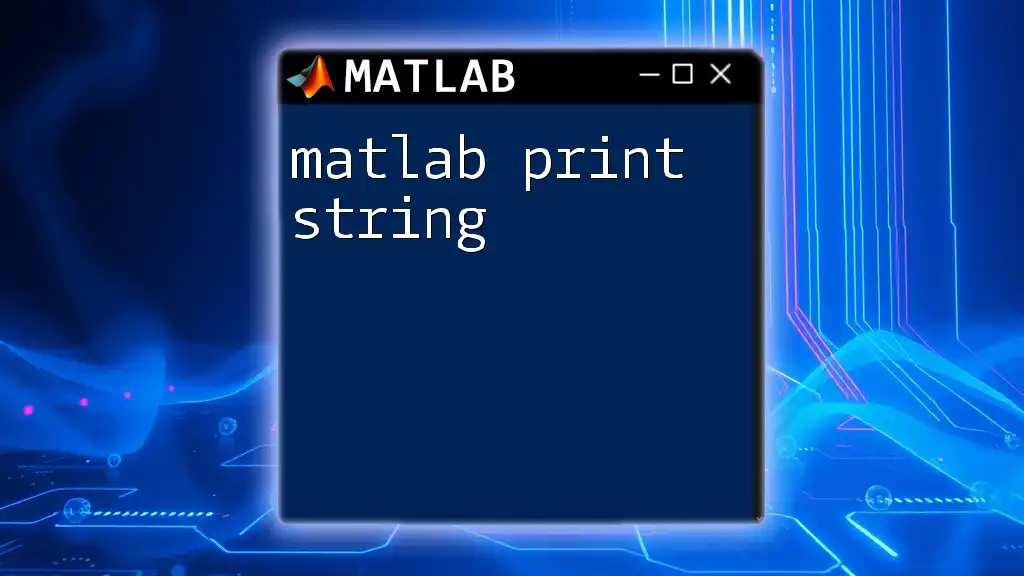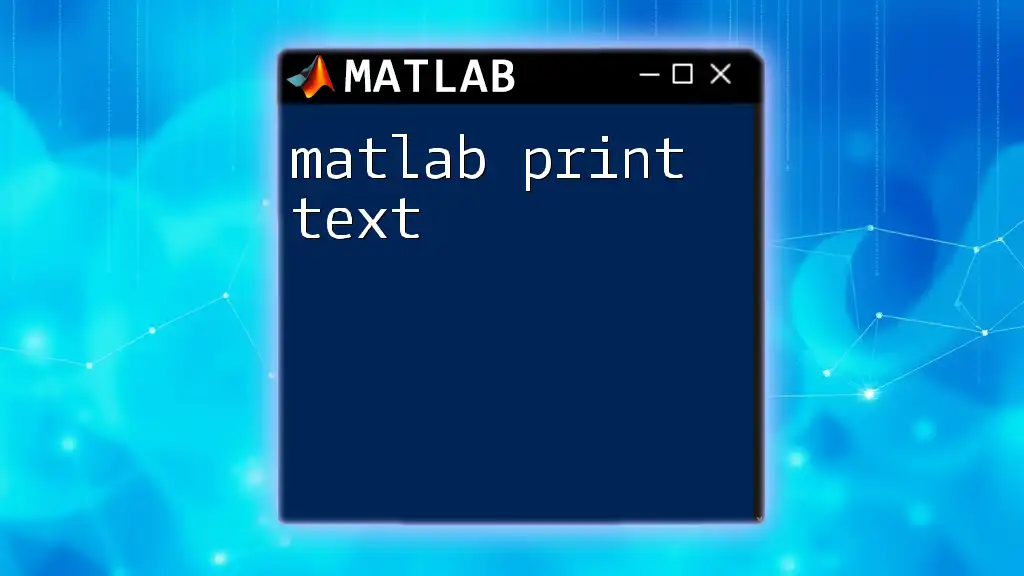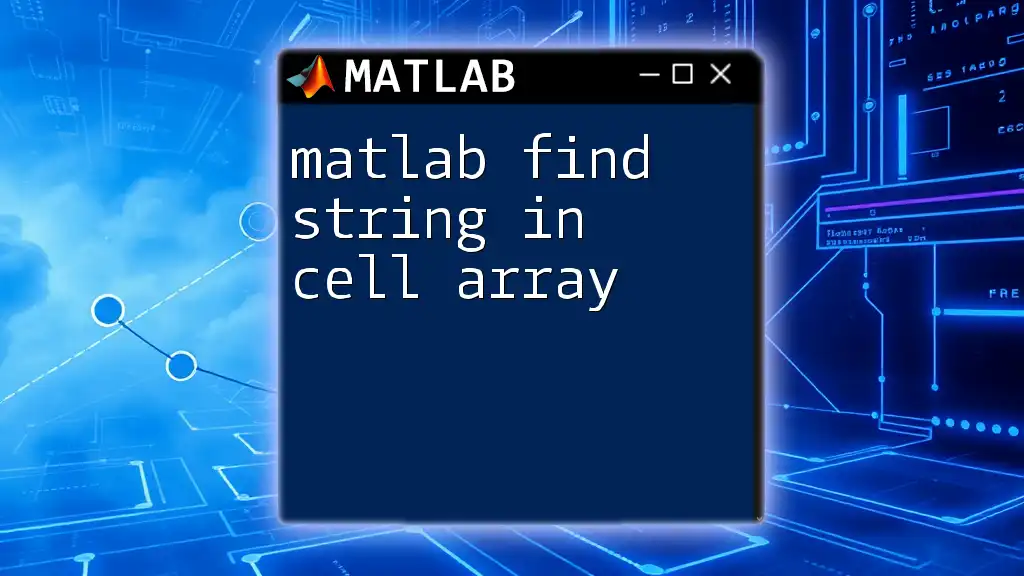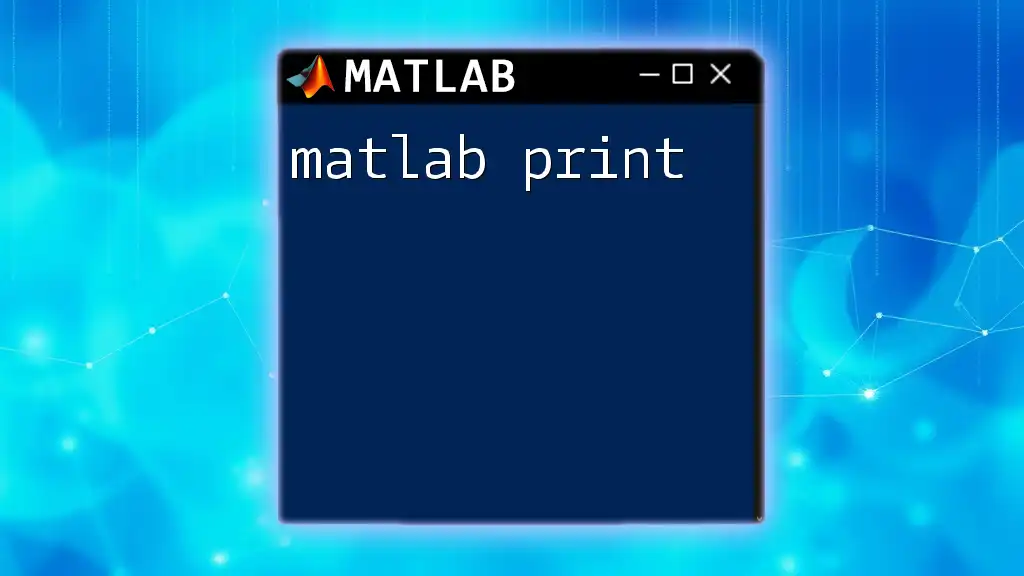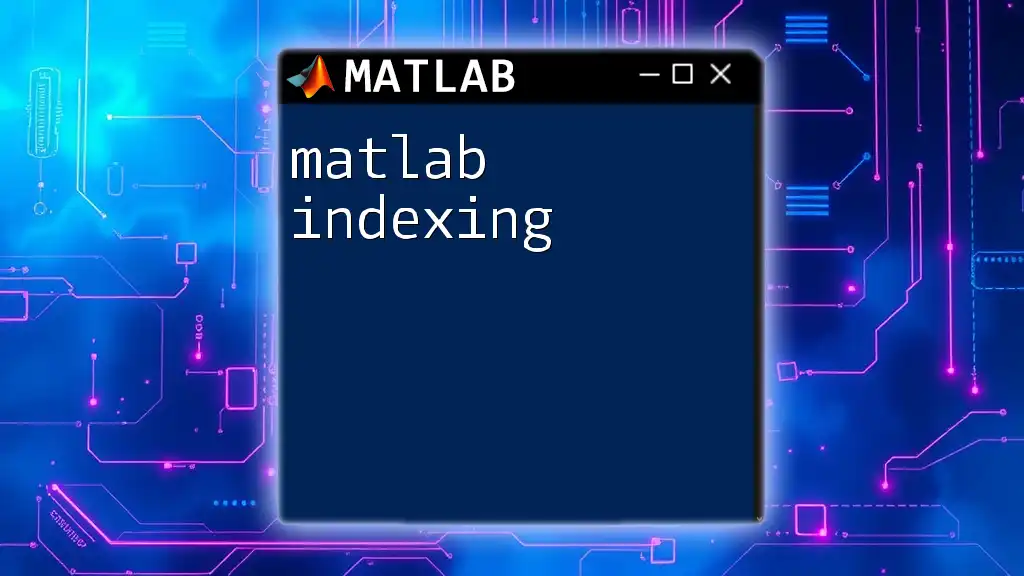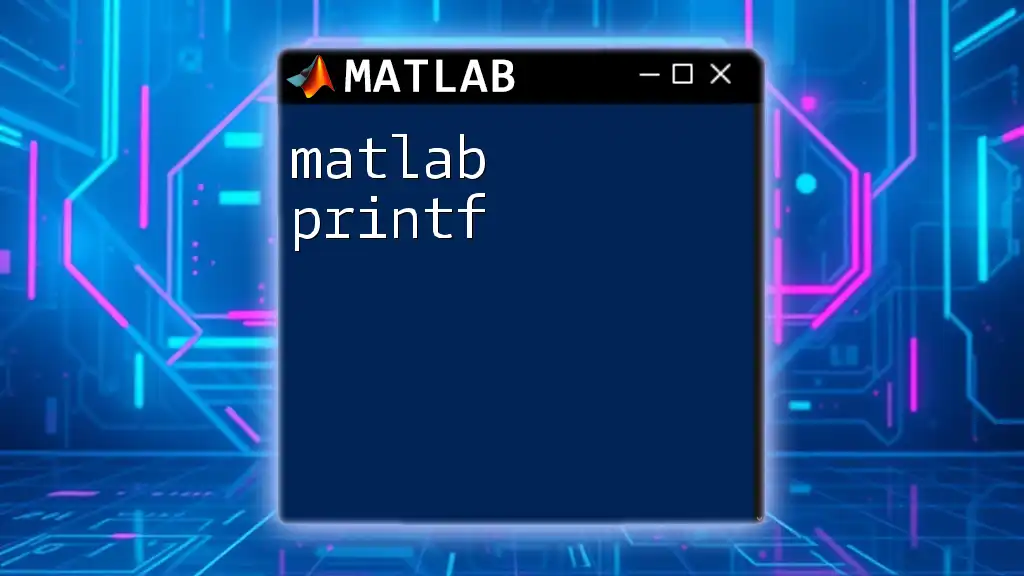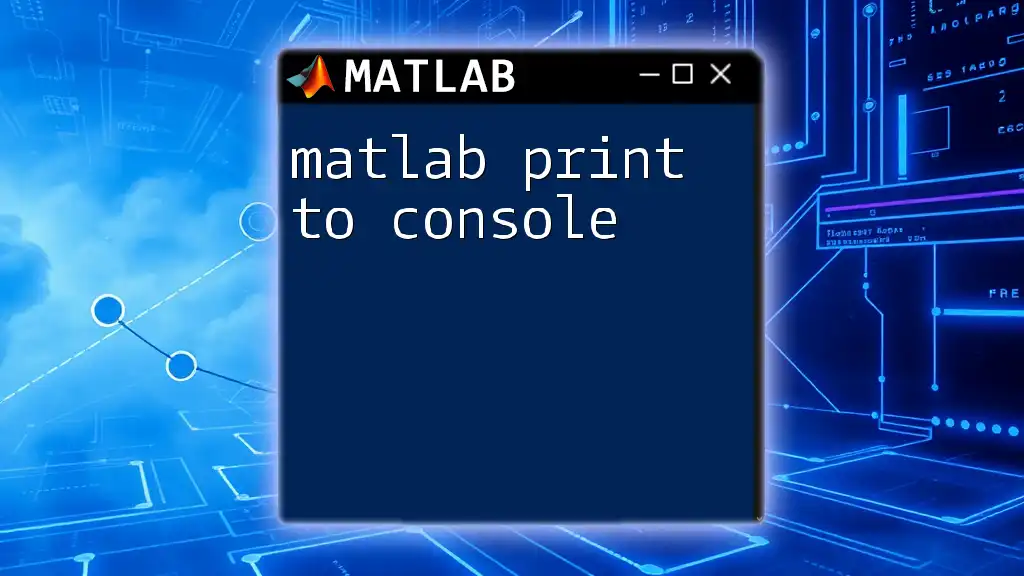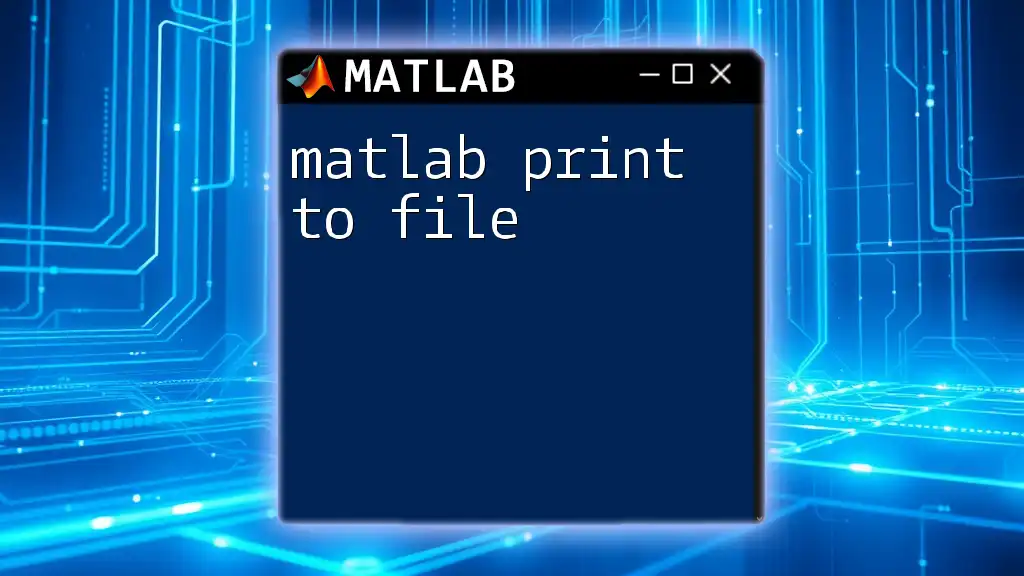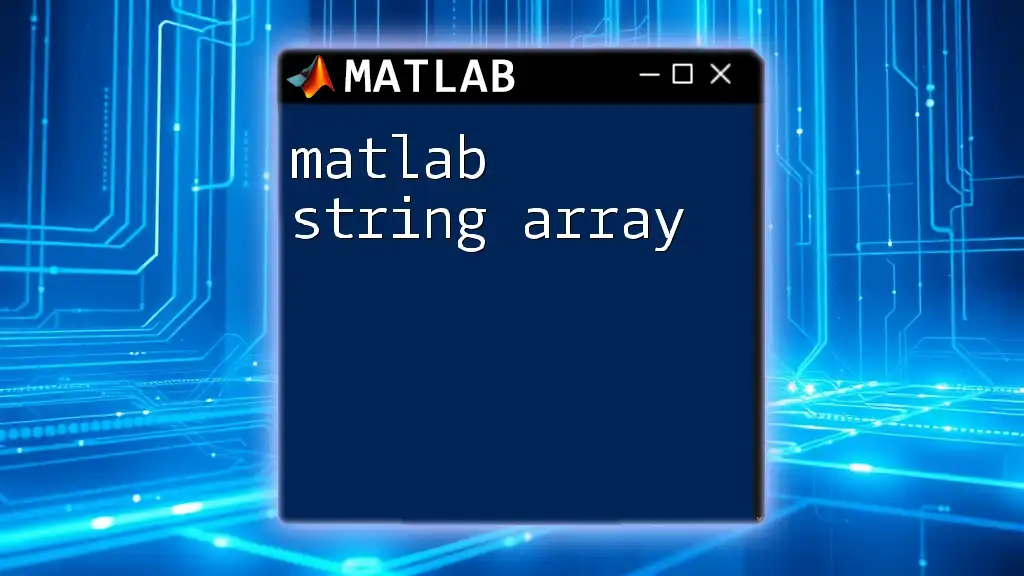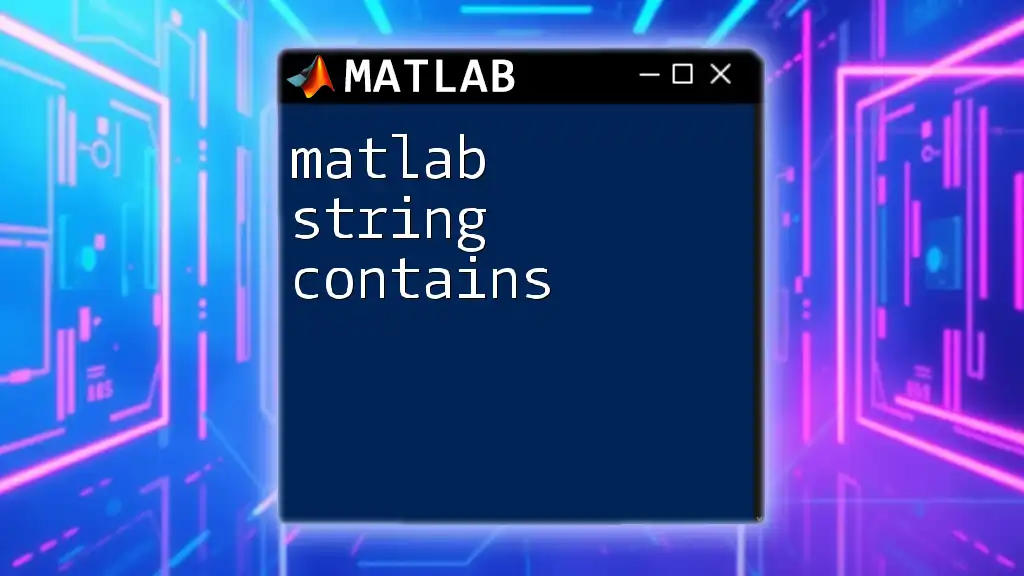In MATLAB, the `disp` function is used to display a string in the Command Window without returning any output, while the `fprintf` function allows for formatted output, including new lines and variable substitution.
Here’s a simple example using both functions:
% Using disp to print a string
disp('Hello, World!');
% Using fprintf for formatted output
fprintf('Hello, %s!\n', 'MATLAB User');
Understanding Strings in MATLAB
What is a String?
In programming, a string is a sequence of characters used to represent textual data. In MATLAB, strings can be categorized into two types: character arrays and string arrays.
- Character arrays are created using single quotes. For instance, the string `'Hello'` is a character array.
- String arrays, on the other hand, are created using double quotes. For example, `"Hello"` represents a string array.
Creating Strings
Creating strings in MATLAB is straightforward and can be done in multiple ways depending on the required format.
Character Arrays: To create a character array, simply enclose your text in single quotes:
charArray = 'Hello, MATLAB!';
String Arrays: To create a string array, use double quotes:
stringArray = "Hello, MATLAB!";
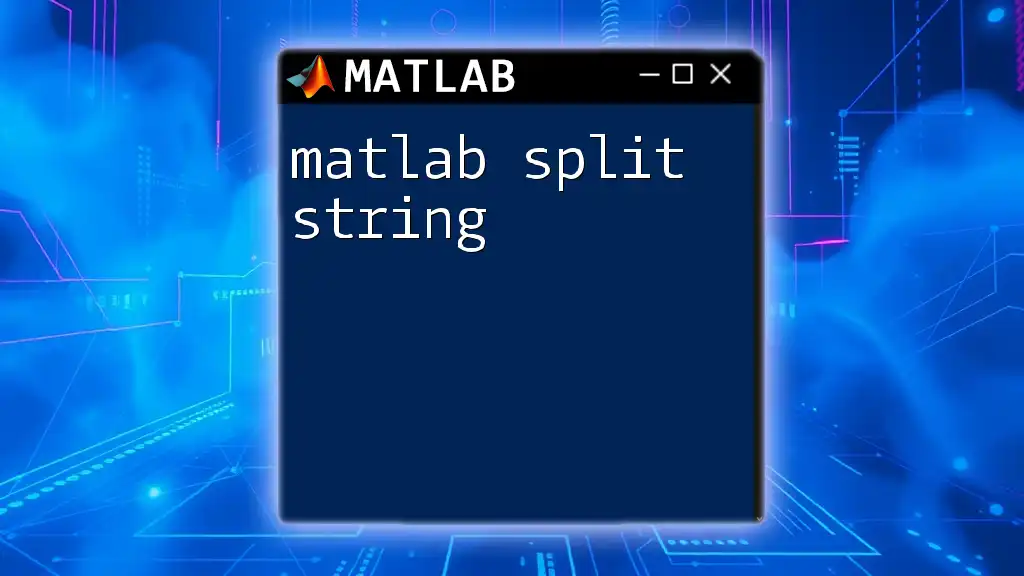
The `print` Function in MATLAB
What is the `print` Function?
The `print` function in MATLAB is primarily used for exporting figures and printing contents to a variety of formats, including PNG, JPEG, and even PDF. Its versatility allows users to generate high-quality output from their graphical figures and data visualizations.
Syntax of `print`
The general syntax of the `print` function is:
print(filename, format)
- `filename` is the name of the output file (with an appropriate extension).
- `format` specifies the type of output file, such as `'-dpng'` for PNG files or `'-dpdf'` for PDF files.
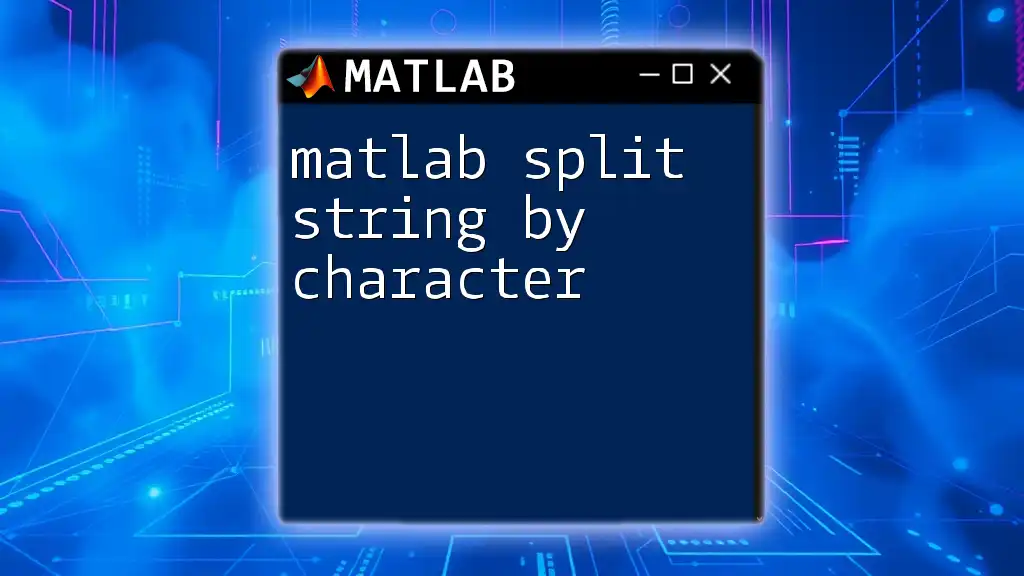
Printing Text Strings to the Command Window
Using `disp()`
The `disp()` function is one of the simplest ways to print a string to the command window. It outputs text without any formatting.
Example:
disp('Hello, World!');
Using `fprintf()`
For more control over the output format, the `fprintf()` function is preferred. It allows for formatted strings with different data types through the use of format specifiers, like `%s` for strings, `%d` for integers, and `%f` for floating-point numbers.
Example:
name = 'Alice';
age = 30;
fprintf('Name: %s, Age: %d\n', name, age);
In this example, the `fprintf()` function outputs: `Name: Alice, Age: 30`, demonstrating how to include variable content directly in the string.
Differences Between `disp()` and `fprintf()`
While `disp()` is user-friendly for simple outputs, it lacks the flexibility of `fprintf()`. The latter is ideal for cases in which precise output formatting is crucial, allowing for better control over how data is presented.

Printing Strings to Files
Saving Output to a Text File
MATLAB facilitates file operations that allow you to write strings to files, enabling better data handling and exportability.
Example:
fileID = fopen('output.txt', 'w');
fprintf(fileID, 'Hello, World!');
fclose(fileID);
This code snippet opens a file named `output.txt` in write mode, prints `Hello, World!` to the file, and then closes the file, ensuring that all data is properly saved.
Appending to an Existing File
To add content to an existing file without overwriting it, open the file in append mode using `'a'`.
Example:
fileID = fopen('output.txt', 'a');
fprintf(fileID, 'Appending this line.\n');
fclose(fileID);
This example demonstrates how to append text to the same file, allowing you to keep a log of outputs or results over time.

Advanced String Manipulation
Formatting Strings
For scenarios where you want to format strings for immediate use rather than output, `sprintf()` is the ideal function. It formats the string and returns it without displaying it immediately.
Example:
formatted_str = sprintf('The result is: %.2f', 3.14159);
disp(formatted_str);
In this case, `sprintf()` produces the string `The result is: 3.14` and stores it in `formatted_str`, which can then be displayed or used in further processing.
Concatenating Strings
Concatenation of strings can be performed in several ways:
-
For character arrays, use square brackets:
str1 = 'Hello'; str2 = 'World'; combined = [str1, ' ', str2]; % Results in 'Hello World' -
For string arrays, utilize the `+` operator:
combined_str = str1 + " " + str2; % Results in 'Hello World' disp(combined_str);
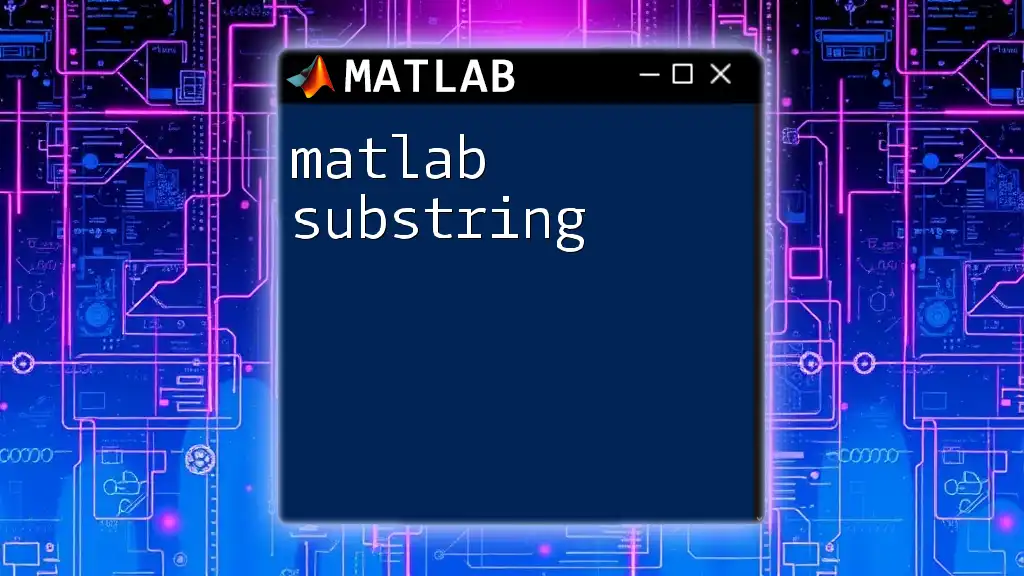
Tips and Best Practices
Keep It Concise
When printing strings, aim for clear and concise messages. This not only enhances readability but also ensures that your outputs are easily understood by others.
Debugging Common Issues
Common string printing errors may include mismatched format specifiers or incorrect file handling. Always double-check your format specifiers and ensure that files are correctly opened and closed.
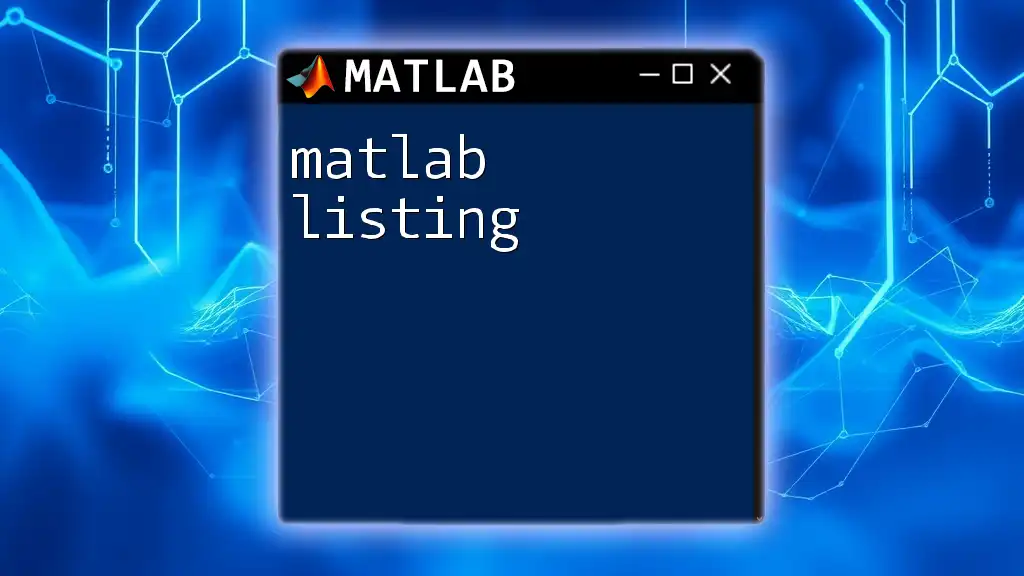
Conclusion
Understanding how to effectively print strings in MATLAB is a crucial skill for programming, facilitating clear outputs and data manipulation. Through the various methods outlined above, users can gain confidence in utilizing MATLAB's robust string functions to enhance their coding capabilities.
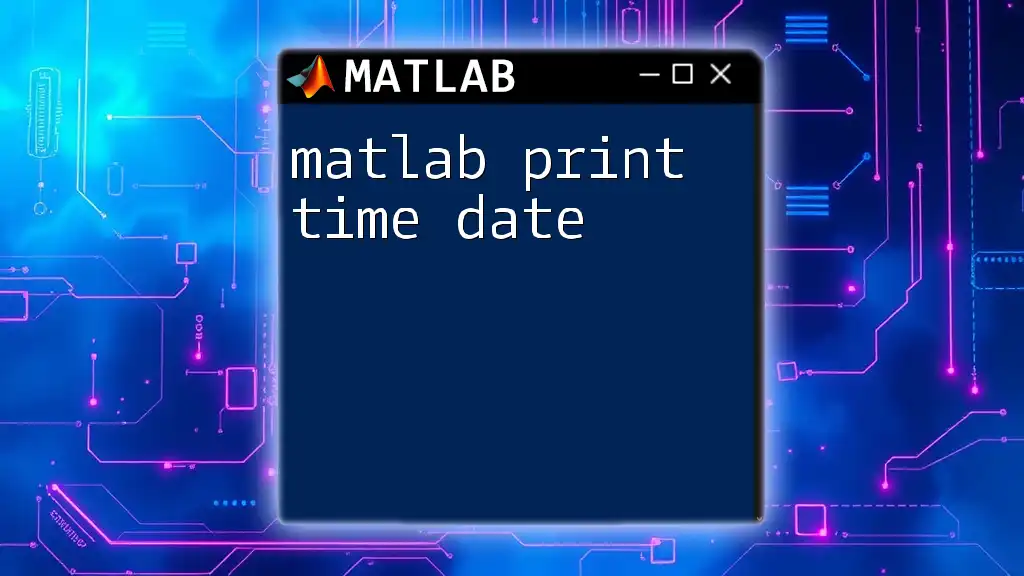
Additional Resources
For further exploration, consult the official MATLAB documentation on strings and printing, ensuring you have access to the most accurate and detailed information as you advance your skills in this powerful programming environment.
Engage with the content, share your experiences, and consider joining our MATLAB learning community for more tools, tips, and resources!