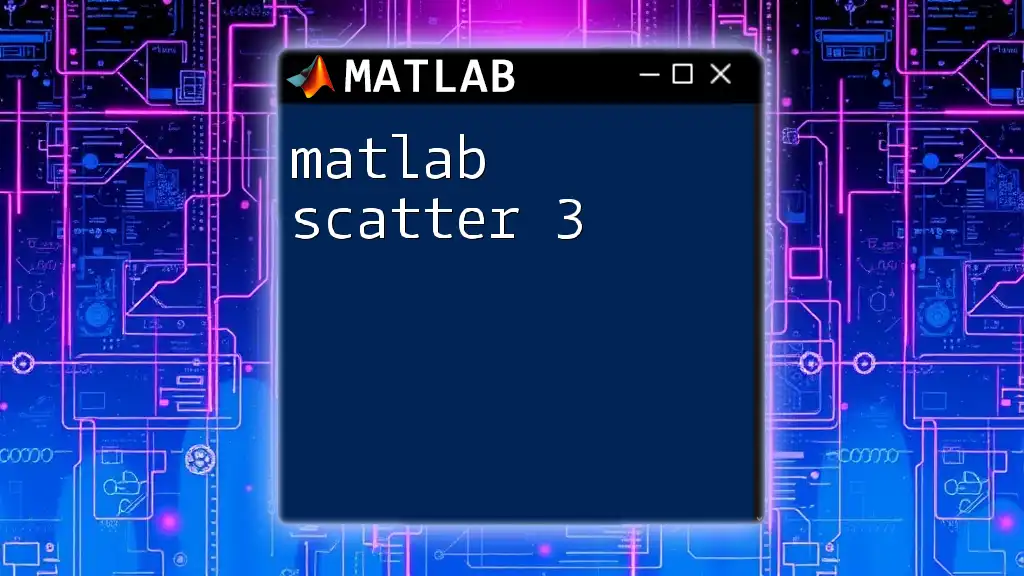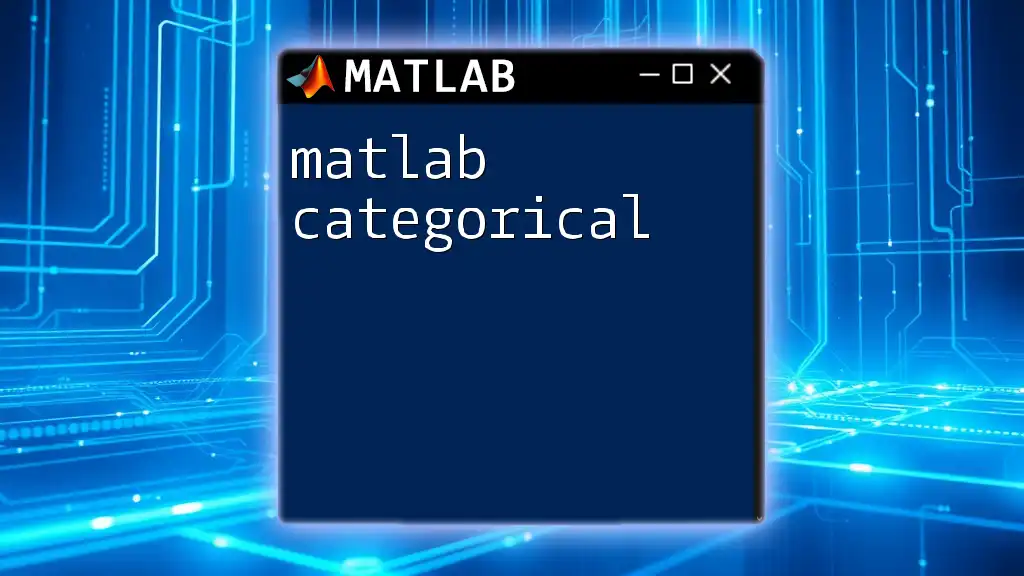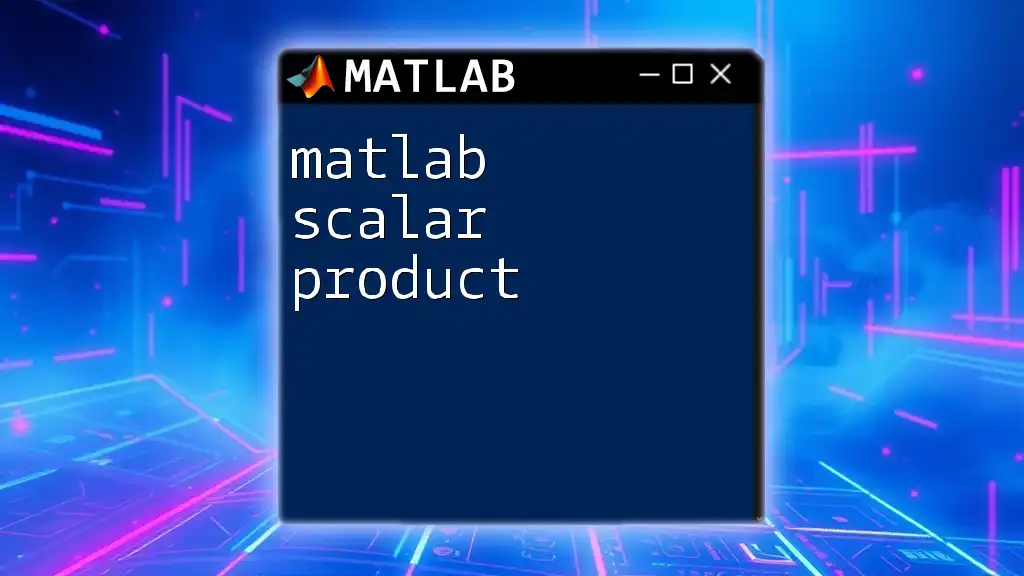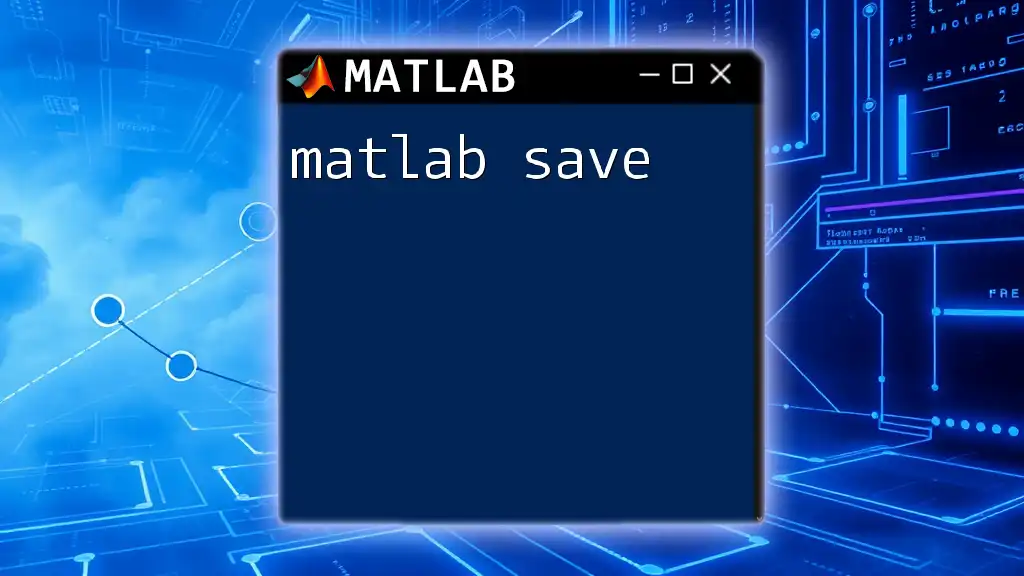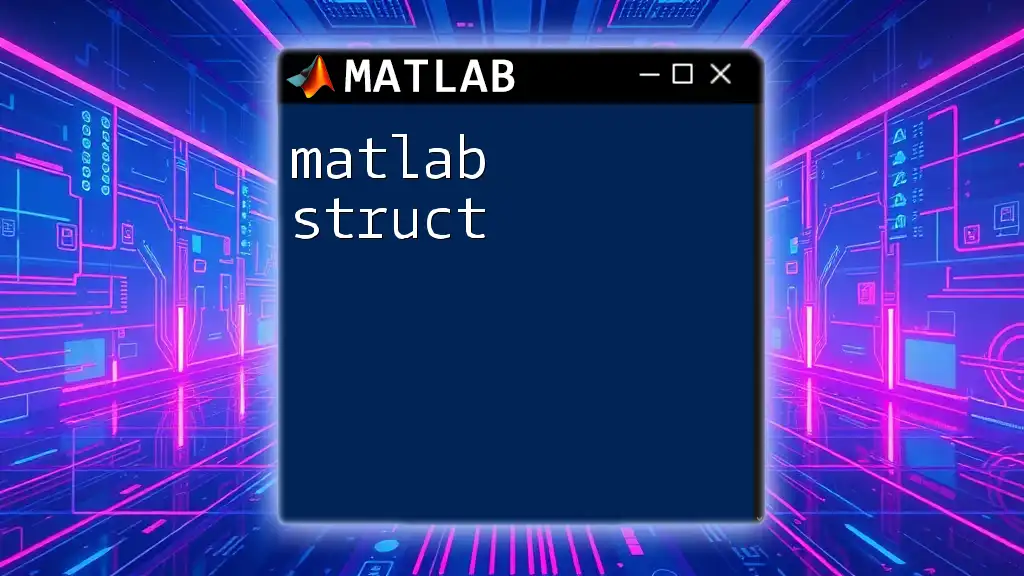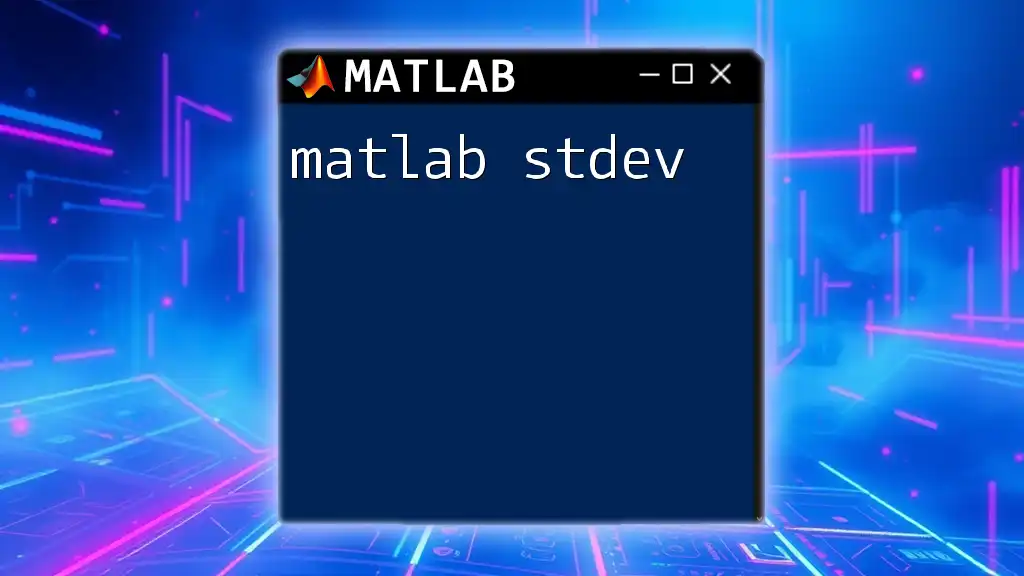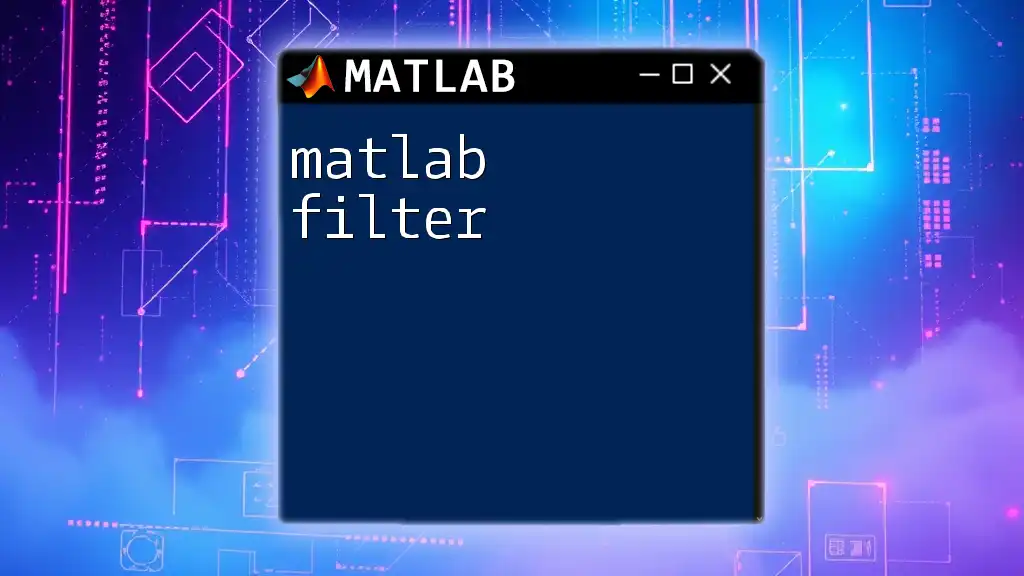The `scatter3` function in MATLAB creates a three-dimensional scatter plot, allowing you to visualize the relationship between three sets of data points.
Here's a code snippet demonstrating its usage:
% Example data
x = rand(1, 100); % Random x data
y = rand(1, 100); % Random y data
z = rand(1, 100); % Random z data
sizes = randi([10, 100], 1, 100); % Sizes of the points
colors = rand(1, 100); % Colors of the points
% Create 3D scatter plot
scatter3(x, y, z, sizes, colors, 'filled');
xlabel('X-axis');
ylabel('Y-axis');
zlabel('Z-axis');
title('3D Scatter Plot Example');
grid on;
Understanding the `scatter3` Function
What is `scatter3`?
The `scatter3` function in MATLAB is a powerful tool for creating three-dimensional scatter plots. Unlike 2D scatter plots that display data on an XY plane, `scatter3` allows users to visualize data points in three-dimensional space, incorporating a third variable (Z-axis) that can provide additional context and depth. This capability is especially valuable in fields such as engineering, finance, and scientific research, where data often exists in multiple dimensions.
Basic Syntax of `scatter3`
To efficiently use the `scatter3` function, you should familiarize yourself with its basic syntax:
scatter3(X, Y, Z, S, C)
In this syntax:
- X, Y, Z: Vectors containing the 3D coordinates of the points.
- S: Defines the size of each marker on the plot.
- C: Specifies the color for each marker, which can reflect an additional variable.
For instance, a simple call to `scatter3` might look like this:
scatter3(rand(1, 100), rand(1, 100), rand(1, 100));
This code generates a 3D scatter plot of 100 random points.
Key Parameters Explained
- X, Y, Z: The primary axes of the 3D space where the data points are plotted.
- S: This parameter allows fine-tuning of marker sizes. Larger values will create bigger markers on the plot, which can help emphasize certain data points.
- C: Color can be assigned based on another variable, enhancing the data representation. For example, you might assign a different color gradient based on the Z values.
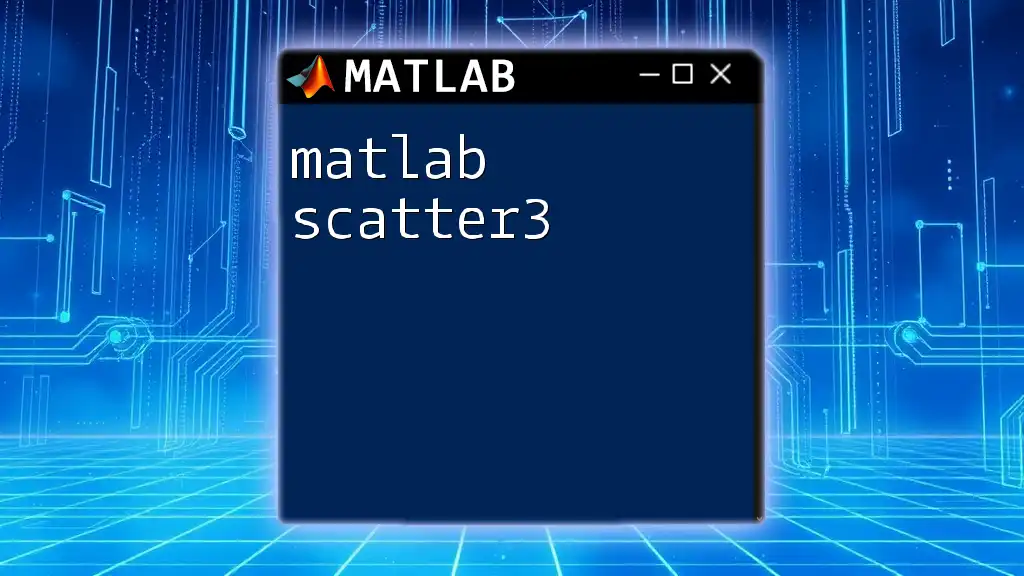
Creating Your First 3D Scatter Plot
Step-by-Step Example
To create your first 3D scatter plot using `scatter3`, follow these simple steps:
Step 1: First, you need to set up your data.
X = rand(1, 100);
Y = rand(1, 100);
Z = rand(1, 100);
Step 2: Now, implement `scatter3` to visualize these points.
scatter3(X, Y, Z);
Step 3: To make the plot more informative, add labels to the axes and provide a title:
xlabel('X-axis');
ylabel('Y-axis');
zlabel('Z-axis');
title('3D Scatter Plot Example');
This will create a basic but effective scatter plot in three dimensions.
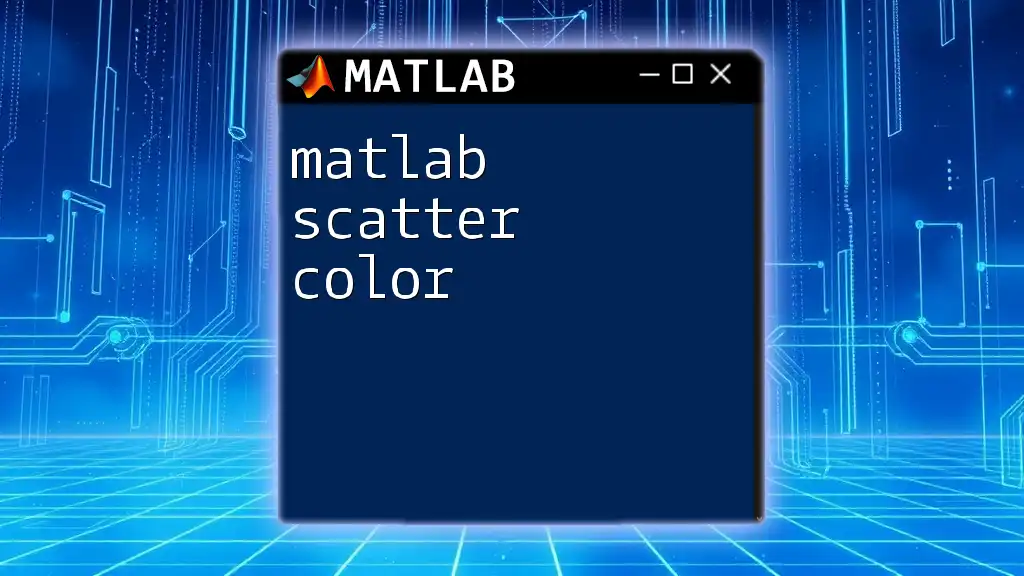
Customizing Your 3D Scatter Plot
Adjusting Marker Size
The parameter for marker size (S) lets you customize the appearance of your markers for better visual significance. For instance, using a random size for each point can effectively display variability:
S = 10 * rand(1, 100); % Assign random sizes to markers
scatter3(X, Y, Z, S);
This adjustment creates a visually appealing representation where larger markers can indicate more significant data points.
Changing Marker Color
Color-coding your markers adds another layer of information to your plot. You can define the color based on a third variable, allowing for a more dynamic visualization:
C = Z; % Using the Z values to determine color
scatter3(X, Y, Z, 50, C, 'filled');
colormap(jet); % Applying a color map for better visualization
colorbar; % Adding a color bar to show the significance of color
In this example, markers are filled with colors based on their Z values, and the color bar provides context on the data distribution.
Adding Transparency to Markers
Transparency can be a valuable feature for the clarity of scatter plots, especially when many points overlap. By applying an alpha transparency to your markers, you can make the plot more interpretable:
scatter3(X, Y, Z, 50, C, 'filled', 'MarkerFaceAlpha', 0.5);
This command will produce an aesthetically pleasing plot that allows overlapping points to be visible while reducing visual clutter.

Advanced Features of `scatter3`
Displaying Data Labels
To enhance the interpretability of your scatter plot, you can add labels to individual data points. This can be achieved using MATLAB’s `text()` function:
for i = 1:length(X)
text(X(i), Y(i), Z(i), num2str(i)); % Annotating points with their indices
end
This feature can be particularly useful for presentations or reports where specific data points need clarification.
Handling Overlapping Points
Overlapping points in 3D scatter plots can obscure data and distort analysis. Approaches to mitigate this issue include jittering or employing transparency:
jitter = 0.1 * rand(1, 100); % Adding jitter to each point
scatter3(X + jitter, Y + jitter, Z, 50, C, 'filled');
By randomly adjusting the positions of the markers, the plot becomes easier to read, as it reduces the likelihood of data points completely overlapping.
Combining with Other Plotting Functions
MATLAB’s visualization capabilities extend beyond `scatter3`. Integrating `scatter3` with functions such as `grid`, `view`, or even `surf` can create a more comprehensive visualization. For example, you may create a 3D surface plot that enhances the context of the scatter plot:
[Xq, Yq] = meshgrid(linspace(0, 1, 30), linspace(0, 1, 30));
Zq = sin(4 * pi * Xq) .* cos(4 * pi * Yq);
surf(Xq, Yq, Zq, 'FaceAlpha', 0.5); % Creating a semi-transparent surface
hold on; % Retains the surface while adding scatter
scatter3(X, Y, Z, 50, C, 'filled');
This combination allows for a richer interpretation of the data presented in `scatter3`.

Practical Applications of `scatter3`
Use Cases in Different Fields
The applications of `scatter3` are diverse, spanning numerous fields:
- Engineering: Used to visualize sensor data in environments like robotics or manufacturing.
- Finance: Helps in representing multidimensional asset returns for risk analysis.
- Scientific Research: Valuable in showcasing experimental data across multiple dimensions for deeper insight.
Case Study
Consider a case study where researchers are analyzing the relationship between humidity, temperature, and organism growth. Using real data, researchers can apply `scatter3` to visualize how different humidity levels (X) and temperatures (Y) correlate with organism growth rates (Z). This visualization aids in deriving valuable insights that could inform future experiments or business decisions.
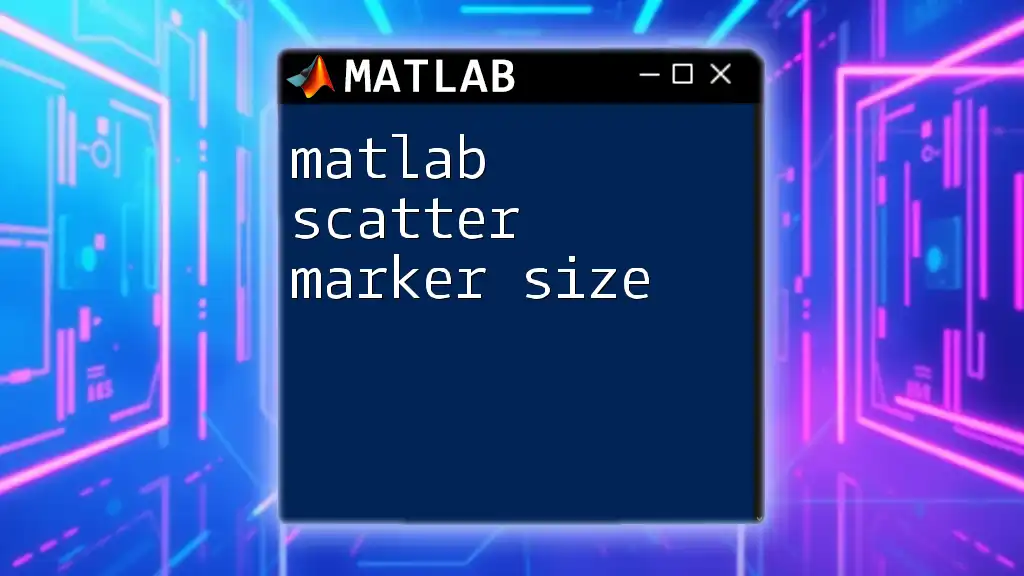
Troubleshooting Common Issues
While using `scatter3`, users may encounter common challenges such as dimensional mismatches, axis limits, or marker visibility settings. To troubleshoot these issues, you can:
- Confirm that X, Y, and Z vectors are of the same length.
- Adjust axis limits using `xlim`, `ylim`, and `zlim` to ensure all points are visible.
- Ensure the marker size is appropriate for the data density to maintain clarity.
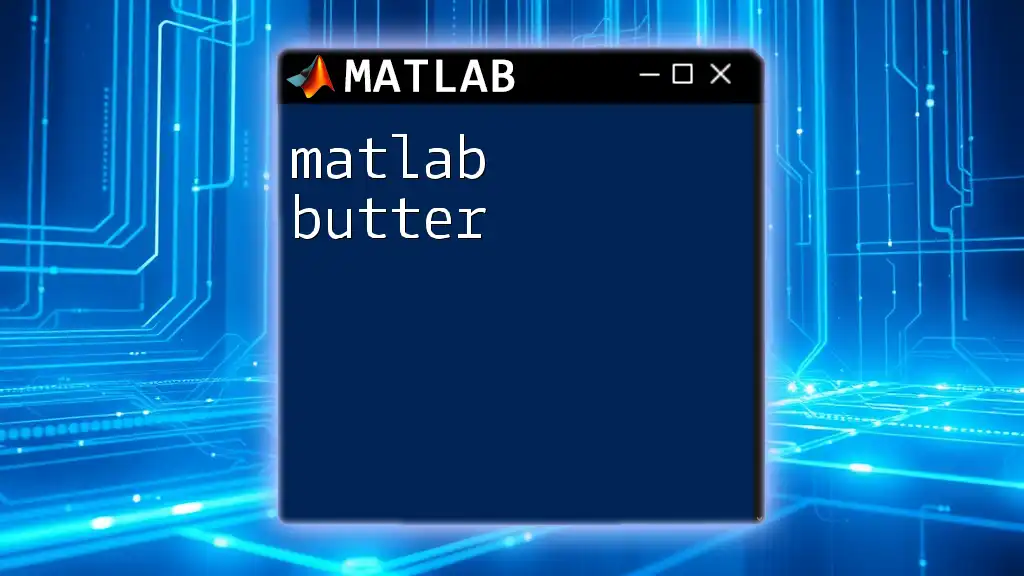
Conclusion
`MATLAB scatter 3` is an essential tool for anyone looking to visualize multidimensional data effectively. By manipulating various parameters within `scatter3`, you can create informative and visually appealing plots that bring your data to life. Practicing with your datasets and experimenting with the features of `scatter3` will deepen your understanding and proficiency in MATLAB. Explore these techniques and enhance your analysis through 3D visualizations!
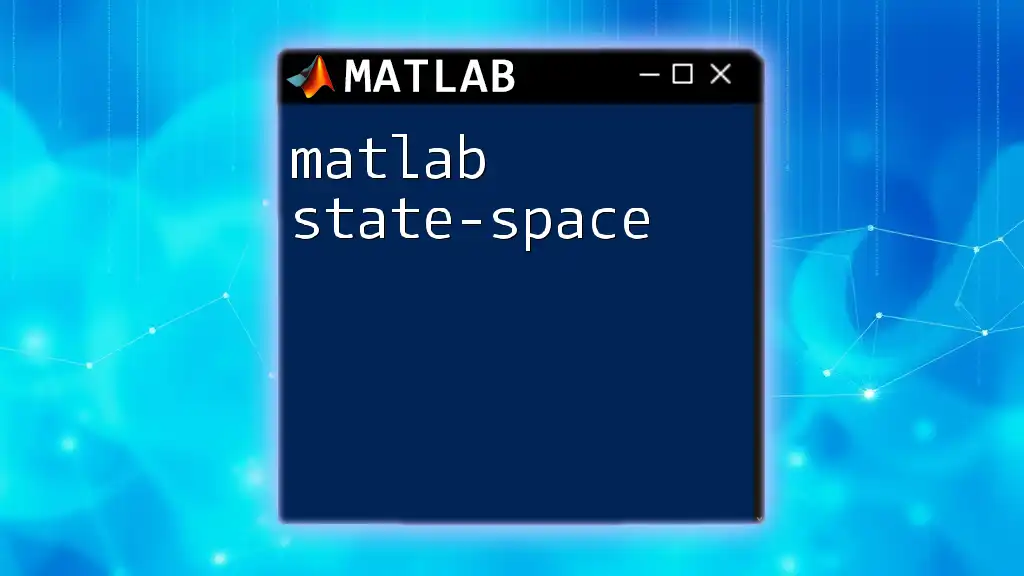
Additional Resources
For further reading and exploration, refer to the official [MATLAB documentation on scatter3](https://www.mathworks.com/help/matlab/ref/scatter3.html). Additionally, various online tutorials, courses, and textbooks can deepen your understanding of MATLAB's visualization functions.