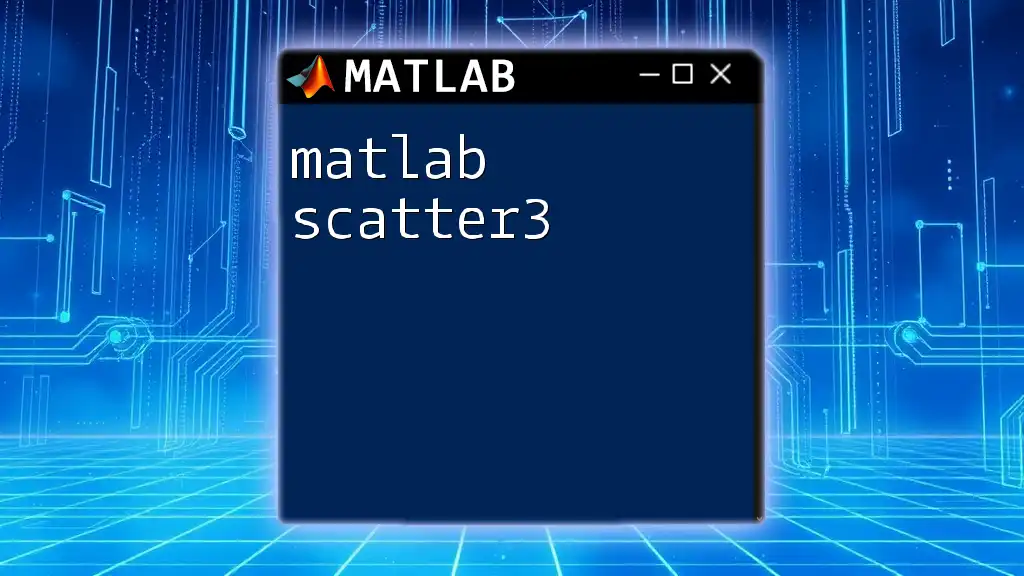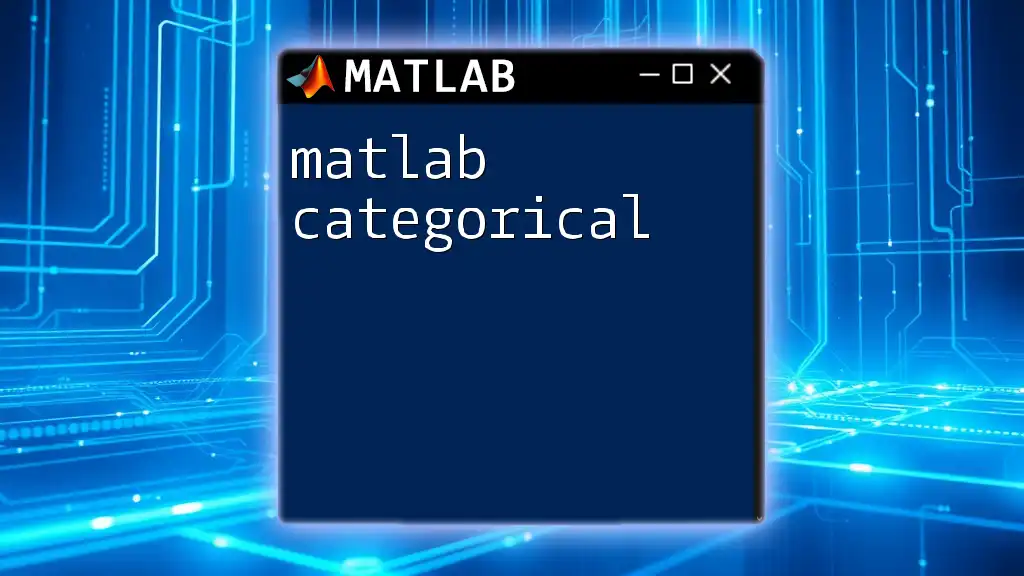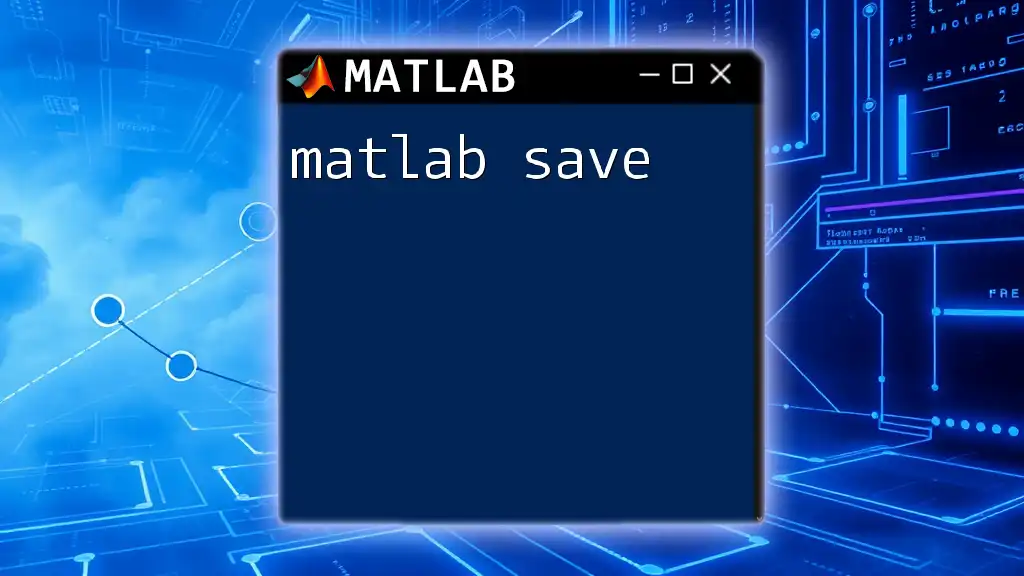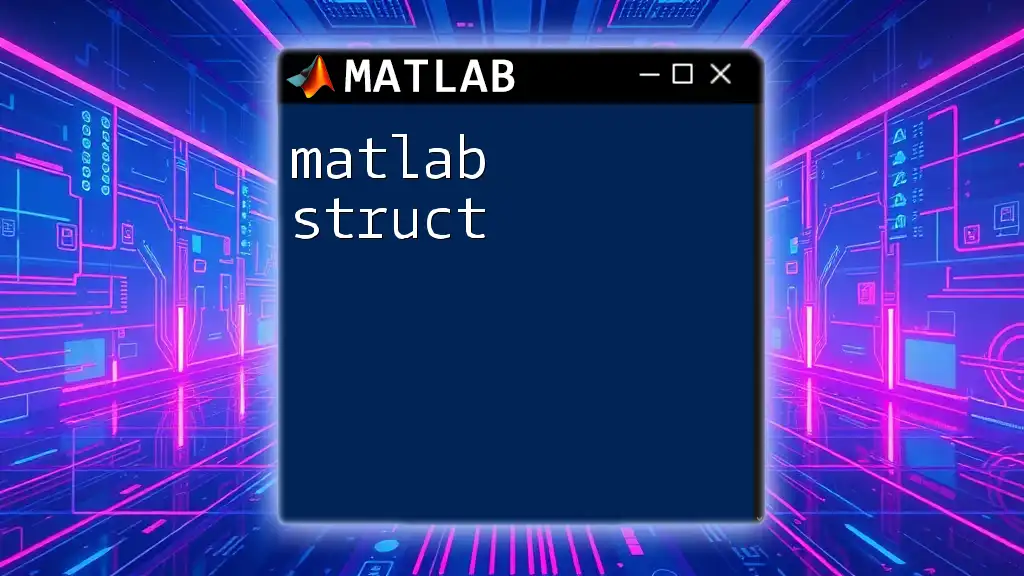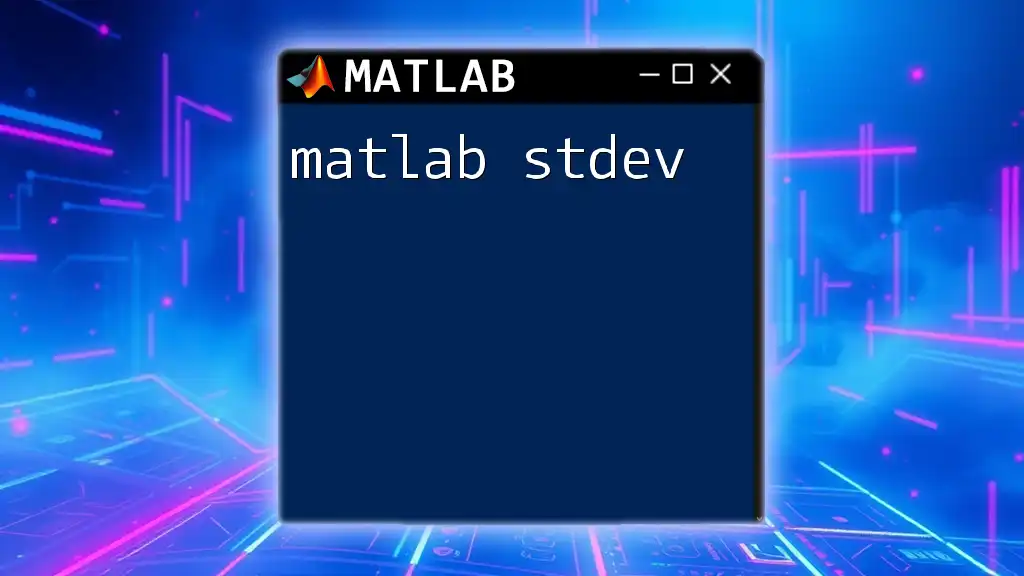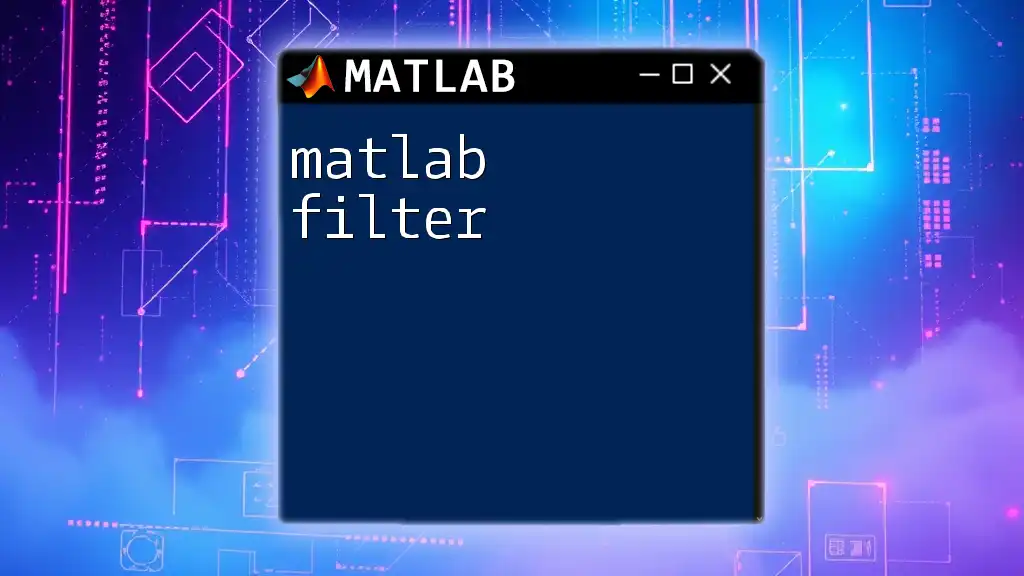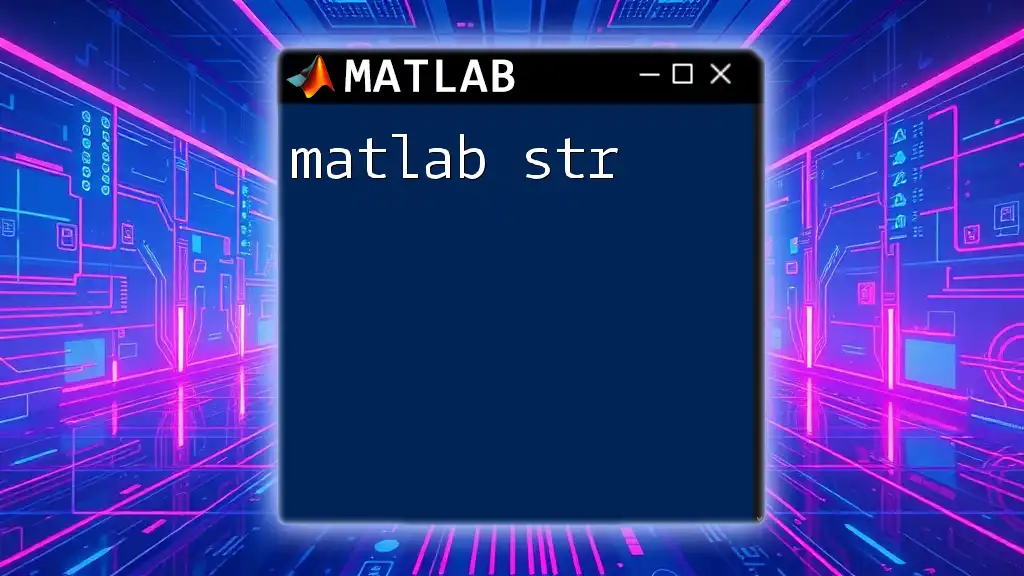The `scatter3` function in MATLAB creates a three-dimensional scatter plot, allowing you to visualize data points in a 3D space based on their X, Y, and Z coordinates.
Here's a simple example of using `scatter3`:
% Example data
x = rand(1, 100); % X coordinates
y = rand(1, 100); % Y coordinates
z = rand(1, 100); % Z coordinates
colors = rand(1, 100); % Color data
% Create 3D scatter plot
scatter3(x, y, z, 50, colors, 'filled');
title('3D Scatter Plot');
xlabel('X-axis');
ylabel('Y-axis');
zlabel('Z-axis');
grid on;
Understanding scatter3
What is scatter3?
The `scatter3` function in MATLAB is a powerful tool for creating three-dimensional scatter plots. It is essential when visualizing datasets that have three variables, allowing for a comprehensive view of how the data points relate spatially. Unlike the 2D scatter function, `scatter3` introduces the third dimension, making it possible to explore complex datasets visually.
Basic Syntax of scatter3
Understanding the syntax of `scatter3` is crucial for effective use. The basic structure is as follows:
scatter3(X, Y, Z, S, C)
- X, Y, Z: Arrays of the same size that represent coordinates in a three-dimensional space.
- S: (optional) Marker size, which can be a scalar value or an array of sizes corresponding to the number of points.
- C: (optional) Marker color, which can be specified as a scalar, an array, or a predefined colormap.

Getting Started with scatter3
Setting Up MATLAB
First, ensuring that you have MATLAB installed is essential. Simply follow these steps for installation:
- Download the MATLAB installer from the official MathWorks website.
- Run the installer and follow the on-screen instructions.
- Once installed, launch MATLAB and familiarize yourself with the interface, including the command window and workspace.
Basic scatter3 Example
Let’s illustrate the use of `scatter3` with a simple example:
% Basic scatter3 example
x = rand(1, 100);
y = rand(1, 100);
z = rand(1, 100);
scatter3(x, y, z, 'filled');
xlabel('X-axis');
ylabel('Y-axis');
zlabel('Z-axis');
title('Basic 3D Scatter Plot');
grid on;
In this example:
- We use the `rand` function to generate three arrays of random numbers, each containing 100 elements.
- The `scatter3` function creates a three-dimensional scatter plot with filled markers.
- Axis labels and a title make the plot informative, while `grid on` enhances visibility.

Customizing scatter3 Plots
Changing Marker Size and Color
Customizing the appearance of your scatter plot is key to effective presentations. The `S` and `C` parameters allow you to differentiate points visually.
Here’s how you can vary marker sizes:
scatter3(x, y, z, 100 * rand(1, 100), 'r', 'filled');
In this code:
- The size of each marker is randomized by multiplying it by 100.
- All markers are colored red.
Using Colormap for Data Representation
Utilizing a colormap is an excellent method to add meaning to your visualization, especially when representing gradients or classifications.
scatter3(x, y, z, 36, z, 'filled'); % Color based on Z values
colormap(jet); % Apply colormap
In this example, the color of each marker corresponds to its Z-coordinate, which can reveal patterns and distributions that might otherwise be hidden.
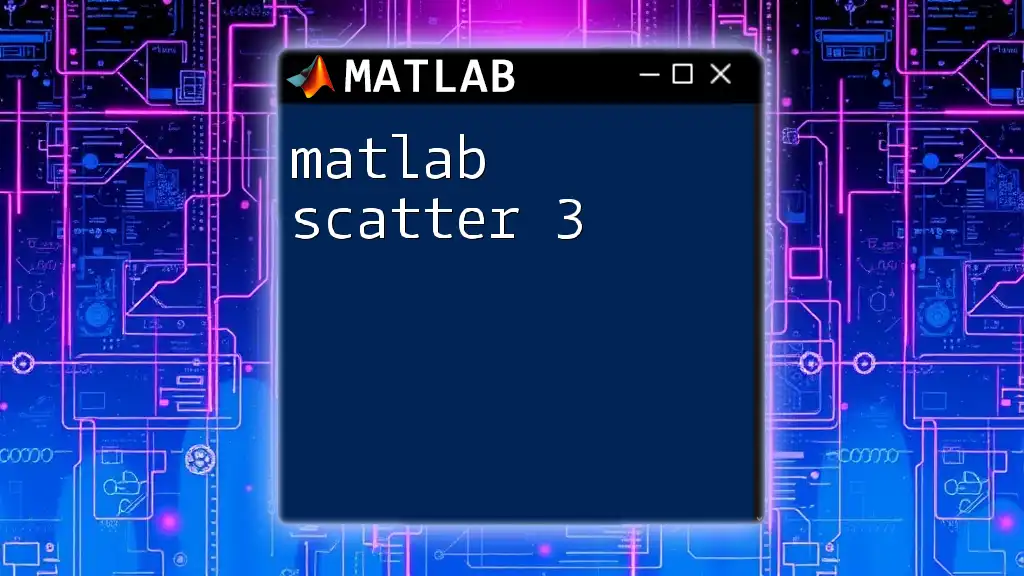
Advanced Features of scatter3
Adding Labels and Annotations
Enhancing your scatter plot with labels and annotations can make them more informative. Here’s how to add text to specific points:
text(x(1:5), y(1:5), z(1:5), 'Data', 'VerticalAlignment', 'bottom');
In this example, the first five data points are labeled with the word "Data" along with adjustments for vertical alignment, ensuring clarity.
Adjusting View and Lighting in 3D
Setting the perspective of your 3D plot can dramatically change the way data is perceived. For instance:
view(45, 30);
This command adjusts the viewing angle, allowing you to see the plot from different perspectives. Additionally, improving the visual quality of your plot can be accomplished through proper lighting:
camlight; % Add a light source
lighting gouraud; % Apply smooth shading
These additions not only enhance the aesthetic but also assist in providing depth, making the plot more engaging.
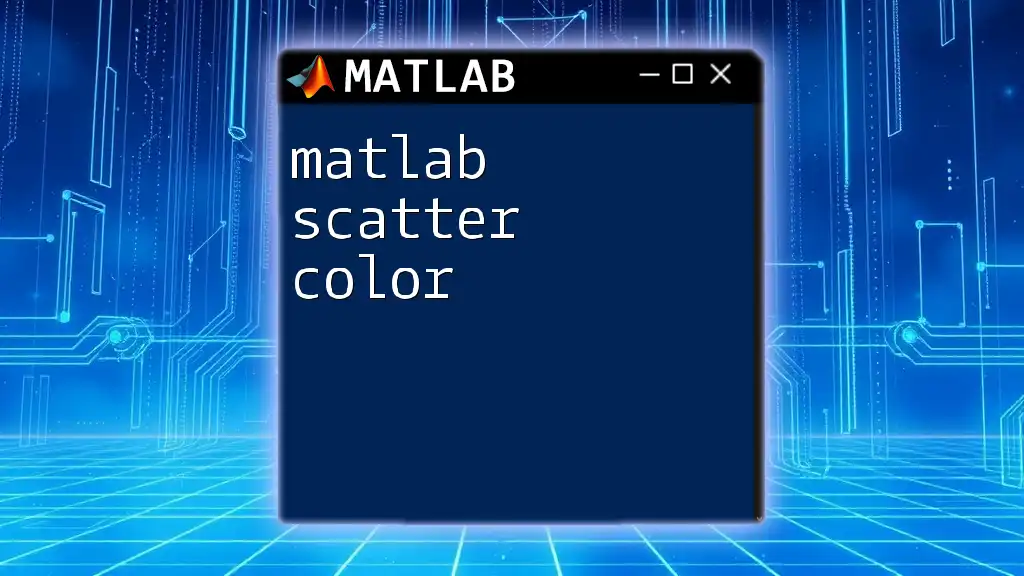
Practical Example
Real-world Application of scatter3
To demonstrate a practical application of `scatter3`, consider visualizing geographical data:
% Simulated geographical data example
latitude = rand(1, 100) * 180 - 90; % Latitude range
longitude = rand(1, 100) * 360 - 180; % Longitude range
elevation = rand(1, 100) * 1000; % Elevation in meters
scatter3(longitude, latitude, elevation, 100, elevation, 'filled');
xlabel('Longitude');
ylabel('Latitude');
zlabel('Elevation');
title('Geographical Data Visualization');
colormap(parula);
camlight;
grid on;
This code generates a 3D scatter plot where:
- Latitude and longitude are generated in their respective ranges.
- Elevation data is represented through color and size, enhancing the depth of information conveyed.
Each element has been calibrated for maximum clarity, which helps viewers grasp the dataset's geographical attributes quickly.
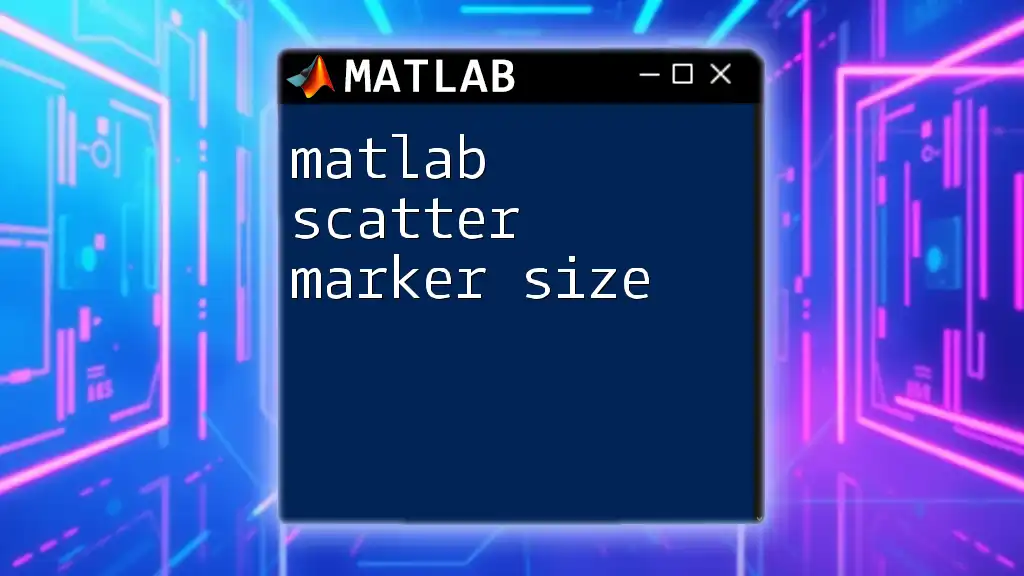
Troubleshooting Common scatter3 Issues
Common Errors and Solutions
While using `scatter3`, users often encounter issues due to mismatched array sizes or invalid data types. It is imperative to ensure that the X, Y, and Z arrays are of the same length. If errors occur, double-check your input data dimensions to maintain harmony among the three arrays.
Performance Considerations
When plotting large datasets, rendering can slow down significantly. Optimizing performance can be achieved by:
- Reducing the number of displayed points through downsampling.
- Using fewer vertices (fewer points) when experimenting with new datasets.
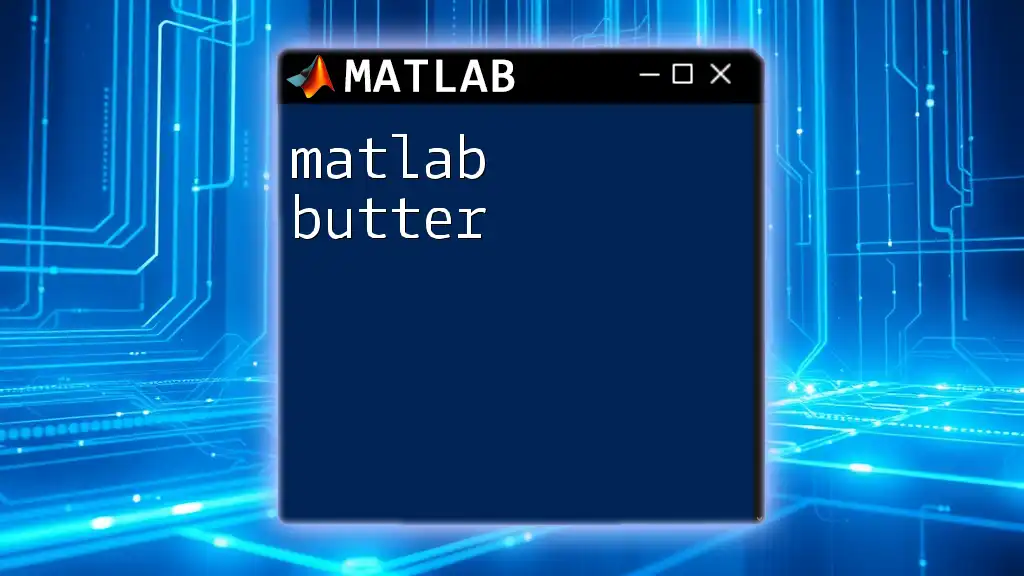
Conclusion
Recap of Key Points
In summary, `scatter3` is an invaluable function in MATLAB for creating essential 3D visualizations, allowing users to explore and present data dynamically.
Encouragement for Experimentation
Don't hesitate to experiment with different data sets, sizes, and colors. The possibilities are vast, and the ability to visualize your data can provide invaluable insights.
Further Learning Resources
For those eager to deepen their understanding, accessing MATLAB's official documentation and seeking additional tutorials can significantly aid you in mastering `scatter3` and other MATLAB functions.
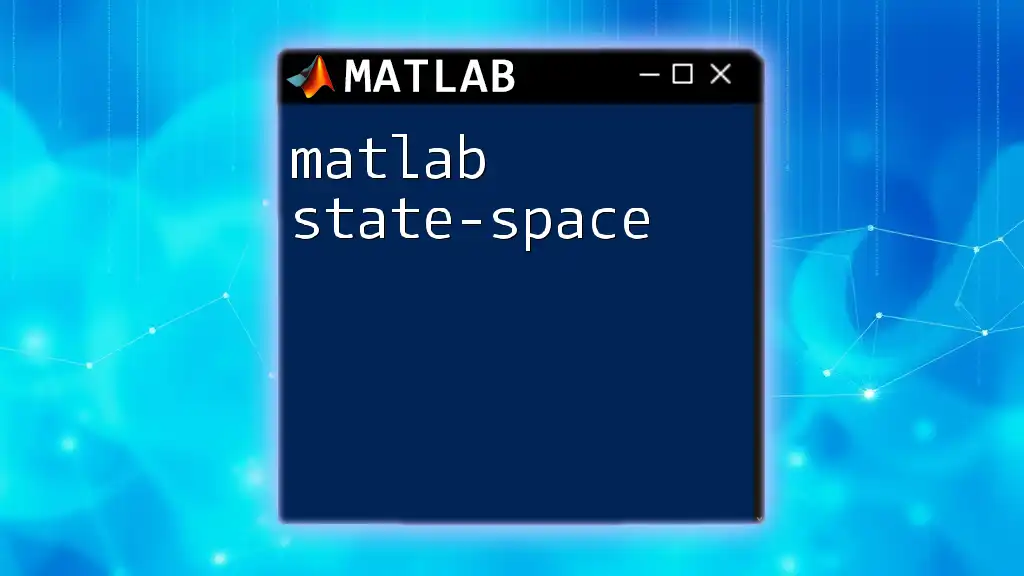
Call to Action
Feel free to share your experiences or any challenges encountered while using `scatter3` in the comments. Join us in upcoming posts and courses where we explore more advanced MATLAB commands and techniques to elevate your data visualization skills!