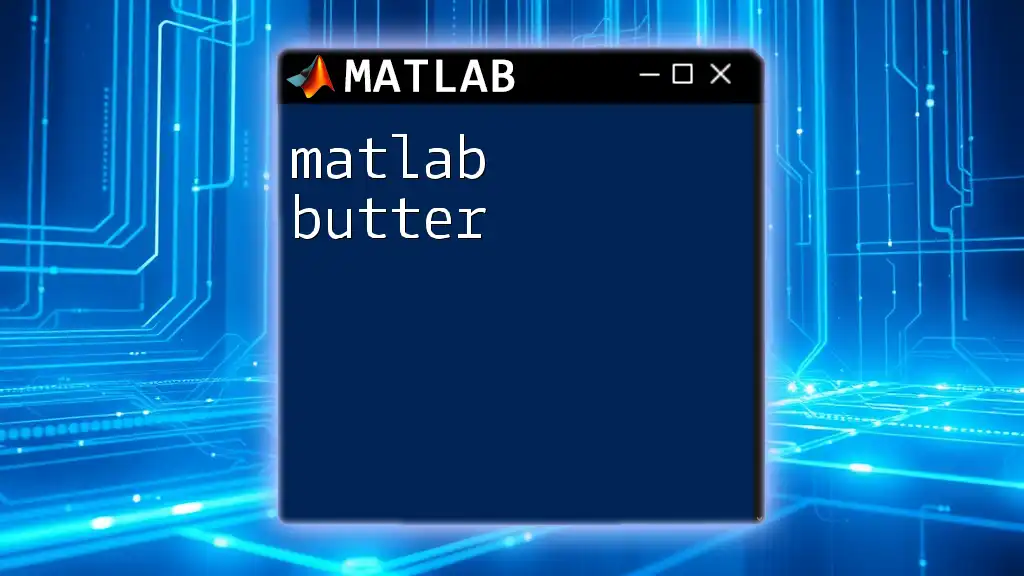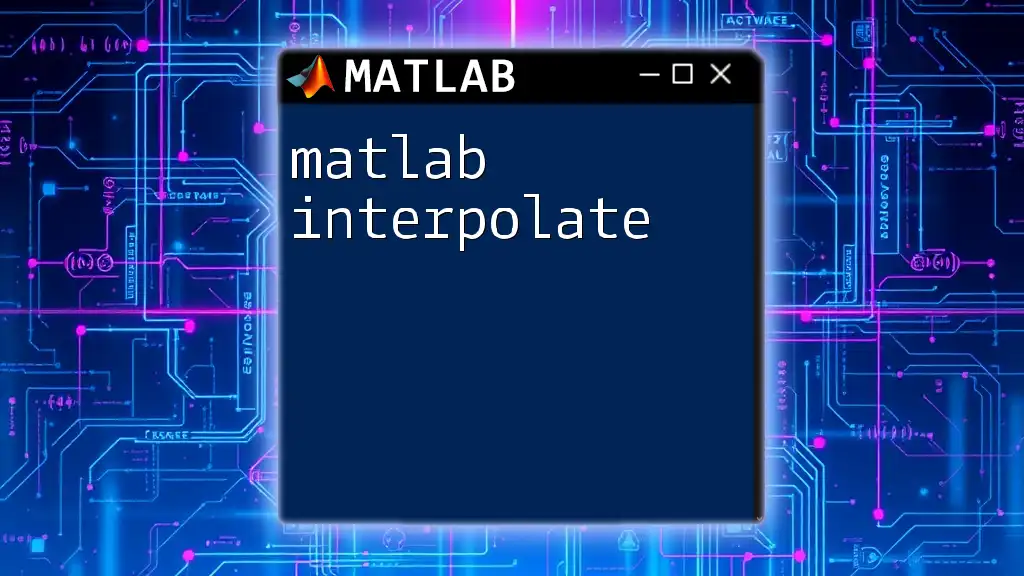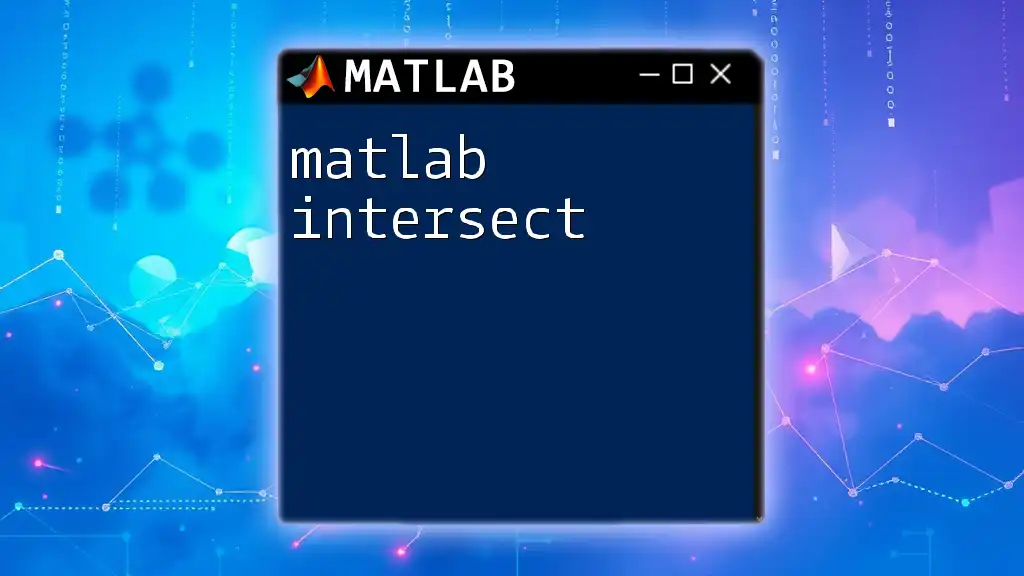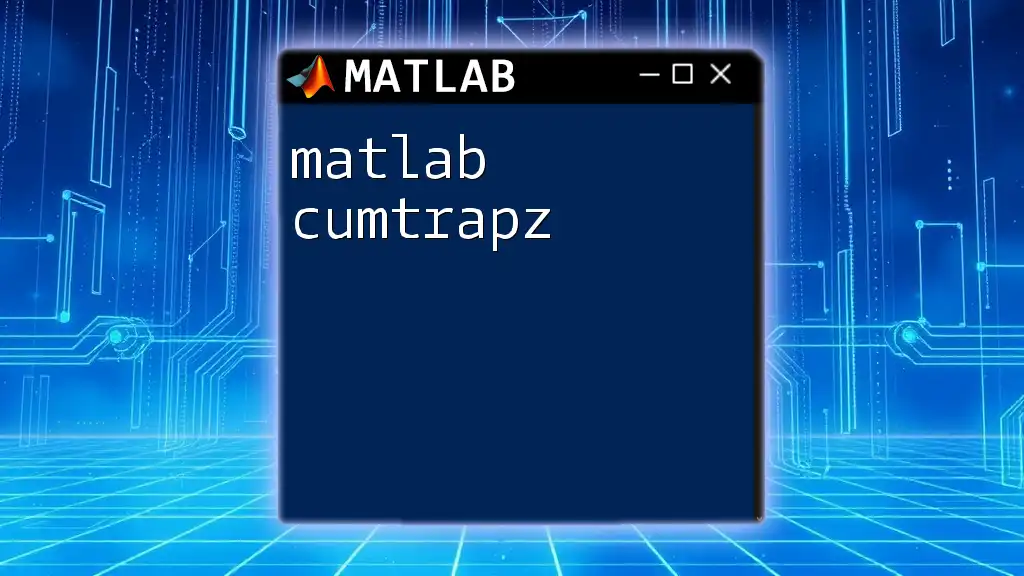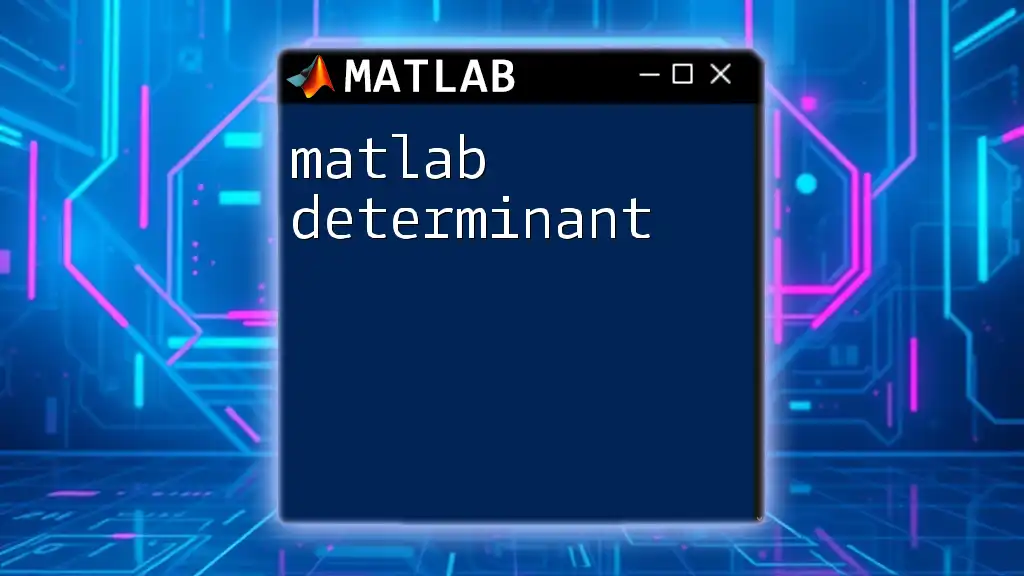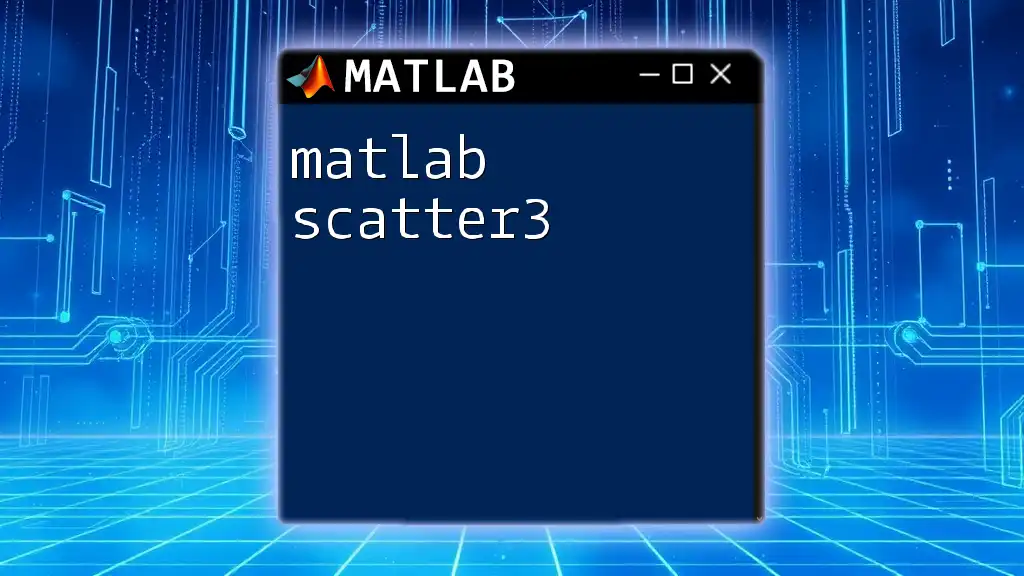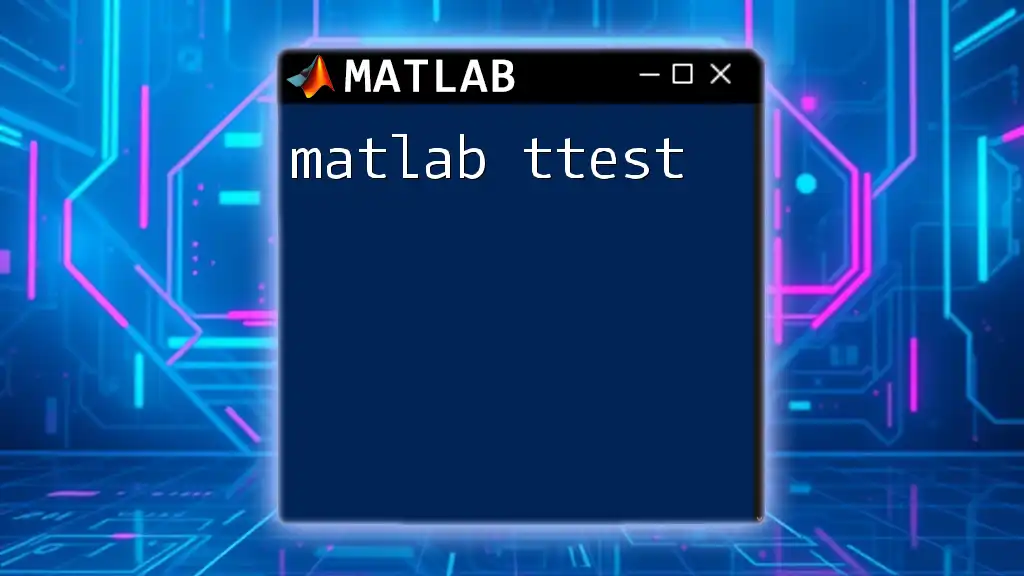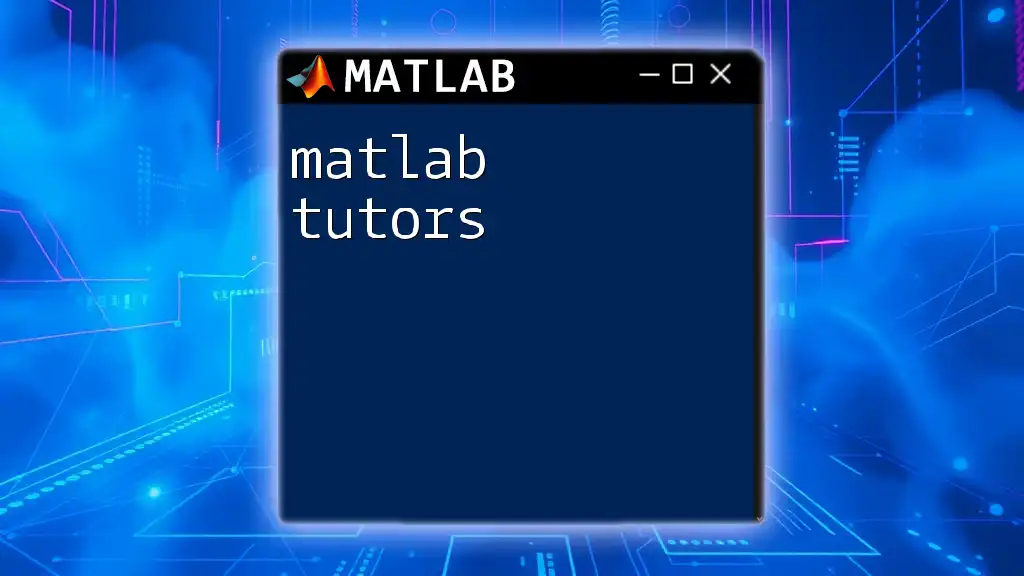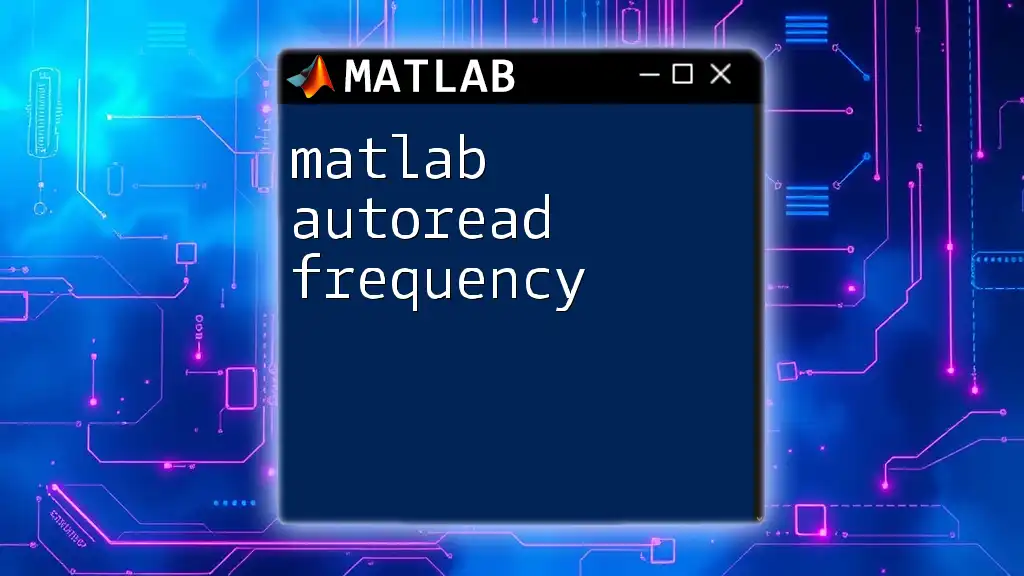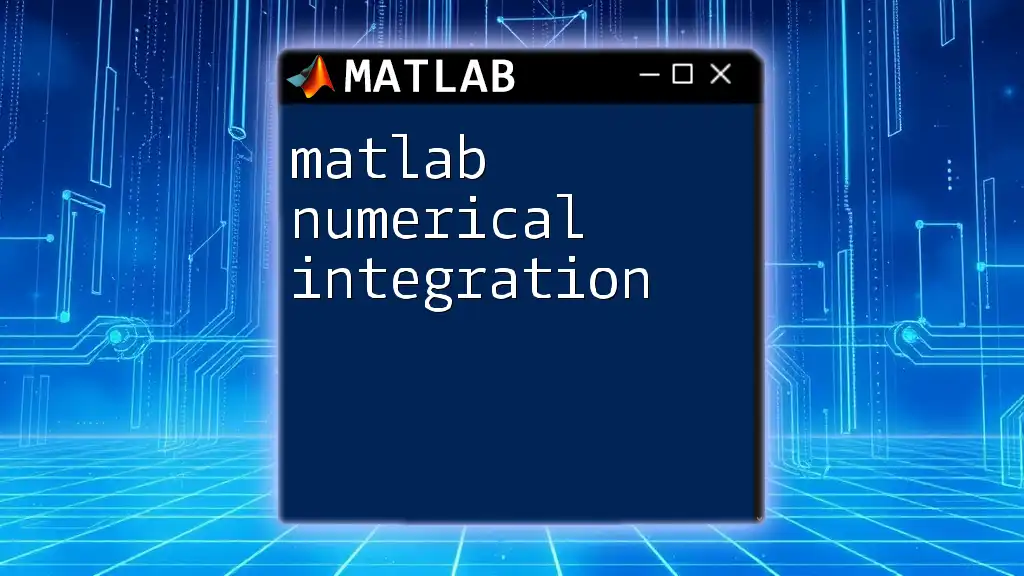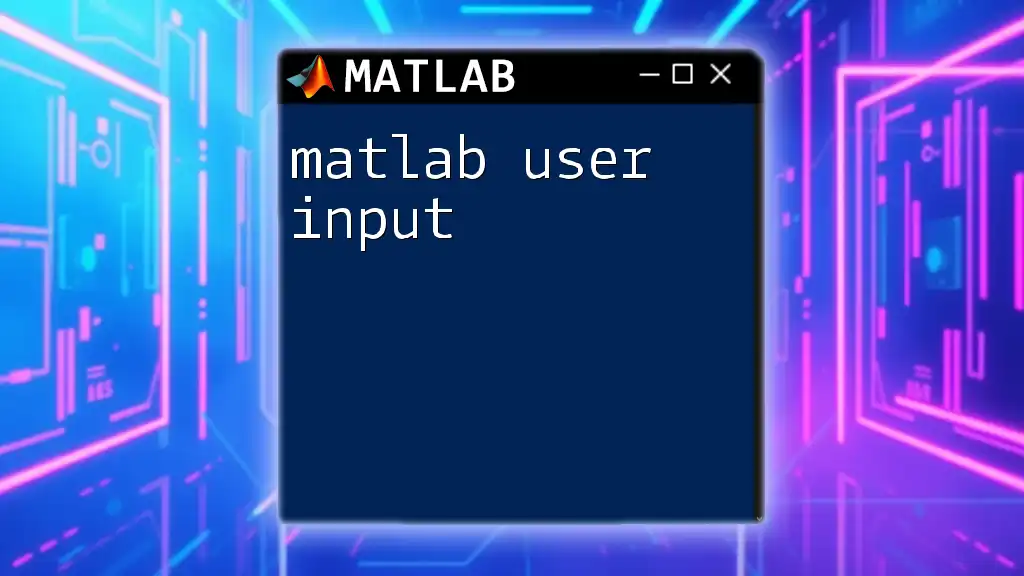The `butter` function in MATLAB designs a Butterworth filter, which is used to create a smooth frequency response that eliminates high-frequency noise while preserving the desired signal.
[b, a] = butter(n, Wn, 'low'); % Design a low-pass Butterworth filter of order n with normalized cutoff frequency Wn
Understanding Butterworth Filters
What is a Butterworth Filter?
A Butterworth filter is a type of signal processing filter designed to have as flat a frequency response as possible in the passband. This characteristic is crucial for preserving the shape of the input signal when applies to low-pass, high-pass, band-pass, or band-stop filtering.
Types of Butterworth Filters
Choosing the right type of Butterworth filter is essential based on the desired application:
- Low-pass filters: Allow signals with a frequency lower than a certain cutoff frequency to pass through, attenuating higher frequencies.
- High-pass filters: In contrast, permit signals with a frequency higher than a specified cutoff frequency, blocking lower frequencies.
- Band-pass filters: These filters allow a specific frequency range to pass, while attenuating frequencies outside that range.
- Band-stop filters: Opposite to band-pass, they block a specific range of frequencies while allowing others to pass.
By selecting the proper filter type, you can tailor your signal processing to match the requirements of your specific application.

The MATLAB Butter Command: Overview
Syntax of the butter Command
The MATLAB `butter` function has a straightforward syntax but offers substantial functionality. The basic syntax is as follows:
[B, A] = butter(N, Wn, ftype)
Here’s what each component represents:
- B: The numerator coefficients of the filter transfer function.
- A: The denominator coefficients.
- N: The filter order, which affects the steepness of the filter’s roll-off and delay.
- Wn: The cutoff frequency (or frequencies). This is typically represented as a fraction of the Nyquist frequency (half the sampling rate).
- ftype: Indicates the filter type you wish to create, which can be 'low', 'high', 'bandpass', or 'bandstop'.
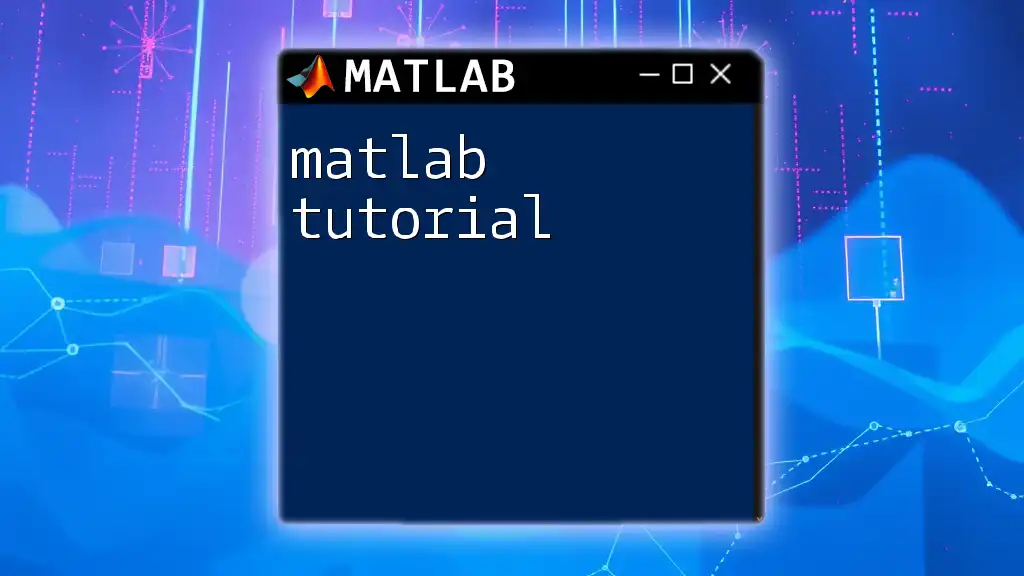
Filtering with the Butter Function
Step-by-Step Process
Step 1: Design the Filter
When starting to use the `butter` function, the first step is to define your filter specifications. You determine the order of the filter and the cutoff frequency. For example, to design a simple low-pass filter:
N = 4; % Order of the filter
Wn = 0.5; % Cutoff frequency (as a fraction of the Nyquist frequency)
[B, A] = butter(N, Wn);
This example creates a 4th-order low-pass Butterworth filter at a cutoff frequency that passes frequencies below half the sampling rate.
Step 2: Visualizing the Filter Response
After designing the filter, it is critical to visualize its frequency response to understand how it will affect your signal. This can be accomplished using the `freqz` function:
freqz(B, A);
title('Frequency Response of Butterworth Filter');
The output is a frequency response plot, which shows you how the amplitude and phase of the input signal will be modified by the filter.
Step 3: Applying the Filter
Using the filter design in real-world applications is where the true power of `butter` comes into play. You need to implement the filter on a sample signal. For example, you might create a random signal and apply the filter using the `filter` function:
signal = randn(1, 1000); % Create a sample random signal
filtered_signal = filter(B, A, signal);
The resulting `filtered_signal` contains the output of the filtered signal.
Analyzing the Results
Once the filter has been applied, it's essential to visualize and analyze the results. You can compare the original and filtered signals within the same figure to comprehend the changes introduced by the filter:
figure;
subplot(2,1,1);
plot(signal);
title('Original Signal');
subplot(2,1,2);
plot(filtered_signal);
title('Filtered Signal');
Through this visualization, you will see the effects of the Butterworth filter. The high-frequency noise should be attenuated in the filtered signal.

Advanced Features of the Butter Function
Design Considerations for Real-World Applications
When designing a Butterworth filter for practical use, consider the order of the filter. A higher order results in a steeper roll-off but may introduce more delay and possible distortion. It’s essential to balance the order based on your needs. Lower orders may provide smoother transitions while maintaining lower computational loads.
Additional Options
The `butter` function also allows users to specify additional filter types beyond low-pass or high-pass. For example, creating a band-pass filter requires defining two cutoff frequencies:
Wn = [0.1, 0.5]; % band-pass frequencies as fractions
[B, A] = butter(N, Wn, 'bandpass');
This example shows how to create a band-pass filter that allows frequencies between 0.1 and 0.5 of the Nyquist rate to pass.
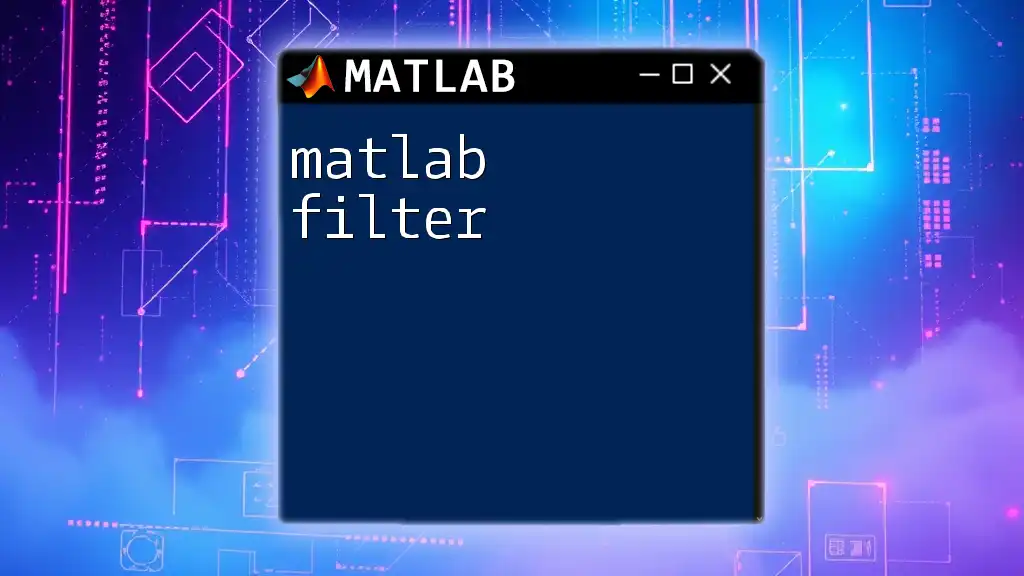
Practical Applications of Butterworth Filters
Use in Medical Signal Processing
In the field of medical signal processing, Butterworth filters are frequently employed to clean up electrocardiogram (ECG) signals. By filtering out noise (such as power line interference or motion artifacts), practitioners can better analyze heart activity.
Noise Reduction in Audio Signals
In audio engineering, clean sound quality is vital. Butterworth filters can effectively remove unwanted noise from audio recordings while retaining the fidelity of the desired sound. This makes them invaluable in mixing and mastering music productions.
Data Cleaning in Experimental Psychology
When collecting data in experimental psychology, researchers often encounter unwanted signals that may obscure the analysis. Implementing Butterworth filters allows for effective noise reduction, leading to clearer, more reliable data.
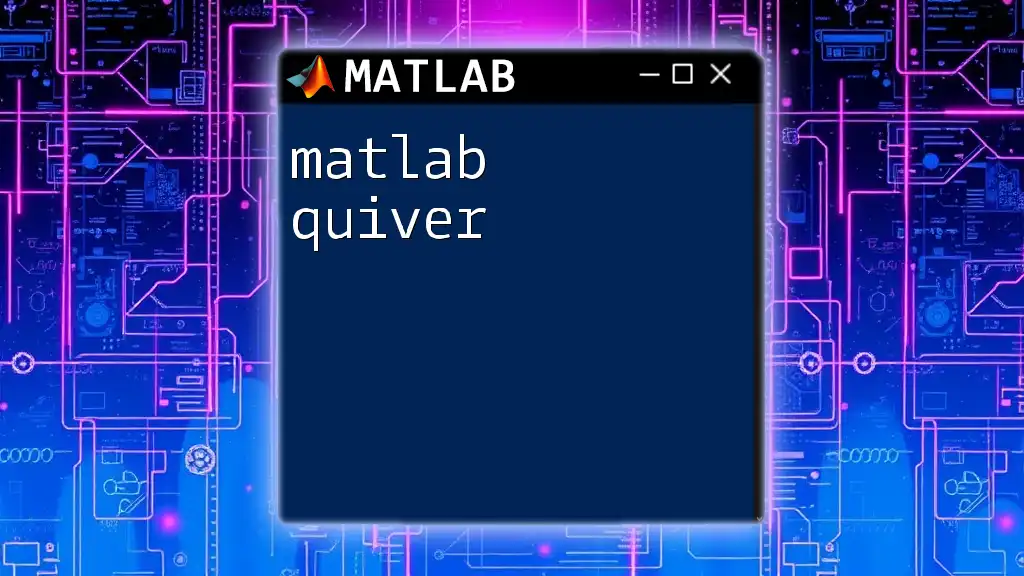
Conclusion
The `matlab butter` command is an essential tool for anyone working with signal processing in MATLAB. By enabling users to design and apply Butterworth filters, it supports effective noise reduction across various fields, from audio engineering to medical signal processing. Experimenting with filter design can yield significant insights into how your data can be refined for clarity. For further mastery, visit our website for more resources and tutorials on MATLAB commands and functions.