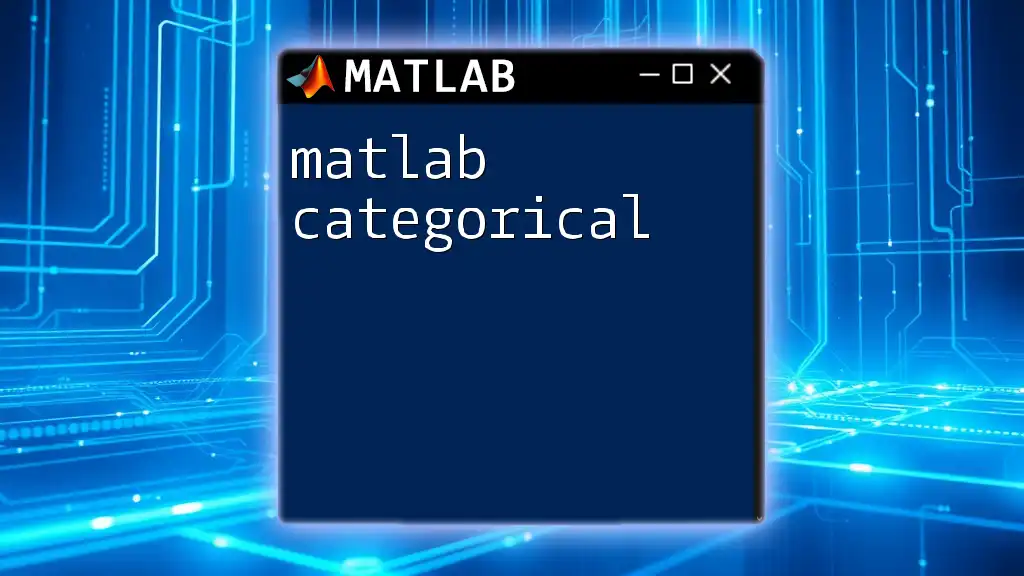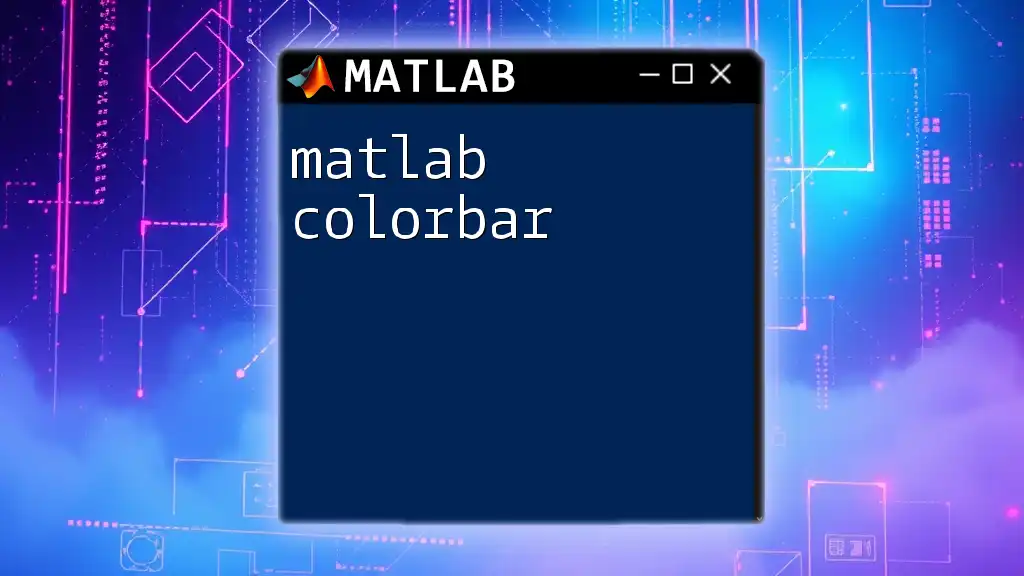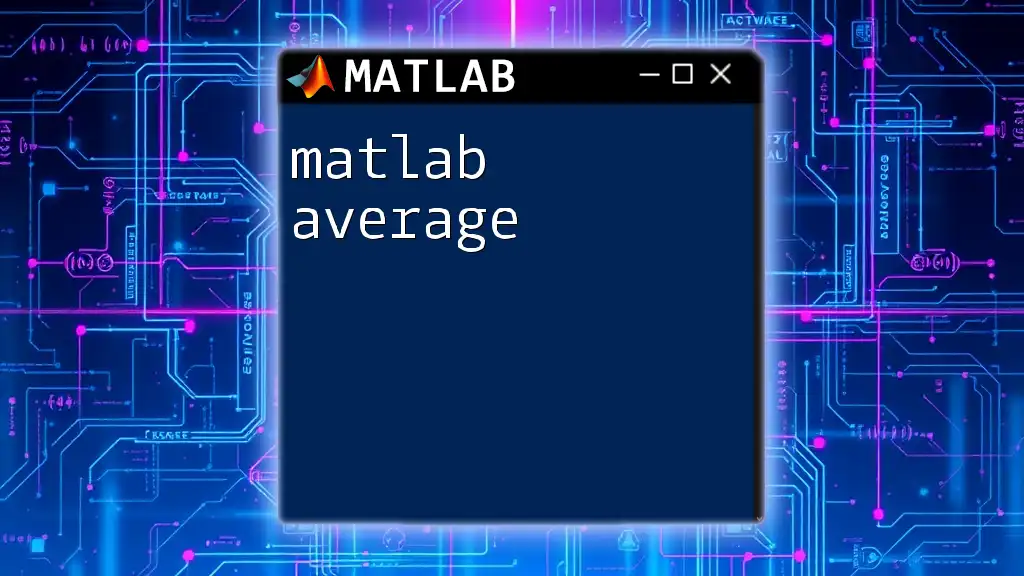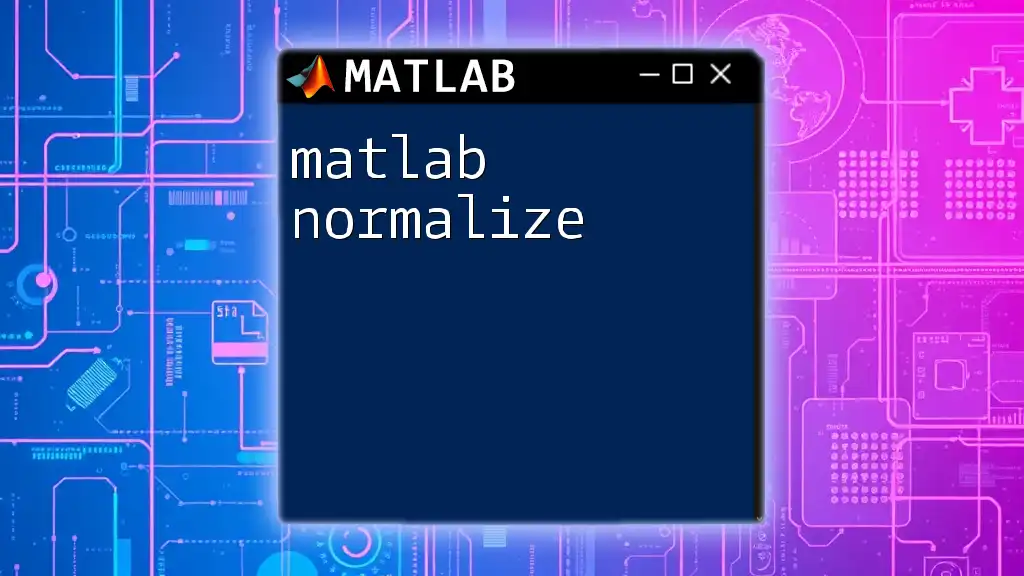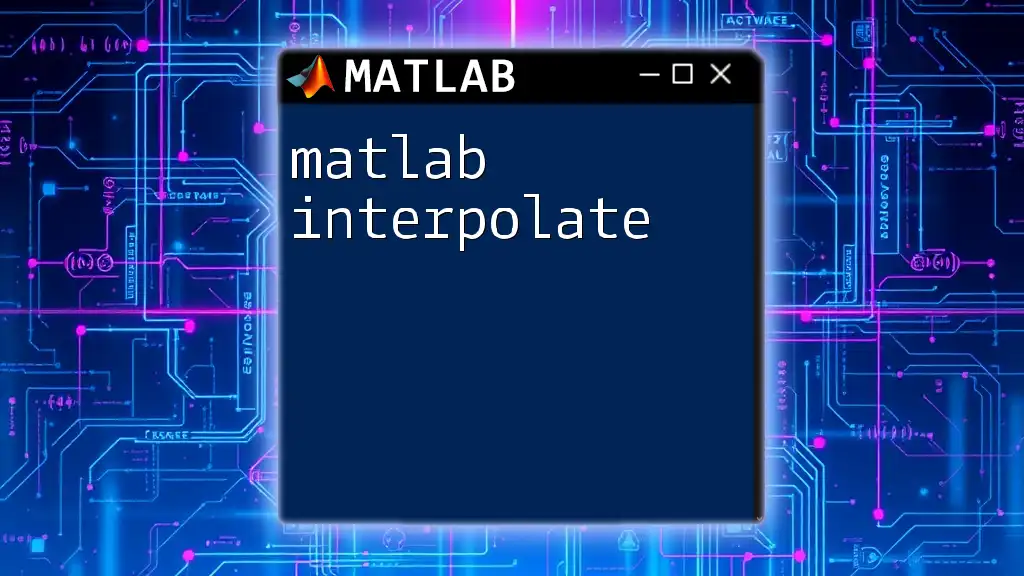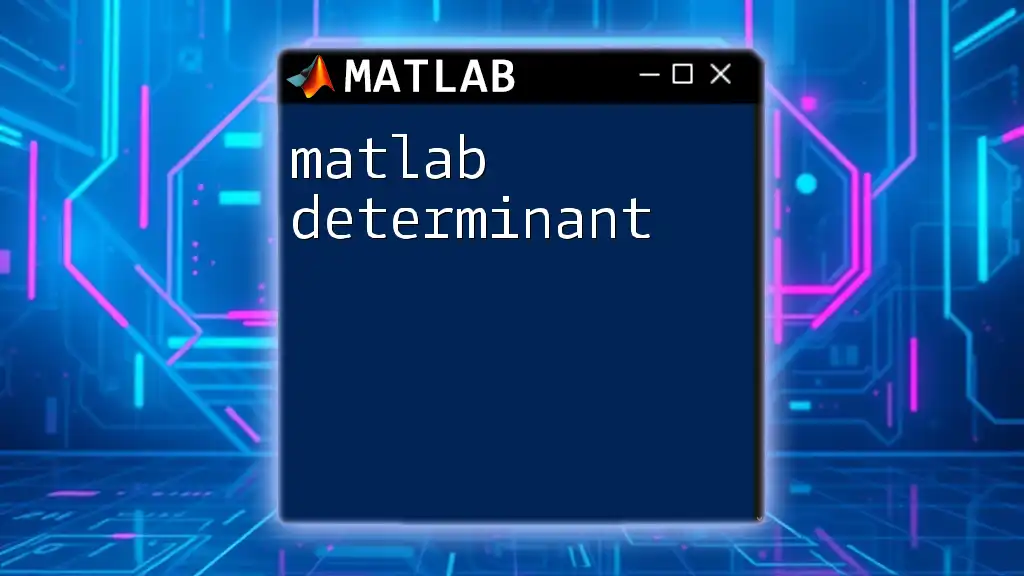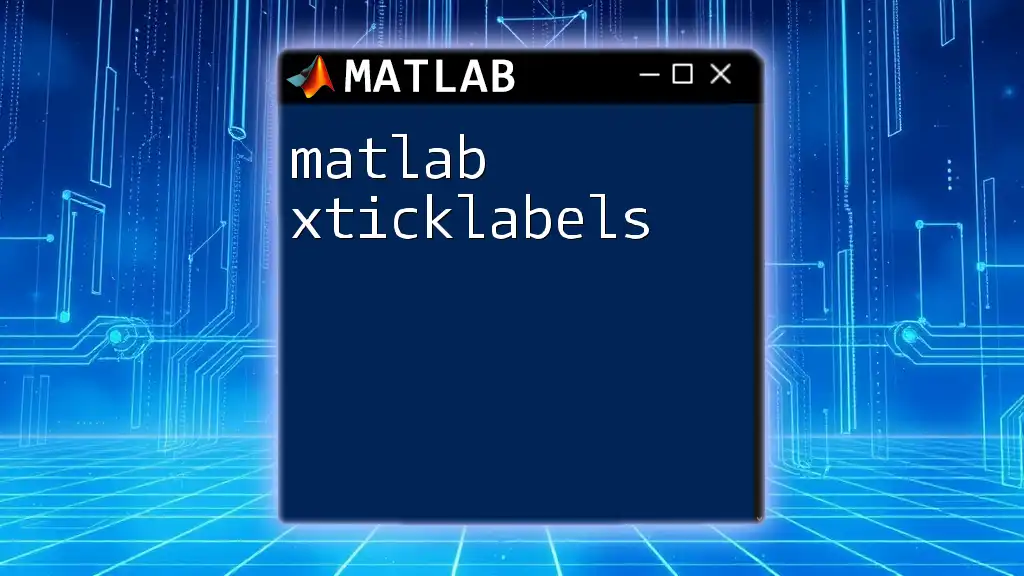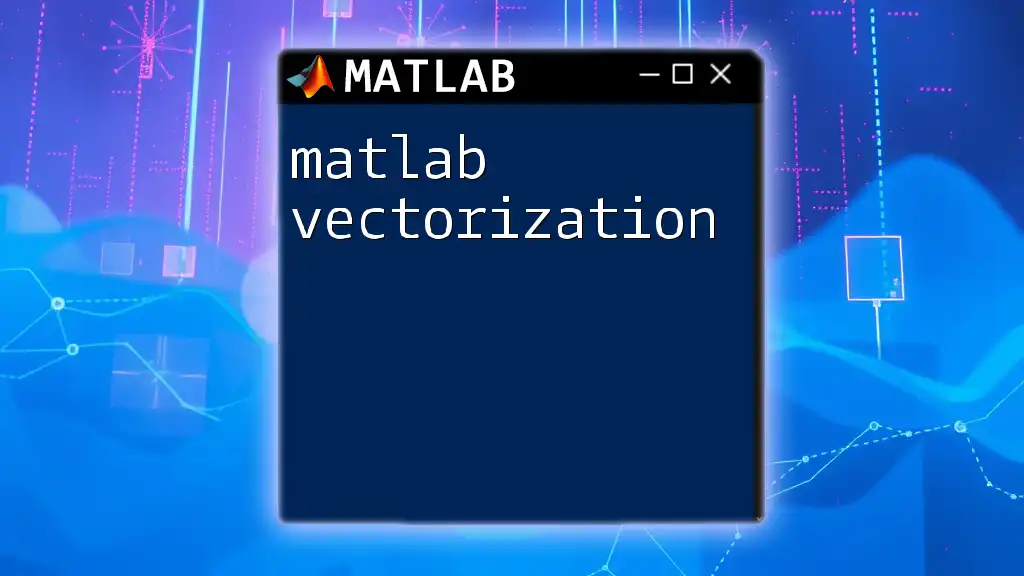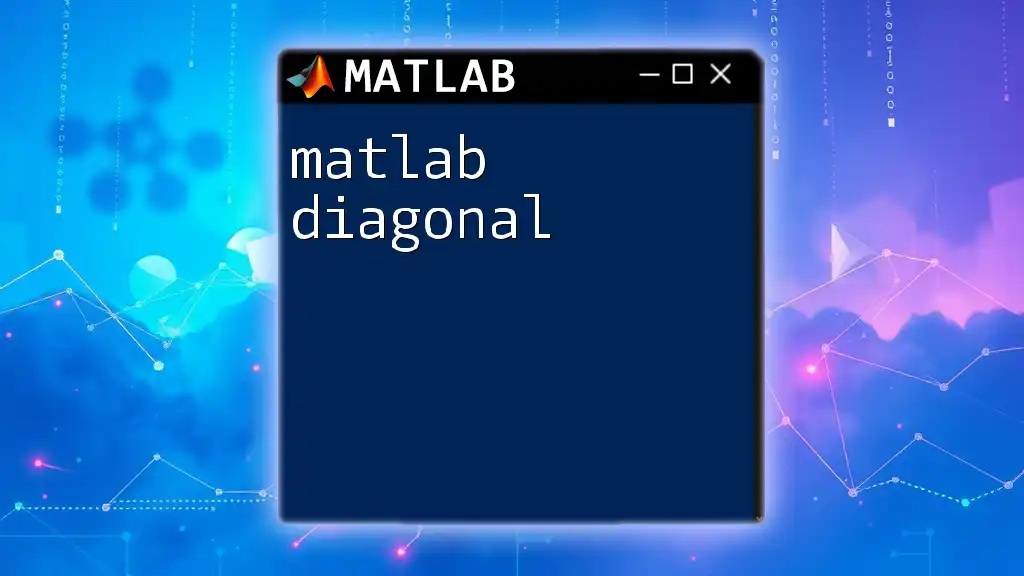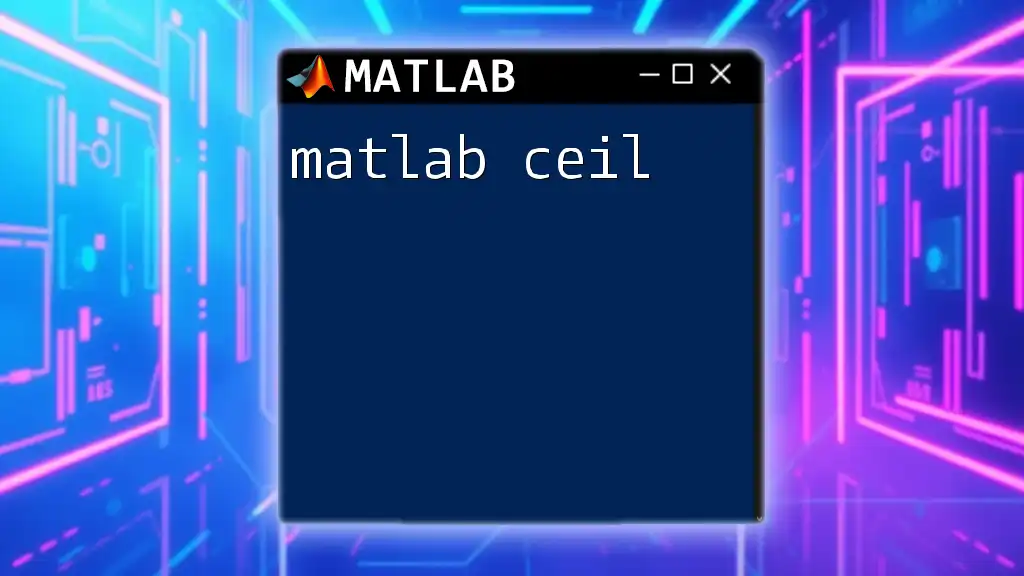In MATLAB, categorical arrays are used to represent data that can take on a limited number of discrete values, making data analysis and visualization more efficient.
% Create a categorical array representing types of fruits
fruits = categorical({'apple', 'orange', 'banana', 'apple', 'orange'});
Understanding Categorical Data
Categorical data refers to variables that can take on a limited and fixed number of possible values, often representing different categories or groups. In MATLAB, these types of data are crucial for tasks such as data analysis, statistical modeling, and machine learning. Categorical variables offer a more efficient and organized way to work with non-numeric data.
The use of categorical data enhances the quality of analysis by providing clear definitions and meaningful representations of groups within datasets. Unlike regular numeric arrays, categorical arrays in MATLAB are specifically designed to handle and manipulate this type of data effectively.
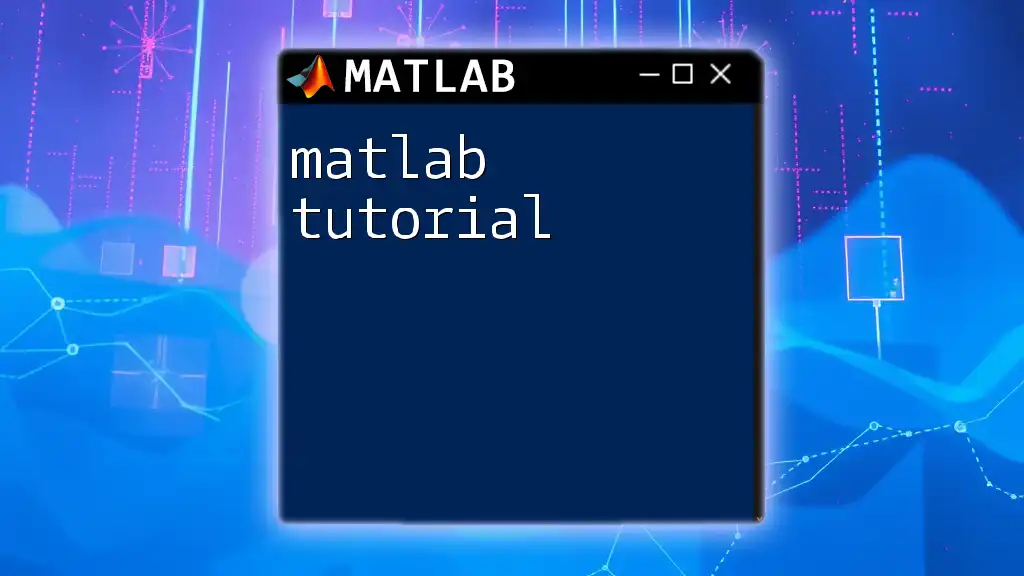
Why Use Categorical Arrays in MATLAB?
Using categorical arrays has several advantages:
- Memory Efficiency: Categorical arrays consume less memory than regular character arrays because they store unique categories once, referencing them as needed.
- Fast Access and Operations: Categorical arrays allow faster indexing, comparisons, and operations, especially when working with large datasets.
- Enhanced Functionality: Functions like plotting, summarization, and statistical analysis are optimized for categorical data.
Understanding these benefits can significantly improve your data handling capabilities in MATLAB.

Creating Categorical Arrays
To create a categorical array in MATLAB, you utilize the `categorical` function.
Using `categorical` Function
The basic syntax of the `categorical` function is:
C = categorical(A)
Here, `A` can be a cell array of strings, a string array, or a numeric array.
Example 1: Creating a Simple Categorical Array
You can create a categorical array with the following code:
data = {'Red', 'Blue', 'Green', 'Red'};
categoriesArray = categorical(data);
In this example, `categoriesArray` contains the unique values 'Red', 'Blue', and 'Green', treating them as categorical elements.
Defining Categories Explicitly
Sometimes, you might want to define specific categories explicitly, allowing for customized sorting and operations.
Example 2: Specifying Custom Categories
You can define your own categories using:
categoriesArray = categorical(data, {'Red', 'Green', 'Blue'}, 'Ordinal', true);
In this example, categories are defined explicitly, and by setting `'Ordinal'` to `true`, you specify that they have a natural order.
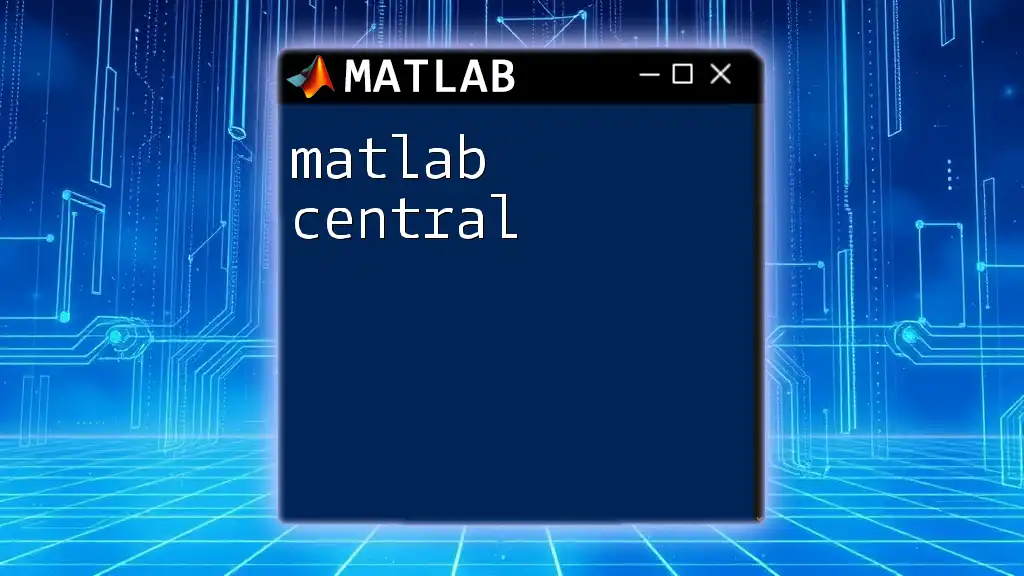
Working with Categorical Arrays
Accessing Categorical Data
Accessing elements within a categorical array is straightforward.
Example 3: Accessing Specific Categories
You can retrieve specific items using indexing:
elements = categoriesArray(categoriesArray == 'Red');
This will give you all elements that match 'Red' in `categoriesArray`.
Modifying Categorical Data
You can also change category names dynamically.
Example 4: Renaming Categories
Using the `categories` function, you can rename the categories:
categories(categoriesArray) = {'Crimson', 'Emerald', 'Azure'};
After executing this command, 'Red' becomes 'Crimson', 'Green' becomes 'Emerald', and 'Blue' becomes 'Azure'.
Ordering Categories
Understanding and using ordinal categories efficiently is crucial when your analysis depends on the order of categories.
Example 5: Creating an Ordinal Categorical Array
Here’s how you can create an ordinal categorical array:
ordinalCategories = categorical(data, {'Red', 'Green', 'Blue'}, 'Ordinal', true);
This establishes a specific ranking among the categories, which can be useful for ordered analyses like median calculations.
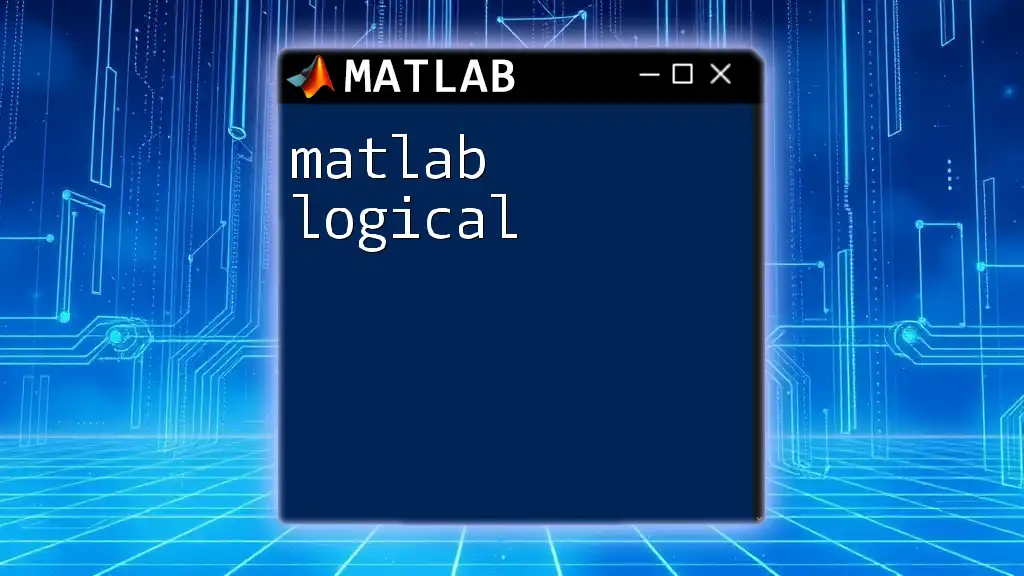
Analyzing Categorical Data
Counting Categories
Analyzing the distribution of categorical data is vital in gaining insights.
Example 6: Using the `summary` Function
Counting occurrences of each category is simple with the `summary` function:
summary(categoriesArray);
This will display the number of times each category appears in your categorical array.
Visualizing Categorical Data
Visual representation is essential for interpreting categorical data effectively.
Example 7: Creating a Bar Chart
To visualize the frequencies of categories, you can create a bar chart:
bar(countcats(categoriesArray));
This generates a plot displaying the count of each category, helping you quickly perceive the distribution.
Using `groupsummary` for Analysis
The `groupsummary` function allows for advanced statistical summarization based on categorical data.
Example 8: Summary Statistics by Category
Here's how you can use it to compute summary statistics:
T = table(data, rand(4,1), 'VariableNames', {'Category', 'Values'});
result = groupsummary(T, 'Category', 'mean', 'Values');
This command summarizes the average of the 'Values' based on 'Category', offering valuable insights into your data.
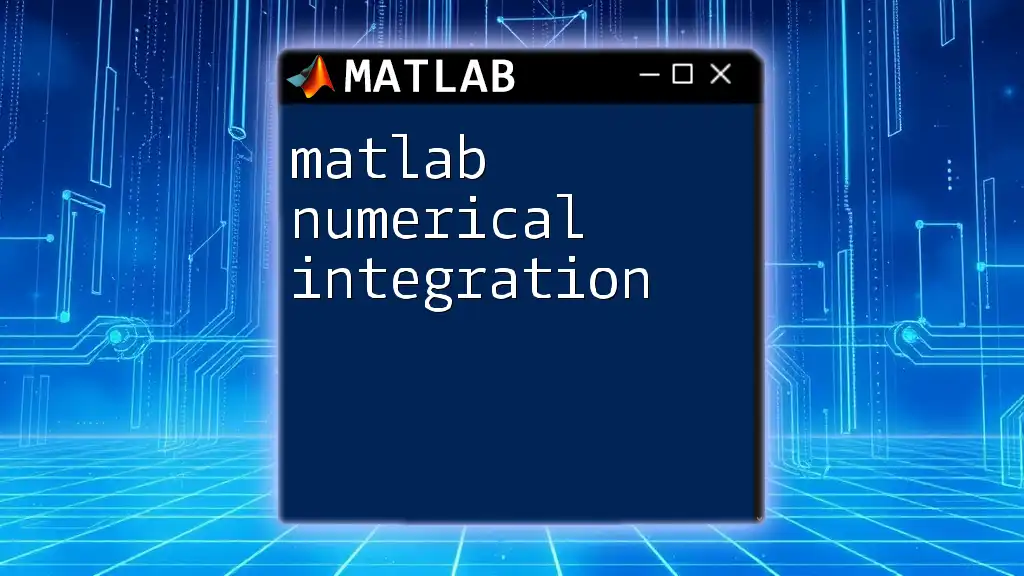
Best Practices for Using Categorical Data
When to Use Categorical Variables
Categorical variables are most effective when your data involves distinct categories rather than continuous measurements. Use them in cases where clarity in grouping is essential, such as survey responses, classifications, or segmented data.
Performance Considerations
Using categorical arrays can significantly optimize memory usage and enhance processing speed, particularly with large datasets. When handling extensive data collections with repetitive categories, transitioning to categorical types is advisable.

Common Pitfalls and Troubleshooting
Common Errors with Categorical Arrays
Errors often arise when attempting to assign a category that has not been defined. It's critical to ensure that category names match those already defined within the array.
Example 9: Error in Category Assignment
Attempting something like the following without correct categories will lead to errors:
categoriesArray(1) = 'Bluey'; % Assuming 'Bluey' is not in defined categories
Debugging Tips
When facing issues with categorical arrays, utilize functions like `validateattributes` or inspect individual elements to identify the source of confusion. This can help pinpoint problems and streamline categorical data management.

Advanced Topics in Categorical Data
Creating Multi-Dimensional Categorical Arrays
MATLAB allows for the creation of multi-dimensional categorical arrays, which can be beneficial in more complex data structures.
Example 10: Multi-dimensional Categorical Data
You can create a 3D categorical data array using:
catArray3D = categorical(rand(3,2,4), [1 2 3]);
This structure is useful for organizing multifaceted data characteristics or dimensions.
Interoperability with Other Data Types
MATLAB provides seamless conversion between categorical and other data types. You can convert categorical arrays to tables or even structures, enabling diverse analysis and manipulation avenues.
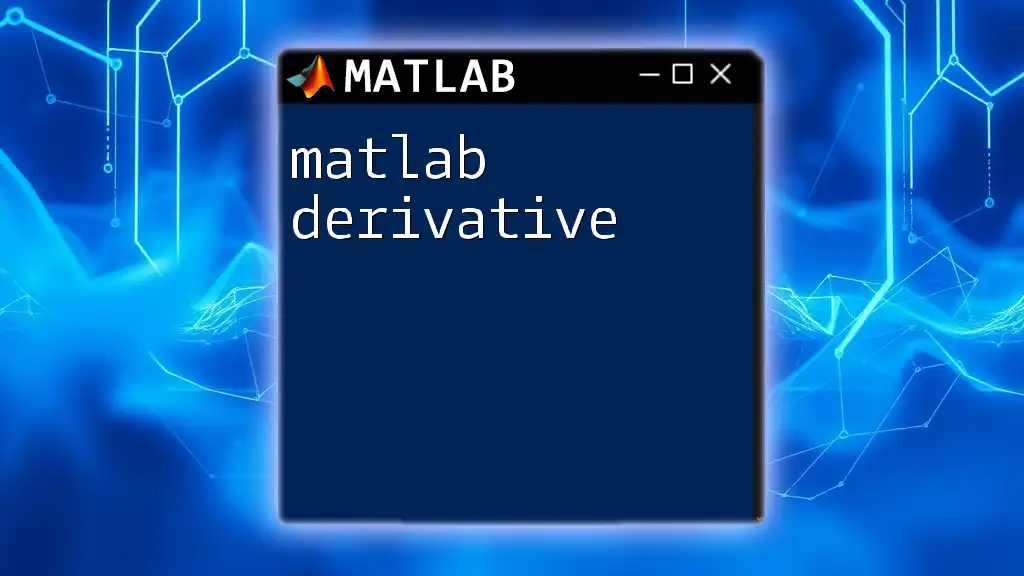
Conclusion
The MATLAB categorical feature offers a specialized and efficient way to work with non-numeric data. By understanding how to create, access, analyze, and visualize categorical arrays, you equip yourself with powerful tools for data analysis. Employing these capabilities can enhance your workflow, making data handling both simpler and more effective.

Additional Resources
Explore the official MATLAB documentation for further insights into categorical data and enhance your understanding through community forums and discussions. Engaging with these resources can provide additional context, support, and inspiration for your ongoing work with MATLAB.