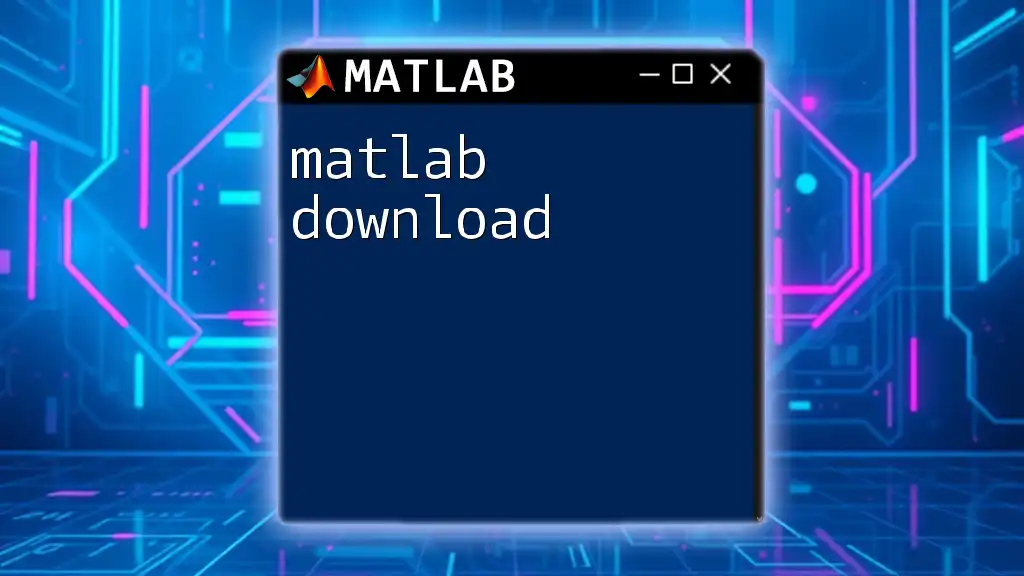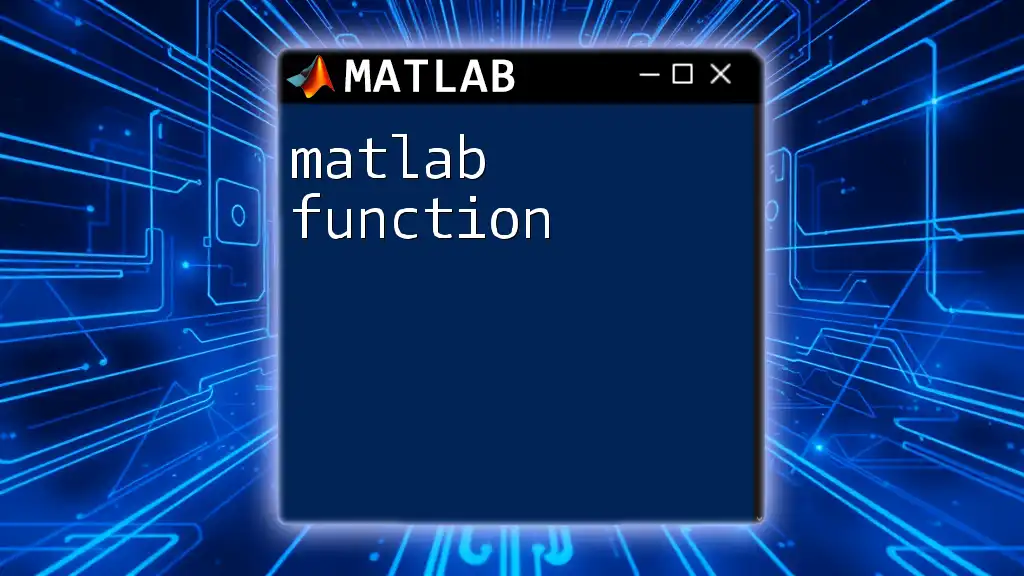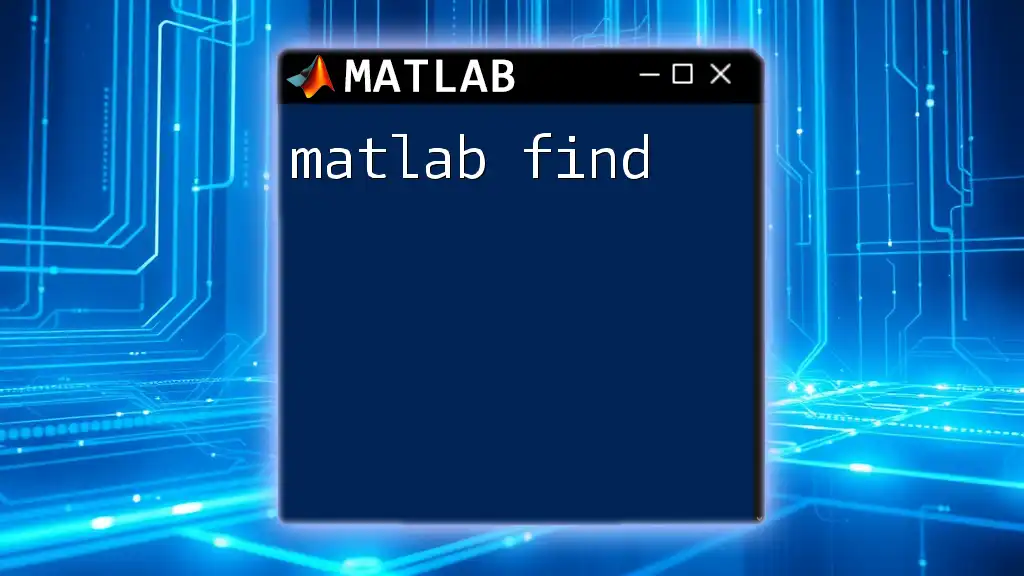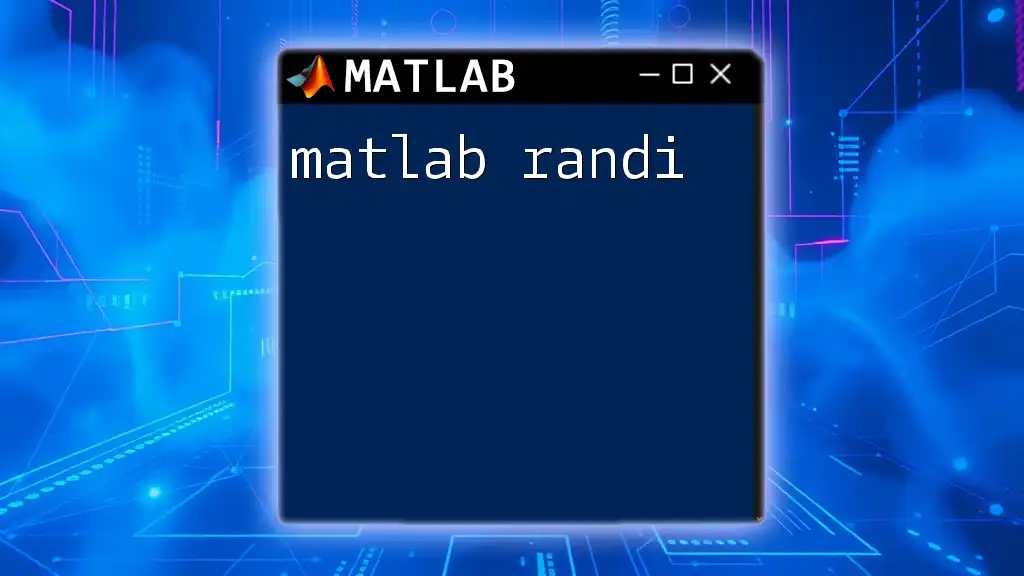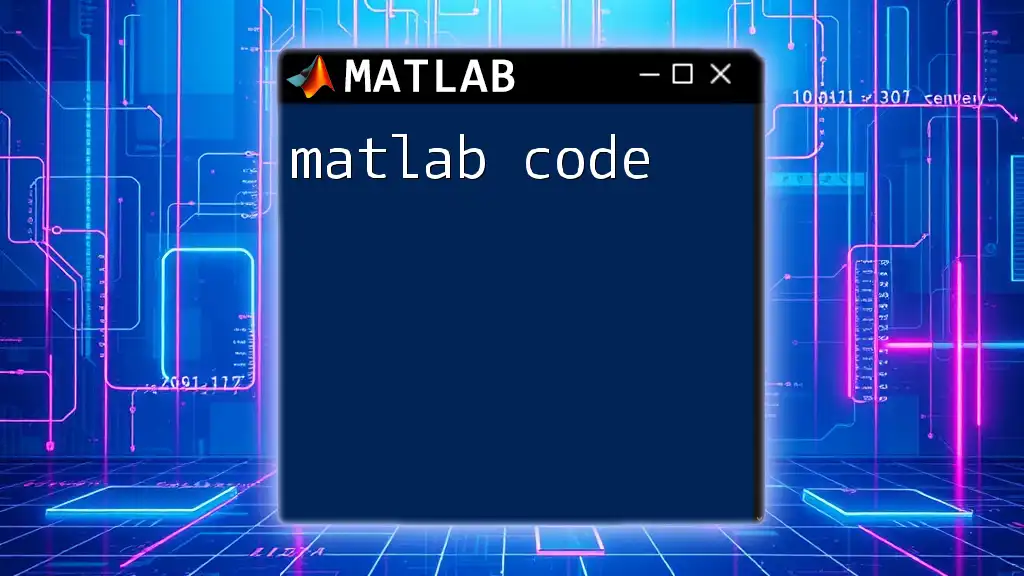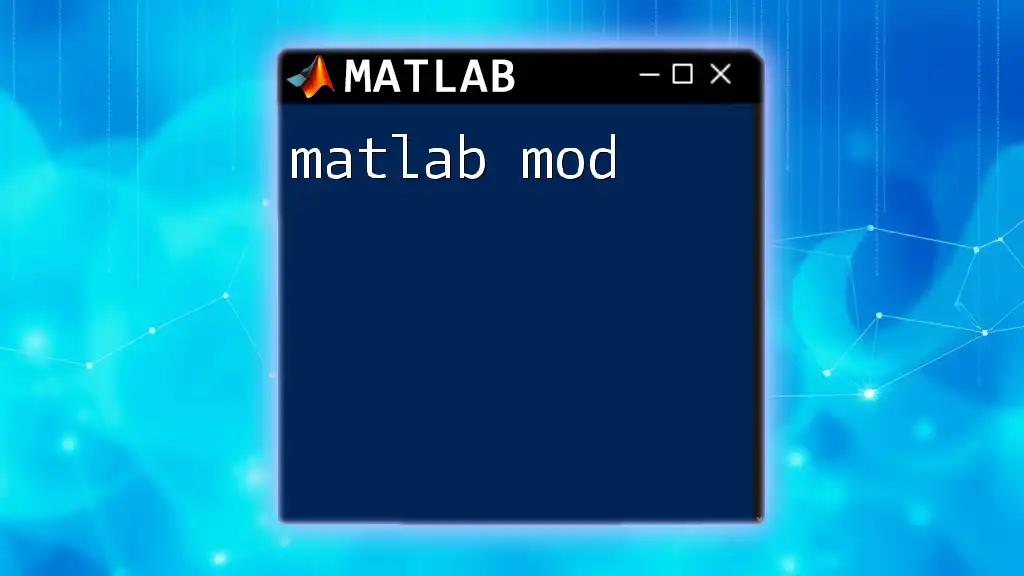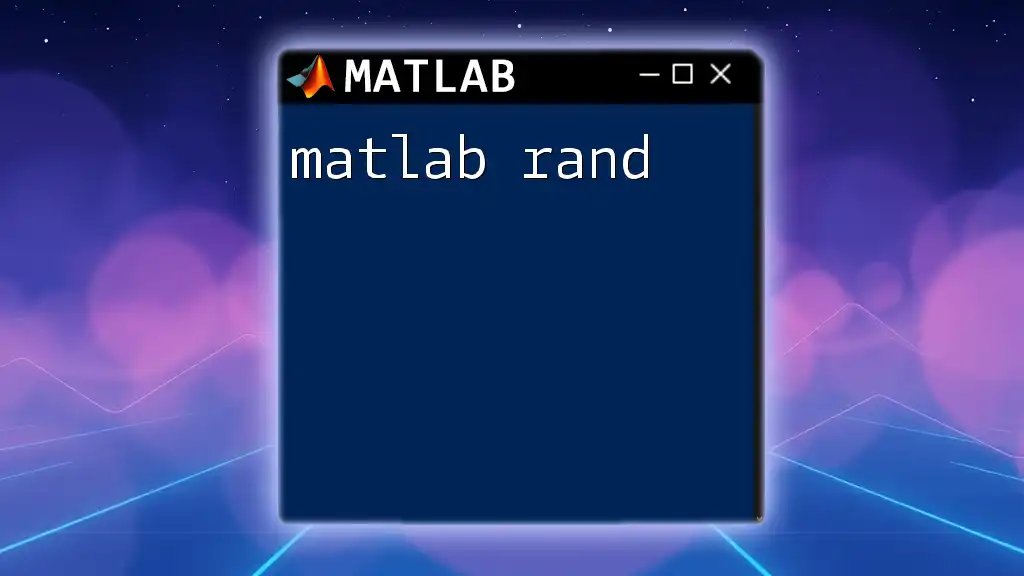The "matlab sound" function allows users to play audio signals in MATLAB, providing a straightforward way to generate and manipulate sound waves.
Here’s a simple code snippet to demonstrate playing a sound:
% Generate a 1-second sine wave at 440 Hz (A4 pitch)
Fs = 44100; % Sampling frequency
t = 0:1/Fs:1; % Time vector
y = sin(2*pi*440*t); % Sine wave
sound(y, Fs); % Play the sound
Understanding Sound in MATLAB
What is Sound?
Sound is a form of energy characterized by its vibrations traveling through a medium, such as air, water, or solid materials. Key properties of sound include frequency, amplitude, and wavelength. In the context of MATLAB, understanding these properties is essential for sound processing and analysis.
How MATLAB Handles Sound
MATLAB utilizes digital audio signals, which are discrete representations of sound waves, to enable developers and researchers to manipulate and analyze audio data effectively. Key functions that MATLAB provides for handling sound include:
- `sound`: Plays a sound from a vector of audio data.
- `soundsc`: Similar to `sound`, but automatically scales the audio data to fit within the range of -1 and 1 for proper playback.
- `audioread`: Reads audio files and returns the audio data and its sampling rate.
- `audiowrite`: Saves audio data to a file, allowing for easy data export.
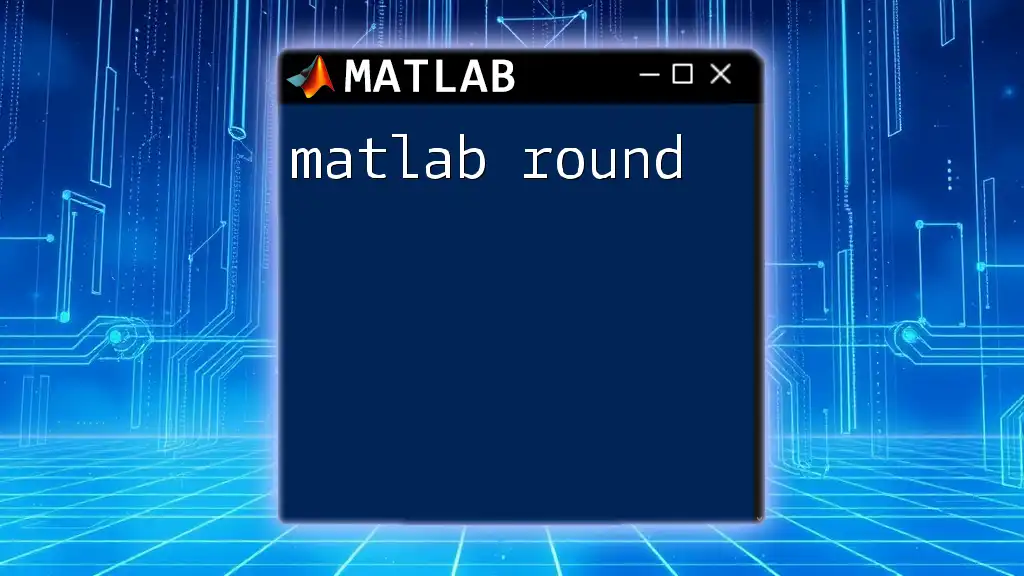
Getting Started with Sound in MATLAB
Loading Audio Files
To analyze or play back sound in MATLAB, you first need to load audio files. The `audioread` function makes this straightforward.
Example Code:
[y, Fs] = audioread('audiofile.wav');
In this example:
- `y` is a vector that contains the audio data sampled over the duration of the file.
- `Fs` denotes the sampling frequency of the audio file, which is essential for playback and analysis.
Playing Sound
Once you've loaded the audio data, you can play it back using the `sound` or `soundsc` functions.
Example Code:
sound(y, Fs); % Play sound at original volume
soundsc(y); % Play sound with scaled volume
The difference is significant:
- Using `sound` will play the audio as is, meaning that if the data exceeds the rational boundaries of audio playback, it can result in distortion.
- On the other hand, `soundsc` rescales the audio signal to ensure the output remains within a playable range, enhancing user experience without altered dynamics.
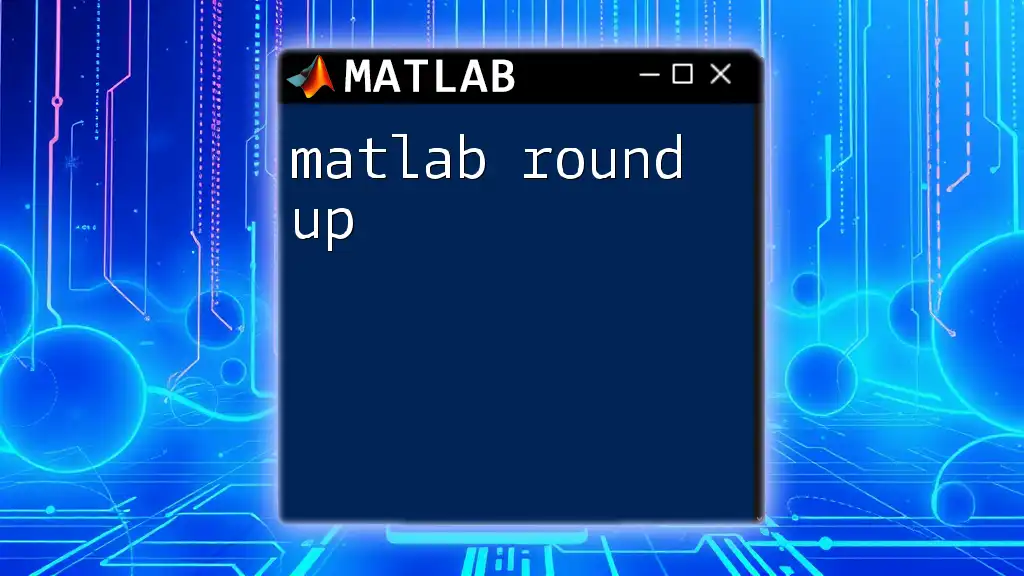
Analyzing Sound Signals
Basic Signal Analysis
An important aspect of sound processing in MATLAB is visualizing the audio signals. By plotting the waveform, you can observe how sound varies over time.
Example Code:
t = 0:1/Fs:(length(y)-1)/Fs; % Time vector
plot(t, y); % Plot the sound signal
title('Sound Waveform');
xlabel('Time (s)');
ylabel('Amplitude');
This code segment generates a time-domain representation of the audio signal, allowing you to analyze amplitude variations as they correspond to time.
Frequency Analysis with FFT
For a deeper understanding of the sound, performing a frequency analysis using the Fast Fourier Transform (FFT) is crucial. FFT converts the time-domain signal into its frequency components.
Example Code:
Y = fft(y); % Compute the FFT
f = (0:length(Y)-1)*Fs/length(Y); % Frequency vector
plot(f, abs(Y)); % Plot the amplitude spectrum
title('Frequency Spectrum');
xlabel('Frequency (Hz)');
ylabel('Magnitude');
This analysis reveals how the sound energy is distributed across different frequencies, uncovering vital information about the audio's tonal qualities.
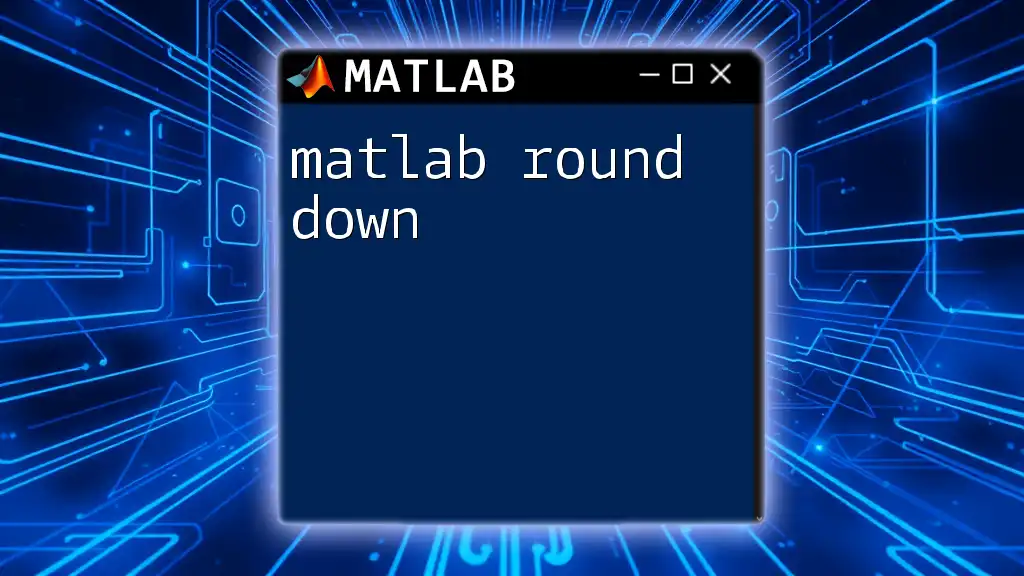
Modifying Sound Signals
Basic Editing Techniques
MATLAB provides numerous ways to manipulate audio signals. One can trim, loop, or concatenate sound signals, enhancing how audio interacts within a project.
Example Code:
trimmed_signal = y(1:Fs*2); % Trim to the first 2 seconds
This command allows you to focus on a specific section of sound, which can be particularly useful when you're interested in analyzing or editing shorter excerpts.
Adding Effects
Applying effects can drastically change the perceived quality of sound. For instance, adding an echo is a popular technique in audio processing.
Example Code:
echo = 0.5; % Echo strength
echoed_signal = y + [zeros(Fs, 1); echo * y(1:end-Fs)];
sound(echoed_signal, Fs);
In this example, the original sound data is combined with a delayed version of itself to create an echo effect. The strength of the echo can be adjusted for desired impact.
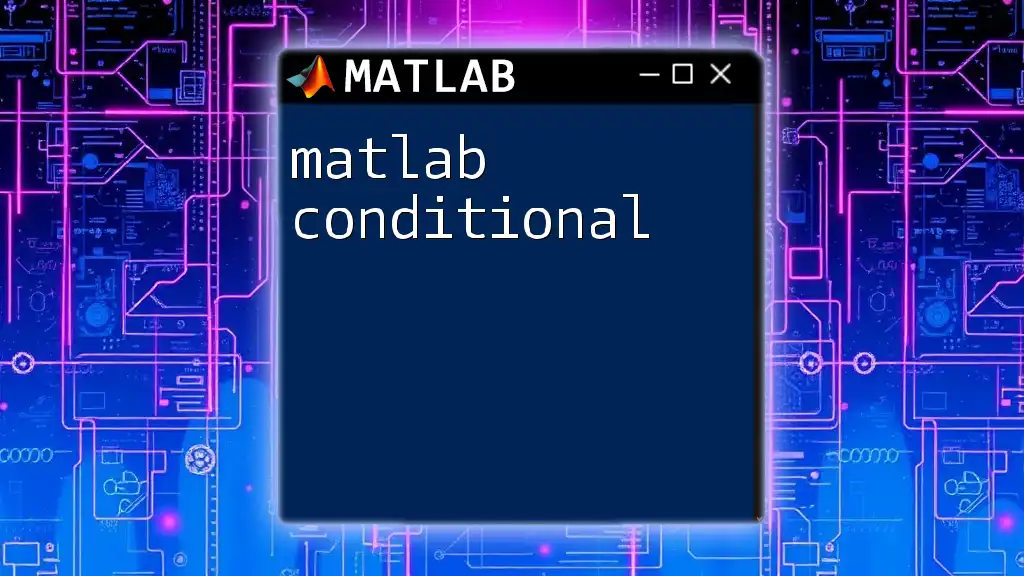
Saving Sound Files
Exporting Sound Data
After editing or analyzing your audio, you might want to save the results to a new audio file. MATLAB makes it easy to do this using the `audiowrite` function.
Example Code:
audiowrite('edited_audio.wav', echoed_signal, Fs);
This command exports the modified audio data to a file named 'edited_audio.wav', preserving the sampling frequency, allowing for seamless sharing and future playback.
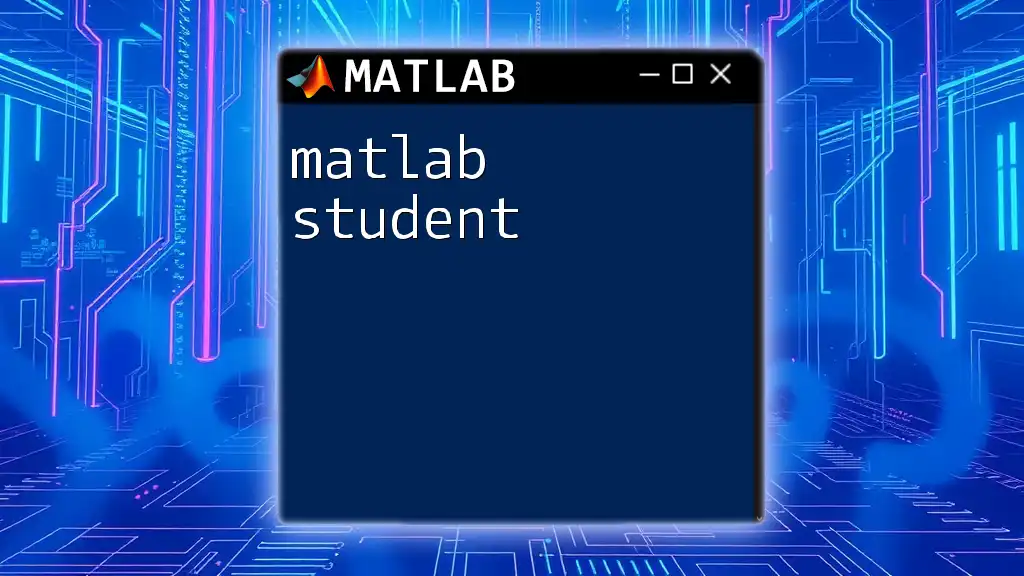
Advanced Sound Processing
Utilizing MATLAB Toolboxes
For those looking to delve deeper into sound processing, MATLAB's Audio Toolbox offers a plethora of additional features, enabling advanced manipulation, analysis, and synthesis of sound. You can explore functionalities like real-time audio processing, spectral analysis, and audio feature extraction.
Case Studies & Applications
MATLAB sound processing finds its applications in various domains, ranging from speech recognition systems to music generation algorithms. Each project harnesses the power of audio data analysis to solve specific challenges, such as improving voice command accuracy or creating algorithmic music compositions.
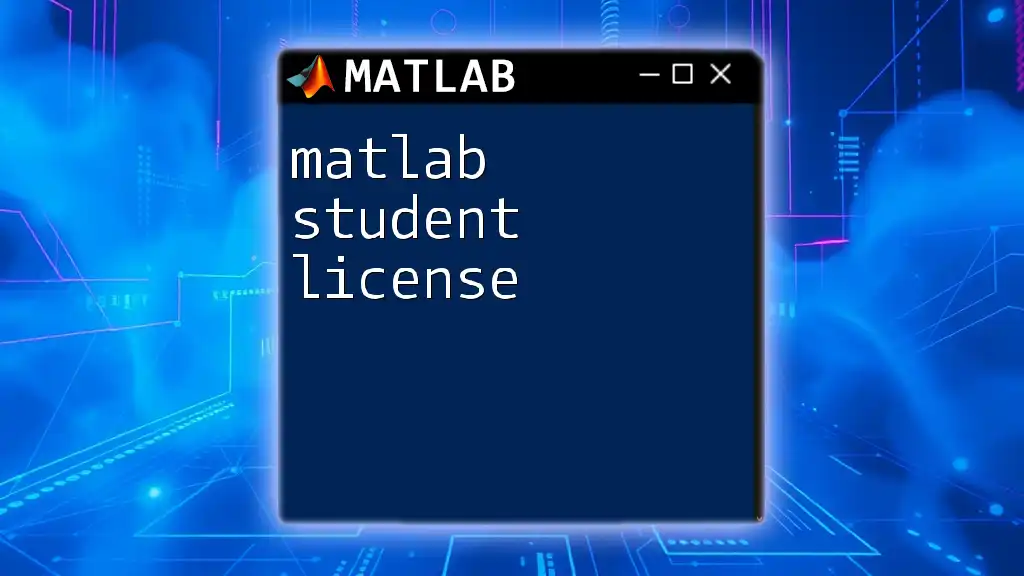
Conclusion
In this comprehensive guide to MATLAB sound, we've explored vital functions and commands necessary for effective sound manipulation and analysis. From loading audio files to applying effects and saving results, mastering these tools empowers you to create, analyze, and manipulate sound with precision, enhancing your projects.
Take advantage of the numerous resources and commands available in MATLAB to dive deeper into sound processing and explore endless possibilities in audio-based technologies. Happy coding!