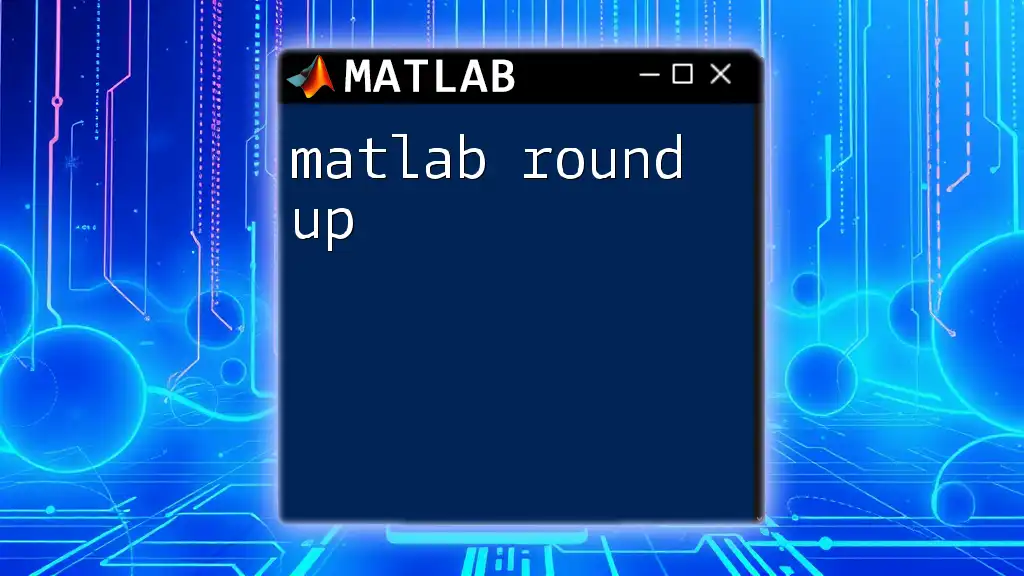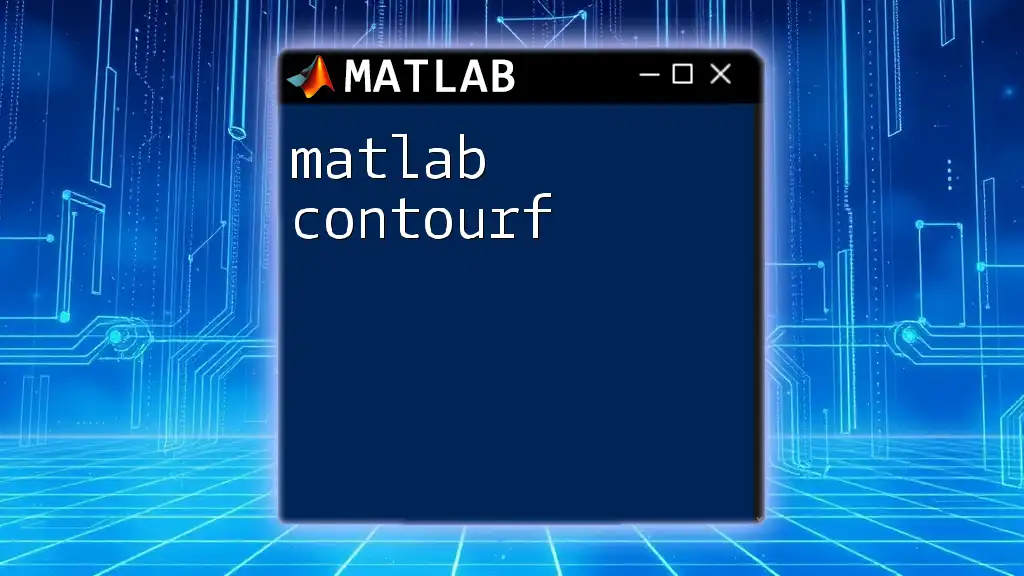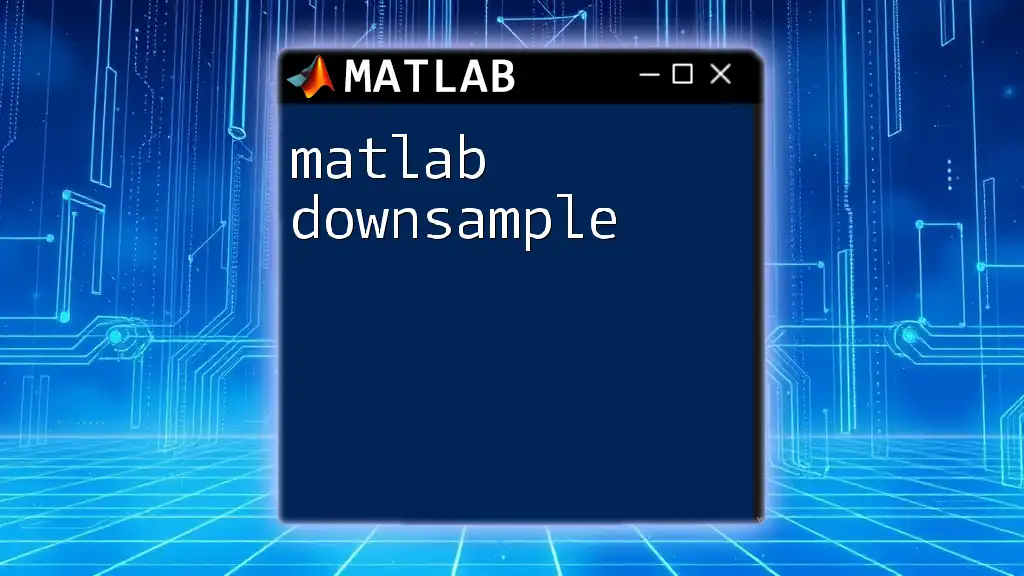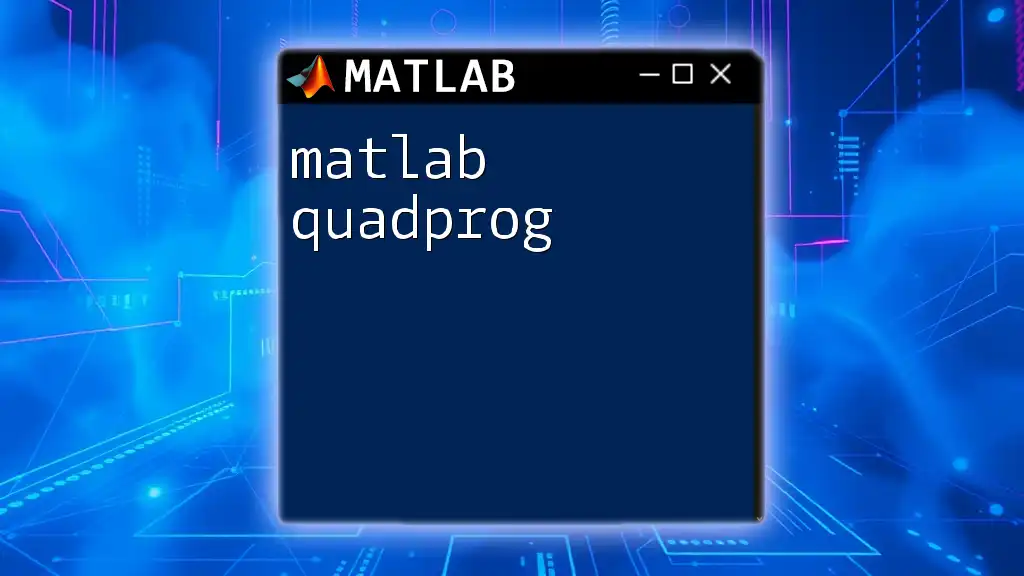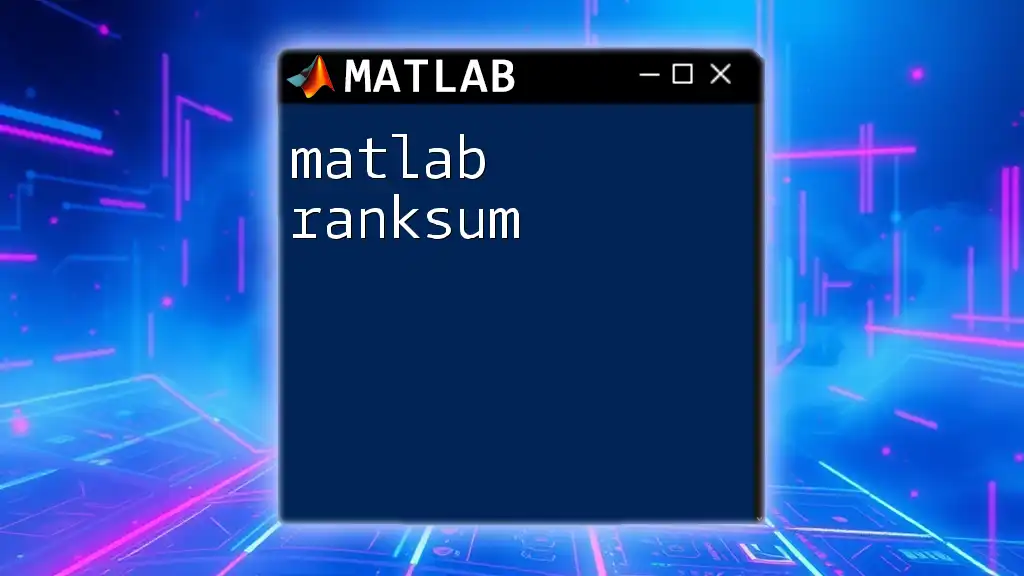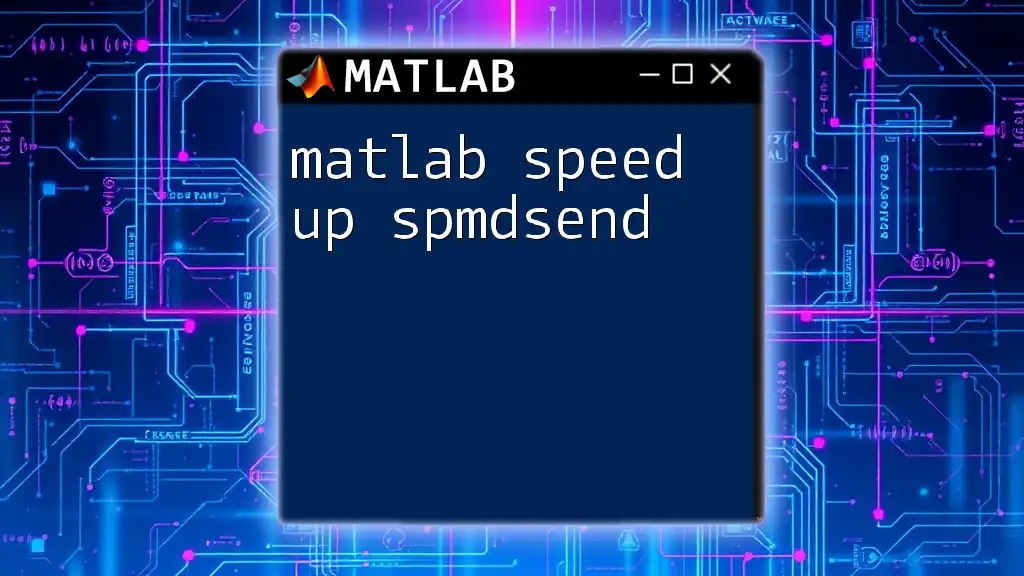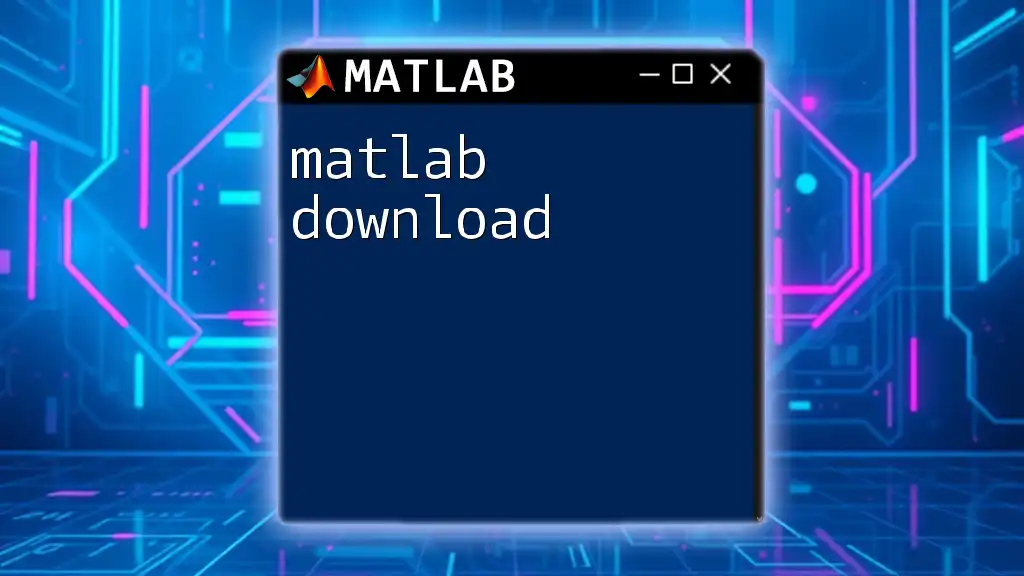In MATLAB, the `round` function rounds the elements of a numeric array to the nearest integer, and when used with negative values, the `round` function can effectively round up (toward zero) by specifying the appropriate rounding method.
Here’s a quick example of using the `round` function in MATLAB:
% Example of rounding numbers in MATLAB
numbers = [-3.7, -1.5, 0.2, 2.8, 4.6];
roundedNumbers = round(numbers);
disp(roundedNumbers); % Output will be: [-4, -2, 0, 3, 5]
What is MATLAB?
MATLAB, short for Matrix Laboratory, is a high-performance programming language and environment specifically designed for matrix manipulations, algorithm implementation, data visualization, and scientific computing. Originally developed by Cleve Moler in the late 1970s, it has since become one of the most powerful tools in data analysis, research, and engineering applications.
Key features of MATLAB include:
- Interactive Environment: Users can interactively enter commands and view results immediately.
- Built-in Mathematical Functions: A vast library of functions assists with numerical calculations and more specialized tasks.
- Extensive Toolboxes: Add-on toolboxes available for different fields, including signal processing, image processing, and machine learning, enhance MATLAB's capabilities.
Understanding its core functionalities and commands is essential for anyone looking to leverage MATLAB for their projects effectively.
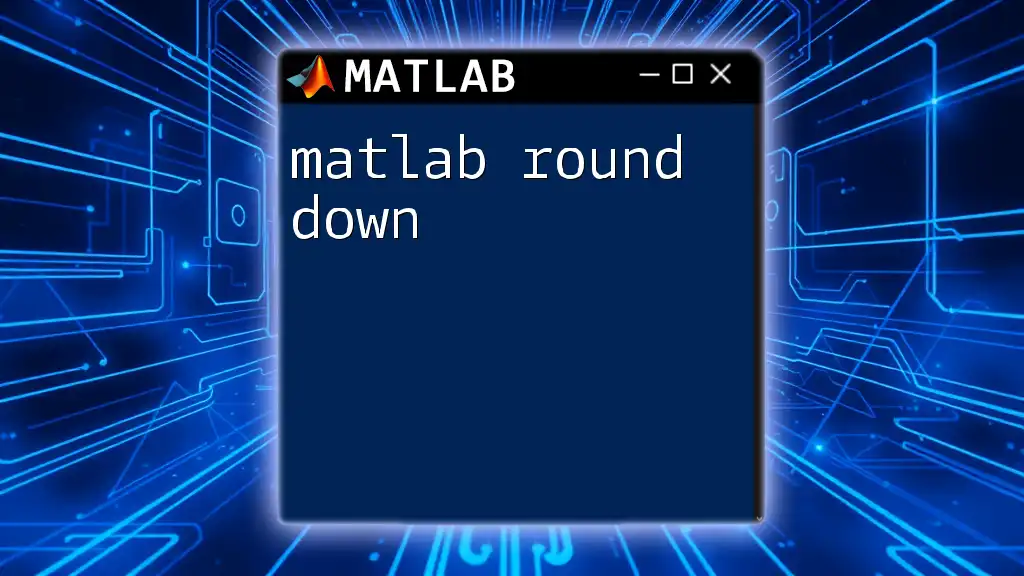
Overview of MATLAB Commands
Understanding the Command Window
The Command Window is a central feature of MATLAB, serving as the primary interface where users input commands and view results. Familiarity with this interface is crucial as it facilitates direct interaction with MATLAB’s features.
Basic Syntax
MATLAB employs a straightforward syntax that generally follows mathematical notations. Key points to remember include:
- Semicolon `;`: Used to suppress output. If omitted, MATLAB will display the result of the operation in the Command Window.
- Comments: Can be added using the percentage symbol `%` to make notes within the code, which enhances readability.
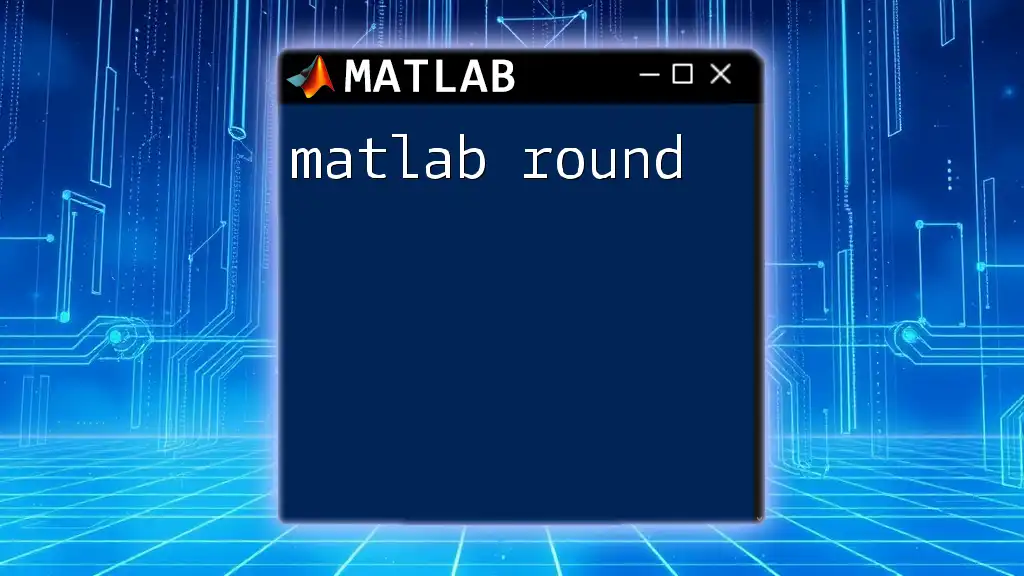
Essential MATLAB Functions for Beginners
Arithmetic Operations
MATLAB supports a variety of arithmetic operations, making it easy to perform calculations directly. Here’s a brief overview and an example:
- Addition: `+`
- Subtraction: `-`
- Multiplication: `*`
- Division: `/` (for standard division) and `.\` (for element-wise division)
Example:
a = 5;
b = 3;
sum = a + b; % Addition
In this snippet, we are simply adding `a` and `b`, demonstrating MATLAB's ability to handle basic numerical operations.
Matrix Operations
One of MATLAB’s strongest suits is matrix manipulation. Creating and manipulating matrices is seamless. You can perform various operations including addition, multiplication, and transposition.
Example:
A = [1 2; 3 4];
B = [5 6; 7 8];
C = A * B; % Matrix Multiplication
In this example, matrix `A` and `B` are defined, and the variable `C` stores their product. Remember, matrix multiplication is not commutative; hence, `A * B` may yield a different result than `B * A`.
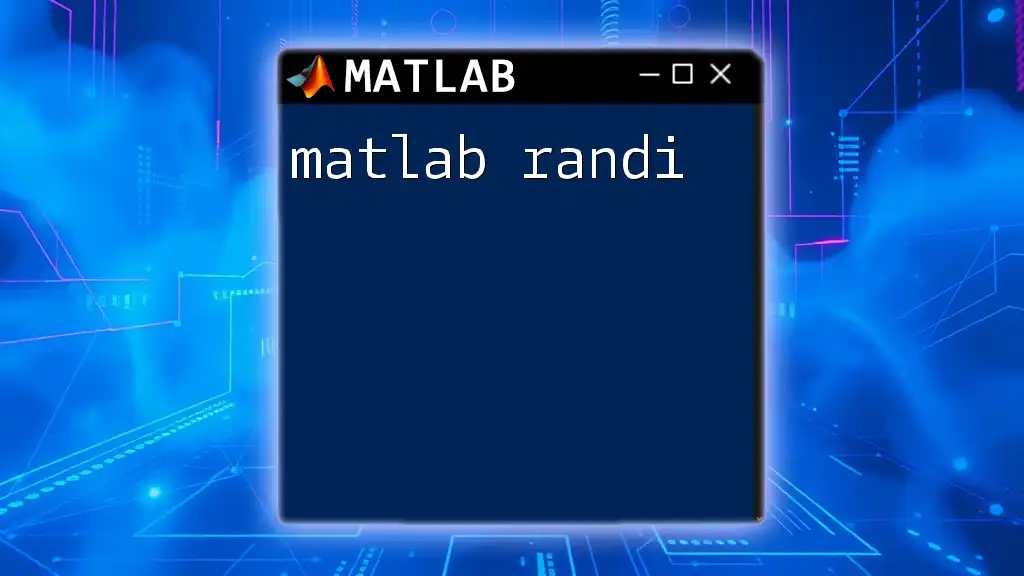
Control Flow Commands
Conditional Statements
Control flow is essential for making decisions within your MATLAB scripts. Conditional statements like `if`, `else`, and `elseif` allow your program to execute certain sections of code based on conditions.
Example:
x = 10;
if x > 5
disp('x is greater than 5');
else
disp('x is 5 or less');
end
Here, MATLAB evaluates the condition and displays a message in the Command Window accordingly.
Loops
Loops in MATLAB, specifically `for` and `while` loops, enable repetitive execution of code, which is vital for tasks involving data sets or iterative computations.
Example:
for i = 1:5
disp(i); % Displays numbers 1 to 5
end
In this snippet, the `for` loop iterates five times, displaying the numbers from 1 to 5. Learning to utilize loops effectively can significantly optimize your scripts.
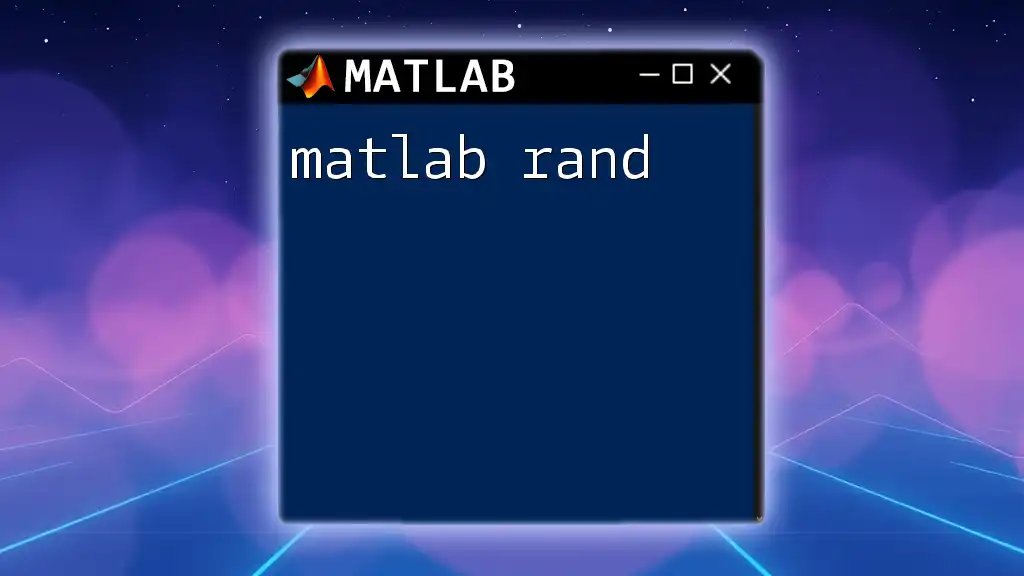
Functions in MATLAB
Creating Custom Functions
Creating your own functions enriches MATLAB’s usability. Function files allow for modular code, making it more maintainable. The structure typically includes the function definition line, input parameters, and the output variable.
Example of a Simple Function:
function output = square(num)
output = num^2; % Returns the square of input num
end
This function squares the input number, demonstrating how to encapsulate operations into reusable entities.
Built-in Functions Overview
MATLAB comes with a plethora of built-in functions that are extremely useful. Some common functions include:
- `length()`: Returns the number of elements in an array.
- `mean()`: Calculates the average of array elements.
- `std()`: Returns the standard deviation of data.
These functions can save you time and simplify your code significantly.

Visualization with MATLAB
Plotting Basics
Visualization is vital in data analysis. MATLAB provides numerous functions for creating various types of plots, enabling users to represent data visually.
Examples
Creating a simple plot is straightforward:
x = 0:0.1:10; % Creates a vector from 0 to 10 with increments of 0.1
y = sin(x); % Computes the sine of each element in x
plot(x, y); % Plots y against x
title('Sine Wave');
xlabel('X-axis');
ylabel('Y-axis');
This code generates a sine wave graph, illustrating how MATLAB can be used to visualize mathematical functions.
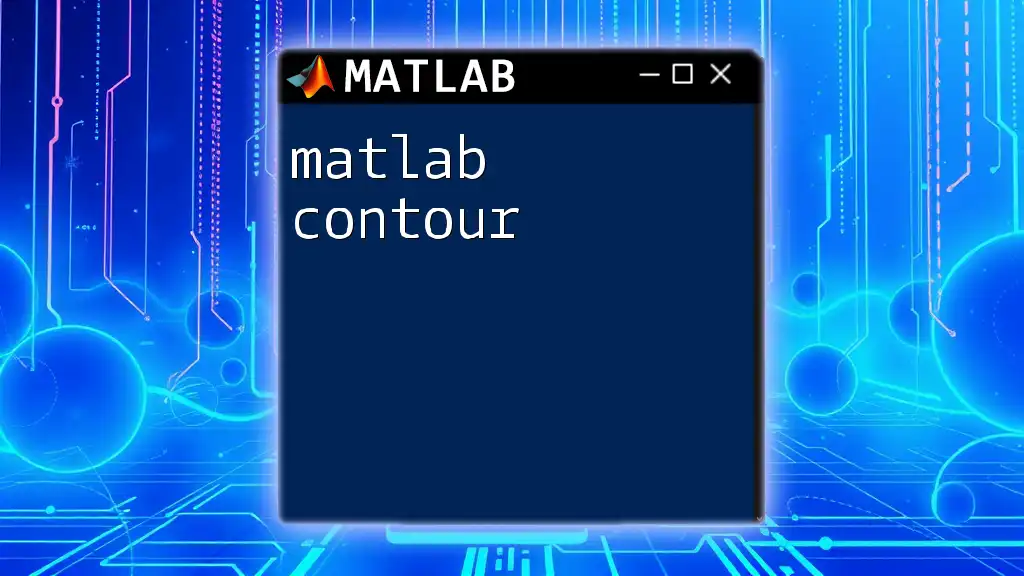
Debugging and Troubleshooting
Common Errors and Fixes
When programming, encountering errors is inevitable. Understanding common errors can help you troubleshoot:
- Syntax Errors: Often due to typos or incorrect use of commands.
- Runtime Errors: Occur while executing code, typically due to invalid operations or data types.
Debugging Techniques
Utilizing debugging tools such as breakpoints to pause execution and inspect variable values can be beneficial. The MATLAB editor offers built-in debugging functionalities that streamline this process.
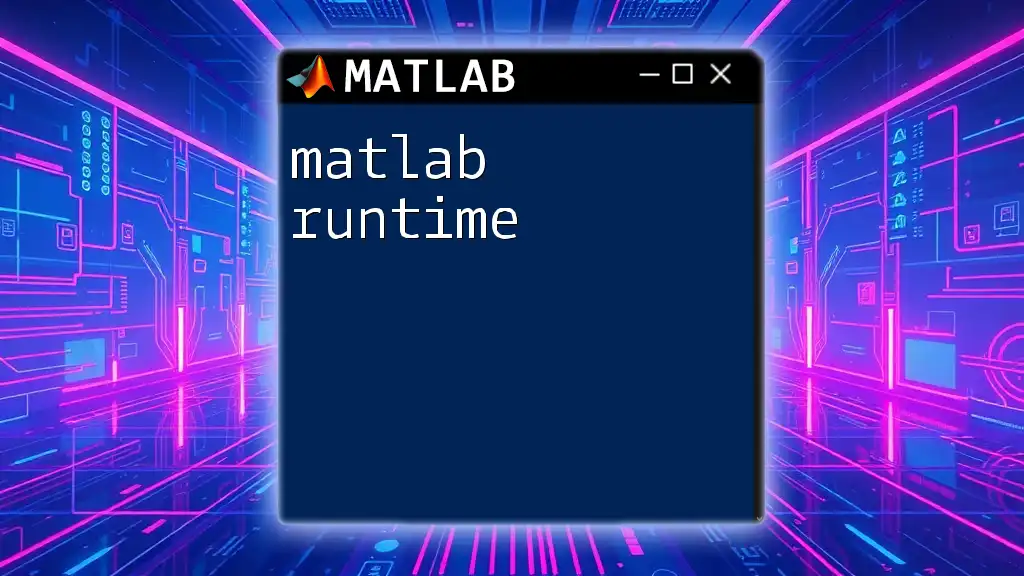
Best Practices for Writing MATLAB Code
Code Readability
Writing clean and maintainable code is essential. Using comments generously helps document your code, clarifying complex sections, particularly for future reference. Adhering to naming conventions further enhances clarity; for example, using descriptive function or variable names enables easier understanding.
Performance Optimization
Optimizing your MATLAB code can lead to significant performance improvements. A key practice is vectorization—this refers to using vector and matrix operations instead of loops, which can drastically reduce computation times.
For example, instead of using a loop to add two vectors, you can simply do:
a = [1, 2, 3];
b = [4, 5, 6];
c = a + b; % Vectorized addition
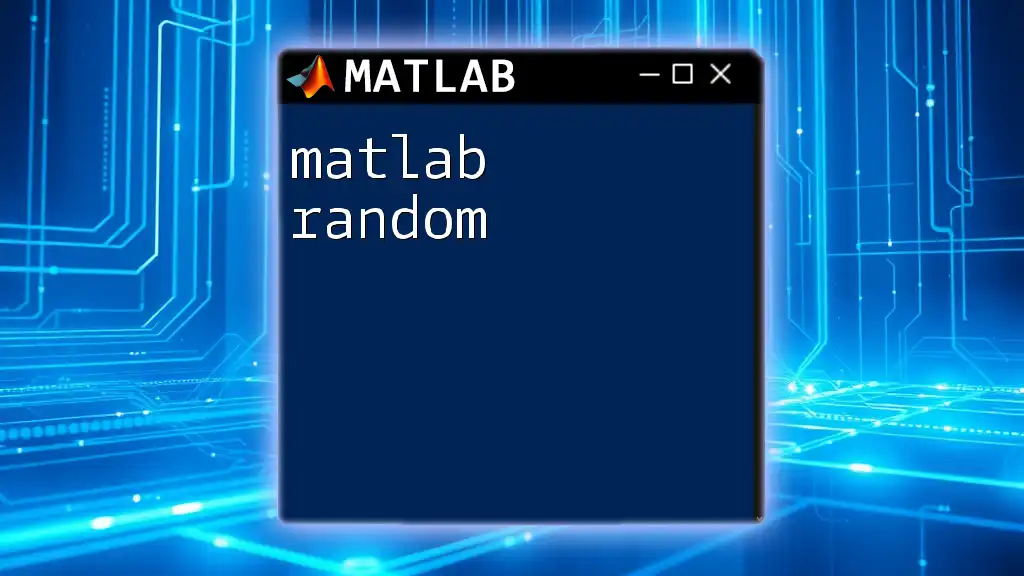
Resources for Further Learning
Official MATLAB Documentation
Exploring the official documentation is invaluable for deepening your understanding of MATLAB. It provides comprehensive information on functions, toolboxes, and programming techniques.
Books and Online Courses
Numerous books and online courses are available. Popular resources include:
- "MATLAB for Dummies" – A great starting point for beginners.
- Look for platforms like Coursera or edX that offer specialized courses in MATLAB.
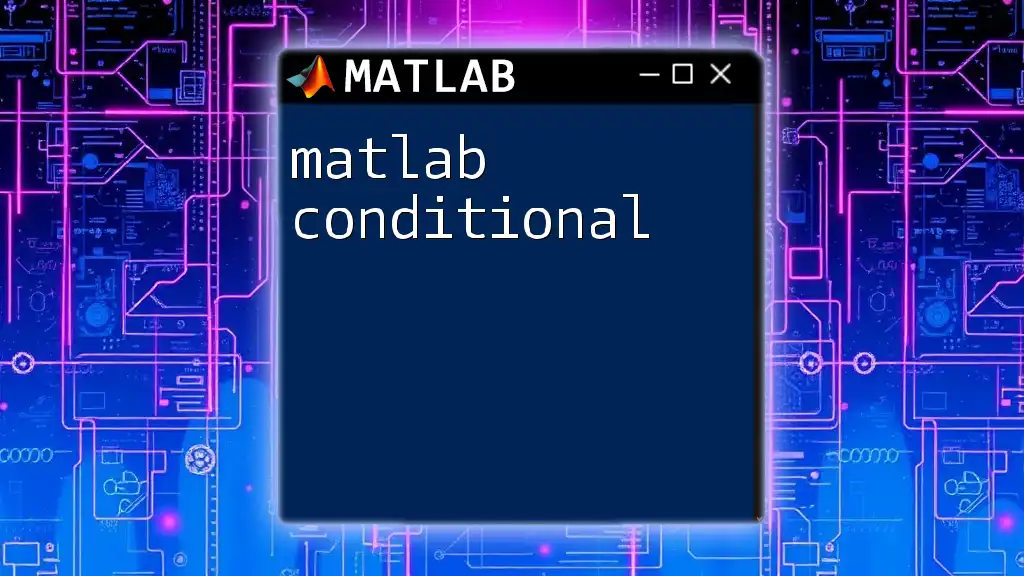
Conclusion
In this MATLAB round up, we’ve covered essential commands, control flows, matrix operations, function creation, data visualization, and best practices for writing effective MATLAB code. Throughout your journey of learning MATLAB, practice and experimentation will enhance your skills, empowering you to tackle more complex projects with confidence.
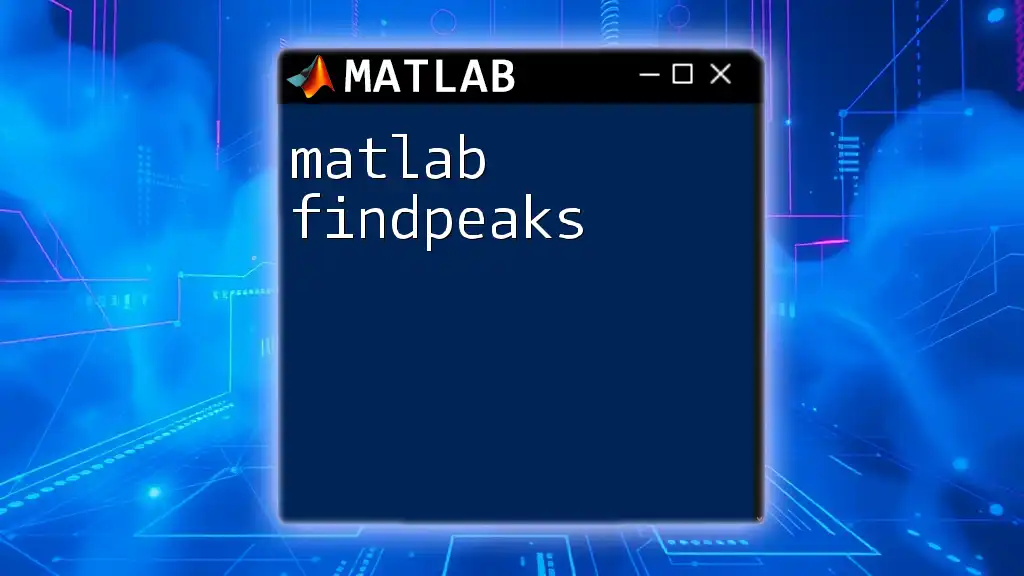
Call to Action
If you're eager to further your knowledge in MATLAB, consider engaging with our teaching programs. We offer quick, concise lessons designed to help you master MATLAB commands and functions. Join us on social media for additional tips, code snippets, and resources to complement your learning journey!