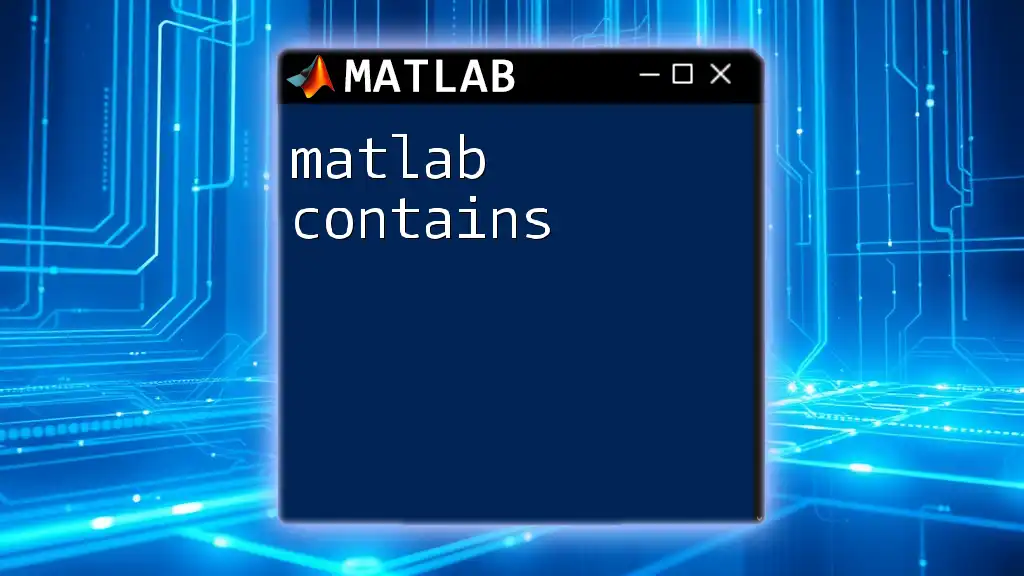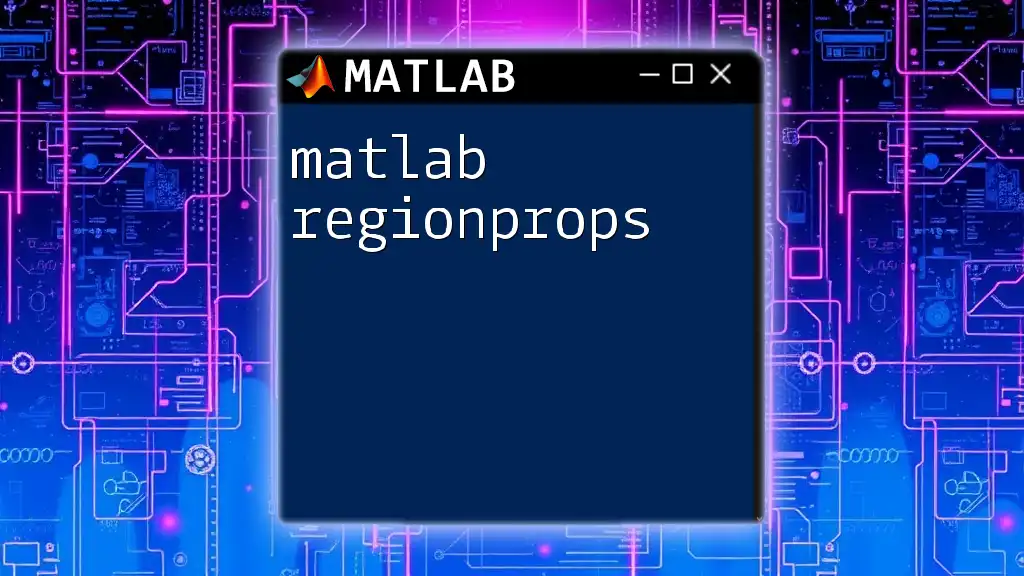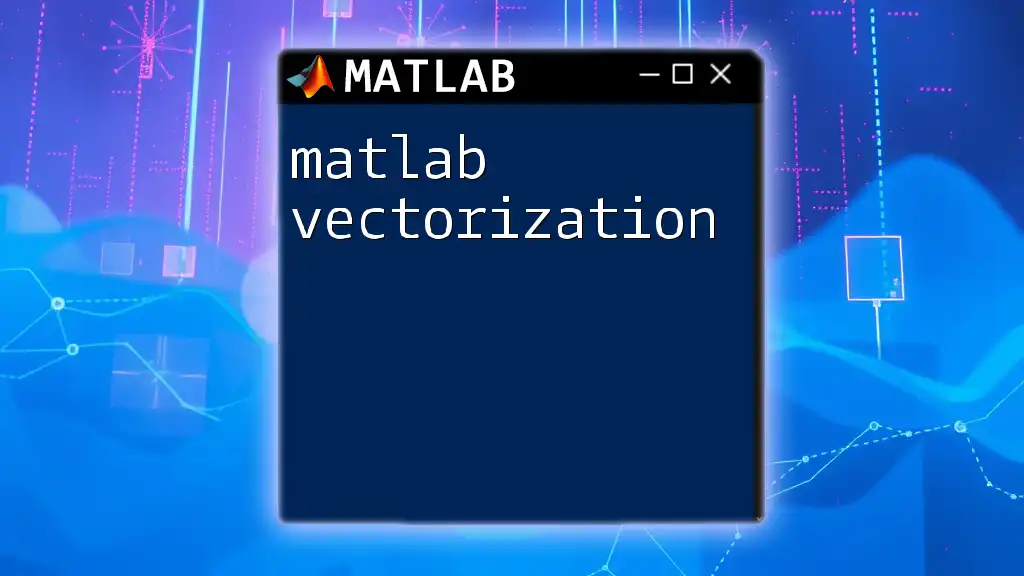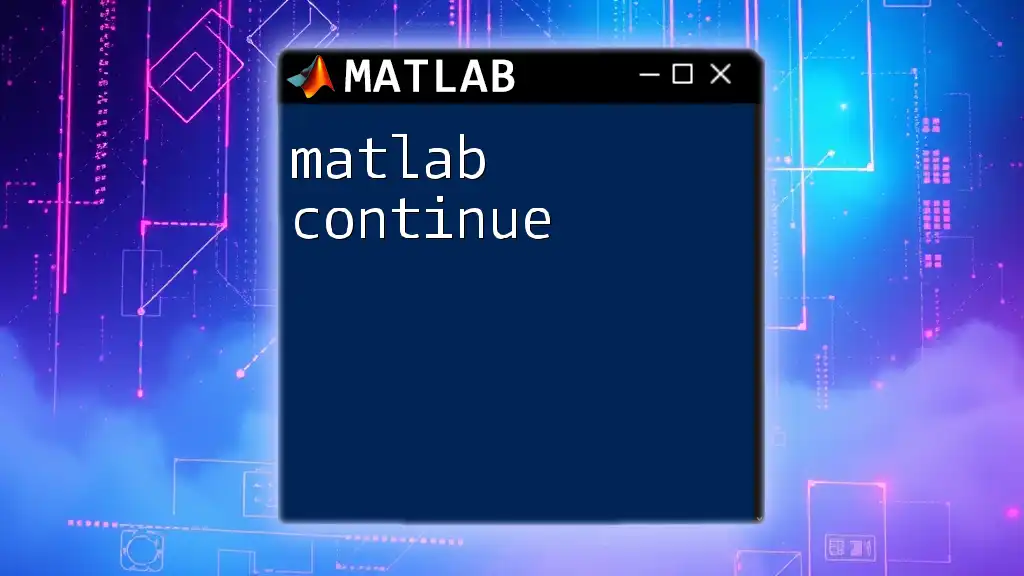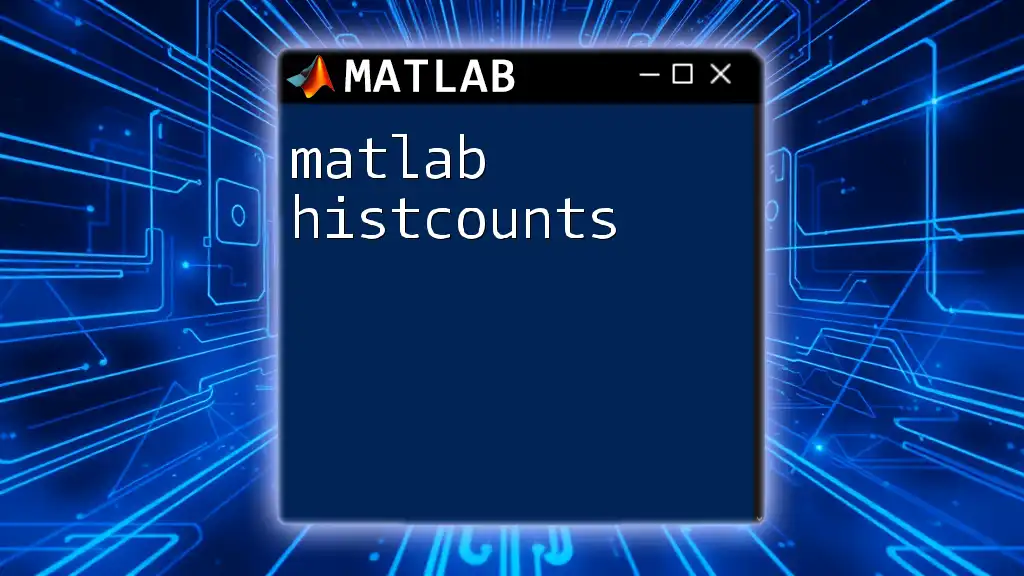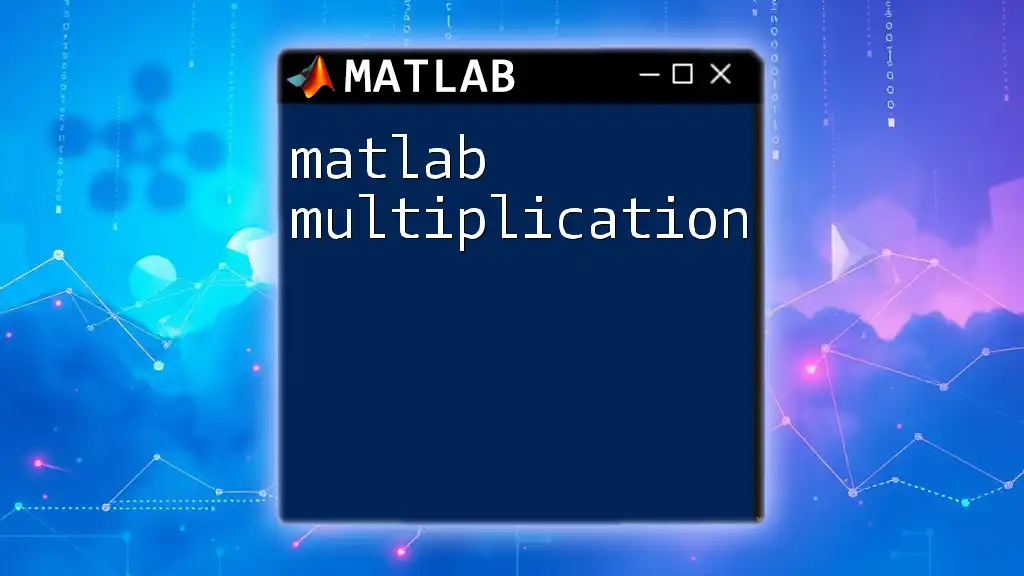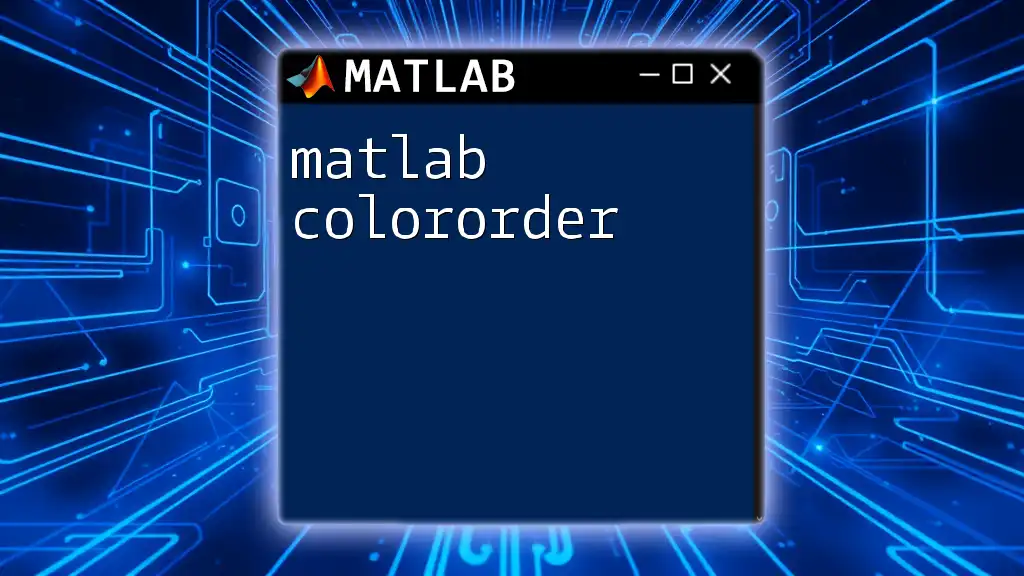The `uicontrol` function in MATLAB creates interactive user interface components, enabling the development of user-friendly graphical applications.
Here’s an example of using `uicontrol` to create a simple push button:
hButton = uicontrol('Style', 'pushbutton', 'String', 'Click Me', 'Position', [100 100 100 50], 'Callback', 'disp(''Button Pressed!'')');
Understanding `uicontrol`
What is a `uicontrol`?
`uicontrol` is a MATLAB function that allows users to create various user interface (UI) components. Understanding `uicontrol` is vital for anyone aiming to design interactive applications within MATLAB. This function serves as a gateway to generating UI elements such as buttons, sliders, radio buttons, checkboxes, and text fields. Each element comes with its unique functionality, and users can configure multiple properties to tailor components to specific needs.
Key Features of `uicontrol`
The versatility of `uicontrol` extends to numerous features:
- Customization Options: Users can modify parameters like size, color, and font to ensure that their UI components meet their aesthetic and functional requirements.
- Event Handling and Callbacks: By defining callbacks, MATLAB can perform specific actions in response to user interactions, enhancing the interactivity of the application.
- Layout Management: Organizing UI components effectively is crucial, especially in complex interfaces. `uicontrol` allows for creating layouts that prioritize user experience and functionality.
Creating Your First `uicontrol`
Setting Up Your MATLAB Environment
Before diving into creating UI components, ensure your MATLAB environment is set up correctly. A modern MATLAB version is recommended for optimal functionality with UI commands.
Simple Example: Creating a Push Button
To illustrate the basics, let's create a simple push button. Here’s how to do it:
figure; % Create a new figure window
uicontrol('Style', 'pushbutton', ...
'String', 'Click Me', ...
'Position', [100, 100, 100, 50]);
In this example:
- `'Style'` defines what type of UI element to create—the push button in this case.
- `'String'` specifies the label displayed on the button.
- `'Position'` controls the button's placement and size within the parent figure.
Adding a Callback to Your Button
Defining Callbacks
Callbacks are functions that execute in response to specific events, such as button clicks. Incorporating callbacks into your UI component significantly enhances interactivity.
Example: Button Callback
To implement a callback with our push button, consider the following code:
function myButtonCallback(src, event)
disp('Button was clicked!');
end
uicontrol('Style', 'pushbutton', ...
'String', 'Click Me', ...
'Position', [100, 100, 100, 50], ...
'Callback', @myButtonCallback);
In this code:
- The callback function `myButtonCallback` gets executed when the button is clicked, displaying a message in the MATLAB command window.

Exploring Different Types of `uicontrol`
Push Buttons
Push buttons are the most common UI elements. They are used to trigger actions when clicked.
Code Example:
uicontrol('Style', 'pushbutton', 'String', 'OK', 'Position', [100, 100, 50, 25]);
uicontrol('Style', 'pushbutton', 'String', 'Cancel', 'Position', [200, 100, 50, 25]);
These buttons perform distinct actions based on user choices, making them an integral part of user interaction.
Radio Buttons
Radio buttons allow users to select one option from multiple choices.
Code Example:
uicontrol('Style', 'radiobutton', 'String', 'Option 1', 'Position', [100, 200, 100, 30]);
uicontrol('Style', 'radiobutton', 'String', 'Option 2', 'Position', [100, 240, 100, 30]);
Use radio buttons when you want to ensure that only one selection can be made at a time.
Checkboxes
Checkboxes enable users to make binary yes/no (checked/unchecked) selections.
Code Example:
uicontrol('Style', 'checkbox', 'String', 'Check me', 'Position', [100, 300, 120, 30]);
Checkboxes are useful for toggling options on or off.
Sliders
Sliders provide a visual representation that allows users to select a value from a range by sliding a knob.
Code Example:
uicontrol('Style', 'slider', 'Min', 0, 'Max', 100, 'Position', [100, 350, 200, 20]);
This component is particularly effective when dealing with continuous input values, such as volume control or adjusting parameters.
Edit Text
Edit text fields allow users to enter a string of text manually.
Code Snippet:
uicontrol('Style', 'edit', 'String', 'Enter text here', 'Position', [100, 400, 200, 25]);
This component is essential when users need to input information manually.
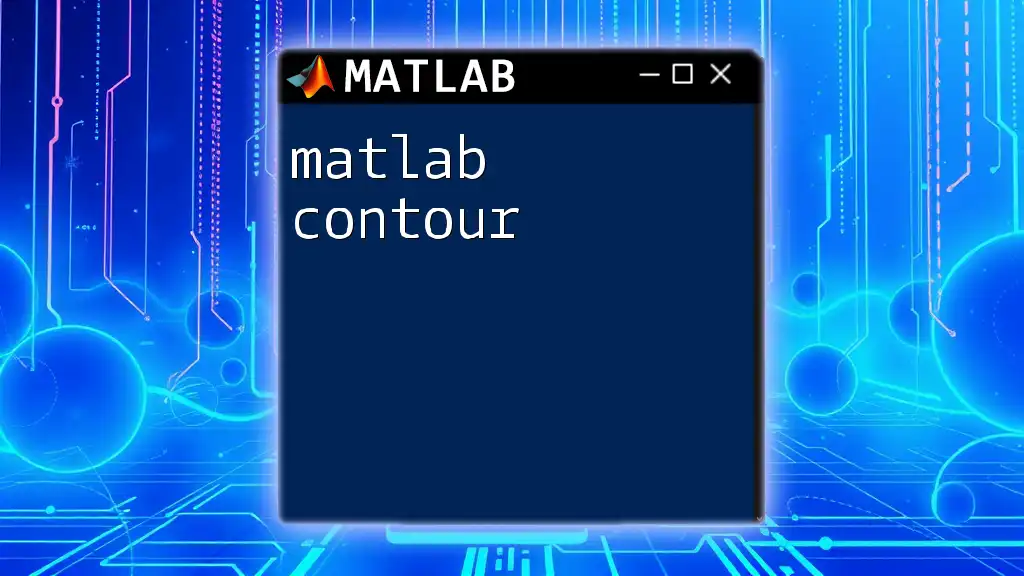
Customizing `uicontrol` Appearance
Setting Properties
The appearance of `uicontrol` components can significantly influence their effectiveness. Various properties can be adjusted:
- Background Color
- Foreground Color
- Font Size
Code Snippet:
uicontrol('Style', 'pushbutton', ...
'String', 'Styled Button', ...
'Position', [100, 450, 100, 50], ...
'BackgroundColor', 'blue', ...
'ForegroundColor', 'white', ...
'FontSize', 12);
Customizing these aspects can help align your UI components with the overall theme of your application.
Using GUI Layout Managers
For more sophisticated layouts, MATLAB provides tools like `uipanel` and `uigridlayout`. This promotes better organization of UI components.
Code Example for Organizing Components:
p = uipanel('Position', [0.1, 0.1, 0.8, 0.8]);
uicontrol(p, 'Style', 'pushbutton', 'String', 'Button 1', 'Position', [10, 10, 50, 25]);
By using panels, you can group related controls, making your UI cleaner and more intuitive.

Advanced Topics in `uicontrol`
Dynamic UI Updates
To create a more responsive UI, components can be set to update in real-time based on user interactions.
Example with Slider and Text Display:
slider = uicontrol('Style', 'slider', 'Min', 0, 'Max', 100, 'Position', [100, 450, 200, 20], ...
'Callback', @(src, event) disp(get(slider, 'Value')));
In this case, the slider’s value is displayed in the command window every time it is moved.
Managing Multiple `uicontrols`
When dealing with numerous UI components, efficient management becomes paramount. Organizing controls logically can prevent clutter and improve user experience.
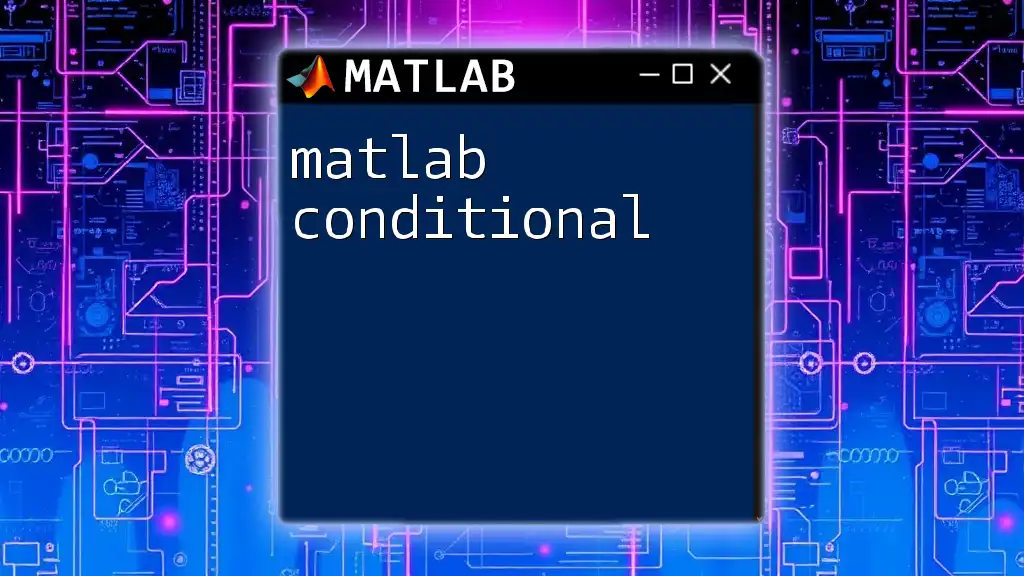
Best Practices for using `uicontrol`
Designing Intuitive Interfaces
Creating user-friendly interfaces is crucial for the success of any application. Maintain a coherent layout and ensure that similar elements are grouped together. Additionally:
- Use clear labels for your controls.
- Avoid overwhelming users with too many options at once.
Performance Considerations
As your UI grows, performance can suffer. To keep your application responsive:
- Minimize heavy calculations within callbacks.
- Consider using listeners for event-driven programming to reduce unnecessary updates.
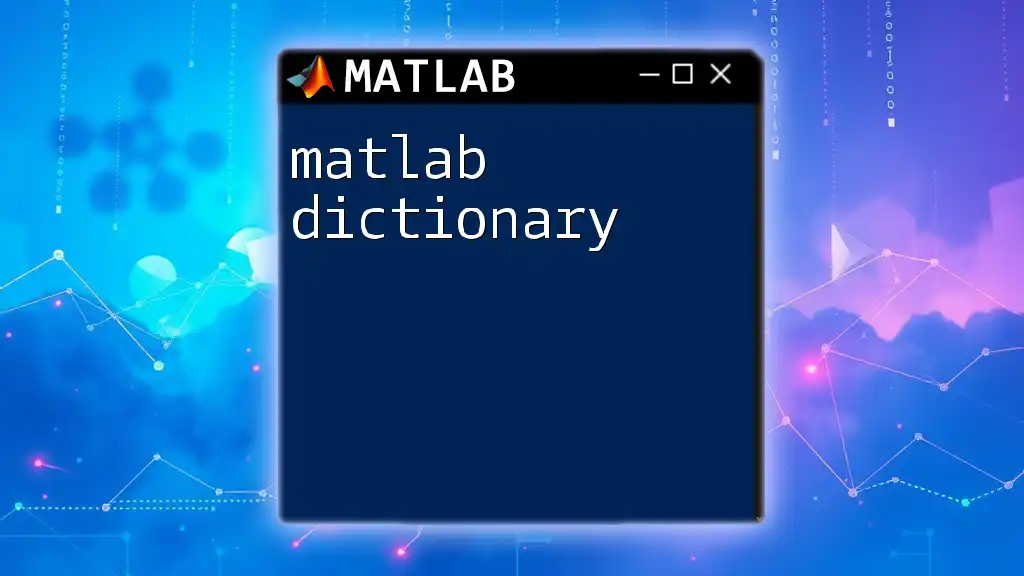
Resources for Learning More
Official Documentation
For a deeper dive into the functionality of `uicontrol`, refer to MATLAB’s documentation for comprehensive guidance.
Online Tutorials and Courses
Numerous online platforms offer tutorials and courses dedicated to MATLAB GUI development. These resources can enhance your knowledge and practical skills in building effective UIs.
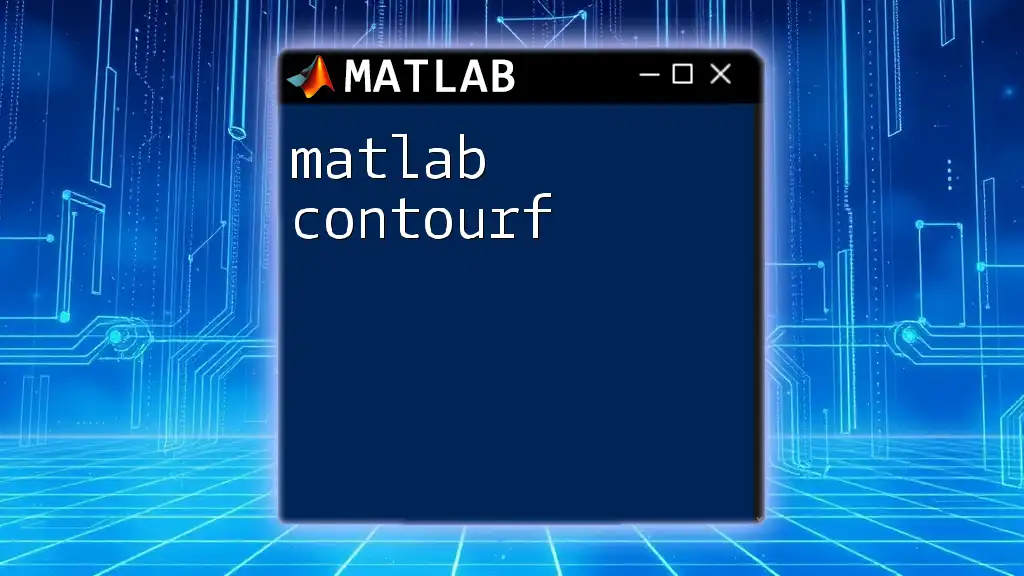
Conclusion
Mastering `uicontrol` in MATLAB is essential for anyone wishing to create interactive applications. By implementing various UI components and customizing them according to user needs and preferences, one can significantly improve the overall user experience. Experiment with the examples provided, and don't hesitate to use this function's versatility to its fullest potential.