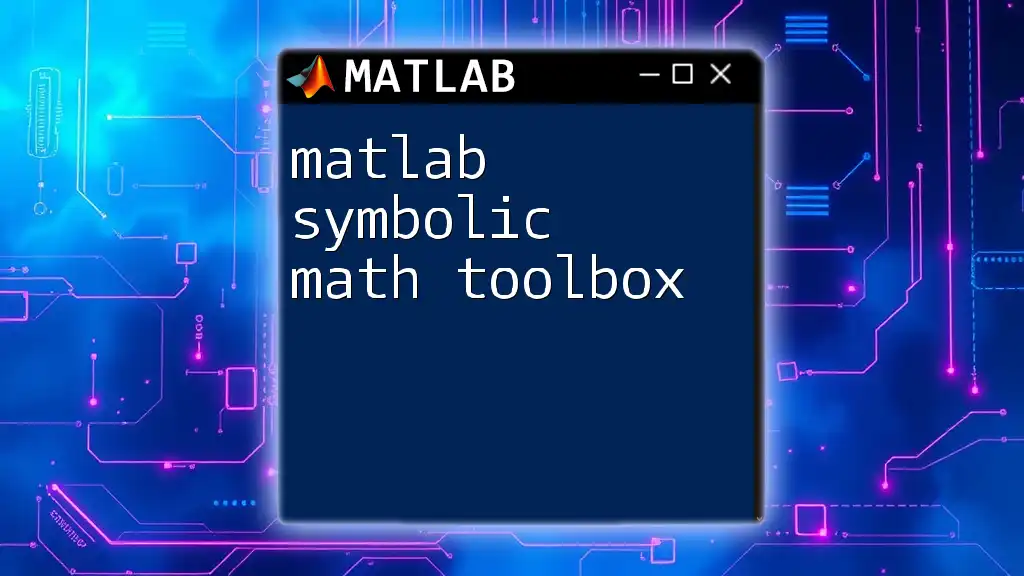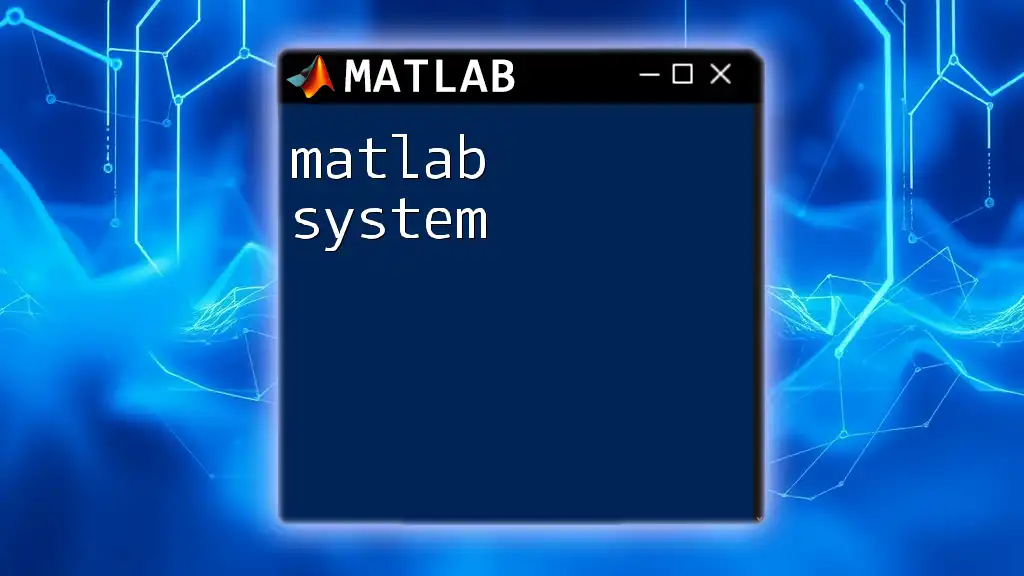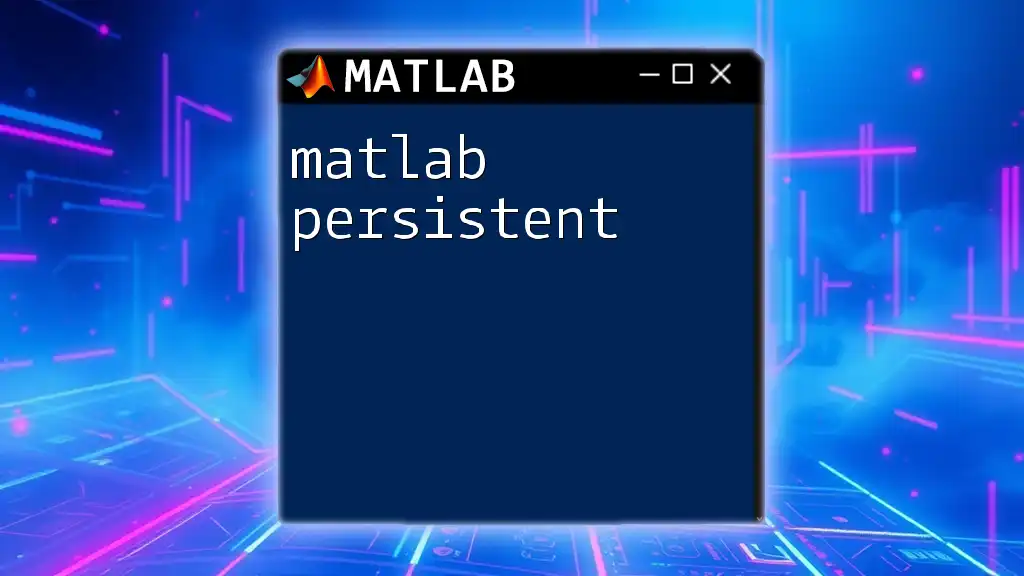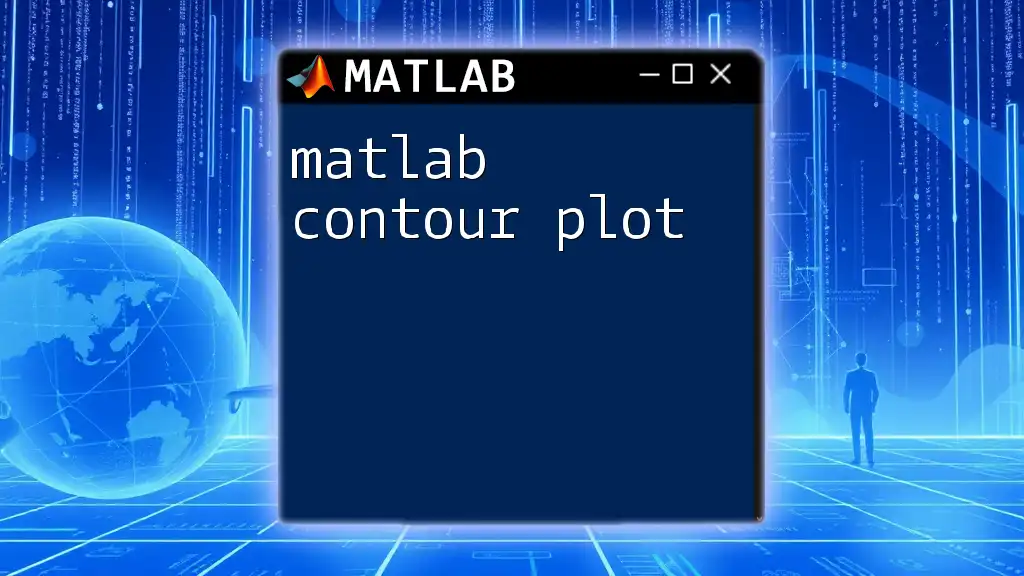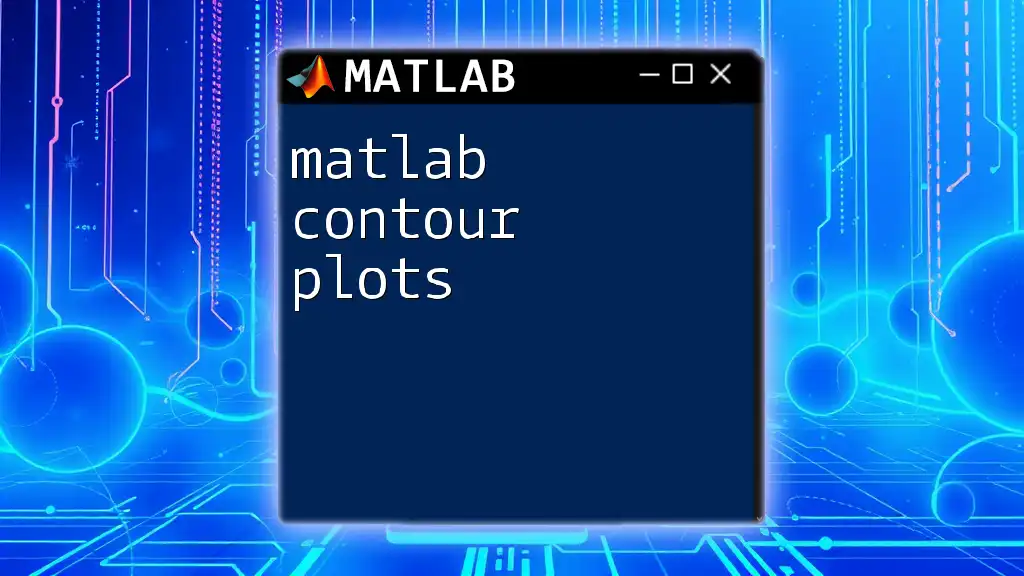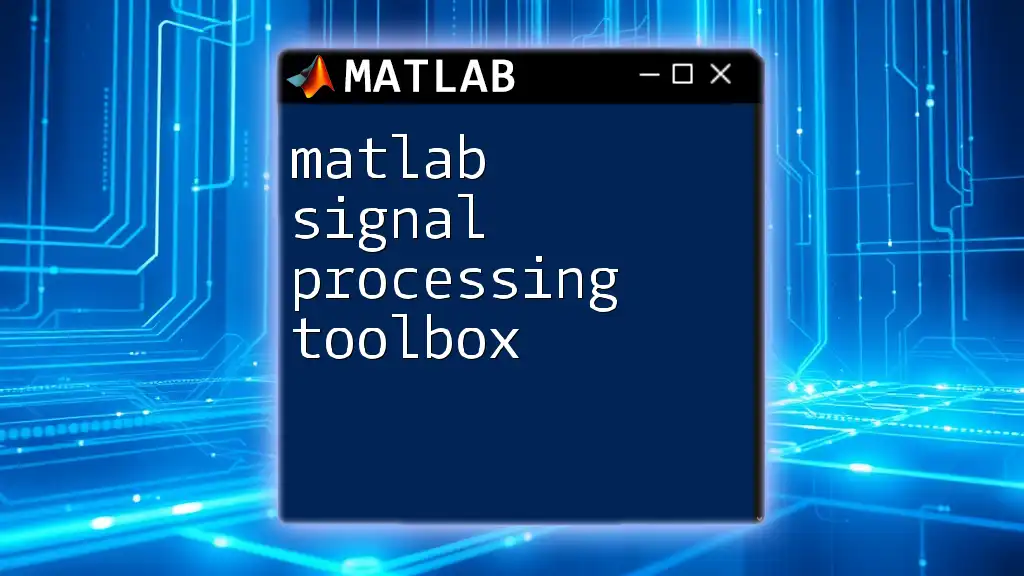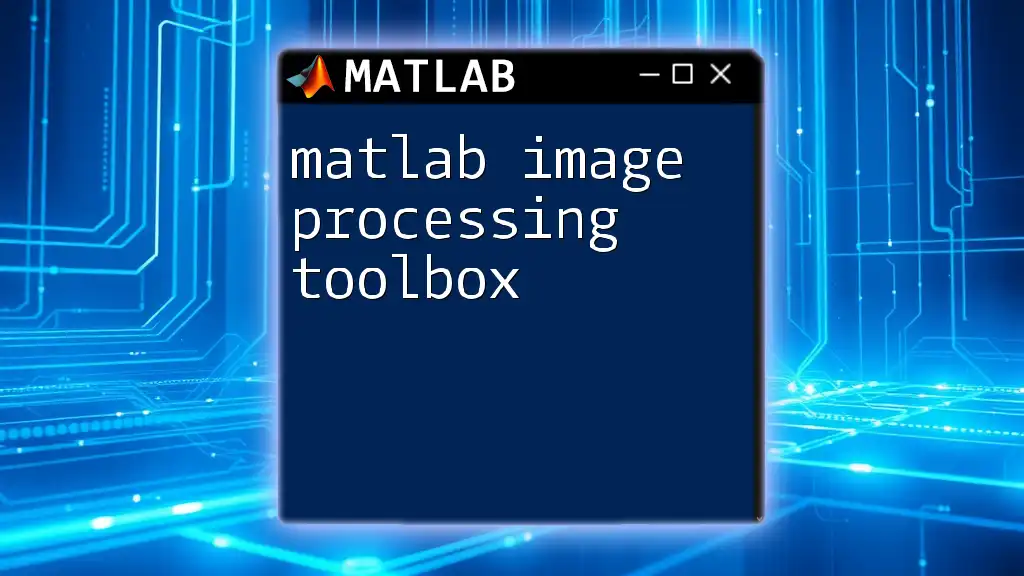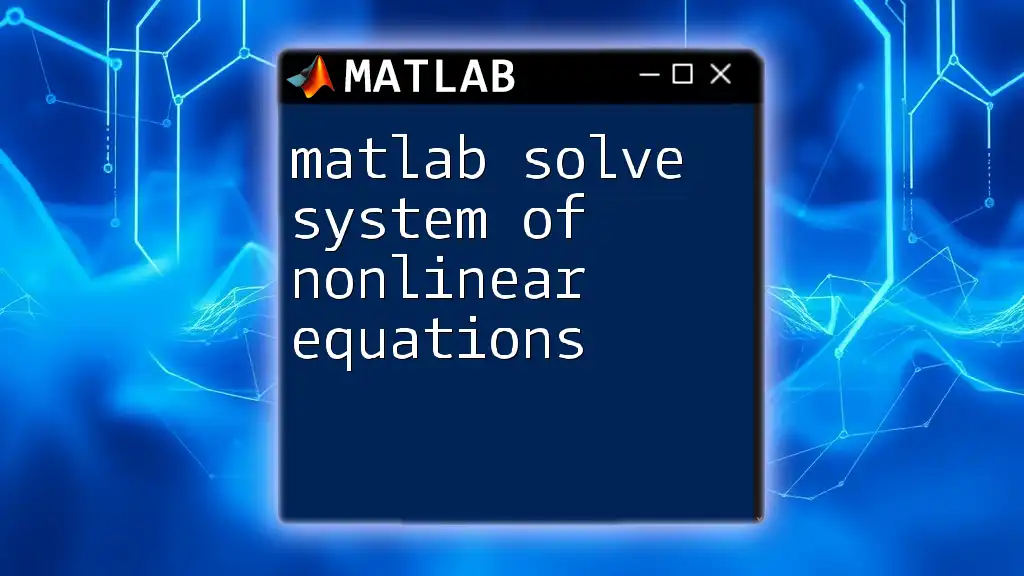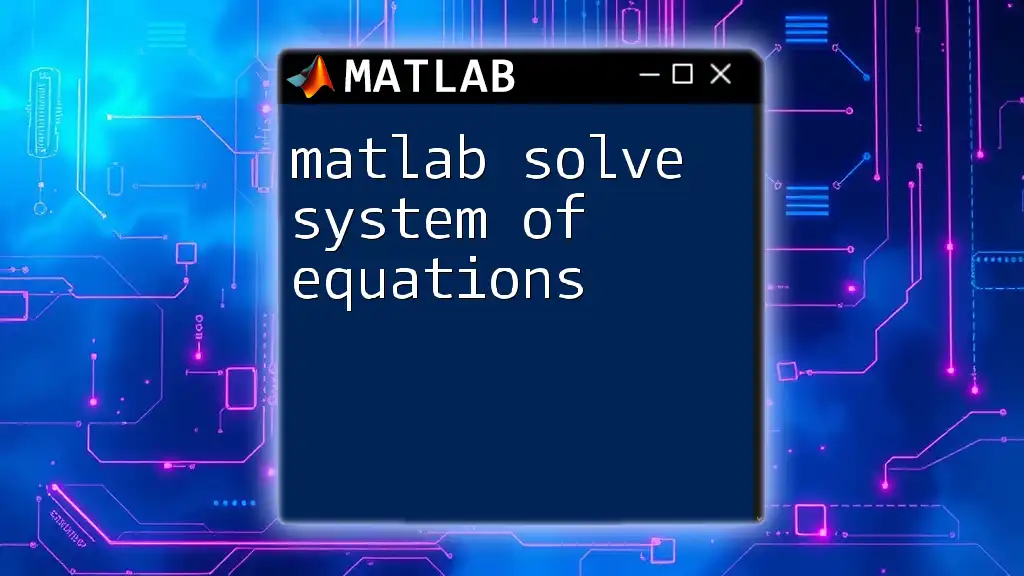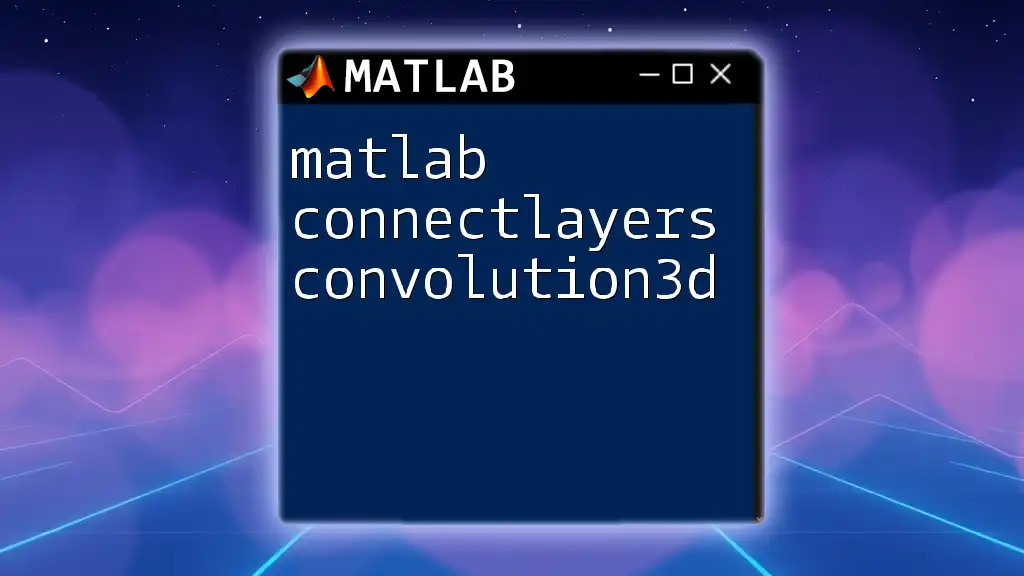The MATLAB Control System Toolbox provides tools for designing, analyzing, and tuning control systems using various commands and functions tailored for dynamic systems.
Here’s a simple example of how to create a transfer function and plot its step response:
% Define the numerator and denominator of the transfer function
num = [1]; % Numerator coefficients
den = [1, 2, 1]; % Denominator coefficients
sys = tf(num, den); % Create transfer function
% Plot the step response
step(sys);
title('Step Response of the Transfer Function');
grid on;
Understanding Control Systems
Definition and Overview of Control Systems
Control systems are designed to manage the behavior of dynamic systems through the use of control algorithms. These systems can be classified based on the feedback mechanism used in their design. Feedback refers to the process of using the output of a system to influence its input. Control systems can be broadly categorized into open-loop and closed-loop systems.
-
Open-loop Control Systems do not use feedback to determine if the desired output was achieved. An example might be a toaster that runs for a set time regardless of the actual toast's quality.
-
Closed-loop Control Systems, on the other hand, continuously monitor the system output and adjust the input accordingly. An example is a thermostat that adjusts heating based on the measured temperature.
Understanding these fundamental types lays the groundwork for effectively utilizing the MATLAB Control System Toolbox.
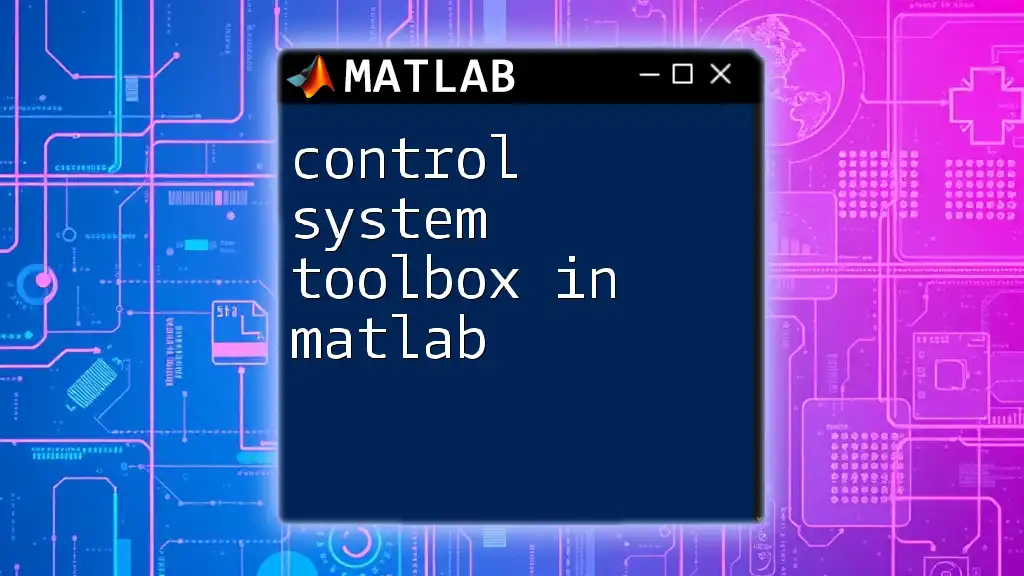
Getting Started with Control System Toolbox in Matlab
Installation and Setup
Before diving into the functionality of the MATLAB Control System Toolbox, you first need to ensure that it is installed. Here’s how you can check:
To confirm installation, run the following command in the MATLAB command window:
ver Control_Toolbox
If installed, you’ll see details regarding the toolbox version and other information. If the toolbox is not installed, you will need to obtain it through the MathWorks website or your institution's licenses.
Basic Concepts
At the heart of the toolbox are systems and models. Systems are often represented using transfer functions or state-space representations, which illustrate the input-output relationship effectively.
To create a transfer function in MATLAB, you can use the following syntax:
numerator = [desired_numerator_coefficients];
denominator = [desired_denominator_coefficients];
sys = tf(numerator, denominator);
Here, `tf` creates a transfer function model based on the numerator and denominator coefficients you provide.
Continuous vs. Discrete Systems
Control System Toolbox supports both continuous and discrete systems. Continuous systems have signals that change smoothly over time, while discrete systems operate at distinct intervals.
Creating a discrete transfer function can be done as follows:
ts = 0.1; % Sampling time
numerator_d = [desired_numerator_coefficients];
denominator_d = [desired_denominator_coefficients];
sys_d = tf(numerator_d, denominator_d, 'Ts', ts);
Understanding these fundamental differences will assist users in selecting the proper modeling approach to suit their specific applications.
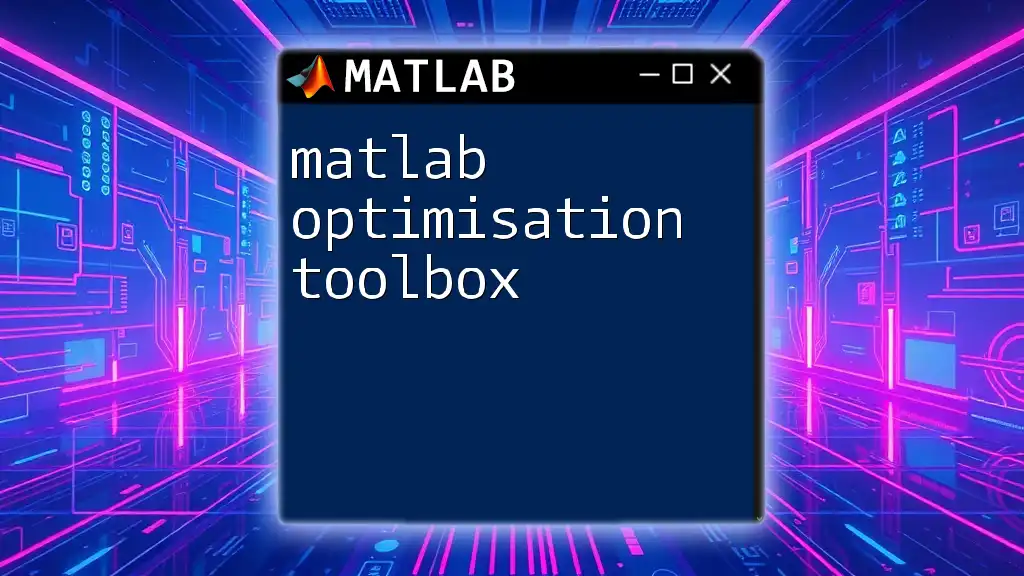
Key Features of Control System Toolbox
Transfer Function Representation
Transfer functions are vital for analyzing and designing control systems. The Control System Toolbox allows you to create, manipulate, and analyze transfer functions seamlessly.
Here’s a basic example of creating a transfer function and visualizing its step response:
numerator = [1];
denominator = [1, 2, 1];
sys = tf(numerator, denominator);
step(sys);
This command generates a step response plot, providing immediate insight into the system's dynamic behavior.
State-Space Representation
State-space models provide an alternative way to represent systems using state variables. They are crucial for multidimensional systems and offer more insight into system dynamics.
To define a state-space model in MATLAB, you can use:
A = [0 1; -1 -2]; % state matrix
B = [0; 1]; % input matrix
C = [1 0]; % output matrix
D = [0]; % feedforward matrix
sys_ss = ss(A, B, C, D);
After defining the model, analysis can be performed just like with transfer functions.
System Response Analysis
Analyzing system responses such as step, impulse, and frequency responses is crucial for understanding control system behavior. Here’s how to visualize a system’s impulse response:
impulse(sys);
And for frequency response, you would typically use:
bode(sys);
These commands generate plots that visually represent how the system behaves over time or across different frequencies.
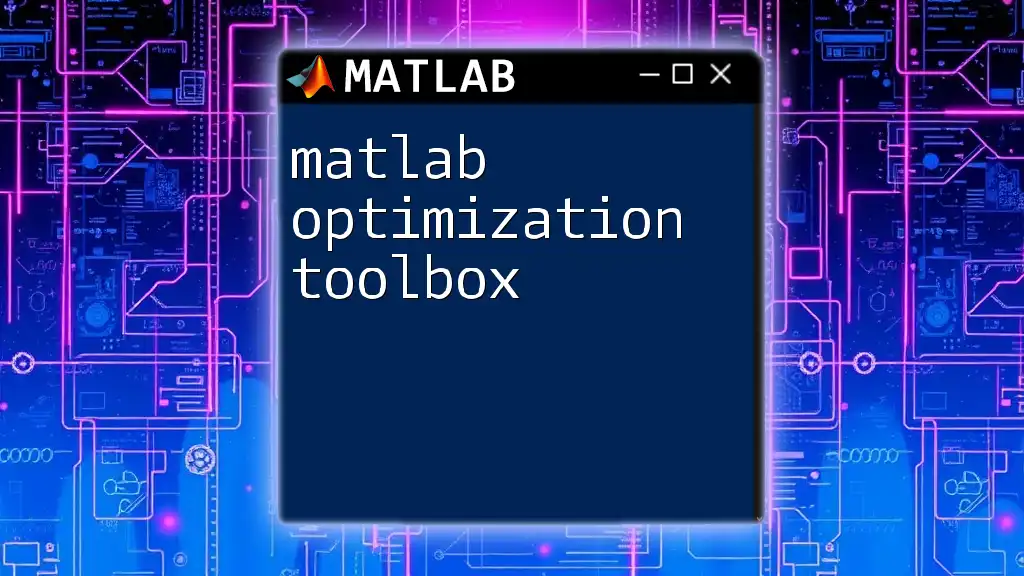
Design and Analysis Tools
Bode Plots
Bode plots are essential for assessing frequency response in control systems. They display the gain and phase shift of a system based on frequency. To generate a Bode plot, use:
bode(sys);
grid on;
This command will create separate plots for gain and phase, allowing you to analyze the frequency response efficiently.
Root Locus
The Root Locus technique shows how the roots of the system change with varying feedback gains. It’s invaluable in assessing system stability. Generate a Root Locus plot with the following:
rlocus(sys);
Interpreting the resulting graph helps you understand system stability and transient response characteristics.
Nyquist Plot
Nyquist plots are particularly useful for stability analysis and are derived from the frequency domain response. You can create a Nyquist plot using:
nyquist(sys);
This will illustrate the gain and phase as a function of frequency, offering insights into the stability margins of your control system.
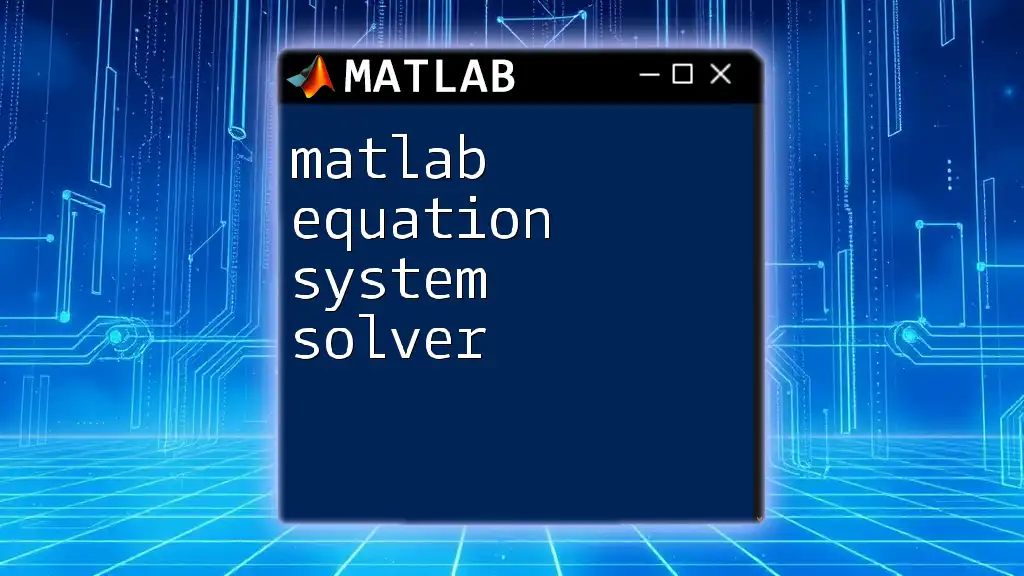
Controller Design Techniques
PID Controllers
Proportional-Integral-Derivative (PID) controllers are one of the most widely used control strategies. A simple PID controller can be designed in MATLAB using:
Kp = 1; % Proportional gain
Ki = 1; % Integral gain
Kd = 1; % Derivative gain
pid_controller = pid(Kp, Ki, Kd);
This controller can be integrated with your system model to examine performance enhancements.
Lead and Lag Compensators
Lead and lag compensators are commonly used to improve system stability and performance. A lead compensator can be designed with the following code:
alpha = 0.5; % lead factor
C_lead = tf([alpha 1], [1 0.1]);
Similarly, for a lag compensator:
beta = 0.1; % lag factor
C_lag = tf([1 0], [beta 1]);
Combining these compensators with your system model can help tailor the system response to meet specified criteria.
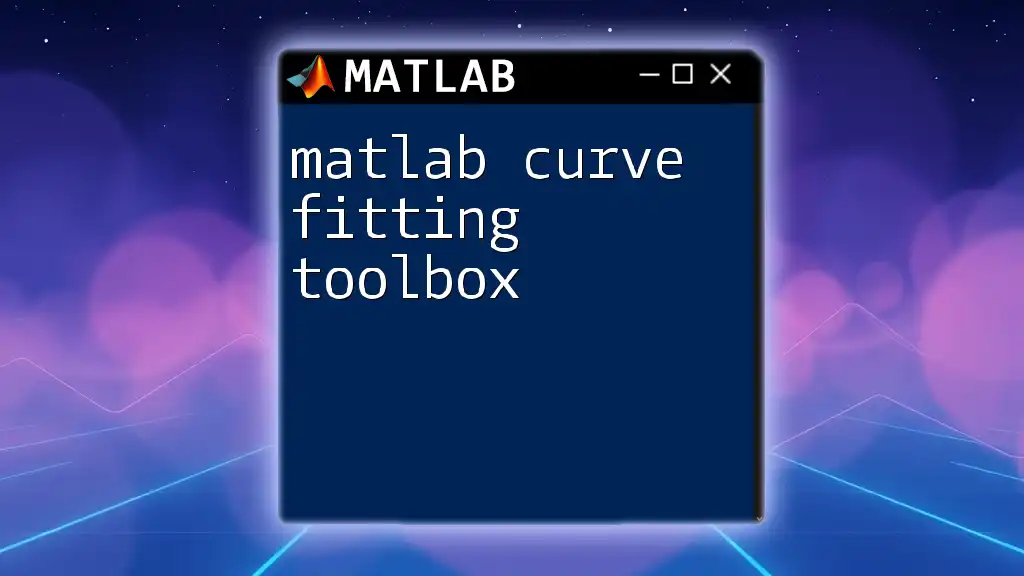
Advanced Control System Concepts
State Feedback Control
In state feedback control, the output is manipulated based on the state of the system. To design a state feedback controller, you can use the following approach:
K = place(A, B, desired_poles);
sys_fb = ss(A-B*K, B, C, D);
This code helps you place the poles of the system in desired locations, enhancing stability and responsiveness.
Observer Design
Observers are essential for estimating the internal states of a system from its outputs. You can design a state observer as follows:
L = place(A', C', desired_observer_poles)'; % pole placement for observer
Using observers allows you to construct a more complete control strategy without needing full state measurements.
Simulation and Tuning
The ability to simulate and tune your control system is vital to achieving the desired performance. MATLAB provides tools like Simulink for high-fidelity simulations. Users can model their systems visually and adjust parameters interactively to observe outcomes, facilitating a powerful environment for controller design and optimization.
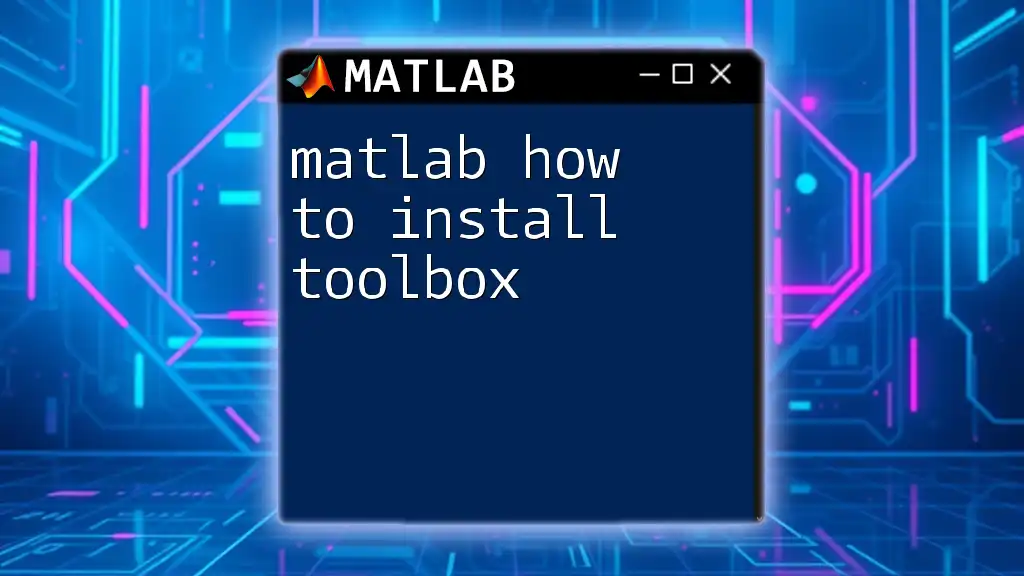
Practical Applications of Control Systems
Control systems designed using the MATLAB Control System Toolbox have numerous real-world applications. For instance:
- Robotics: Dynamic trajectory control for robotic arms.
- Aerospace: Flight control systems managing an aircraft’s stability.
- Chemical Processes: Maintaining desired temperatures and pressures in reactors.
Including case studies of specific projects or industry applications can illustrate the versatility of control systems and reinforce the utility of the toolbox.

Best Practices for Using Control System Toolbox
Common Pitfalls and How to Avoid Them
When starting with the MATLAB Control System Toolbox, beginners often make common mistakes such as misrepresenting the system model or failing to simulate adequately before implementation. Taking the time to validate models through testing can enhance robustness and prevent costly errors.
Resources for Further Learning
To deepen your understanding of the MATLAB Control System Toolbox, consider exploring additional resources:
- Recommended books on control systems and MATLAB applications.
- Online platforms offering courses specifically focused on control systems.
- Community forums, such as MathWorks File Exchange or Stack Overflow, for troubleshooting and discussions.
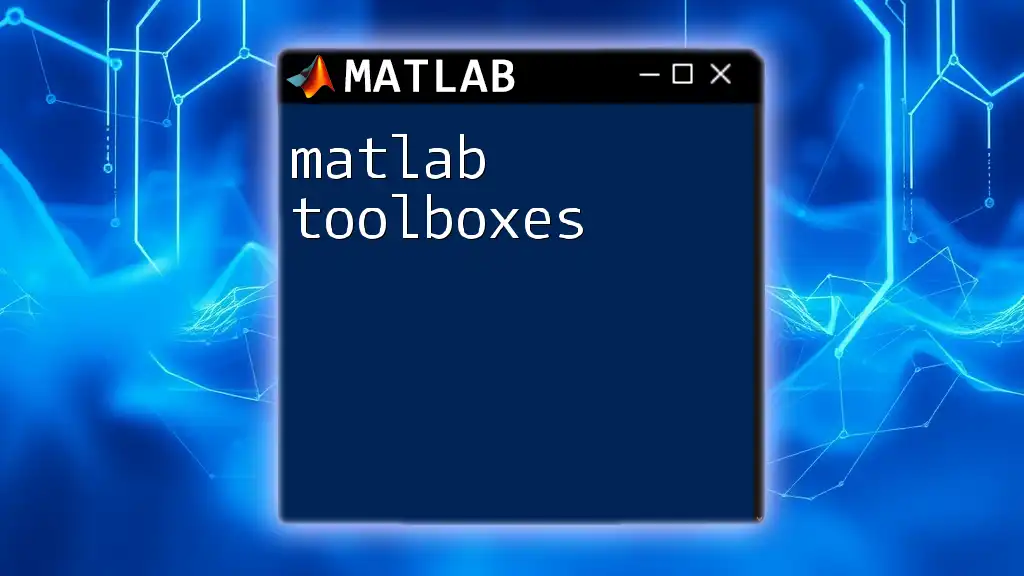
Conclusion
In summary, the MATLAB Control System Toolbox is an indispensable tool for designing, analyzing, and simulating control systems. By mastering this toolbox, engineers and scientists can effectively tackle a range of challenges within their respective fields. With the concepts and tools outlined here, you're encouraged to explore, experiment, and take your control system skills to the next level.