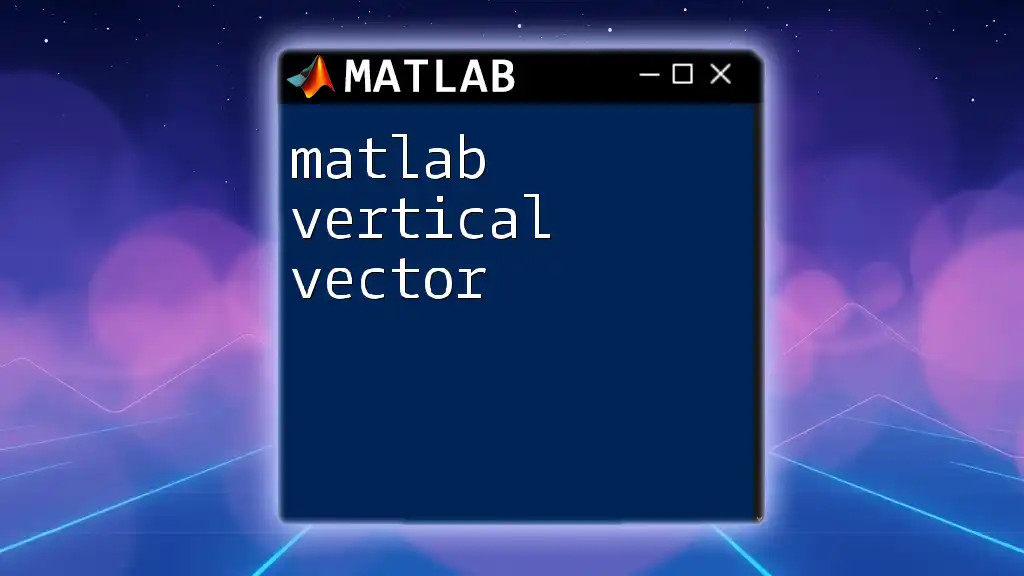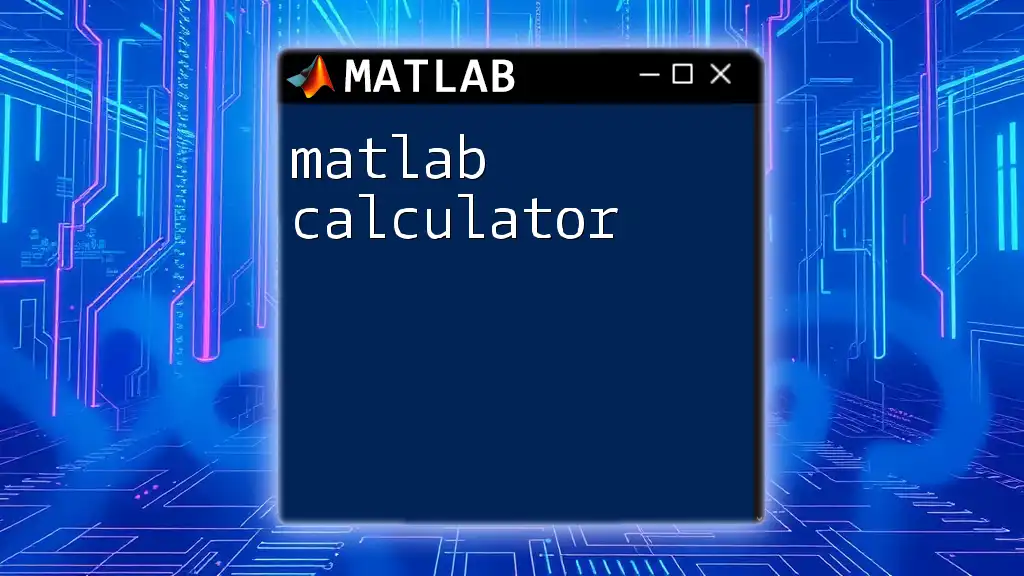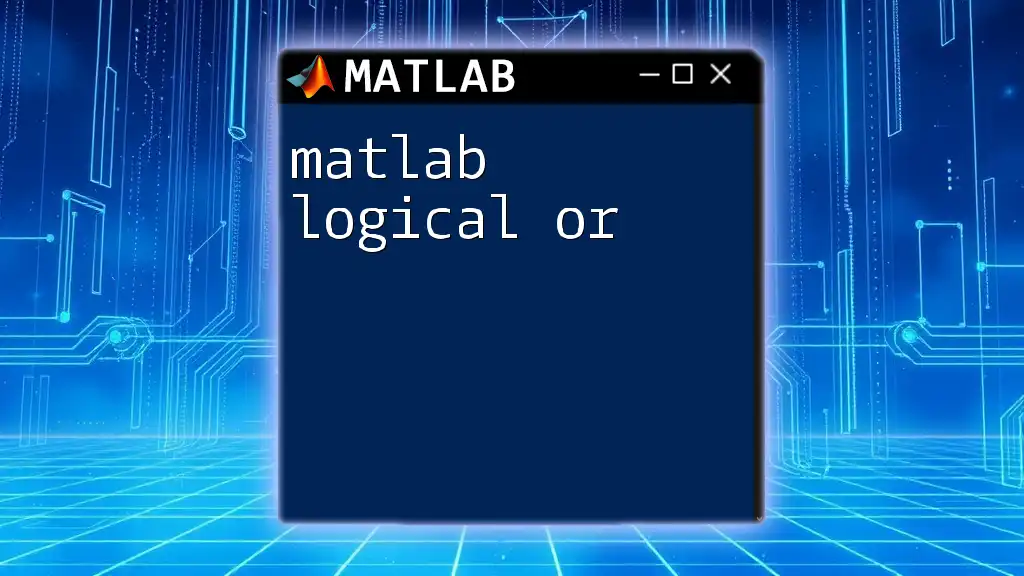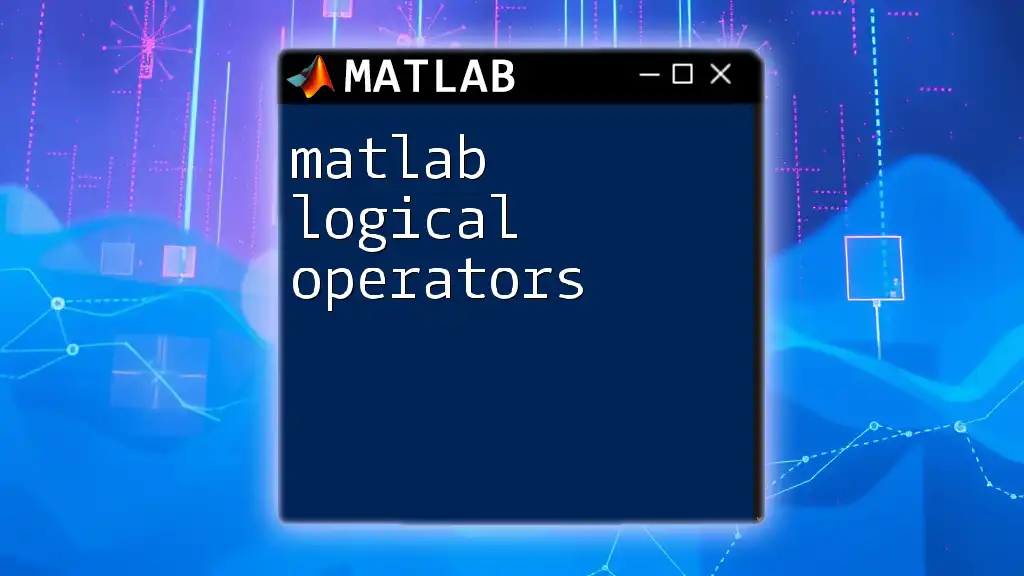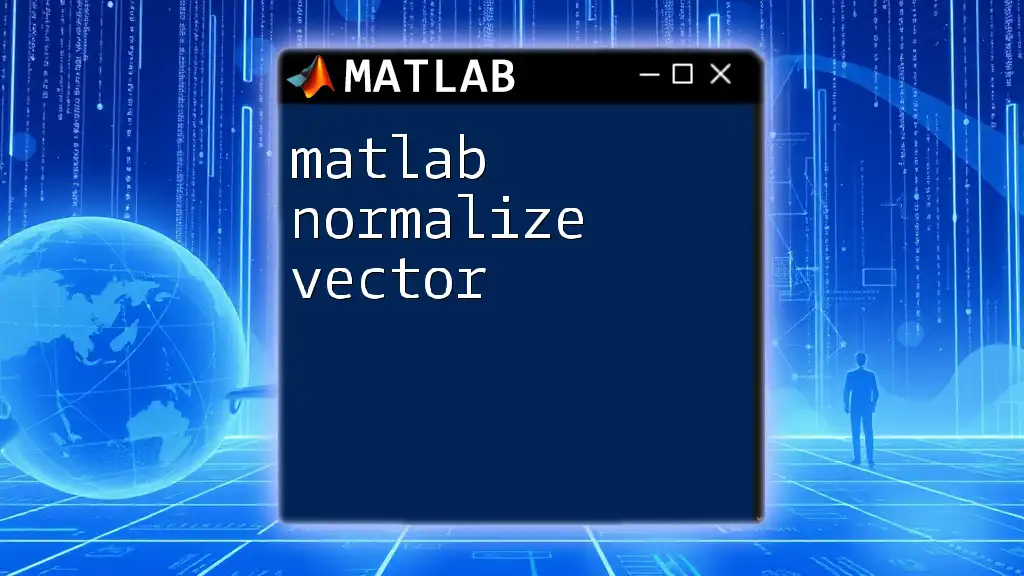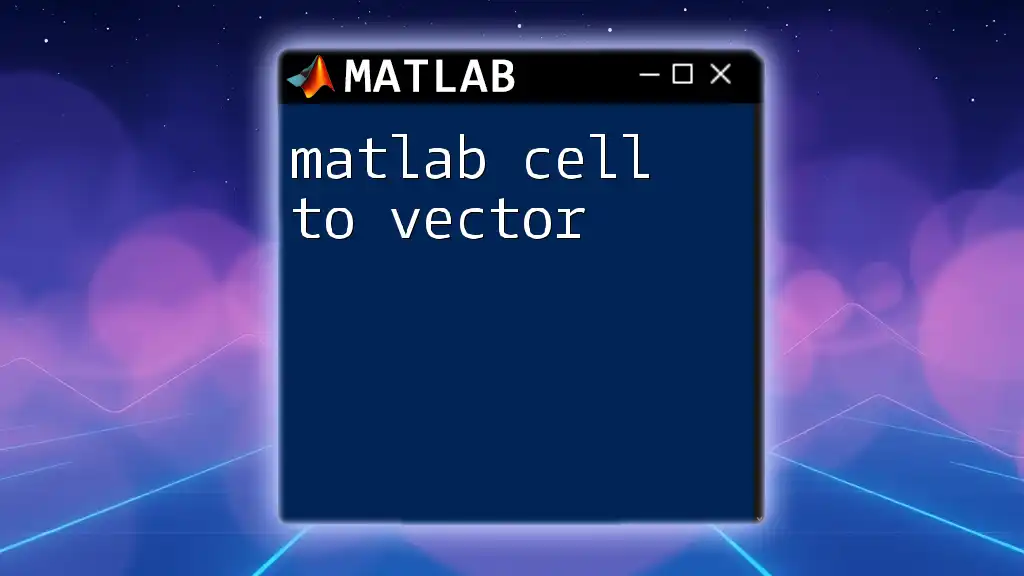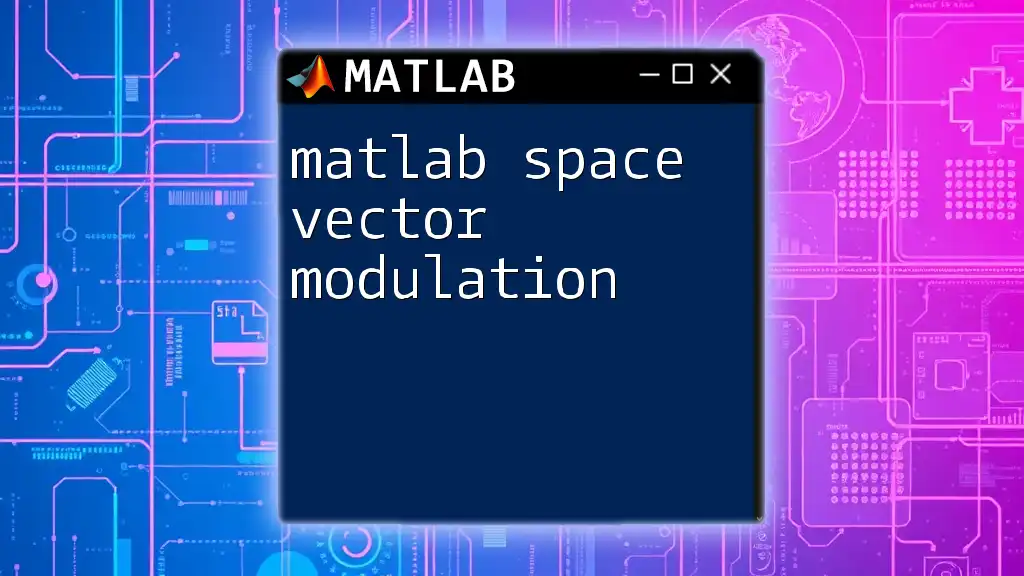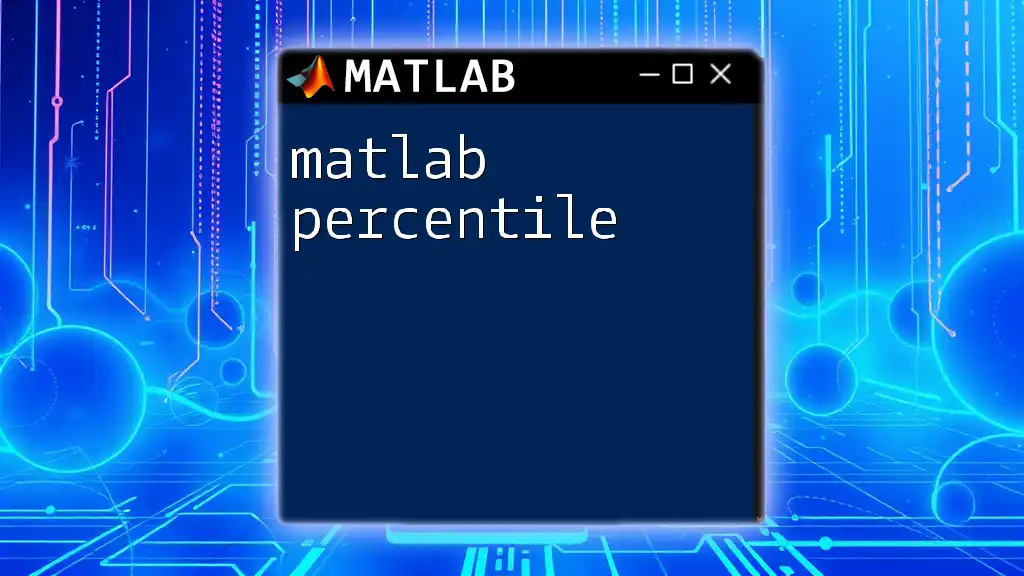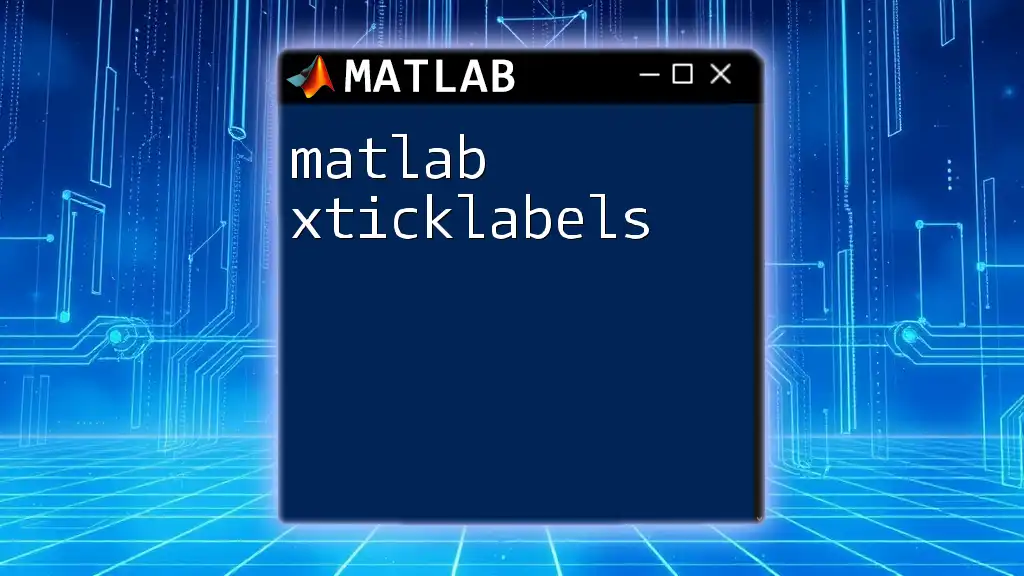A vertical vector in MATLAB is a column vector created by arranging elements vertically, which can be defined using square brackets and semicolons to separate the entries.
Here's a code snippet for creating a vertical vector:
vertical_vector = [1; 2; 3; 4; 5];
Understanding MATLAB Vectors
What is a Vector?
A vector in mathematics is an ordered array of numbers that can represent multiple concepts, such as directions, forces, or data points. In MATLAB, vectors are a fundamental data structure used extensively in various operations, from data analysis to mathematical modeling. Understanding how to manipulate vectors is crucial for anyone looking to perform effective computations in MATLAB.
Types of Vectors in MATLAB
Vectors in MATLAB are categorized primarily into two types:
Row Vectors
A row vector is a one-dimensional array with only one row. It can be created using square brackets, such as:
v_row = [1, 2, 3, 4];
Here, `v_row` is a row vector containing four elements.
Column Vectors
In contrast, column vectors are one-dimensional arrays arranged in a single column. They are equally important in many mathematical contexts. You can create a column vector as follows:
v_col = [1; 2; 3; 4];
In this case, `v_col` has the same values as `v_row`, but its orientation is vertical.
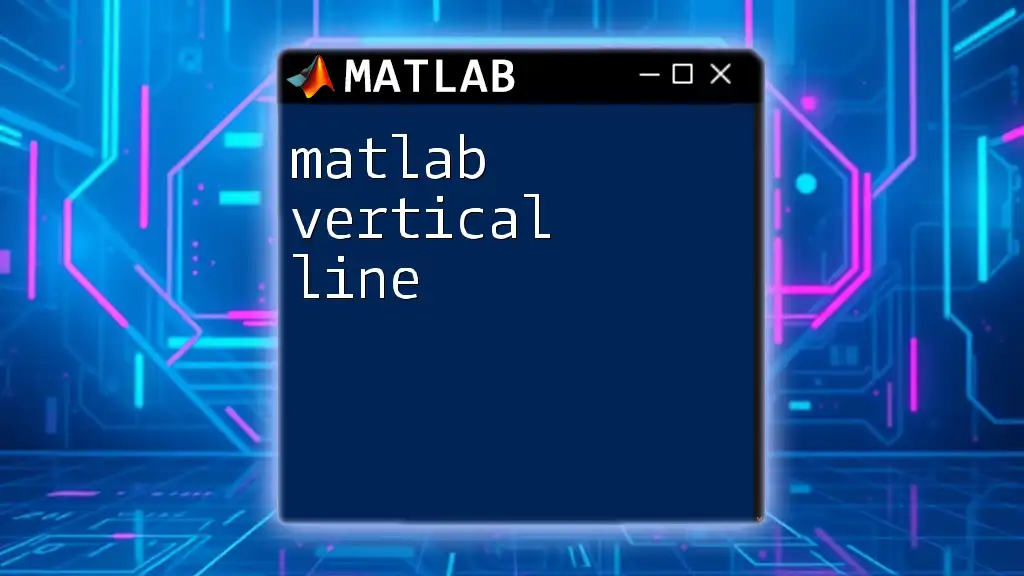
Creating Vertical Vectors in MATLAB
Syntax for Creating Vertical Vectors
Creating vertical vectors in MATLAB is straightforward. A common method involves using square brackets combined with semicolons to separate each element, as shown:
v = [1; 2; 3; 4];
Using semicolons between elements indicates that each entry should occupy a new row, resulting in a vertical vector.
Dynamic Vector Creation
MATLAB also allows for dynamic vector creation through several methods:
Using the Colon Operator
The colon operator is an efficient way to generate a vector that spans a specific range. For example:
v = (1:4)';
This command generates a row vector from 1 to 4 and then transposes it into a vertical vector using the transpose operator (`'`).
Using the `linspace` Function
The `linspace` function is useful for generating vectors with evenly spaced elements. For example:
v = linspace(1, 10, 5)';
This command generates a vertical vector containing 5 points equally spaced between 1 and 10.
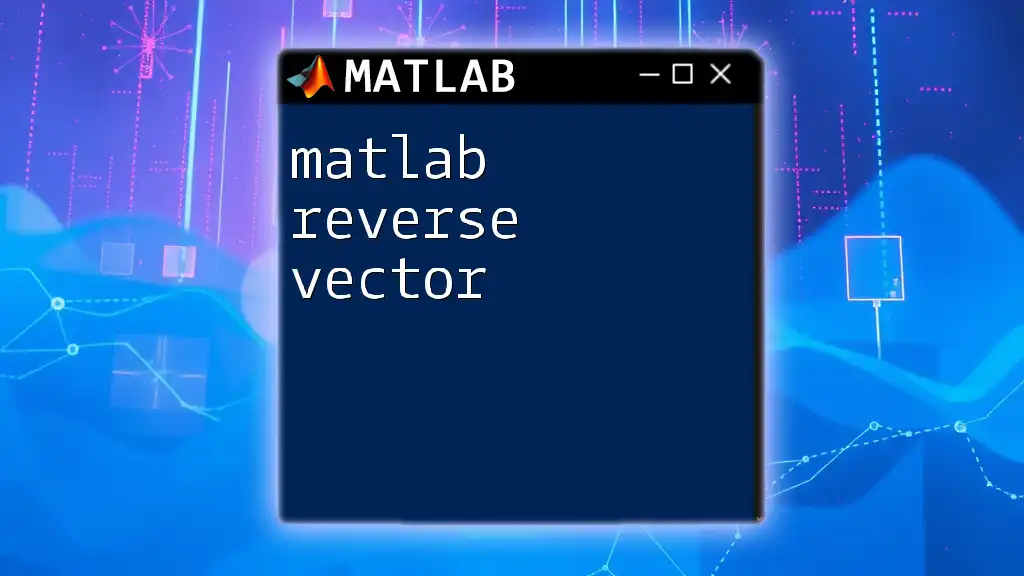
Accessing Elements of Vertical Vectors
Indexing in Vertical Vectors
To manipulate individual elements in vertical vectors, you can access them using their indices. For example:
v = [5; 10; 15; 20];
element = v(2);
In this case, `element` will hold the value `10`, which is the second element of the vertical vector `v`. It's important to remember that MATLAB uses one-based indexing, meaning that the first element is indexed as `1`.
Slicing Vertical Vectors
Slicing allows you to retrieve subsets of a vector. For example, if you want the first three elements from a vertical vector, you can do:
v_subset = v(1:3);
This operation will return a new vertical vector containing the first three elements from `v`.
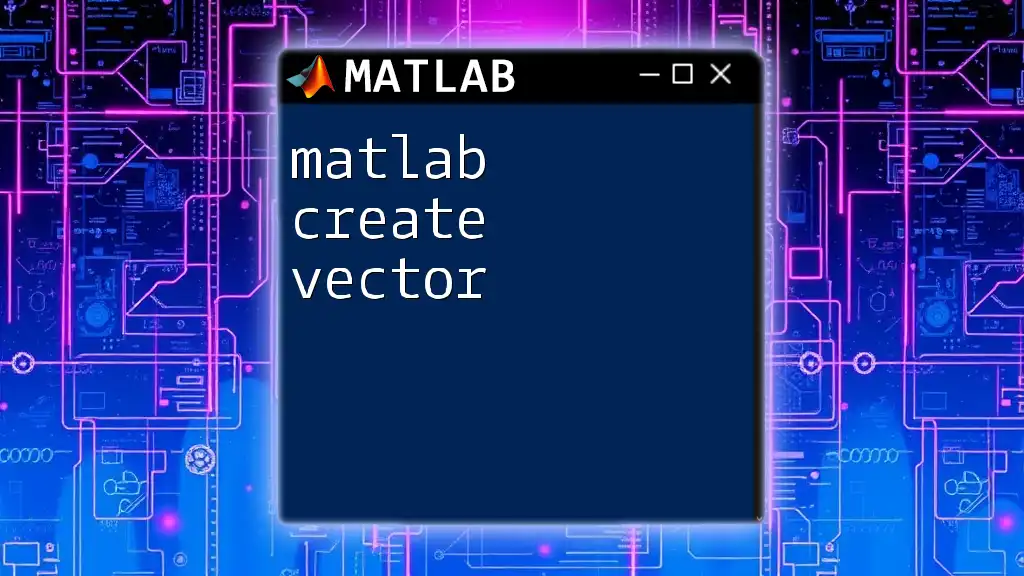
Operations on Vertical Vectors
Mathematical Operations
You can perform various mathematical operations on vertical vectors, such as addition and subtraction. For instance, given two vertical vectors:
v1 = [1; 2; 3];
v2 = [4; 5; 6];
result = v1 + v2;
In this case, `result` will be a new vertical vector containing the sums of the corresponding elements of `v1` and `v2`, yielding:
result = [5; 7; 9]
Scalar Multiplication
Vertical vectors can also be multiplied by scalars. For instance:
scalar = 2;
result = scalar * v1;
This command multiplies each element in `v1` by `2`, resulting in:
result = [2; 4; 6]
Dot Product of Vertical Vectors
The dot product is a critical operation in linear algebra, applicable to vectors. You can compute the dot product of two vertical vectors using:
result = dot(v1, v2);
This command calculates the sum of the products of corresponding elements in `v1` and `v2`.
Concatenation of Vertical Vectors
Combining vertical vectors is easy in MATLAB. For instance:
v_combined = [v1; v2];
This results in a new vertical vector combining elements from both `v1` and `v2`.
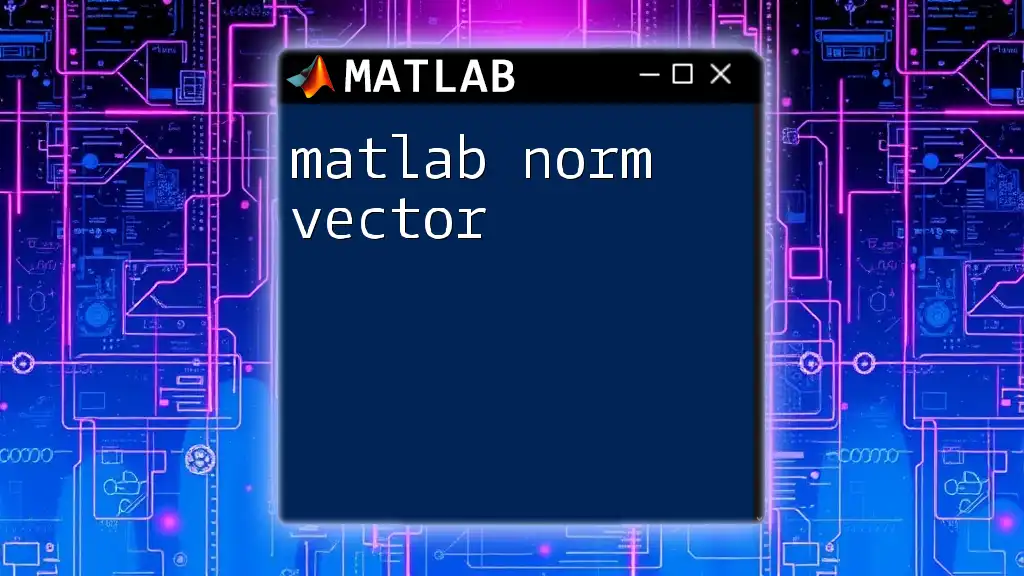
Visualizing Vertical Vectors
Plotting Vertical Vectors
Visualizing data often enhances understanding. You can easily plot vertical vectors using the `plot` function:
plot(v);
This command creates a simple 2D line graph where the vertical vector `v` is plotted against its index, helping to illustrate trends or distributions in the data.
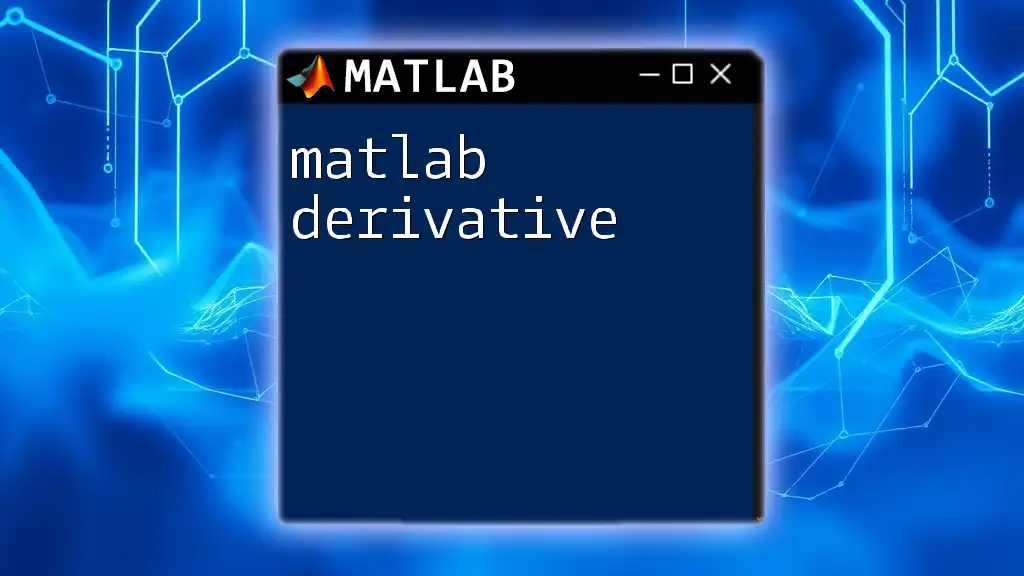
Common Mistakes and Troubleshooting
Common Errors with Vertical Vectors
One common error occurs when attempting to perform operations on vectors with mismatched dimensions. For example, trying to add a row vector to a column vector will generate a dimension mismatch error.
Tips for Working with Vertical Vectors in MATLAB
To avoid confusion, always keep track of vector orientation and the context in which you're using the vectors. Familiarize yourself with MATLAB's built-in functions for manipulating vectors, as they often provide efficient solutions for common tasks.
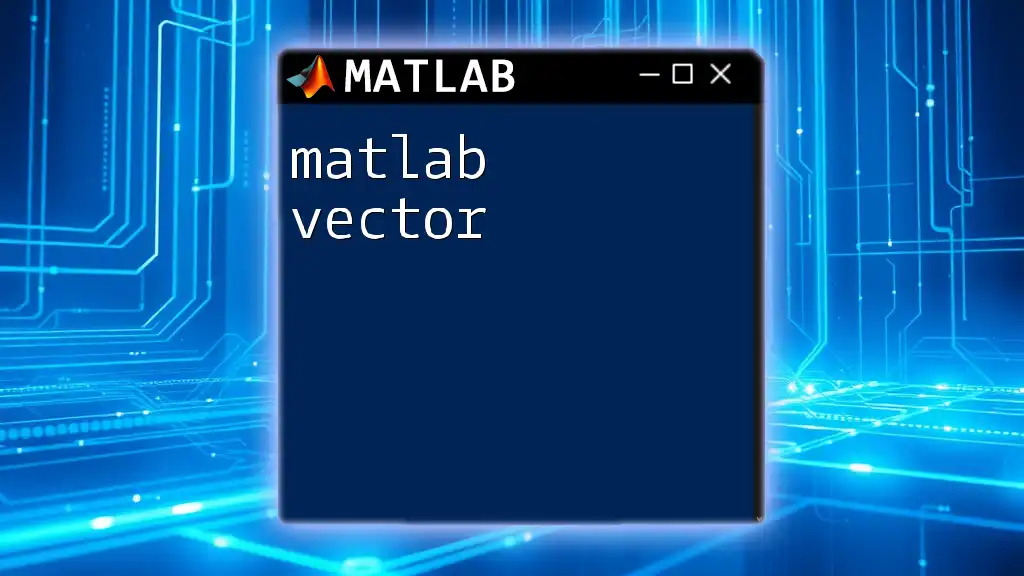
Conclusion
Recap of Key Points
Understanding the concept of a MATLAB vertical vector is crucial for effective data manipulation and computation in MATLAB. From creation to operations and visualization, mastering vertical vectors can significantly enhance your programming efficiency.
Call to Action
I encourage you to practice by creating your own vertical vectors and experimenting with various operations discussed in this guide. The more you engage with these concepts, the more proficient you'll become in utilizing MATLAB for your computing needs.
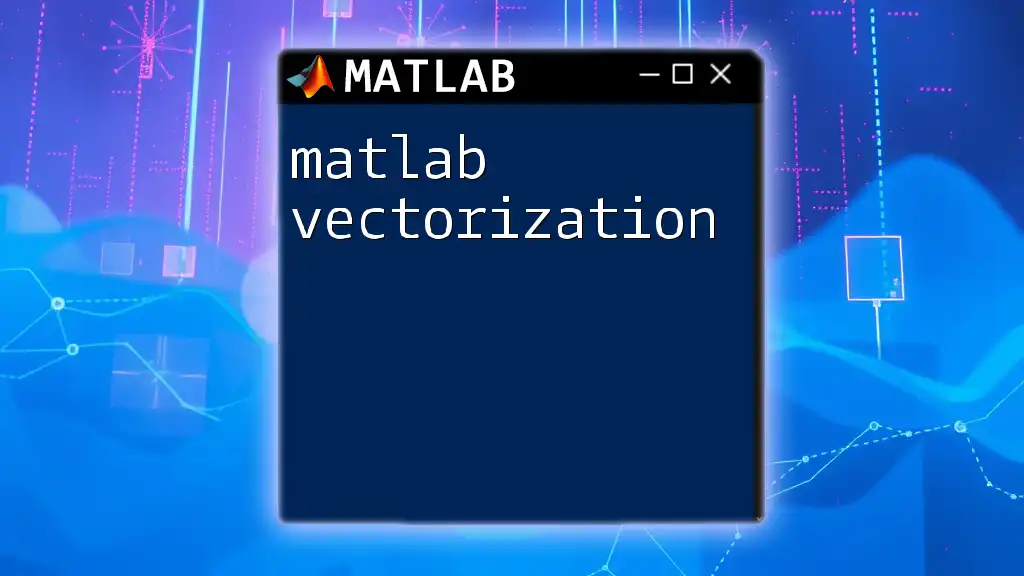
Additional Resources
For further reading, consider checking MATLAB's official documentation, which offers extensive tutorials and references on working with vectors and matrices.