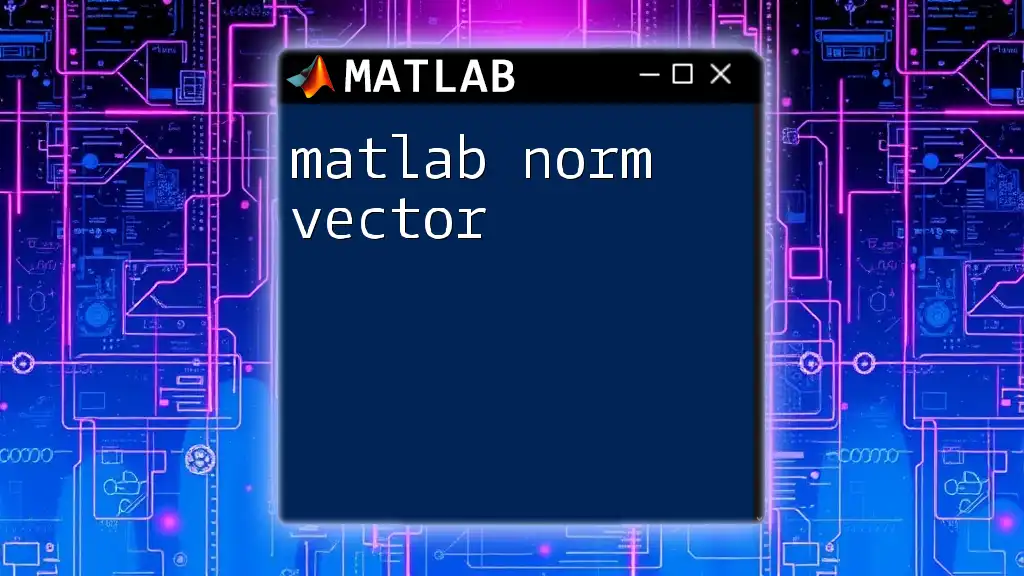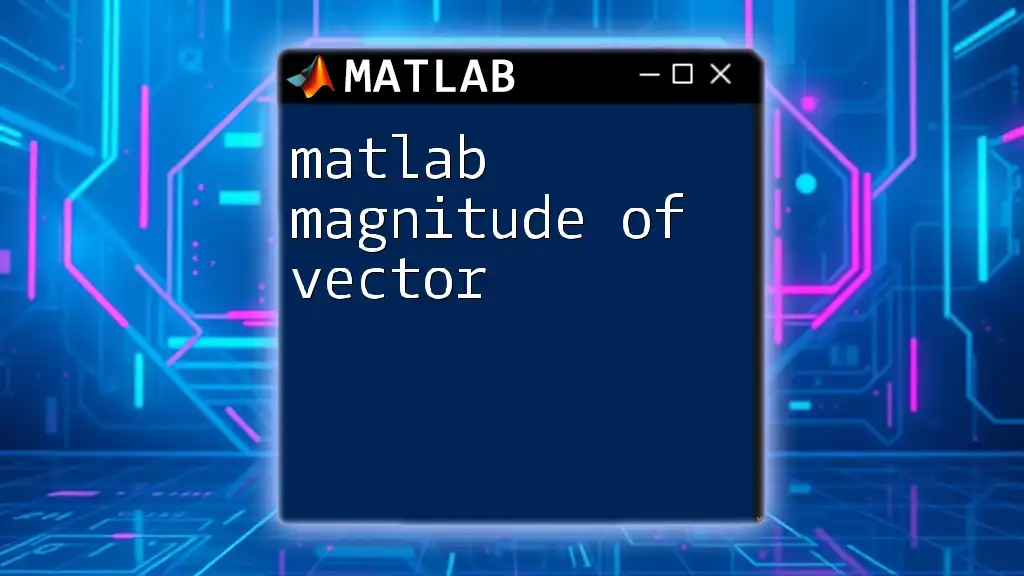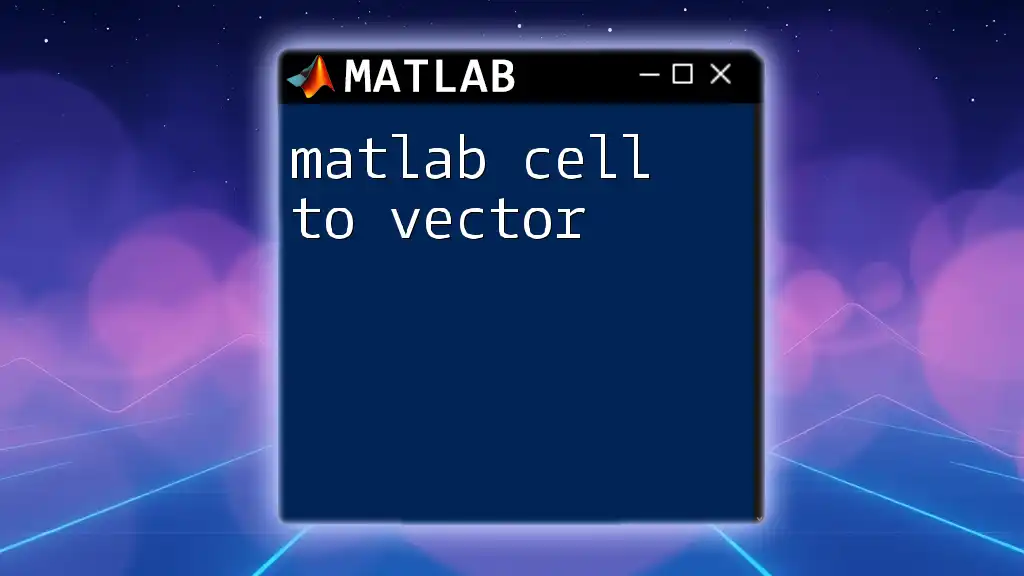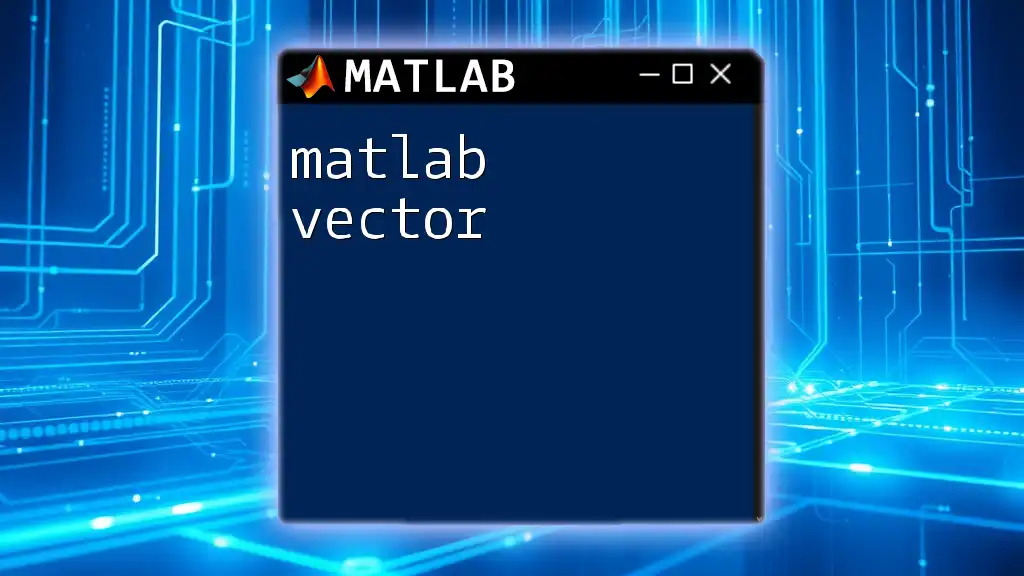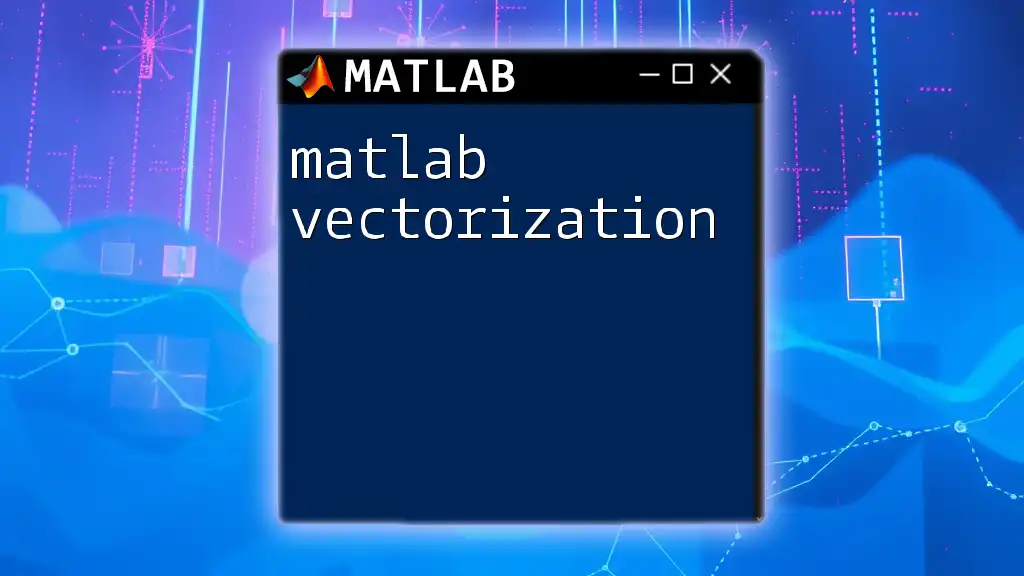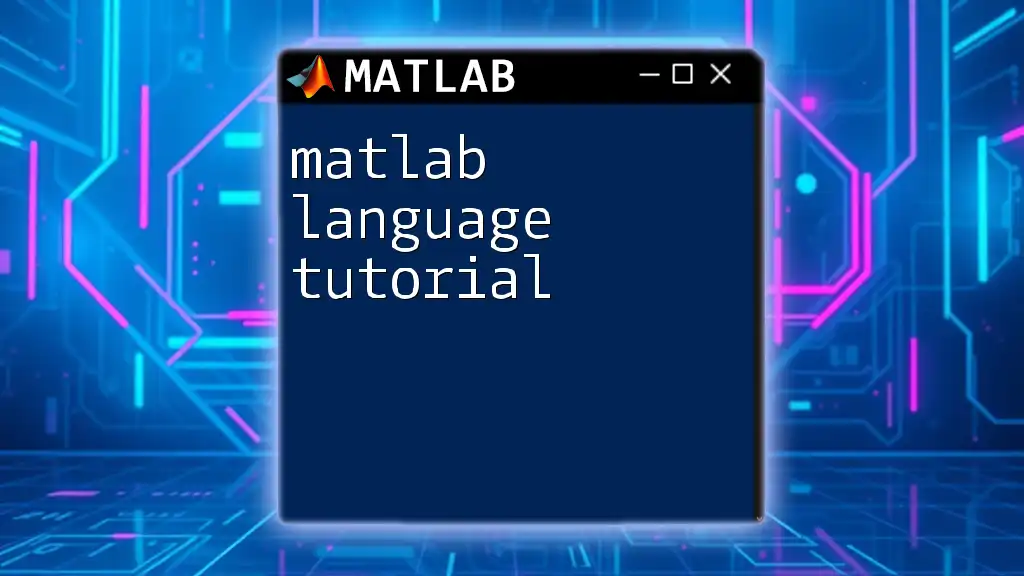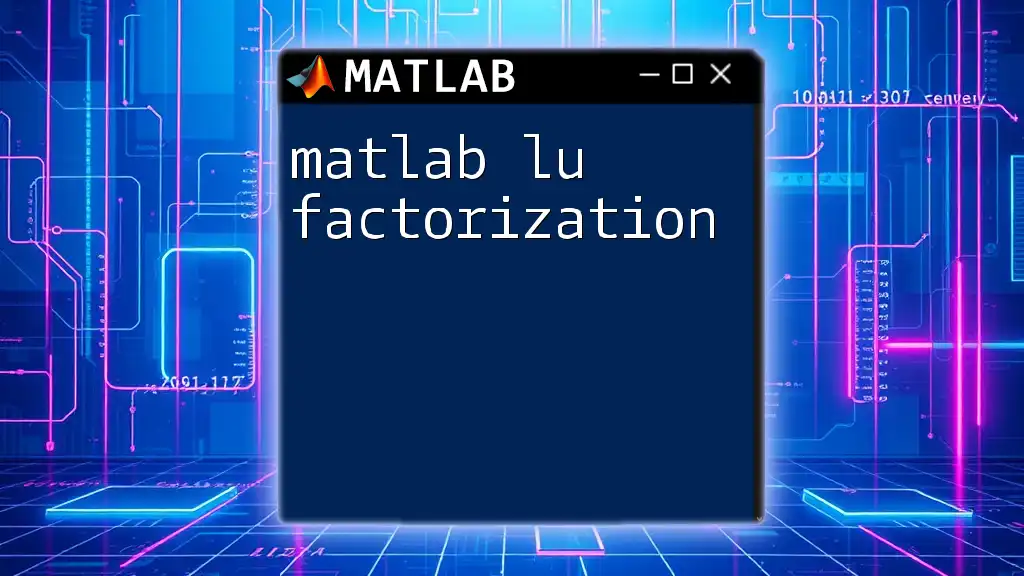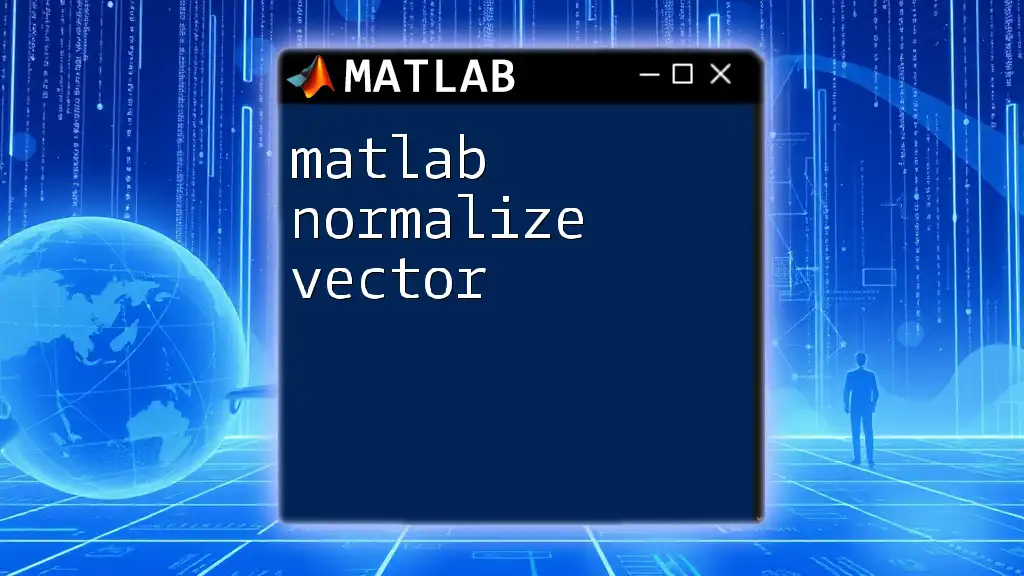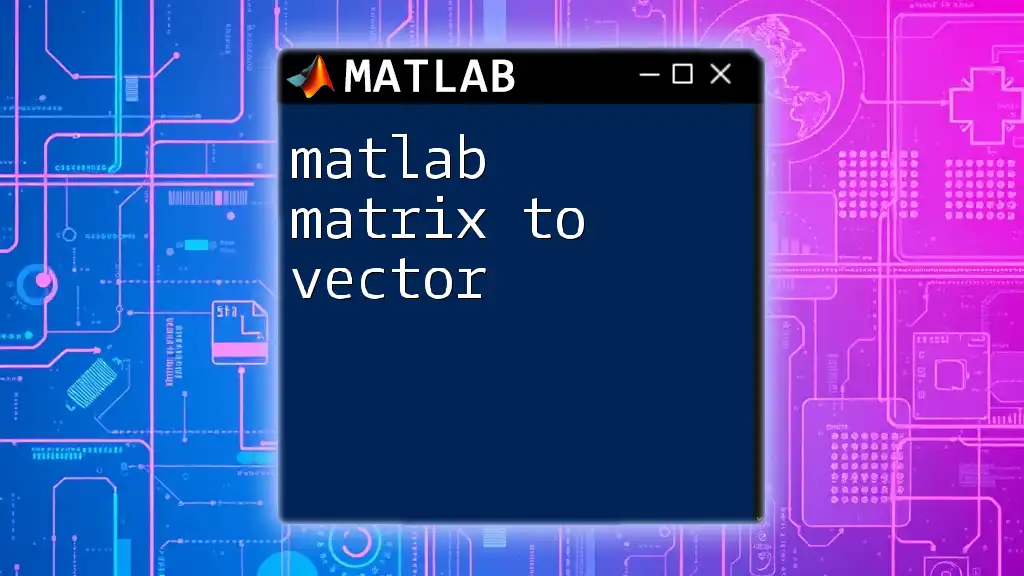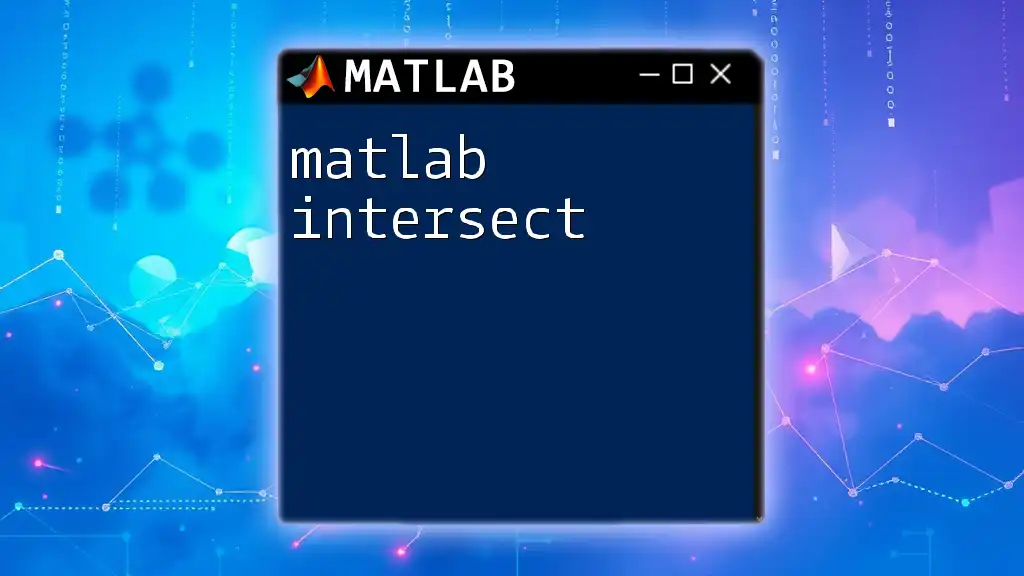In MATLAB, the length of a vector can be determined using the `length` function, which returns the number of elements in the largest dimension of the vector.
Here's a code snippet demonstrating its usage:
% Example: Calculate the length of a vector
v = [2, 4, 6, 8, 10]; % Define a vector
len = length(v); % Get the length of the vector
disp(len); % Display the length
Understanding Vectors in MATLAB
What is a Vector?
In MATLAB, a vector is a one-dimensional array that can hold a list of numbers. Vectors come in two forms: row vectors and column vectors.
- Row Vector: A row vector is a 1 × n array, where "n" represents the number of elements.
- Column Vector: A column vector is structured as an n × 1 array.
For example, creating a row vector can be done as follows:
row_vector = [1, 2, 3, 4, 5]; % Row vector
For a column vector, the syntax would be:
column_vector = [1; 2; 3; 4; 5]; % Column vector
Why Knowing the Length of a Vector is Important
Understanding the length of a vector is crucial for various reasons, particularly in computational tasks. The length allows you to:
- Perform vector operations: Many mathematical operations (like addition, subtraction, and element-wise multiplication) require vectors to have compatible dimensions.
- Loop through elements: Knowing the length facilitates iterations and for-loops when processing data.
In data analysis and representation, having a clear understanding of vector dimensions can significantly influence data handling techniques.
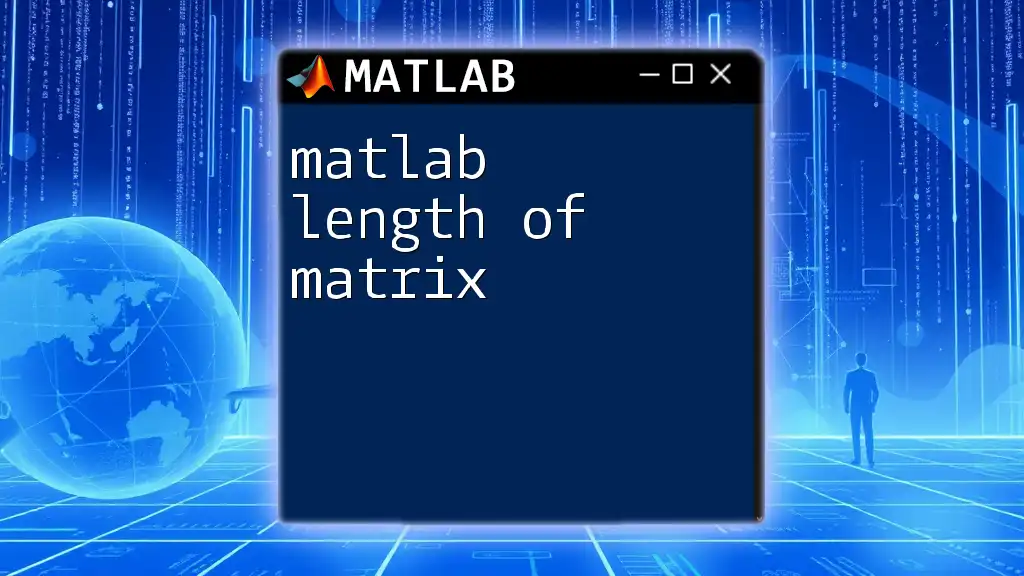
Determining the Length of a Vector in MATLAB
Using the `length()` Function
The most straightforward way to find the length of a vector in MATLAB is through the `length()` function. This function returns the number of elements in the largest dimension of the array.
Syntax:
L = length(A)
Here’s an example:
a = [3, 5, 7, 9];
vector_length = length(a); % Returns 4
In this example, since `a` has four elements, `vector_length` will hold the value 4.
Using the `size()` Function
While `length()` is commonly used for vectors, the `size()` function can also be instrumental. This function provides both the number of rows and columns for any matrix or vector.
Syntax:
[m, n] = size(A)
- Here, `m` is the number of rows,
- And `n` is the number of columns.
For a vector, if we take a row vector as an example:
v = [10, 20, 30];
[m, n] = size(v); % m = 1, n = 3
`size()` tells us that `v` has 1 row and 3 columns. Hence, the length would be 3 in this case.
Using the `numel()` Function
Another useful approach to determine how many elements are in a vector is by utilizing the `numel()` function, which returns the total number of elements present in an array.
Syntax:
N = numel(A)
The distinction between `numel()` and `length()` is that `numel()` counts all elements unconditionally, while `length()` gives the larger dimension in the case of multi-dimensional arrays.
Here’s an illustration using `numel()`:
vec = [1, 2, 3, 4, 5];
total_elements = numel(vec); % Returns 5
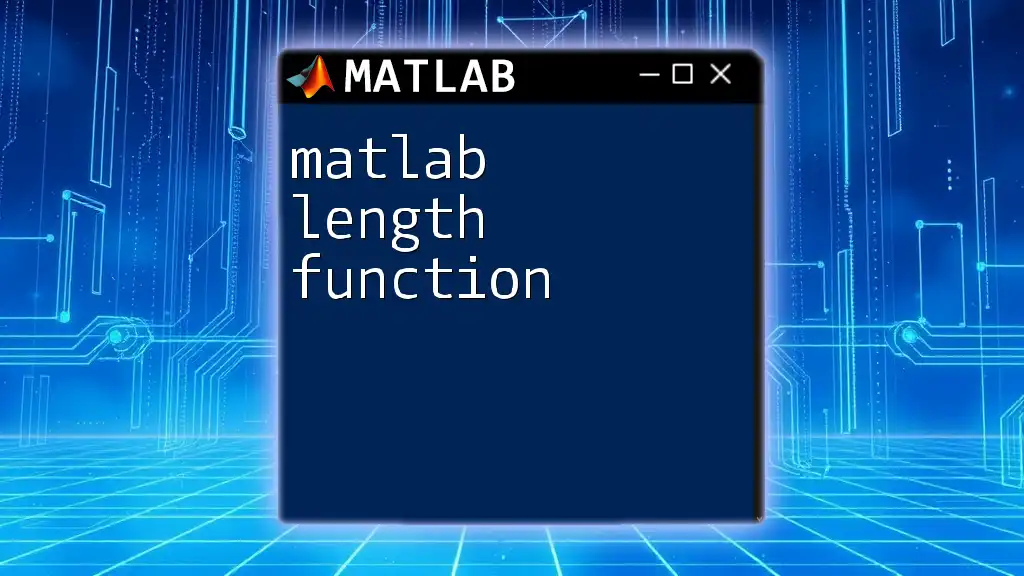
Practical Examples
Working with Different Vector Types
Row Vectors
Creating and measuring the length of row vectors can be easily achieved with `length()`:
row = [1, 2, 3, 4, 5];
fprintf('Length of row vector: %d\n', length(row));
Column Vectors
Similarly, for column vectors, you can expect consistent results:
column = [1; 2; 3; 4; 5];
fprintf('Length of column vector: %d\n', length(column));
Both snippets will output that the length is 5.
Multi-dimensional Arrays
Understanding vector length in the context of multi-dimensional arrays is crucial as well. In MATLAB, the `length()` function will return the size of the largest dimension.
Here’s an example with a 2D array:
matrix = [1, 2, 3; 4, 5, 6];
matrix_length = length(matrix); % Output: 3 (the length of the largest dimension)
In this case, the function returns 3 because that is the largest number of elements along a single dimension.
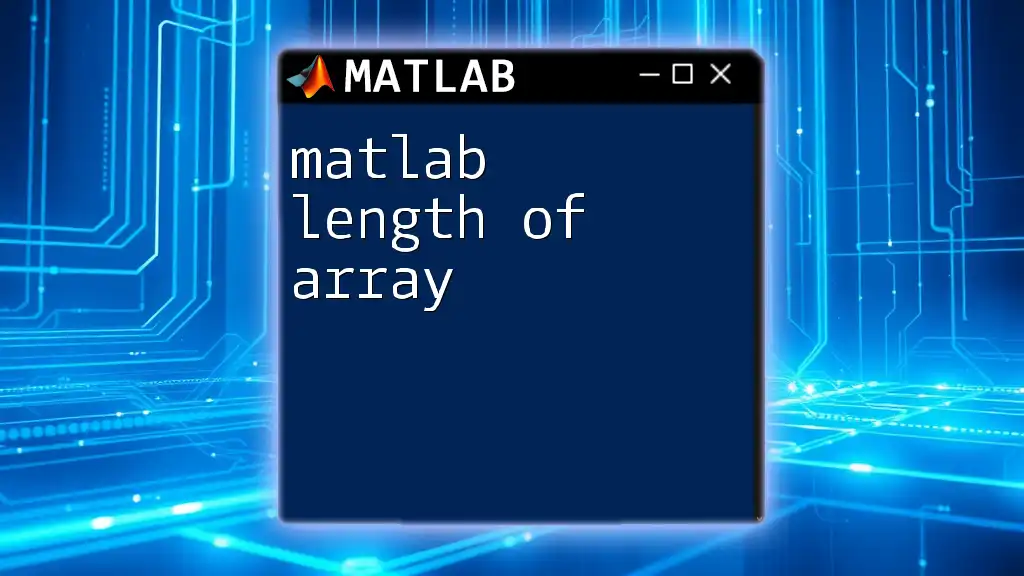
Common Mistakes and Troubleshooting
Confusing `length` with `size`
A common mistake among beginners is misusing `length()` and `size()`. While `length()` is focused on one dimension, `size()` provides comprehensive coverage of both dimensions. It's essential to understand when to use each function:
- Use `length()` when you need the size of one dimension at a time.
- Use `size()` when you need detailed information about both dimensions.
Handling Empty Vectors
It’s also vital to consider how functions behave with empty vectors. Here's what happens if you try to find the length of an empty vector:
empty_vec = [];
fprintf('Length of empty vector: %d\n', length(empty_vec)); % Returns 0
This demonstrates that when there are no elements, the length returned will be 0.
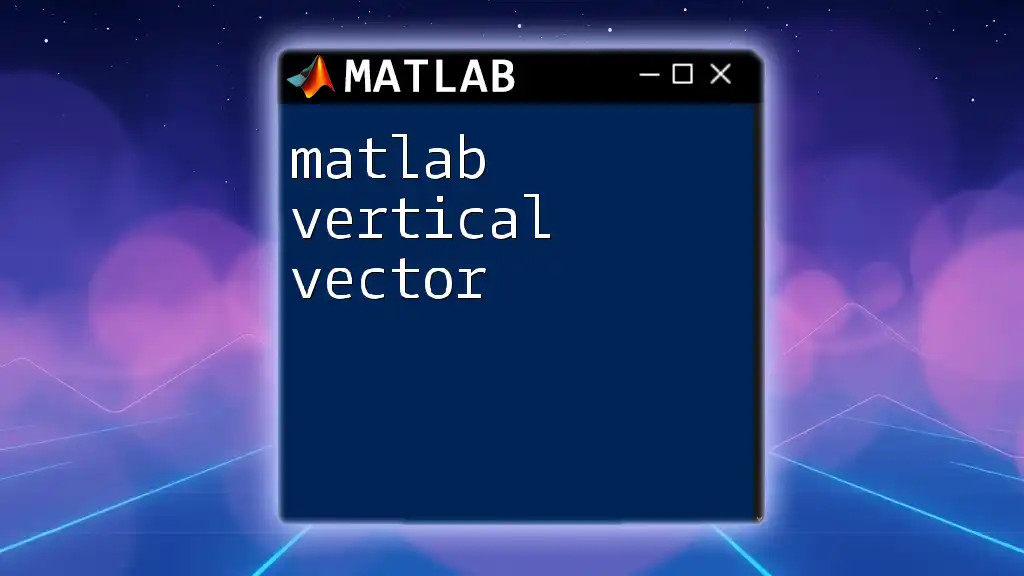
Conclusion
Determining the MATLAB length of vector is a fundamental skill for anyone working with arrays in MATLAB. By using the appropriate functions—`length()`, `size()`, and `numel()`—you can efficiently handle vectors. Understanding their differences, behaviors with varying data types, and the special cases of vectors is essential for effective programming.
Continually practicing these concepts will enhance your proficiency in MATLAB and enable you to tackle more complex numerical problems. By mastering vector operations, you’ll be well on your way to becoming an adept MATLAB user.
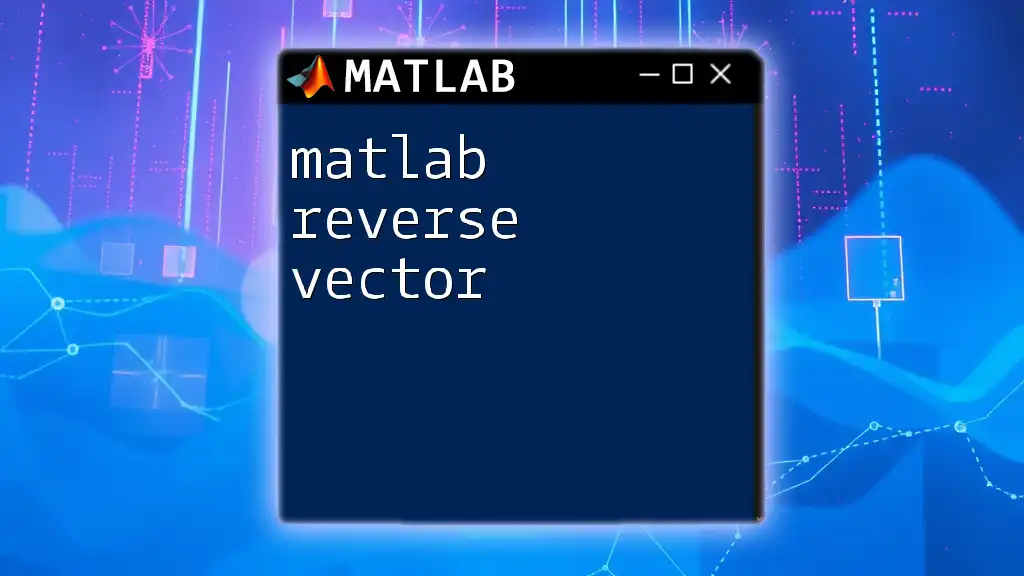
Additional Resources
For those looking to deepen their understanding, consider exploring recommended books and online courses specifically focused on MATLAB. The official MATLAB documentation is also a valuable resource, providing detailed explanations and examples.
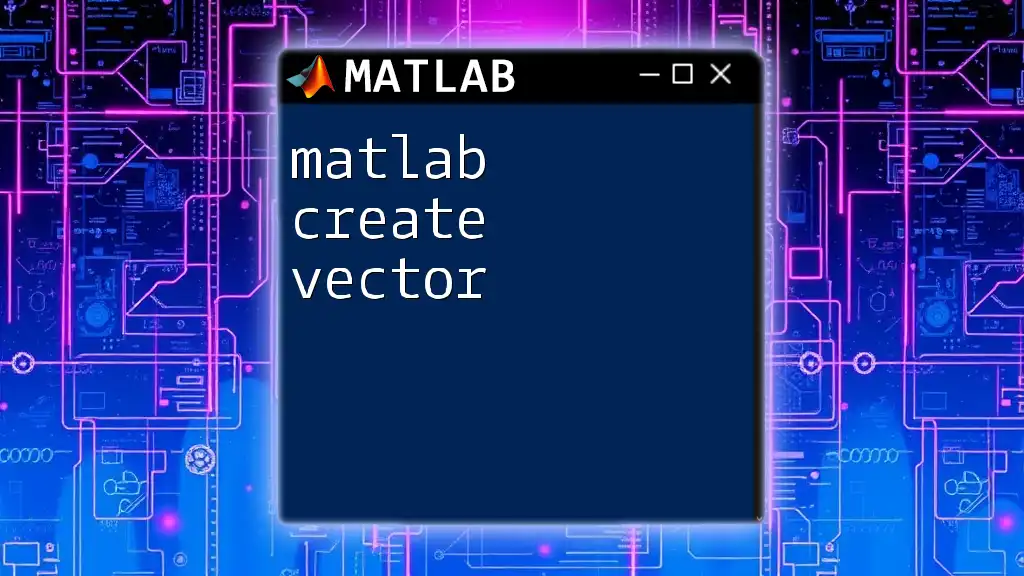
Call to Action
If you found this guide helpful, subscribe for more tutorials and tips on MATLAB commands. Share your experiences or any questions related to this topic in the comments section below!