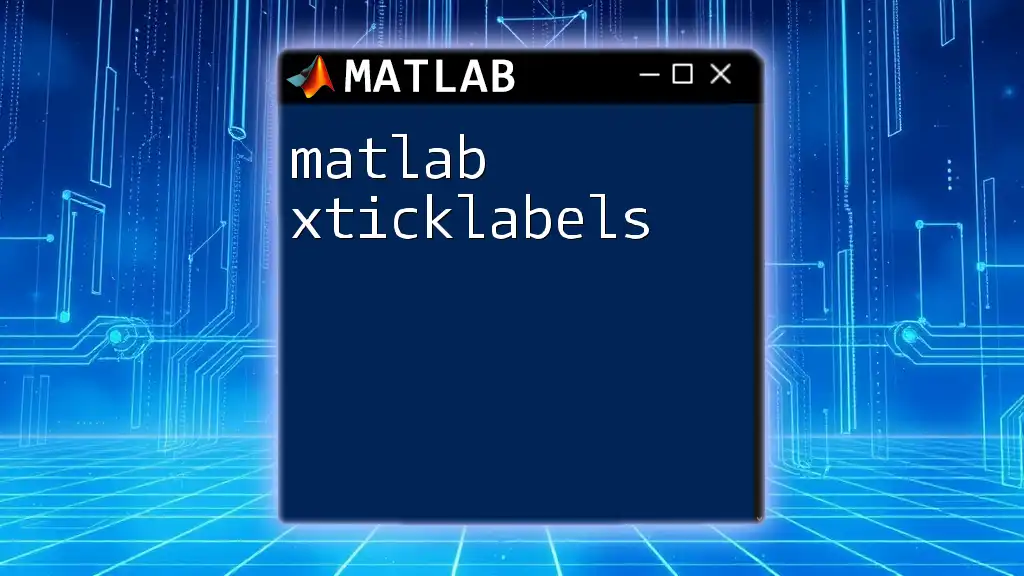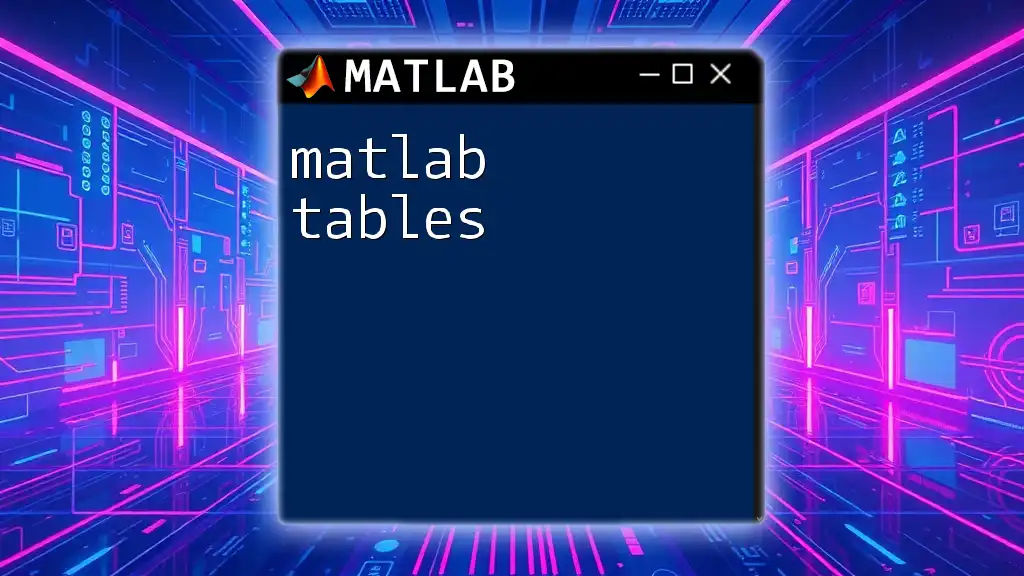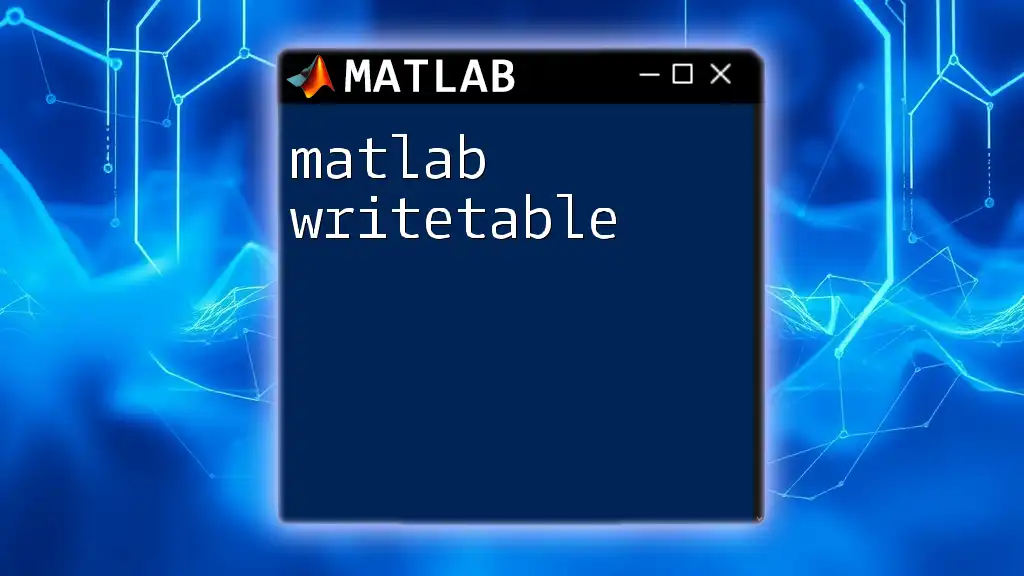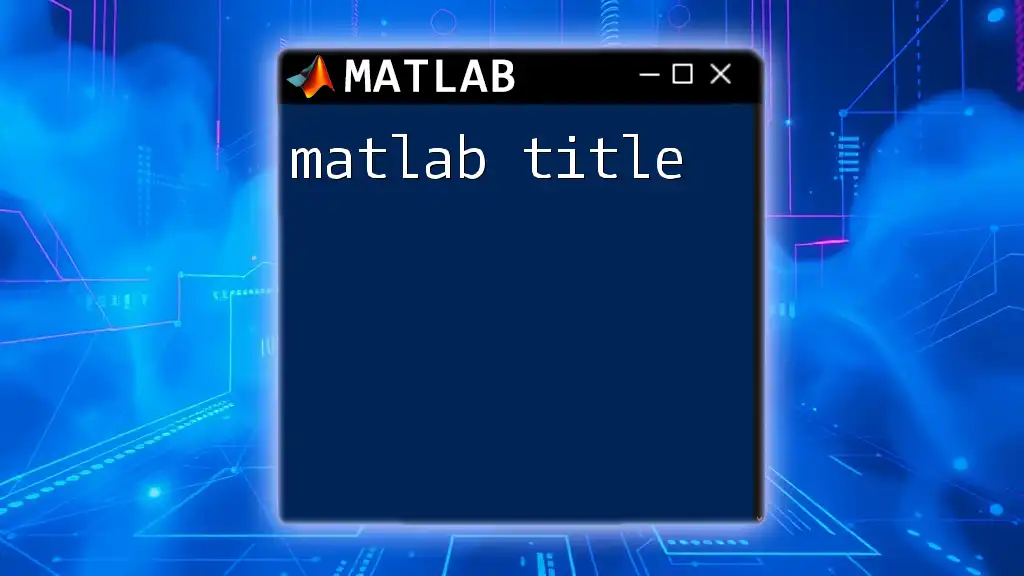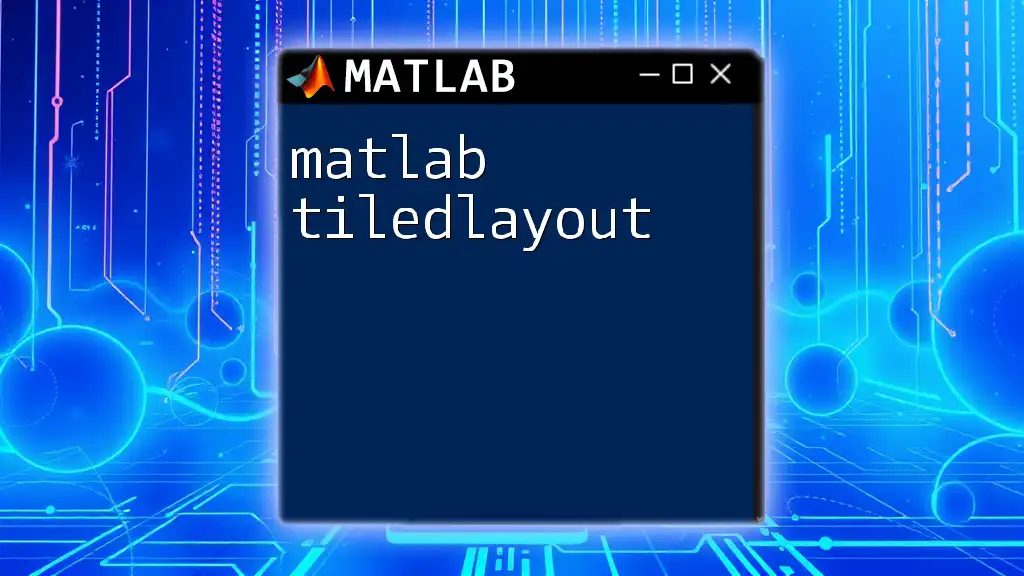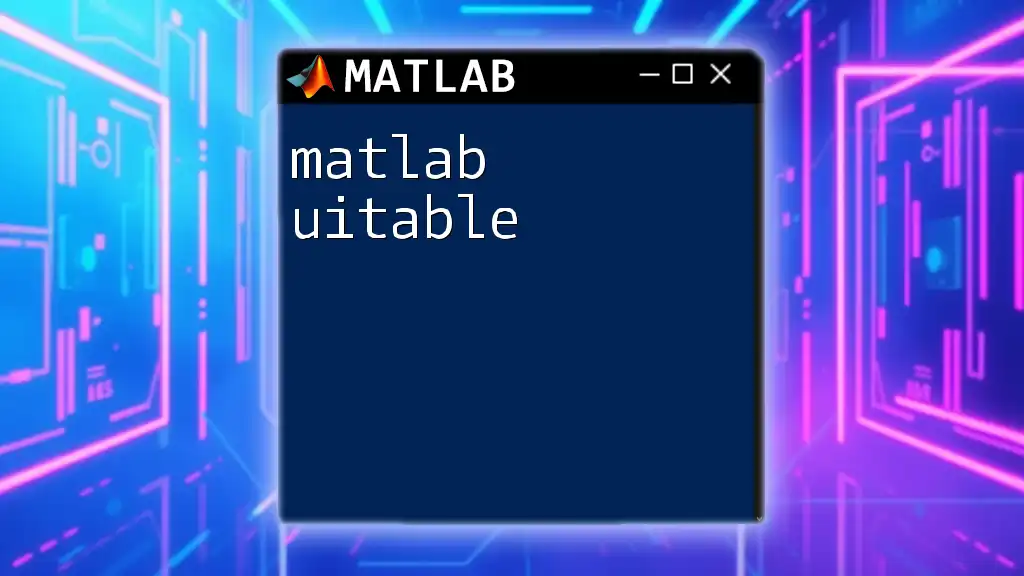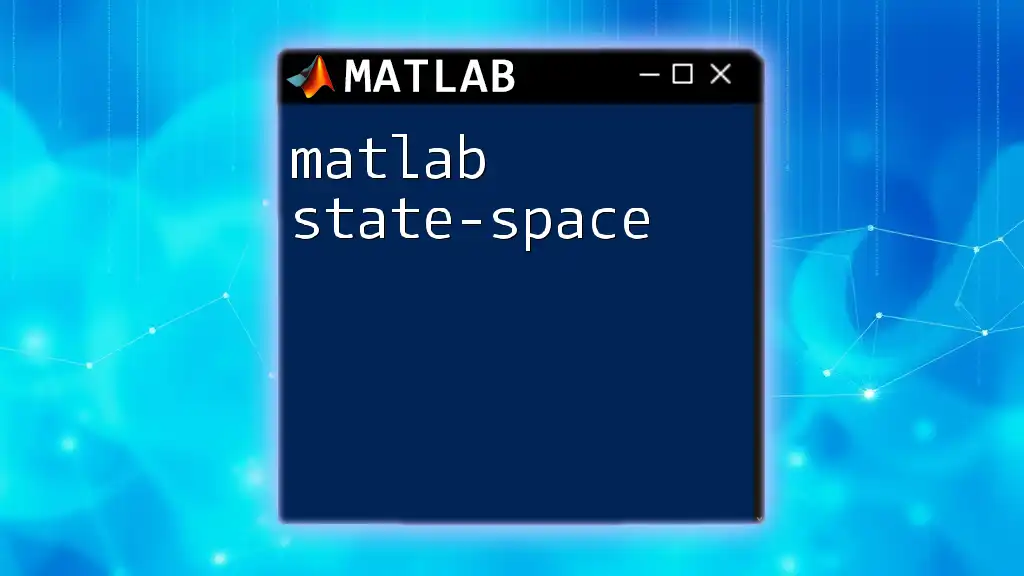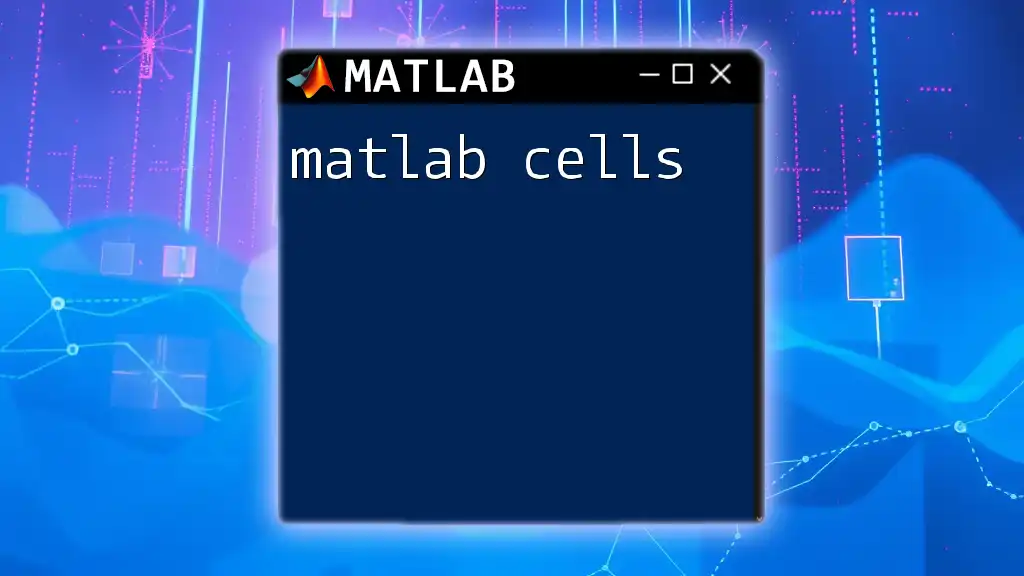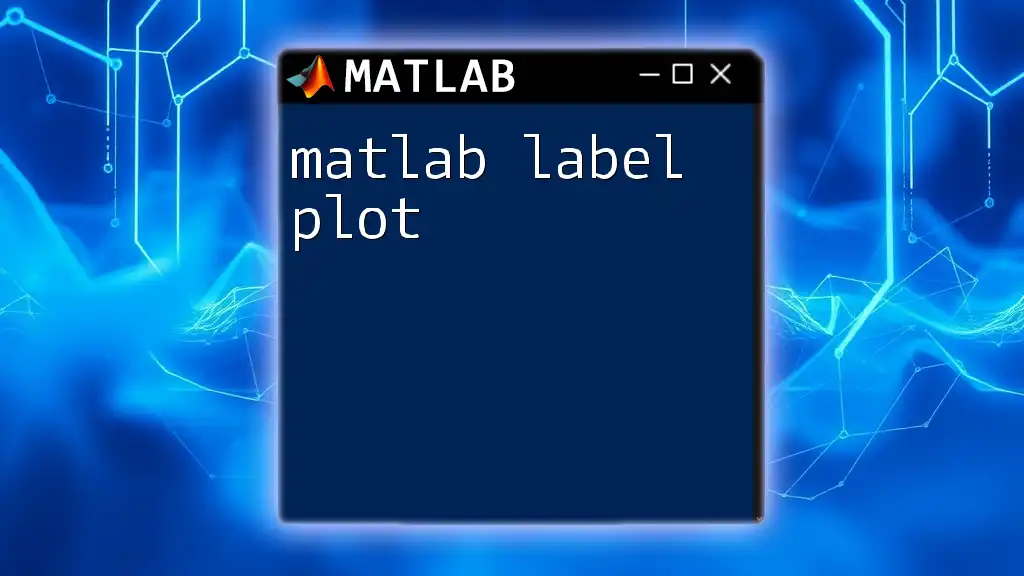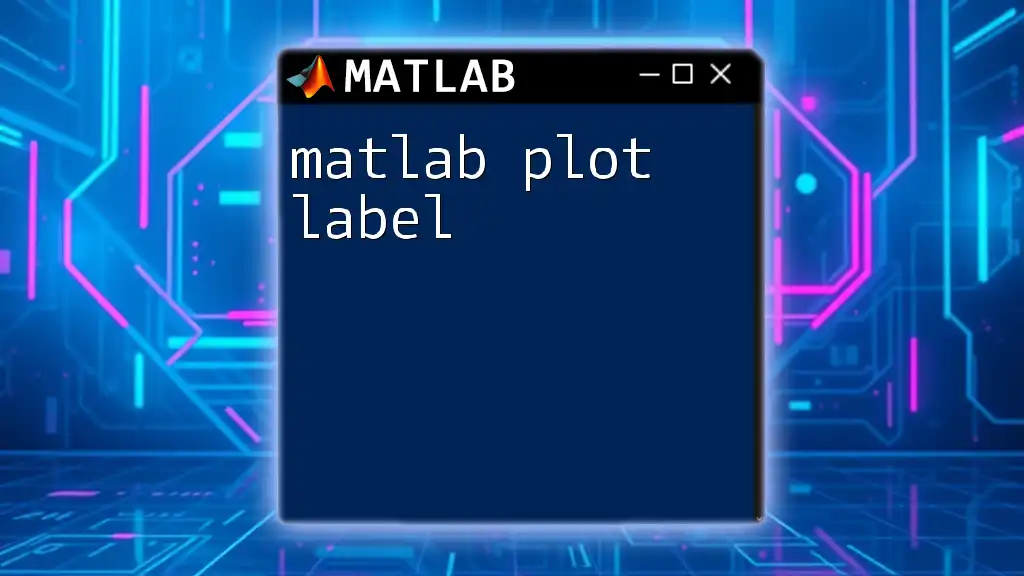The `xticklabels` function in MATLAB is used to set or retrieve the tick labels on the x-axis of a plot, allowing you to customize how the tick marks are displayed.
Here’s a code snippet illustrating its usage:
x = 1:10;
y = rand(1, 10);
plot(x, y);
xticks(x);
xticklabels({'A', 'B', 'C', 'D', 'E', 'F', 'G', 'H', 'I', 'J'});
Understanding xticklabels
What are xticklabels?
In MATLAB, xticklabels refer to the labels assigned to the ticks along the x-axis of a plot. They serve to clearly indicate what each tick mark represents, which is essential for data interpretation and visualization. Properly labeled axes can significantly improve the readability of your plots, especially when presenting your data to others or when analyzing complex datasets.
Default xticklabels in MATLAB
When you create a plot in MATLAB, it automatically generates xticklabels based on the data points you provide. For example, if you plot a series of numerical data, MATLAB will automatically assign numeric tick labels based on the x-values.
While the default xticklabels are helpful for quick visualizations, they may not always effectively communicate the meaningful aspects of the data. Customizing xticklabels helps to provide context and clarify the individual data points, enhancing user understanding.
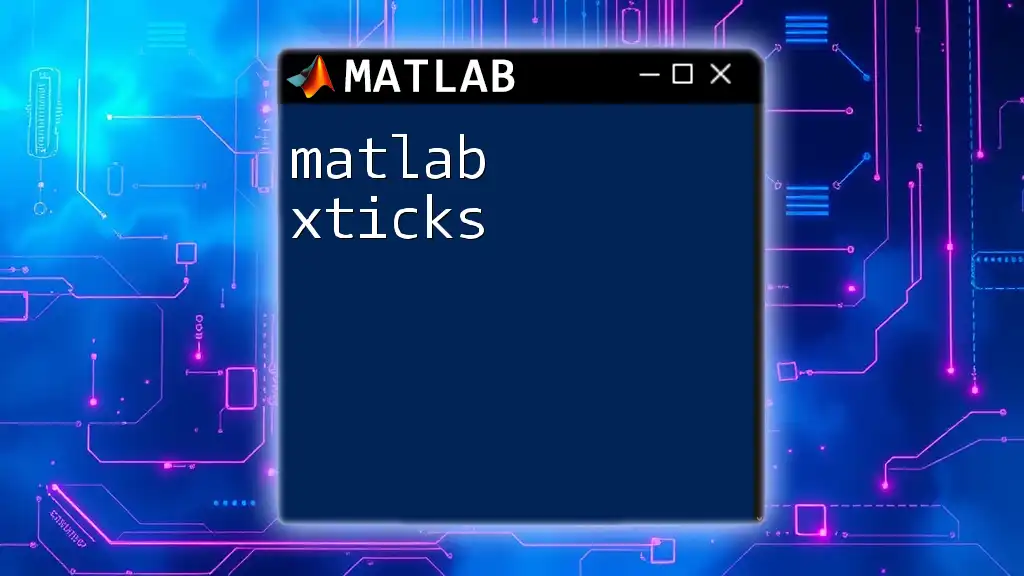
Using xticklabels: The Basics
How to Set xticklabels
One of the most straightforward ways to utilize xticklabels is to set them manually. This method gives you complete control over the labeling process.
Setting xticklabels Manually
To set xticklabels in MATLAB, you can define your custom labels with the `xticklabels` function. Here’s a simple example using a bar chart:
x = 1:5; % X values
y = rand(1, 5); % Random Y values
bar(x, y); % Create bar chart
xticklabels({'A', 'B', 'C', 'D', 'E'}); % Set custom xticklabels
In this example, we create a bar chart with five bars, which we label with letters A through E. This customization allows for clearer communication of the data being represented.
Changing xticklabels after Plotting
Once you have created a plot, you can modify the xticklabels at any point. This flexibility can be particularly useful when you need to adjust your labels based on additional insights or audience feedback.
Modifying xticklabels
Here's how to modify xticklabels after the plot has been generated:
h = bar(x, y); % Create bar chart and store handle
xticklabels({'First', 'Second', 'Third', 'Fourth', 'Fifth'}); % Update xticklabels
In this snippet, we first create the bar plot and later update the xticklabels to more descriptive terms. This is a simple but effective way to refine the clarity of your plot.
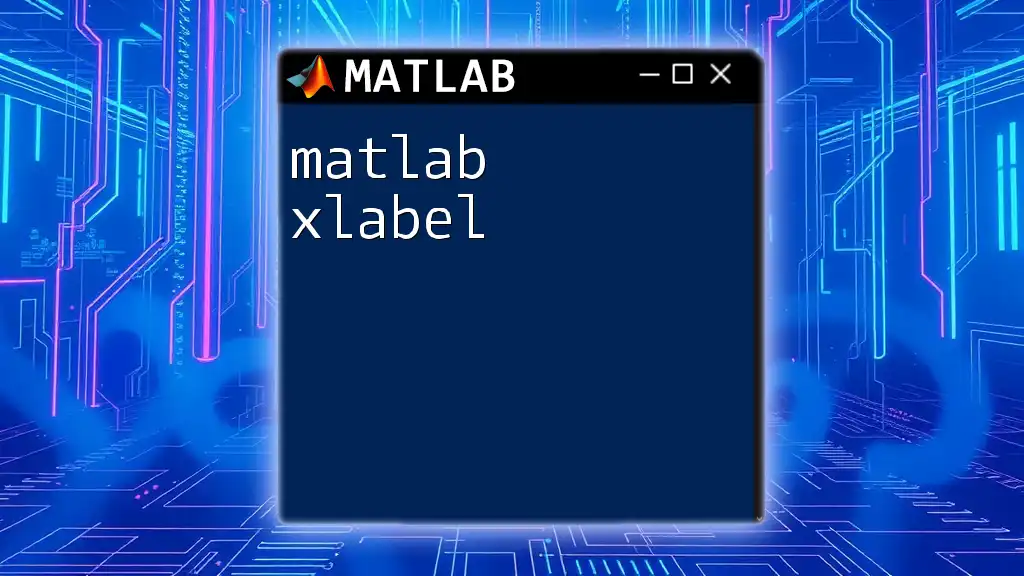
Advanced Usage of xticklabels
Formatting xticklabels
MATLAB also provides a variety of formatting options to enhance the appearance of xticklabels. Adjusting font size, style, and rotation can make a significant difference in your plot's readability, especially in presentations.
Code Example: Formatting xticklabels
xticklabels({'A', 'B', 'C', 'D', 'E'});
ax = gca; % Get current axis
ax.XTickLabelRotation = 45; % Rotate labels by 45 degrees
ax.FontSize = 12; % Change font size to 12
In this example, we perform two important formatting steps: we rotate the xticklabels by 45 degrees and increase their font size to 12. This approach helps in making xticklabels more readable, especially when they are lengthy or closely spaced.
Dynamic xticklabels with Data
You can also create xticklabels directly from your data vectors, making them dynamic and adaptable. This is particularly useful in data analysis, where you may not know the categories in advance.
Code Example: Creating xticklabels from Data Vectors
categories = {'Cat 1', 'Cat 2', 'Cat 3'}; % Predefined categories
values = [10, 20, 30]; % Corresponding values
bar(values); % Create bar chart
xticklabels(categories); % Set xticklabels dynamically from categories
In this example, we create a bar chart and manage to set xticklabels based on predefined category names. This method improves clarity, providing immediate context to the visual representation.
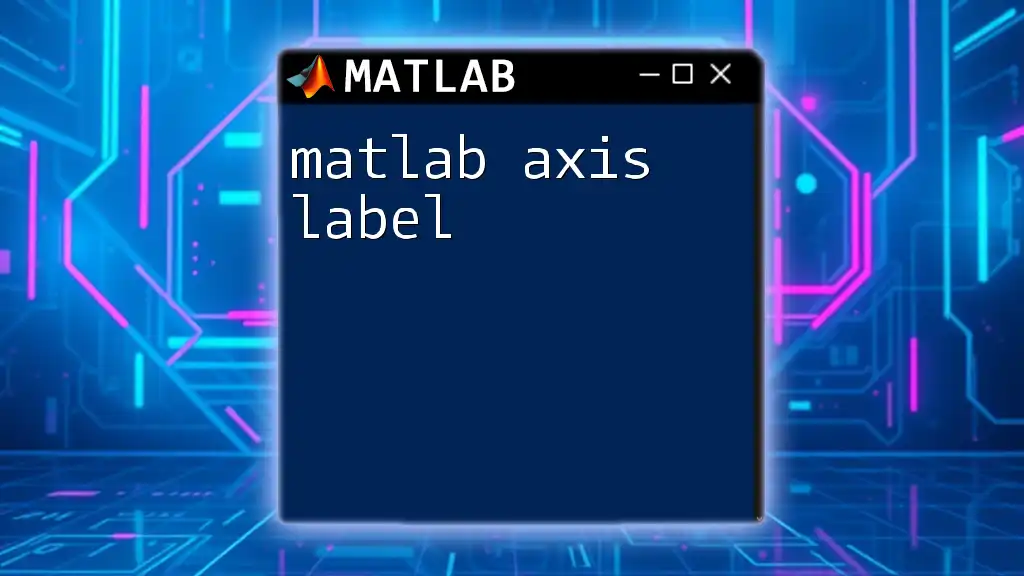
Handling Multi-Level xticklabels
What are Multi-Level xticklabels?
Multi-level xticklabels are particularly powerful when dealing with hierarchical data. They allow you to structure your xticklabels in a way that categorically represents different groups within a dataset.
Creating Multi-Level xticklabels
To utilize multi-level xticklabels in MATLAB, you can group data points visually with overarching categories. This can be implemented as shown in the following example:
x = [1, 2, 1, 2]; % Grouping data points
y = [5, 10, 15, 20]; % Y values
bar(x, y); % Create bar chart
xticklabels({'Group A', 'Group B'}); % Set multi-level xticklabels
In this code, we organize our bars into two groups, "Group A" and "Group B." This organization efficiently conveys the relationship among various data points, making your plots more intuitive.
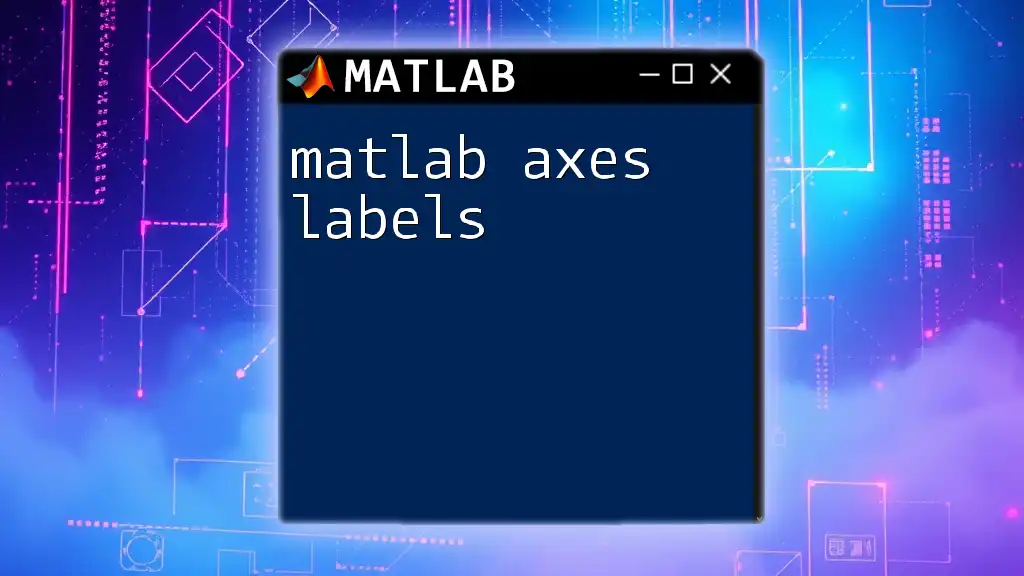
Troubleshooting Common xticklabels Issues
Display Issues
Occasionally, you might encounter display issues such as overlapping labels or visibility problems. This often occurs when working with multiple data points or lengthy labels.
To resolve these issues, consider implementing adjustments such as changing the rotation or altering the font size of your xticklabels. These modifications can drastically improve your plot's readability.
Missing xticklabels
If xticklabels are not appearing, it could be due to axis limits that exclude your data points. To remedy this, you can use the `xlim` function to adjust the limits and ensure all labels are displayed properly.
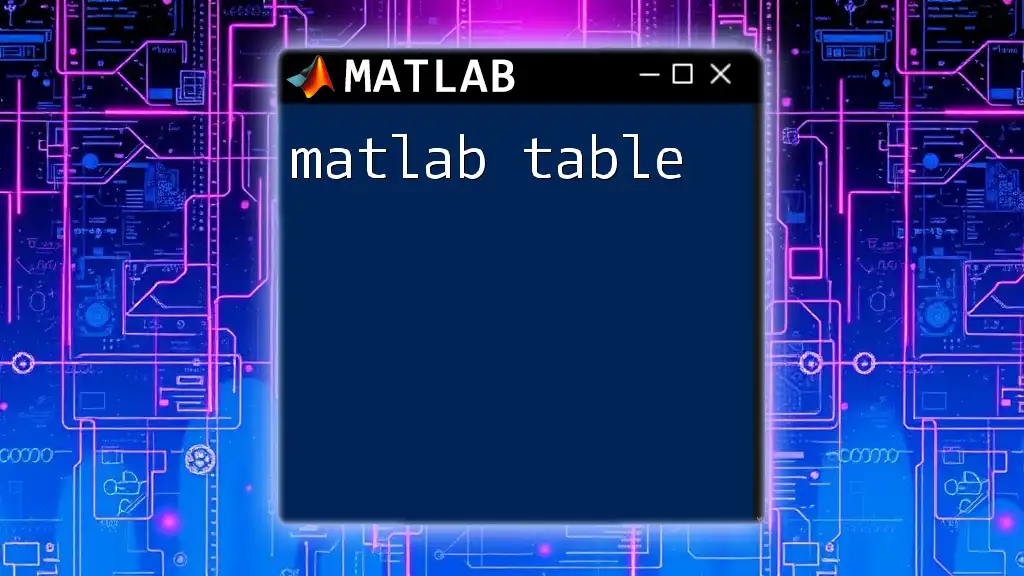
Conclusion
The effective use of matlab xticklabels is essential for creating clear and informative data visualizations. By customizing your xticklabels, you can significantly enhance the clarity and context of your plots. Experimenting with various formatting and dynamic labeling techniques will empower you to develop visually compelling MATLAB graphs that effectively communicate your data story.
By mastering xticklabels and other MATLAB functions, you can elevate your data visualizations to a professional level, fostering better understanding among your audience and contributors.