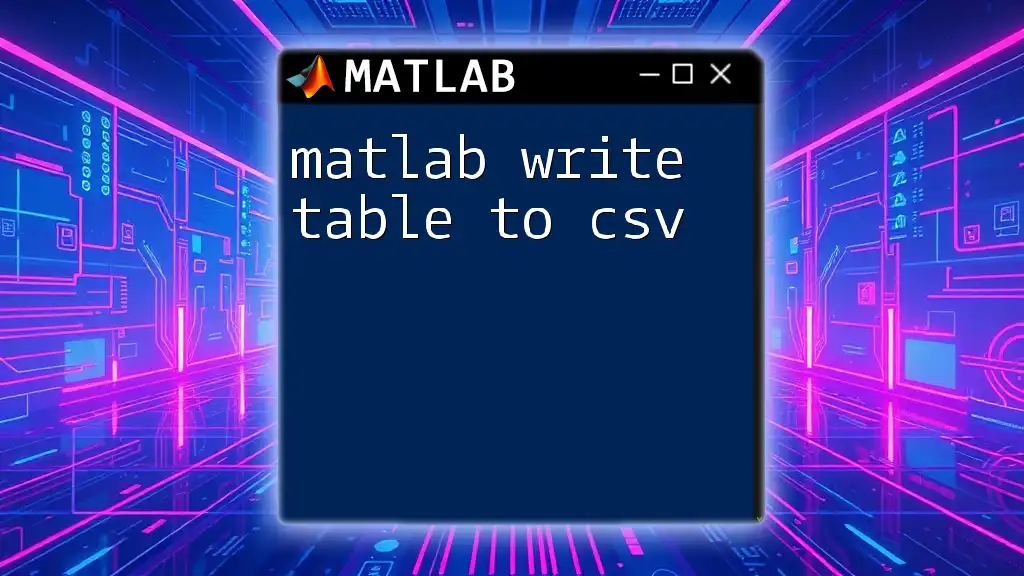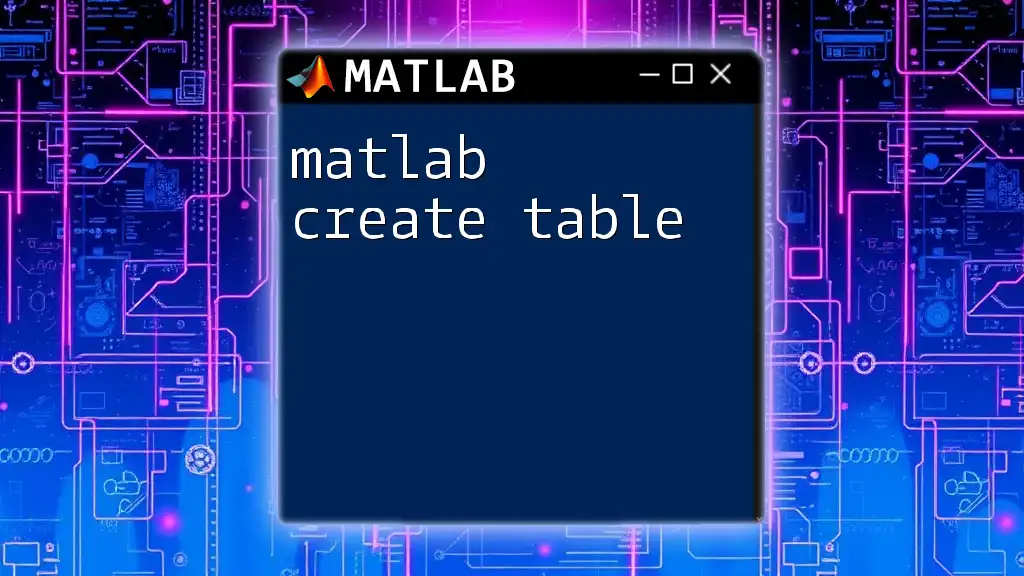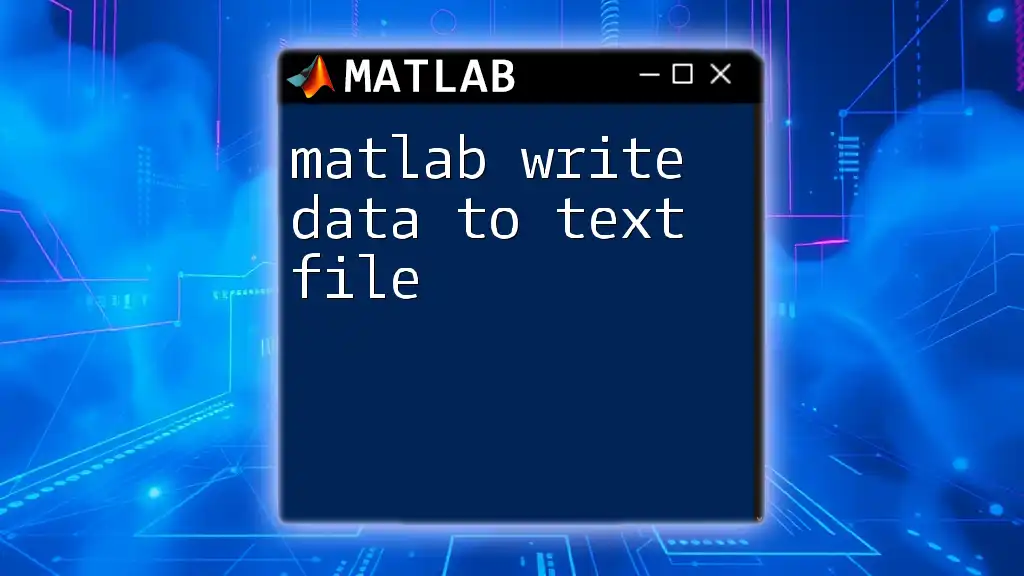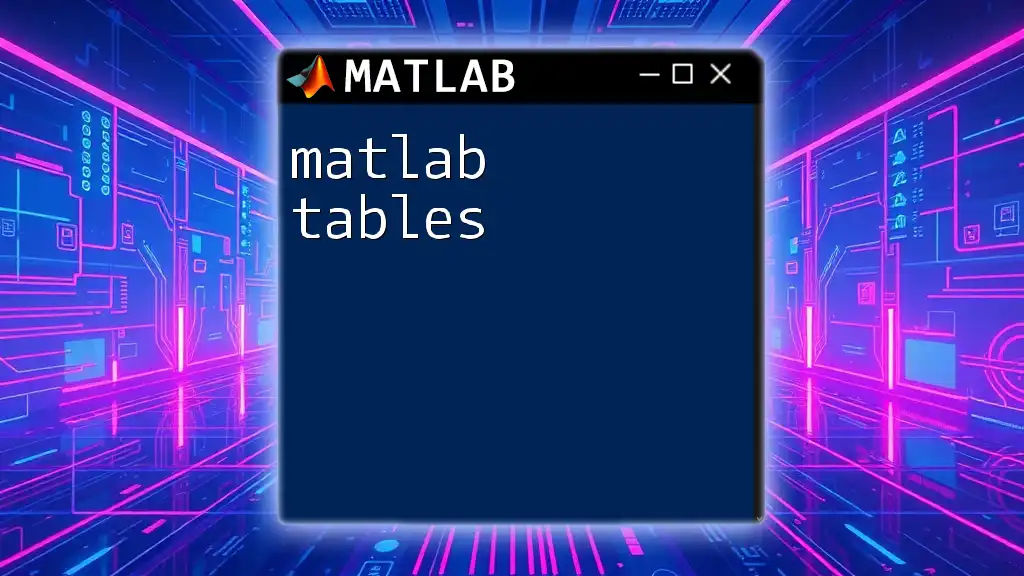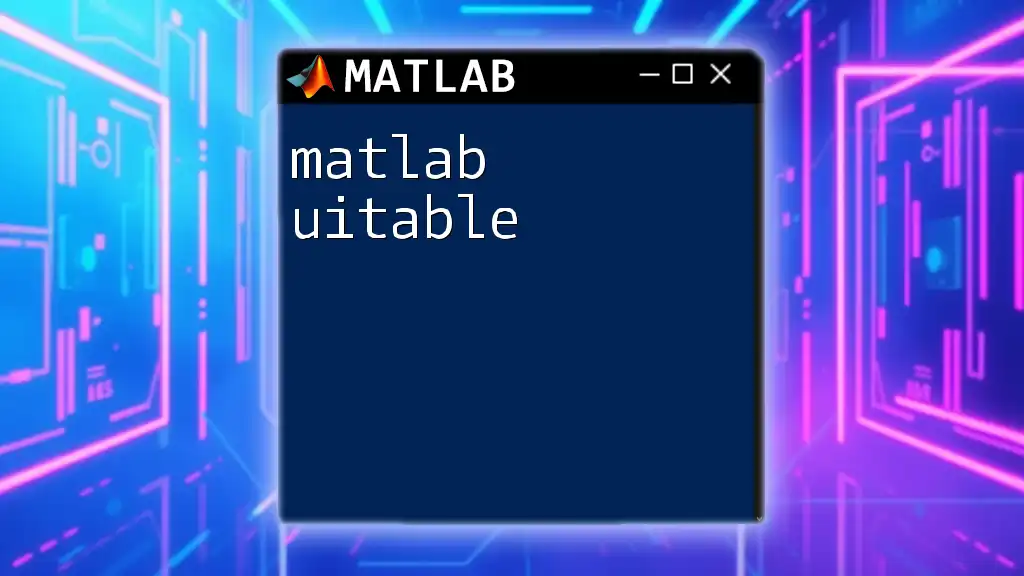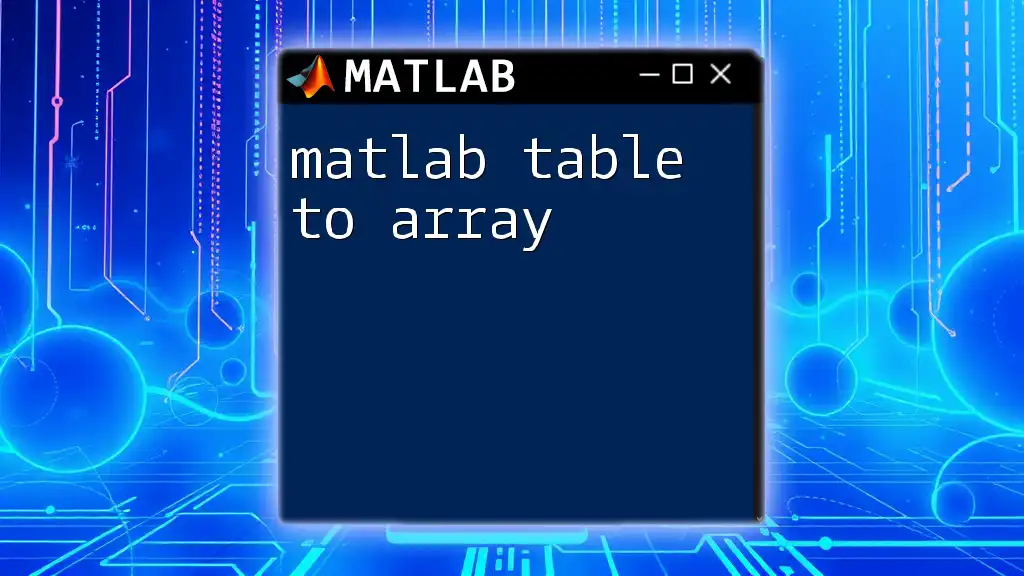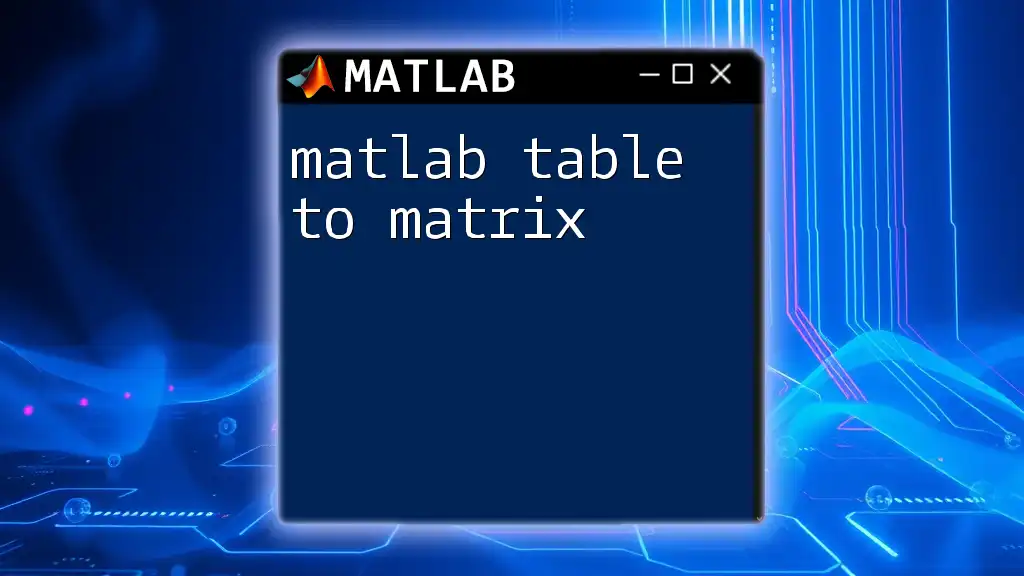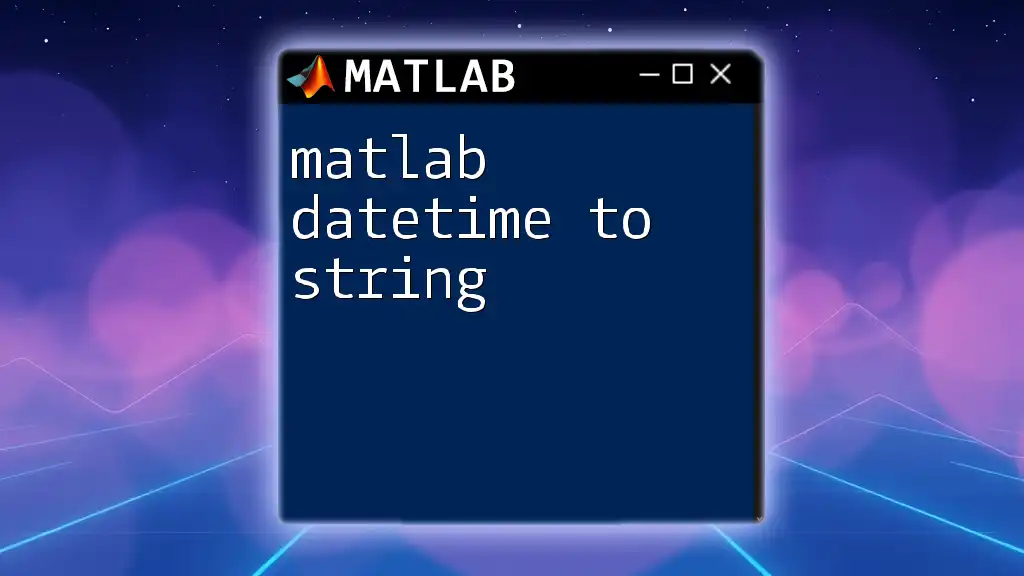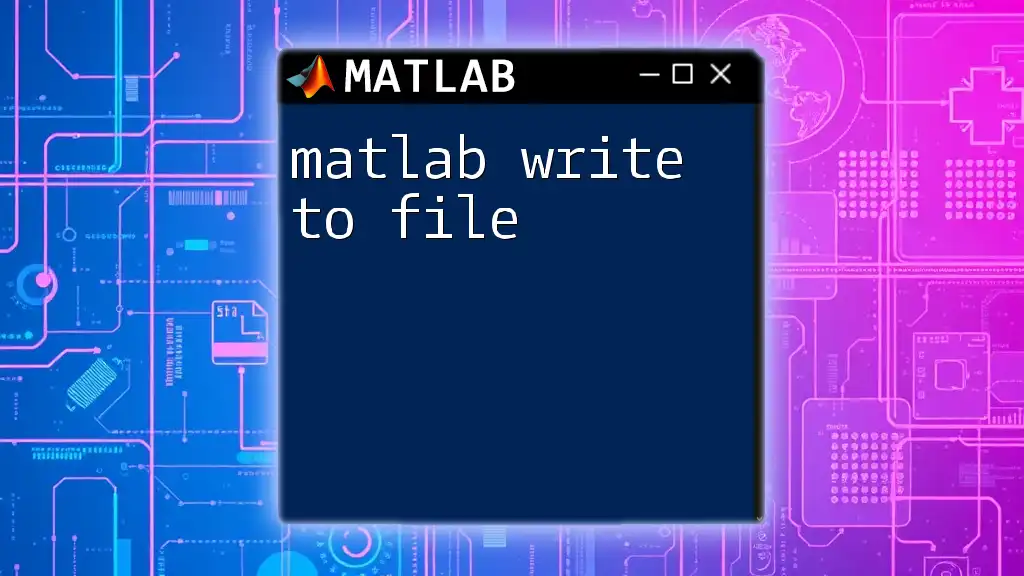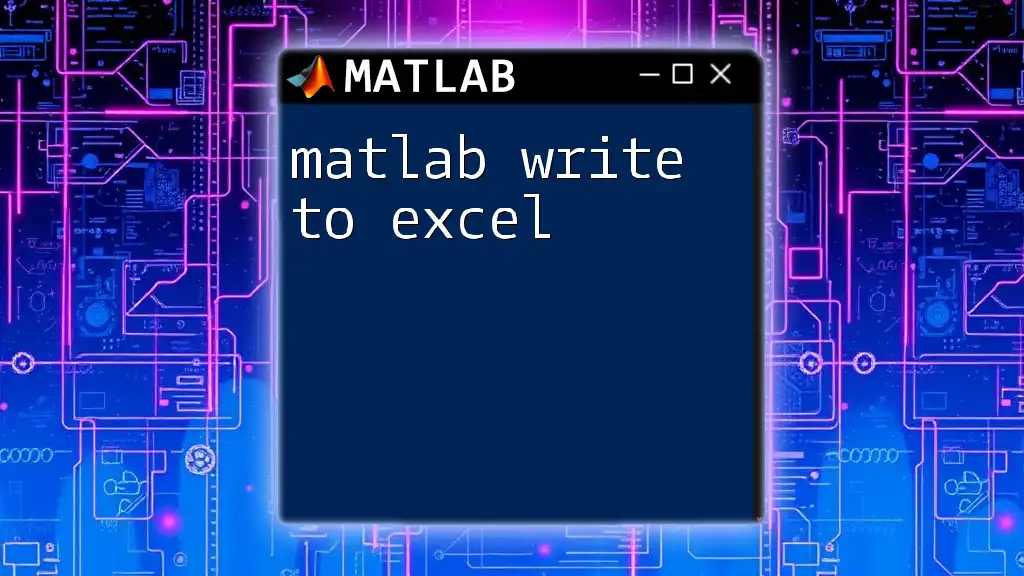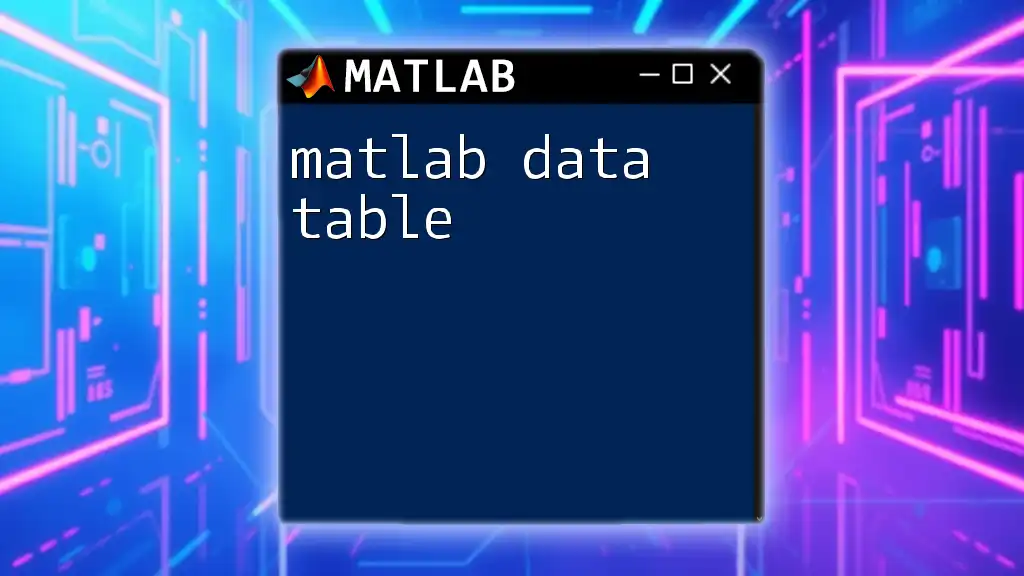To write a table to a CSV file in MATLAB, you can use the `writetable` function, which efficiently exports your data in a structured format.
% Example of writing a table to a CSV file
T = table([1; 2; 3], ['A'; 'B'; 'C'], 'VariableNames', {'Numbers', 'Letters'});
writetable(T, 'example.csv');
Understanding Tables in MATLAB
What is a Table?
In MATLAB, a table is a data structure designed to hold heterogeneous data. It allows you to store different types of variables in a single object—making it ideal for managing datasets that may include numbers, text, and categorical data. Tables are particularly beneficial when dealing with data that has a clear and defined structure, such as a spreadsheet.
Creating a Table in MATLAB
You can easily create tables using the `table` function. This function allows for versatile data manipulation and can accommodate different variable types.
Here's a simple example of how to create a table:
Names = {'Alice'; 'Bob'; 'Charlie'};
Ages = [25; 30; 35];
T = table(Names, Ages);
In this example, we define two columns: `Names` containing character strings and `Ages` containing numerical values. The `table` function then combines these columns into a single object, which can be manipulated and exported later.
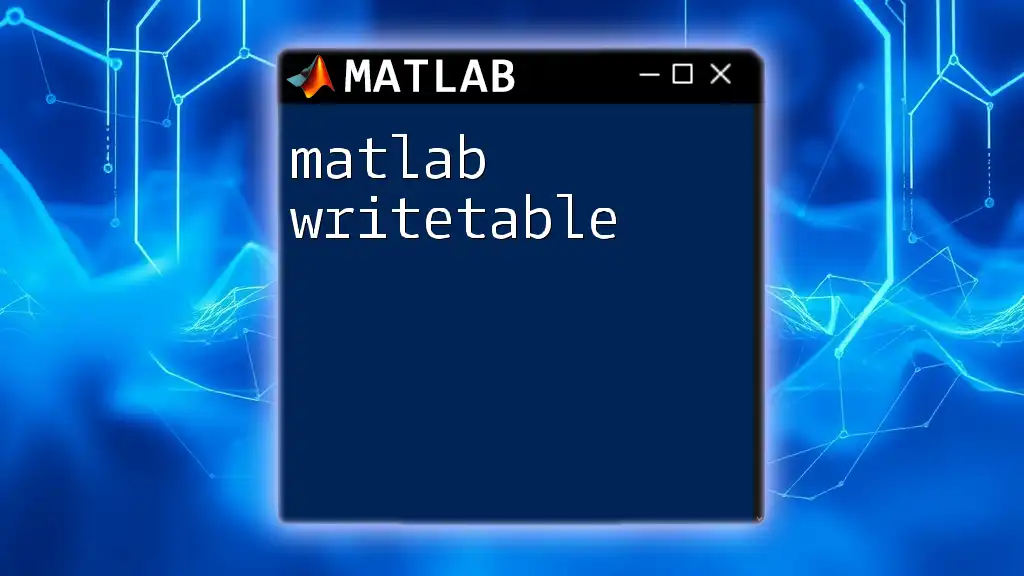
Writing a Table to CSV
The `writetable` Function
The `writetable` function is a powerful command in MATLAB for exporting tables to CSV files. Its syntax is straightforward:
writetable(T, 'filename.csv');
This command will write the contents of table T into a file named filename.csv in the current working directory.
Basic Usage of `writetable`
Let’s look at a basic usage of `writetable`. Using our earlier defined table T, you can write it to a CSV file like this:
writetable(T, 'people.csv');
After executing this command, MATLAB generates a file named people.csv, which you can open in any text editor or spreadsheet software. Inside, each column corresponds to a variable in the table, allowing seamless data sharing.
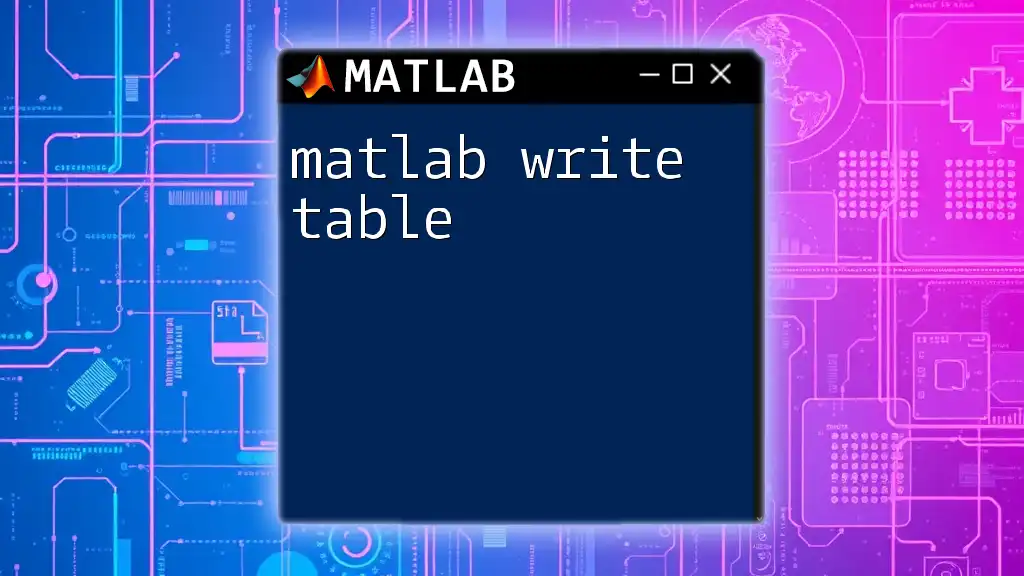
Customizing CSV Output
Specifying the Output File Name
To customize your output file name dynamically, you can incorporate MATLAB’s date and time functions. This is especially helpful for organizing multiple output files.
Here's an example where we generate a unique filename based on the current date and time:
filename = 'people_' + string(datetime('now', 'Format', 'yyyyMMdd_HHmmss')) + '.csv';
writetable(T, filename);
In this script, `datetime` fetches the current date and time, formatted as a string, which becomes part of the filename.
Modifying Delimiter and Line Ending
One of the strengths of `writetable` is the ability to modify the default CSV delimiter. For example, if you wish to use a semicolon `;` instead of a comma `,`, you can do so with the following command:
writetable(T, 'people.csv', 'Delimiter', ';');
This customization can be useful when working in environments that require different delimiters.
Controlling Row and Variable Names
The `writetable` function offers additional parameters to customize your output further. You can choose whether to write the row names or variable names.
For example, to write the table without row names, you can set the `WriteRowNames` option to `false`:
writetable(T, 'people.csv', 'WriteRowNames', false);
If you want to alter variable names before exporting, you can directly modify the `Properties.VariableNames` property:
T.Properties.VariableNames = {'Name', 'Age'};
writetable(T, 'people.csv');
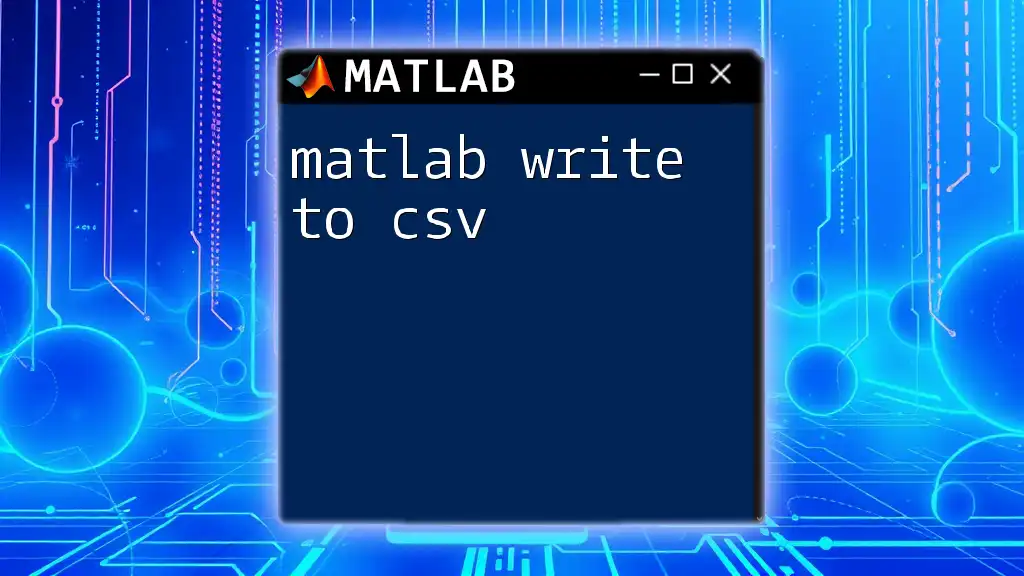
Handling Large Data Sets
Optimizing `writetable` for Performance
When dealing with larger datasets, performance optimization becomes crucial. One way to optimize is by controlling the `WriteVariableNames` parameter to reduce file size when variable names are unnecessary:
writetable(LargeT, 'large_people.csv', 'WriteVariableNames', false);
Example: Writing a Large Table
Creating a large table can help illustrate how to scale your approach. Here’s a code snippet to generate a 10,000-row table:
Names = arrayfun(@(x) ['Name' num2str(x)], 1:10000, 'UniformOutput', false);
Ages = randi([20, 50], 10000, 1);
LargeT = table(Names', Ages');
writetable(LargeT, 'large_people.csv', 'WriteVariableNames', true);
This generates varied names and random ages, then writes them to a large_people.csv file.
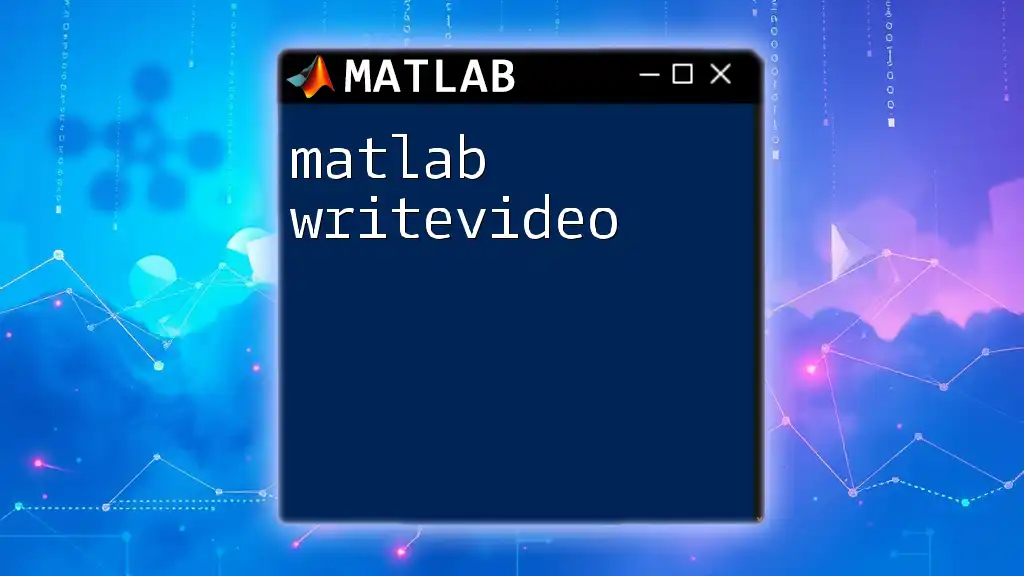
Troubleshooting Common Issues
Errors When Writing to CSV
While writing tables to CSV is generally straightforward, you may face errors such as permission issues or the file not being found. Always ensure that the path you're writing to is accessible and that you have permission to write files in that directory.
Importing CSV Back to MATLAB
You can easily read the CSV file back into MATLAB using the `readtable` function, which allows you to check the accuracy of your data transfer:
ImportedTable = readtable('people.csv');
This command reads the contents of people.csv back into MATLAB as a table, allowing you to manipulate or analyze it further.
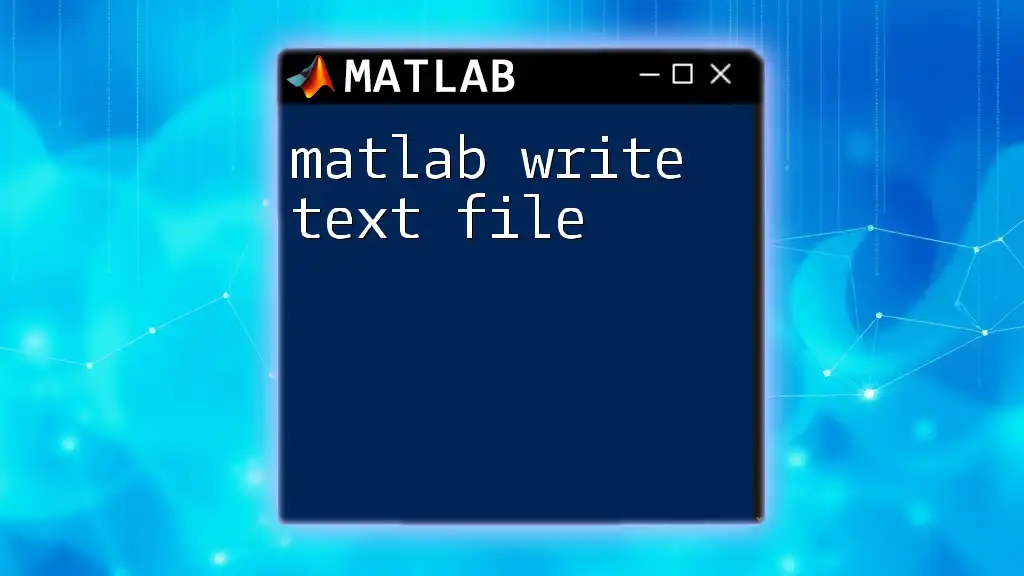
Conclusion
In summary, the ability to matlab write table to csv opens up a world of possibilities for data storage and sharing. We covered how to create tables, write them to a CSV file, customize output options, and even handle large datasets efficiently. By mastering this functionality in MATLAB, you enhance your data manipulation capabilities and streamline your workflow significantly.
Now, it’s your turn to practice these commands and explore the full range of options offered by `writetable`. Happy coding!