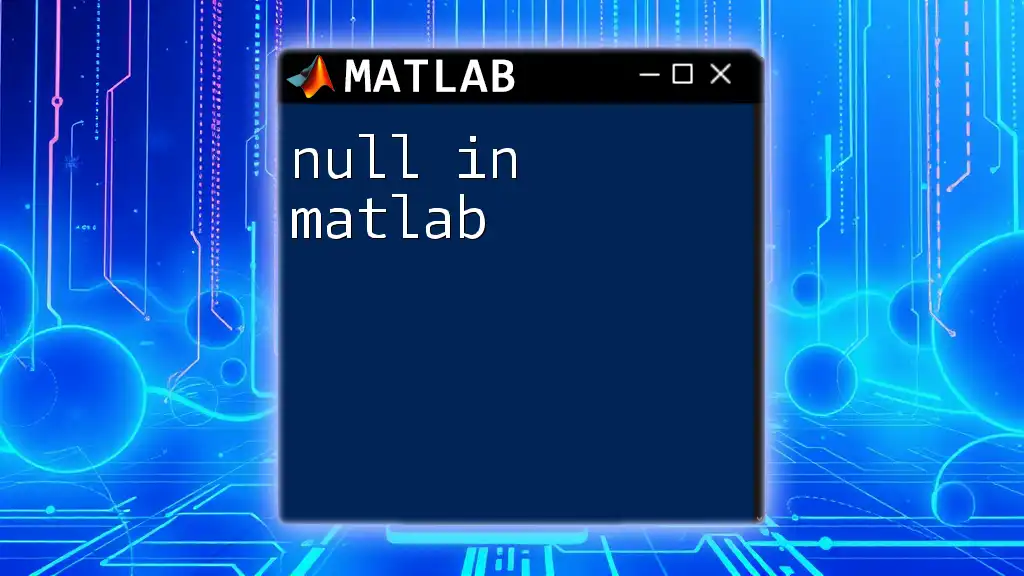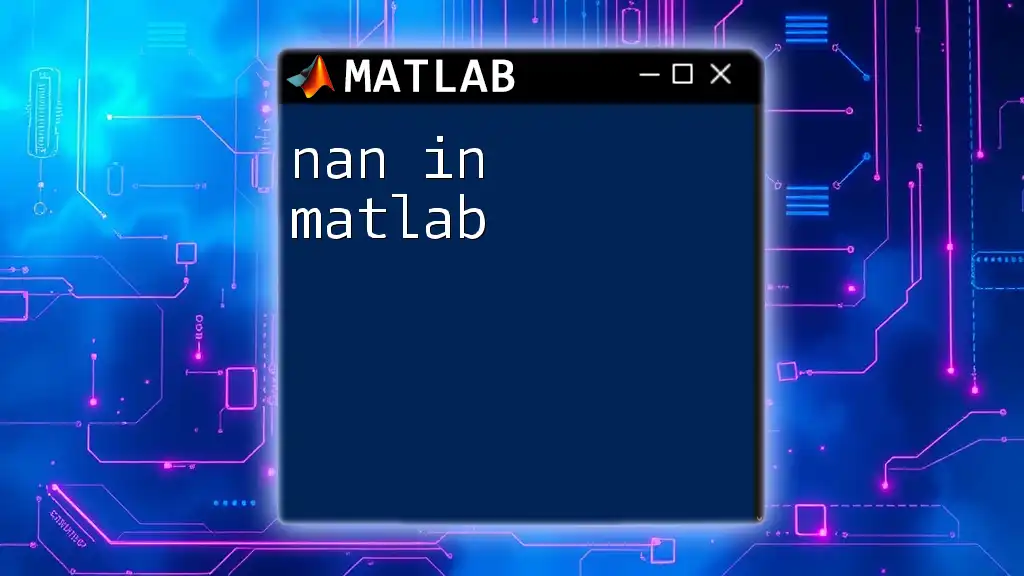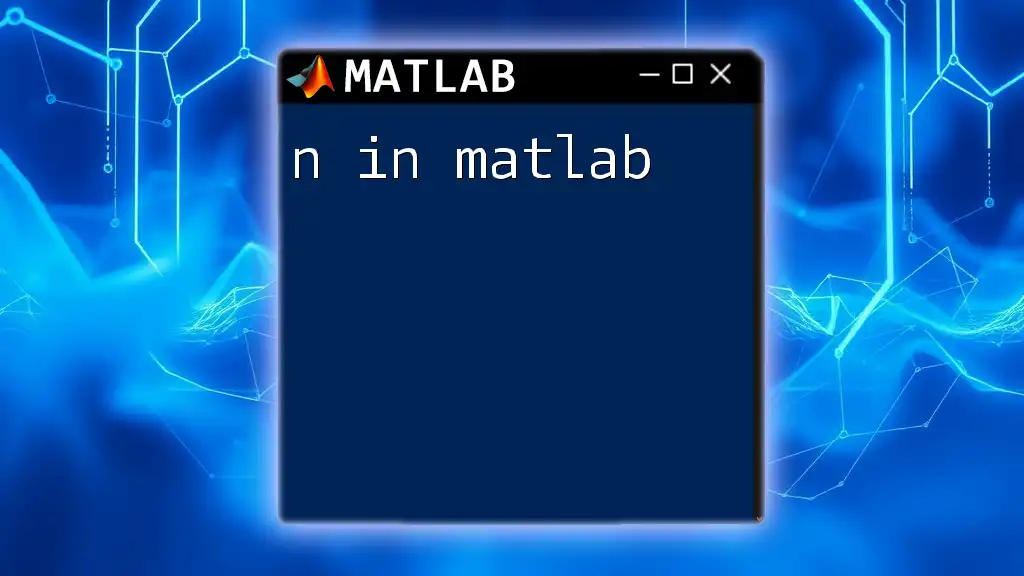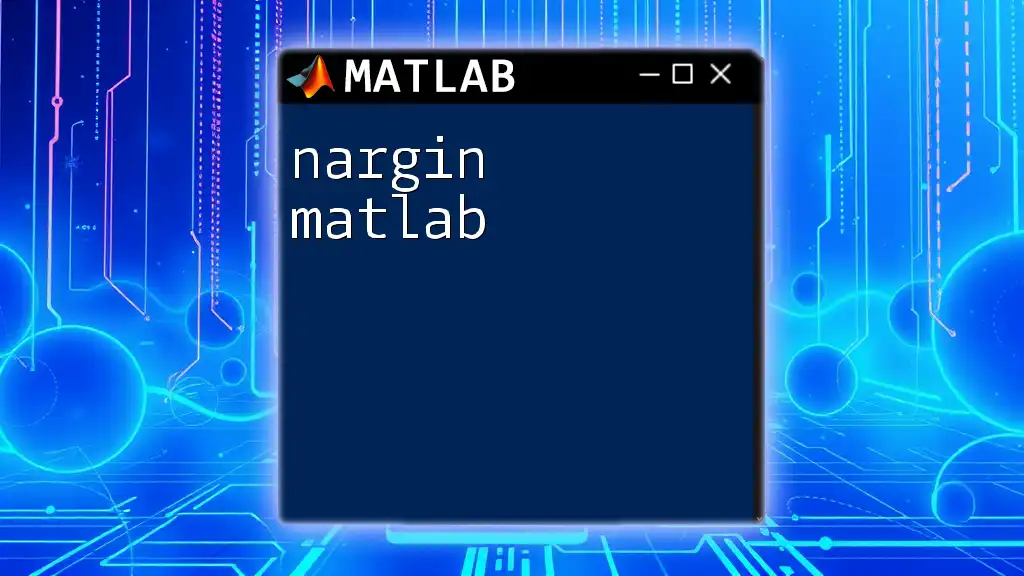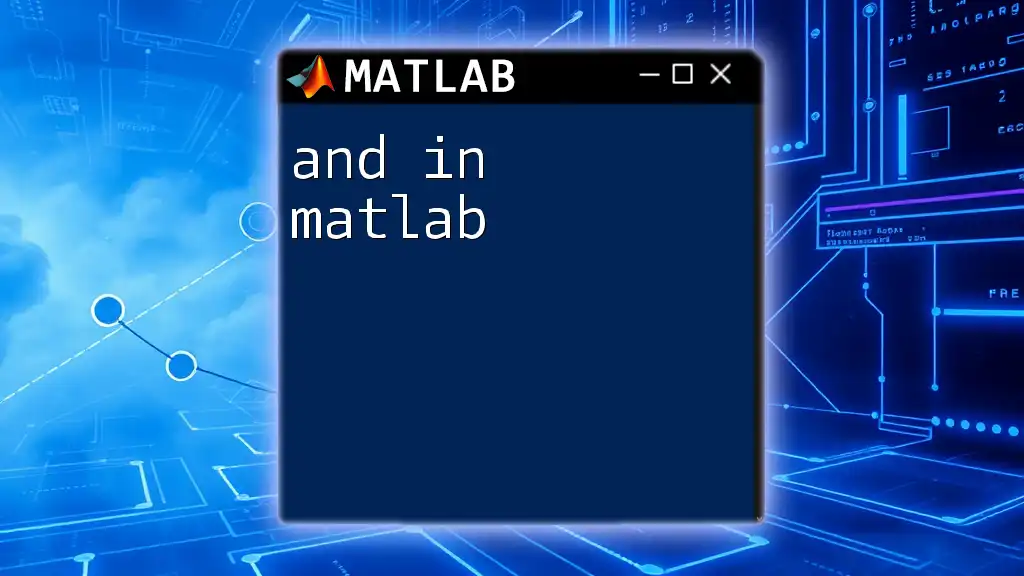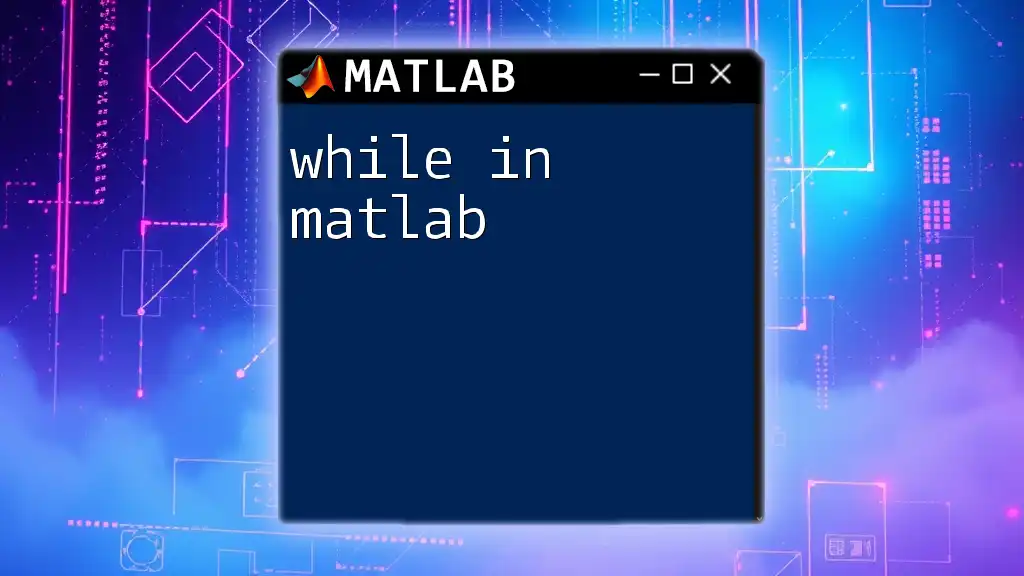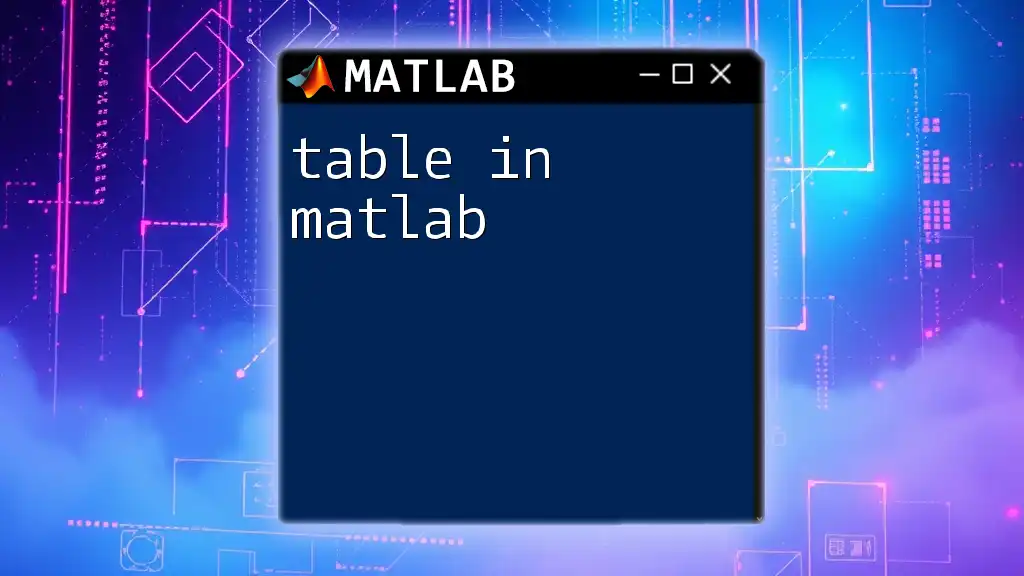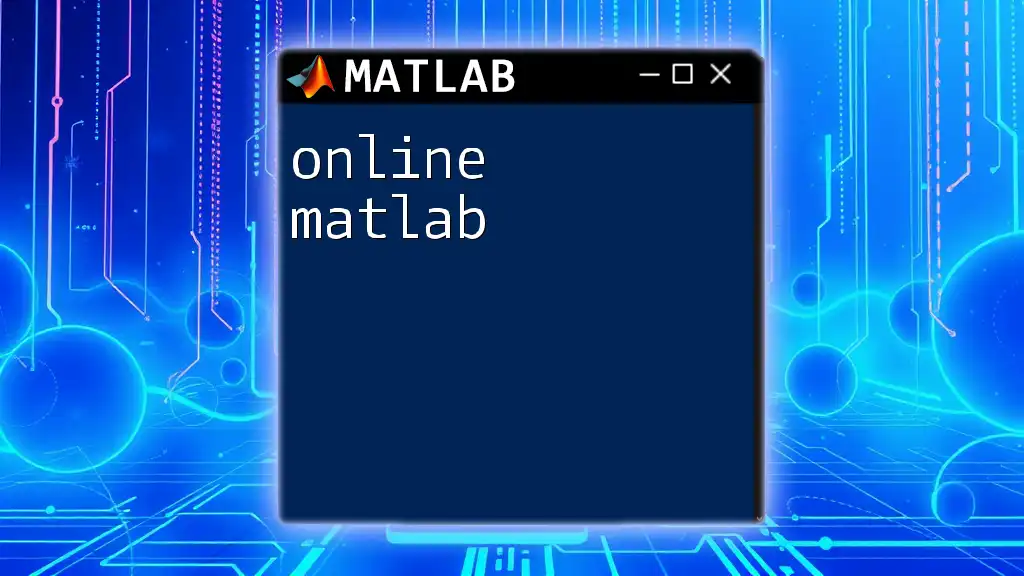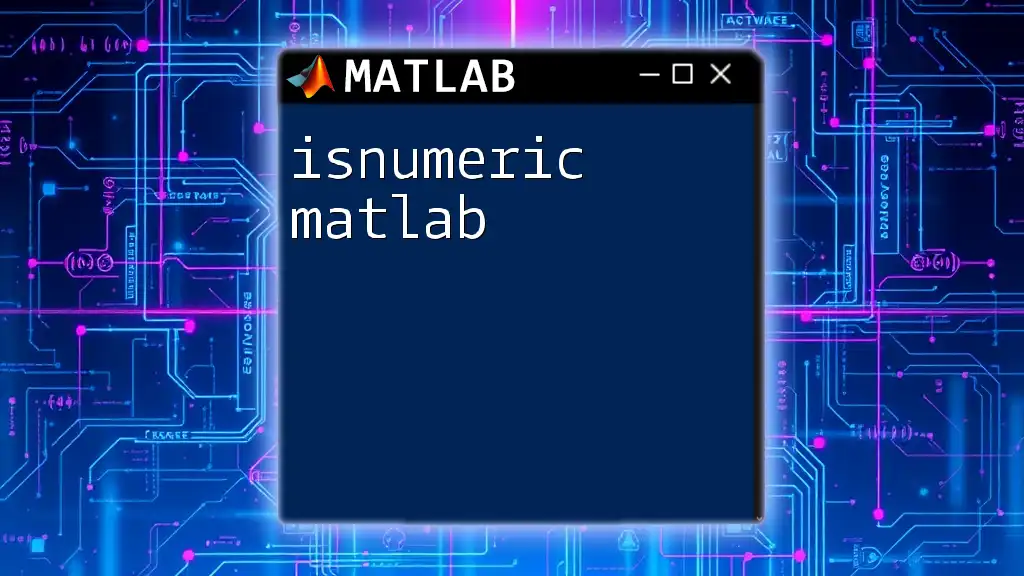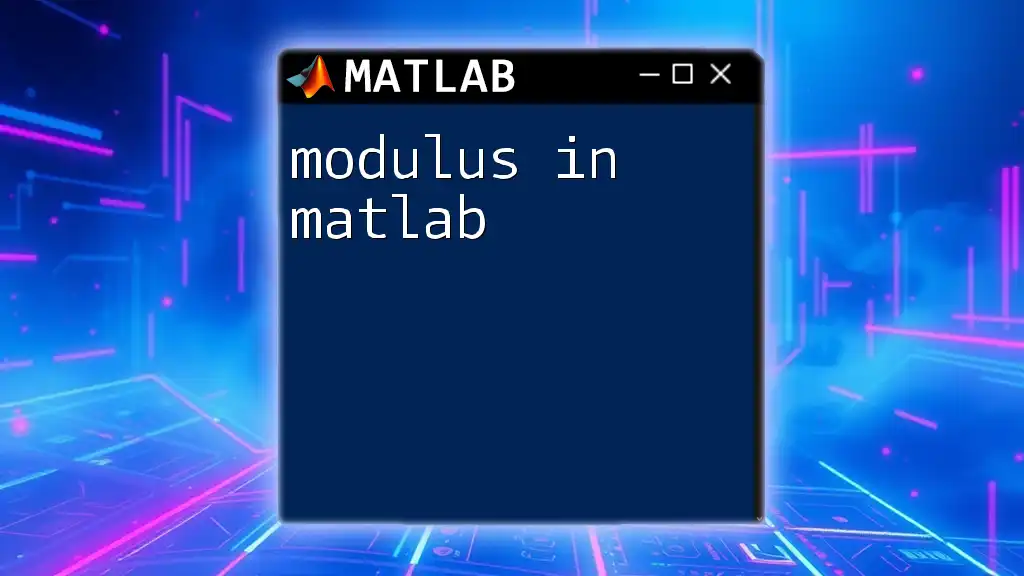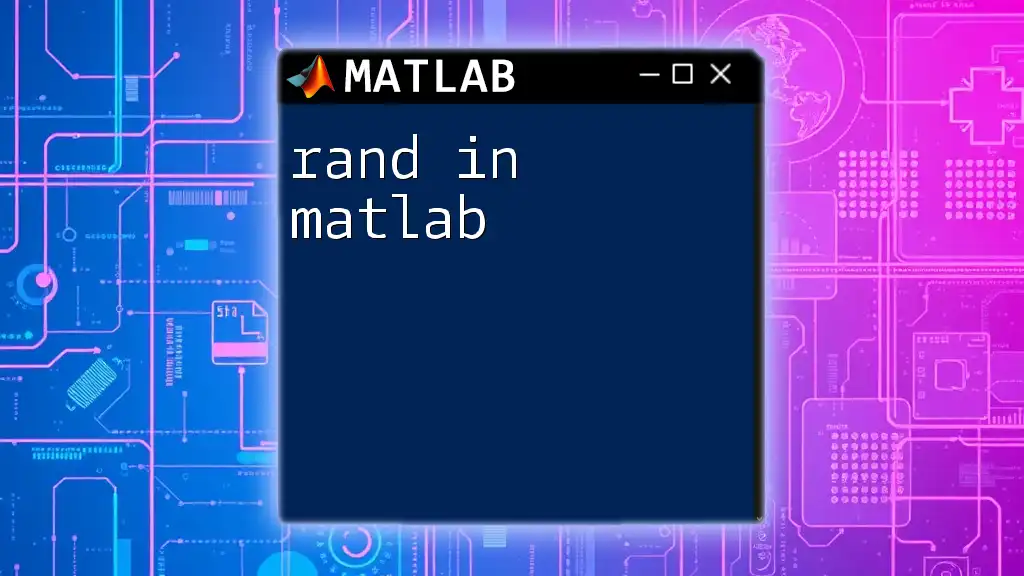In MATLAB, `null` is often used to refer to an empty array or value, which can be created using the `[]` syntax and represents the absence of any data.
Here's a code snippet demonstrating how to create and check for a null array in MATLAB:
% Creating a null (empty) array
nullArray = [];
% Checking if the array is null
isNull = isempty(nullArray); % Returns true if nullArray is empty
Understanding Null Variables in MATLAB
Definition of Null
In programming, null typically refers to a variable that has no value or is not assigned any data. In the context of MATLAB, understanding what makes a value null is critical for effective data processing and analysis. Null values can often lead to ambiguities in computation, so distinguishing them from other types of undefined states is paramount.
Representing Null in MATLAB
MATLAB has particular ways of representing null values:
- Empty Arrays: Represented by `[]`, an empty array signifies a variable with no data elements.
- NaN (Not-a-Number): This special value is used for numerical calculations that result in undefined or unrepresentable values, such as `0/0`.
- Empty Strings: Denoted by `''`, an empty string signifies that a character variable holds no characters.
Understanding these representations allows programmers to manage datasets that include null values effectively.
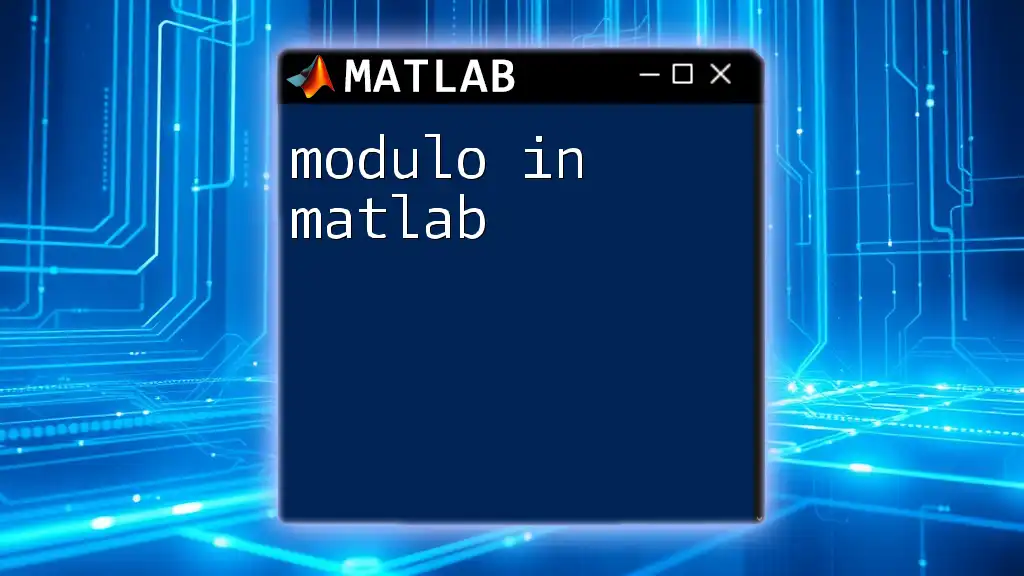
Working with Null in MATLAB Commands
Creating Null Values
Creating null values is straightforward in MATLAB. You can initialize variables as follows:
nullArray = []; % Represents an empty array
nullString = ''; % Represents an empty string
This is particularly useful when defining variables that may not initially contain any data, avoiding assumptions about default values.
Checking for Null
Using `isempty()`
The `isempty` function is essential for determining whether a variable holds a null value or contains data. It returns a logical `true` if the variable is empty:
if isempty(nullArray)
disp('The array is null.')
end
Using `isempty()` can help avoid errors that may occur when attempting operations on uninitialized or empty variables.
Using `isnan()`
The `isnan()` function works specifically with numeric data. It identifies `NaN` entries in an array, allowing you to handle undefined numerical results efficiently:
nums = [1, NaN, 3];
nanCheck = isnan(nums); % Returns logical array [0 1 0]
Combining these checks can lead to robust error handling in numerical computation processes.
Handling Null Values in Data Analysis
Replacing Null Values
When working with datasets, it's often necessary to replace null values, particularly `NaN`s, with a defined value to maintain data integrity. The `fillmissing` function provides a way to do this:
data = [1, NaN, 3, NaN, 5];
dataFilled = fillmissing(data, 'constant', 0); % Replace NaN with 0
This approach ensures that you retain the array's length and can continue computations without encountering issues related to missing values.
Removing Null Values
In many cases, null values may need to be removed from datasets to maintain accuracy. The `rmmissing` function simplifies this process:
cleanData = rmmissing(data); % Removes NaN entries
Utilizing `rmmissing` is vital in preparing datasets for analysis, ensuring that mathematical operations and data visualizations are performed on complete data.
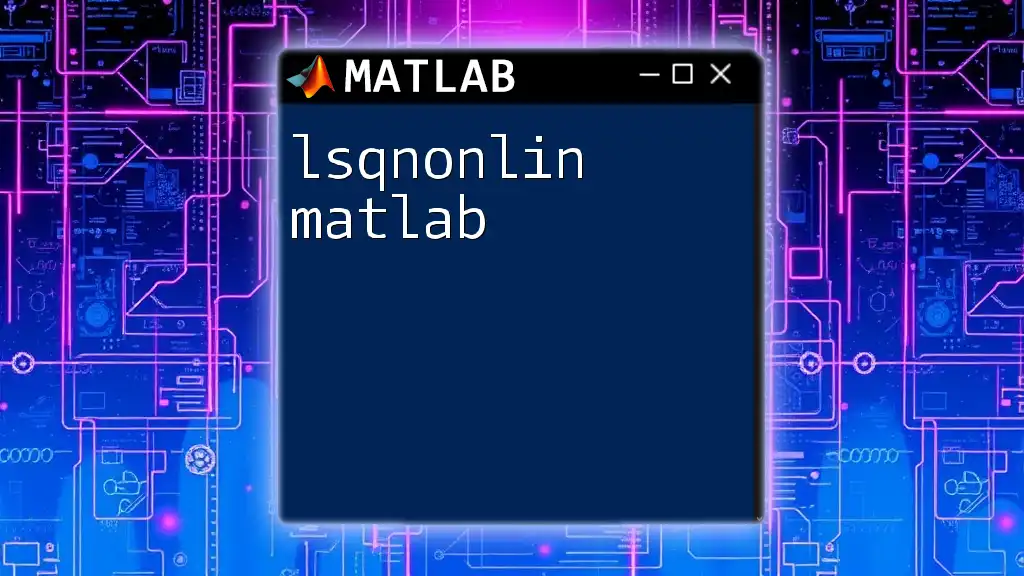
Practical Examples
Real-World Application in Data Cleaning
Consider a scenario where you have a matrix containing both numerical values and `NaN`s. You can use the following code to clean the dataset effectively:
dataSet = [1, NaN, 3; 4, 5, NaN; NaN, NaN, 9];
dataSetClean = rmmissing(dataSet); % Removes rows with any NaN
In this example, any row that contains a `NaN` value is eliminated from `dataSetClean`, resulting in a cleaner dataset for subsequent analysis.
Using Null in Conditional Statements
When checking if a variable is null, conditional statements become crucial. Here’s an example that demonstrates this:
if ~isempty(var)
disp('Variable is not null.');
else
disp('Variable is null.');
end
Utilizing conditional logic allows you to execute different paths in your code based on whether variables are initialized or contain data.
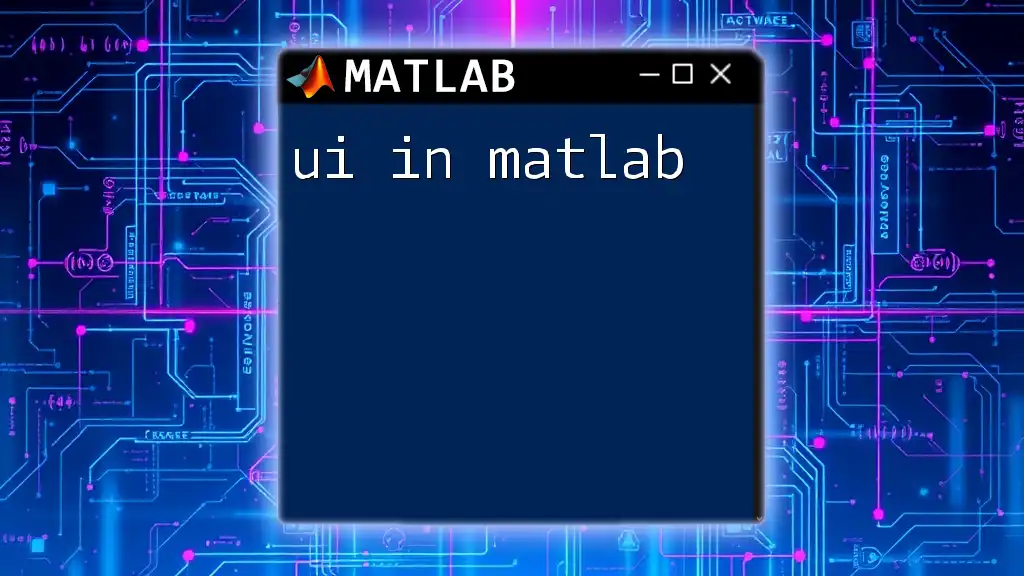
Common Pitfalls
Misunderstanding Null Values
One of the most common pitfalls is equating null values with zero. While zero is a defined numerical value, null signifies the absence of value. This distinction is crucial for proper data interpretation.
Understanding how empty arrays function in MATLAB is equally essential. A function expecting an array may throw errors if fed an improperly initialized variable. Hence, careful initialization and checks are paramount.
Performance Issues with Null Handling
When handling large datasets, performance can become an issue if operations on null values are not managed correctly. Checking for and addressing null values in advance can lead to a more efficient processing pipeline.

Conclusion
Understanding null in MATLAB is vital for effective programming and data analysis. The ability to recognize, create, check, replace, and remove null values enhances the integrity of your computations. Practicing these concepts will not only aid in avoiding common errors but also improve your data handling skills overall.
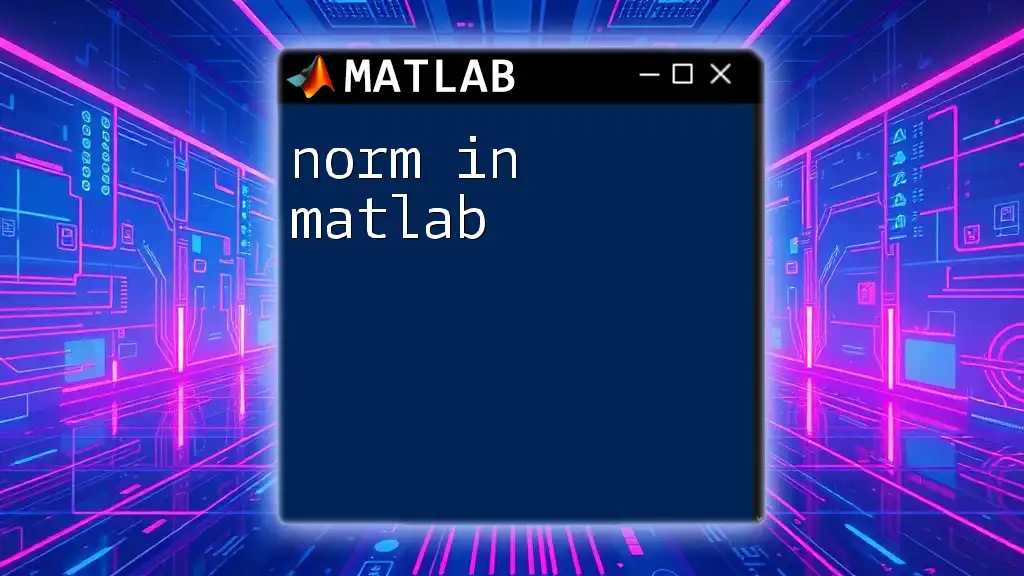
Additional Resources
For further reading on null values and other MATLAB commands that facilitate data analysis, consult the official MATLAB documentation and online tutorials. These resources will help deepen your understanding and expand your capabilities in MATLAB programming.