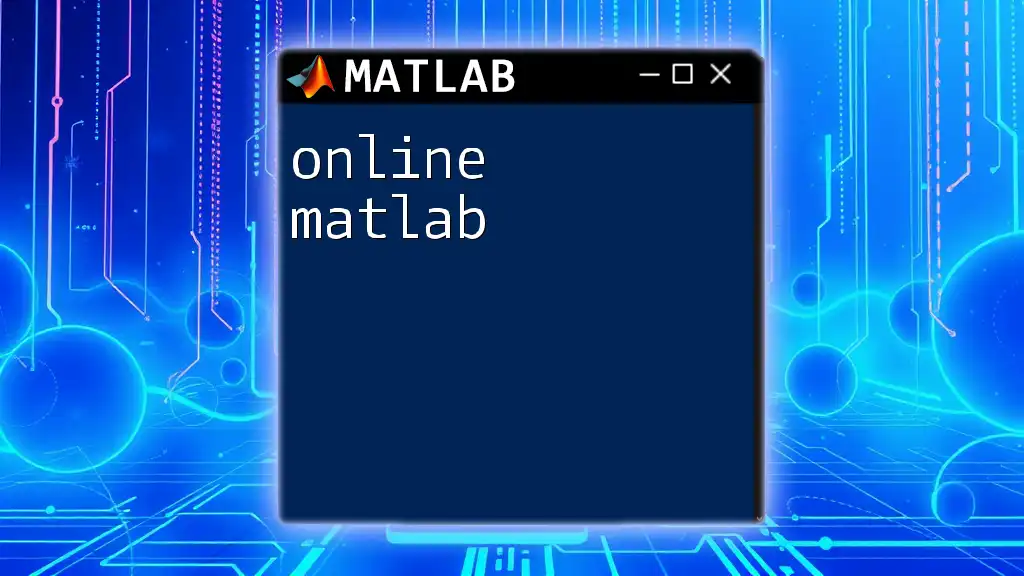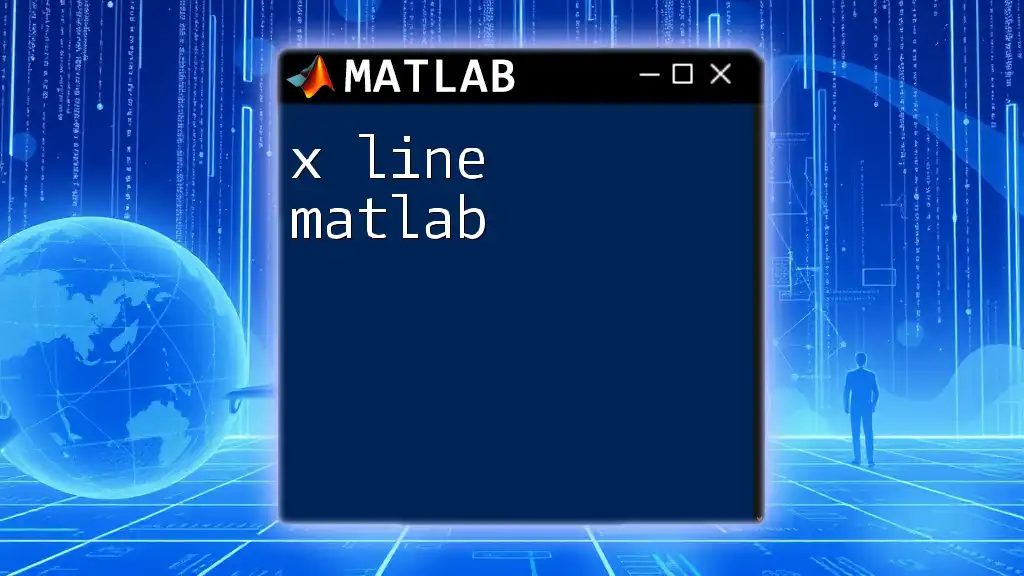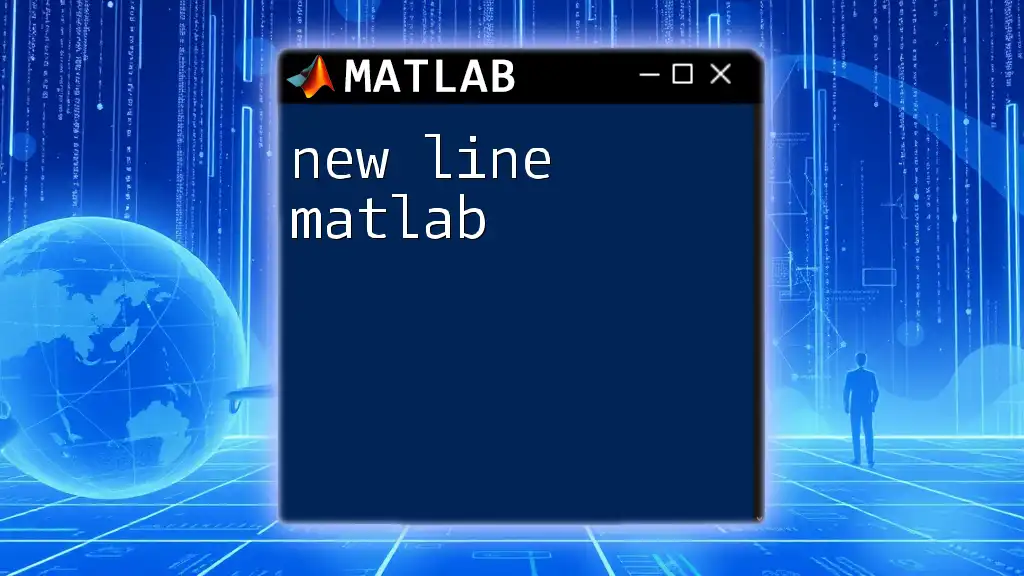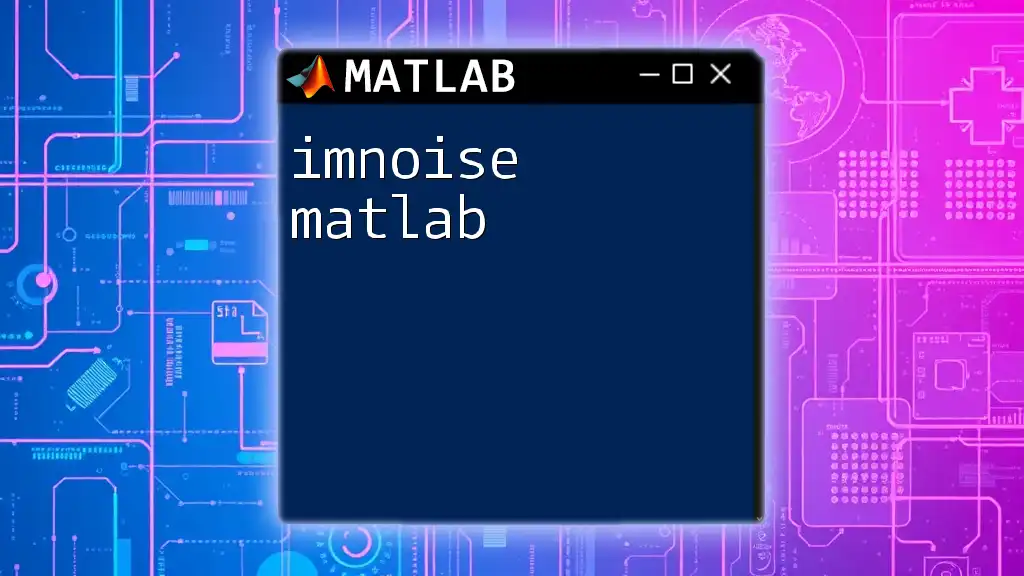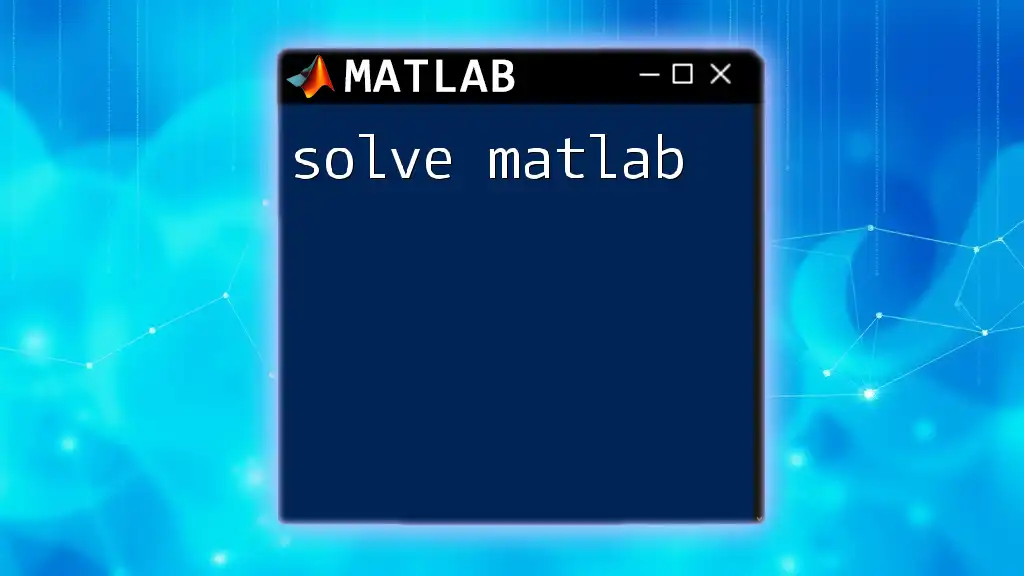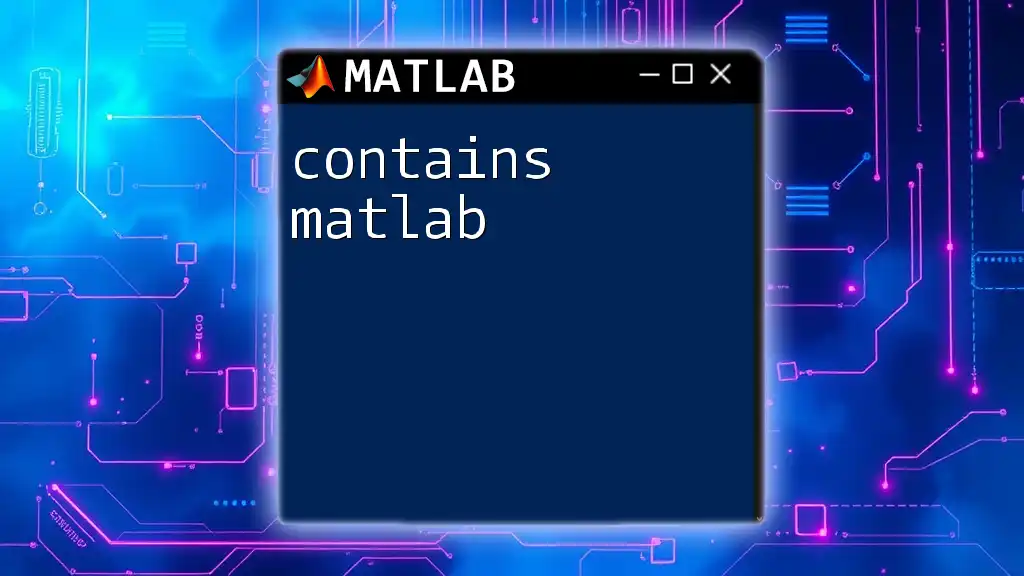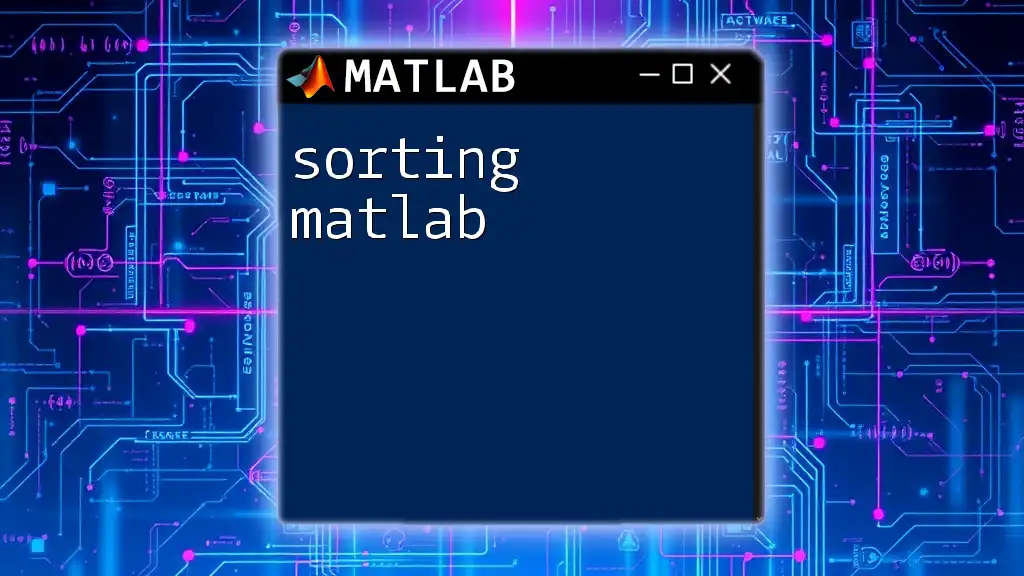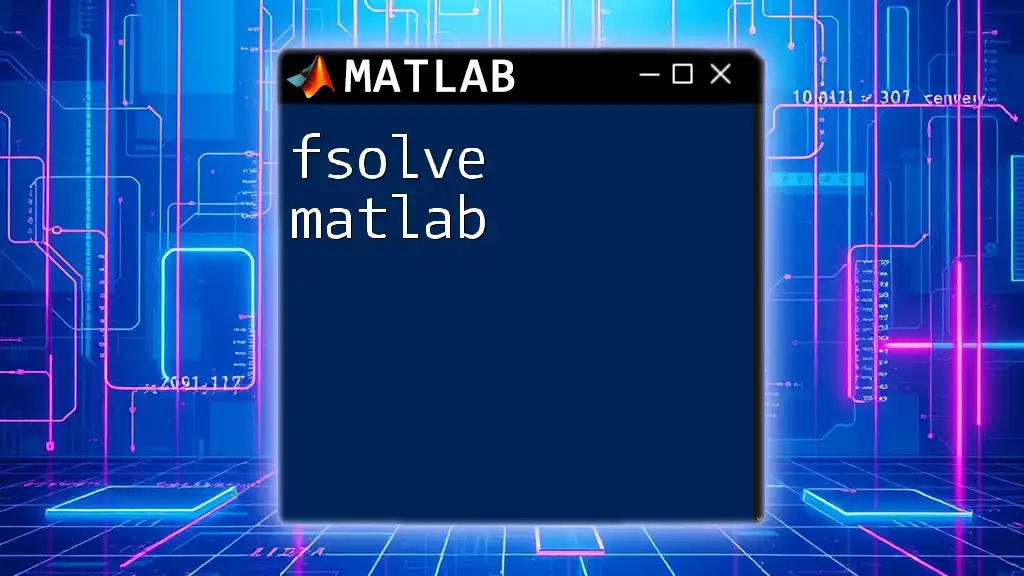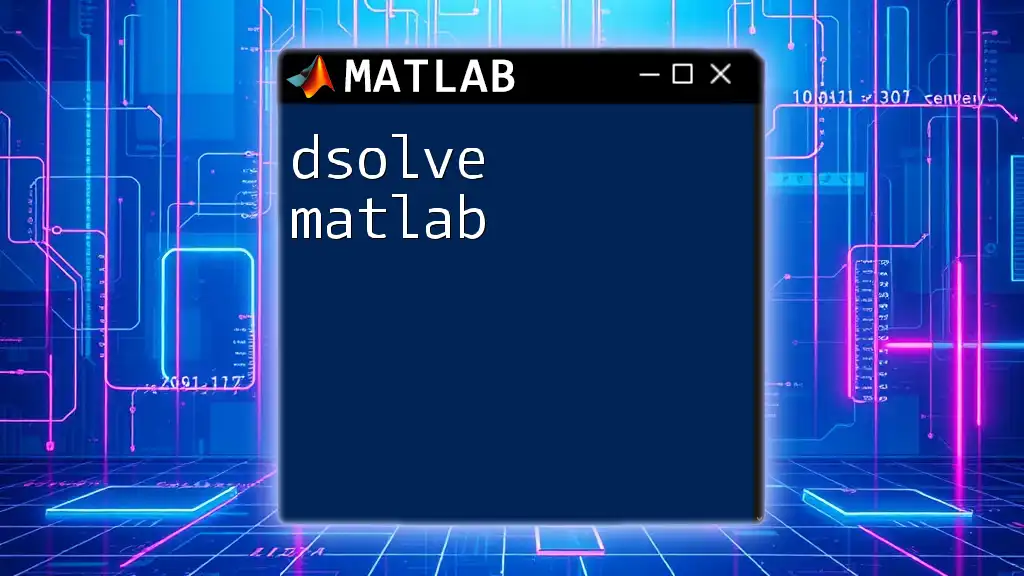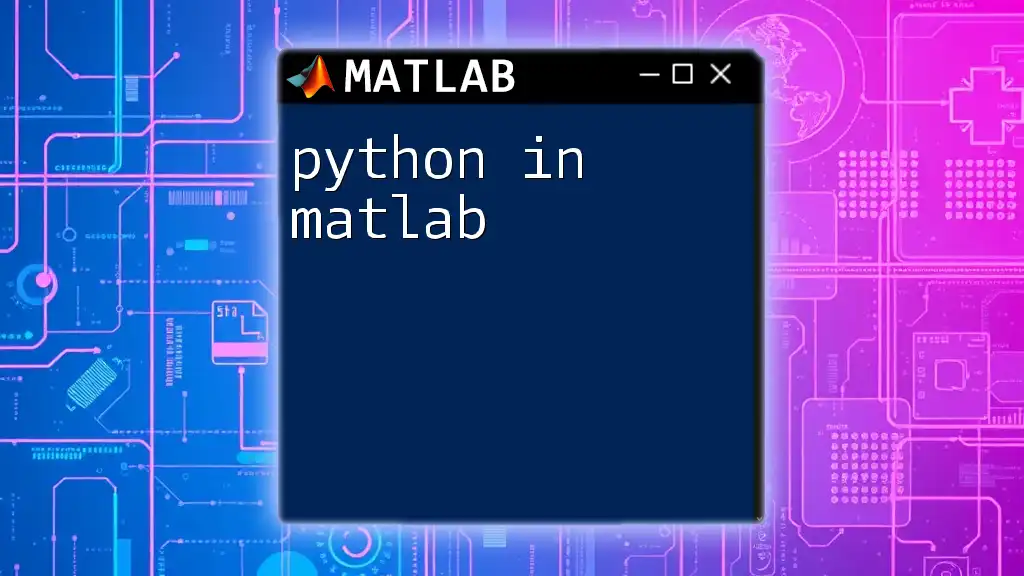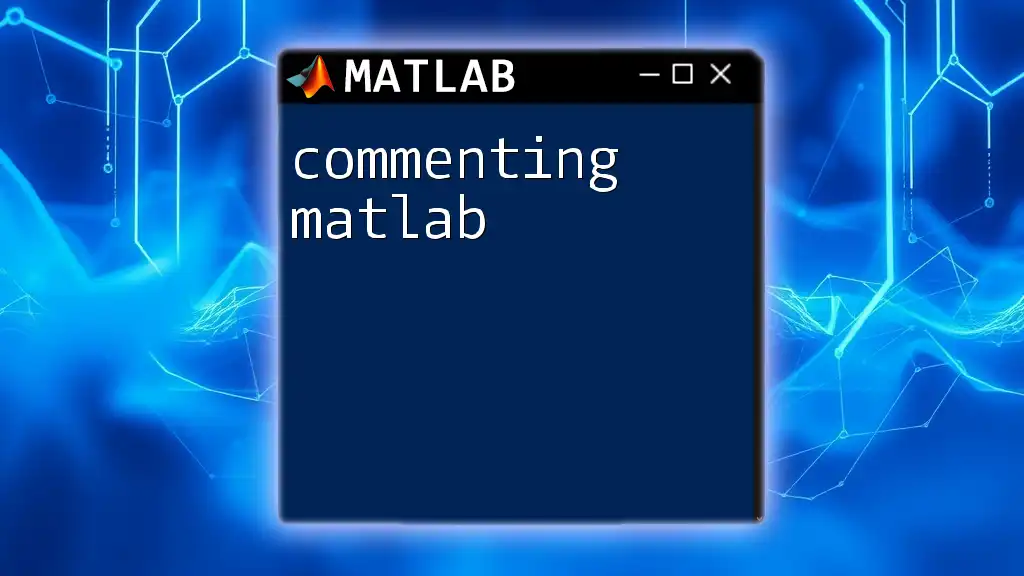"Online MATLAB" refers to the use of MATLAB in web-based environments, allowing users to execute commands and scripts without the need for local installation, making learning and collaboration more accessible.
Here’s a simple example of a MATLAB command that plots a sine wave:
x = 0:0.1:2*pi; % Define the range of x
y = sin(x); % Calculate the sine of x
plot(x, y); % Plot the sine wave
xlabel('x'); % Label x-axis
ylabel('sin(x)'); % Label y-axis
title('Sine Wave'); % Title of the plot
grid on; % Add grid lines to the plot
What is Online MATLAB?
Online MATLAB refers to a web-based platform that provides users with the ability to utilize MATLAB’s extensive capabilities without the need for local installation. It acts as a bridge between accessibility and powerful computational tools, allowing users to perform mathematical computations, visualize data, and create models from anywhere.
One of the main advantages of Online MATLAB is its accessibility. Users are no longer limited to a single machine; they can now access their projects on any device with an internet connection. This creates a seamless workflow, especially for those who need to collaborate with teams or switch between devices frequently.
Collaboration is another standout feature of Online MATLAB. It simplifies the process of sharing scripts, running simulations, and even co-editing projects in real-time with colleagues or peers. By leveraging the cloud, you can enhance your productivity while working collectively on complex projects.
Another significant benefit is that there’s no installation required. Users can dive straight into coding without the hurdles of installing software or configuring their environments. This is especially advantageous for learners who may not have administrator access on certain devices.
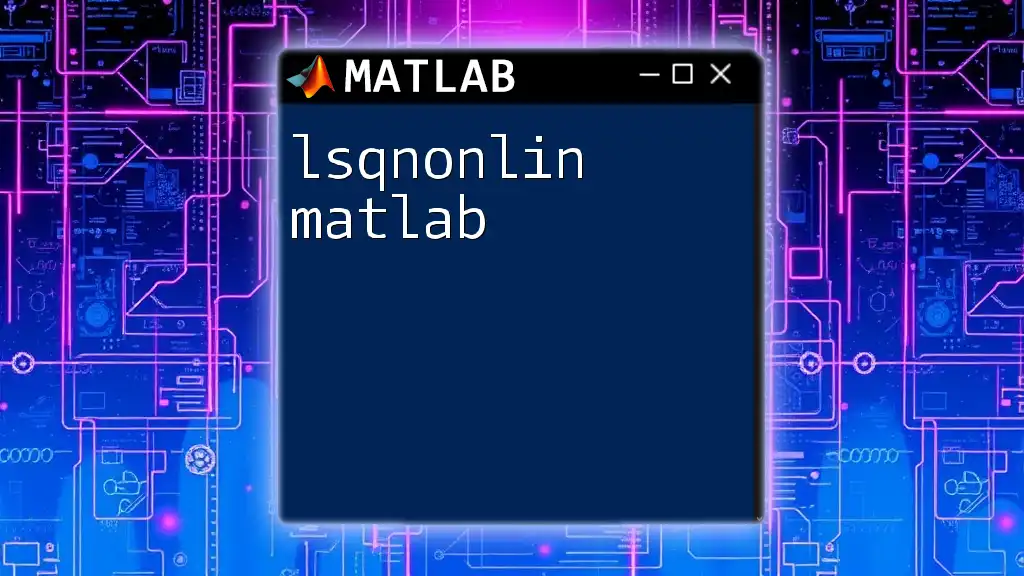
Getting Started with Online MATLAB
Creating an Online MATLAB Account
To start using Online MATLAB, the first step is to create an account. Simply navigate to the MATLAB website, click on the “Sign Up” button, and follow the instructions. The process typically requires your email, a secure password, and basic information.
There are various subscription plans offered, each featuring distinct capabilities. This flexibility allows individuals, academic institutions, and corporations to find a plan that meets their specific needs.
Accessing the Online MATLAB Environment
Once your account is created, you can access the MATLAB environment through any web browser. The user interface is designed to be intuitive, featuring essential components like the Code Editor, Command Window, and Workspace.
The Code Editor is where you write and edit scripts, similar to any desktop IDE. The Command Window allows users to execute commands and see results in real-time, while the Workspace provides a summary of variables currently in use.
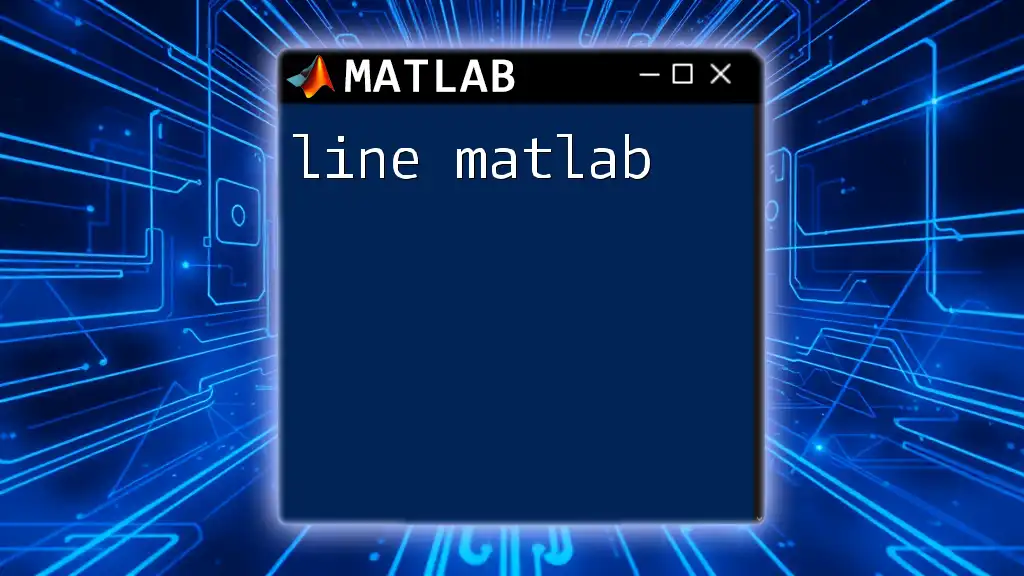
Basic Commands in Online MATLAB
Using the Command Window
The Command Window serves as your interactive environment for executing MATLAB commands. Here, you can perform a variety of operations, from simple calculations to complex mathematical functions.
For example, to perform basic arithmetic, type:
>> a = 5;
>> b = 10;
>> c = a + b;
Upon execution, MATLAB will return `c = 15`. This simple demonstration speaks to MATLAB's ability to handle numerical tasks efficiently.
Saving and Sharing Scripts
Scripts are invaluable in streamlining your coding process. To create a script, simply open the Code Editor, write your MATLAB code, and save it with a relevant name.
Here’s an example of a script that generates a basic sine wave plot:
x = 0:0.1:10; % Generating x values from 0 to 10
y = sin(x); % Computing the sine of x
plot(x, y);
title('Sine Wave');
xlabel('x');
ylabel('sin(x)');
This code, once executed, will produce a visual representation of the sine function, showcasing MATLAB's powerful plotting capabilities. Sharing scripts in Online MATLAB is straightforward; you can generate a shareable link to your project for others to access.

Advanced Features of Online MATLAB
Simulink Online
An exciting aspect of Online MATLAB is its integration with Simulink, a tool for modeling, simulating, and analyzing dynamic systems. Users can create complex systems using drag-and-drop components, ideal for visual thinkers.
For example, you might simulate a simple transfer function model using blocks and connect them visually in Simulink. This allows users to obtain system responses quickly without delving deeply into coding right away.
Code Generation and Execution
Another powerful feature of Online MATLAB is the ability to generate code through MATLAB Coder. This capability translates your MATLAB code into C or C++ algorithms. Here’s a simple function that squares a number:
function y = squareThisNumber(x)
y = x^2; % Returning the square of x
end
Using MATLAB Coder, you can convert this function into standalone code, which is beneficial for deploying your algorithms in applications requiring high efficiency.
Using Simulations in Online MATLAB
Simulations are crucial in validating mathematical models and engineering designs. Online MATLAB provides a rich set of tools for performing simulations quickly. With built-in functions, users can examine how changing parameters affects outcomes in their models.
For instance, an engineering professional might simulate the dynamics of a vehicle suspension system, helping to refine responsive designs through iterative testing.

Troubleshooting Common Issues
Handling Errors in Online MATLAB
Though Online MATLAB is user-friendly, errors inevitably occur. Understanding common errors and their meanings can save time and frustration. Error messages generally provide insight into what went wrong, such as syntax errors or indexing issues.
A good practice is to experiment with code in smaller sections, allowing you to identify where problems arise more effectively.
Seeking Help and Resources
If you encounter issues, you’re not alone—many resources are available. The MATLAB Documentation provides comprehensive guidance, while community forums are invaluable for seeking advice from experienced users. Engaging with these communities can lead to timely solutions and additional insights.

Tips for Effective Learning and Experimentation
Embracing the MATLAB Community
Participating in the MATLAB Community can significantly enhance your learning experience. Engaging in forums and discussions allows you to share knowledge, seek advice, or collaborate on projects with others who share your interests in MATLAB.
Finding mentors or co-learners can greatly enrich the learning process. You can build connections, exchange troubleshooting techniques, and share innovative ideas that inspire new projects.
Regular Practice with Challenges
Consistent practice solidifies knowledge. Take on project challenges that encourage you to apply what you’ve learned. These could range from data visualization tasks to modeling complex systems.
For example, you could challenge yourself to create a data visualization of a real-world dataset using Online MATLAB. This type of hands-on experience is invaluable in mastering the software.
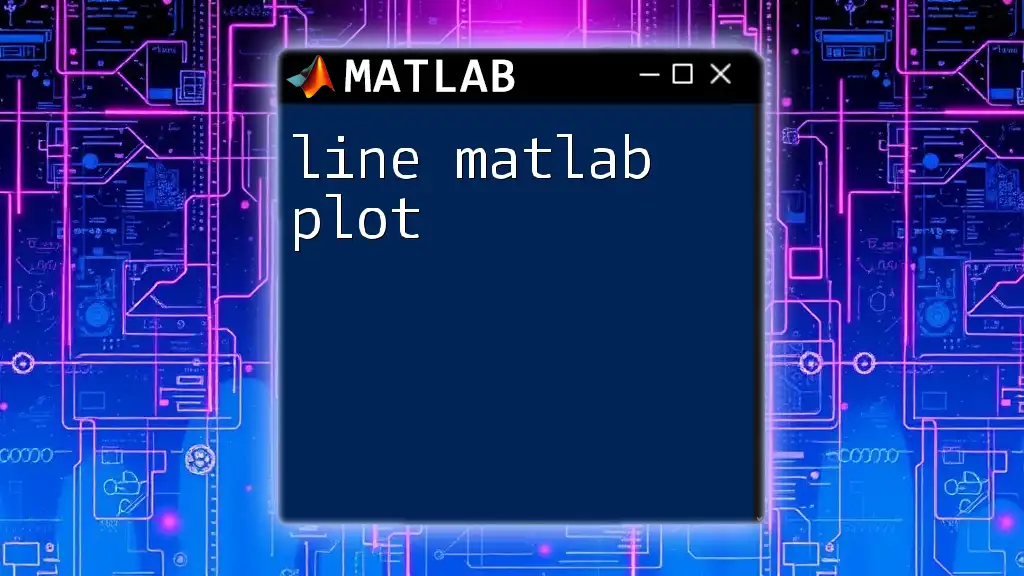
Conclusion
By exploring Online MATLAB, users can leverage its various features to enhance their mathematical modeling and simulation capabilities. Whether you are a beginner eager to learn or an experienced user looking to collaborate, Online MATLAB offers the tools and environment to facilitate effective learning and experimentation.
Additional Resources
For those looking to deepen their knowledge, consider enrolling in recommended online courses. These can provide structured learning paths to master various MATLAB functionalities. The official MATLAB documentation and active community blogs also serve as excellent resources to stay updated on the latest trends and tips in MATLAB.
Take advantage of the opportunities available in Online MATLAB to not only learn but also innovate in your projects.