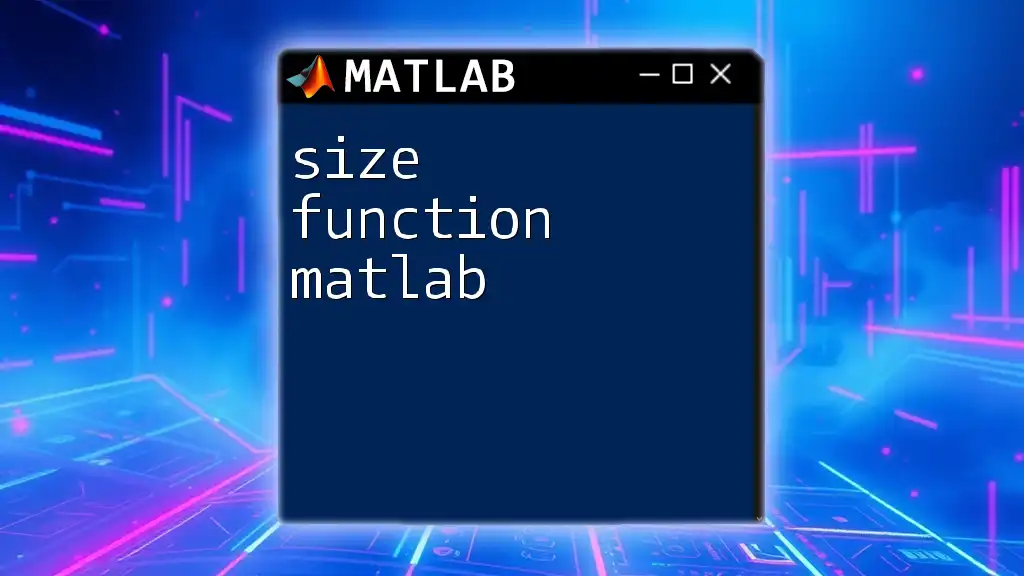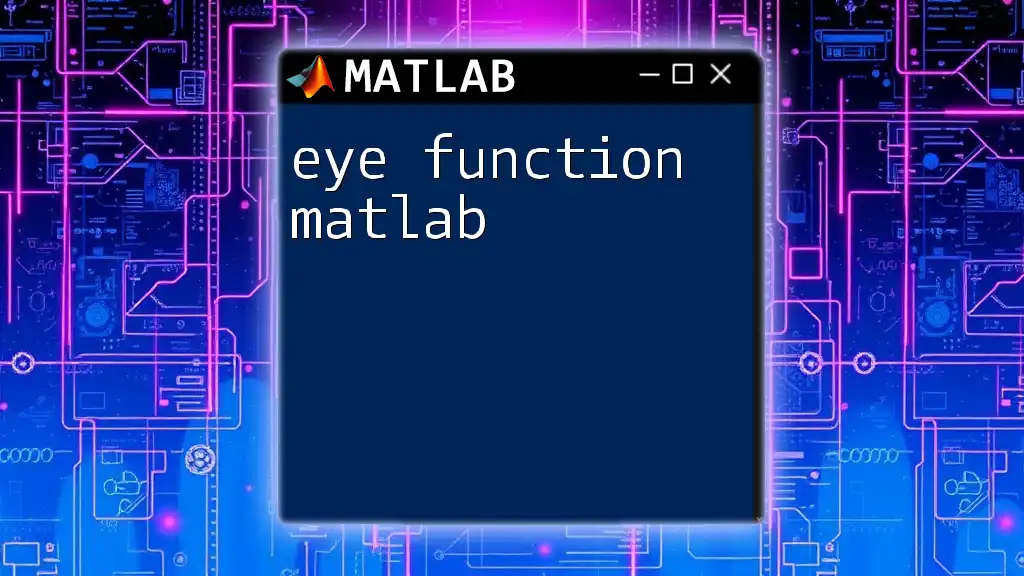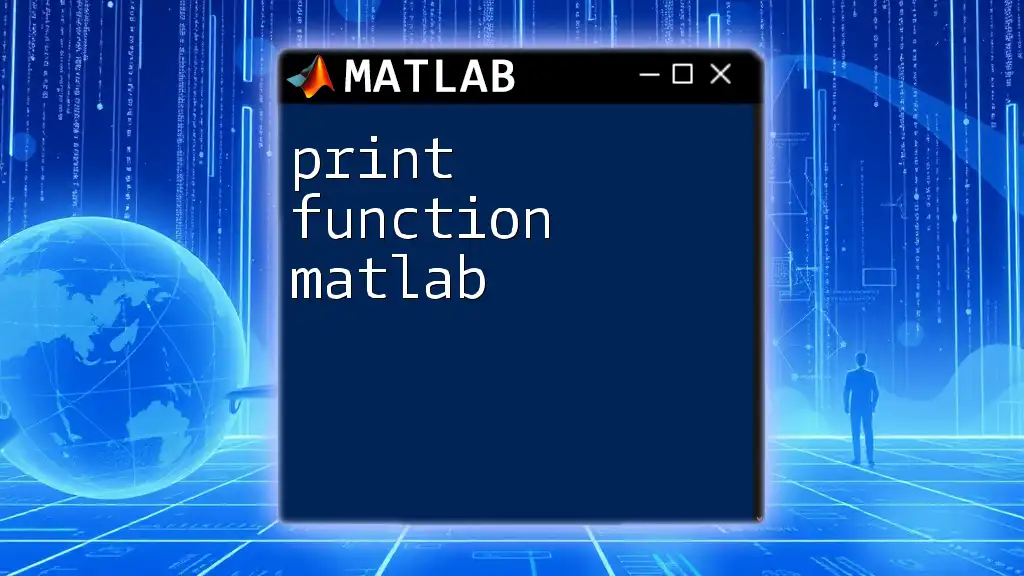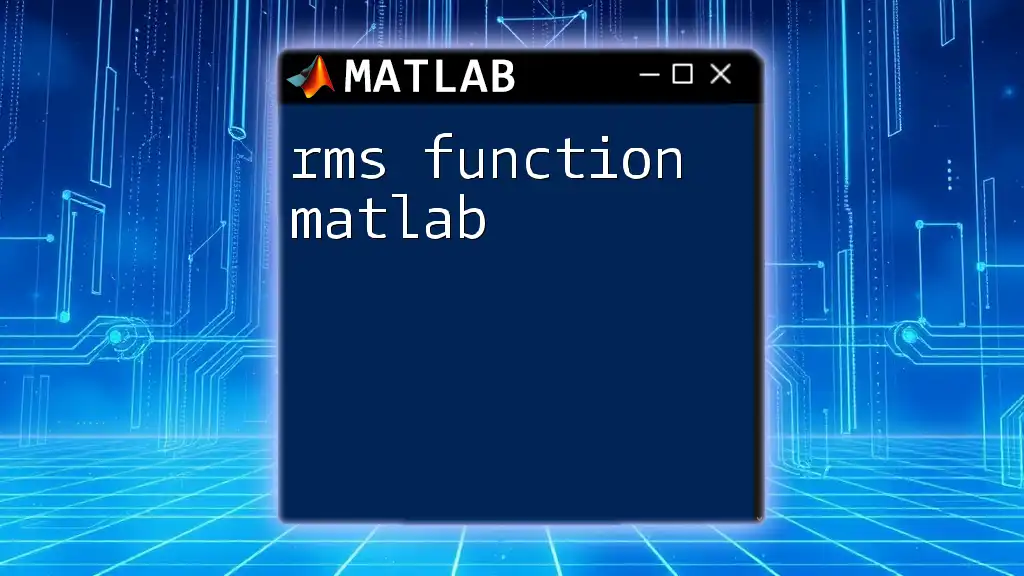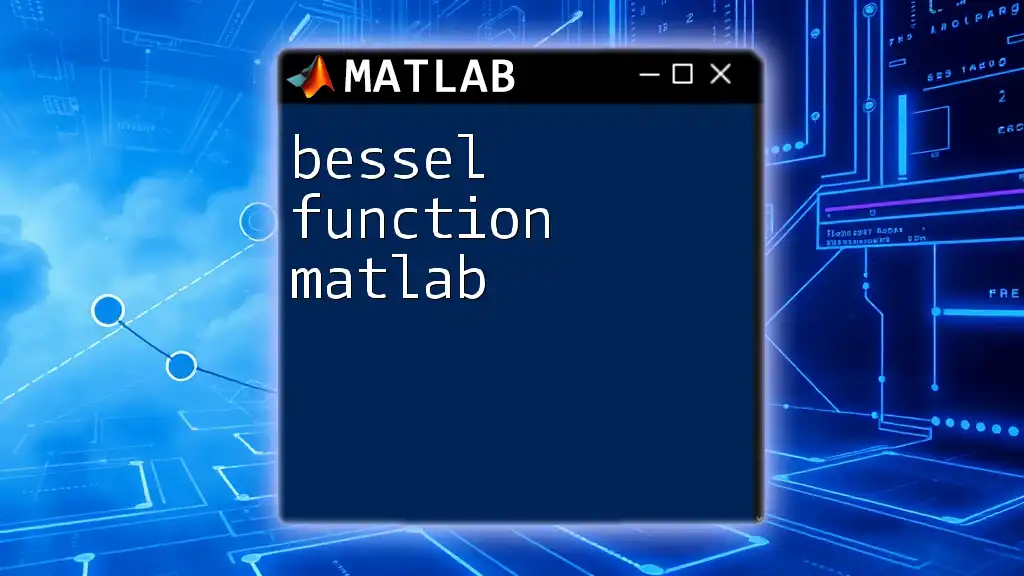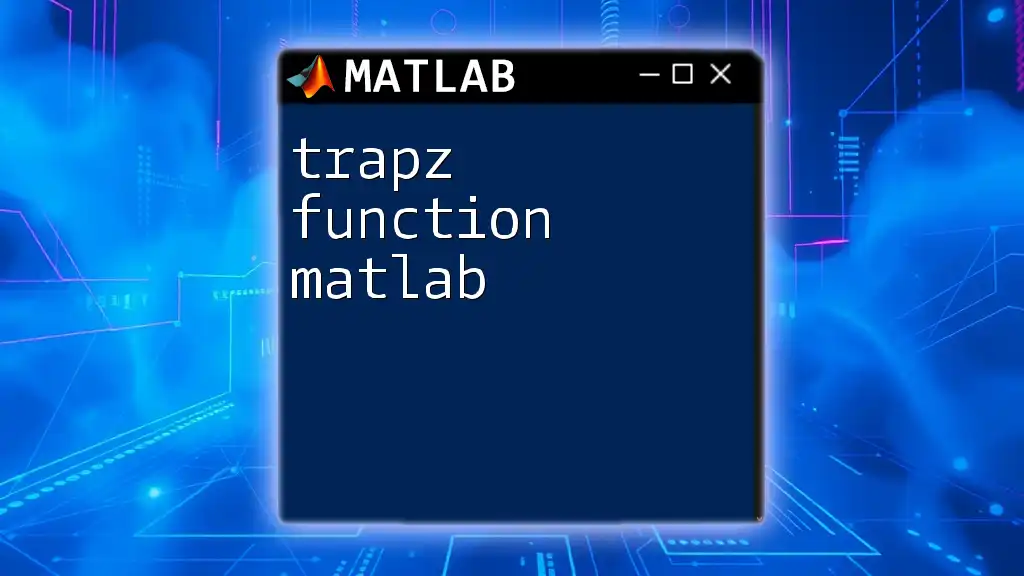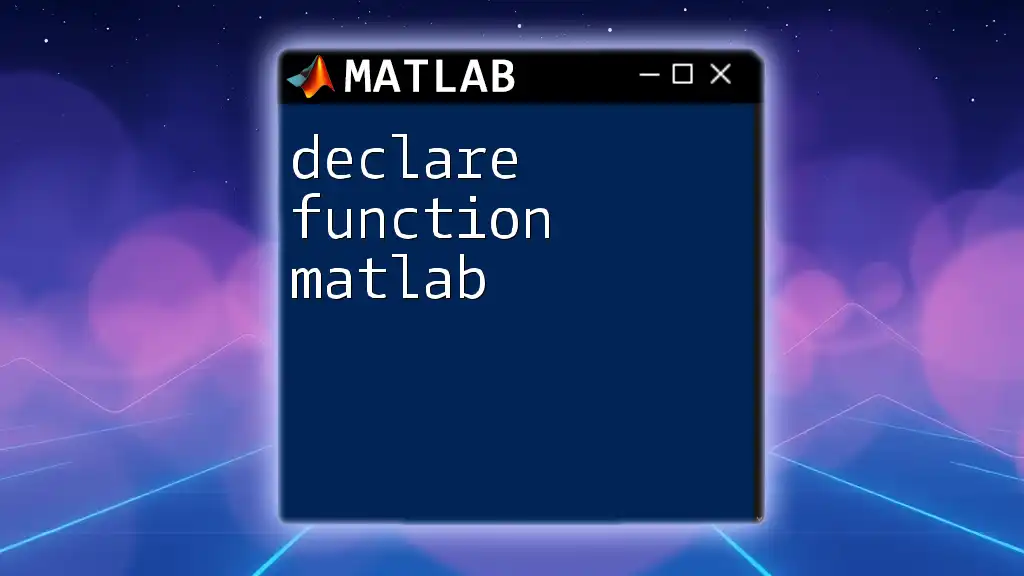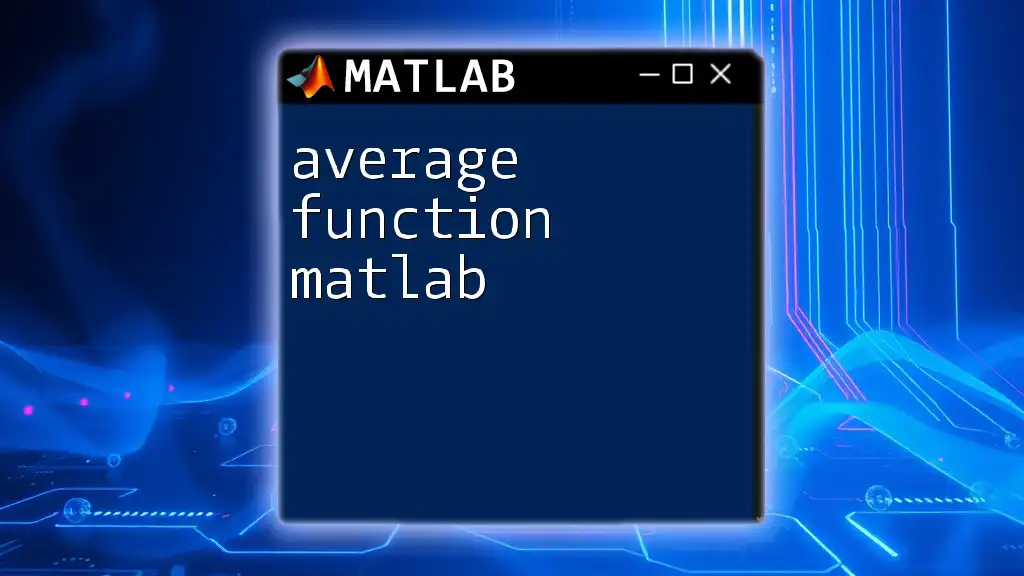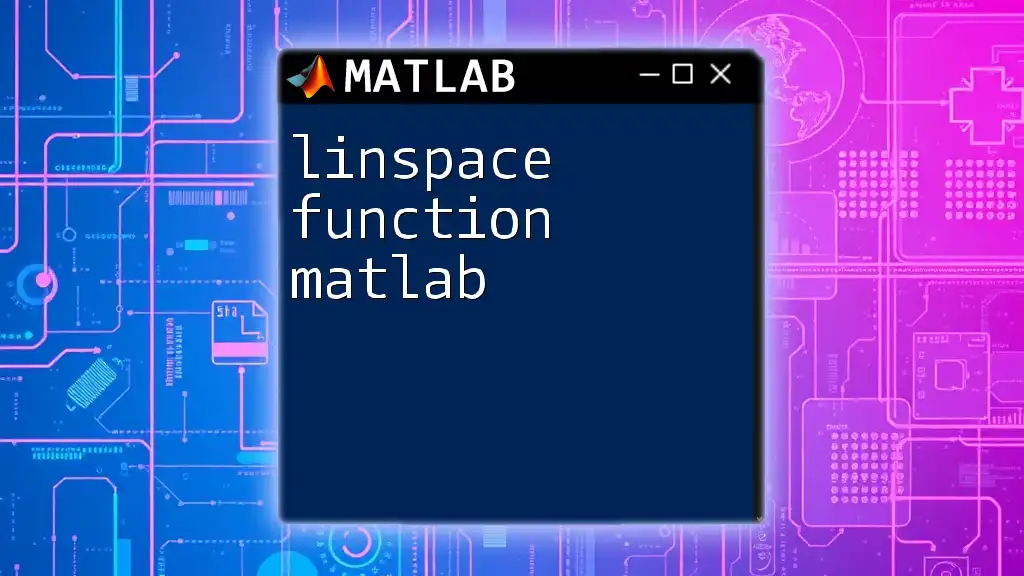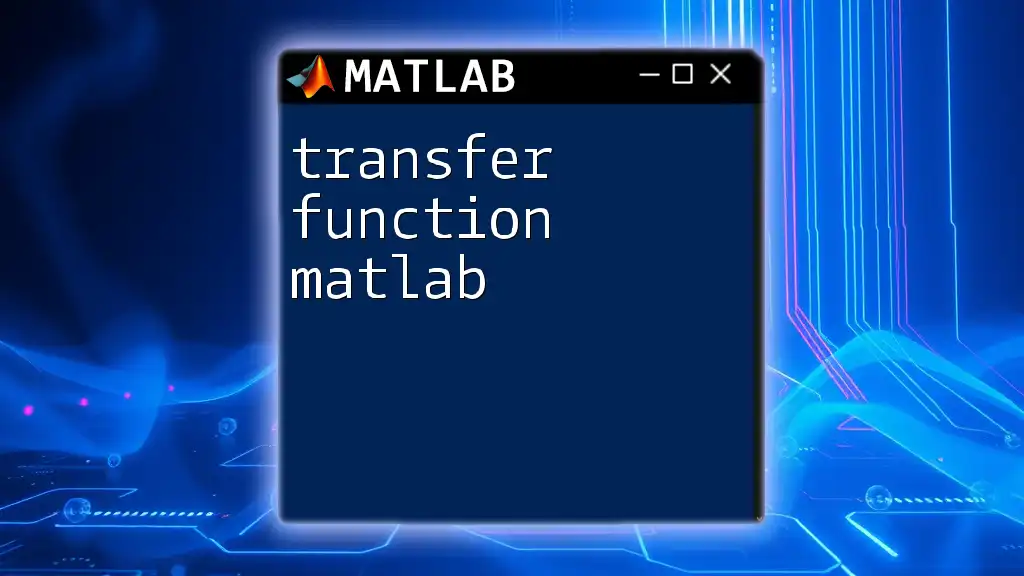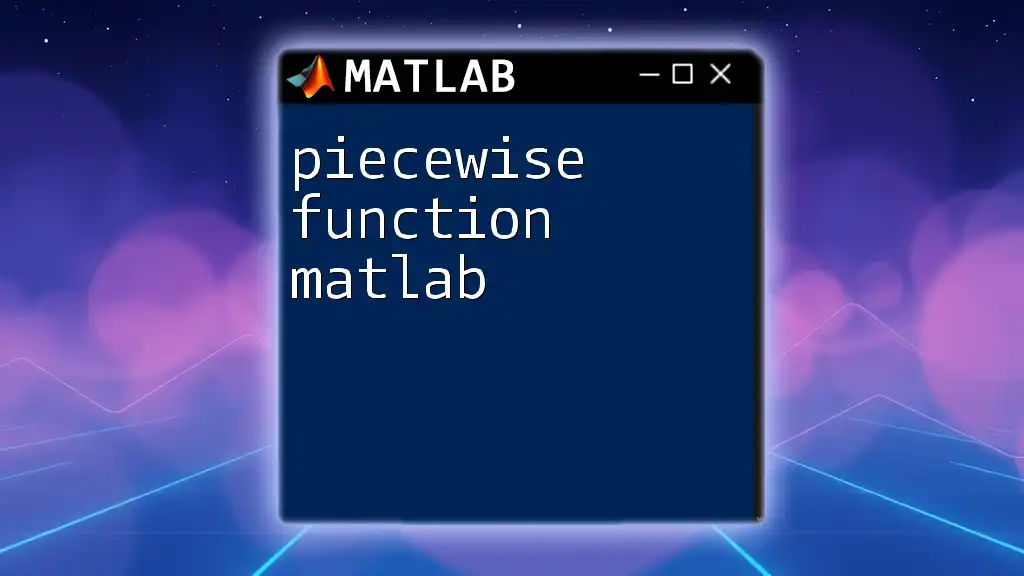The `size` function in MATLAB returns the dimensions of an array, giving the number of rows and columns for a matrix or the size of each dimension for multi-dimensional arrays.
A = [1, 2, 3; 4, 5, 6]; % Define a 2x3 matrix
dims = size(A); % Get the size of the matrix A
Understanding the Syntax
Basic Syntax
The size function in MATLAB follows a simple structure. The general syntax is:
size(A)
Here, `A` represents the variable whose dimensions you're checking. This function returns a row vector where each element corresponds to the size of `A` in each dimension. For instance, if `A` is a matrix, the first element indicates the number of rows, and the second element indicates the number of columns.
Additional Syntax Options
Using `size(A,dim)`
The size function also allows for an optional dimension argument:
size(A, dim)
By specifying `dim`, you can obtain the size for a specific dimension of the array. For instance, using `dim = 1` returns the number of rows, while `dim = 2` returns the number of columns. This can be particularly useful when dealing with multi-dimensional arrays.
Using `size(A,1)` and `size(A,2)`
You can also access size directly for the first two dimensions using:
size(A, 1) % Number of rows
size(A, 2) % Number of columns
These commands are handy when you quickly need to check only one dimension of your array without retrieving the entire size vector.
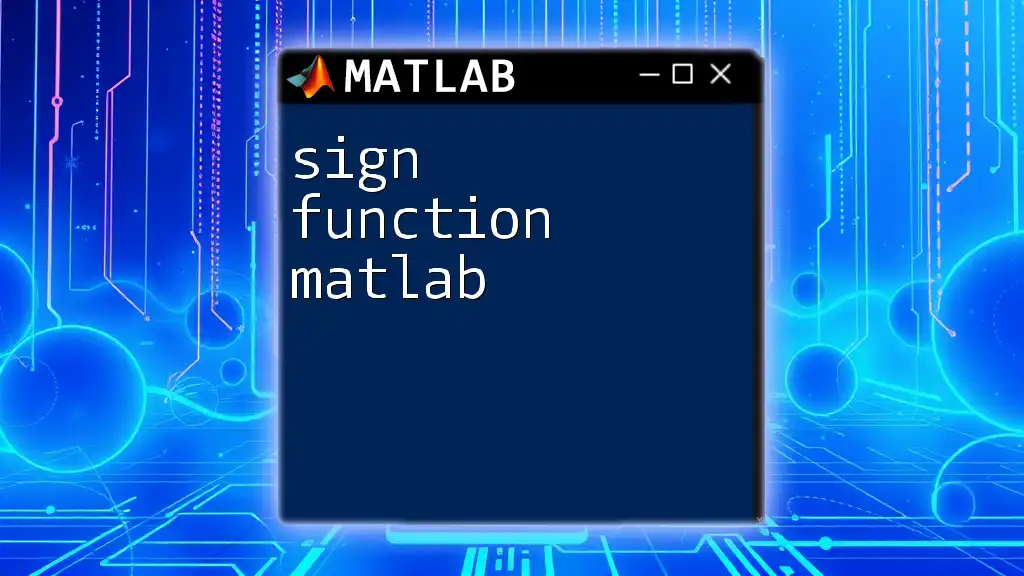
How Size Function Works
Determining the Dimensions of Arrays
The size function is essential for understanding the structure of various types of arrays in MATLAB, such as:
- 1D arrays (vectors)
- 2D arrays (matrices)
- 3D arrays (multi-dimensional matrices)
When you apply the size function to these structures, you can see how they are organized. For example, applying size to a vector and a matrix:
vector = [1, 2, 3, 4];
matrix = [1, 2; 3, 4; 5, 6];
disp(size(vector)); % Expected Output: 1x4
disp(size(matrix)); % Expected Output: 3x2
Here, `vector` has a single row and four columns, while `matrix` consists of three rows and two columns.
Working with Multi-Dimensional Arrays
The flexibility of the size function extends to multi-dimensional arrays. You can utilize size to retrieve the dimensions of these more complex structures seamlessly. Consider this example:
multiArray = rand(4, 3, 2);
disp(size(multiArray)); % Expected Output: 4x3x2
In this case, `multiArray` is a 3D array where you have four matrices, each containing a 3x2 size structure. Understanding the sizes of different dimensions helps in various operations such as indexing and data manipulation.
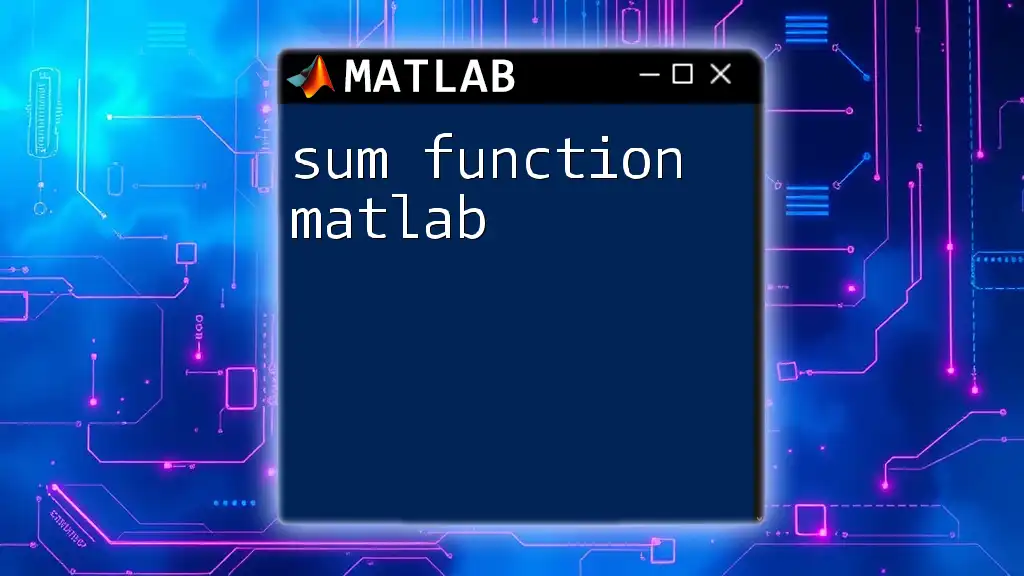
Practical Applications of the Size Function
Checking Array Size Before Operations
Knowing the size of an array is crucial for avoiding errors during computations. Conditional checks can be implemented based on array dimensions. For example:
if size(matrix, 1) > 2
disp('Matrix has more than 2 rows');
end
This snippet helps ensure your code executes smoothly by verifying conditions related to the dimensions of your arrays.
Data Analysis and Reshaping Data
In data analysis, the size function is invaluable, especially when preparing your data for modeling. It allows you to verify and reshape arrays accordingly. For instance:
data = (1:12);
reshapedData = reshape(data, [3, 4]); % Reshape to 3 rows and 4 columns
disp(size(reshapedData)); % Expected Output: 3x4
In this example, the `reshape` function uses the values from the `size` function to structure `data` into a 3x4 matrix, facilitating subsequent analysis tasks.
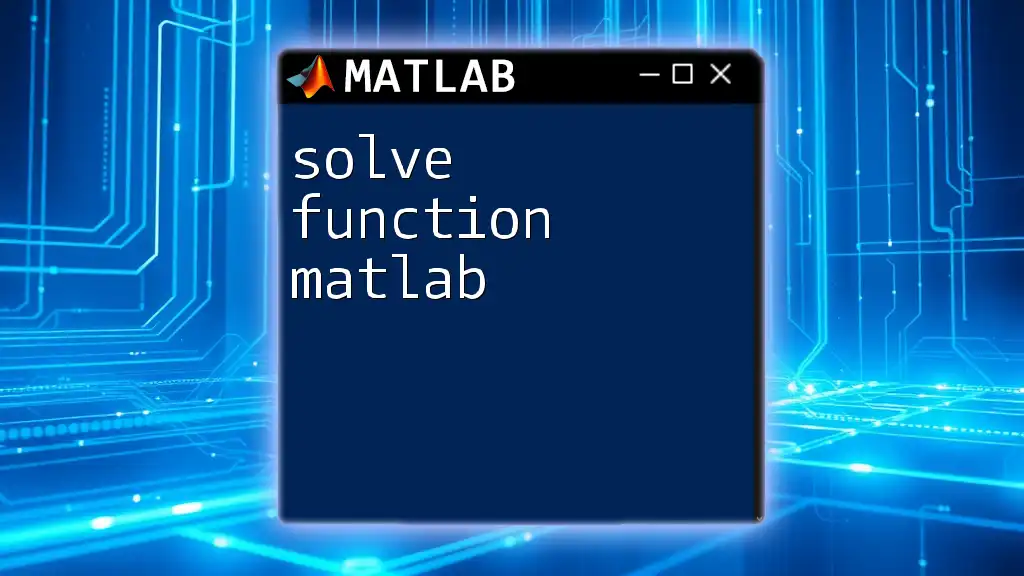
Comparing Size with Other Functions
Size vs Length
It's crucial to understand the differences between the size and length functions in MATLAB. While `size` gives dimensions for multi-dimensional arrays, `length` returns the longest dimension for vectors and arrays. For instance:
vectorLength = length(vector); % Returns 4
disp(['Length of vector: ', num2str(vectorLength)]);
This showcases the utility of `length` and reinforces the notion that both functions serve distinct purposes depending on what information is required.
Size vs Numel
The `numel` function counts the total number of elements in any array, regardless of its shape. This is quite different from the `size` function, which details the structure. Here's how you can use `numel`:
elementCount = numel(matrix);
disp(['Number of elements in matrix: ', num2str(elementCount)]); % Expected Output: 6
This distinction is important when analyzing data, where you may want to know the total count of elements instead of their arrangement.
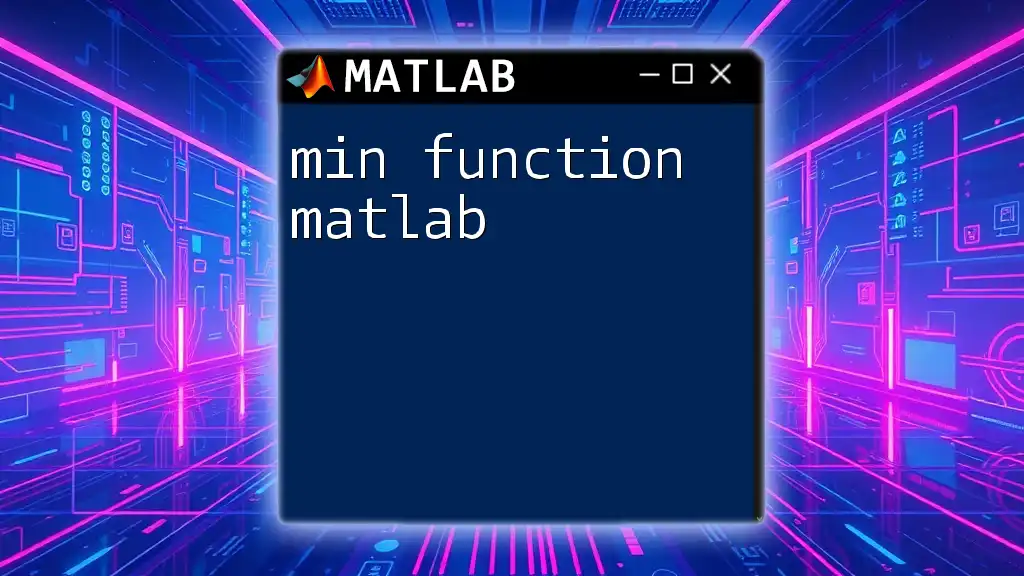
Common Errors and Troubleshooting
Handling Inconsistent Dimensions
A common pitfall when working with matrices occurs due to inconsistent dimensions. If you try to perform operations between arrays of different sizes, MATLAB will throw an error. Always check sizes before proceeding to ensure optimum performance and avoid runtime errors.
Debugging with Size
Utilizing the `size` function can help debug dimensional issues. If you encounter errors while executing matrix operations, display sizes of the involved matrices to identify mismatched dimensions quickly. For example:
% Assuming we have matrix A and B
disp(['Size of A: ', num2str(size(A))]);
disp(['Size of B: ', num2str(size(B))]);
This kind of proactive debugging can dramatically reduce time spent troubleshooting in more complex scripts.
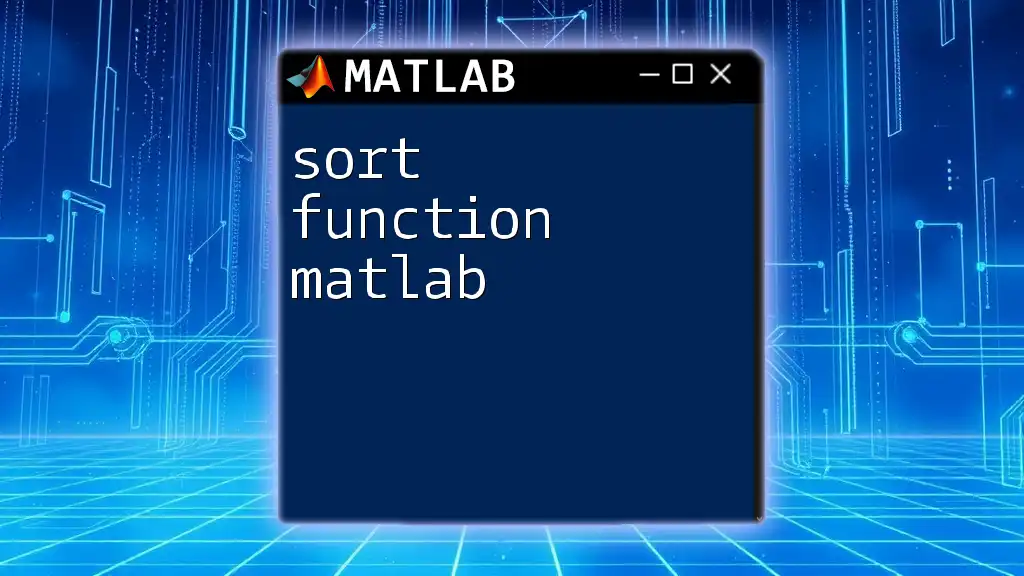
Conclusion
The size function in MATLAB is a powerful tool for understanding the dimensions of your data structures. It aids in preventing errors, shaping data, and ensuring efficient programming practices. Practice using the size function not only increases your proficiency in MATLAB but also enhances your data analysis capabilities, allowing you to tackle complex problems with ease.
By mastering this function, you are well on your way to becoming a proficient MATLAB user, ready to explore more advanced functions and techniques for effective programming.