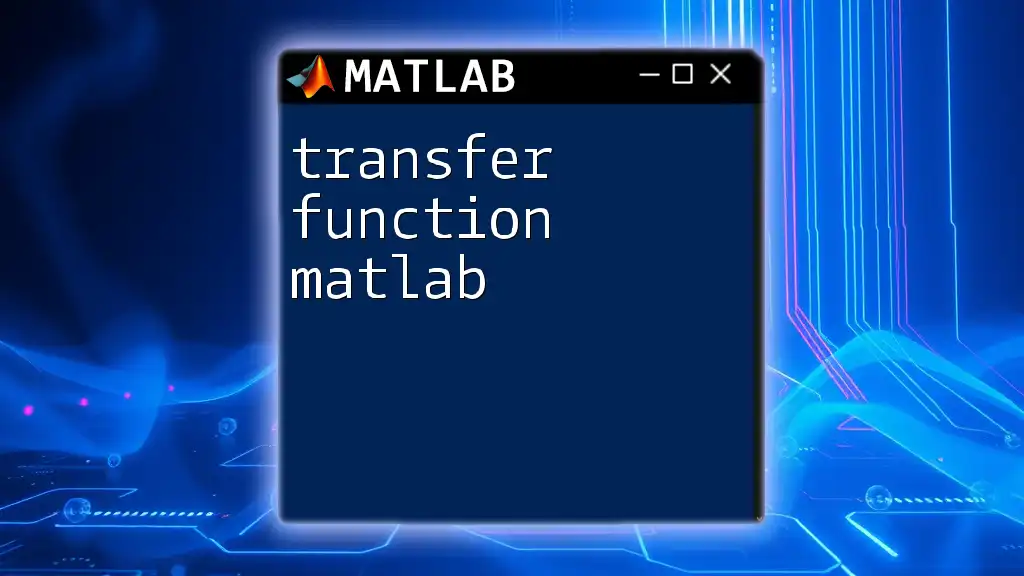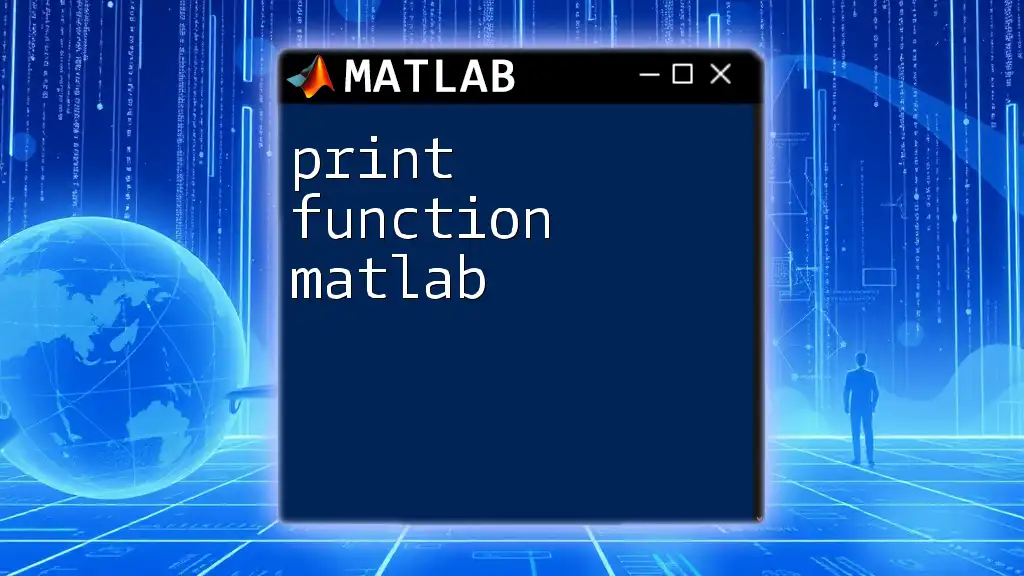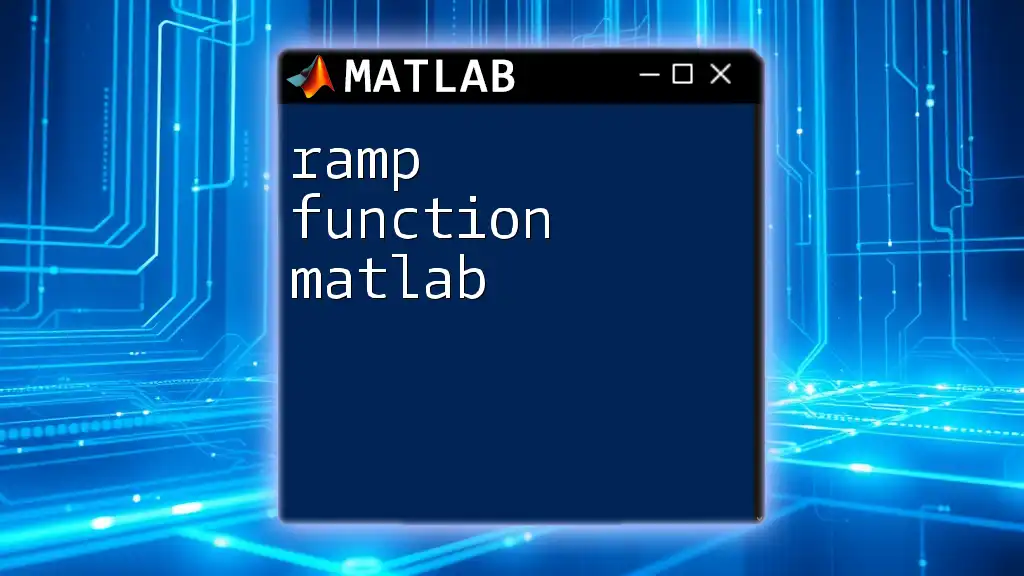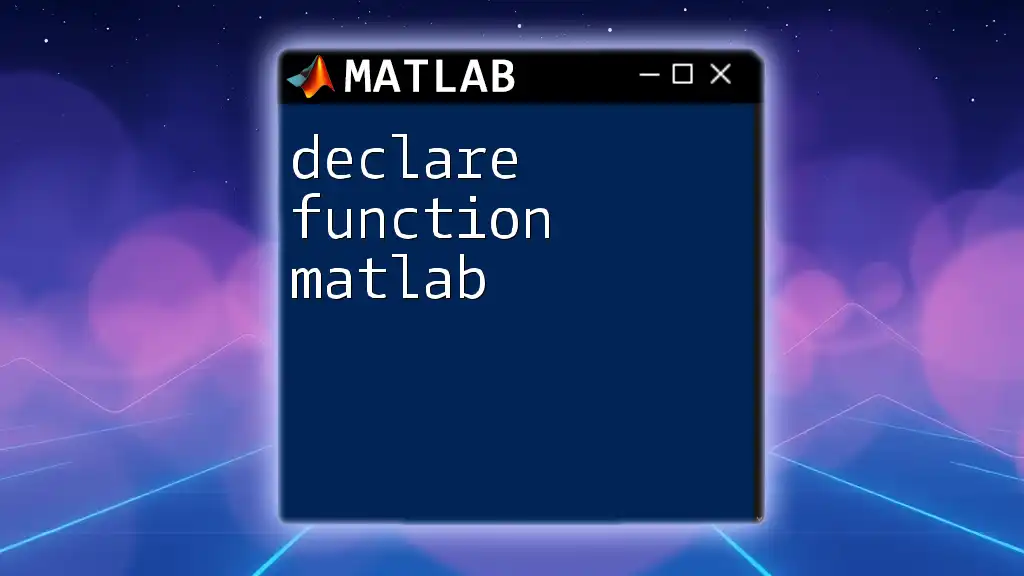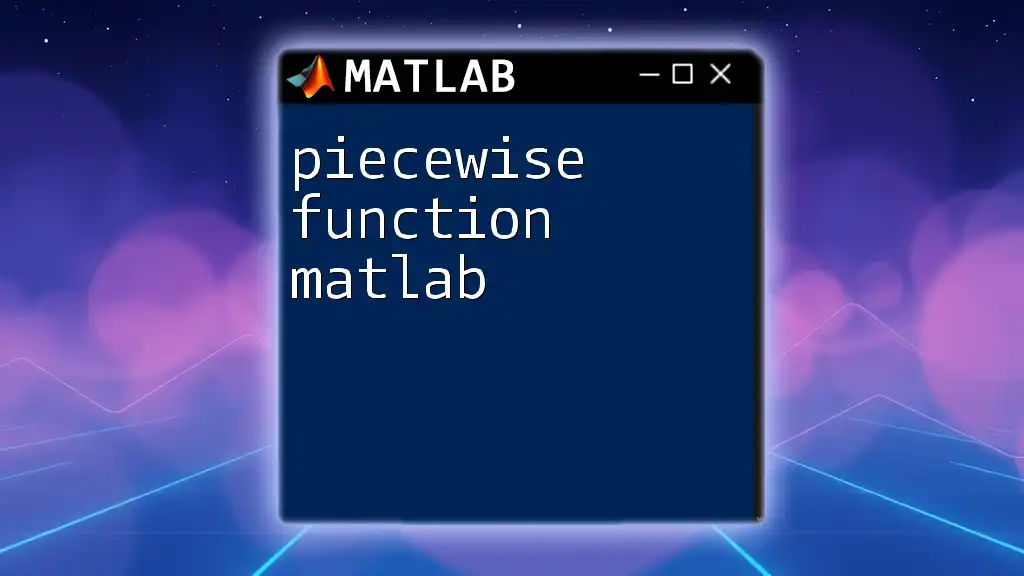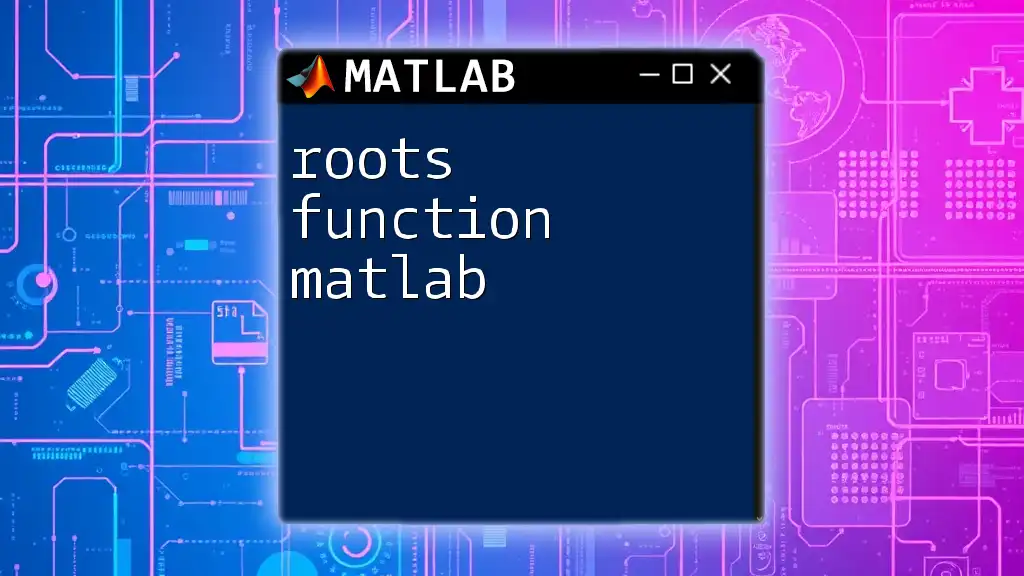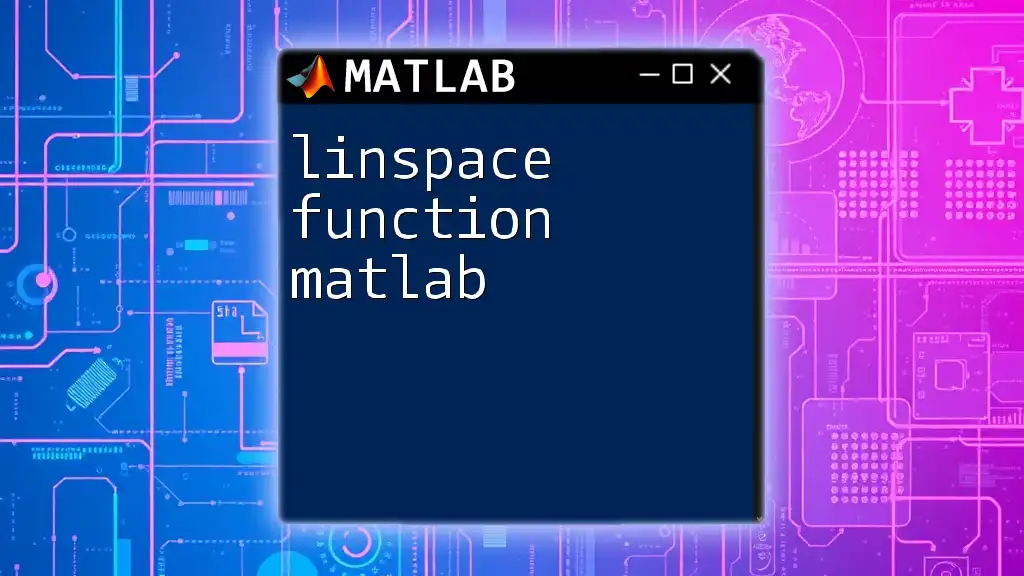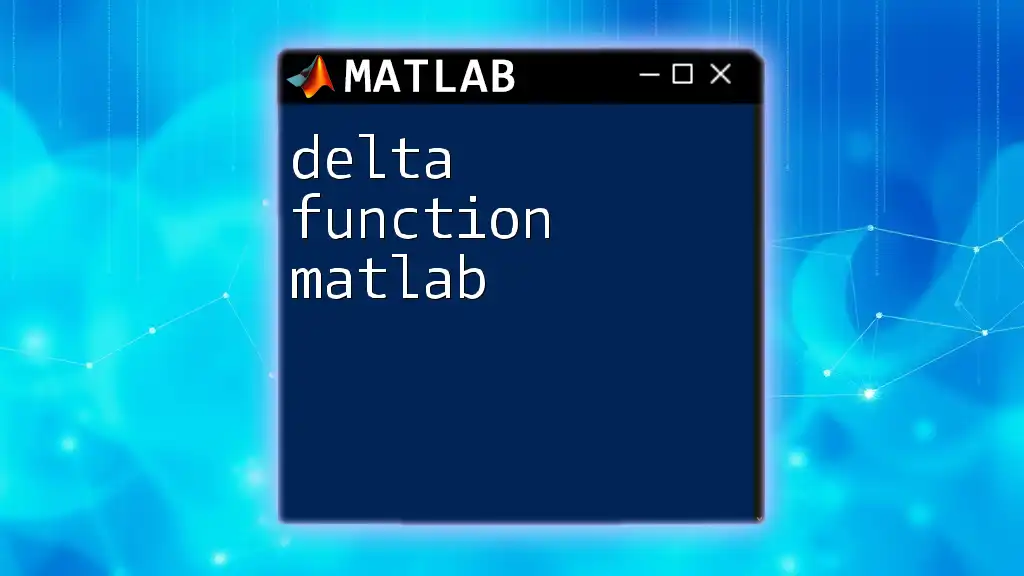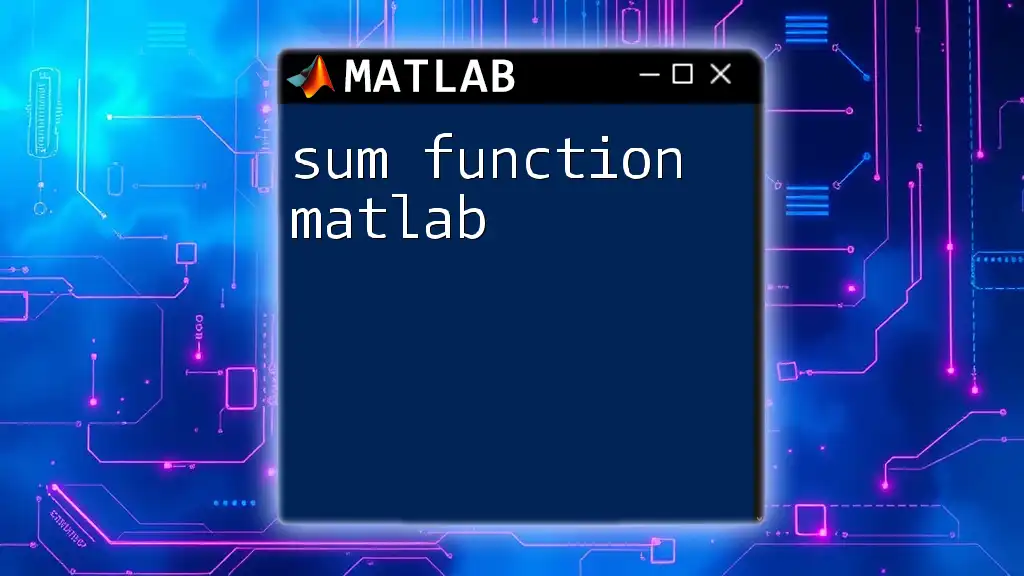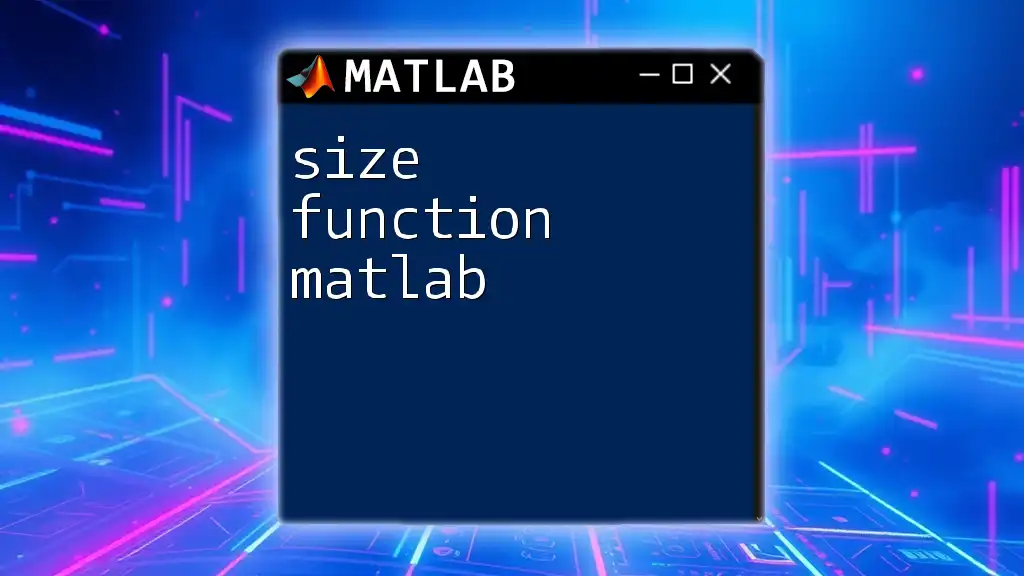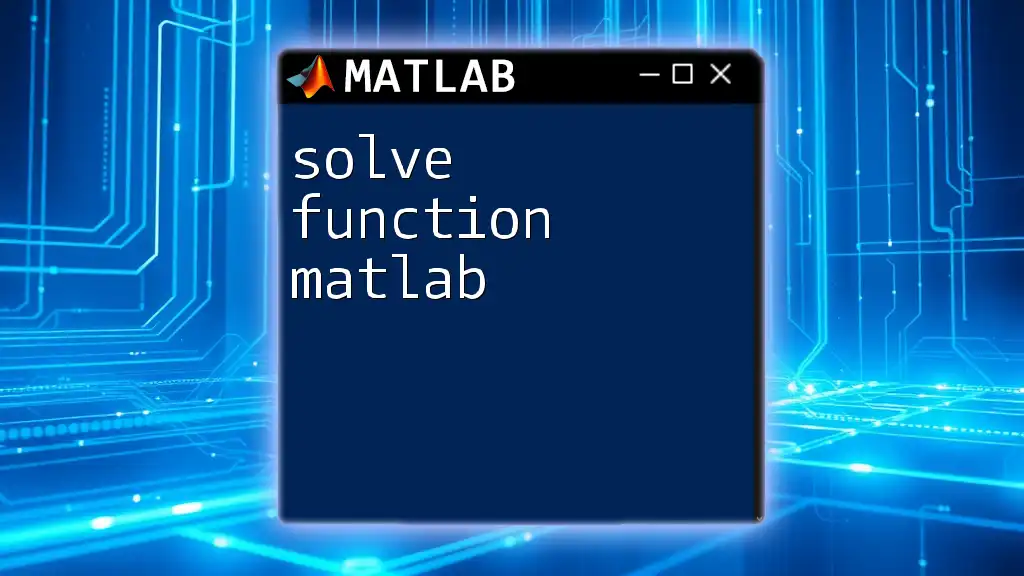A transfer function in MATLAB represents the relationship between the input and output of a linear time-invariant system, typically defined in the Laplace domain.
Here's a simple code snippet to create a transfer function in MATLAB using the `tf` command:
% Define the numerator and denominator of the transfer function
num = [1]; % Coefficients of the numerator
den = [1, 3, 2]; % Coefficients of the denominator
% Create the transfer function
sys = tf(num, den);
Understanding Transfer Function Notation
A transfer function represents the relationship between the input and output of a system in the Laplace transform domain. It is generally expressed in the form:
\[ H(s) = \frac{N(s)}{D(s)} \]
where \(N(s)\) is the numerator polynomial and \(D(s)\) is the denominator polynomial.
The poles of the transfer function are the values of \(s\) that make the denominator zero, while the zeros are the values that make the numerator zero. Understanding where poles and zeros lie is crucial for analyzing system stability and response characteristics.
For example, a transfer function such as:
\[ H(s) = \frac{s + 5}{s^2 + 3s + 2} \]
contains one zero at \(s = -5\) and two poles at \(s = -1\) and \(s = -2\).
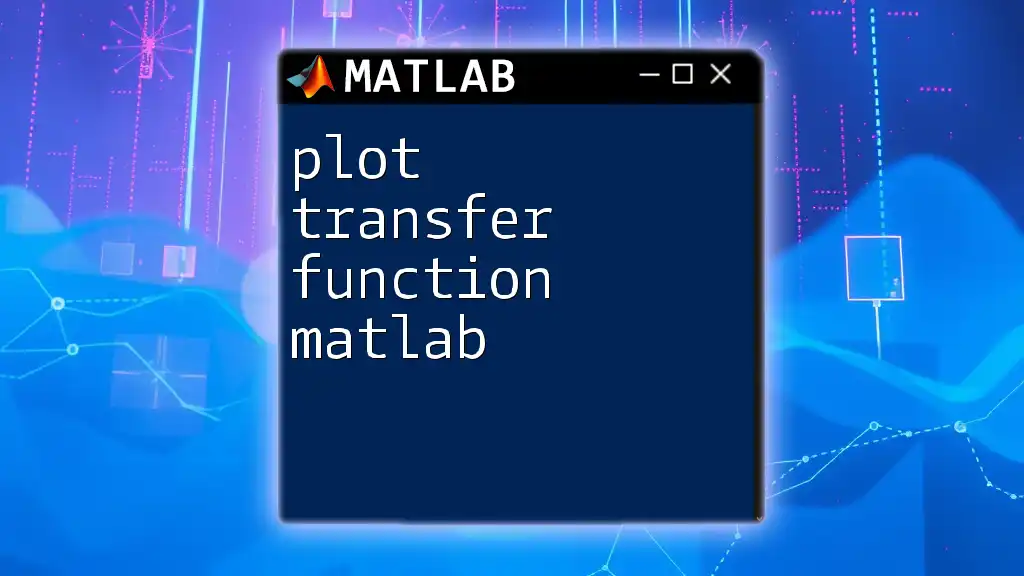
Setting Up MATLAB for Transfer Functions
Before diving into the commands, ensure you have MATLAB installed with the Control System Toolbox. This toolbox includes functions specifically designed for control system analysis and design.
Once you have the toolbox, you can create transfer functions, simulate responses, and analyze systems seamlessly within the MATLAB environment. Familiarize yourself with the interface, especially the Command Window and the Editor.
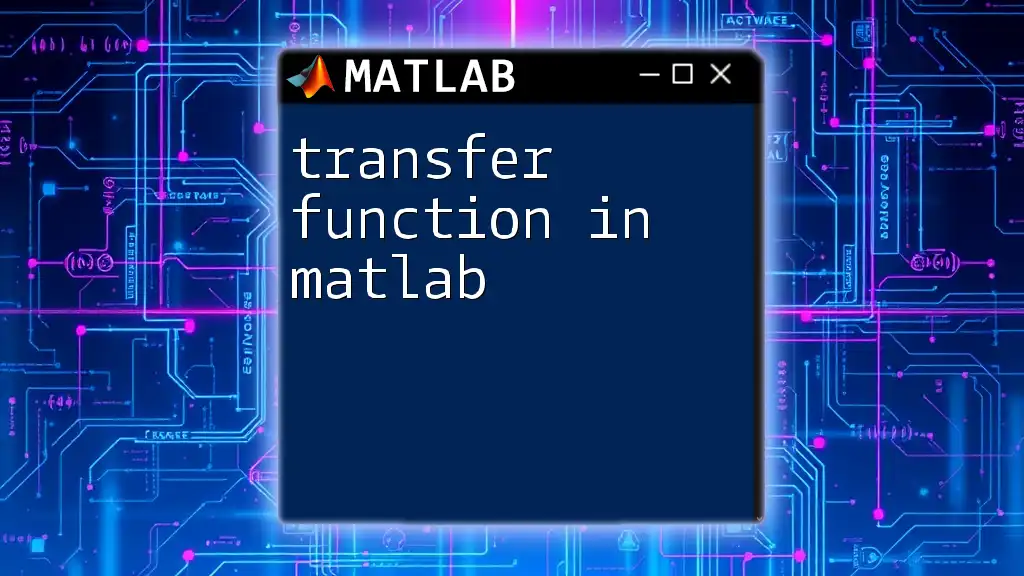
Creating Transfer Functions in MATLAB
Using the `tf` Command
The `tf` command is the cornerstone for creating transfer functions in MATLAB. The basic syntax is as follows:
G = tf(numerator, denominator)
To create a transfer function \(G(s) = \frac{1}{s^2 + 3s + 2}\), you would use:
num = [1]; % Numerator coefficients
den = [1 3 2]; % Denominator coefficients
G = tf(num, den);
This command generates a transfer function object \(G\) which you can manipulate and analyze.
Understanding Transfer Function Objects
Once a transfer function object is created, you can easily display it in MATLAB simply by typing the object’s name:
G
This will print the transfer function to the Command Window, allowing for a quick check of its form.
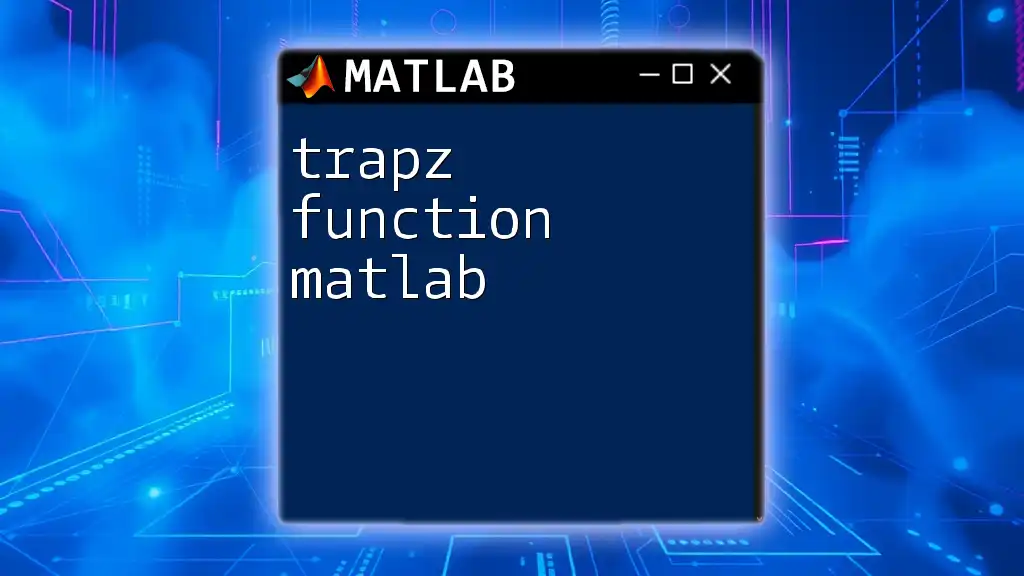
Analyzing Transfer Functions
Step Response
The step response provides insight into how a system responds to a sudden input. To visualize the step response of the transfer function \(G\), use:
step(G); % Plot step response
title('Step Response of G(s)');
This command generates a plot that indicates how the output of the system behaves over time when subjected to a step input.
Impulse Response
Similar to the step response, the impulse response shows how the system reacts to an instantaneous input. To simulate this,
impulse(G); % Plot impulse response
title('Impulse Response of G(s)');
This is particularly useful for understanding the inherent characteristics of the system, like damping and oscillation.
Frequency Response
The frequency response reflects how a system responds to sinusoidal inputs of varying frequencies, vital for stability analysis. You can create a Bode plot, which presents the gain and phase across frequencies, using the command:
bode(G); % Bode plot of the transfer function
title('Bode Plot of G(s)');
This plot helps in evaluating the stability margins and the frequency range over which the system performs satisfactorily.
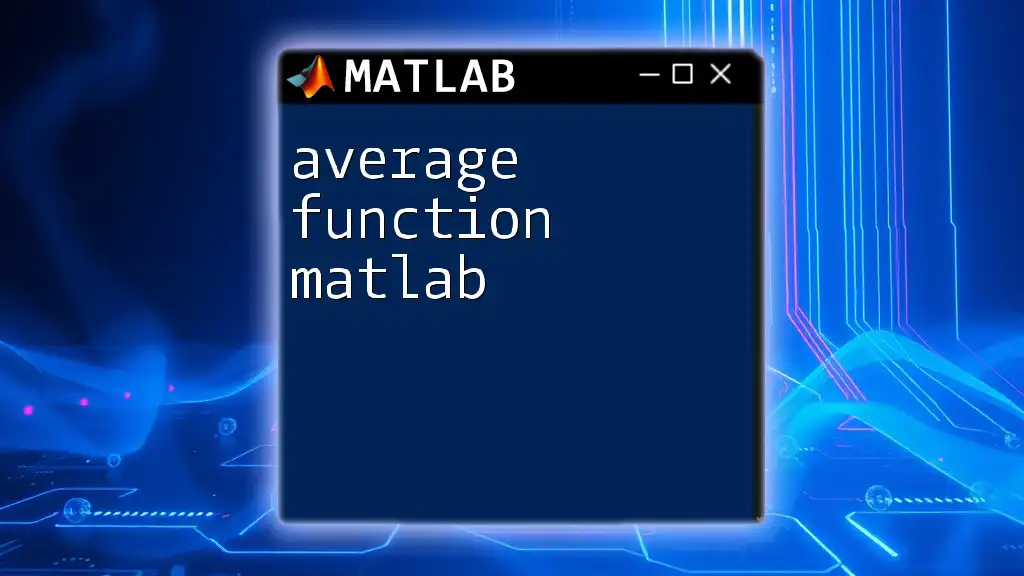
Real-World Applications of Transfer Functions
Transfer functions are omnipresent in various engineering domains, such as electrical, mechanical, and aerospace engineering. They are extensively used to model systems like:
- Control Systems: To design controllers for stable and efficient system operations.
- Signal Processing: For filtering, sampling, and communication systems.
- Dynamics: To understand the motion of mechanical systems, such as vehicles and robots.
For example, a simple circuit with a resistor and capacitor can be modeled with a transfer function, helping engineers predict its behavior in response to different inputs.
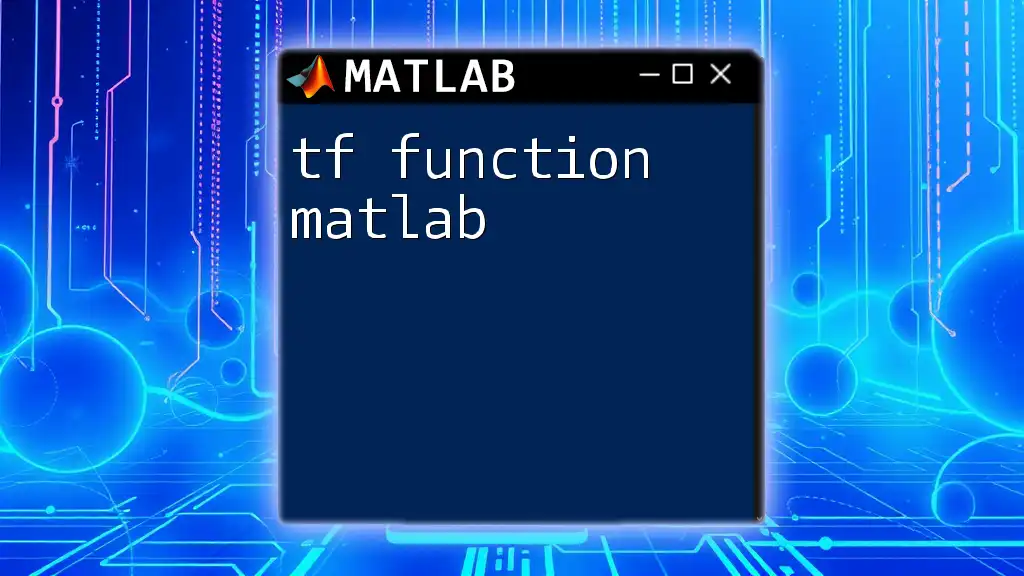
Advanced Commands for Transfer Function Manipulation
Series and Parallel Connections
Often, systems are composed of multiple parts that can be connected in series or parallel configurations. MATLAB provides functionality to facilitate these connections.
To demonstrate a series connection, where two transfer functions \(G_1\) and \(G_2\) are cascaded, use:
G1 = tf([1], [1 1]); % First transfer function
G2 = tf([1], [1 2]); % Second transfer function
G_series = series(G1, G2); % Series connection
In a parallel connection, both systems share the same input:
G_parallel = parallel(G1, G2); % Parallel connection
This command is vital when you need to combine multiple system responses into a single equivalent transfer function.
Feedback Systems
The feedback loop is a fundamental concept in control systems. MATLAB allows you to easily create feedback systems:
G_feedback = feedback(G1, G2); % Open-loop feedback
Feedback configurations can help stabilize systems and improve performance. Understanding how to command feedback relationships in MATLAB is key to modern control design.
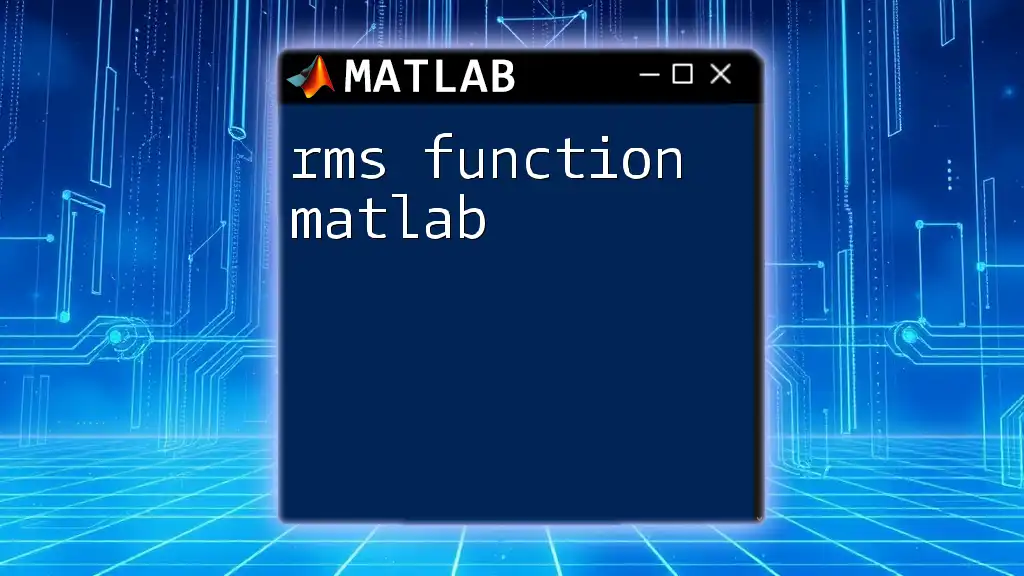
Tips and Best Practices for Working with Transfer Functions in MATLAB
When working with transfer functions in MATLAB, it’s important to adhere to best practices to ensure clarity and efficiency:
- Modular Coding: Develop functions or scripts that encapsulate specific tasks, promoting reusability.
- Comments: Document your code with comments to facilitate understanding for yourself and others.
- Validation: Regularly check and validate your transfer function representations to minimize errors.
Avoid common pitfalls, such as failing to identify poles and zeros accurately or neglecting system units, which can lead to incorrect analysis outcomes.
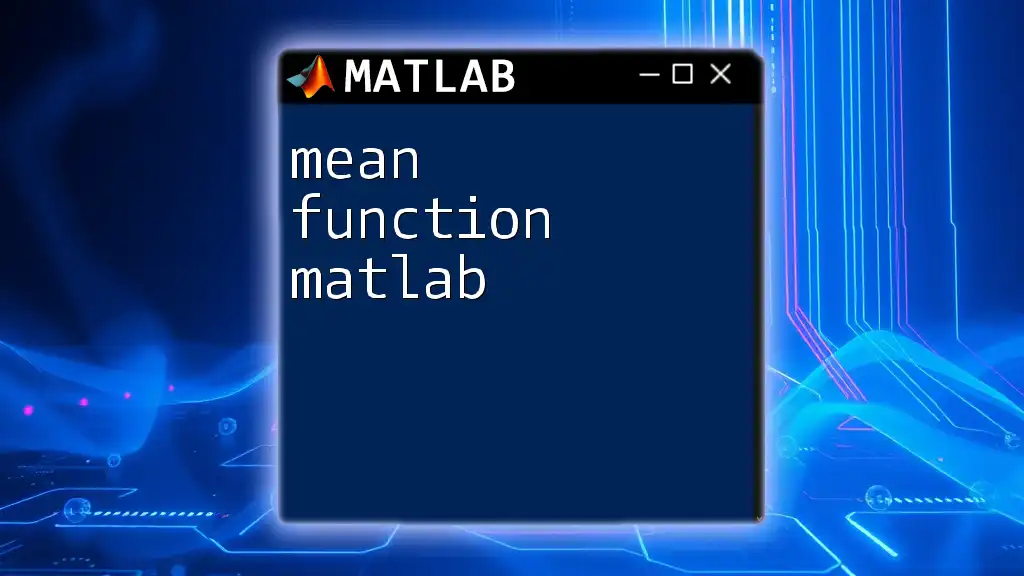
Conclusion
In summary, mastering the use of transfer functions in MATLAB is essential for anyone involved in control systems and engineering. The flexibility of MATLAB allows for easy creation, manipulation, and analysis of transfer functions, fostering a deeper understanding of system behavior.
Take the time to experiment with the commands and examples provided in this guide, and explore further topics in control systems using MATLAB to enhance your proficiency in this essential area of study.
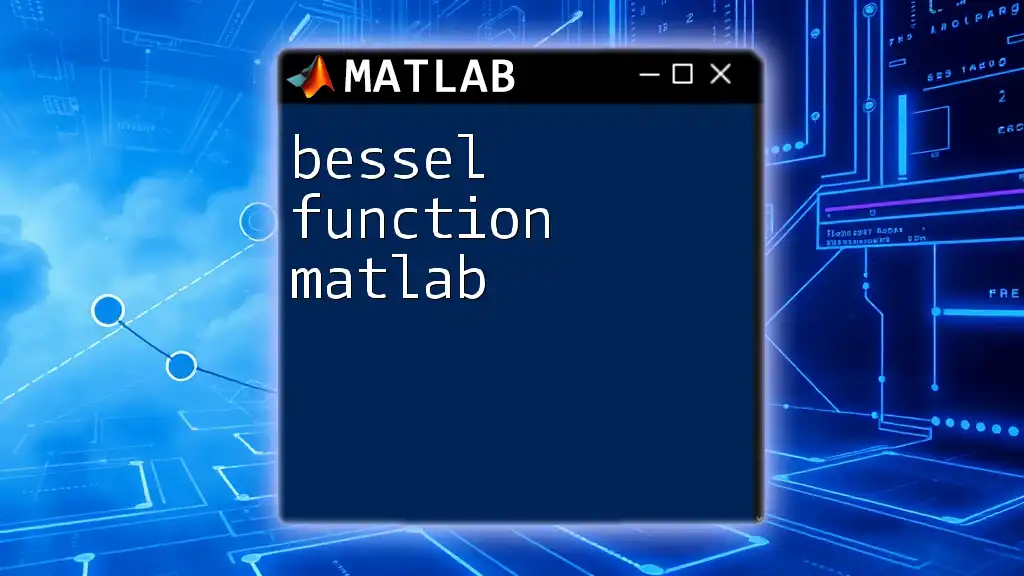
Additional Resources
For further exploration, check out MATLAB's official documentation for transfer functions, and consider investing time in recommended books and online courses that focus on control system design and analysis. Engage with community forums and discussions to enhance your learning experience.