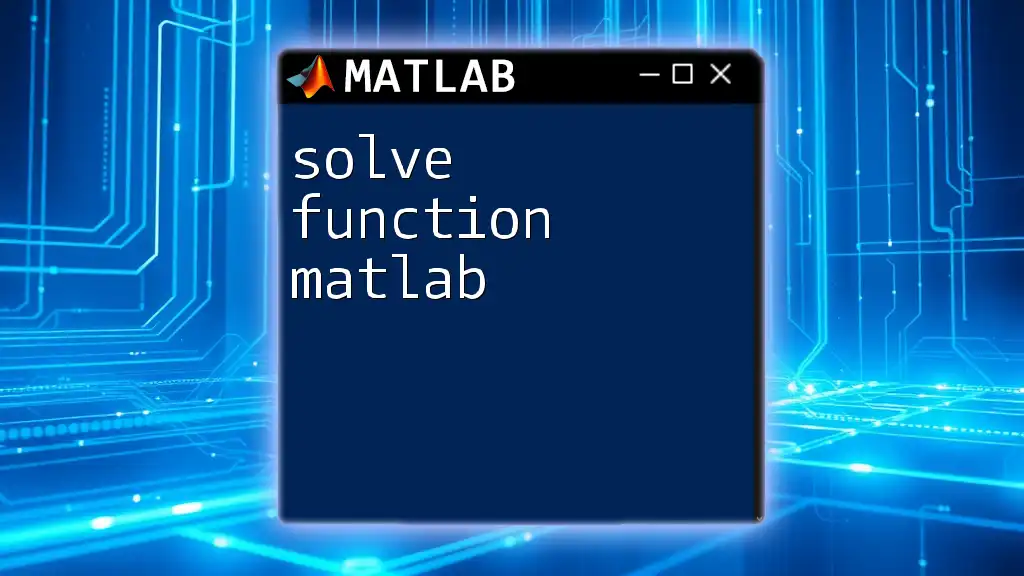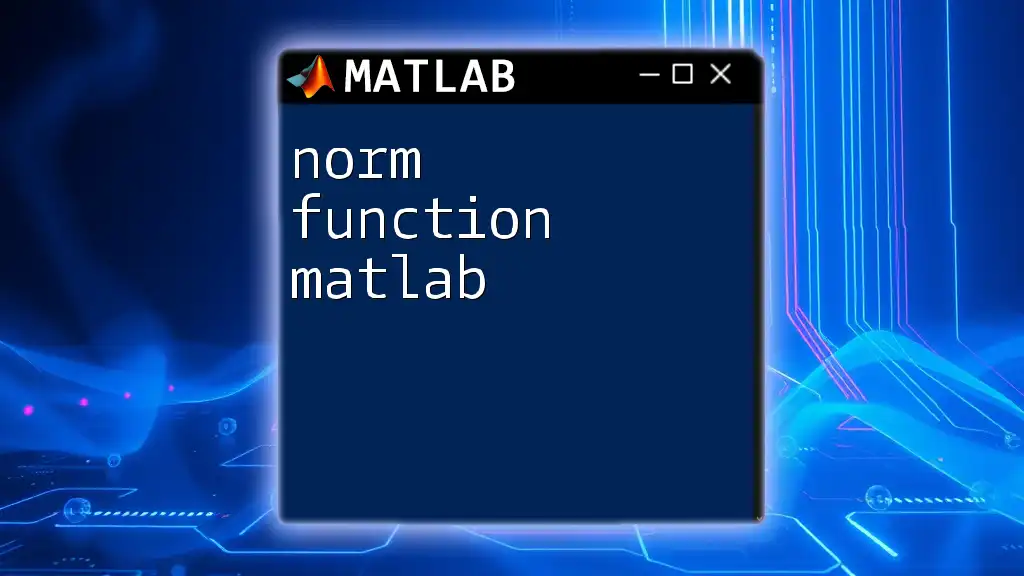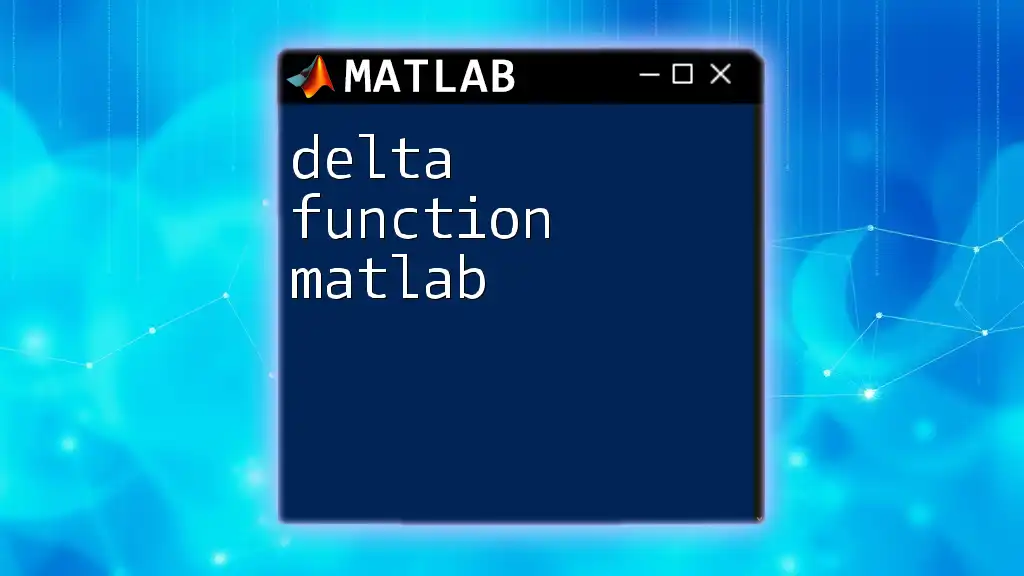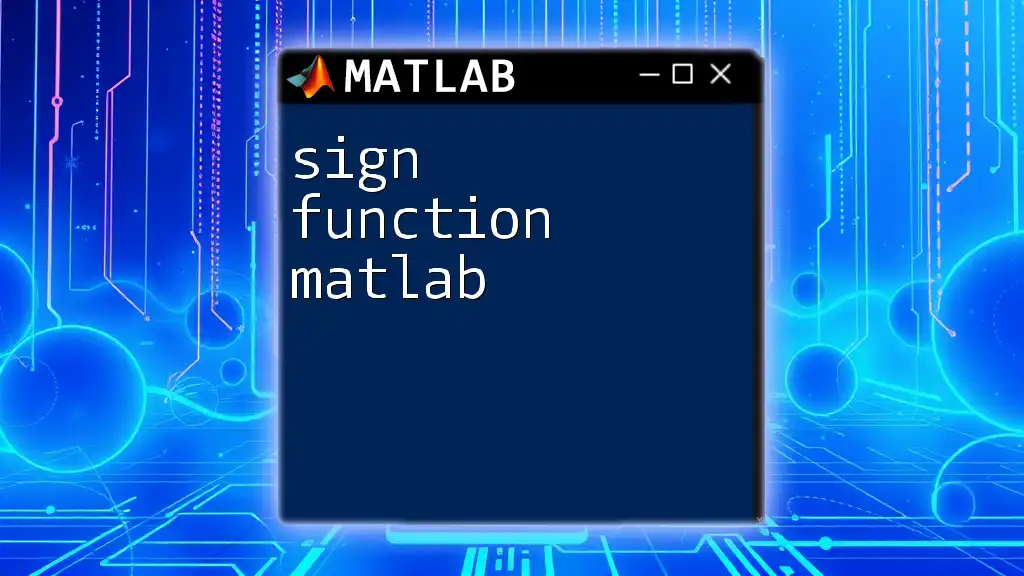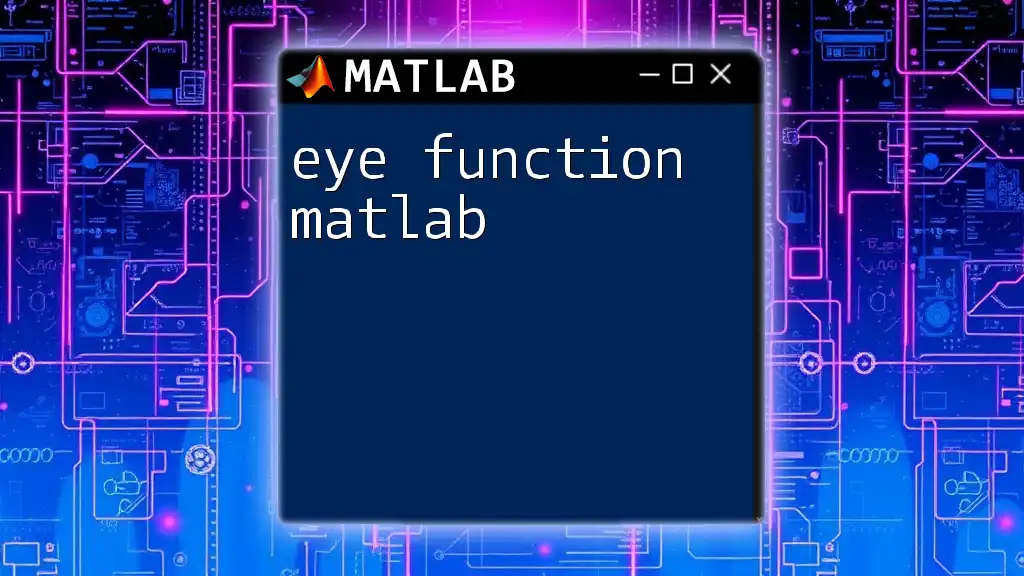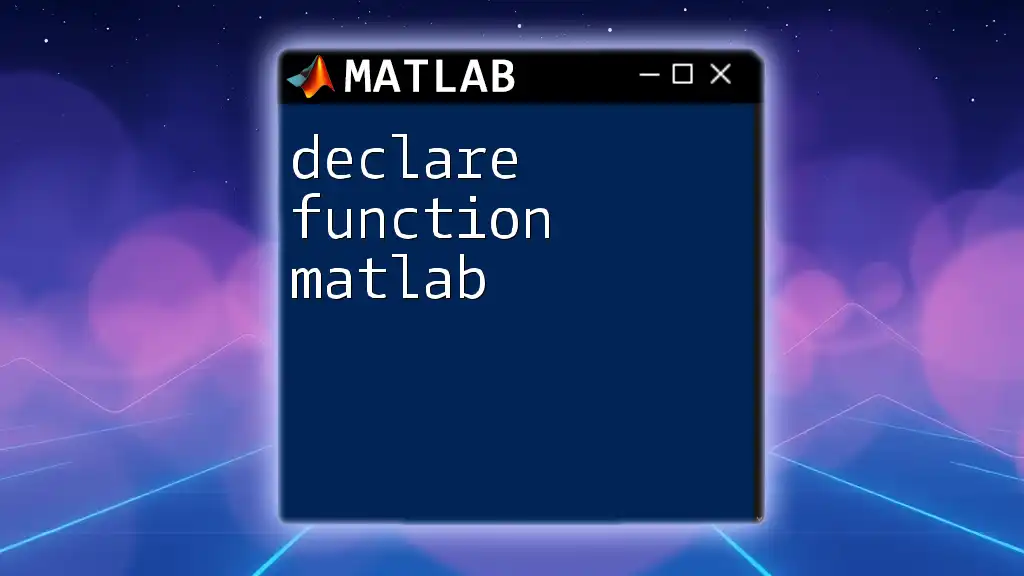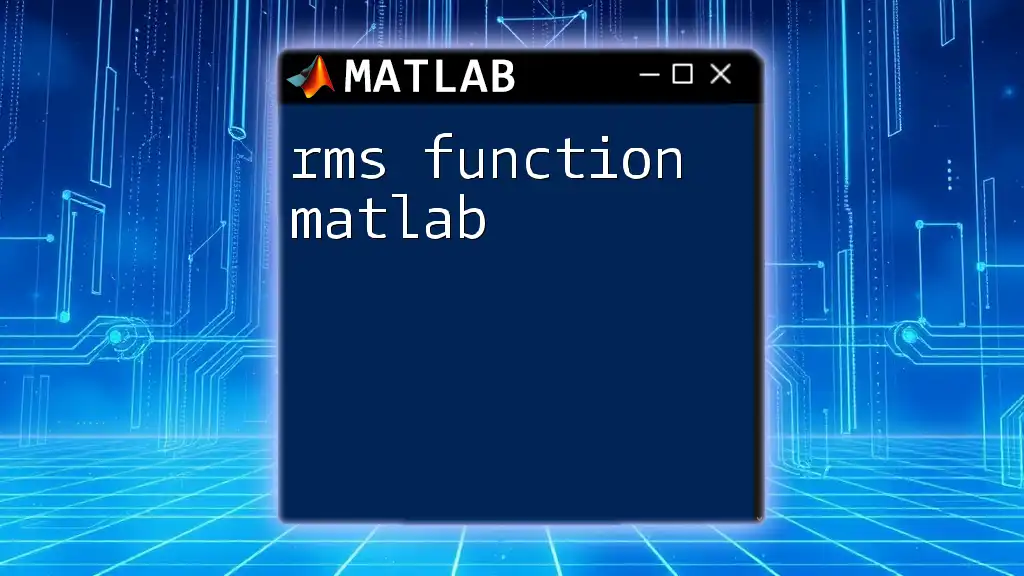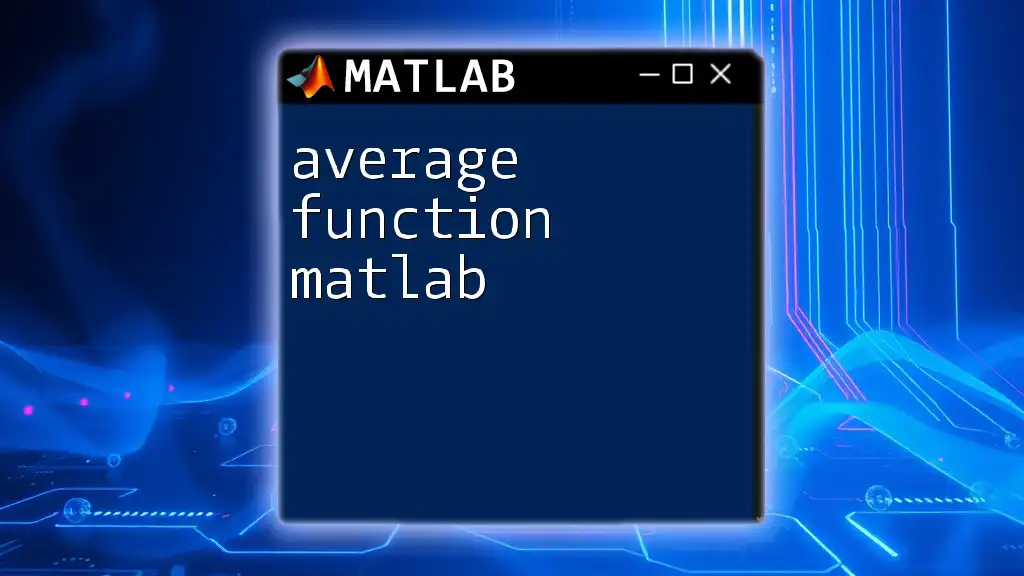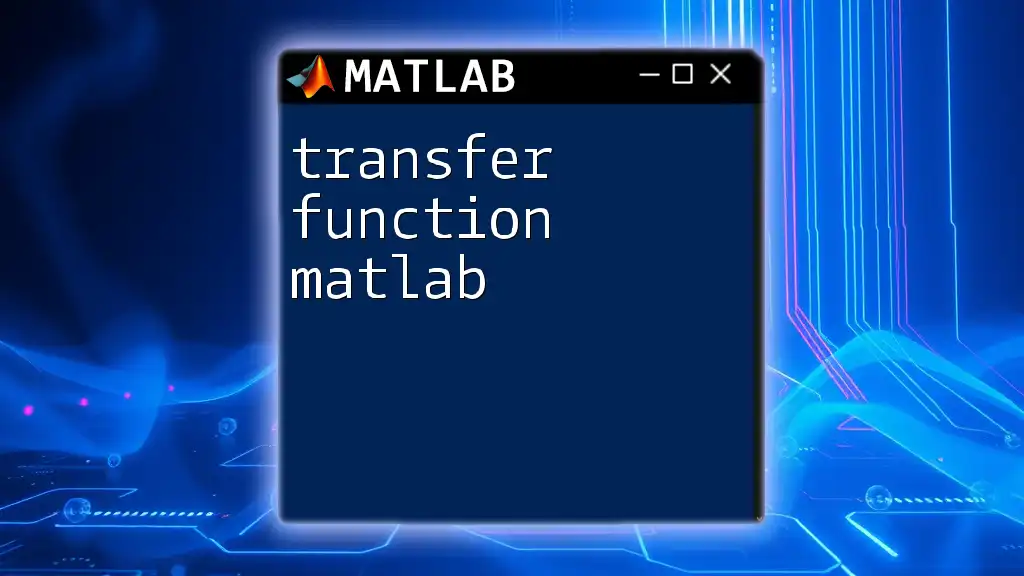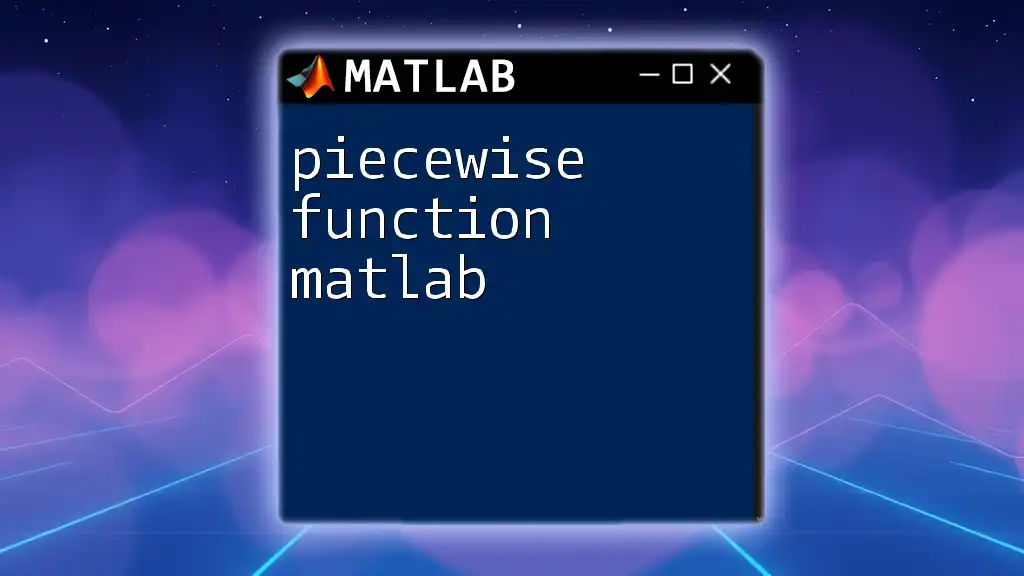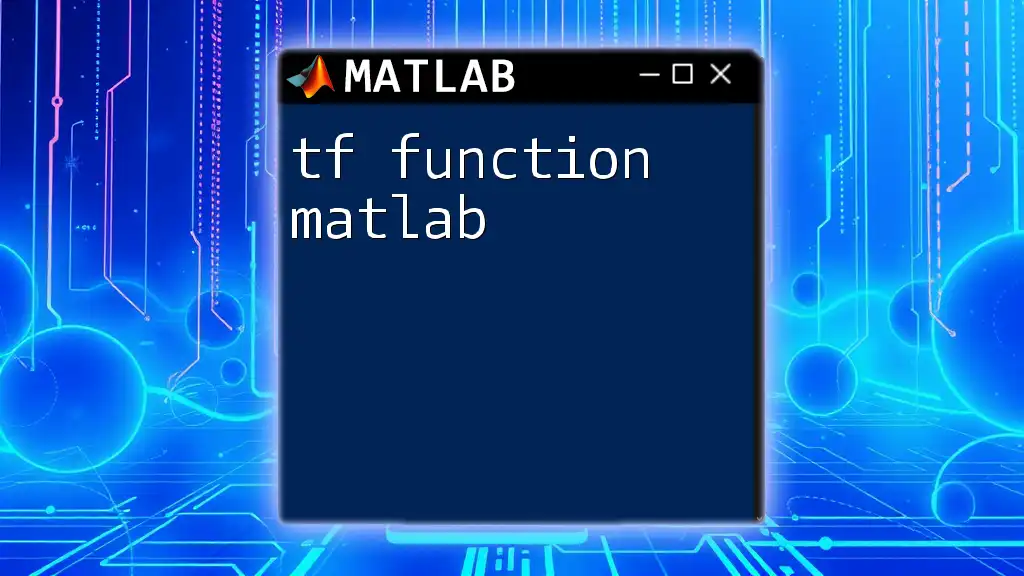The `solve` function in MATLAB is used to find the symbolic solutions of algebraic equations or systems of equations.
Here's a simple example of how to use the `solve` function:
syms x y
solution = solve(x^2 + y == 4, x);
disp(solution)
What is the `solve` Function?
The `solve` function in MATLAB is a powerful tool designed for algebraically solving equations and systems of equations. This function is invaluable for engineers, mathematicians, and scientists who need precise solutions to complex problems. By leveraging symbolic computation capabilities, MATLAB allows you to derive exact solutions to a variety of mathematical equations with ease.
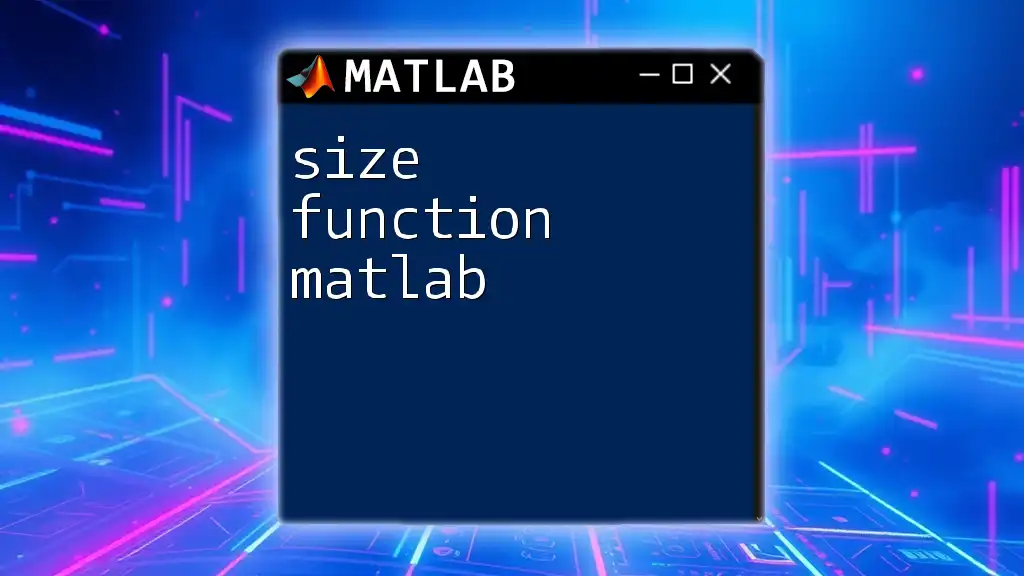
Why Use the `solve` Function?
Utilizing the `solve` function offers numerous benefits:
- Efficiency: It simplifies the process of finding solutions compared to manual calculations.
- Breadth of Functionality: You can solve not only linear equations but also a wide array of non-linear equations and systems.
- Clear Output: MATLAB provides clear and organized output, allowing users to easily interpret solutions.
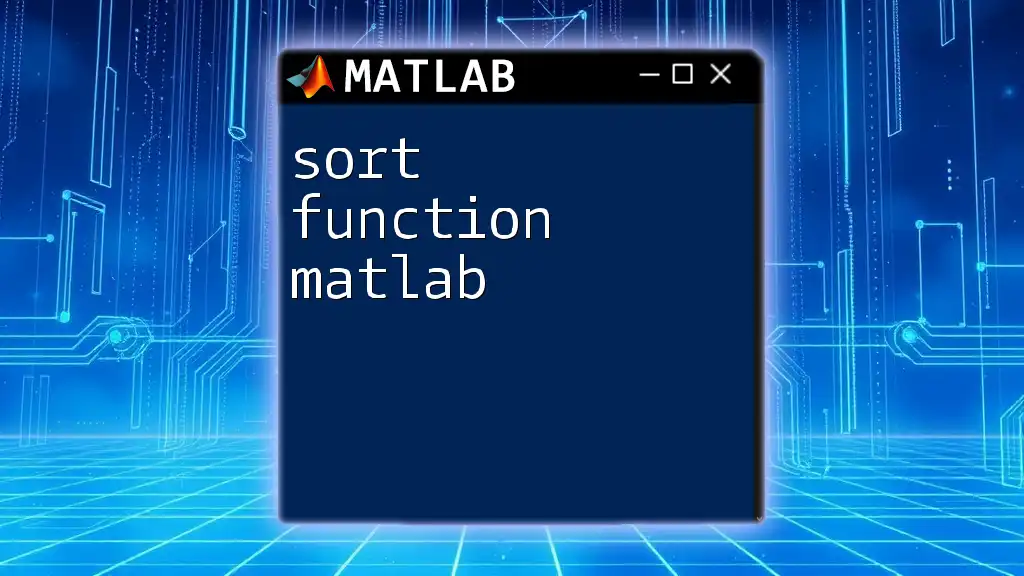
Understanding the Basics of the `solve` Function
Syntax of the `solve` Function
The `solve` function follows a straightforward syntax, allowing you to specify the equation and the variable you wish to solve for:
solve(equation, variable)
- `equation` represents the mathematical expression or equation that you want to solve.
- `variable` refers to the unknown you are solving for.
Beyond this basic form, `solve` can handle multiple parameters and options that give users more control over how equations are addressed.
Types of Equations You Can Solve
You can use the `solve` function for various types of equations:
- Algebraic Equations: These include both linear equations (e.g., \( ax + b = 0 \)) and polynomial equations (e.g., quadratic equations of the form \( ax^2 + bx + c = 0 \)).
- Systems of Equations: The function can solve simultaneous equations, providing solutions for multiple variables.
- Nonlinear Equations: This is crucial in many scientific fields, where nonlinear dynamics often govern system behavior.
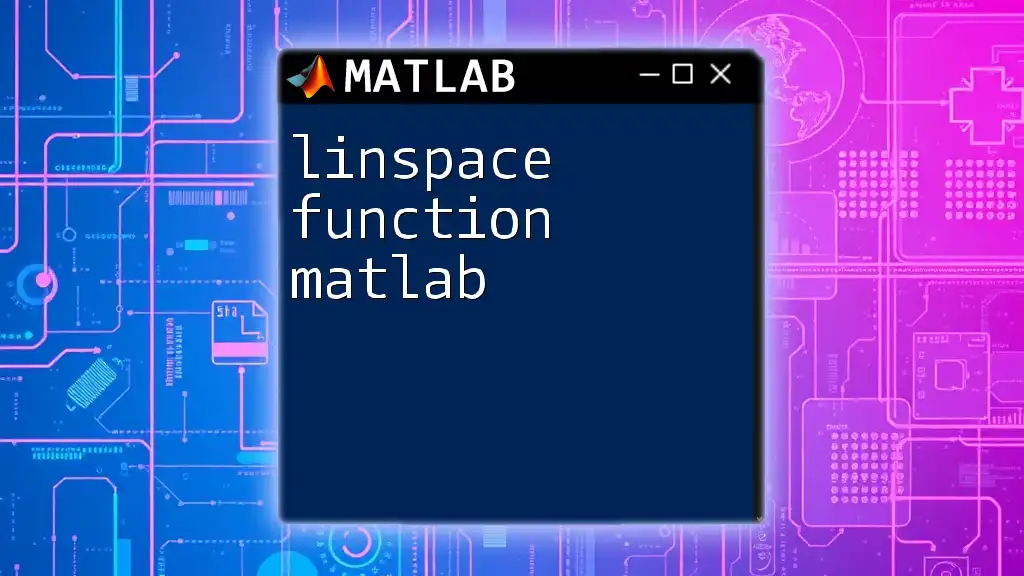
Setting Up Your MATLAB Environment
Installing MATLAB
Before diving into the `solve` function, ensure MATLAB is properly installed on your computer. MATLAB can be obtained through various licenses, and installation is straightforward. Simply follow the installation prompts after downloading it from the official MathWorks website.
Prepare Your Workspace
Once MATLAB is installed, organizing your workspace is essential for productivity. Familiarize yourself with the layout of the MATLAB desktop, which includes the command window, workspace, and editor. Creating structured folders for your scripts and functions can also help streamline your coding process.
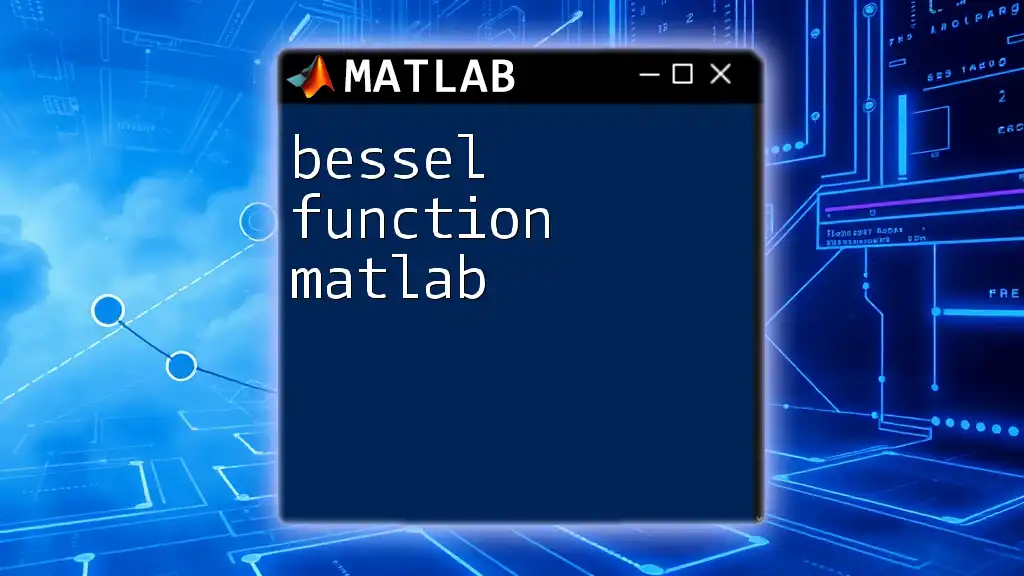
How to Use the `solve` Function: Step-by-Step Guide
Solving a Simple Algebraic Equation
To illustrate using the `solve` function, let's start with a simple linear equation. Here’s an example:
syms x
equation = 2*x + 4 == 0;
solution = solve(equation, x);
disp(solution);
In this example:
- `syms x` declares `x` as a symbolic variable.
- `equation` defines the equation \( 2x + 4 = 0 \).
- `solve(equation, x)` computes the solution for `x`.
- Finally, `disp(solution)` displays the computed solution.
The output here will reveal the value of `x` which satisfies the equation.
Solving a Quadratic Equation
Next, let’s solve a quadratic equation. The `solve` function can efficiently find the roots of polynomials. Here’s how:
syms x
equation = x^2 - 5*x + 6 == 0;
solutions = solve(equation, x);
disp(solutions);
In this case:
- The equation \( x^2 - 5x + 6 = 0 \) is a standard quadratic.
- The solution may yield both real and complex values, which can be checked easily.
Solving Systems of Equations
For solving systems of equations, the `solve` function can handle multiple equations simultaneously. For example:
syms x y
eq1 = x + y == 10;
eq2 = 2*x - y == 3;
solutions = solve([eq1, eq2], [x, y]);
disp(solutions);
Here:
- `eq1` and `eq2` represent two linear equations.
- By passing them as an array, you can solve for both `x` and `y`.
Solving Nonlinear Equations
The `solve` function is also adept at handling nonlinear equations. For instance:
syms x
equation = sin(x) == x/2;
solution = solve(equation, x);
disp(solution);
Since nonlinear equations can have multiple solutions, exploring them graphically can provide additional insights into where solutions lie.
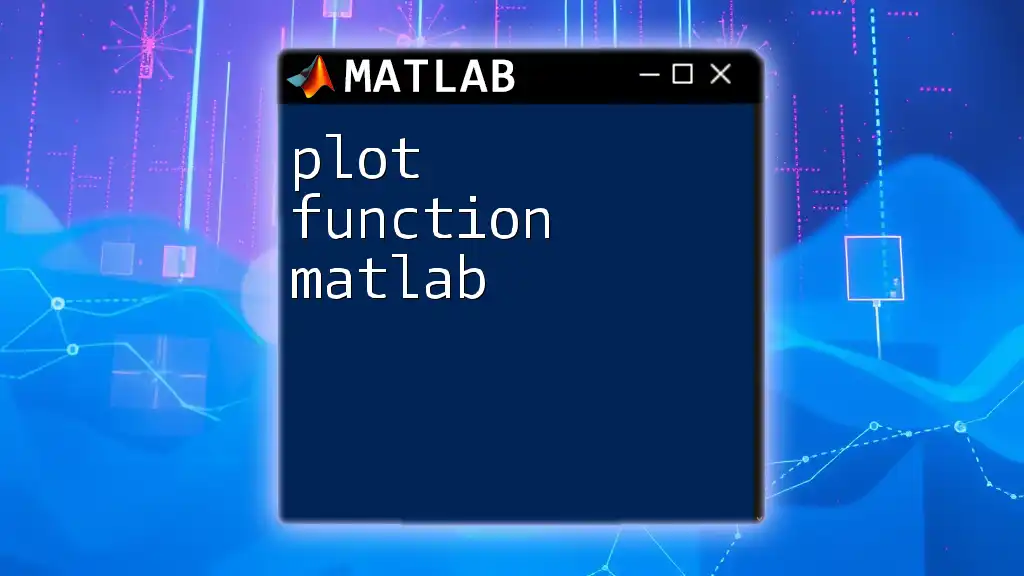
Advanced Features of the `solve` Function
Specifying Domain and Constraints
The `solve` function allows users to specify variable domains or constraints, which is particularly useful for controlling solution behavior. For example, if you want to find solutions in a specific range, you can set conditions while solving.
Returning Multiple Solutions
When dealing with equations that can produce multiple solutions, `solve` can seamlessly manage these scenarios. Be sure to check if your equation has multiple roots and how to display them.
Real vs. Complex Solutions
One must differentiate between real and complex solutions when it comes to results. Complex roots arise naturally in many equations, and MATLAB’s output will reflect this. Understanding the implications of such solutions is crucial in disciplines like engineering and physics.
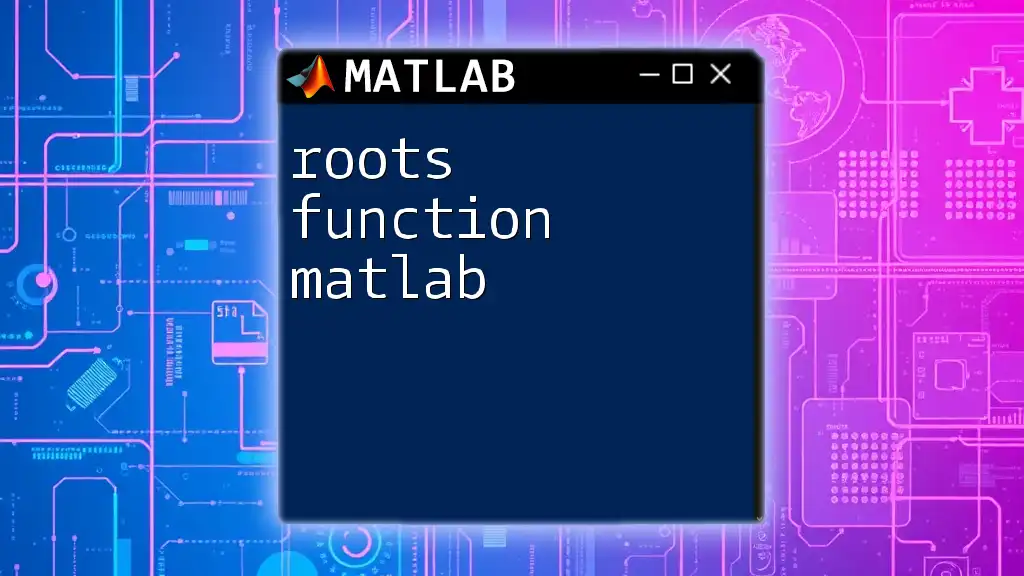
Common Errors and Troubleshooting
Typical Errors with the `solve` Function
When using the `solve` function, you may occasionally encounter errors. Some common error messages include:
- Undefined variables: Ensure all variables in your equations are defined before use.
- Syntax errors: Check for proper equality signs and syntax.
Debugging Tips
If you run into issues, MATLAB includes debugging tools that can help trace and rectify errors in your code. Additionally, always aim for clarity in your code structure, which will facilitate easier debugging.
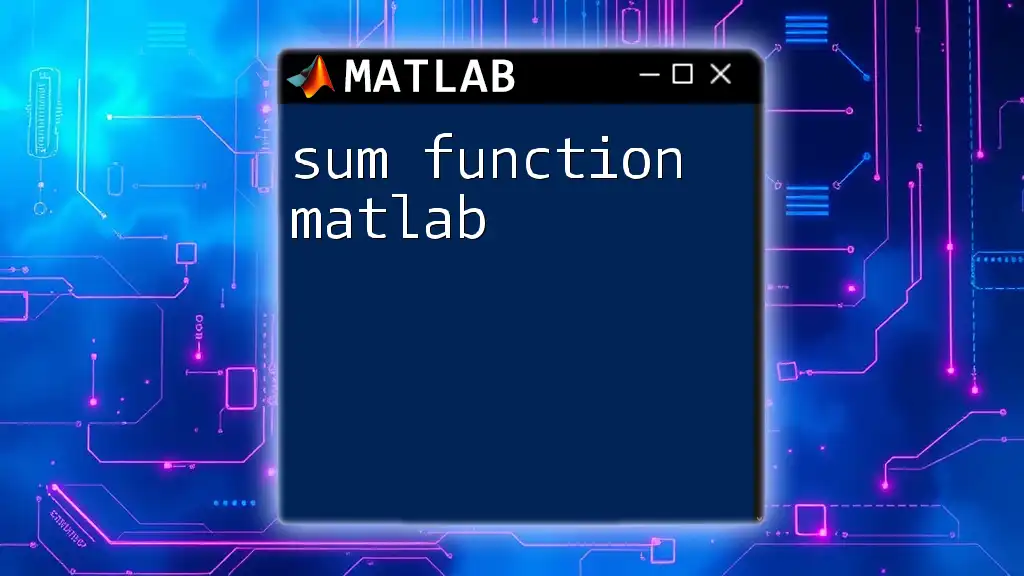
Conclusion
In summary, the `solve function in MATLAB` provides a robust framework for tackling a variety of mathematical challenges through symbolic computation. By mastering its syntax and potential applications, users can efficiently find solutions to complex equations. Practicing these examples can greatly enhance your understanding of MATLAB's capabilities, and we encourage you to explore further using the resources available in the MATLAB documentation.
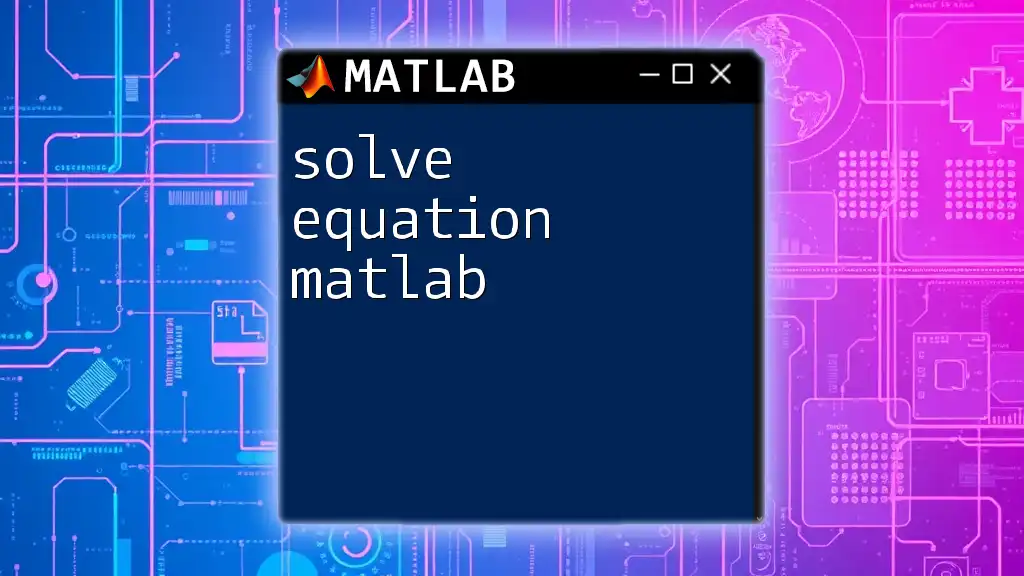
Further Resources
Explore MATLAB’s official documentation for more information about the `solve` function and other powerful features. Additionally, consider reference books, online courses, and tutorials that can deepen your understanding and expertise in MATLAB.
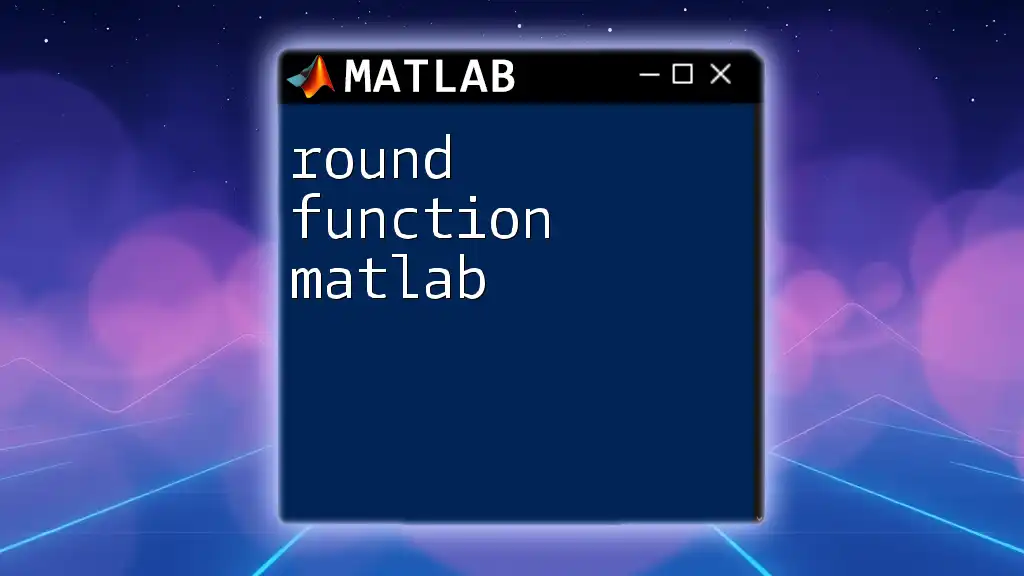
Call to Action
Engage with the `solve` function today! Test your skills by solving a variety of equations, and consider enrolling in our courses to mastering MATLAB commands quickly and effectively.