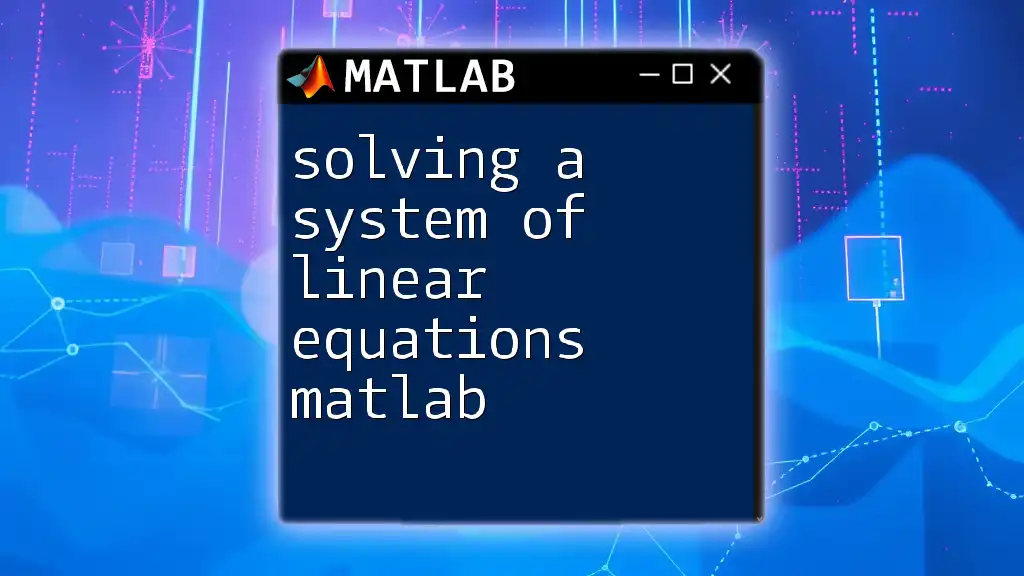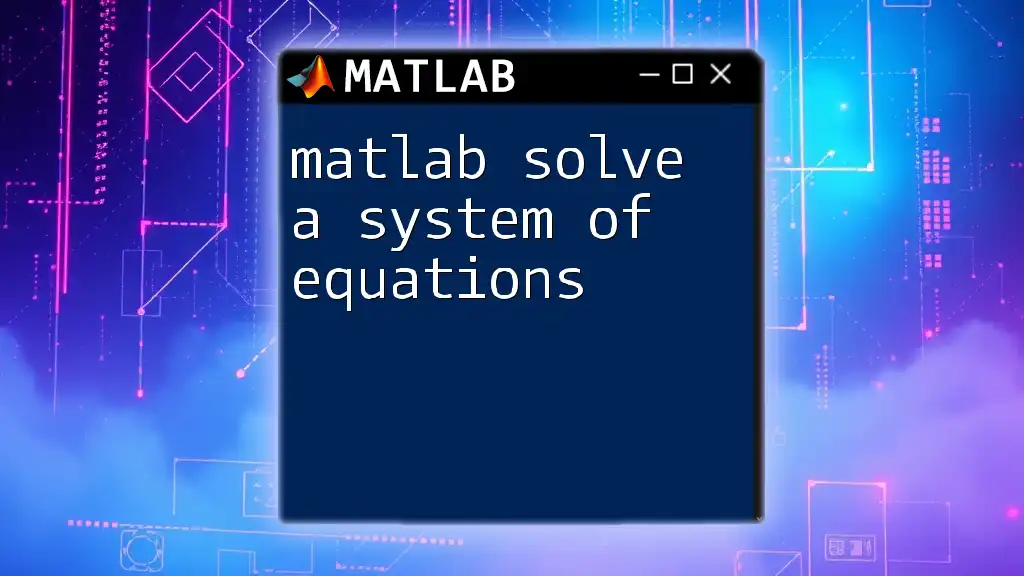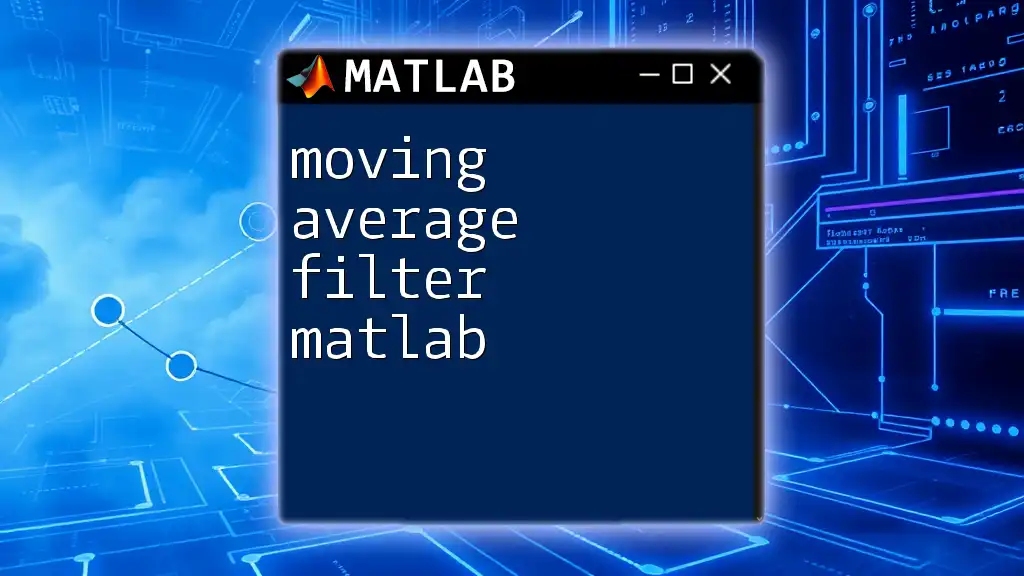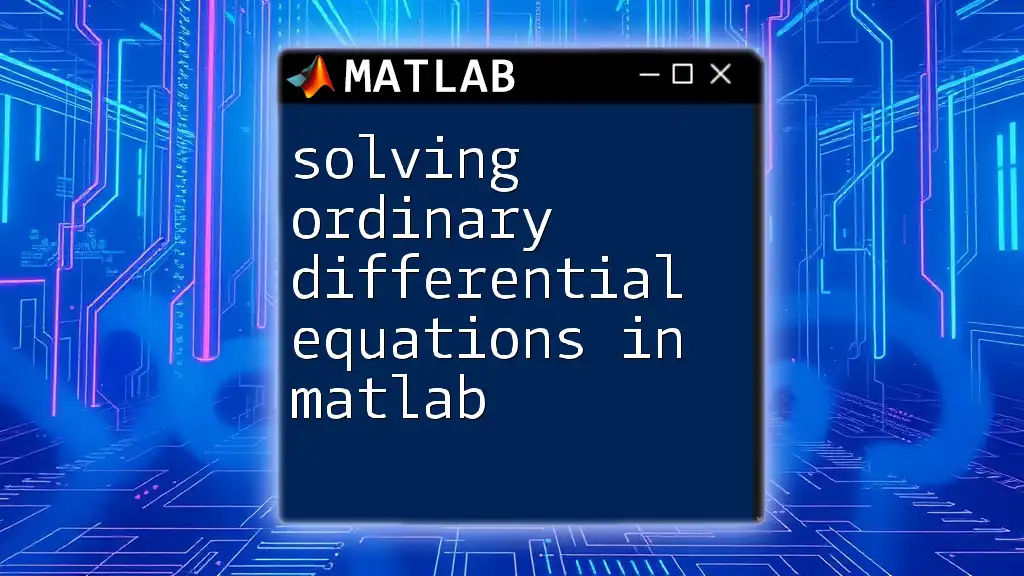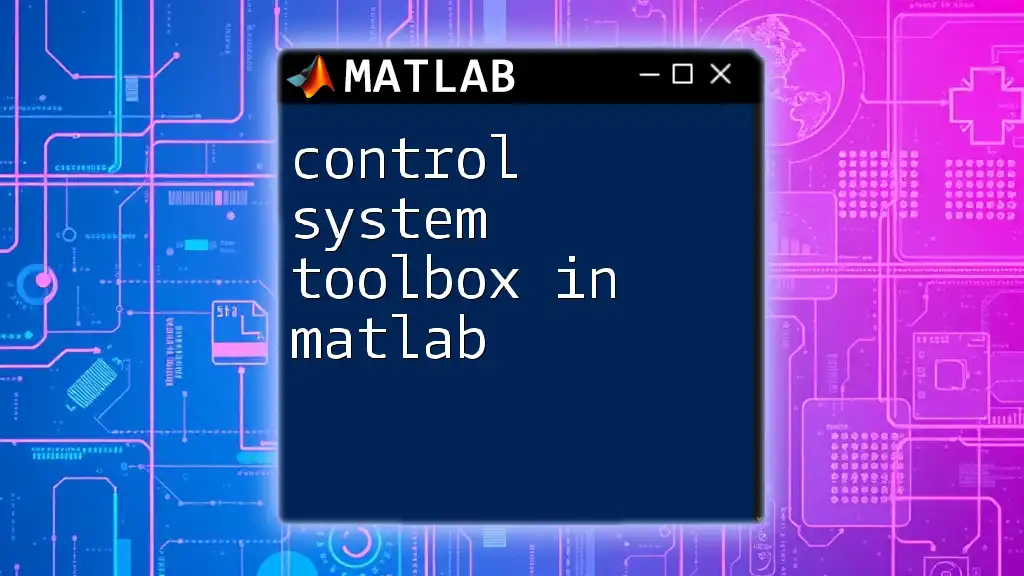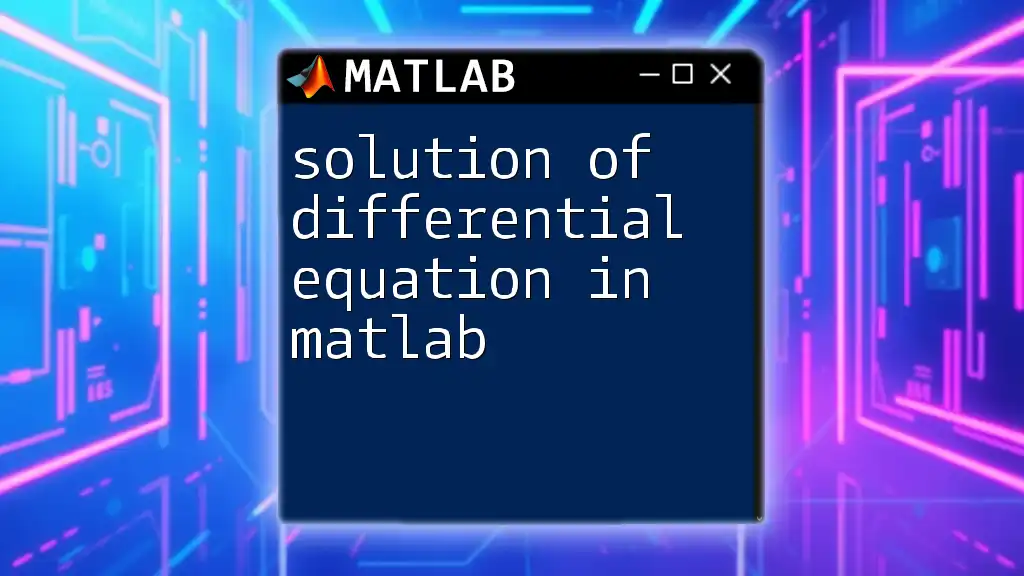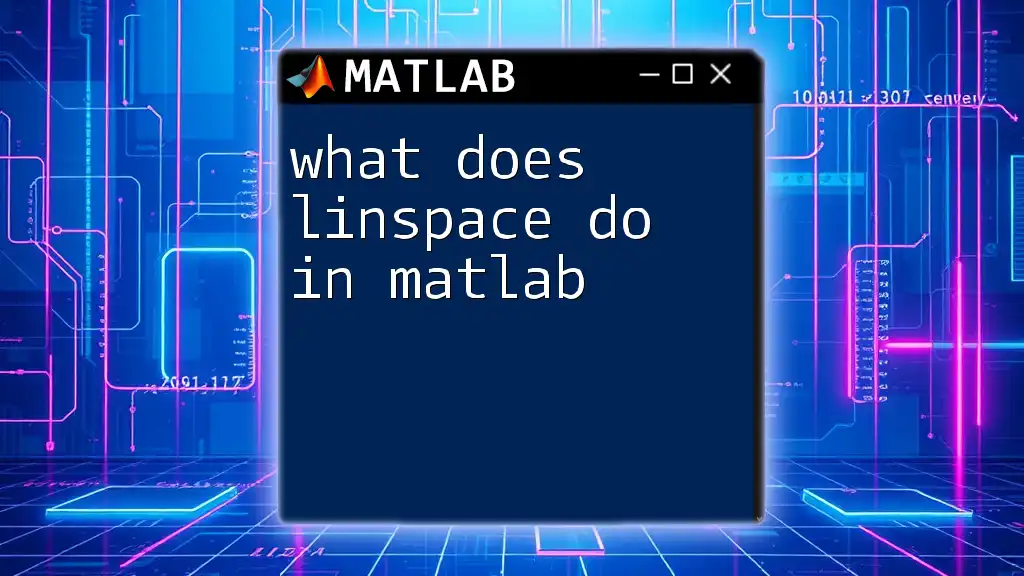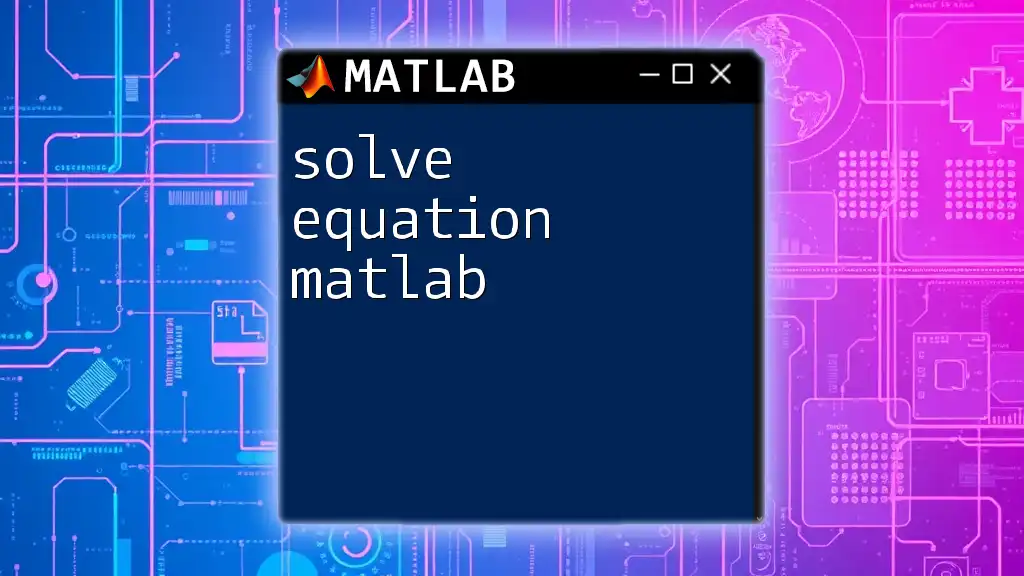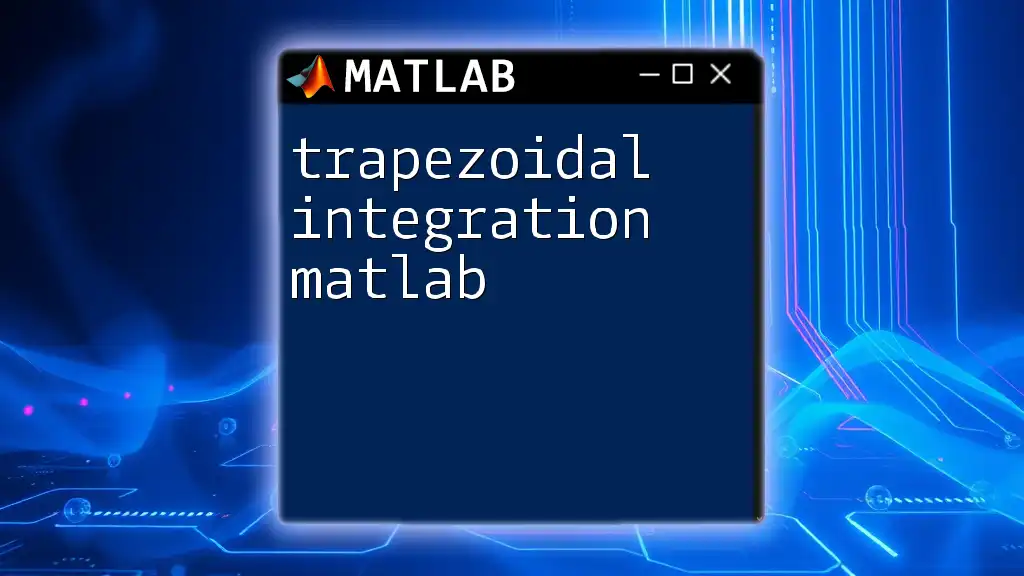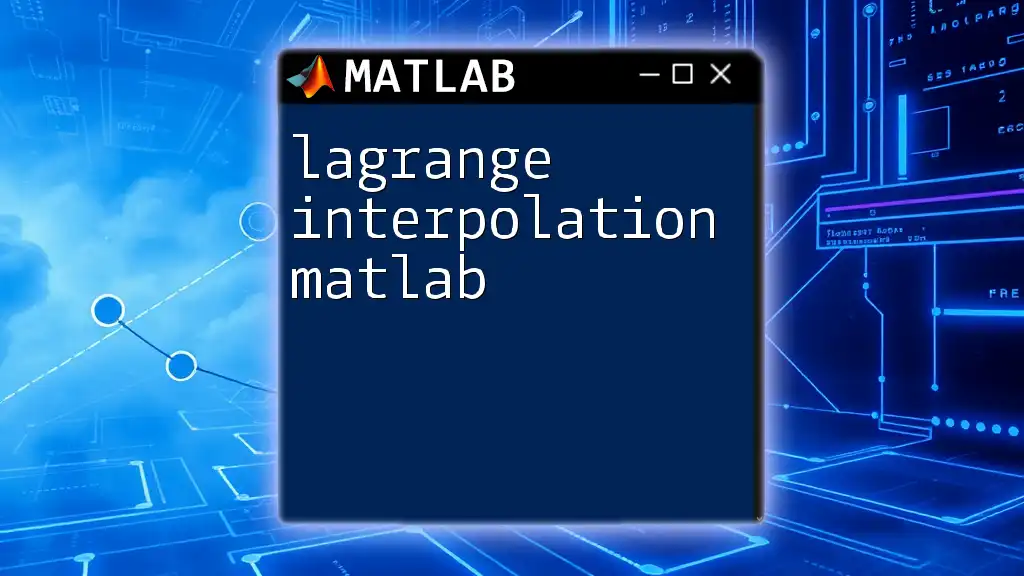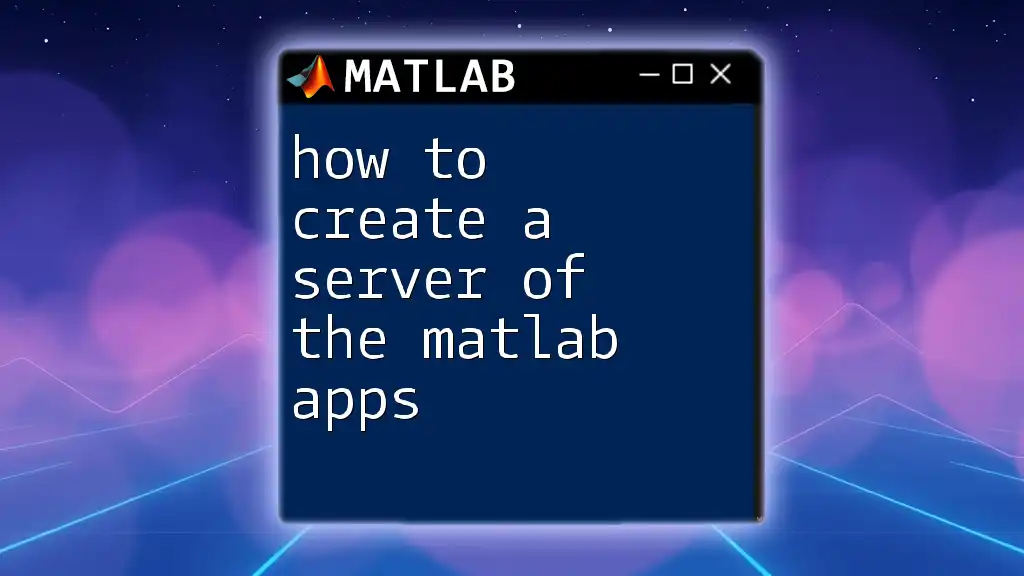To solve a system of linear equations in MATLAB, you can use matrix notation and the backslash operator for a quick and efficient solution. Here's a simple code snippet illustrating how to do this:
% Define the coefficient matrix A and the constant vector b
A = [2 -1 1; 3 3 9; 3 -1 2];
b = [8; 0; 3];
% Solve the system of equations Ax = b
x = A\b;
In this example, `x` will contain the solution to the linear equations represented by the matrix `A` and vector `b`.
Understanding Linear Equations
Definition of Linear Equations
A linear equation is a mathematical statement that expresses a relationship between two or more variables in which each term is either a constant or the product of a constant and a single variable. The general form of a linear equation in multiple variables is represented as \( Ax = b \), where \( A \) is the coefficient matrix, \( x \) is the vector of variables, and \( b \) is the constant vector.
Types of Solutions
When solving a system of linear equations, the solution can fall into three potential categories:
- Unique Solution: This occurs when the equations are independent and intersect at a single point.
- No Solution: This happens in inconsistent systems, where the equations represent parallel lines that never meet.
- Infinitely Many Solutions: This occurs when the equations are dependent, meaning they represent the same line in a graphical representation.
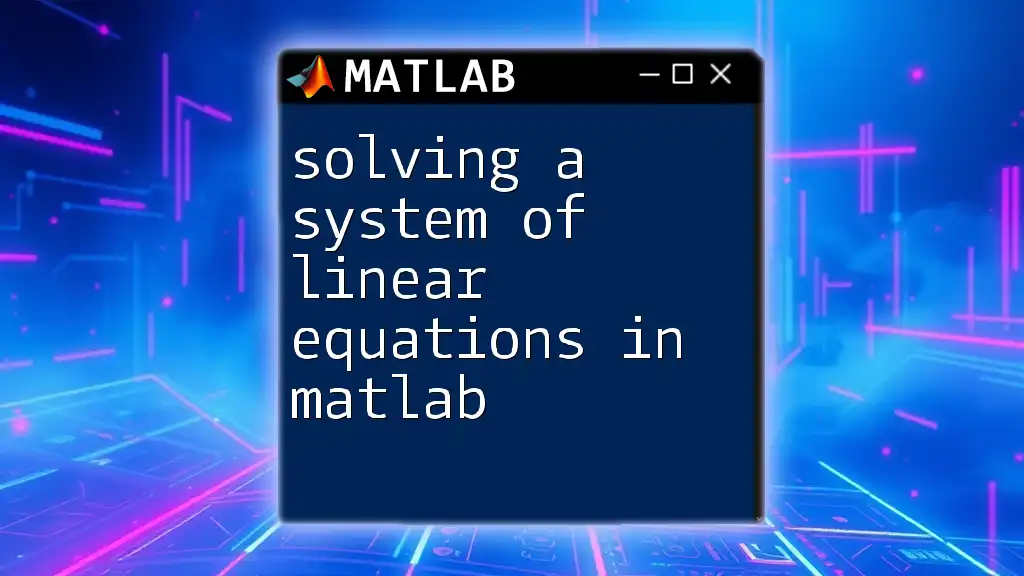
Setting Up MATLAB for Solving Linear Equations
Required MATLAB Toolboxes
To effectively work with linear algebra in MATLAB, it is recommended that you have access to certain toolboxes. While the core MATLAB package provides the necessary functions to solve systems of equations, having access to the Statistics and Machine Learning Toolbox or the Optimization Toolbox can enhance your capabilities for more complex problems.
MATLAB Environment
Familiarizing yourself with the MATLAB environment is crucial. It consists of the command window, where you can enter commands directly, as well as scripts and functions for more extensive programming. Understanding basic syntax rules—like the need for semicolons to suppress output—is key to efficient coding.
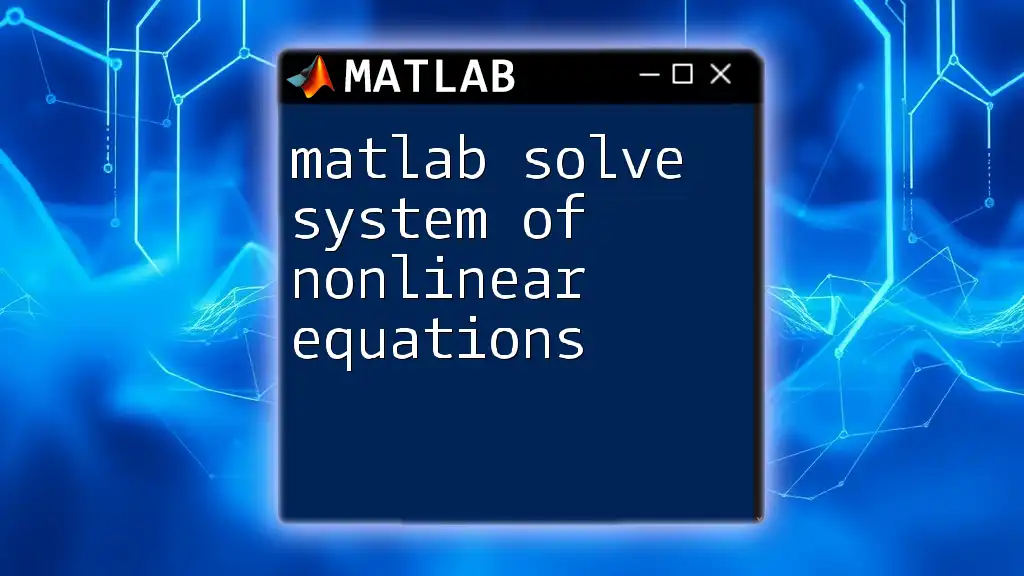
Solving Systems of Linear Equations in MATLAB
Using Matrix Representation
In MATLAB, systems of linear equations can be expressed in matrix form. For example, consider the following system of equations:
\[ \begin{align*} x + 2y &= 3 \\ 3x + 4y &= 6 \end{align*} \]
This can be formulated as a matrix \( A \) and a vector \( b \):
A = [1, 2;
3, 4];
b = [3;
6];
Here, \( A \) represents the coefficients of the variables, and \( b \) represents the constants from the equations.
Using the Backslash Operator
One of the most effective methods for solving systems of linear equations in MATLAB is using the backslash operator (`\`). This operator enables MATLAB to efficiently find solutions to the equation \( Ax = b \). Here’s how you can do it:
x = A\b;
The variable `x` will contain the values for the variables \( x \) and \( y \). The backslash operator is preferred for its performance and accuracy in numerical computations.
Using the `inv` Function for Matrix Inversion
Though not the most efficient method, you can also use the matrix inverse to solve linear equations. This method involves calculating the inverse of matrix \( A \) and multiplying it by vector \( b \):
x = inv(A) * b;
While this method works, it can be prone to inaccuracies, especially if \( A \) is close to singular. It is generally advisable to rely on the backslash operator for better reliability.
Using `linsolve` Function
Another powerful method is utilizing the `linsolve` function, which is optimized for solving linear systems. This function is particularly beneficial in terms of performance, especially for larger systems:
x = linsolve(A, b);
Using `linsolve`, you can solve for \( x \) directly, and it can handle more complex linear systems effectively.
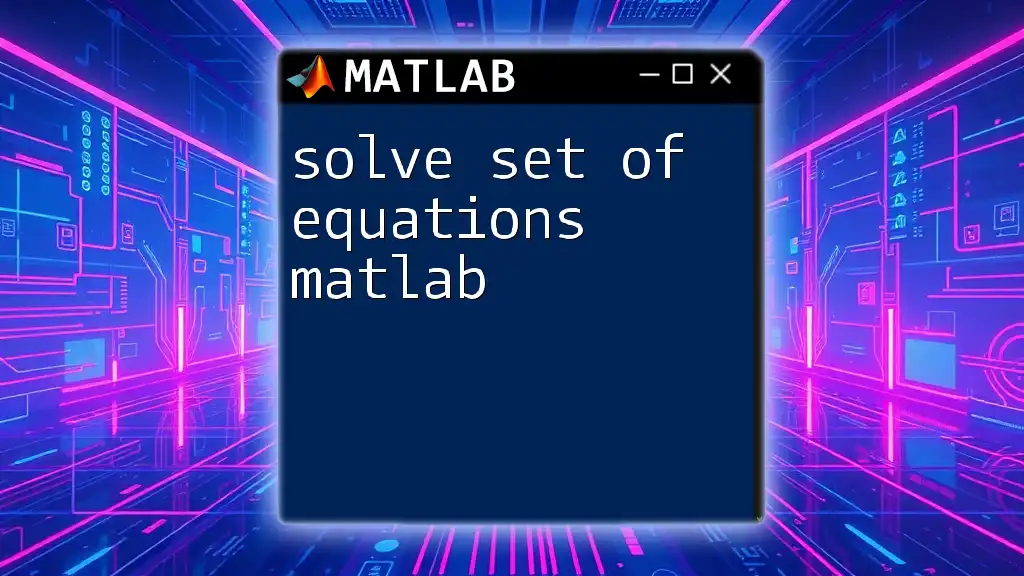
Example Problems
Problem 1: Two Variable System
Let’s solve the following two-variable system:
\[ \begin{align*} 2x + 3y &= 4 \\ 5x + 7y &= 9 \end{align*} \]
In MATLAB, the code to solve this system will look like this:
A = [2, 3;
5, 7];
b = [4;
9];
x = A\b; % Using backslash operator
disp(x); % Display the result
Upon executing this code, MATLAB will output the values for \( x \) and \( y \), which provides insight into the specific solution of the system.
Problem 2: Three Variable System
Now, consider a slightly more complex system with three variables:
\[ \begin{align*} x + y + z &= 6 \\ 2y + 5z &= -4 \\ 2x + 3y + 2z &= 7 \end{align*} \]
The corresponding MATLAB code to solve this system is:
A = [1, 1, 1;
0, 2, 5;
2, 3, 2];
b = [6;
-4;
7];
x = A\b; % Solving using backslash operator
disp(x); % Display the result
This code will yield the values for \( x \), \( y \), and \( z \), giving the complete solution to the system.
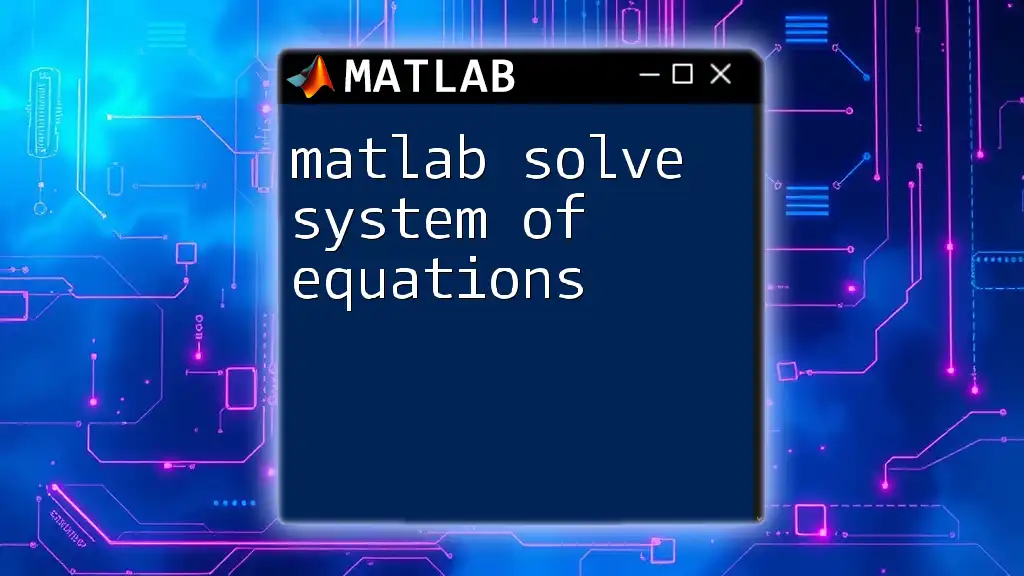
Troubleshooting Common Issues
Checking for Singular Matrices
Before solving a system, it's crucial to check if the matrix \( A \) is singular. A singular matrix does not have an inverse, which implies no unique solution exists. If you attempt to solve such systems, MATLAB will alert you with an error or warning. You can check if a matrix is singular by looking at its determinant:
det_A = det(A);
if det_A == 0
disp('Matrix A is singular. No unique solution exists.');
end
Rounding Errors in Solutions
Numerical precision issues can arise when solving systems of equations, especially with close values. To mitigate such problems, always consider using higher precision or adjusting MATLAB’s display settings to get a better understanding of the results. Additionally, implementing checks in your code can help ensure the stability of solutions.
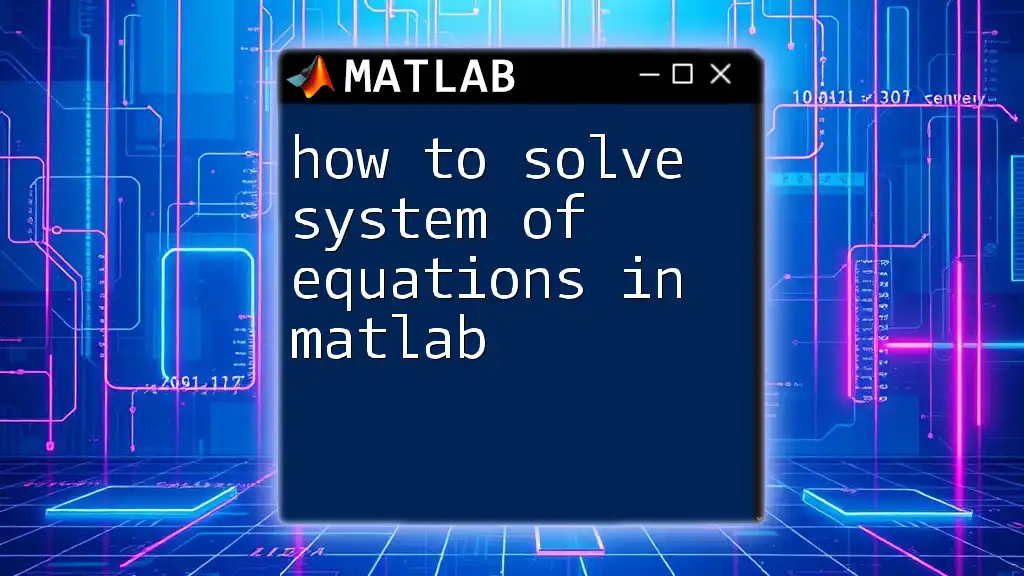
Conclusion
In summary, solving a system of linear equations in MATLAB can be approached in multiple ways, such as using matrix representation, the backslash operator, matrix inversion, or the `linsolve` function. Each method has its contextual advantages and is valuable depending on the specific problem at hand. Practicing with various systems will only enhance your skills in using MATLAB effectively. Consider exploring additional tutorials and community resources to expand your knowledge in this powerful computational tool.