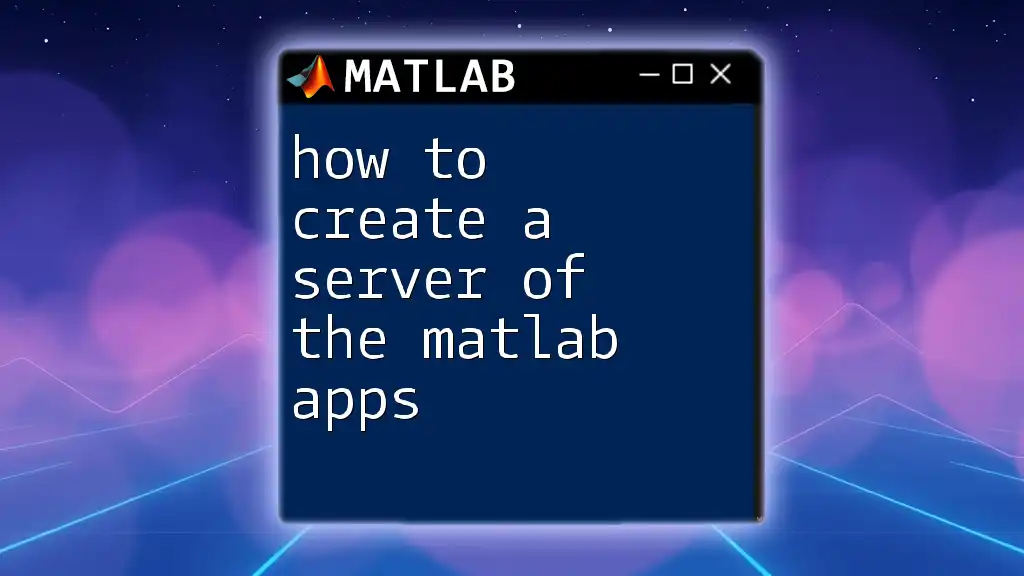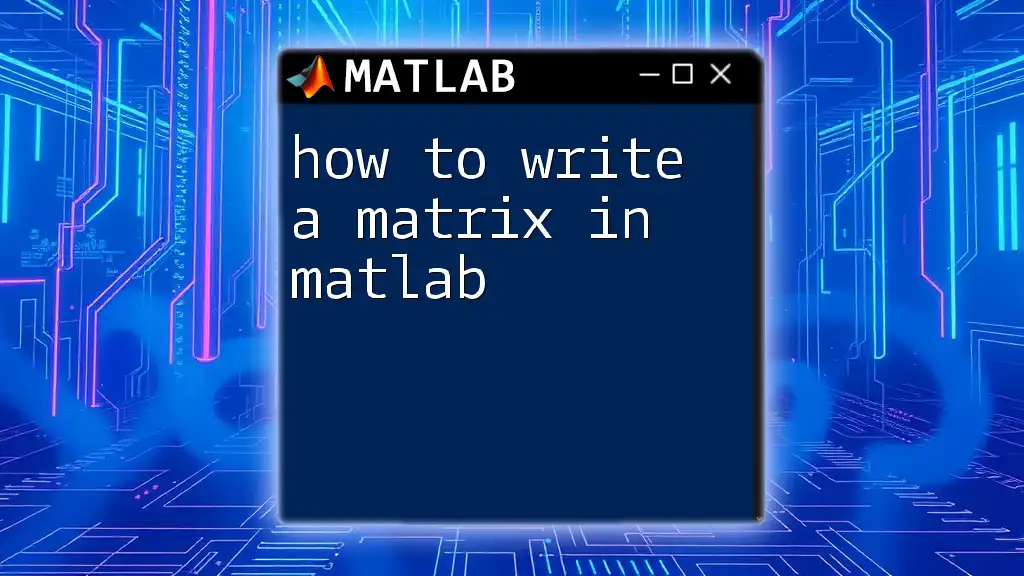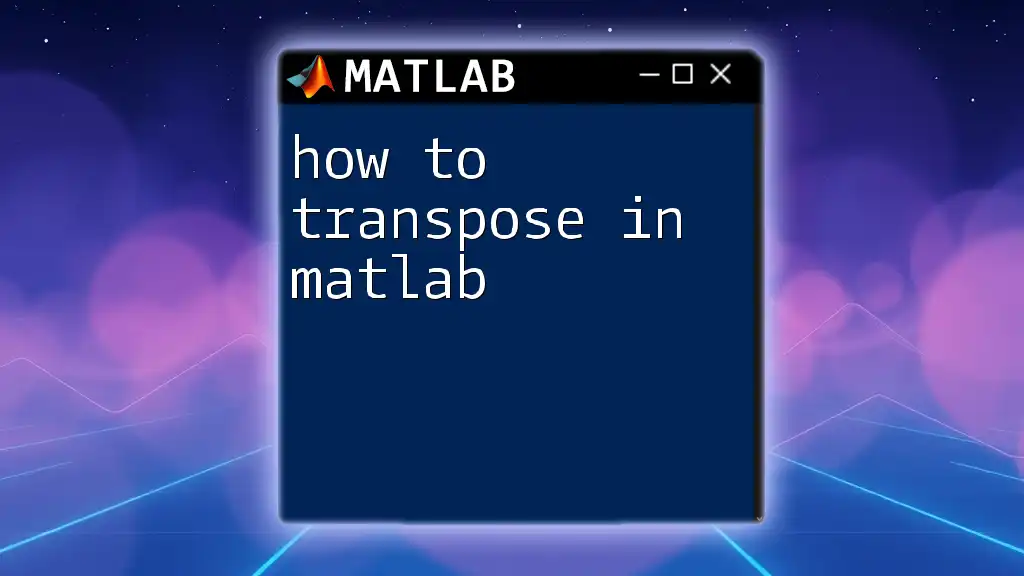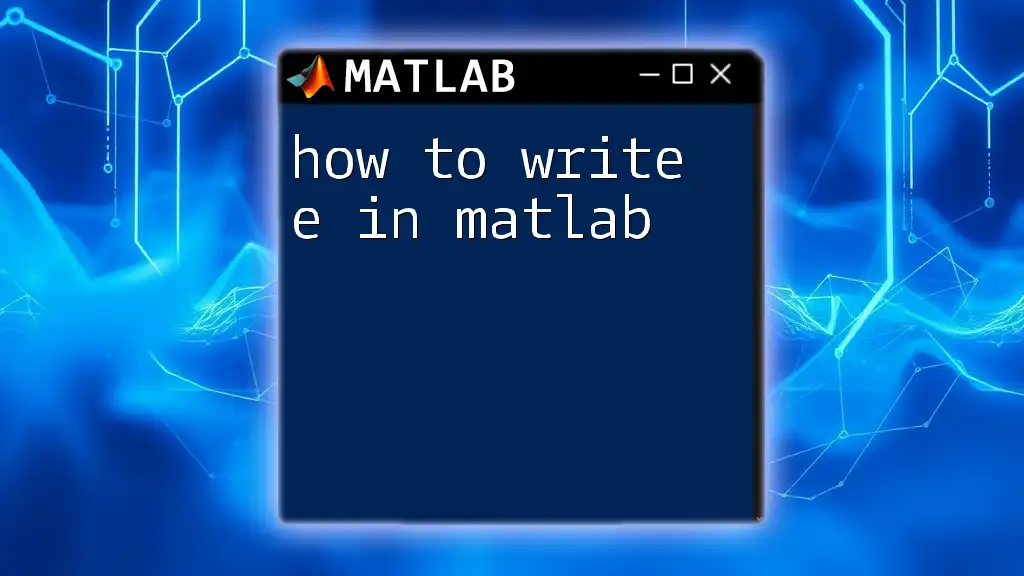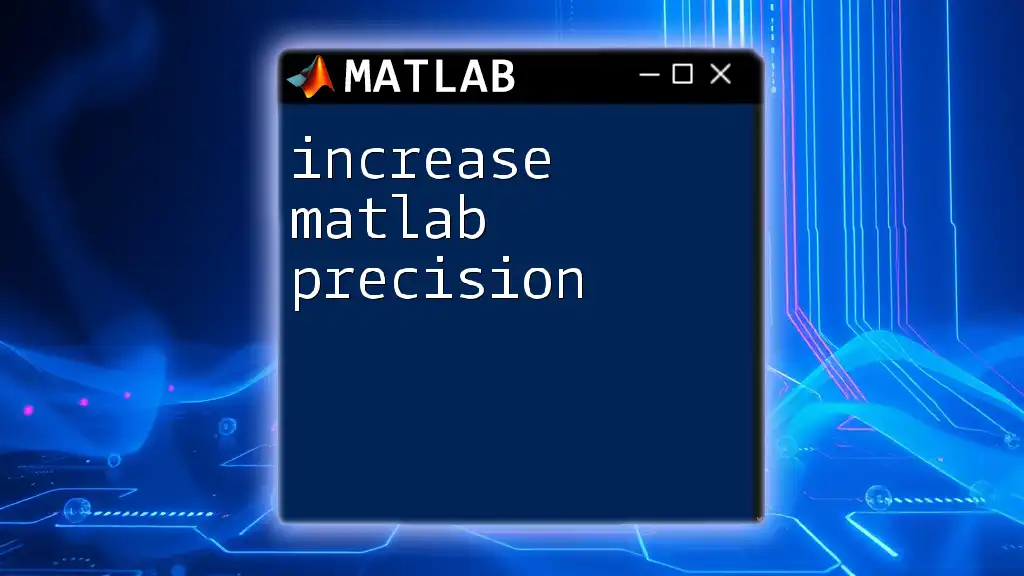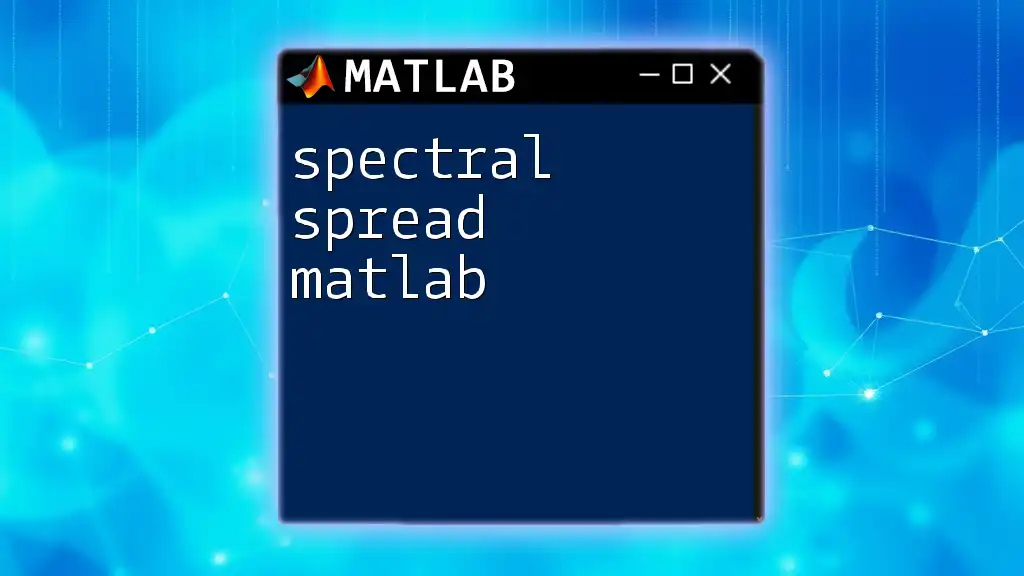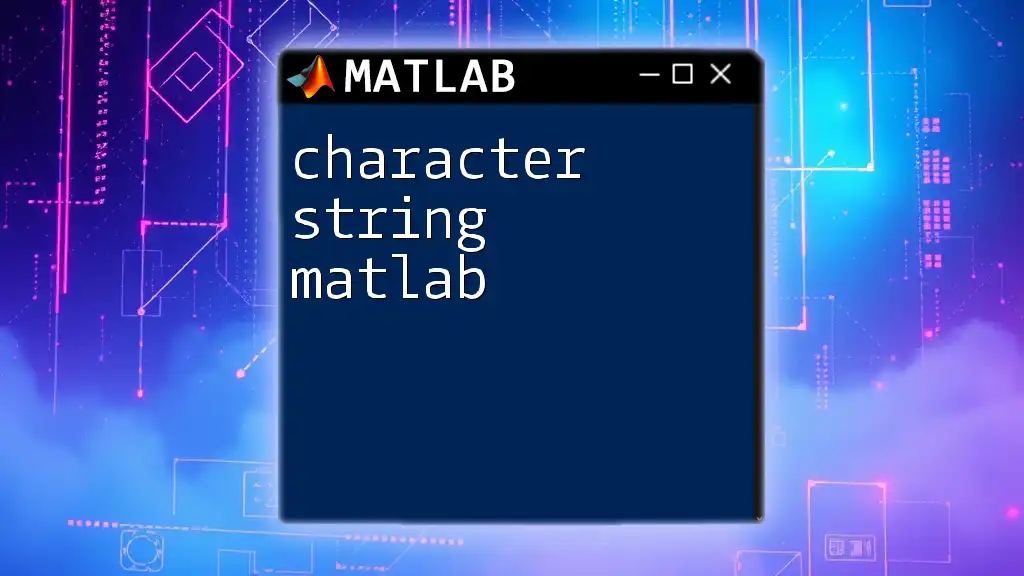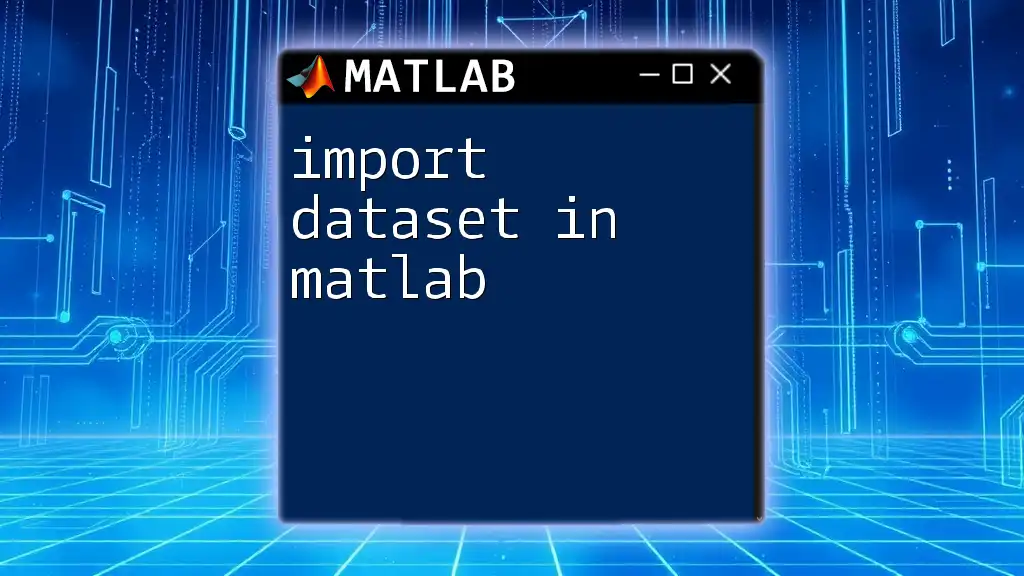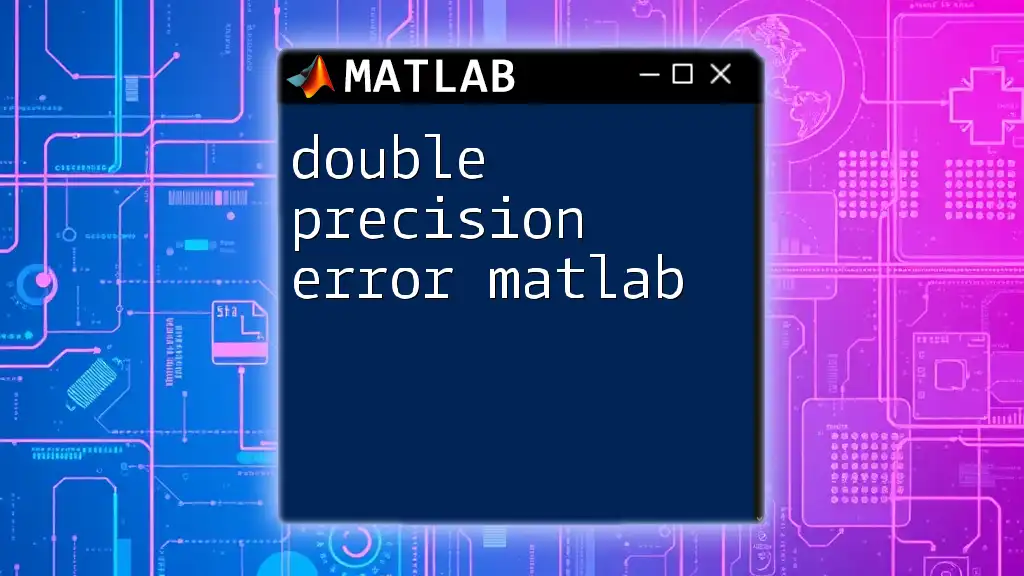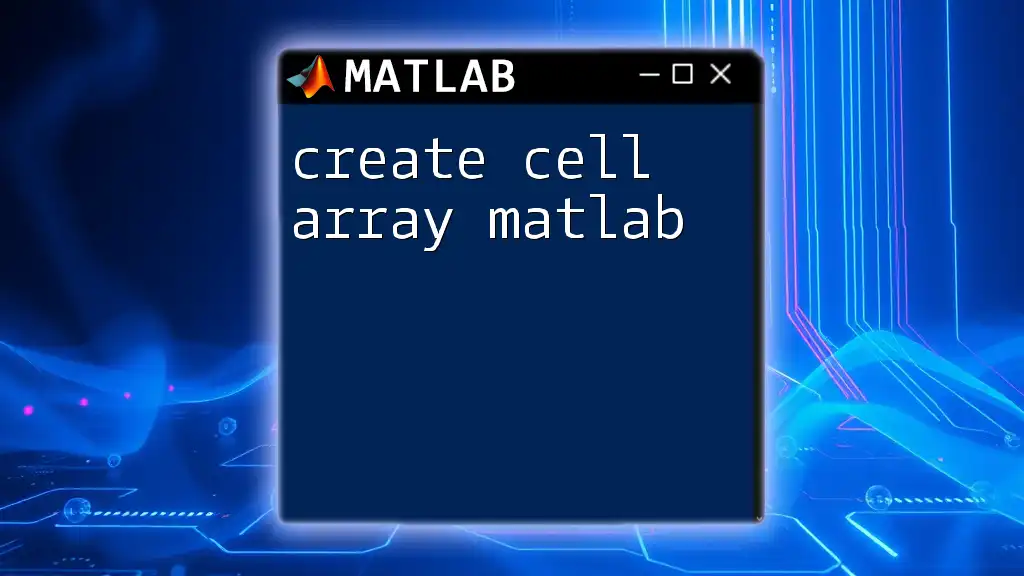To create a server for MATLAB apps, you can use the `matlab.server` command to deploy your applications to a web-based environment, enabling users to access and execute your MATLAB apps remotely.
Here’s a simple code snippet to start a MATLAB app server:
% Define the app and start the server
app = myMATLABApp; % Replace with your app's name
server = matlab.server('MyAppServer', 'Port', 8080); % Create server on port 8080
start(server); % Start the server
Understanding MATLAB Web Apps
What are MATLAB Web Apps?
MATLAB Web Apps are interactive applications that allow users to access MATLAB functionalities via a web browser. They enable deployment of MATLAB applications in a way that makes them easily accessible to users without requiring them to have MATLAB installed on their machines. With MATLAB Web Apps, your applications can serve a broader audience, allowing users to interact with your analytical tools, visualizations, and models directly from their browsers.
Benefits of Deploying MATLAB Apps on a Server
Deploying your MATLAB apps on a server confers several advantages:
- Accessibility: Users can access the app from anywhere at any time.
- User Management: You can control who has access to your apps, ensuring security while allowing collaboration.
- Scalability: Servers can handle multiple user sessions and distribute resources effectively.
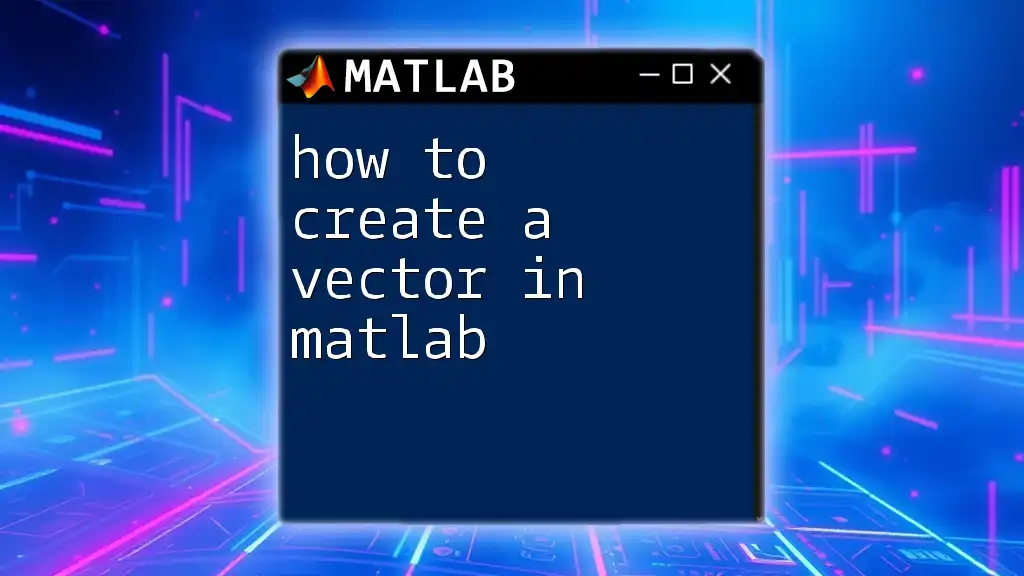
Setting Up Your Environment
Prerequisites for Creating a MATLAB Server
Before diving into creating a server for MATLAB apps, it's crucial to ensure that you have the right setup. Here’s what you need:
- A valid MATLAB license with the MATLAB Web App Server installed.
- Administrative privileges on the server machine to install and configure the software.
Install MATLAB Web App Server
To install the MATLAB Web App Server:
- Download the MATLAB Web App Server from the official MathWorks website.
- Follow these steps for installation:
- Run the installer and follow the prompts.
- Ensure to set the installation directory where your MATLAB is installed.
- Configure the necessary services to start the server automatically.
Quick Tips for Configuration Settings:
- Use the default settings where possible to avoid complications.
- For larger deployments, consider setting up a database for user management.
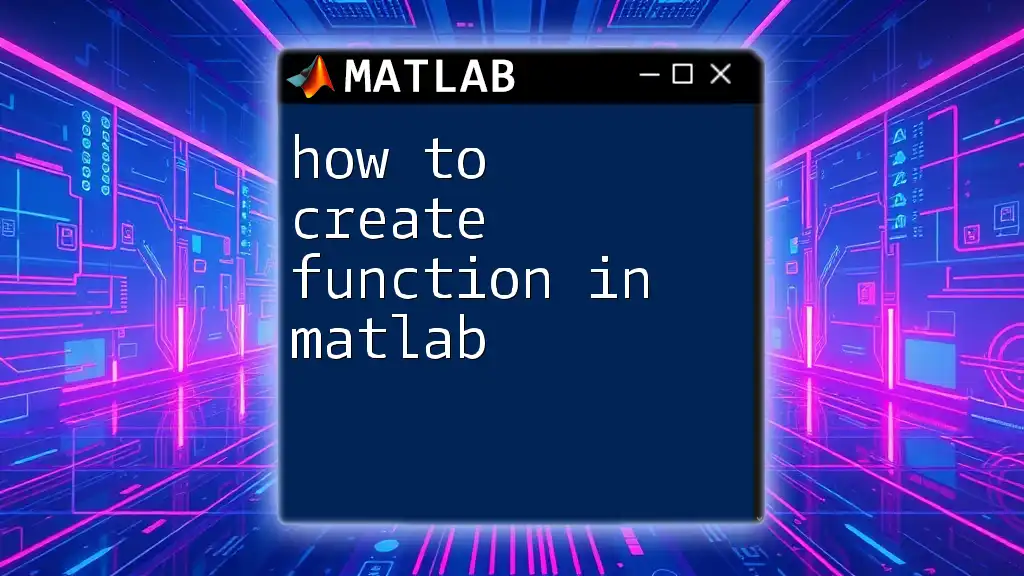
Creating Your First MATLAB App
Designing the App
The MATLAB App Designer is a powerful tool for creating interactive applications. It provides a rich set of components that allow for a visually appealing layout.
Key Features of App Designer:
- Drag-and-drop interface for easy layout creation.
- Component library for buttons, sliders, plots, and more.
- Code view for detailed customization of app behavior.
Example: Building a Basic MATLAB App
Here's how to create a simple calculator app:
- Open the App Designer and begin a new project.
- Drag two text fields for input and a button for calculation.
- Below is a simple code snippet for the button's callback function to perform addition:
function ButtonPushed(app, event)
a = str2double(app.InputField1.Value);
b = str2double(app.InputField2.Value);
app.OutputField.Value = num2str(a + b);
end
Explanation of the Code:
- `str2double` converts the user inputs from string format to double.
- The result is displayed in the output field as a string using `num2str`.
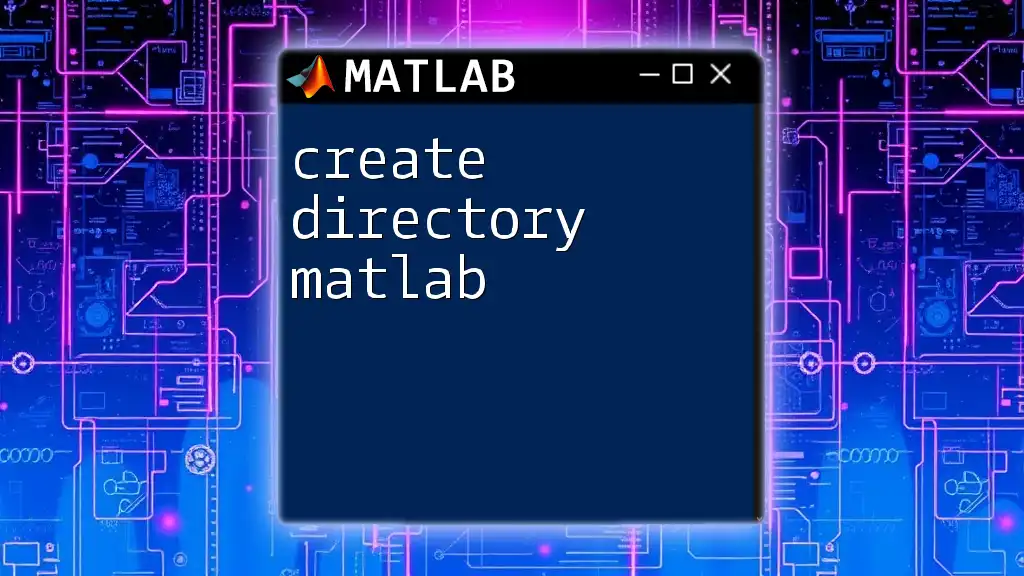
Deploying the App on the Server
Packaging MATLAB Apps for Deployment
Before deploying your MATLAB app, you need to package it. This ensures that all necessary files, including dependencies and libraries, are included.
To package your app:
- Click on the `Package` icon in the App Designer toolbar.
- Specify the output directory and required dependencies to package your app effectively.
Importance of Ensuring All Dependencies Are Included
Make sure to include any helper files and external toolboxes your app relies on. Failing to do this may lead to runtime errors when users attempt to run the app on the server.
Deploying via MATLAB Web App Server
Once packaged, you can deploy your app:
- Open your MATLAB command window.
- Use the following command to deploy your app:
webAppServer = matlab.webappserver;
deployApp(webAppServer, 'MyAppName');
Detailed Guide on Deploying Your App to the Server:
- Ensure the MATLAB Web App Server is running by checking its status.
- Use the server's URL to access the deployed app.
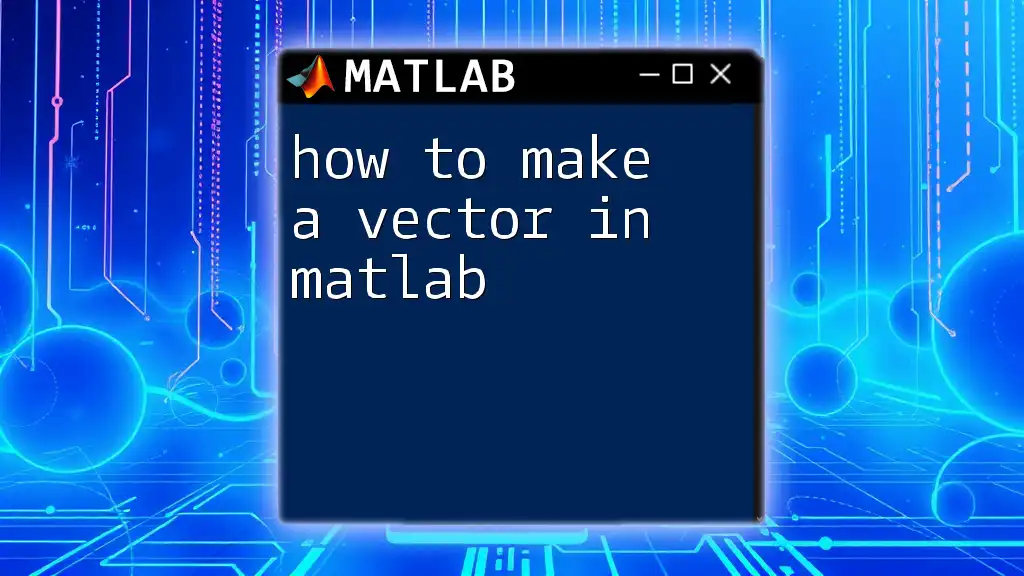
Managing Your MATLAB Web App Server
Accessing the Web App Server
To manage your server:
- Use commands to start or stop your server if necessary. For example:
start(webAppServer);
stop(webAppServer);
The URL format typically looks like: `http://<your-server-IP>:<port-number>/MyAppName`.
Troubleshooting Common Issues
While deploying, you may encounter errors. Here are solutions to common problems:
- App Not Appearing: Check if the app was successfully packaged and deployed.
- Permissions Errors: Verify that your user account has sufficient permissions to access the server.
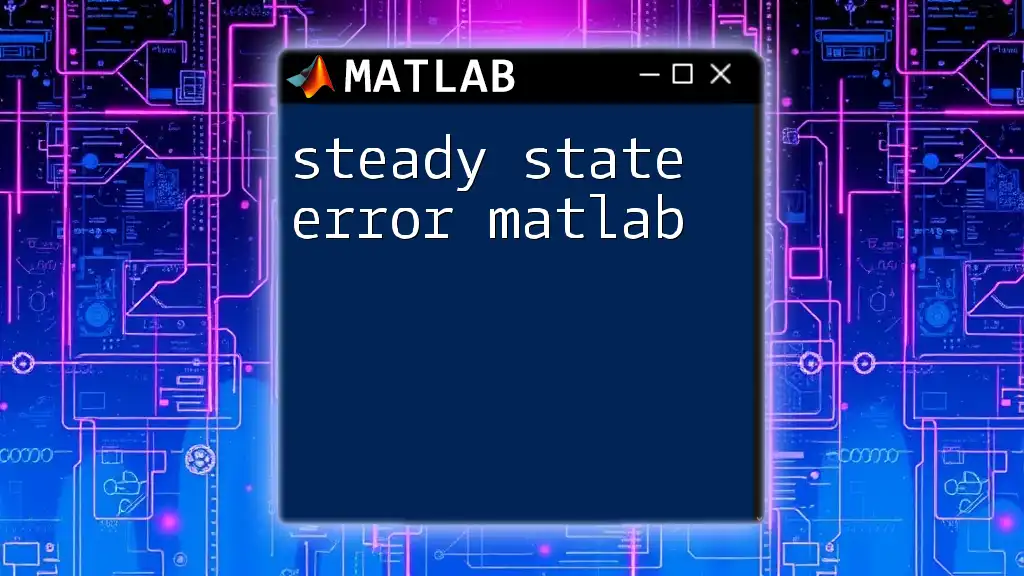
Scaling and Maintenance
Optimizing Server Performance
To ensure that your MATLAB Web App Server performs efficiently:
- Regularly monitor server load and adjust hardware resources as needed.
- Consider using load balancers for high-traffic applications.
Best Practices for Server Management
- Schedule regular updates and maintenance checks.
- Keep detailed logs for user sessions and errors to facilitate troubleshooting.
Updates and Version Control
Whenever you make improvements to your app, follow these strategies:
- Incrementally update the apps, allowing users to access previous versions if necessary.
- Clearly document changes and reasons for updates.
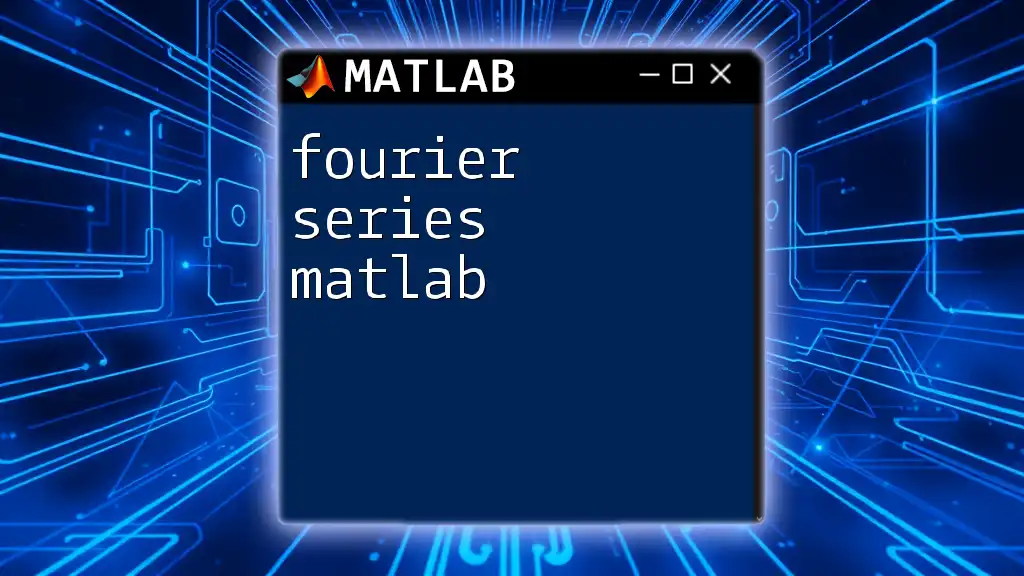
Conclusion
In summary, creating a server for MATLAB apps involves understanding the deployment process and the tools at your disposal. Familiarizing yourself with the App Designer, packaging your app properly, and managing your server can provide users with a reliable and accessible way to interact with your MATLAB functions. Explore these practices to improve your server efficiency, and encourage experimentation with MATLAB’s capabilities.
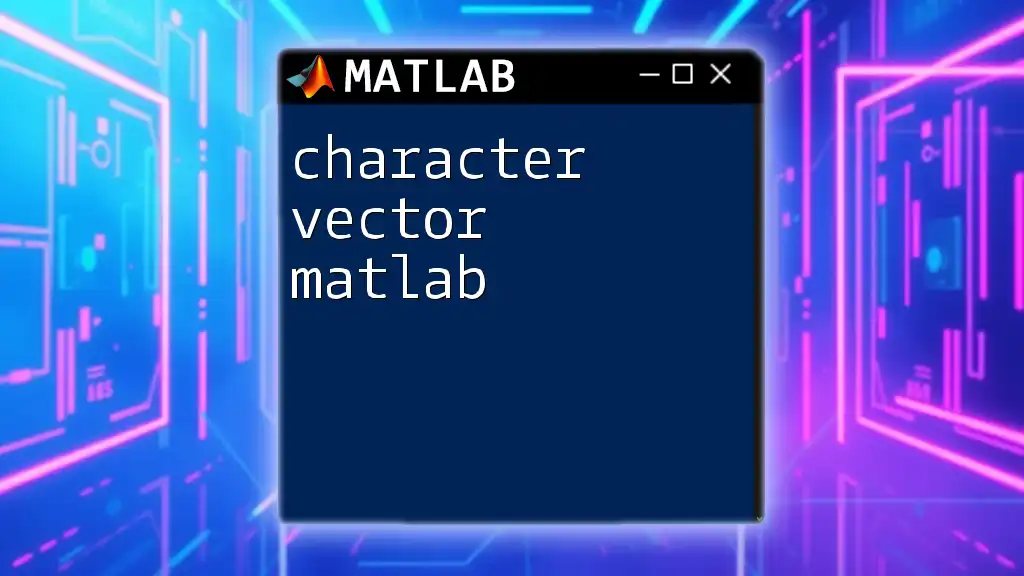
Additional Resources
For further reading and support:
- Check the official [MATLAB Documentation](https://www.mathworks.com/help/matlab/).
- Engage with the MATLAB community on platforms such as MathWorks forums or Stack Overflow for real-time help.
- Explore resources related to advanced deployment techniques for deeper insights.