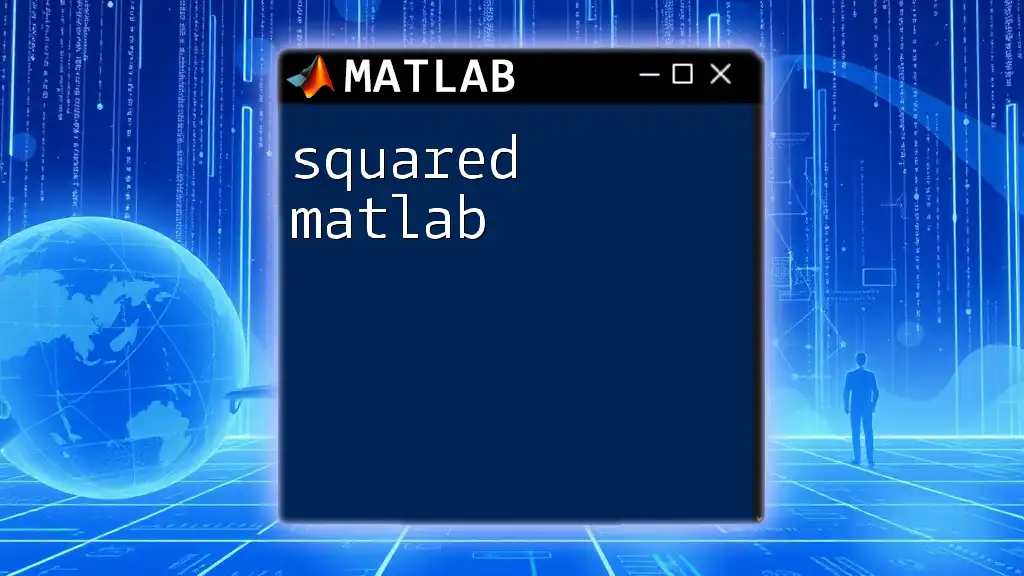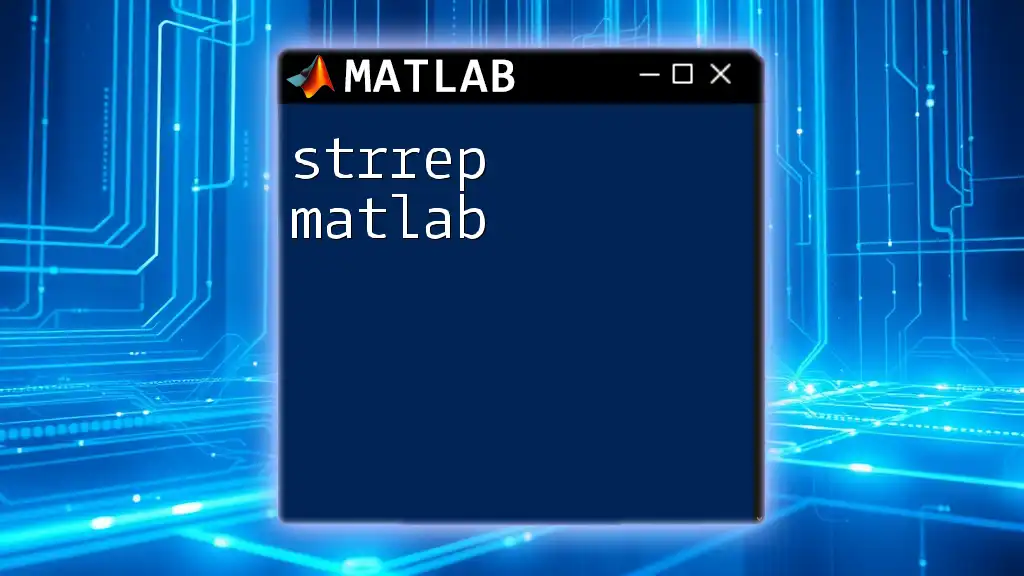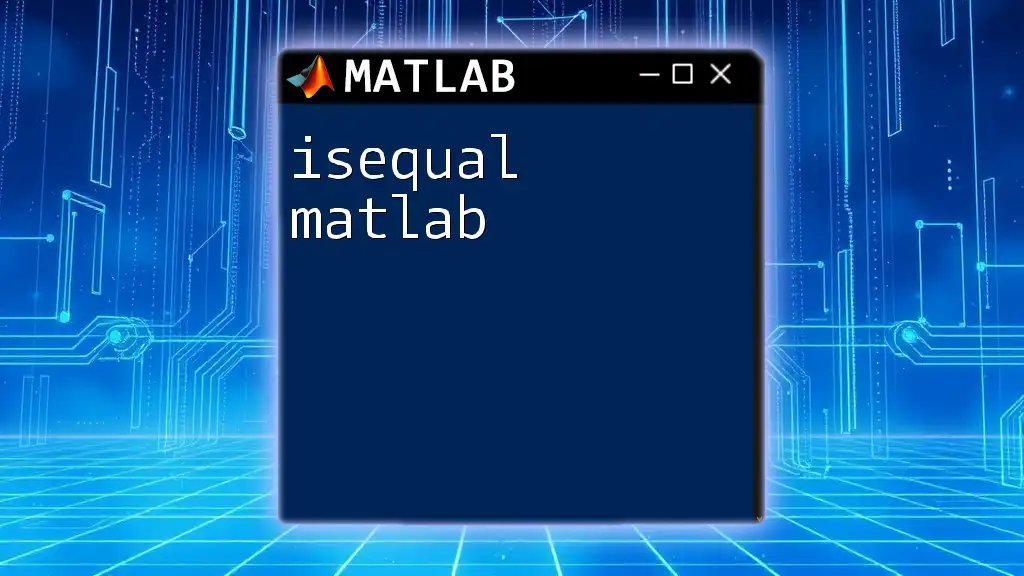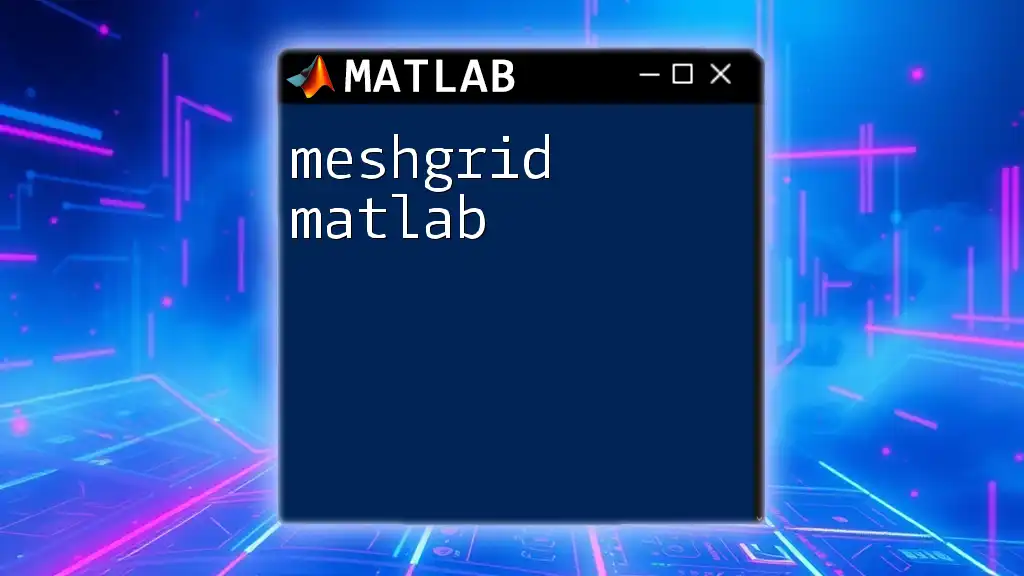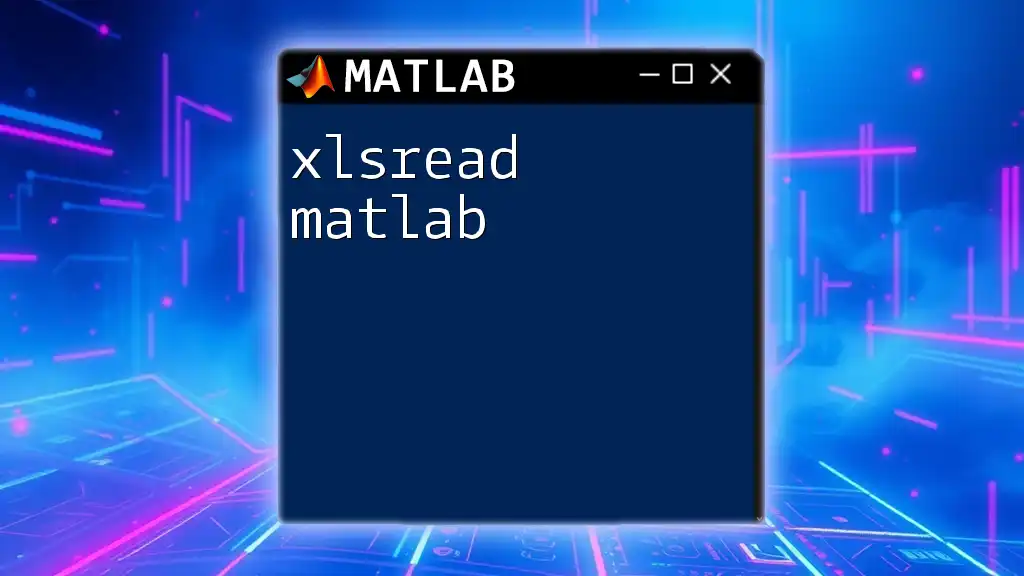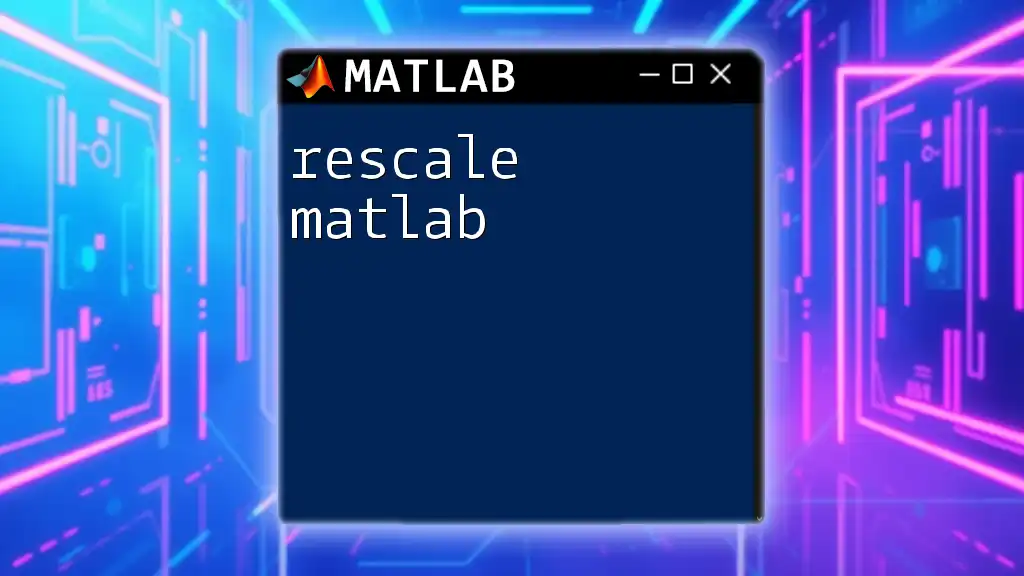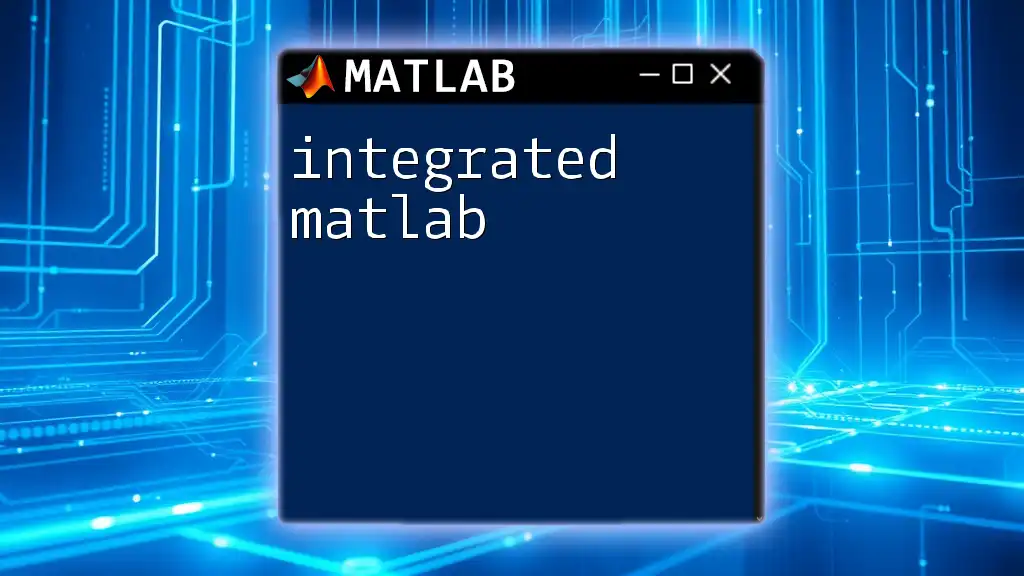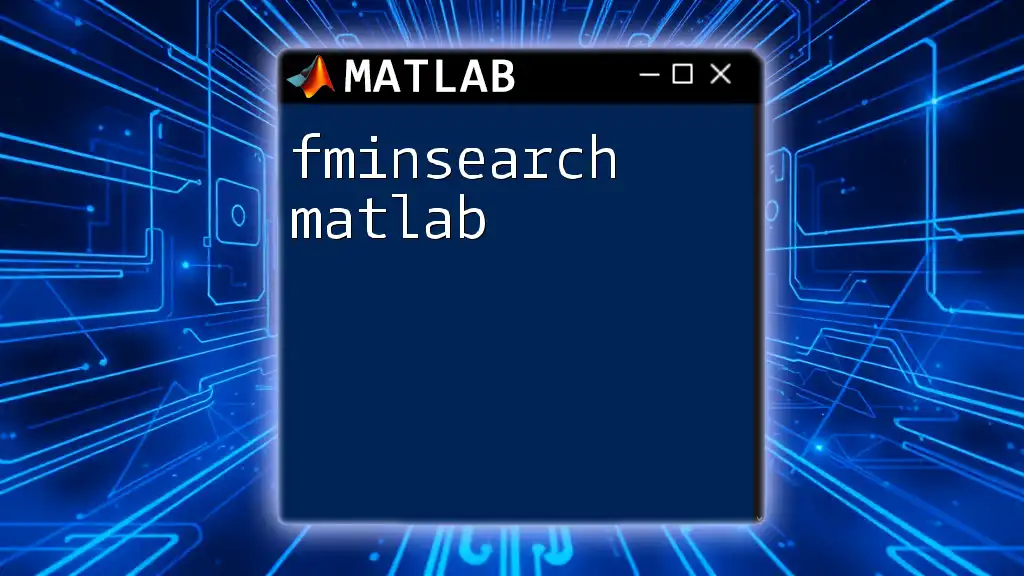"Squared MATLAB" often refers to using MATLAB to compute the square of numbers or operations effectively; for instance, to calculate the square of a variable `x`, you can use the following command:
x = 5; % Example value
squared_value = x^2; % Squaring the variable
disp(squared_value); % Display the squared result
Understanding Squared Operations in MATLAB
What Does Squared Mean?
In mathematical terms, squared refers to multiplying a number by itself. For instance, squaring the number 3 results in \(3 \times 3 = 9\). In MATLAB, this concept is crucial for numerous computations, especially in tasks involving data analysis, optimization, and machine learning.
Common Use Cases of Squaring Numbers
Squared operations find extensive applications across various fields:
- Data Analysis: Squared values are instrumental in calculating statistical measures such as variance, which helps quantify data dispersion.
- Optimization Algorithms: In algorithms like gradient descent, squaring errors is fundamental for minimizing the loss function and improving model accuracy.
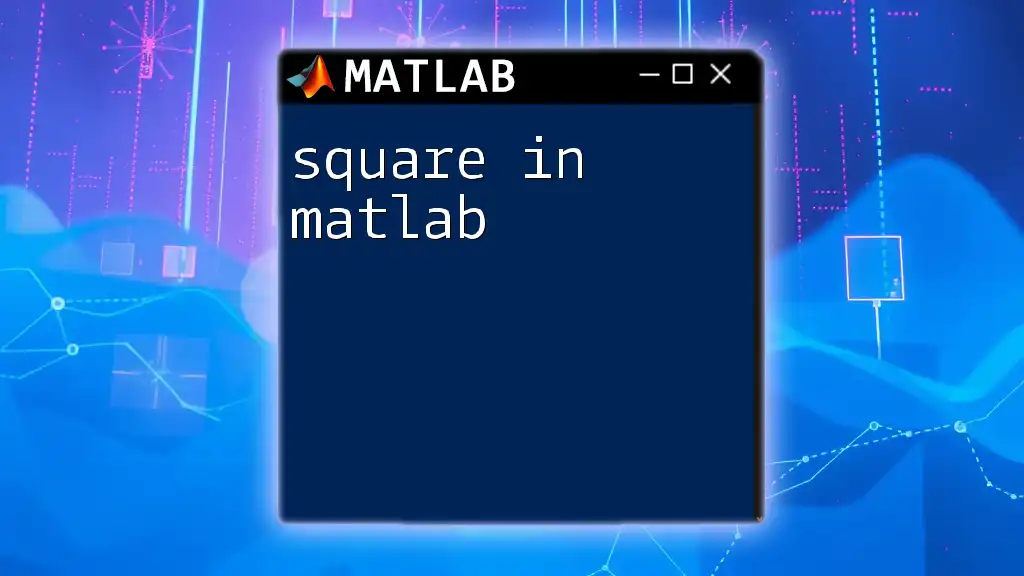
The Squaring Command in MATLAB
The `.^` Operator
The `.^` operator is integral to performing element-wise operations in MATLAB. This operator allows users to square each element in an array or matrix individually.
What is the `.^` operator? It enables MATLAB to treat the elements of arrays independently, allowing for swift computation without requiring explicit loops.
Example: Squaring a Vector
vector = [1, 2, 3, 4, 5];
squared_vector = vector .^ 2;
% Result: [1, 4, 9, 16, 25]
In this example, every element of the vector is squared, demonstrating how straightforward it is to employ the `.^` operator for array operations.
The `power()` Function
The `power()` function is another versatile way to perform squaring in MATLAB. It can accept scalar values, vectors, or matrices, and it returns the result of raising each element to the specified power.
Introduction to the `power()` function: This built-in function simplifies operations that require raising numbers to an exponent, making it user-friendly for those who prefer function calls over operators.
Example: Using `power()` to Square a Matrix
matrix = [1, 2; 3, 4];
squared_matrix = power(matrix, 2);
% Result: [7, 10; 15, 26] (matrix multiplication)
Here, the `power()` function computes the square of a matrix. Note that it performs matrix multiplication due to the exponent being a non-scalar value.
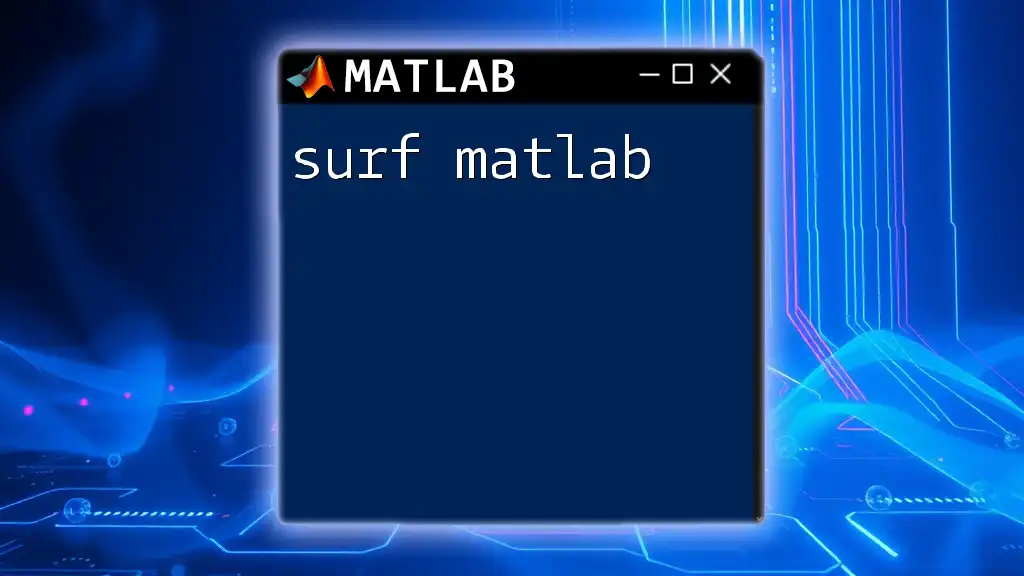
Practical Examples and Applications
Data Visualization of Squared Values
Visual representation of data is crucial in understanding relationships and trends. Squaring functions can be effectively plotted to illustrate their behavior and trends.
Plotting Squared Functions: Here's how you can create a plot of a squared function:
x = -10:0.1:10; % Generate values from -10 to 10 in steps of 0.1
y = x .^ 2; % Square each value
plot(x, y); % Plot the values
title('Squared Function: y = x^2'); % Add a title to the plot
xlabel('x'); % Label the x-axis
ylabel('y'); % Label the y-axis
grid on; % Turn on the grid for better clarity
This example visually demonstrates the parabolic nature of the function \(y = x^2\), highlighting how squaring affects the values of \(x\).
Advanced Applications
Machine Learning and Regression
In machine learning, squared values play a pivotal role in evaluating model performance. Understanding metrics like Mean Squared Error (MSE) is essential for measuring how closely a model’s predictions align with actual outcomes.
Role of Squared Values in Cost Functions: MSE is calculated by squaring the difference between predicted and actual values, averaging the results to achieve a single metric reflecting error magnitude.
Example Calculation of MSE:
predictions = [2, 3, 4];
actuals = [3, 5, 2];
mse = mean((predictions - actuals) .^ 2);
% Result: MSE calculation
The MSE offers a straightforward way to assess model accuracy, guiding improvements and adjustments to the algorithm.
Statistical Analysis
Squaring plays a vital role in statistical computations like variance. Variance is calculated by squaring the deviations of each data point from the mean.
Variance Calculation Example:
data = [5, 7, 8, 6, 9];
mean_value = mean(data); % Calculate the mean
variance = mean((data - mean_value) .^ 2); % Calculate variance
Here, the squared deviations allow for a precise measure of how spread out the data points are relative to the mean.
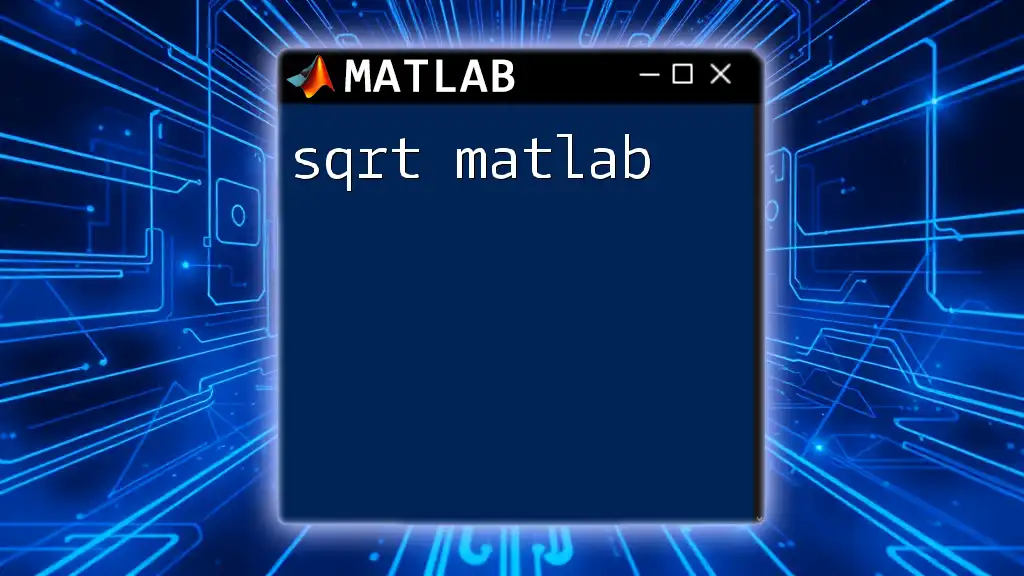
Performance Optimization in MATLAB
Vectorization vs Loops
When working with large datasets, understanding the benefits of vectorization can significantly improve performance in MATLAB. Vectorization allows MATLAB to execute operations more efficiently by processing entire arrays simultaneously rather than iterating through each element with loops.
Why Vectorization is Preferred: Vectorized code can be simpler and faster, reducing execution time and enhancing readability.
Example Comparison:
% Using loops
n = 100000;
result_loop = zeros(1, n);
for i = 1:n
result_loop(i) = i.^2; % Square each element using a loop
end
% Vectorized approach
result_vector = (1:n) .^ 2; % Vectorized operation to square elements
The vectorized approach performs the squaring operation much faster than a loop, demonstrating a key advantage of MATLAB's array processing capabilities.
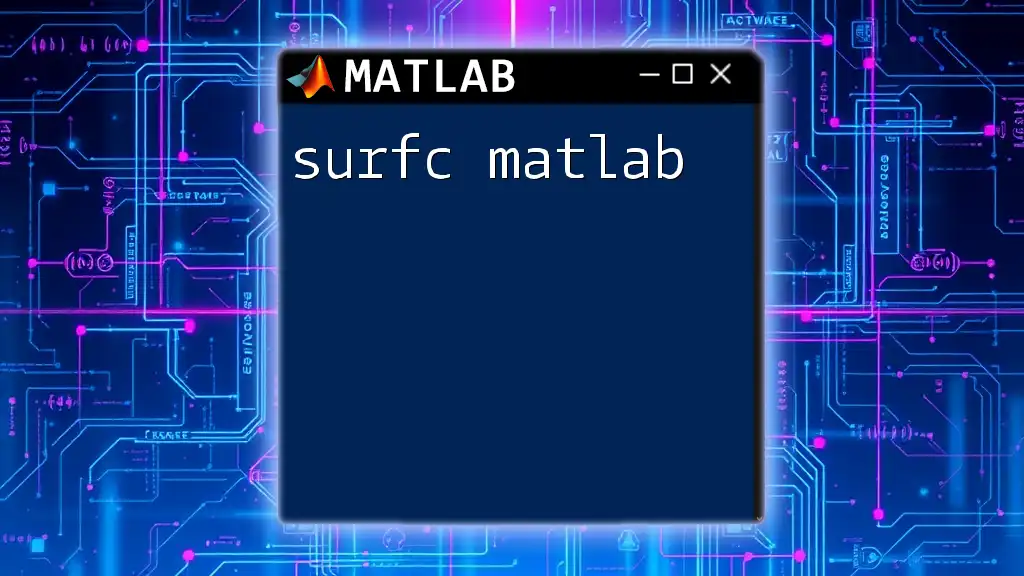
Common Mistakes and Troubleshooting
Errors in Squaring Large Matrices
When squaring matrices, many users encounter dimension mismatch errors. Such errors often arise from attempting to perform operations on matrices with incompatible sizes.
Handling Dimensions: It's crucial to ensure that the dimensions of matrices align correctly for the intended mathematical operation.
Example:
A = [1, 2; 3, 4];
B = [1; 2; 3];
% This will throw an error: Dimensions do not match.
Such errors emphasize the importance of checking dimensions before performing operations in MATLAB.
Understanding Output Sizes
When squaring matrices, users should be aware of the differences between element-wise operations and matrix multiplication.
Element-wise squaring with the `.^` operator produces an output of the same size, while using matrix multiplication will yield different dimensions if the matrices do not align correctly.
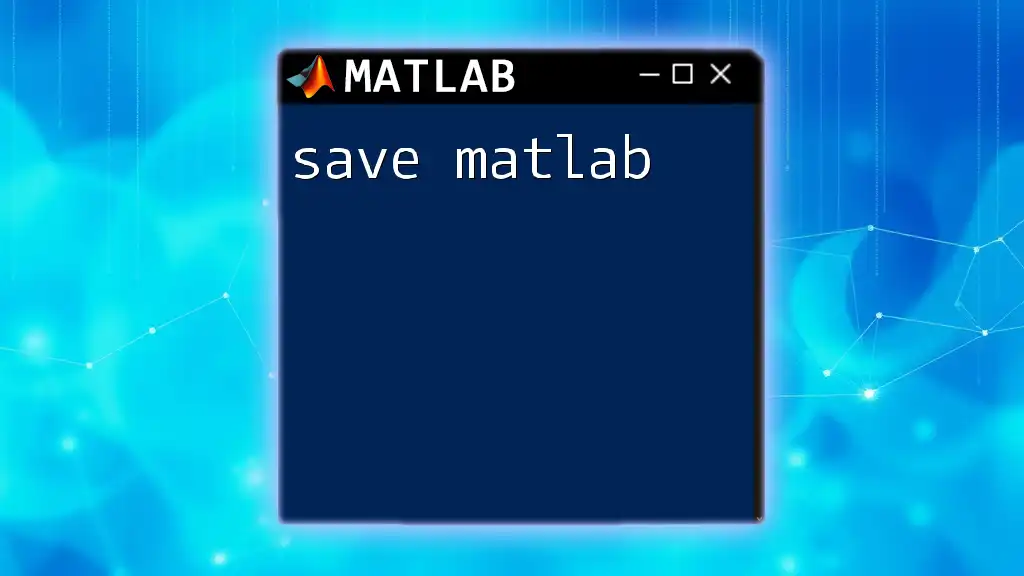
Conclusion
Understanding squared operations in MATLAB not only enhances your mathematical prowess but also empowers you to tackle complex engineering and data analysis problems effectively. By mastering commands like `.^` and `power()`, and grasping their applications, you can significantly improve your productivity in MATLAB. Embrace the practice with sample problems and delve deeper into the fascinating capabilities of the squared functions in MATLAB.
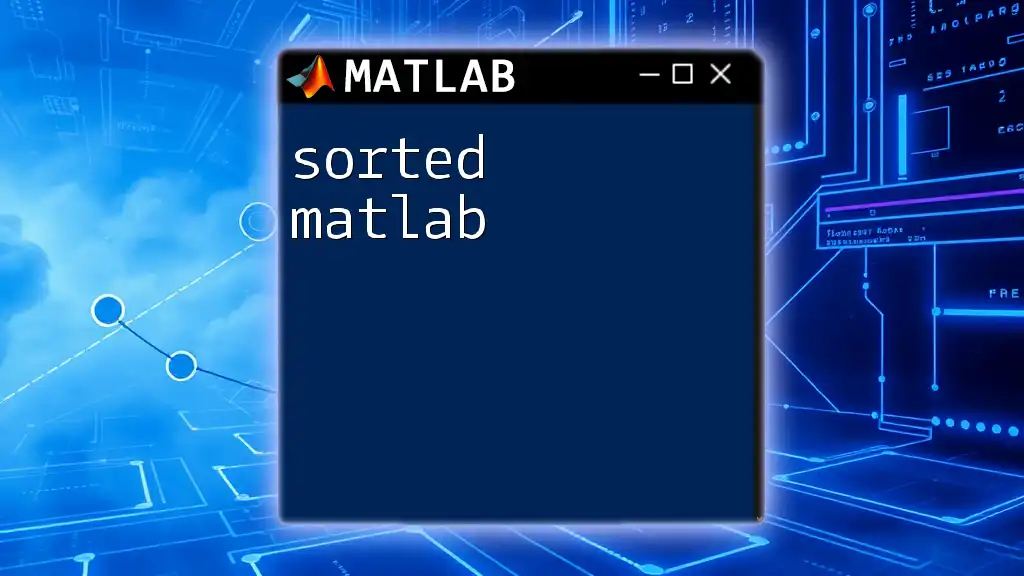
Additional Resources
For further learning, consider exploring the official MATLAB documentation, engaging in practice exercises to solidify your understanding, or enrolling in courses that provide a comprehensive overview of MATLAB's vast functionalities.