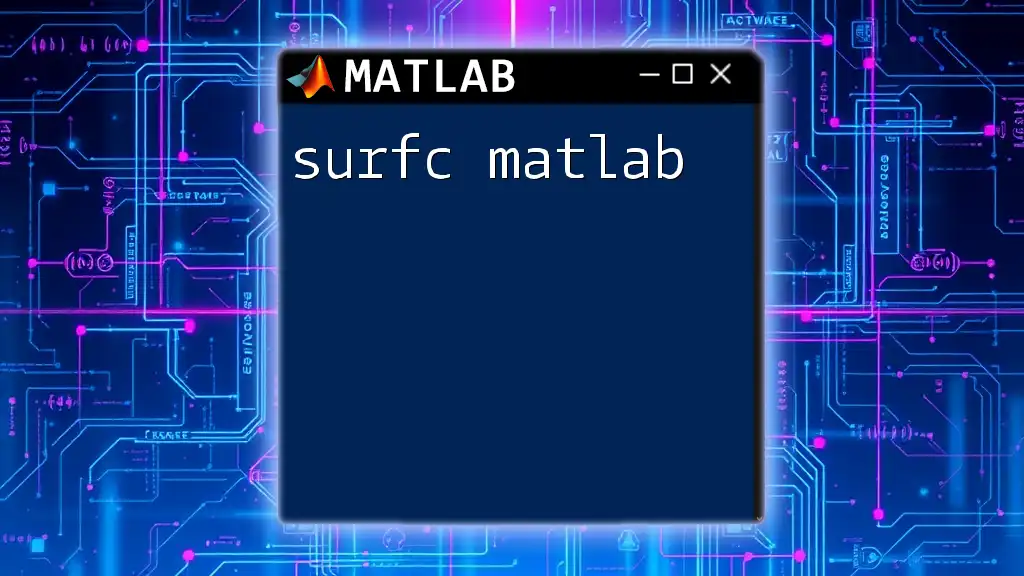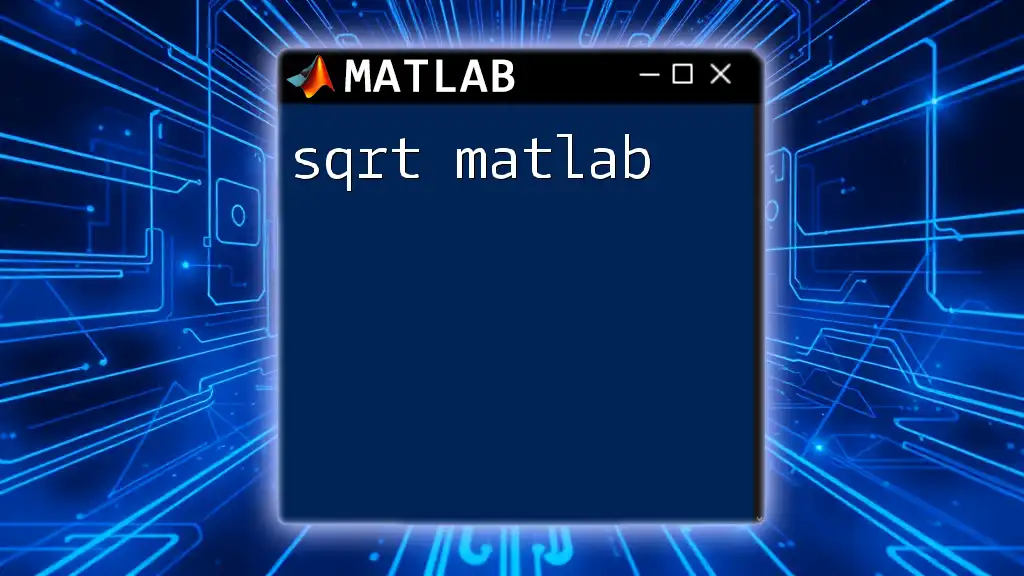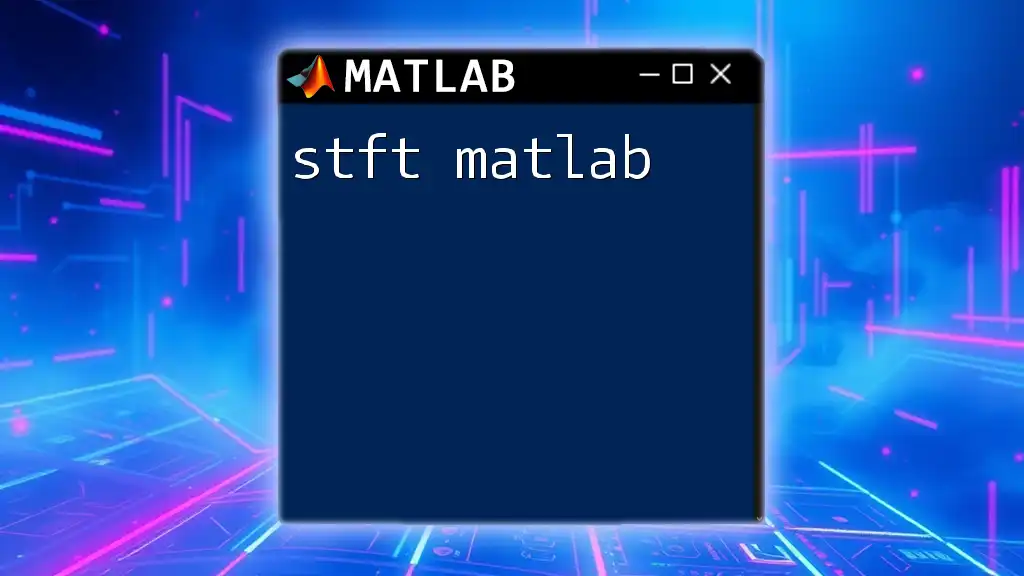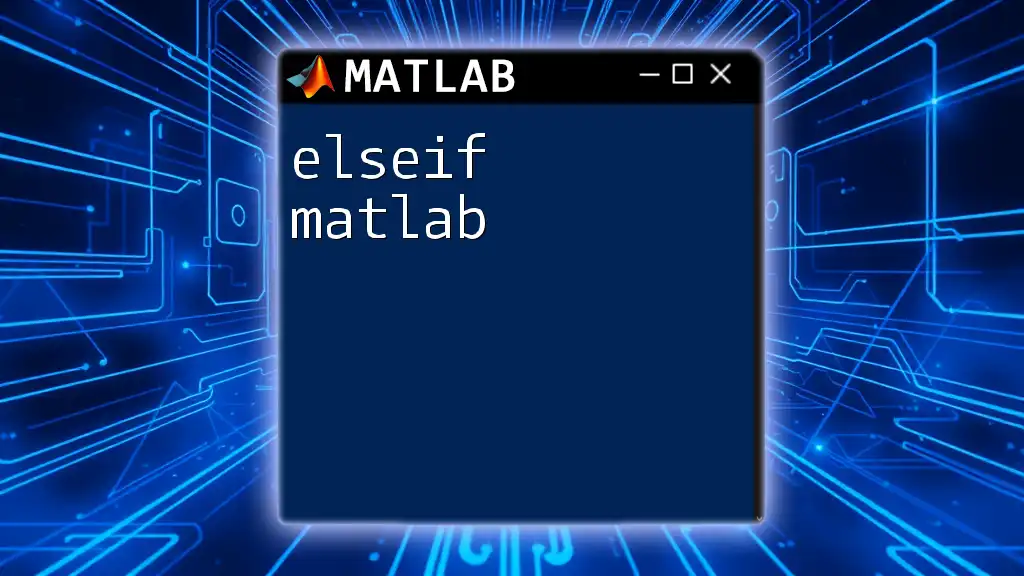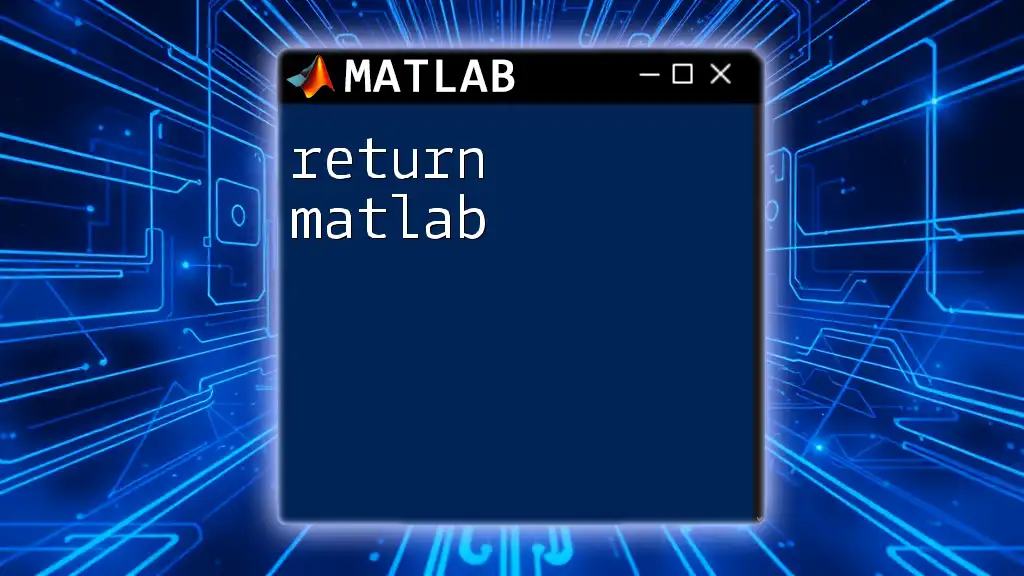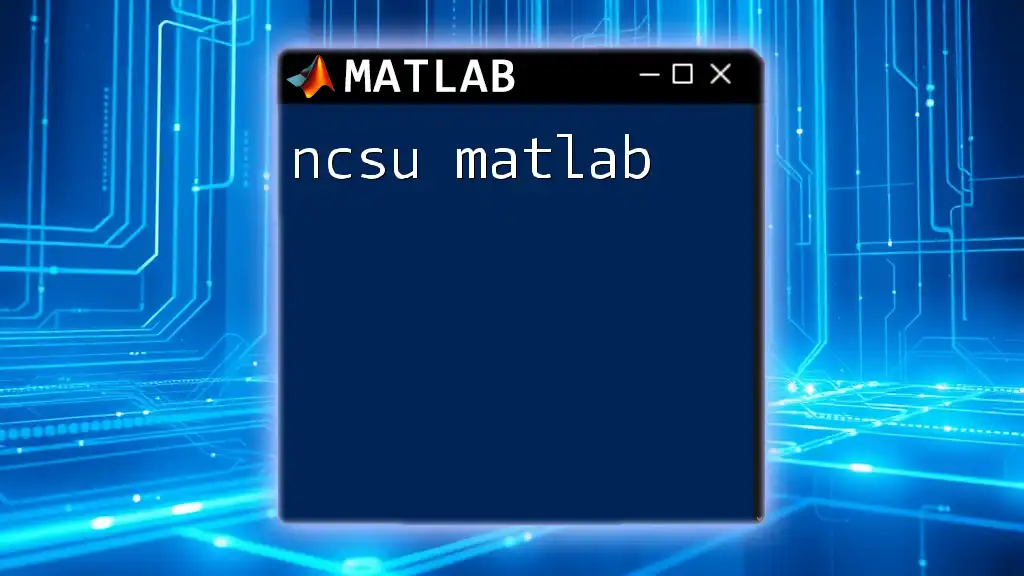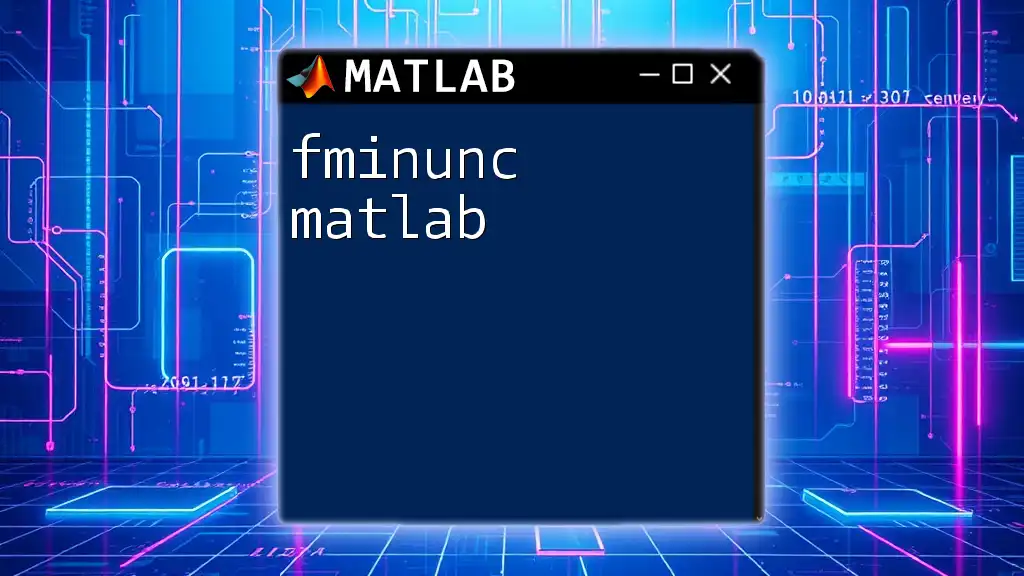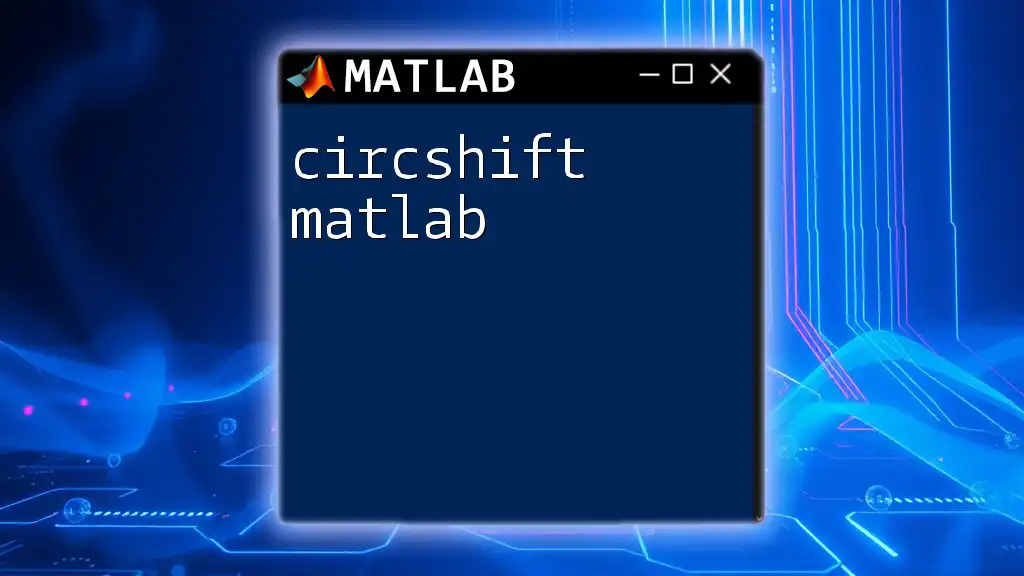The `surfc` function in MATLAB creates a 3D surface plot with contour lines, allowing for a visual representation of surface data along with its contours.
[X, Y, Z] = peaks(30); % Generate sample data
surfc(X, Y, Z); % Create a surface and contour plot
Understanding the Basics of `surfc`
What is `surfc`?
The `surfc` function in MATLAB is a powerful tool for creating three-dimensional surface plots while simultaneously displaying contour lines on a two-dimensional plane. Unlike the `surf` function, which only displays the surface, `surfc` enhances data visualization by illustrating how the surface interacts with contour plots beneath it. This dual representation is especially useful for interpreting how surface changes correspond to horizontal variations, allowing for a more comprehensive analysis of data.
Syntax of the `surfc` Command
The syntax for the `surfc` function varies slightly depending on the information you have on hand. Understanding each component is crucial for effectively utilizing this function. Here’s the basic structure:
surfc(X,Y,Z)
surfc(X,Y,Z,C)
surfc(Z)
- X, Y: Define the grid points for the surface.
- Z: Represents the function values defined over the grid points.
- C: (Optional) Specifies contour levels or values to illustrate.
By knowing this syntax, you can create various surface plots efficiently.
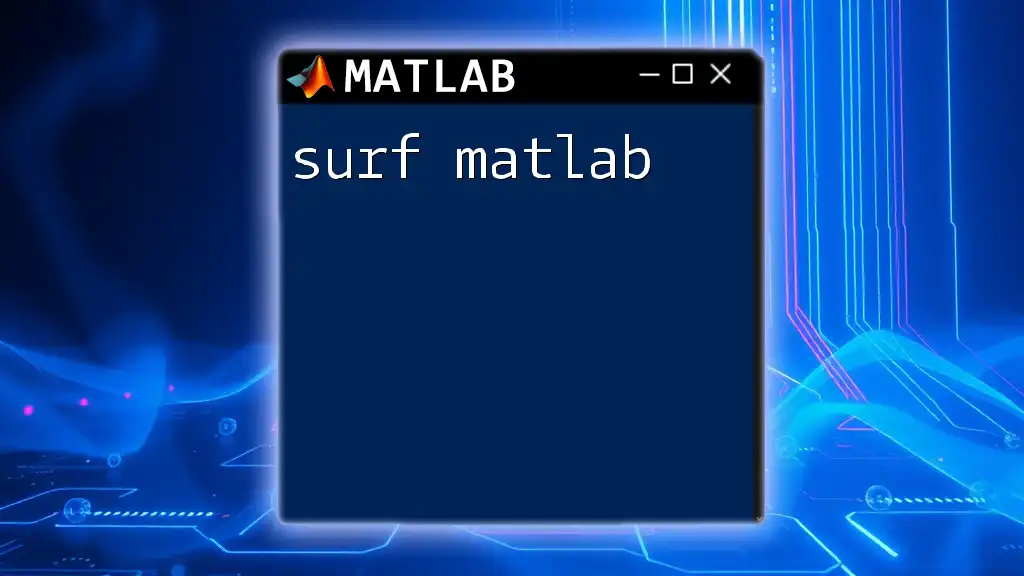
Creating Your First Surface Plot with `surfc`
Simple Example
To get started with the `surfc` function, let’s create a straightforward surface plot illustrating a sine wave variation. This example lays a solid foundation for understanding how data is visualized in three dimensions.
X = -5:0.5:5;
Y = -5:0.5:5;
[X,Y] = meshgrid(X,Y);
Z = sin(sqrt(X.^2 + Y.^2));
surfc(X,Y,Z);
In this snippet:
- `meshgrid` generates a coordinate grid from the vectors X and Y.
- The sine function computes Z based on the radial distance from the origin.
Adding Contours
Contours provide additional context to the surface, illustrating the levels of Z across the XY-plane, which can be critical in analyzing data patterns.
C = cos(sqrt(X.^2 + Y.^2));
surfc(X,Y,Z,C);
In this example, combining both sine and cosine functions enhances the plot’s depth, enabling clearer interpretation of their relationship.
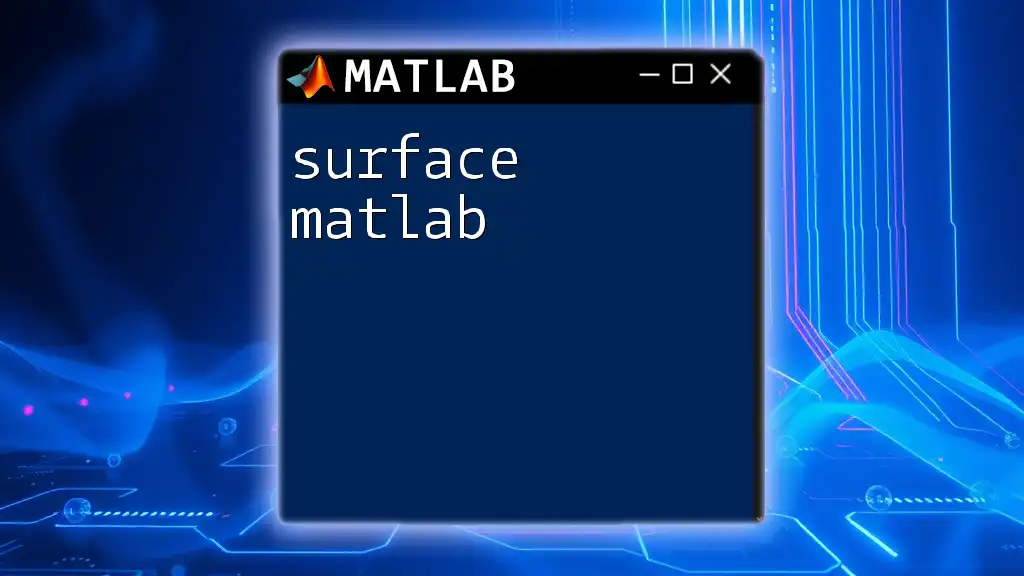
Customizing Your `surfc` Plots
Color Maps
Color maps add an additional layer of meaning to your visualization. By default, MATLAB uses the parula color map, but you have the flexibility to change it according to your needs using the `colormap` function.
colormap(jet);
Incorporating diverse color maps can help emphasize specific aspects of your data and enhance the overall visual appeal of your plot.
Axes Labels and Titles
Adding informative labels and titles is crucial for guiding viewers through your data. Clear labeling helps the audience interpret the visualizations accurately.
xlabel('X-axis label');
ylabel('Y-axis label');
zlabel('Z-axis label');
title('Title of the Surface Plot');
Utilizing descriptive labels ensures that anyone reviewing your plot can easily grasp the underlying data relationships.
Adjusting Viewpoint
Changing the viewpoint can reveal different perspectives of your surface plot. This feature is particularly valuable for three-dimensional data representation, allowing for a more in-depth understanding of spatial relationships.
view(45, 30); % azimuth, elevation
Experimenting with various angles can unveil insights that may be obscured from a standard viewpoint.
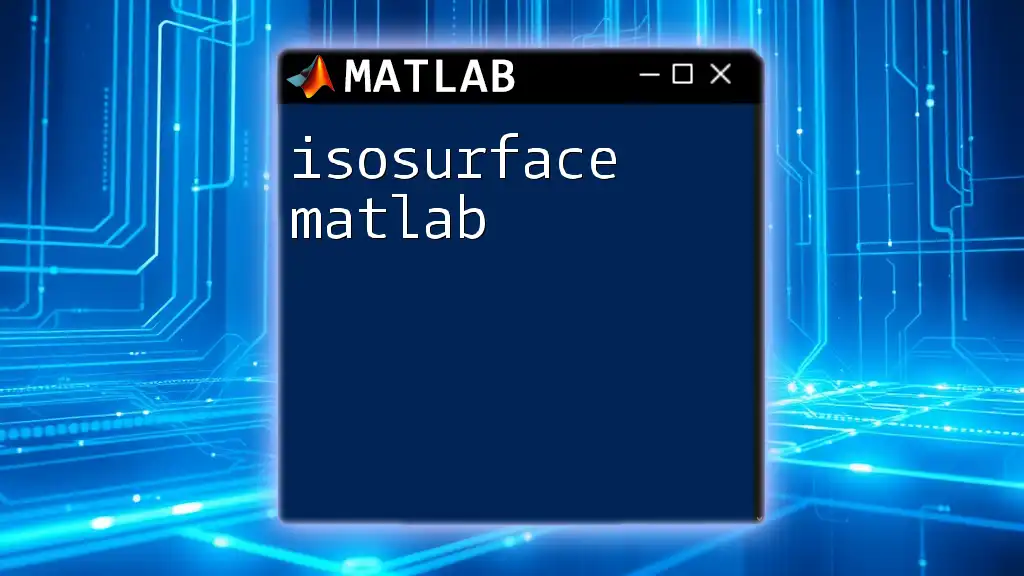
Advanced Features of `surfc`
Handling Non-Uniform Grids
Not all datasets conform to uniform grids. The `surfc` function can accommodate non-uniform grids effectively, expanding its versatility.
X = [1,2,3;4,5,6];
Y = [1,0,1;0,1,0];
Z = X.*Y;
surfc(X,Y,Z);
By adapting your data similarly, you can leverage `surfc` to produce insightful plots even when data is non-standard or unevenly distributed.
Using Multiple Surfaces
MATLAB allows for layering multiple surfaces on the same plot through the `hold` command. This feature is invaluable for comparative analysis.
Z2 = cos(sqrt(X.^2 + Y.^2));
surfc(X,Y,Z);
hold on;
surfc(X,Y,Z2);
hold off;
Comparing different datasets in one visualization can lead to discoveries of correlations and contrasts that might not be evident when viewed in isolation.
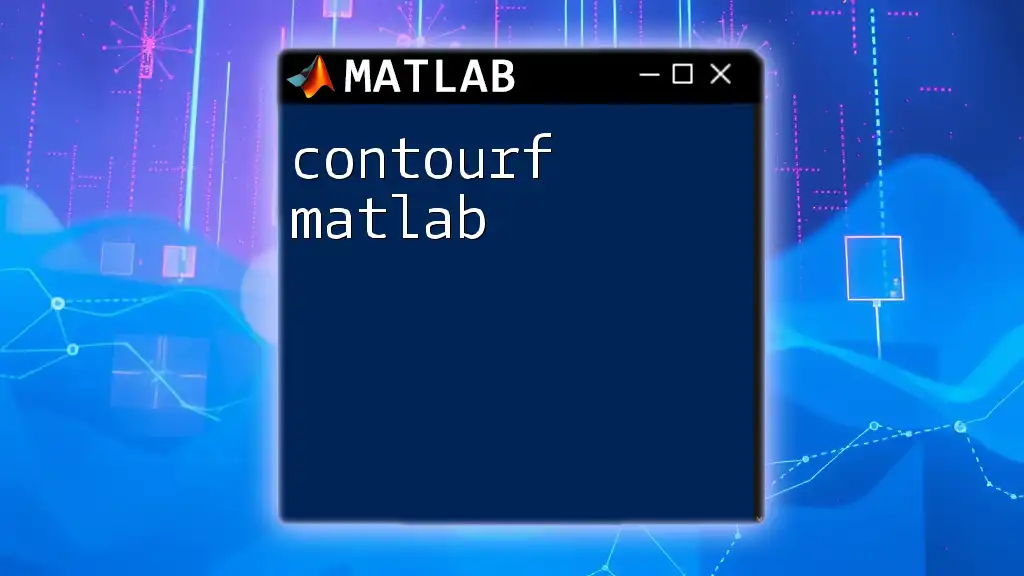
Tips for Effective Use of `surfc`
Common Pitfalls
When using `surfc`, avoid common mistakes such as mixing incompatible data sizes, neglecting to label axes, or failing to select appropriate color maps. Such oversights can hamper data clarity and effectiveness in visual communication.
Performance Considerations
When dealing with extensive datasets, the performance of your plotting may degrade. To optimize the usage of the `surfc` function, consider downsampling your data or limiting the grid size to keep the visualization responsive and informative.
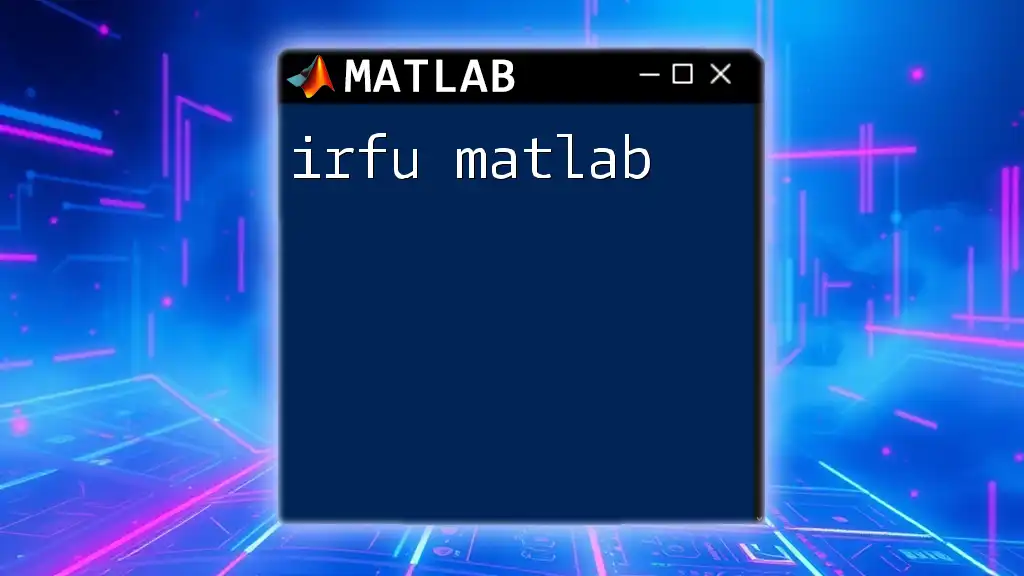
Conclusion
The `surfc matlab` function is an invaluable tool for anyone working with data visualization in three dimensions. By mastering its basic syntax and advanced features, you can create insightful and aesthetically pleasing plots. It is encouraged to practice with various examples to solidify your understanding and make the most of this powerful MATLAB function.
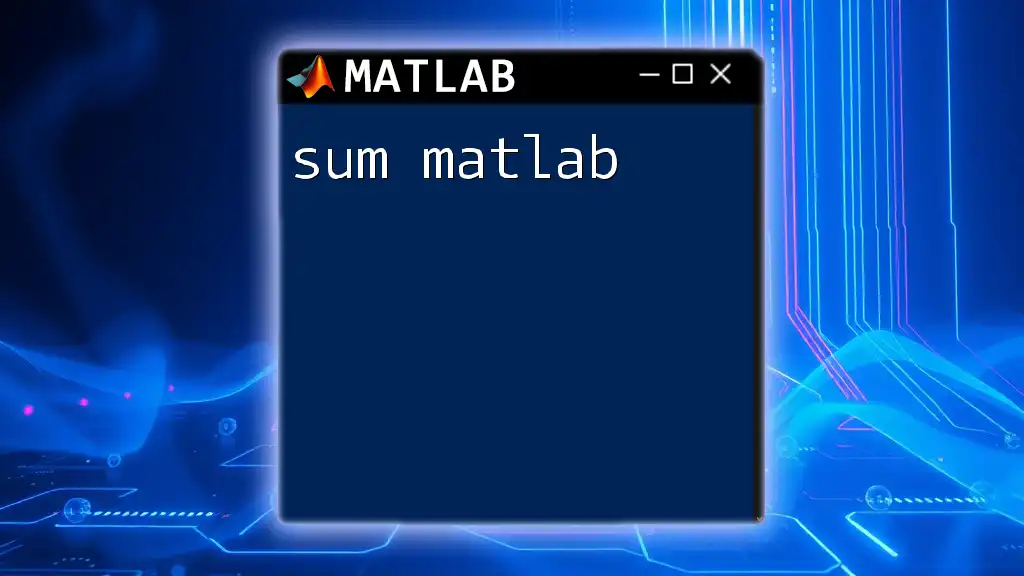
Additional Resources
For further exploration, consider consulting the official MATLAB documentation on `surfc` as well as exploring related topics in data visualization. Engaging with additional material will deepen your understanding and expand your skill set.