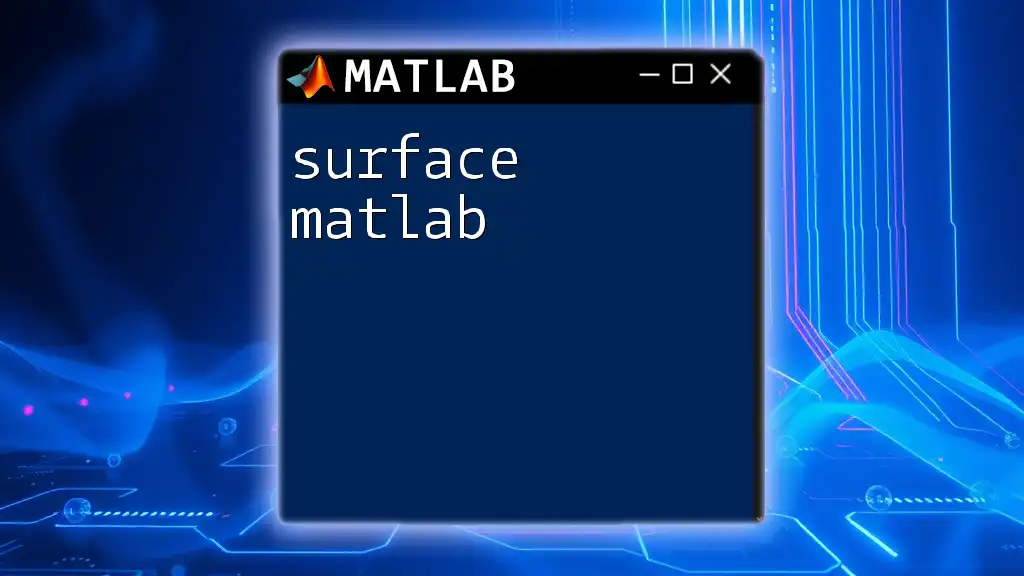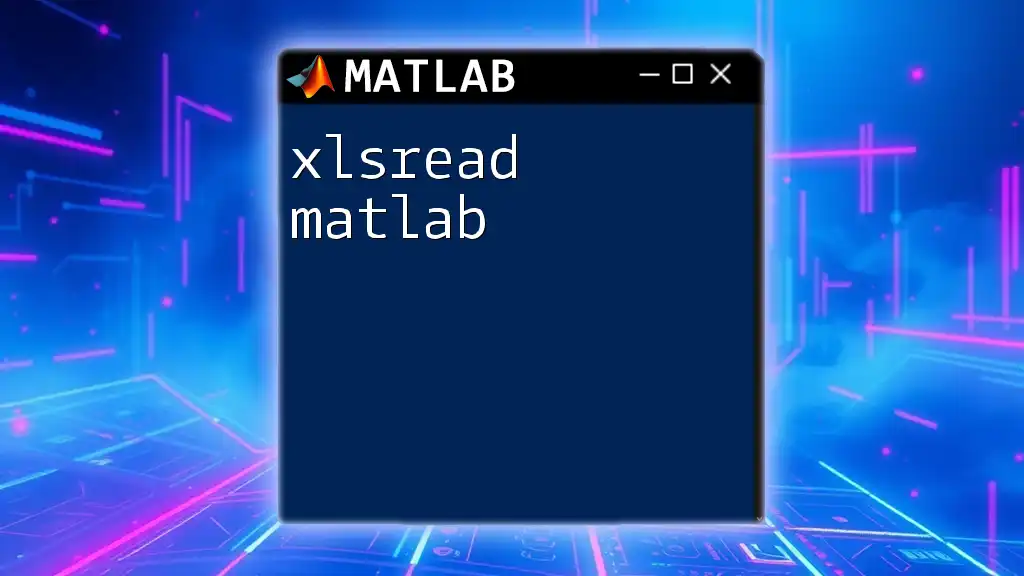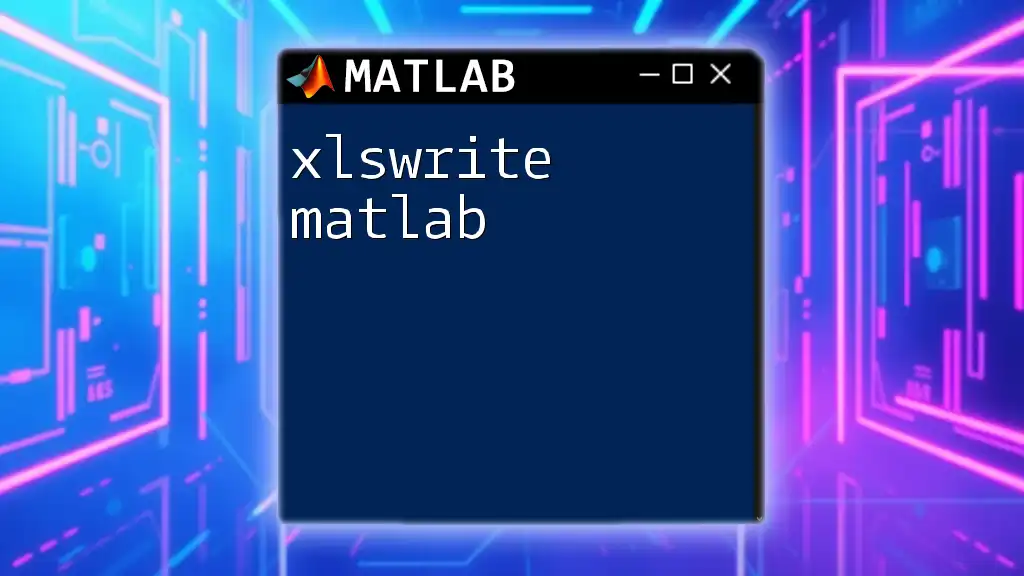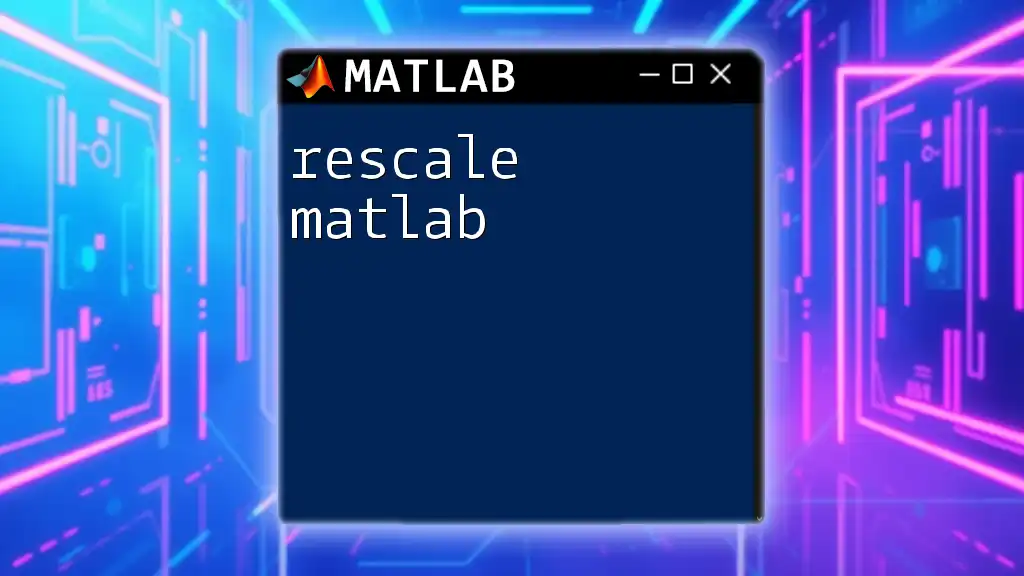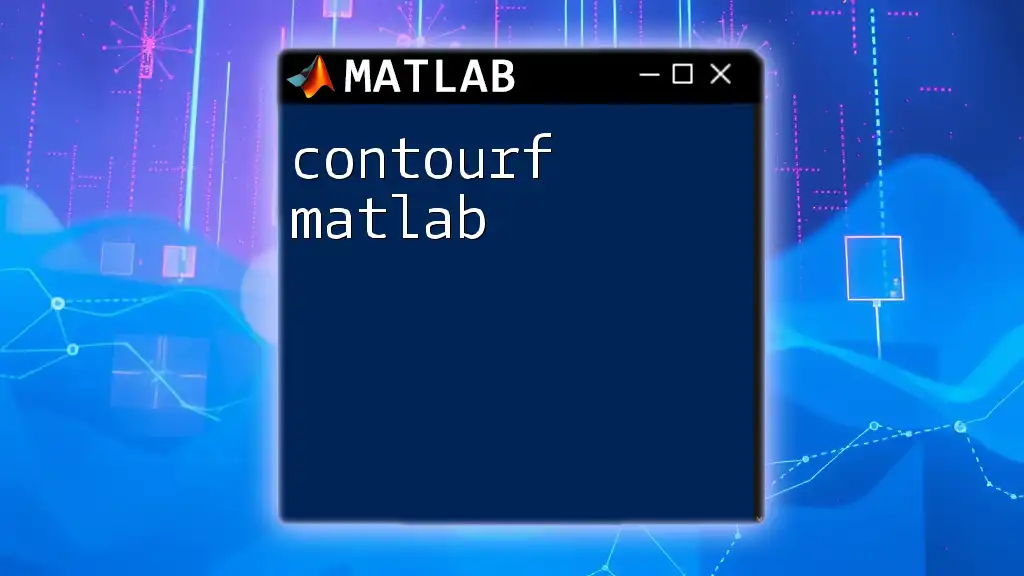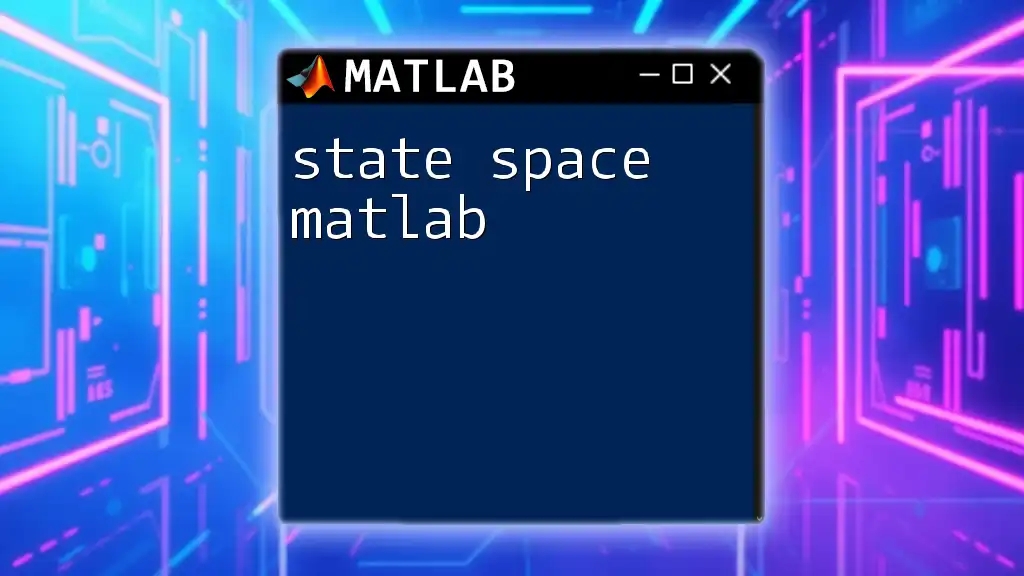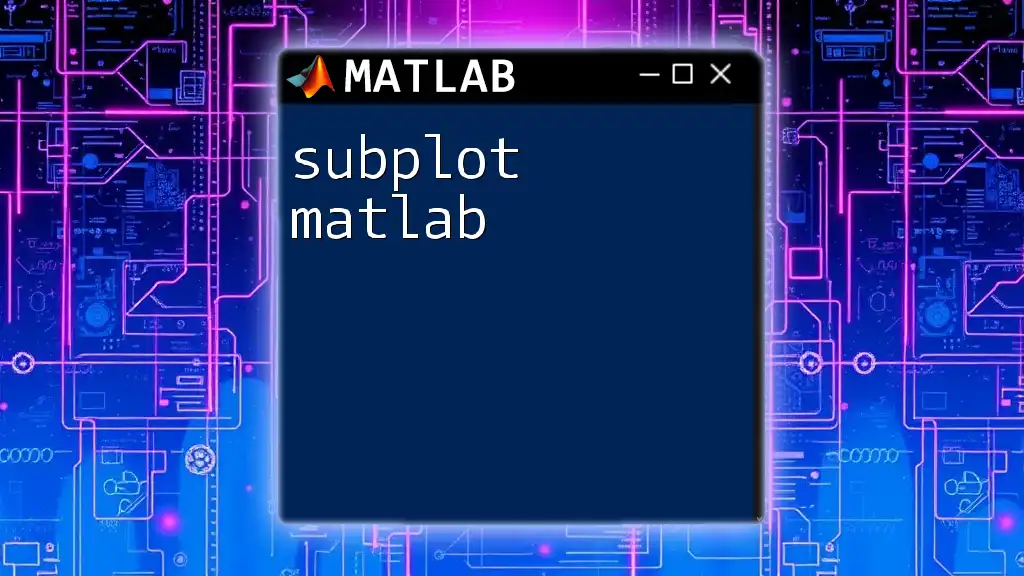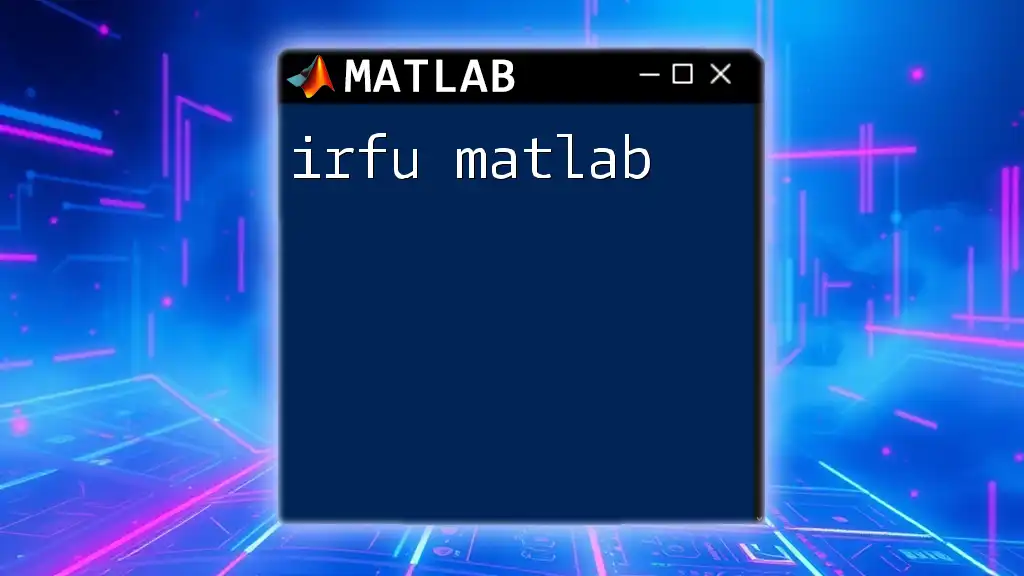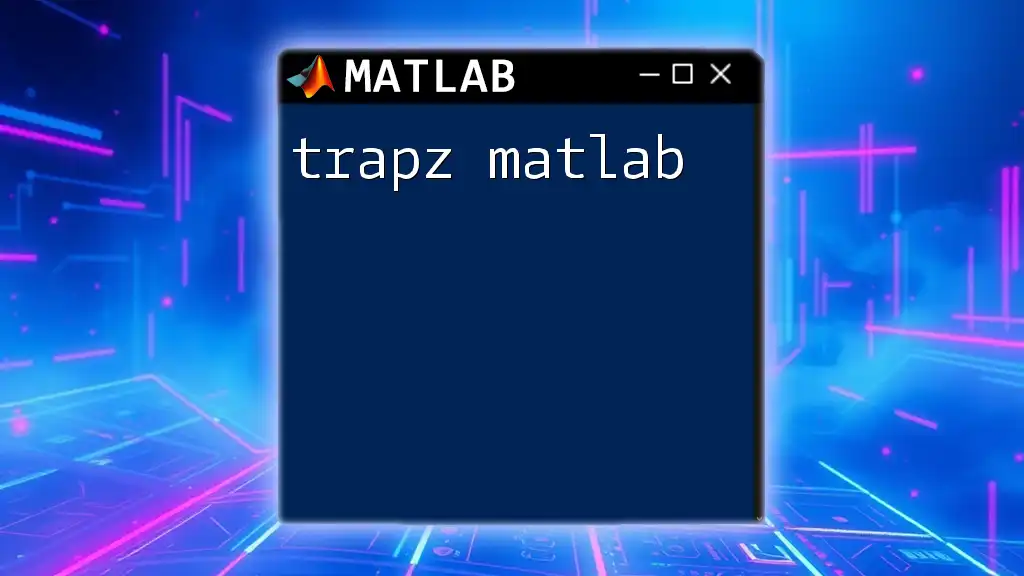The "surface" function in MATLAB creates a 3D surface plot from a grid of (X, Y) coordinates and corresponding Z values, allowing for visual representation of data in three dimensions.
Here's a code snippet that demonstrates how to use the surface function:
[X, Y] = meshgrid(-5:0.5:5, -5:0.5:5);
Z = sin(sqrt(X.^2 + Y.^2));
surf(X, Y, Z);
Understanding Surface Plots
Surface plots are a powerful visualization tool in MATLAB, enabling the representation of three-dimensional data. They allow us to grasp complex datasets, identifying patterns, trends, and relationships that might not be apparent from two-dimensional plots. The surface MATLAB functionality is particularly significant for scientists and engineers, as it helps in visualizing mathematical functions, simulation data, and experimental results.
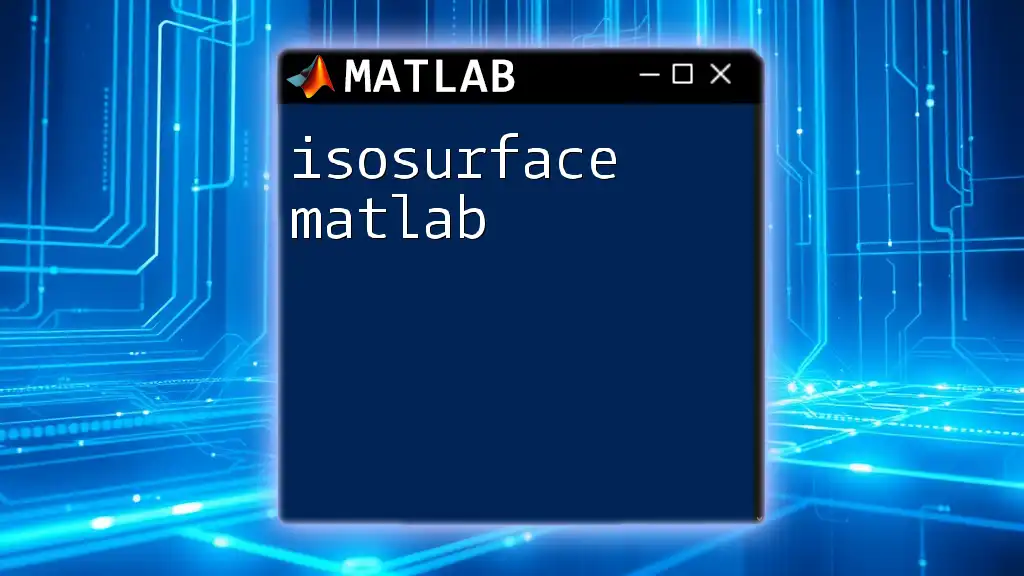
Applications of Surface Plots
Surface plots find widespread applications across various fields. They are typically used in:
- Engineering: To visualize stress distribution in components.
- Geosciences: In topographic modeling and analyzing terrain data.
- Physics & Chemistry: Displaying potential energy surfaces or reaction mechanisms.
- Finance: For risk assessment and modeling of financial datasets.
Understanding how to effectively employ surface plots in your area of expertise is essential to making insightful analyses and decisions.
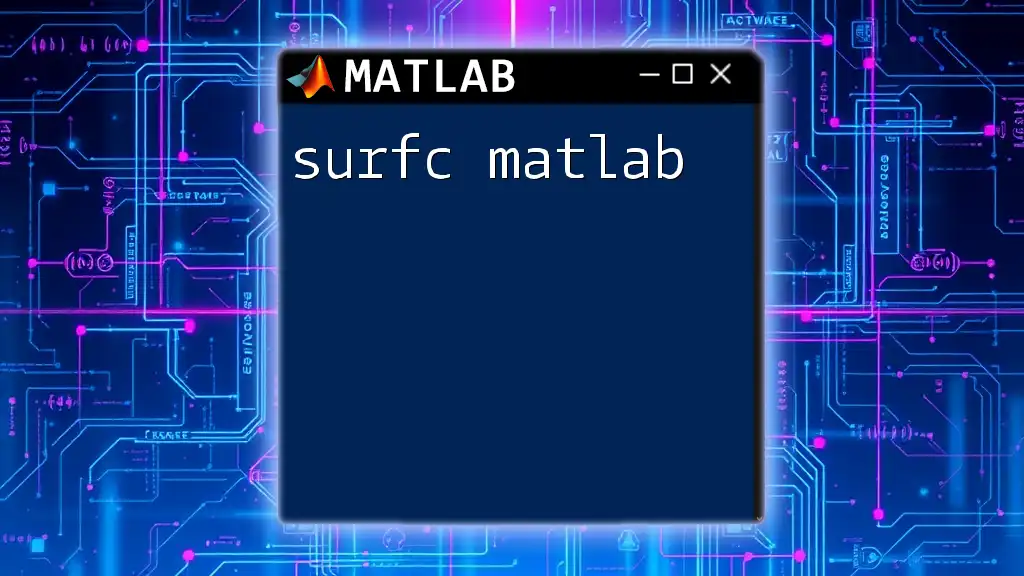
Basics of Surface MATLAB Commands
If you're new to MATLAB, it's crucial to familiarize yourself with the environment and its commands.
Essential Commands for Surface Plots
The foundation of creating a surface plot in surface MATLAB lies in its robust command set.
`surf()` Command
The `surf()` command is the primary function used to create surface plots in MATLAB. This command generates a 3D surface plot by taking in matrices for the X, Y, and Z coordinates.
Example of using `surf()`:
[X, Y] = meshgrid(-5:0.5:5, -5:0.5:5);
Z = sin(sqrt(X.^2 + Y.^2));
surf(X, Y, Z);
Explanation of the example code:
- `meshgrid` generates a grid of X and Y coordinates.
- `Z` is defined as the sine of the distance from the origin, which shapes the surface.
- Finally, the `surf()` function plots these points in 3D.
`mesh()` Command
The `mesh()` command creates a wireframe model of the surface. While `surf()` displays filled surfaces, `mesh()` presents only the edges, providing a different perspective on the data.
Example of using `mesh()`:
mesh(X, Y, Z);
The result highlights how `mesh()` visualizes the structure without the solid coloring that `surf()` provides, making it useful for analyzing the shape of the surface itself.
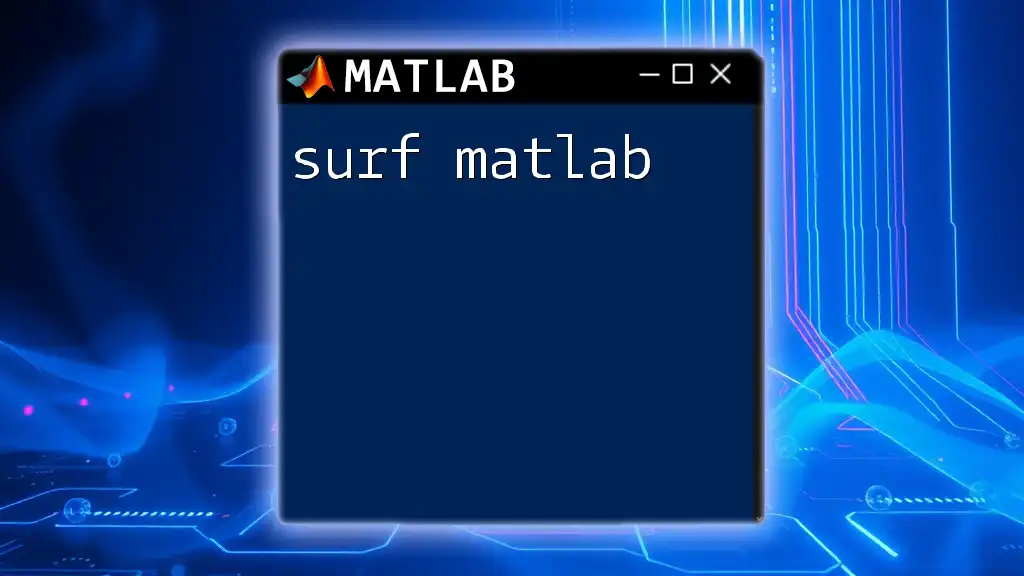
Customizing Surface Plots
Once you’ve created your surface plots, customization is key to conveying your data accurately.
Adjusting Color Maps
Color maps enhance the visual interpretation of your data. Different colormaps can represent various ranges of values effectively.
To adjust the color map, use:
colormap(jet);
The `jet` colormap assigns varying colors to your plot based on the Z-value, improving the depth and visual appeal.
Adding Labels and Titles
Adding informative labels and titles is vital for guiding your audience through your visualization.
`xlabel()`, `ylabel()`, `zlabel()`
These commands allow you to label the axes appropriately. Here’s how you can add labels:
xlabel('X-axis');
ylabel('Y-axis');
zlabel('Z-axis');
`title()` Command
A well-crafted title summarizes what the viewer will analyze. For example:
title('My 3D Surface Plot');
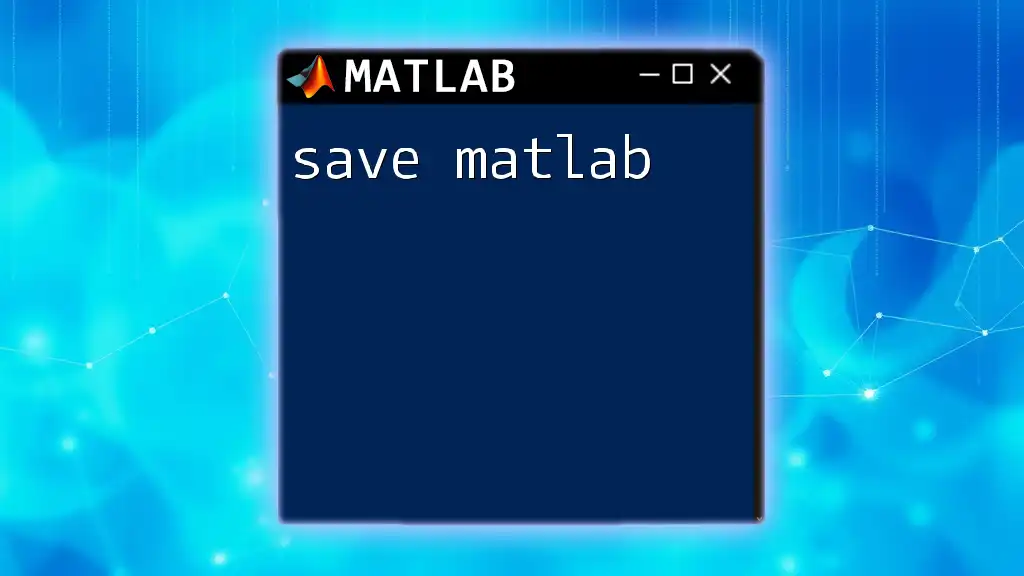
Advanced Surface Plot Features
To leverage the full potential of surface MATLAB, mastering advanced features is crucial.
Lighting and Shading
Lighting dramatically enhances your surface plots by adding depth and realism. Using the `lighting` command can help you create a more visually engaging plot:
lighting gouraud;
Using the `gouraud` option creates smooth lighting across the surface, helping to convey the surface's shape more effectively.
Adding Contours to Surface Plots
Overlaying contours on your surface can highlight certain features of the data. You can achieve this by using the `contour3()` command alongside `surf()`.
Example:
contour3(X, Y, Z, 50);
This overlays contour lines on your surface plot, showing level curves at specific Z values, providing an instant visual representation of the data distribution.
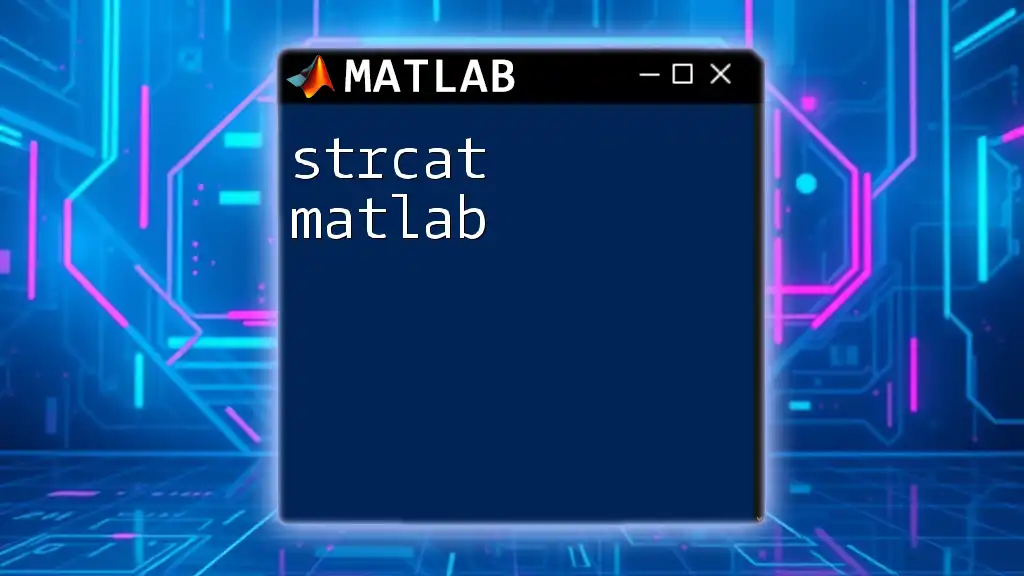
Common Issues and Troubleshooting
Even the most experienced users encounter challenges. Here are some common issues and their solutions.
Dealing with NaN Values in Surface Plots
Missing data or irregularities can lead to NaN values, causing gaps in your surface. To manage NaN values effectively:
Z(isnan(Z)) = 0;
surf(X, Y, Z);
This code snippet replaces NaN values with zeros, allowing the plot to visualize the remaining data seamlessly.
Clarity and Resolution Problems
Improving the clarity and resolution of your surface plots can be achieved through finer mesh granularity. Consider increasing the density of points in `meshgrid()` for a smoother appearance.
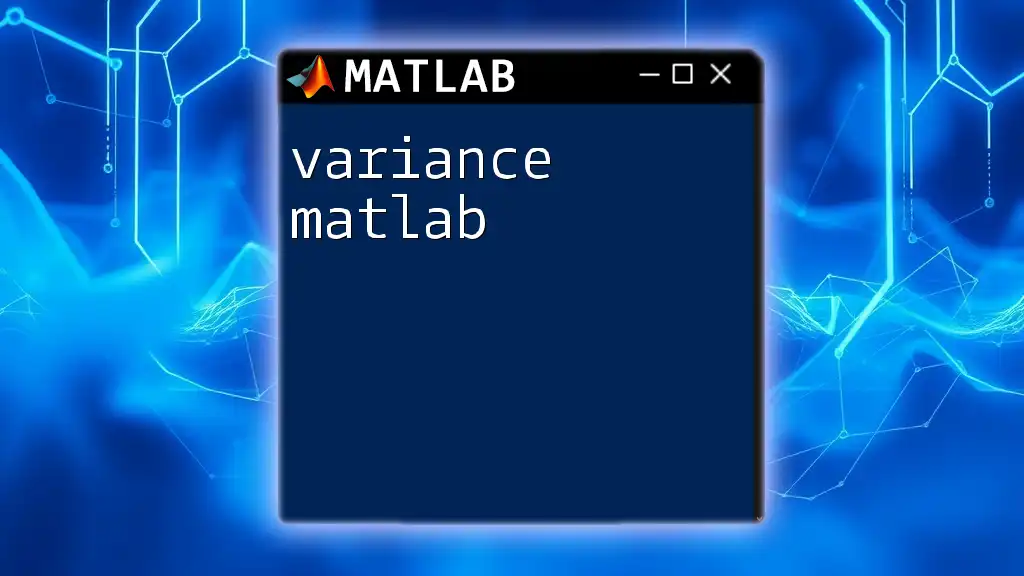
Surface MATLAB in Practice
Case Study Example
Let’s walk through a practical scenario where we visualize a complex mathematical function. Imagine we want to analyze the behavior of a Gaussian function, common in statistics.
-
Data Source: We generate data using a Gaussian distribution.
-
Preprocess Data: Set up your grid:
[X, Y] = meshgrid(-2:0.1:2, -2:0.1:2); Z = exp(-(X.^2 + Y.^2)); -
Create and Customize the Surface Plot:
surf(X, Y, Z); colormap('hot'); title('Gaussian Surface Plot'); xlabel('X-axis'); ylabel('Y-axis'); zlabel('Z-axis'); lighting gouraud; -
Analyze and Interpret Results: Use overlays like `contour3()` to mark specific critical areas, assisting in a clearer understanding of the surface's structure.
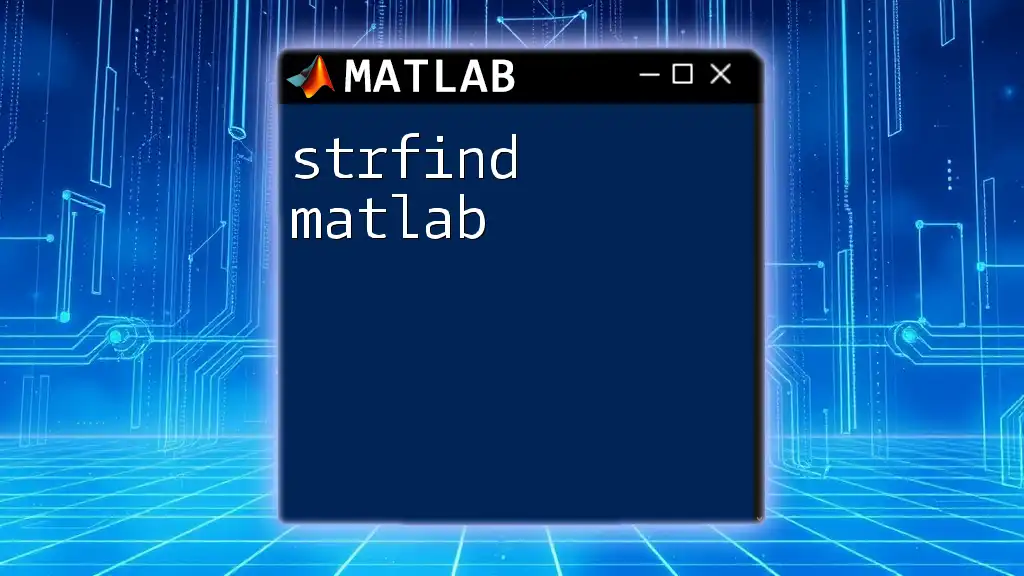
Conclusion
Surface MATLAB commands are invaluable for creating striking and informative visualizations of three-dimensional data. Mastering commands such as `surf()`, `mesh()`, and techniques for customization will elevate your data analysis skills.
While learning the intricacies of surface plotting requires time and practice, the capabilities it grants you in data visualization are well worth the investment. Embrace the journey, and you'll unlock profound insights hidden within your datasets.
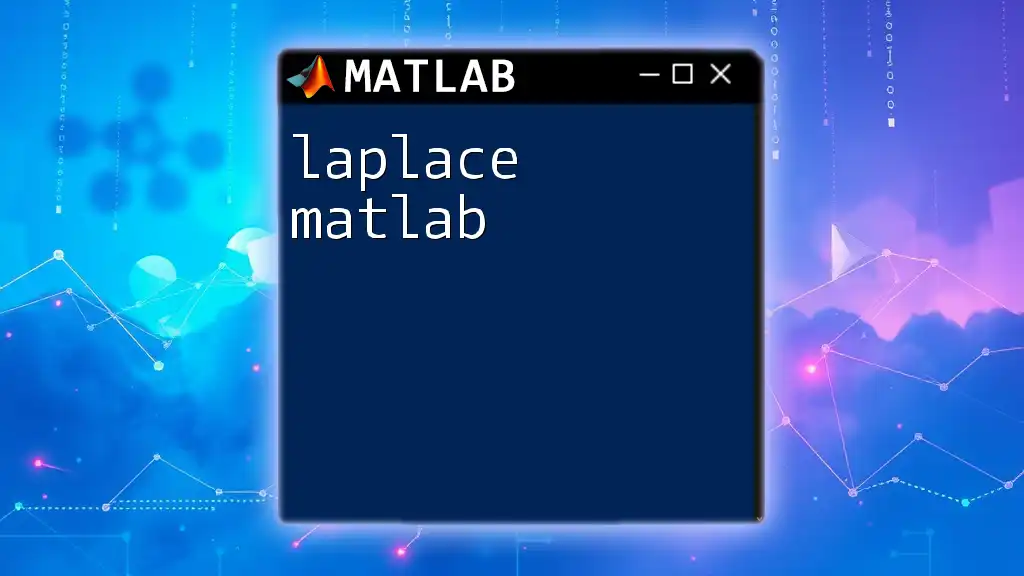
Further Resources
For those looking to dive deeper into the world of surface plotting in MATLAB, consider checking out the official documentation for comprehensive information, online courses for structured learning, and community forums for peer-supported problem-solving.
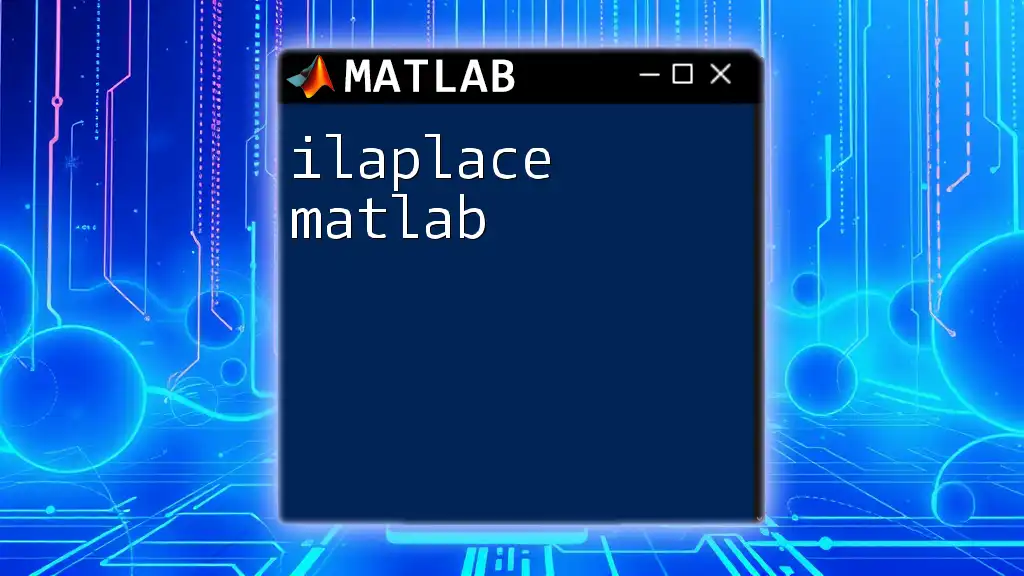
Call to Action
Join us for more hands-on MATLAB learning experiences! Our company provides resources and courses designed to help you master commands like `surface MATLAB` quickly and effectively. Start visualizing your data like a pro today!