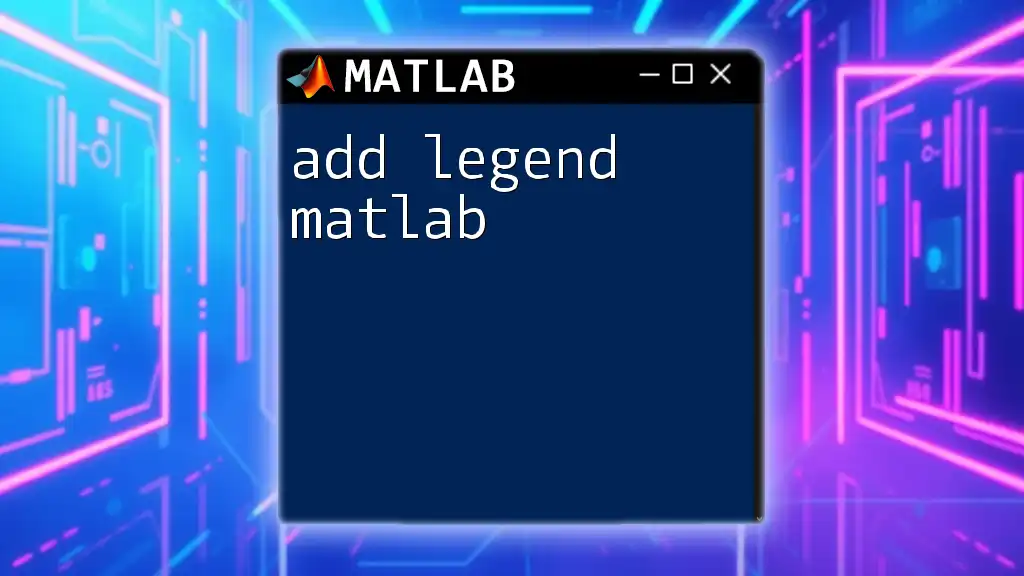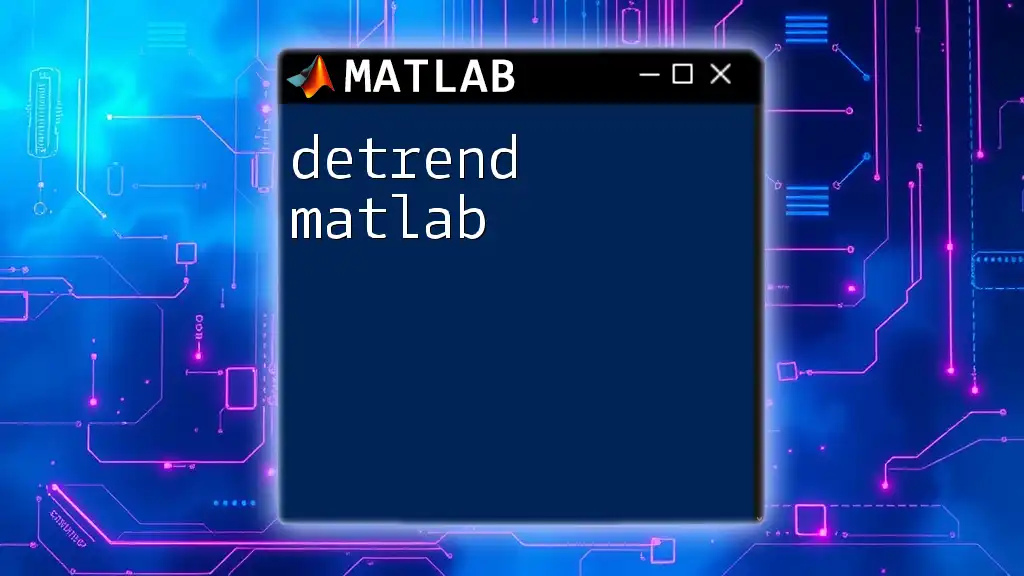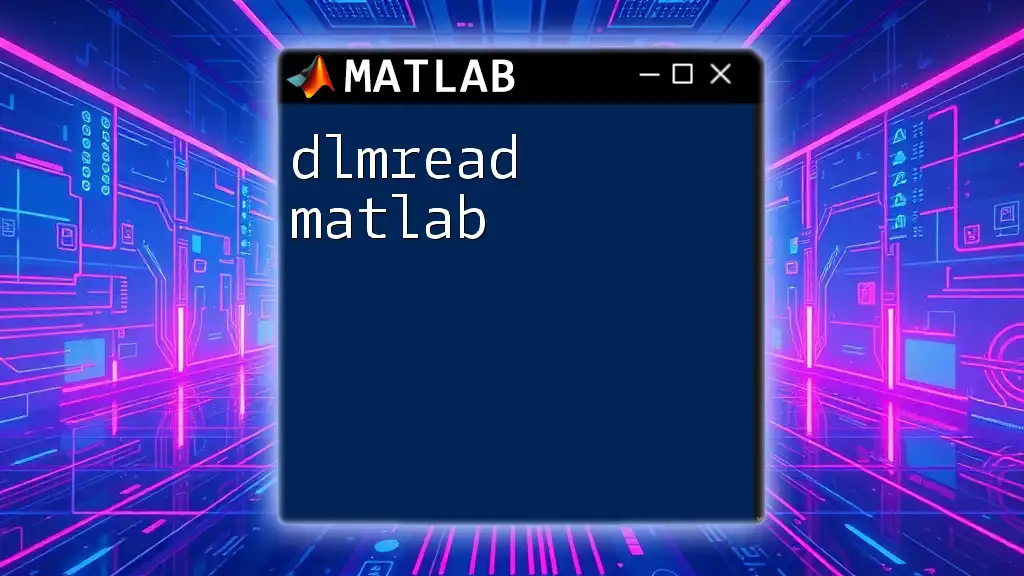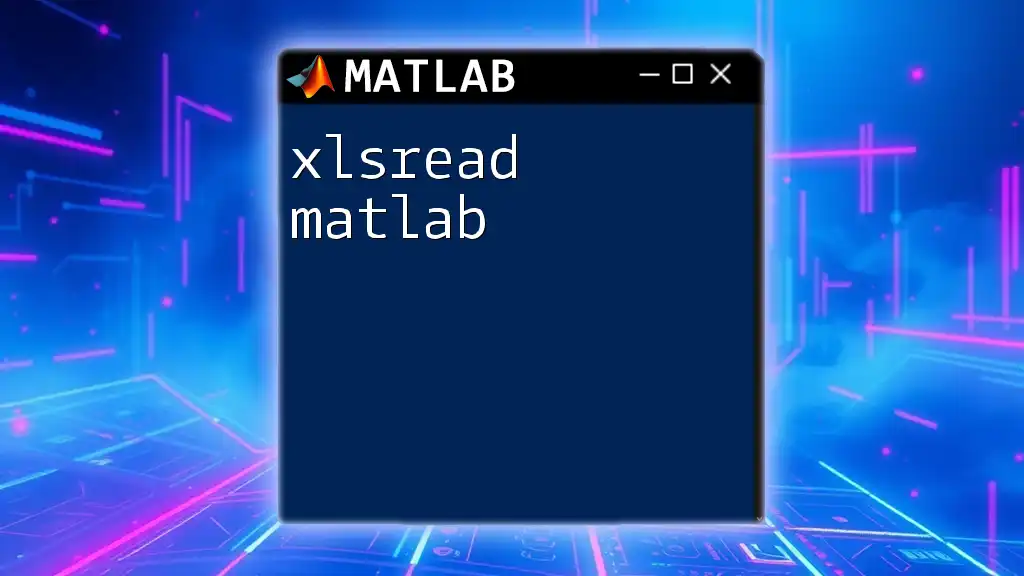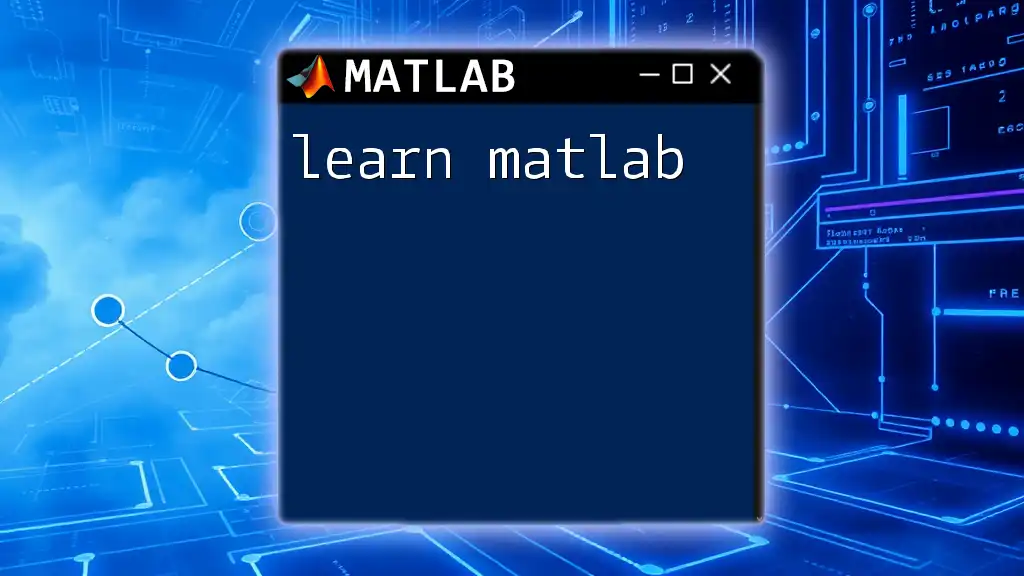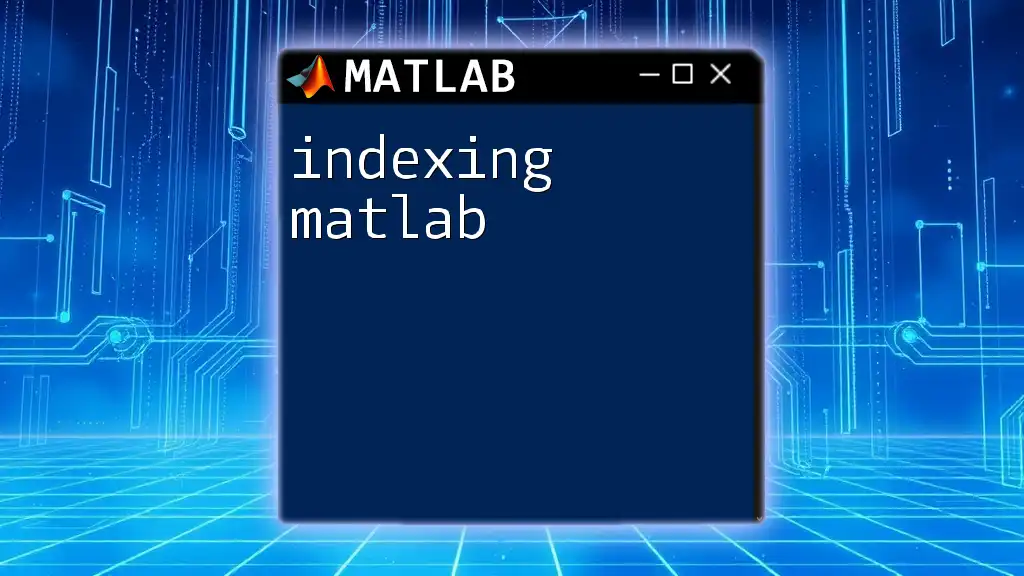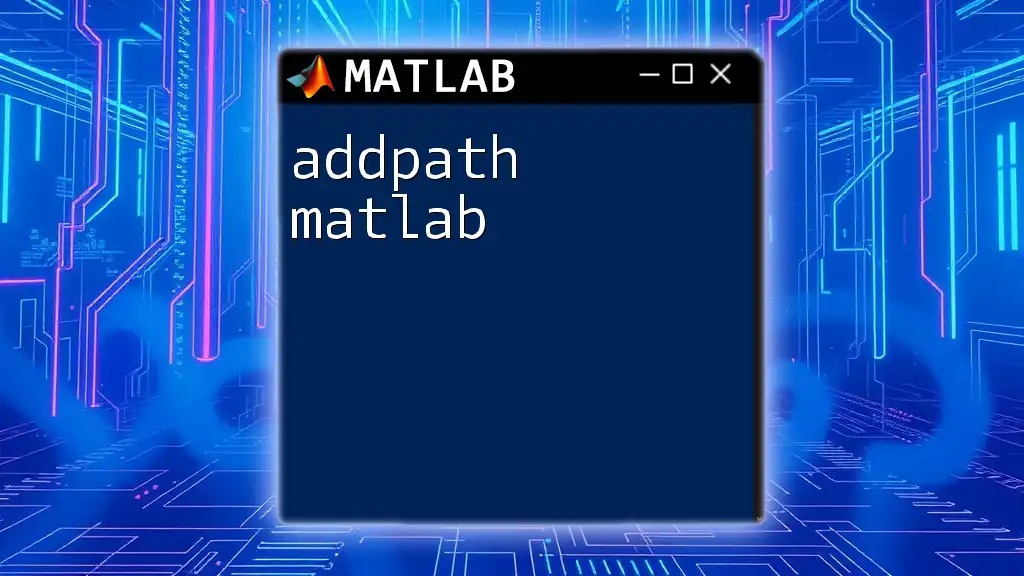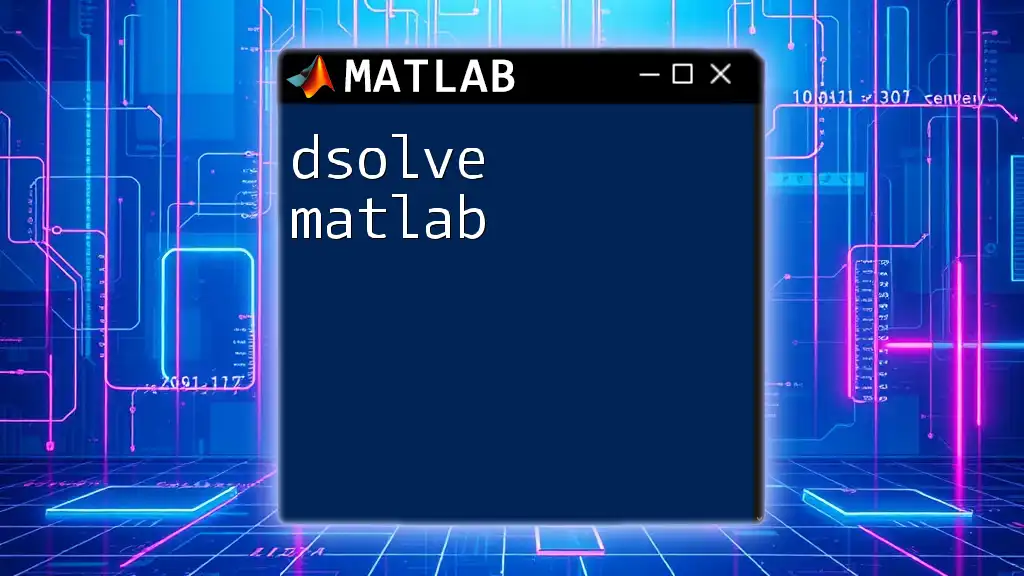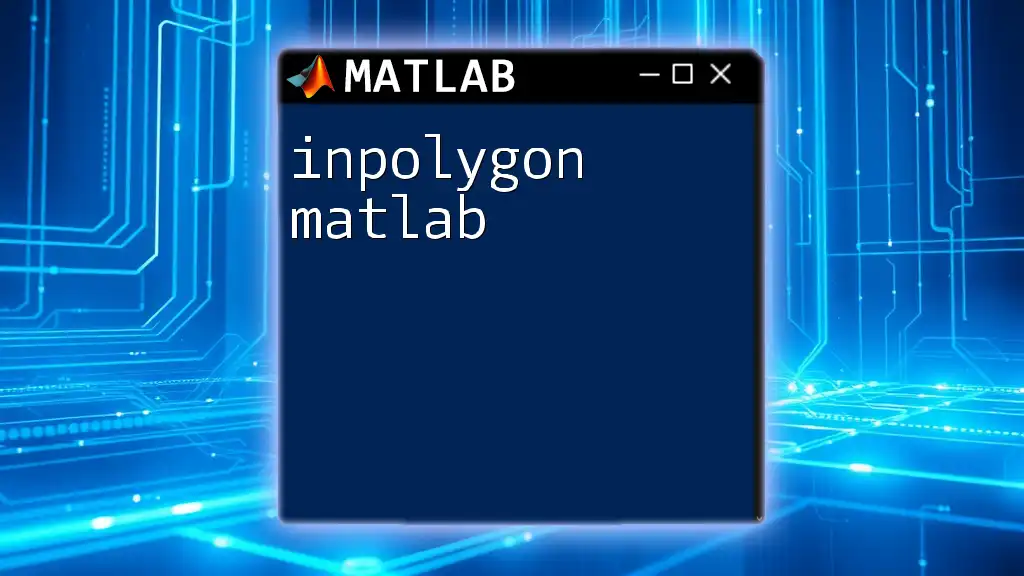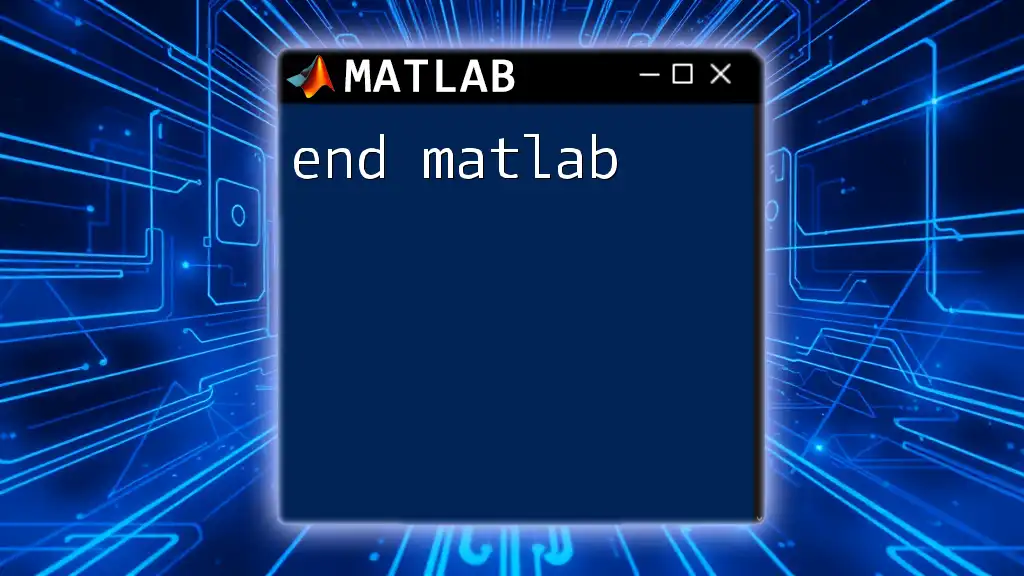To add a legend to your MATLAB plot, use the `legend` function to specify the labels for each data series in your graph.
x = 0:0.1:10;
y1 = sin(x);
y2 = cos(x);
plot(x, y1, 'r', x, y2, 'b');
legend('Sine', 'Cosine');
What is a Legend in MATLAB?
A legend in MATLAB serves as a key to understanding graphical data in plots. It provides essential context by giving names to the data sets depicted in your plots, allowing viewers to easily identify which line or bar corresponds to which dataset. The use of legends is particularly beneficial in cases where multiple datasets are visualized simultaneously, as it enhances clarity and makes the interpretation of the data much easier.

Basic Usage of the `legend` Function
To add a legend in MATLAB, you use the `legend` function. The syntax is straightforward, allowing you to label your datasets simply and effectively. Here is a basic command to add a legend to a plot:
legend('Label for Data 1', 'Label for Data 2')
For example, if you want to plot a sine and a cosine wave, you could write the following code:
x = 0:0.1:10;
y = sin(x);
z = cos(x);
plot(x, y, 'r', x, z, 'b');
legend('Sine Wave', 'Cosine Wave');
title('Sine and Cosine Functions');
xlabel('X-axis');
ylabel('Y-axis');
In this example, 'Sine Wave' and 'Cosine Wave' are the labels that will appear in the legend, helping viewers distinguish between the two functions displayed.
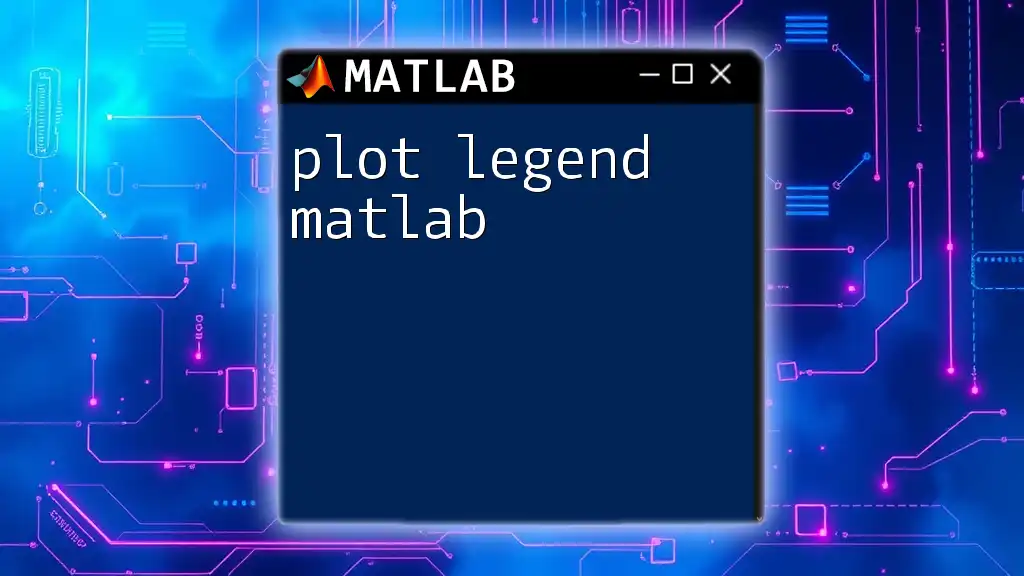
Customizing Legends
Changing Legend Location
By default, MATLAB positions legends in the upper-right corner of the plot, which may not always be ideal. You can control the location of the legend using the `Location` property. Here’s how you do it:
legend('Sine Wave', 'Cosine Wave', 'Location', 'northeast')
This command places the legend in the northeast corner of the plot, but you can also choose other positions like 'southeast', 'northwest', or 'southwest', depending on where you find the least clutter.
Formatting Legend Text
Customizing the appearance of the legend text can significantly enhance the visual clarity of your graphs. You can change attributes such as font size, type, and color. Here’s an example:
lgd = legend('Sine Wave', 'Cosine Wave');
lgd.FontSize = 12;
lgd.TextColor = 'blue';
In this case, we updated the font size to 12 and changed the text color to blue, making it distinct and easier to read.
Adding Transparency to Legends
You can also modify the legend's background color and transparency to improve how it fits into the overall presentation of your plot. Consider this example:
lgd = legend('Sine Wave', 'Cosine Wave');
lgd.BackgroundColor = 'white';
lgd.EdgeColor = 'none';
In this snippet, we've set the background color to white and removed the edge color, creating a cleaner look that integrates seamlessly with the plot itself.
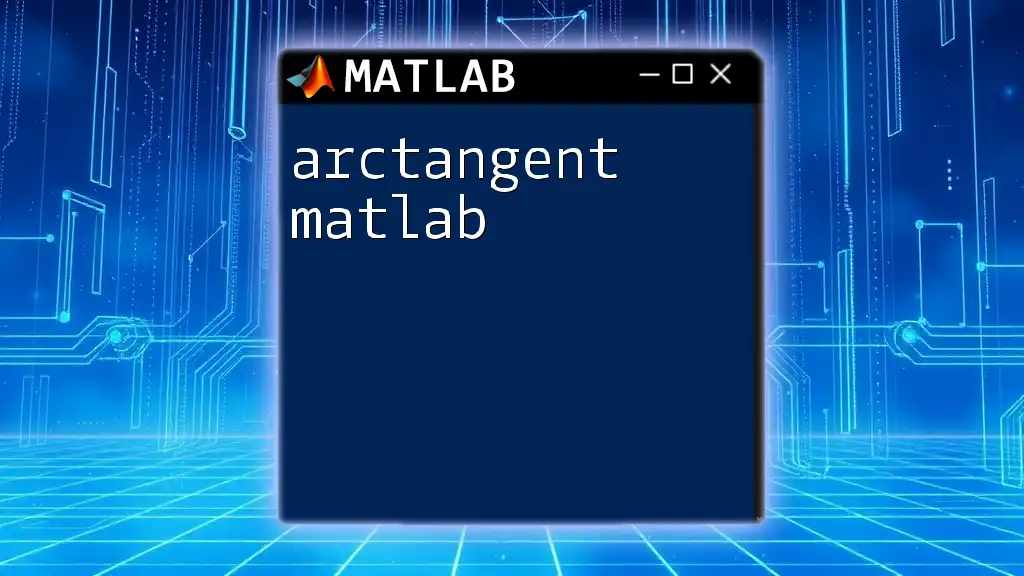
Advanced Legend Features
Using Legend for Multiple Plots
When you're dealing with several datasets, the `legend` function can handle multiple plots simultaneously. Here’s how to structure your code to manage multiple datasets:
plot(x, y1, x, y2, x, y3);
legend('Data 1', 'Data 2', 'Data 3');
This allows you to display a legend for each line plotted, ensuring that anyone viewing the graph can easily identify each dataset.
Utilizing `DisplayName` Property
An efficient way to assign legends in MATLAB is by using the `DisplayName` property. This keeps your code cleaner and makes it easier to manage legends, especially for extensive scripts. Here’s how it works:
plot(x, y1, 'DisplayName', 'Data 1');
plot(x, y2, 'DisplayName', 'Data 2');
legend show;
By using `legend show`, MATLAB automatically pulls the designated DisplayNames from the plot and creates the legend accordingly, making your script more readable.
Using Legend with Different Types of Plots
Legends are not just limited to line plots; they can also be applied to various types of visualizations like bar graphs, scatter plots, and pie charts. For instance, when working with a bar graph, you might structure your code like this:
bar([1, 2; 3, 4], 'grouped');
legend({'Category 1', 'Category 2'});
This code adds a legend that distinguishes between different categories represented in the bar plot, illustrating how versatile the `legend` function is across multiple plot types.
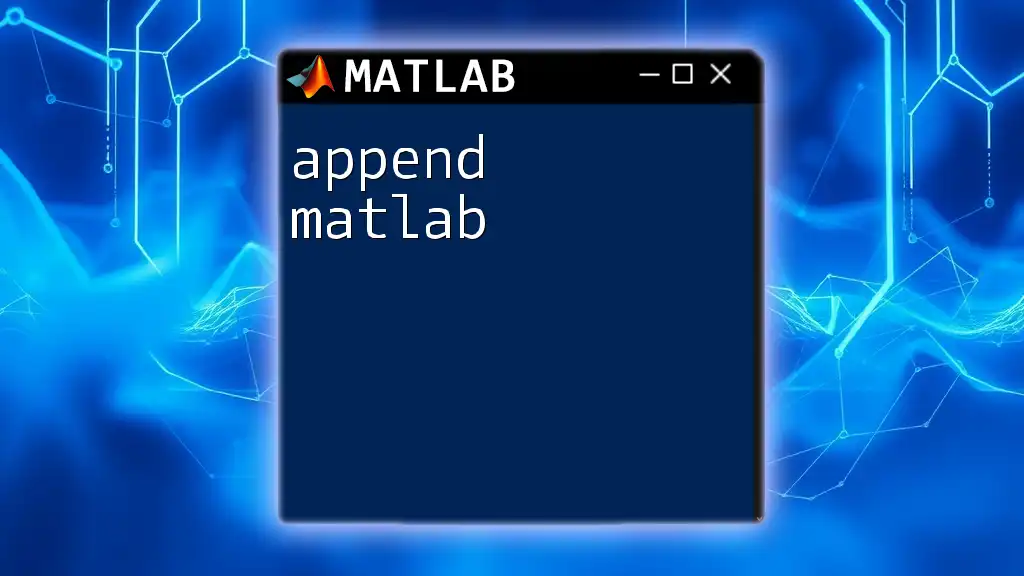
Common Issues and Troubleshooting
When you add legend in MATLAB, a couple of common problems might arise. One frequent issue is the missing legend when dataset properties are not appropriately defined. Always ensure that you include labels either in the `legend` function directly or utilize `DisplayName`.
Another common challenge is overlapping legends. In cases where the legend obscures crucial data points, you may consider repositioning it using the `Location` property, or adjusting the plot's layout to accommodate the legend better.
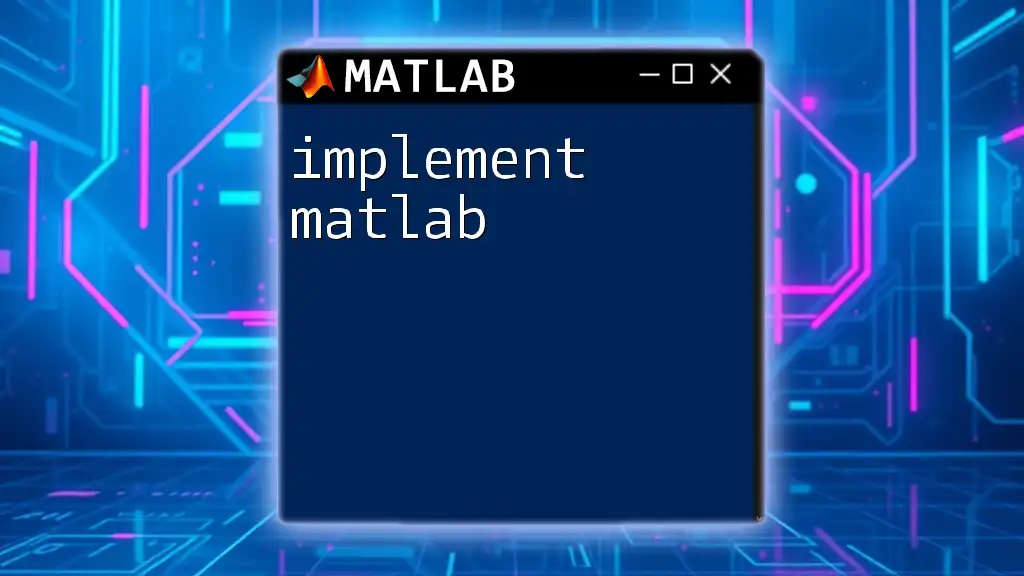
Conclusion
Adding legends in MATLAB is an essential skill that greatly enhances the clarity and interpretability of your plotted data. We’ve covered the fundamental usage of the `legend` function, various customization options, advanced features for multiple plots, and troubleshooting strategies.
Practicing these techniques will not only improve your MATLAB proficiency but also help you create more informative and visually appealing graphs. Don't hesitate to share your experiences or ask questions about using legends in MATLAB; engaging with the community is a great way to learn more!
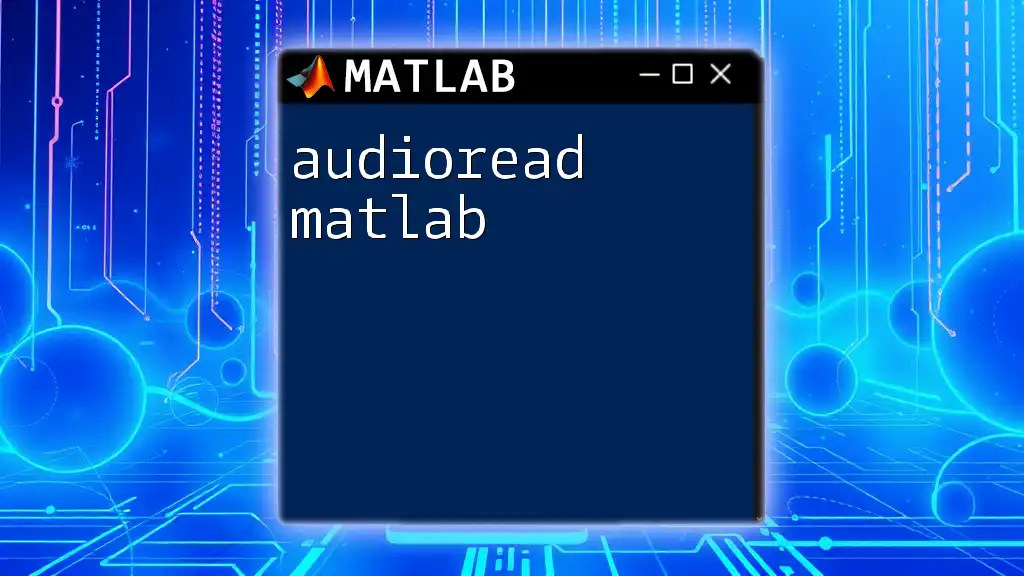
Additional Resources
For more in-depth information about the `legend` function, consider exploring the official [MATLAB Documentation](https://www.mathworks.com/help/matlab/ref/legend.html). You may also find useful tutorials or videos by searching for "MATLAB legend tutorial," as well as community forums where MATLAB enthusiasts share their insights and tips.