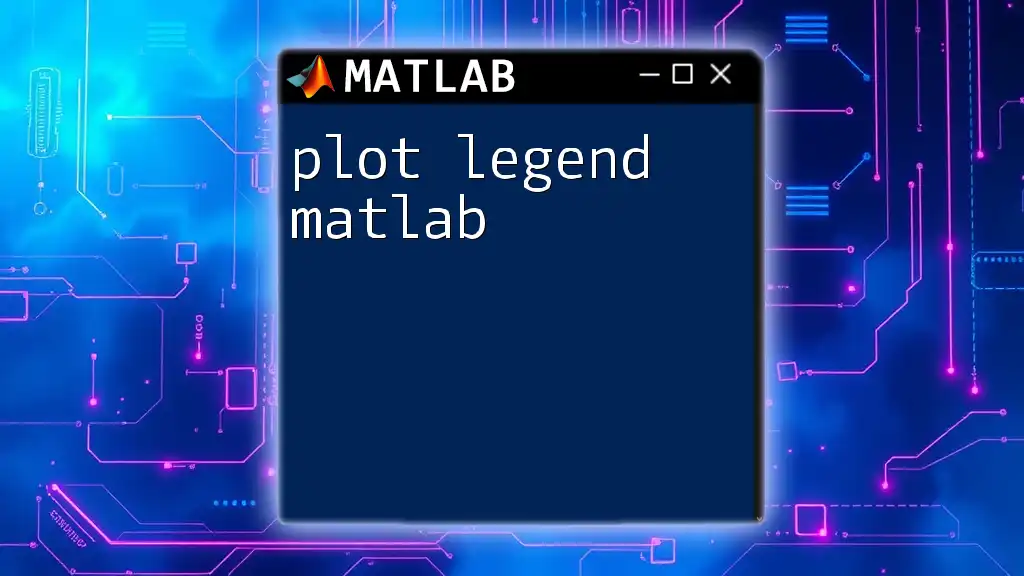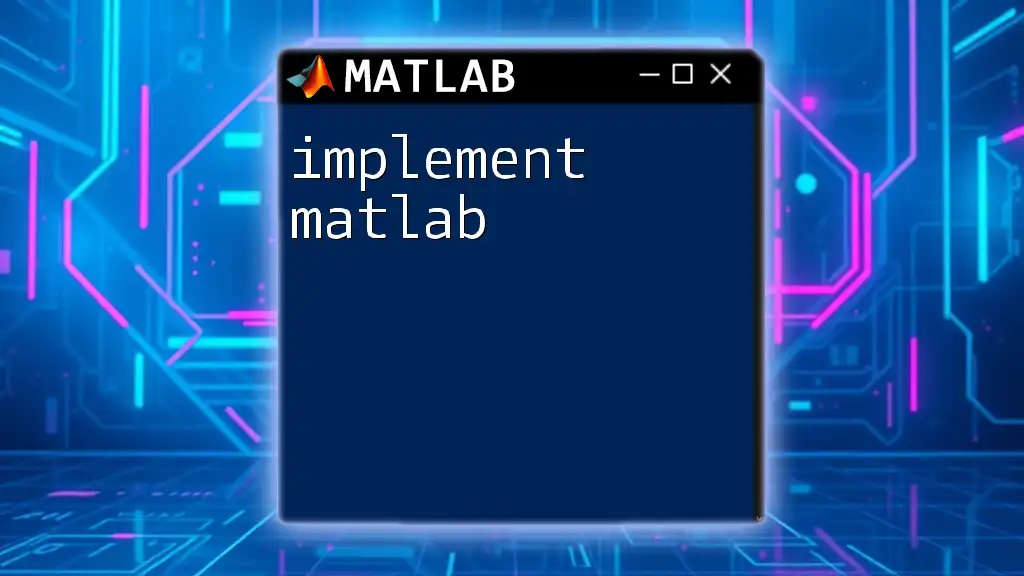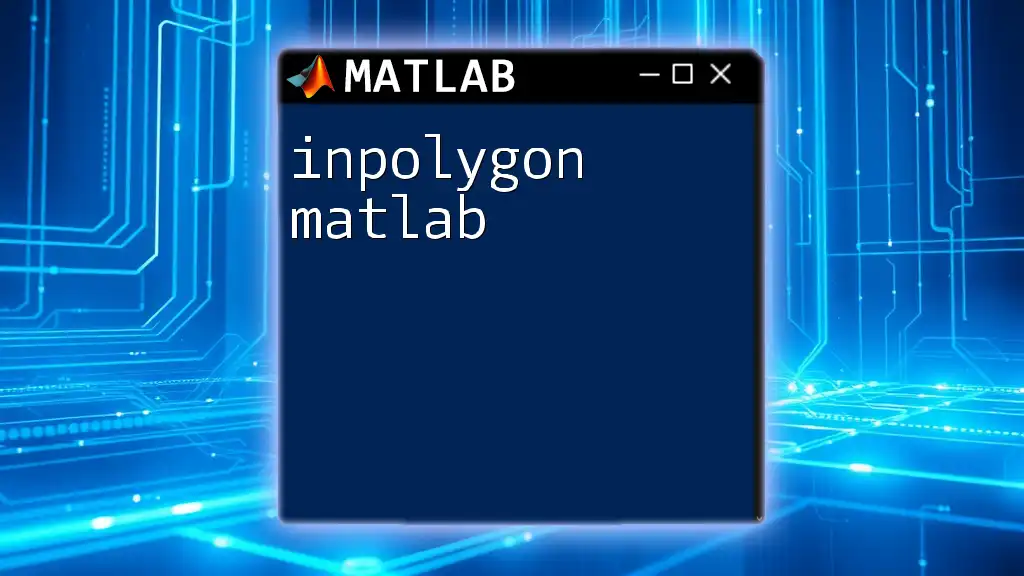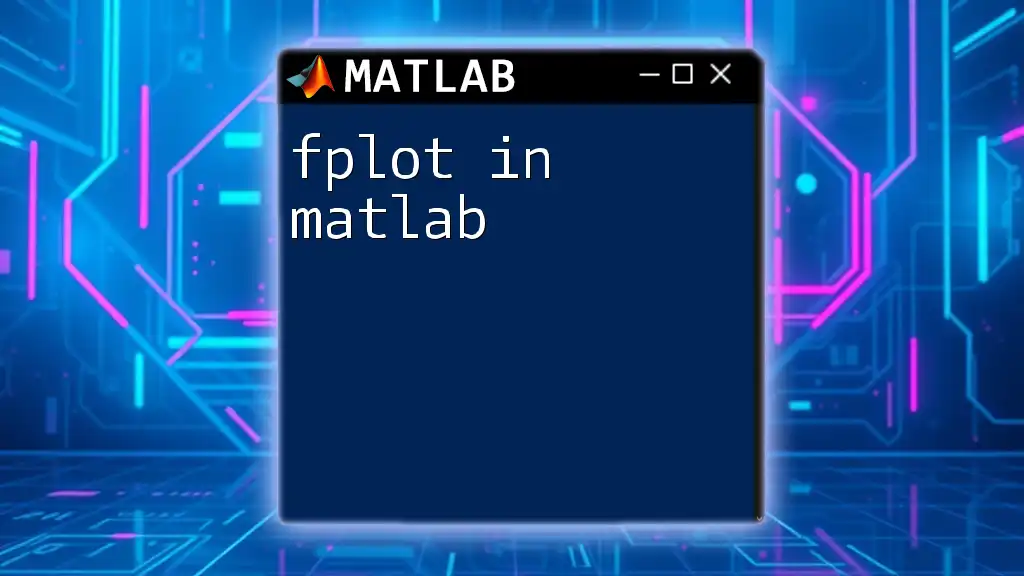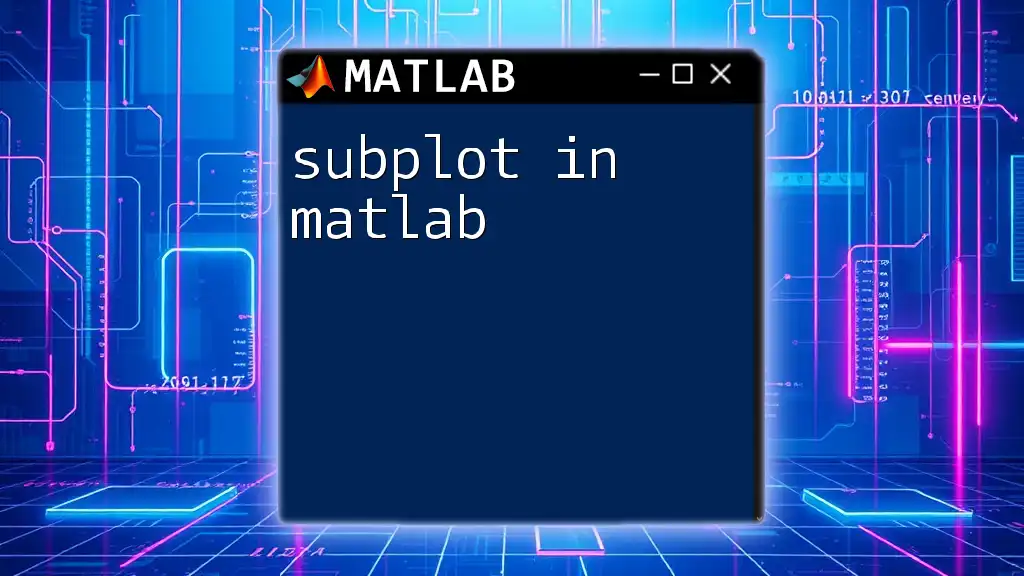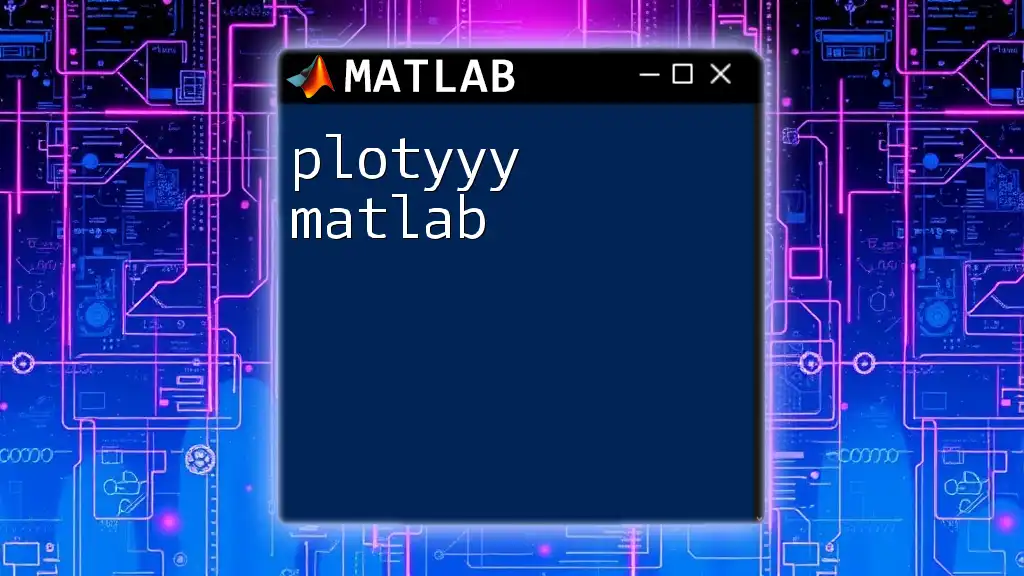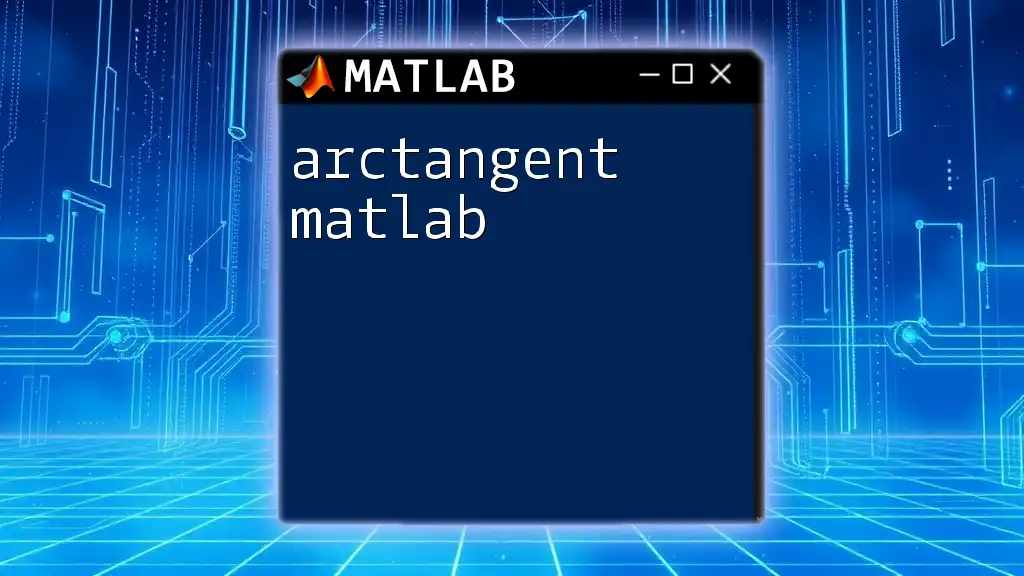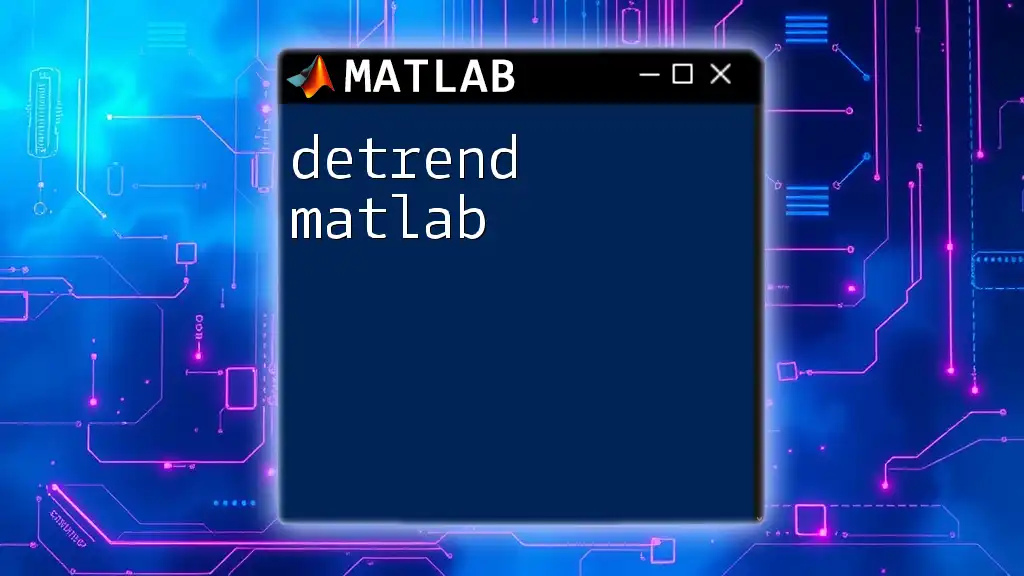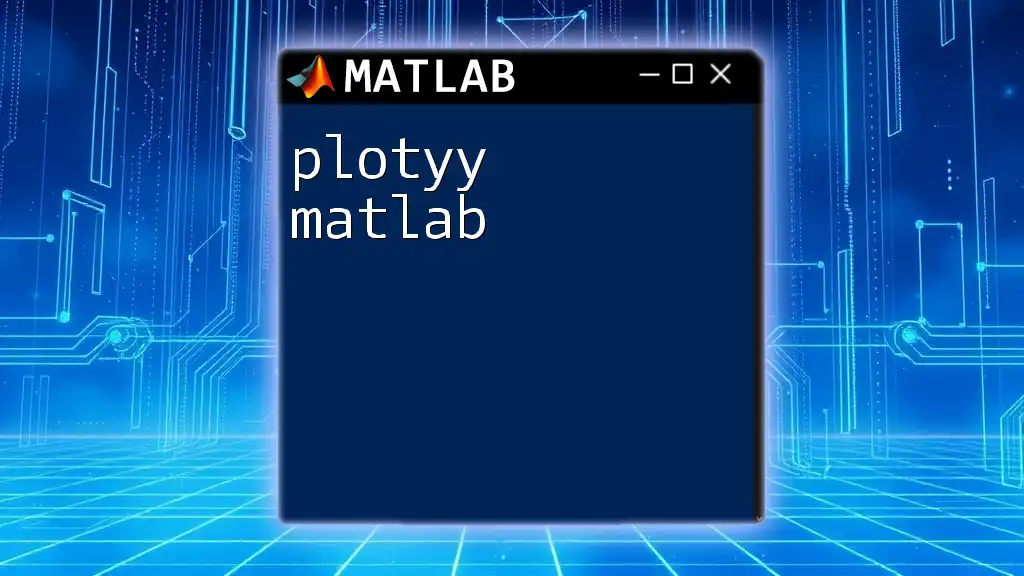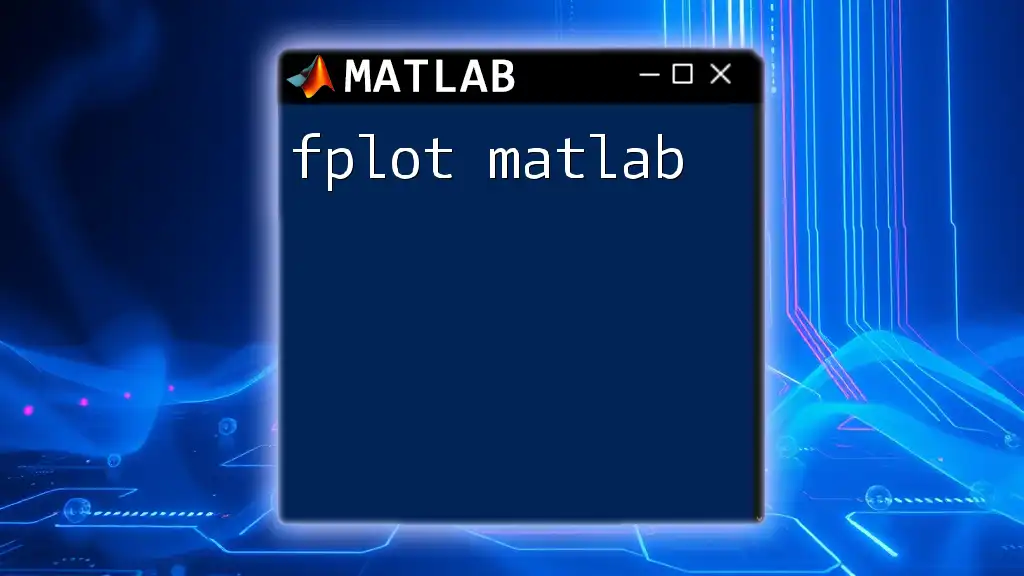In MATLAB, a plot legend is used to provide labels for different data series in a plot, enhancing its readability and helping viewers understand the represented data.
Here's a simple code snippet demonstrating how to create a plot with a legend:
x = 0:0.1:10; % Create an array of x values
y1 = sin(x); % Compute the sine of x
y2 = cos(x); % Compute the cosine of x
plot(x, y1, 'r', x, y2, 'b'); % Plot both sine and cosine functions
legend('sin(x)', 'cos(x)'); % Add a legend to the plot
Understanding Plot Legends in MATLAB
What is a Plot Legend?
A plot legend is a crucial component of data visualization in MATLAB and other plotting environments. It serves to identify different datasets within a single plot, thus enhancing the clarity of your graphical representations. In cases where multiple datasets are plotted on the same axes, legends are indispensable for helping the viewer quickly distinguish between various series.
Why Use Legends in MATLAB Graphics?
Including legends in your MATLAB graphics offers numerous benefits:
- Improved Clarity: Legends provide context to the data, ensuring that viewers can grasp the meaning behind different colors and markers.
- Informed Audience: When presenting data, it’s essential that your audience understands what each line or symbol represents. A clear legend makes this possible.
- Professional Appearance: Well-structured plots with legends demonstrate a level of professionalism and attention to detail.

Creating Basic Plots in MATLAB
Setting Up Your MATLAB Environment
Before diving into plot legends, it is important to set up your MATLAB environment. Open a new script or use the command window to begin coding.
Example: Simple Line Plot
To illustrate how legends work, let’s start with a basic line plot. Consider the following MATLAB code:
x = 0:0.1:10; % Generate x values
y1 = sin(x); % First dataset
y2 = cos(x); % Second dataset
plot(x, y1, 'b', x, y2, 'r'); % Plot both datasets
xlabel('X-axis Label');
ylabel('Y-axis Label');
title('Sine and Cosine Functions');
In this example, we generate x values ranging from 0 to 10 and compute the sine and cosine of these values. The `plot` function is then used to create a line plot where the sine function is represented in blue and the cosine in red. The `xlabel`, `ylabel`, and `title` functions further enhance the clarity of the plot by providing descriptive labels.
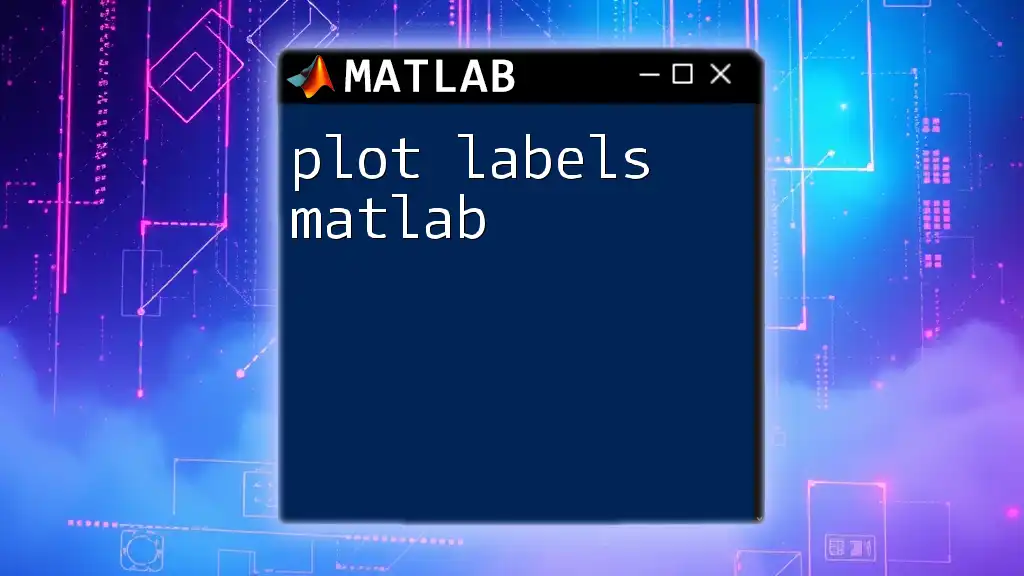
Adding a Legend to Your Plot
How to Add a Simple Legend
To make your plot more informative, you can add a simple legend using the `legend` function. Here's how:
legend('Sine', 'Cosine');
This line of code should be added immediately after your `plot` command. The legend will automatically associate the text with the corresponding lines in the plot, making it easy for viewers to interpret which dataset corresponds to which line.
Customizing Your Legend Labels
It is often useful to provide more descriptive labels than just "Sine" and "Cosine." You can customize your legend labels as follows:
legend('Sine Function', 'Cosine Function');
This change gives your legend a more informative touch, which is particularly beneficial for presentations and reports.
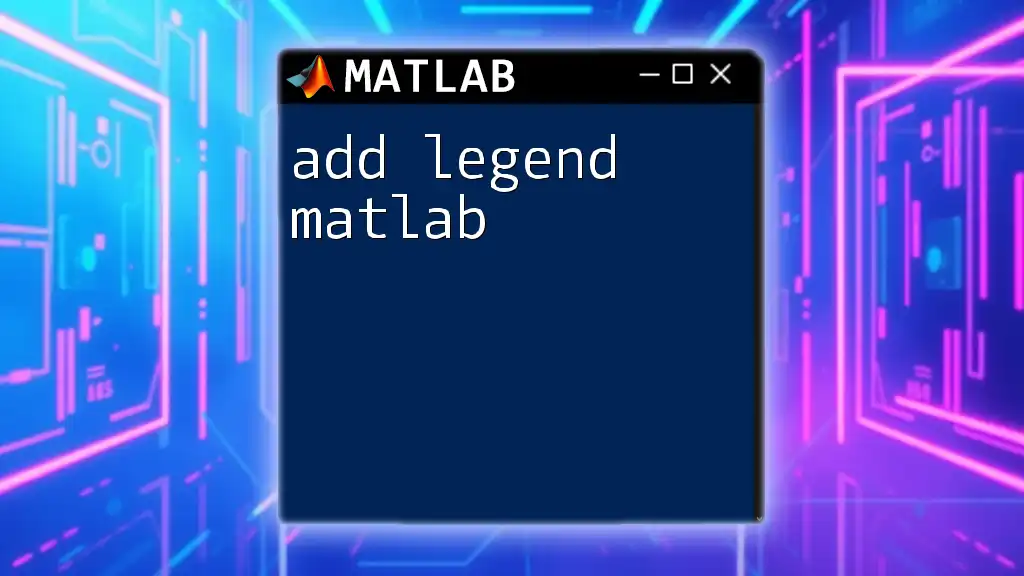
Customizing Legend Appearance
Positioning the Legend
Positioning is key to ensuring your legend doesn’t overlap with the data in your plot. MATLAB offers various positioning options. By default, you can allow MATLAB to automatically position your legend to avoid data overlap:
legend('Location', 'best'); % Automatically positions legend
Alternatively, you can specify a fixed location using options like 'northeast', 'southwest', etc.
Changing Legend Properties
Font Size and Color
For a polished appearance, you may want to change the font size and color of the legend text. This can be done with:
h = legend('Sine', 'Cosine');
set(h, 'FontSize', 12, 'TextColor', 'blue');
This adjustment makes your legend stand out and improves its readability.
Background Color
You can also enhance the visual appeal by changing the background color of the legend:
set(h, 'Color', 'lightgray');
Customizing the background assists viewers in focusing on the legend without distracting from the main plot.
Using Legend Handles
Legend handles are useful when you want to manage multiple legends or track specific properties of legends. By storing the output of the `legend` function, you can make dynamic changes later in your script as needed.
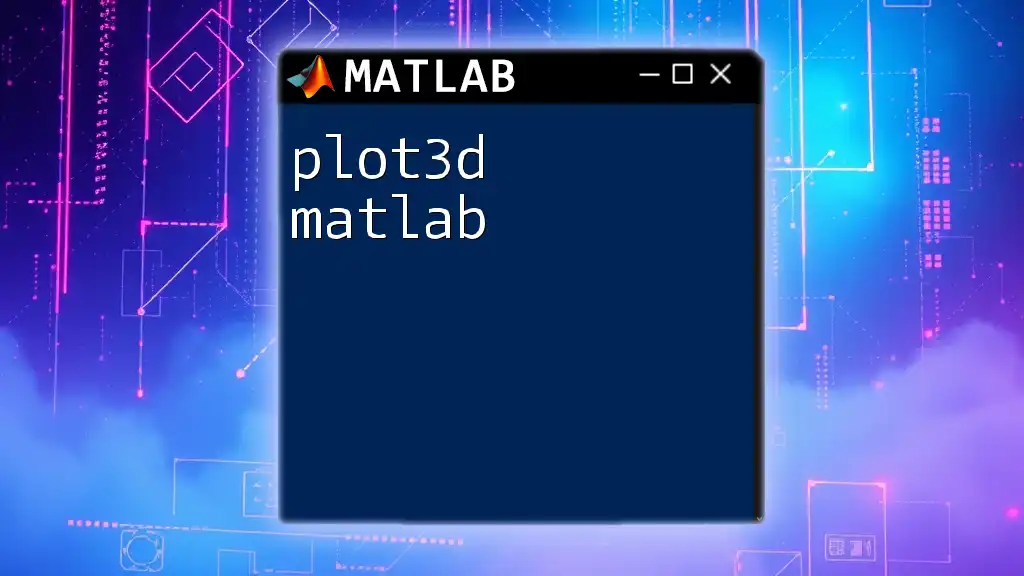
Advanced Legend Features
Adding Multiple Legends to the Same Plot
In some cases, you might want to include more than one legend within a single plot. This can facilitate discussions about different data attributes. For instance:
hold on;
plot(x, tan(x), 'g');
legend('Sine', 'Cosine', 'Tangent');
The `hold on` command allows you to overlay additional plots onto the existing ones, enabling the creation of a comprehensive legend that covers all displayed datasets.
Including Legends for Subplots
When creating subplots, managing legends becomes slightly different. You can assign legends to individual subplots to maintain clarity:
subplot(2,1,1);
plot(x, y1);
legend('Sine');
subplot(2,1,2);
plot(x, y2);
legend('Cosine');
This keeps each subplot's legend relevant to its respective data, reducing confusion.
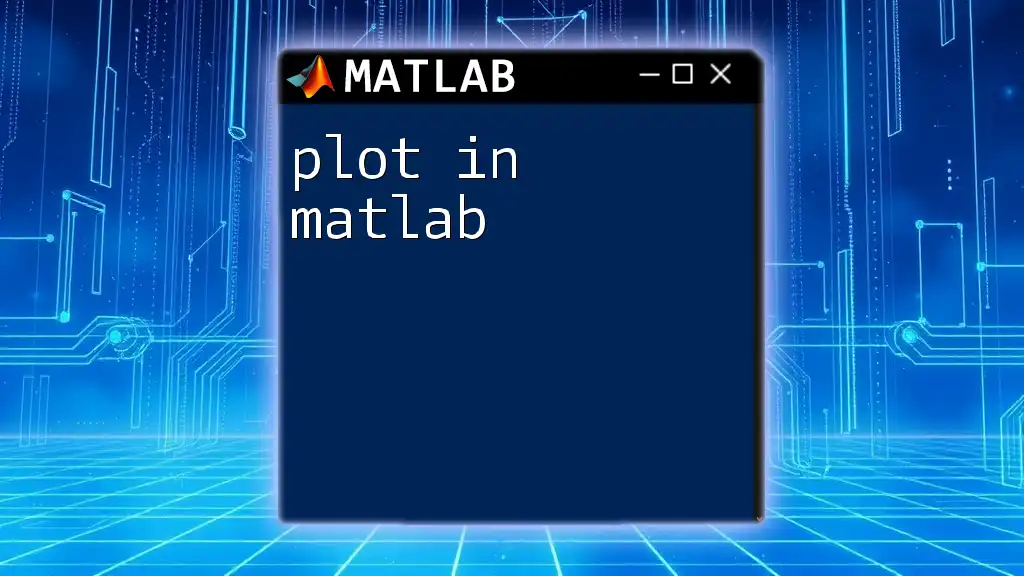
Troubleshooting Common Legend Issues
Legends Not Showing Up
If your legend fails to appear, ensure that it is positioned correctly in relation to your plot. Verify that your plot visibility settings are enabled and that the legend command precedes any `hold off` commands.
Overlapping Plots and Legends
Managing overlapping elements is crucial for clarity. If legends overlap with data points, consider adjusting their location or using transparent backgrounds to minimize distractions.
Legends Not Updating with Data Changes
When working with dynamic data, legends may not automatically update. To refresh legends effectively, follow these practices:
- Redefine your legend labels after every substantial plot update.
- Use the `delete` command to remove old legends and recreate them with the new data.
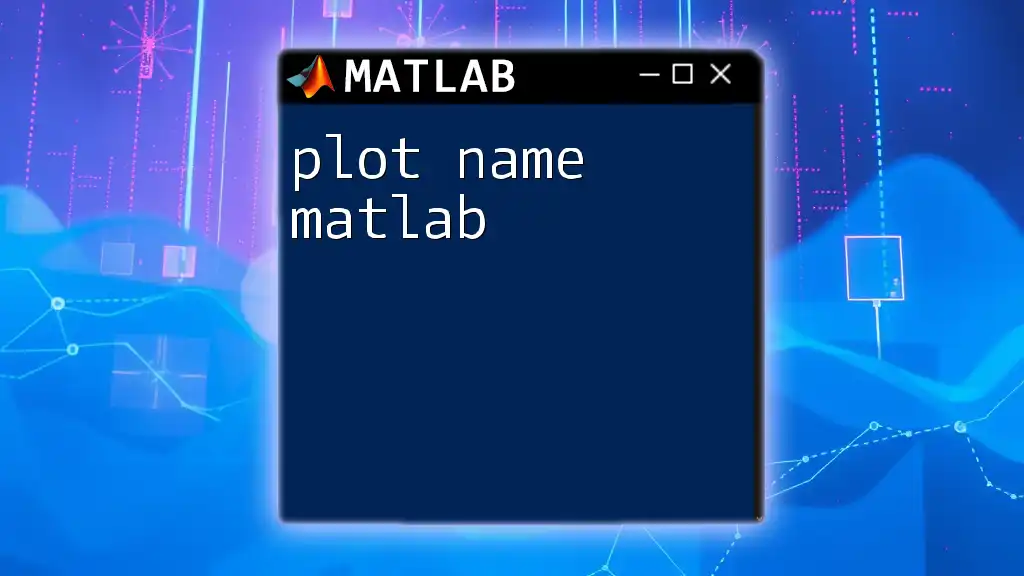
Conclusion
Recap of Key Points
In summary, the plot legend in MATLAB is a vital tool for effective data visualization, adding clarity and professionalism to your presentations. By mastering the techniques to create and customize legends, you can greatly enhance your graphs and help your audience better understand your data.
Call to Action
Don’t hesitate to explore these concepts further and apply them to your MATLAB projects. Share your experiences and questions regarding plot legends, and experiment with various settings to discover what works best for your visualizations.
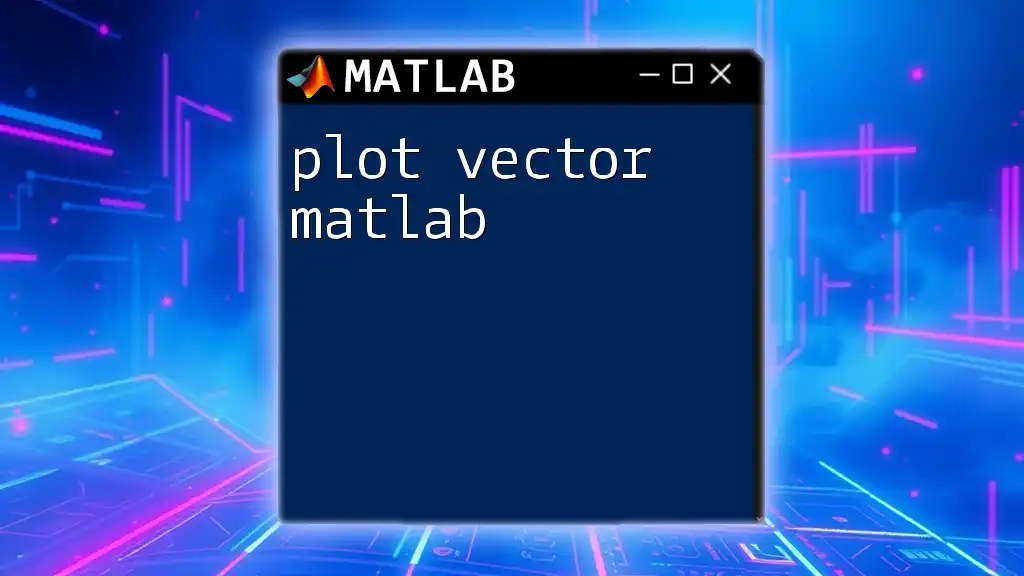
Additional Resources
For further reading on MATLAB legend functions and features, be sure to check the official MATLAB documentation. There are also numerous tutorials and videos available, particularly suited for visual learners looking to enhance their understanding of plot legends in MATLAB.