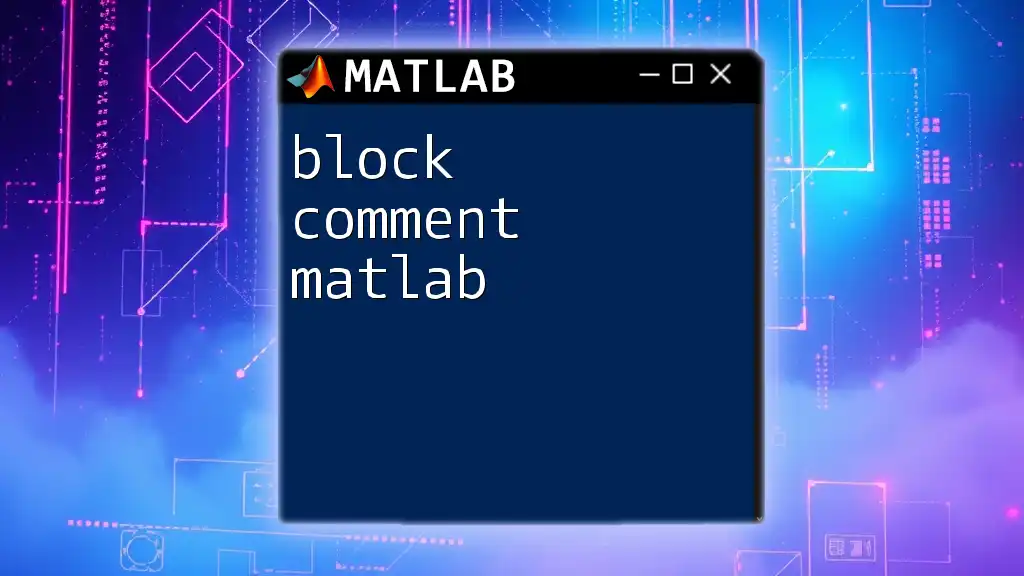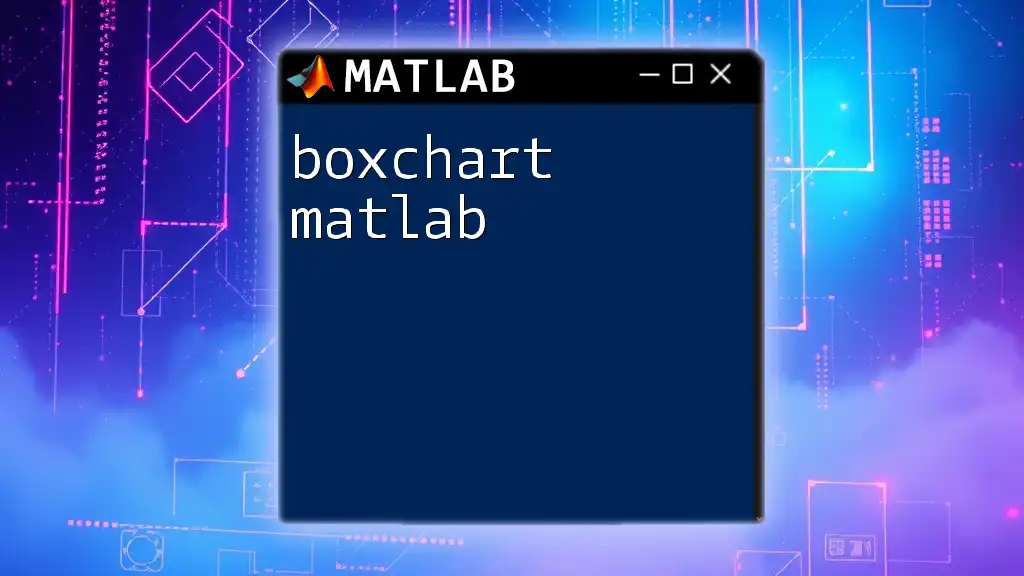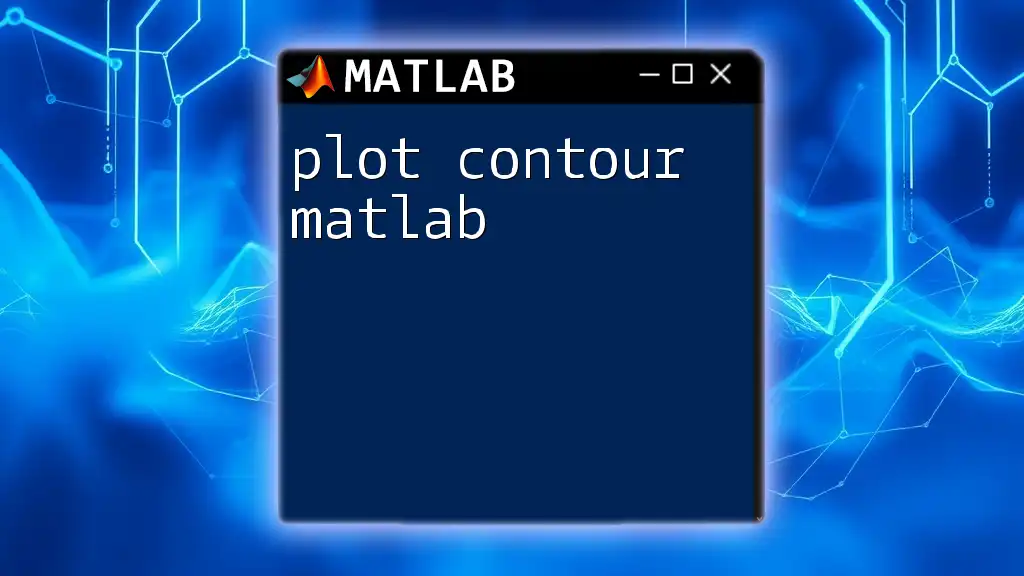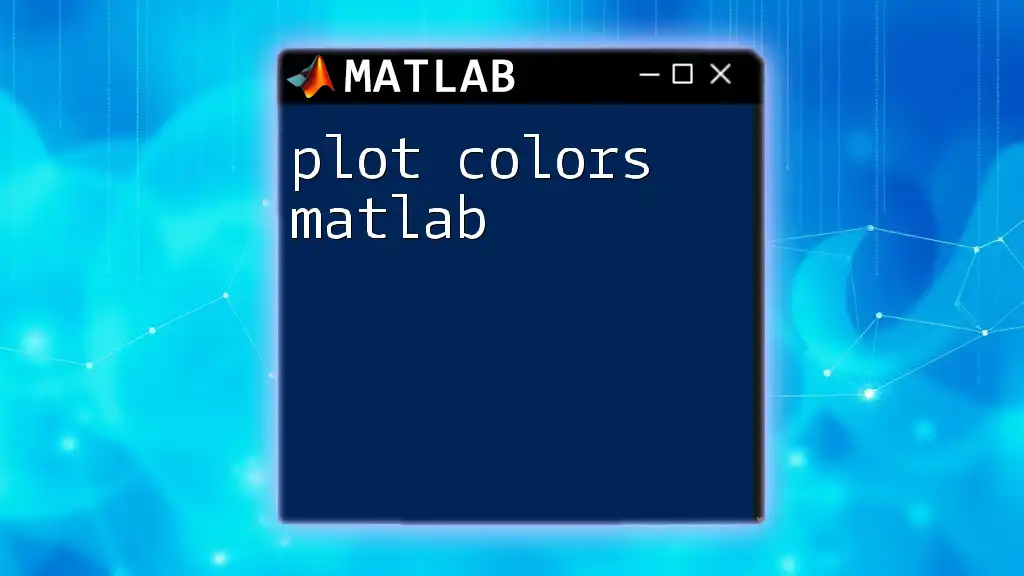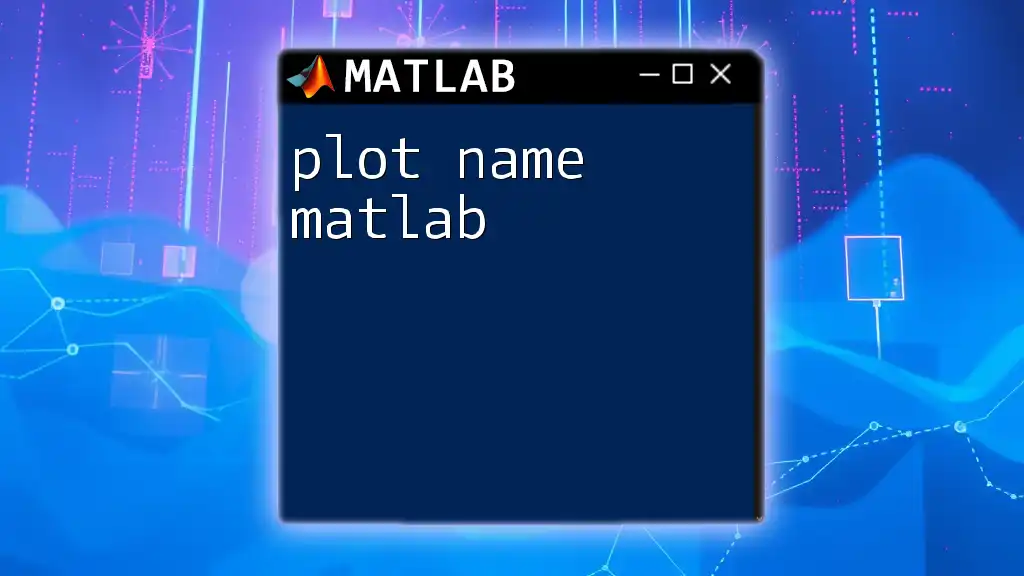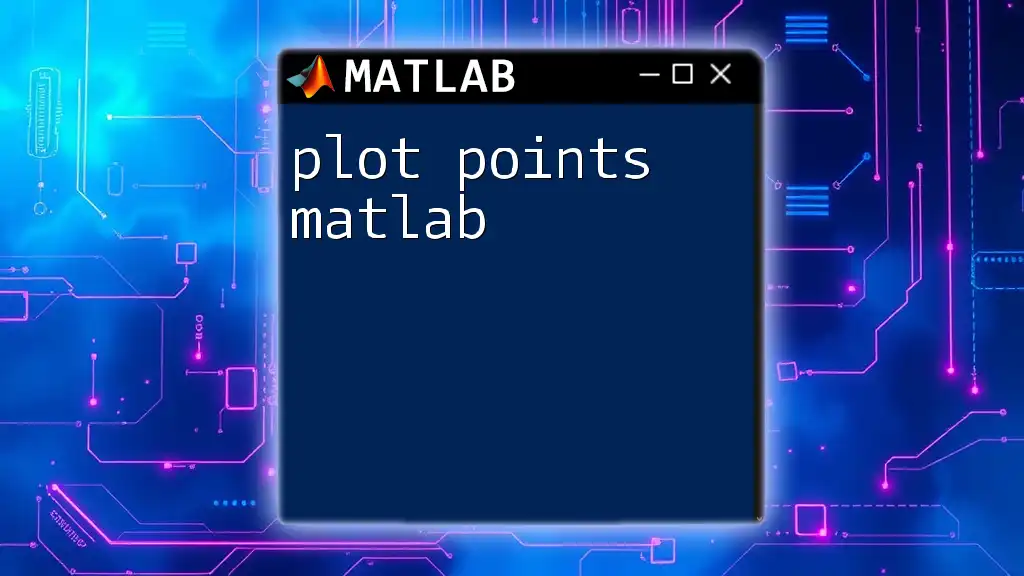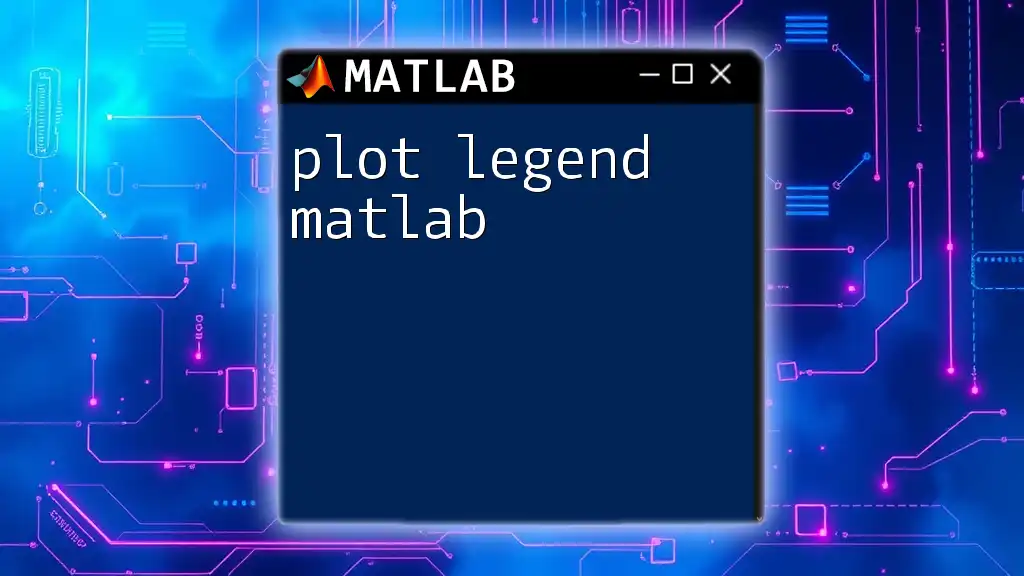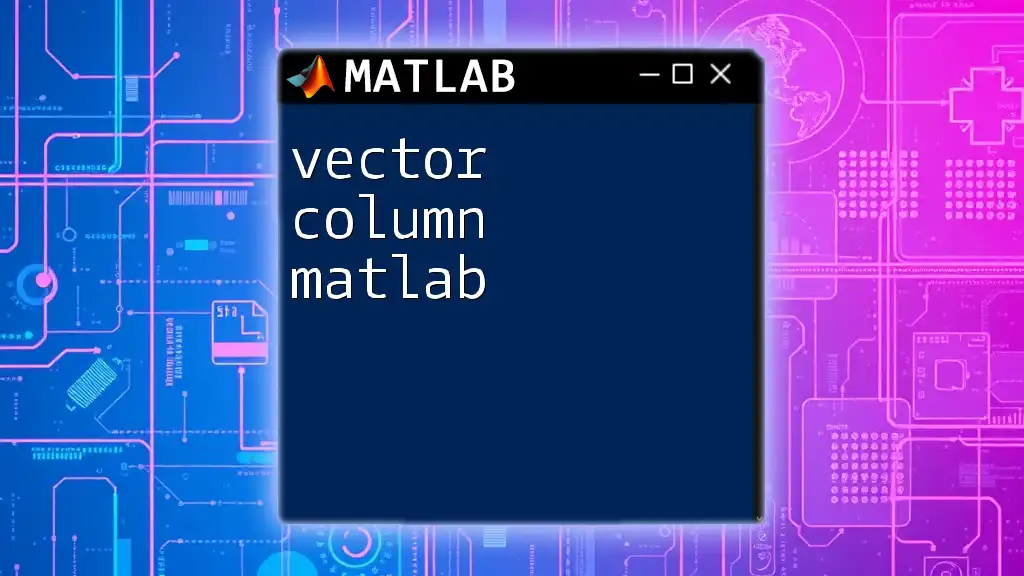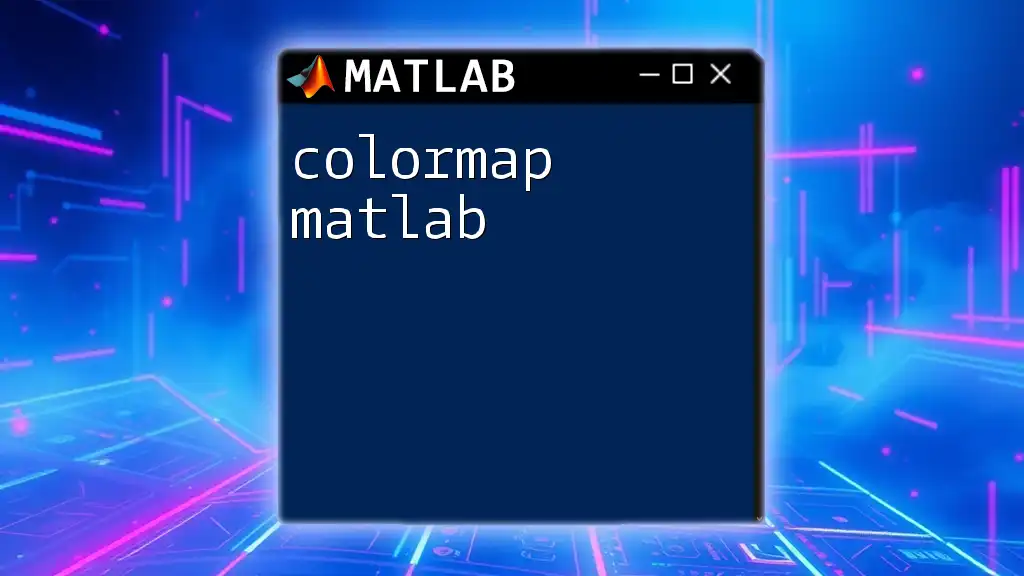In MATLAB, block comments are created using the `%{` and `%}` symbols, allowing you to comment out multiple lines of code simultaneously for better readability and organization.
%{
This is a block comment in MATLAB.
You can use it to comment out multiple lines
of code or notes without using the '%' symbol each time.
%}
What are Comments in MATLAB?
In programming, comments are integral to making the code understandable for both the author and future readers. Comments serve as annotations that explain segments of code, outline the logic behind complex calculations, or remind the programmer about certain choices made during development. In MATLAB, comments are essential for maintaining clarity in your projects, especially when handling larger scripts.
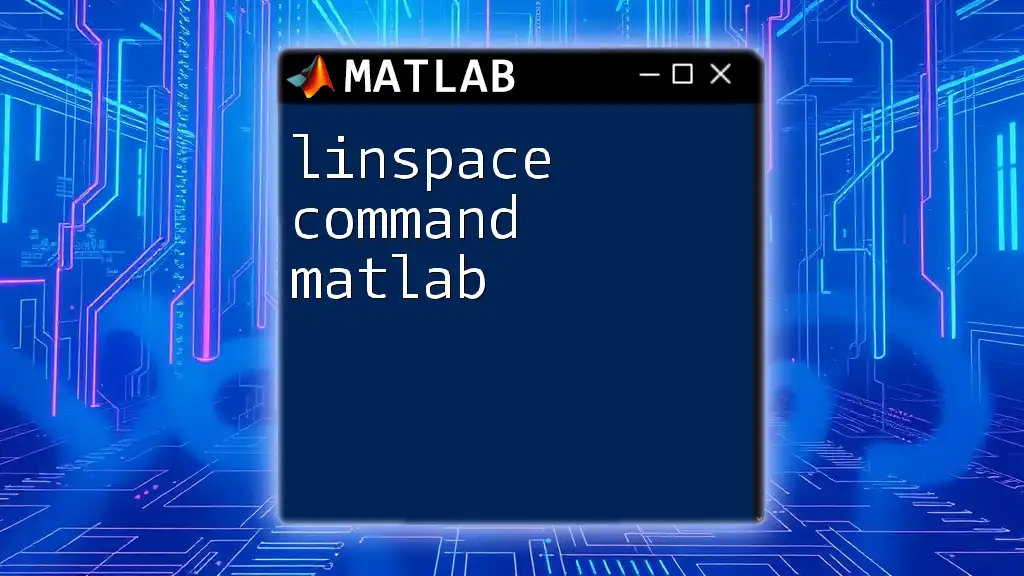
What is a Block Comment?
A block comment is a section that allows you to comment out multiple lines of code simultaneously. This contrasts with single-line comments that apply to just one line. By using block comments, you can document large sections of code or temporarily disable portions for testing or troubleshooting.
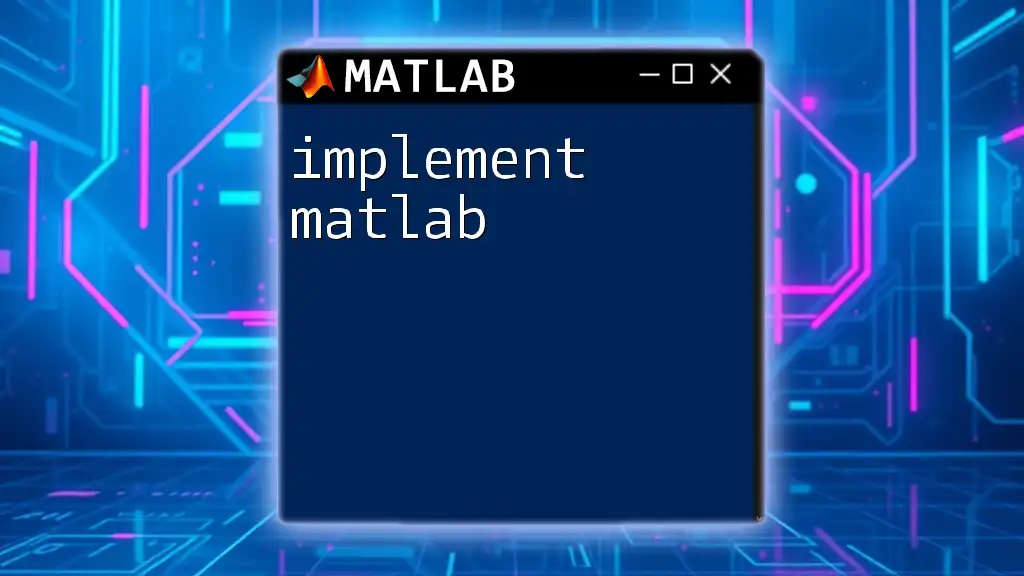
Understanding Comments in MATLAB
Why Use Comments?
Code Readability
Writing clear comments enhances the readability of the code. When someone revisits the code later—be it the original author or a collaborator—they can easily understand what each section does, streamlining collaboration and reducing the learning curve.
Code Maintenance
Good comments facilitate maintenance. As you refine or update your script, comments help you quickly grasp what each part of your code accomplishes, making implementing changes much more efficient.
Types of Comments in MATLAB
Single-Line Comments
Single-line comments in MATLAB start with the `%` symbol. This type of comment is suitable for brief notes or reminders that require minimal space.
For example:
% This is a single-line comment
This functionality is useful for quick clarifications without cluttering the code.
Block Comments
Block comments are initiated with `%{` and terminated with `%}`. They are especially useful for commenting out larger code sections or detailing lengthy explanations.
Using Block Comments in MATLAB
Syntax and Structure
The basic syntax for block comments consists of using `%{` to start the comment block and `%}` to end it. Any text between these symbols is ignored by MATLAB.
Example Code Snippet
%{
This is a block comment.
It can span multiple lines, which is useful for explanations.
%}
This feature allows you to include critical context or more extensive commentary without disrupting the flow of your code.
Practical Applications of Block Comments
Documenting Code Functions
Documentation is vital for programming; it helps others—and even your future self—understand what your code does.
Example Code with Documentation
function result = addNumbers(a, b)
%}
%{
This function adds two numbers together.
Inputs:
a - The first number
b - The second number
Output:
result - The sum of a and b
%}
result = a + b;
end
In this code snippet, the block comment clearly outlines the function's purpose, inputs, and outputs.
Temporarily Disabling Sections of Code
Block comments also allow you to disable multiple lines of code easily, which can be particularly useful during the debugging process.
Example Code
%{
x = 10;
y = 20;
result = x * y; % This line is currently disabled
%}
Here, the variable assignments and the operation are temporarily prevented from executing, allowing you to isolate issues without deleting the code.
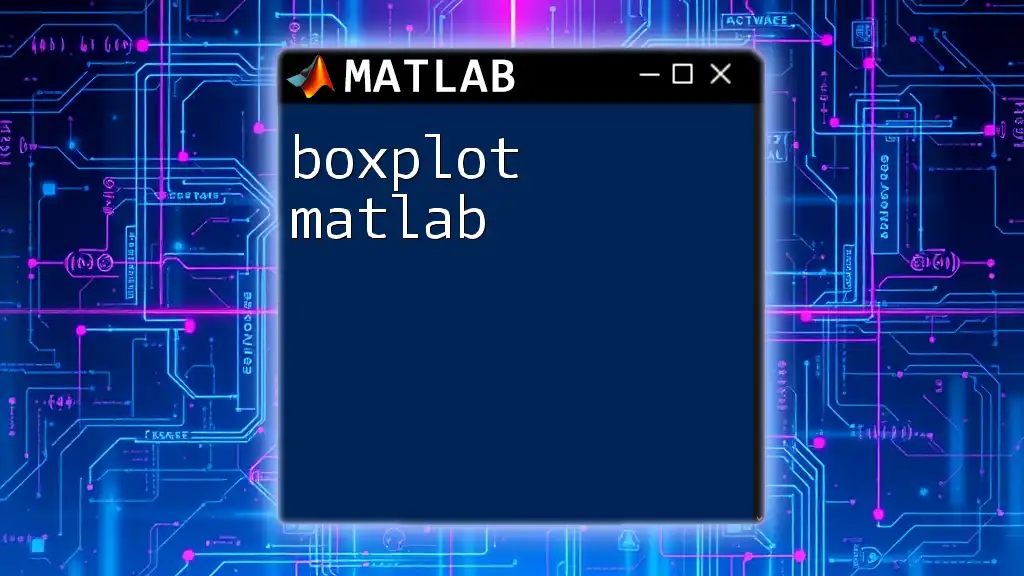
Best Practices for Using Block Comments
Keep It Relevant
While comments are beneficial, over-commenting can clutter your code and diminish readability. Strive for clarity and conciseness, retaining only the most pertinent comments that genuinely aid understanding.
Maintain Consistency
A consistent commenting style is essential. Use similar structures and wording throughout your code, which not only harmonizes the documentation but also makes it easier for others to follow.
Review and Edit
Comments should be revisited and refined regularly. During code reviews or updates, ensure that comments remain relevant and that they accurately describe the current functionality of the code.
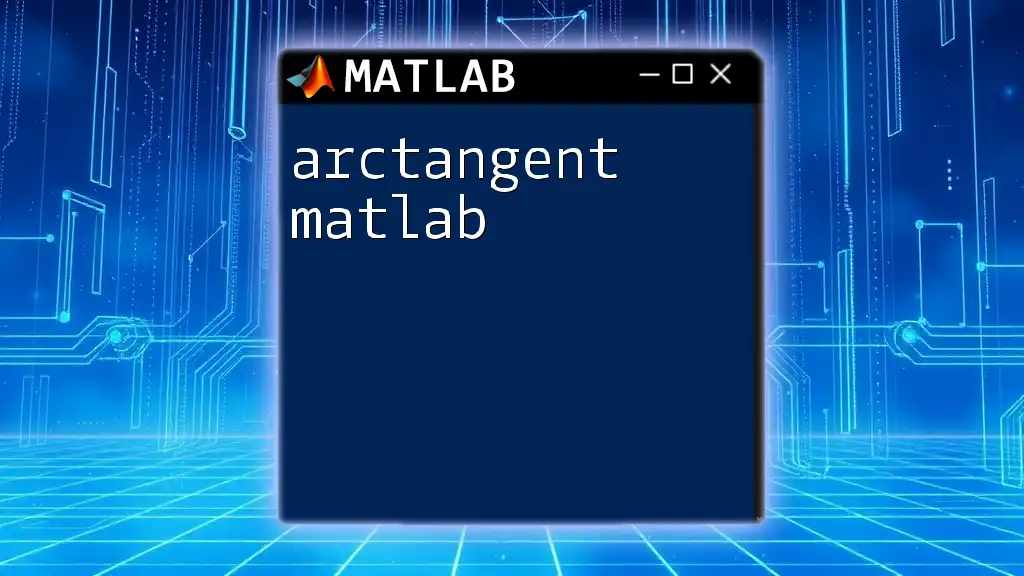
Common Mistakes When Using Block Comments
Forgetting to Close Block Comments
One of the most common mistakes is failing to close block comments correctly. An unclosed comment can create significant issues, as MATLAB will interpret the following lines of code as part of the comment.
Error Example
%{
This is an incomplete comment
% (Error: Unclosed comment)
result = 5;
In this scenario, the unclosed comment leads to confusion that can disrupt further code execution.
Overuse of Block Comments
While block comments are powerful, using them excessively can hinder code readability. Instead of clarifying, they may clutter the workspace, making it challenging to navigate the underlying logic.
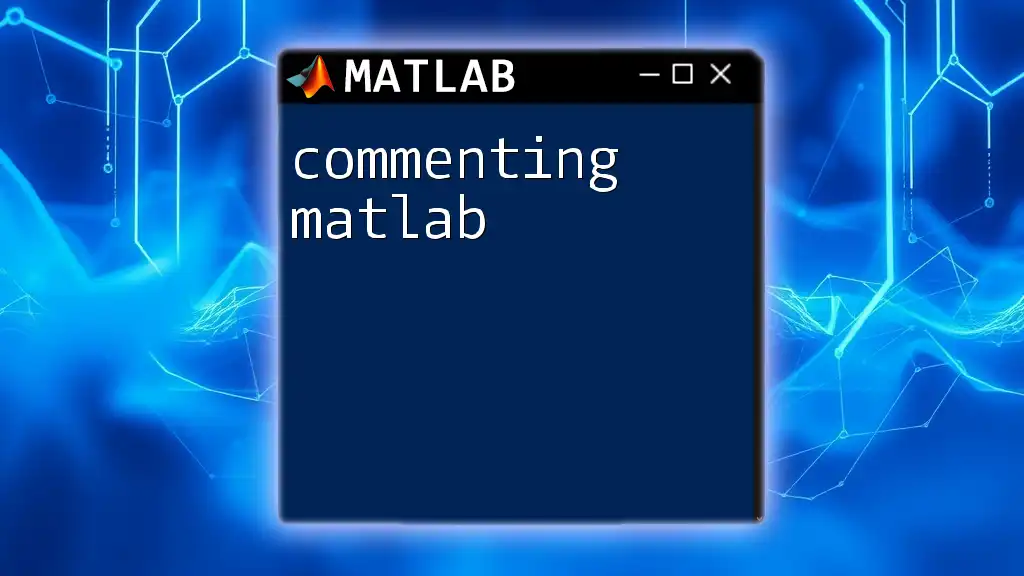
Conclusion
In summary, block comments in MATLAB serve as a crucial tool for enhancing code readability and maintainability. They allow you to document functions and isolate code sections easily while ensuring your scripts are understandable for both current and future users. By adhering to best practices, you can leverage block comments to produce high-quality MATLAB code.
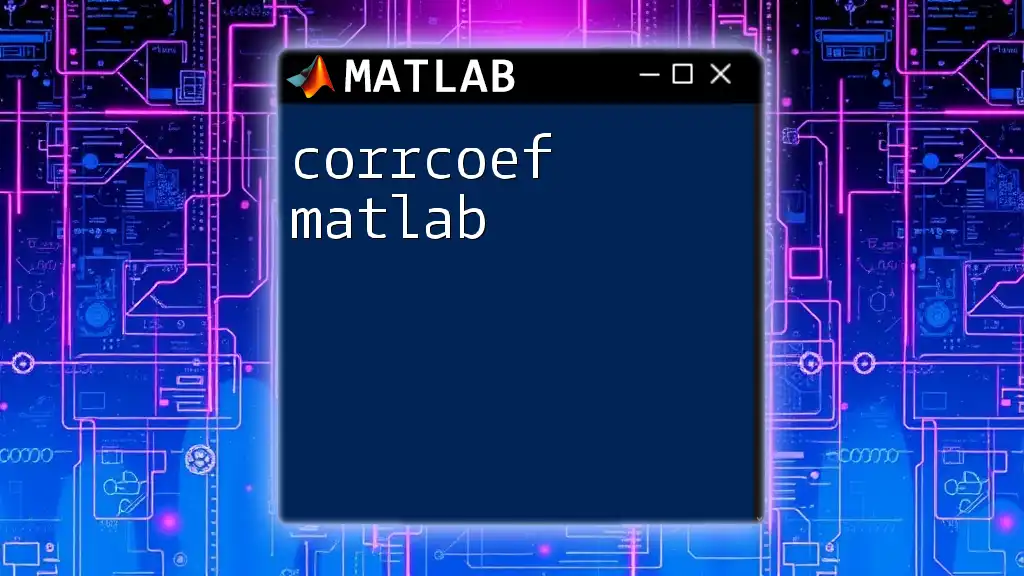
Additional Resources
For additional learning, consider exploring the official MATLAB documentation regarding comments and code organization. Tools and IDE features may also enhance your commenting efficacy, contributing to a better coding experience.
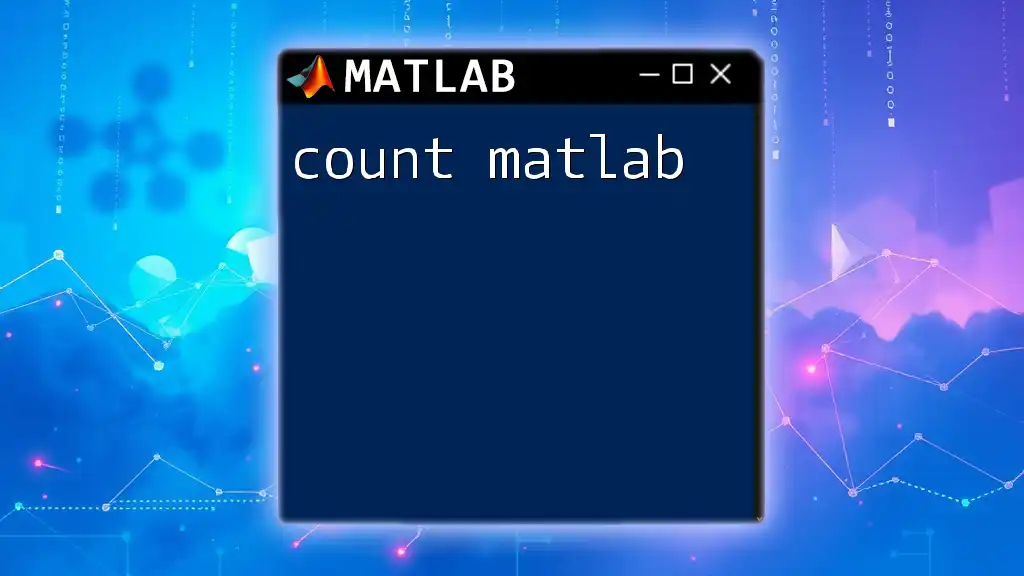
Call to Action
Join our MATLAB learning community! Subscribe or follow us for more concise and practical MATLAB tutorials, and enhance your programming skills today!