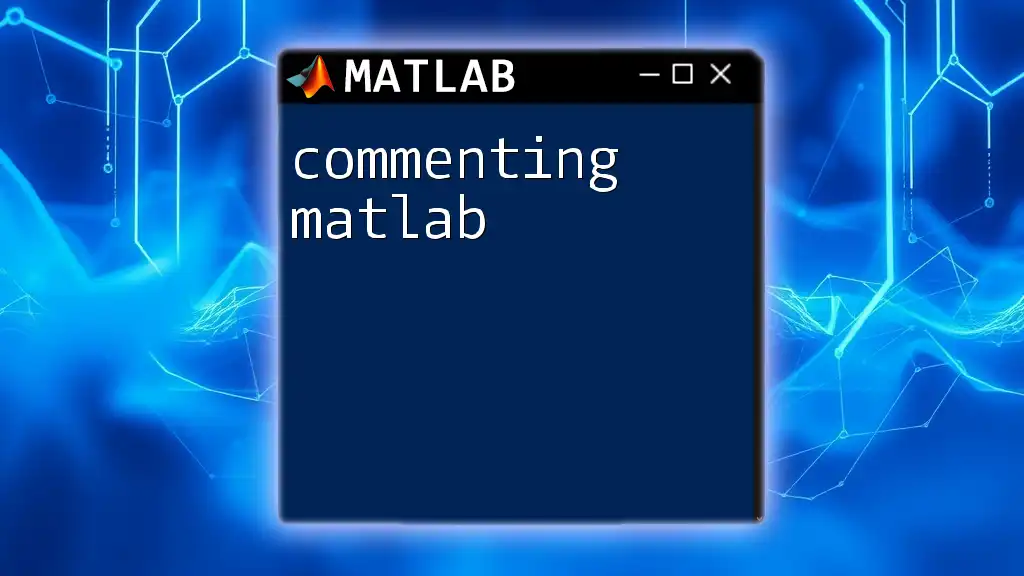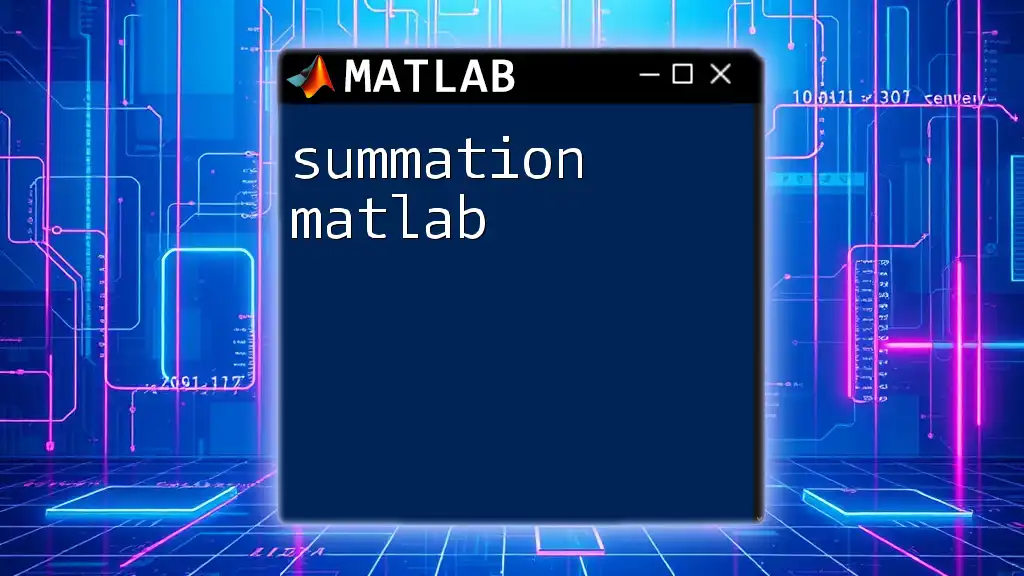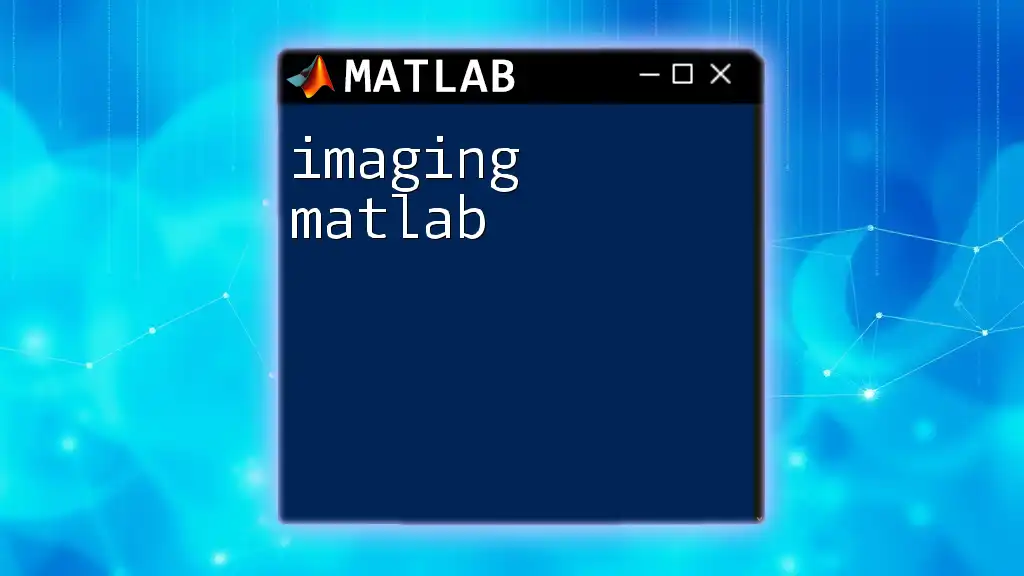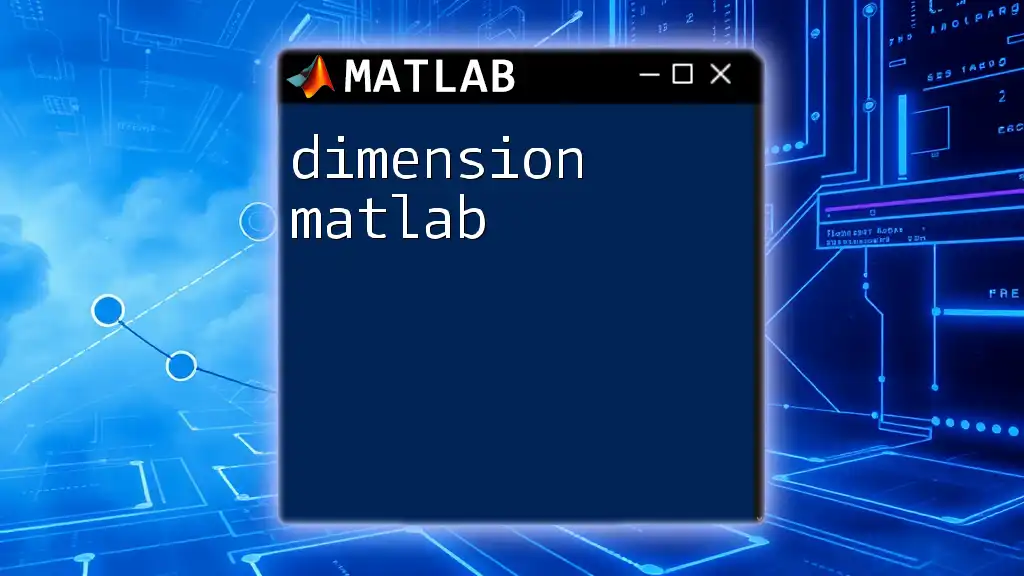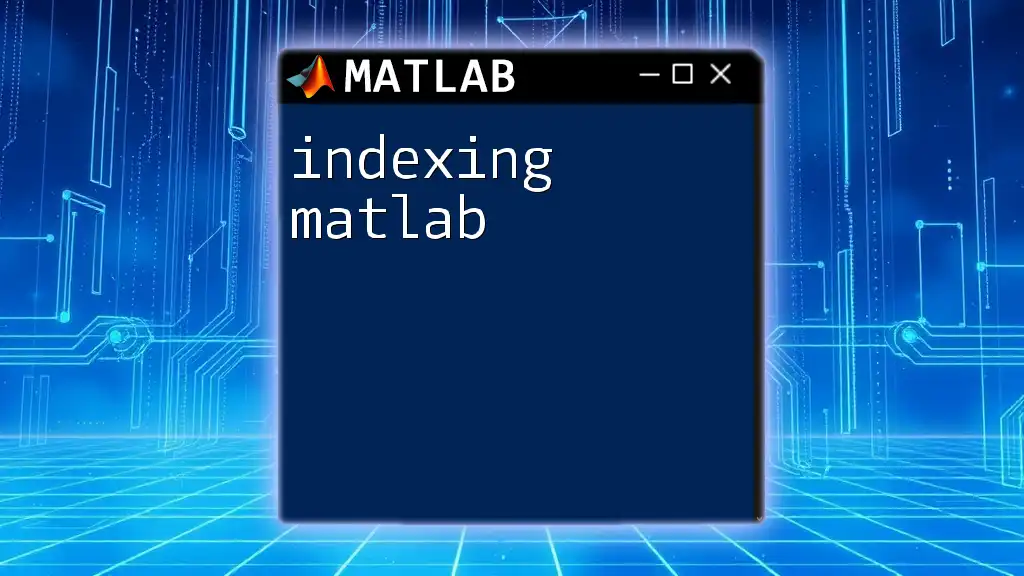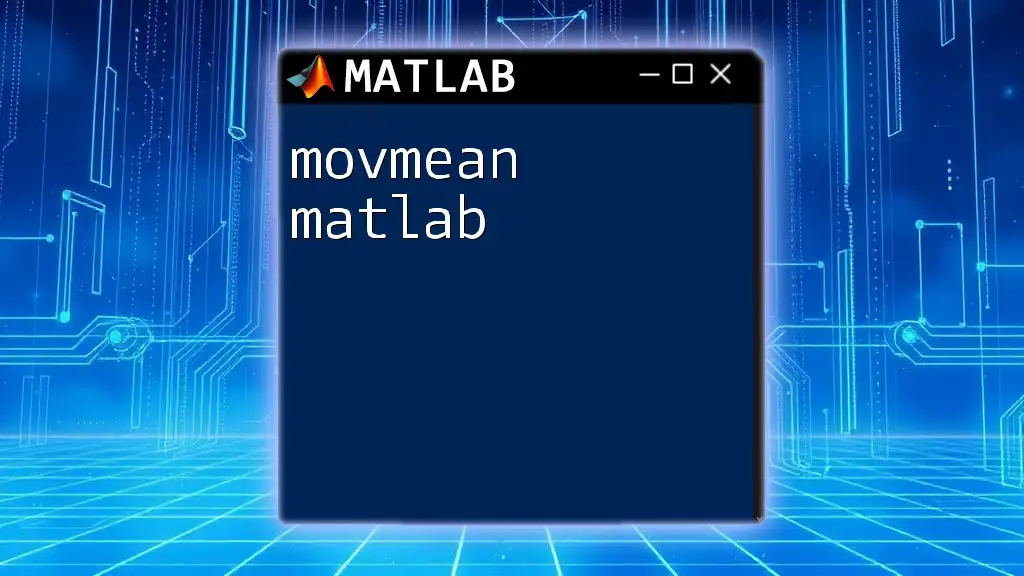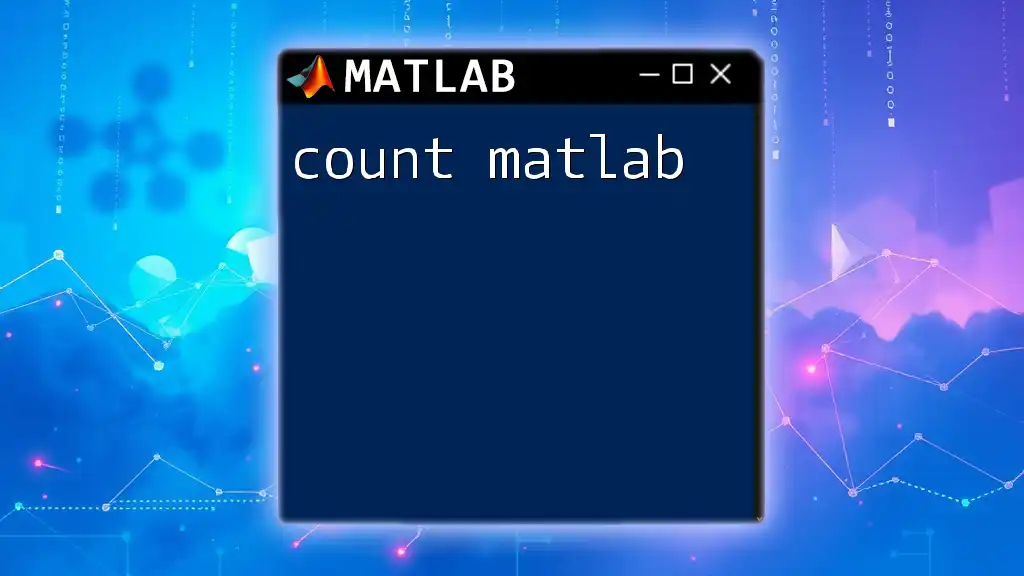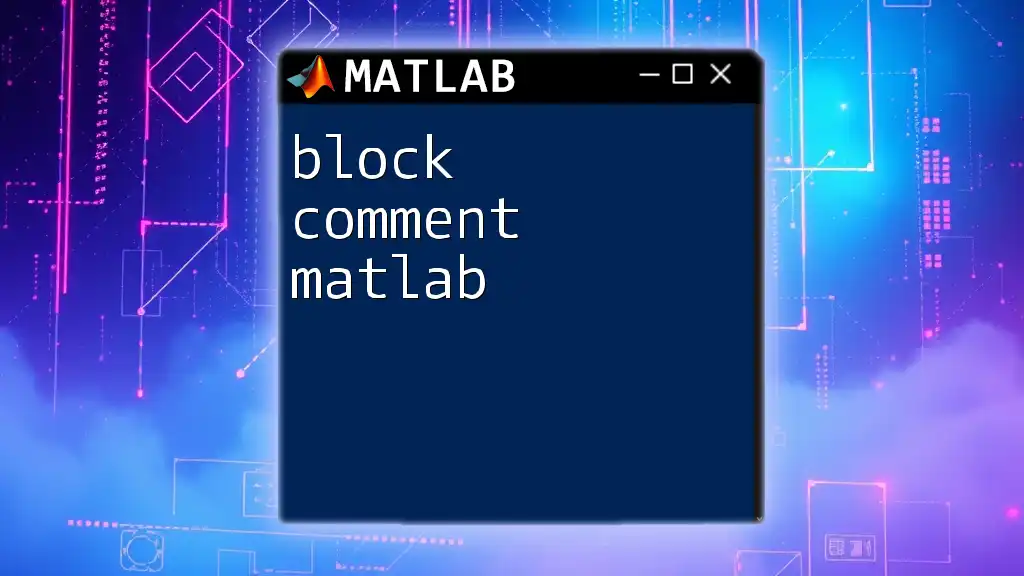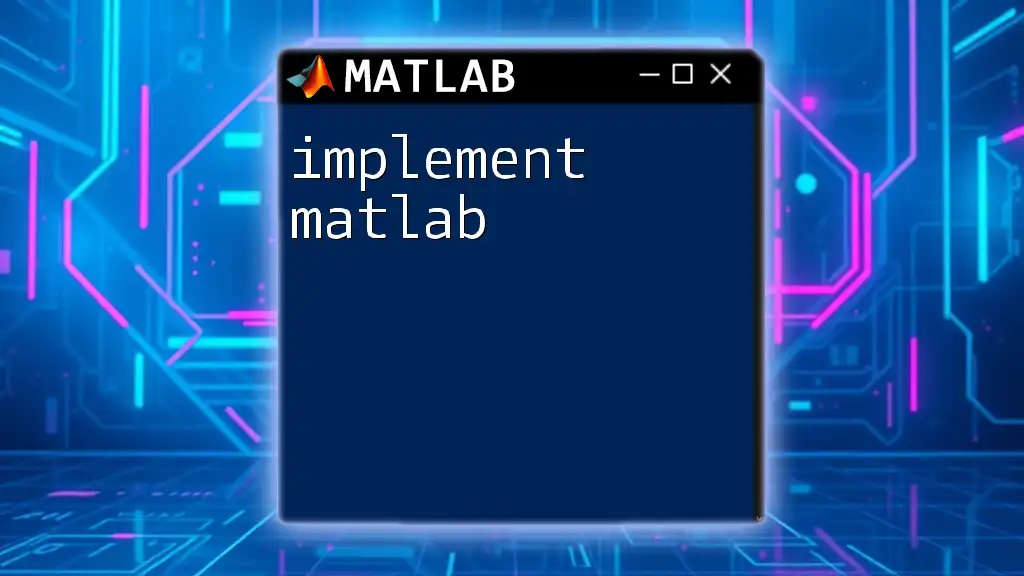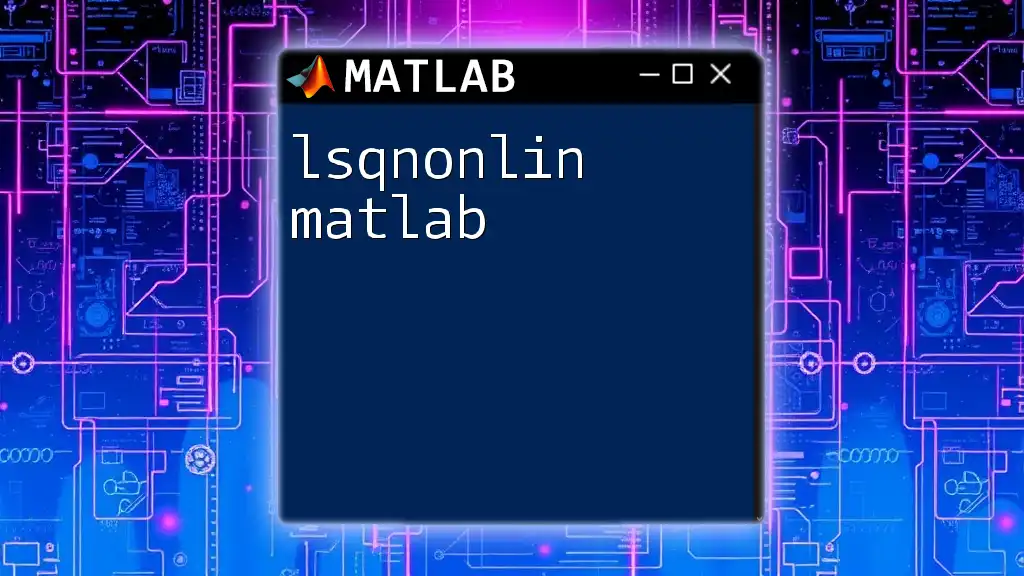Commenting in MATLAB allows you to add explanatory notes to your code, which helps improve readability and maintainability without affecting the execution of the program.
% This is a single-line comment
x = 5; % Assigning the value 5 to variable x
%{
This is a
multi-line comment
%}
y = 10; % Assigning the value 10 to variable y
What are Comments in MATLAB?
Comments in MATLAB are portions of code that the interpreter ignores during execution. They serve as notes for the programmer, outlining what specific pieces of the code are doing. Comments are crucial for enhancing the readability and maintainability of the code, especially when the codebase is large or when multiple people are collaborating on a project.
Types of Comments
Single-line Comments
Single-line comments are created using the percent sign `%`. Any text following this symbol on the same line will be treated as a comment. This type of comment is excellent for brief explanations or notes directly next to the code.
Here's an example of how to use single-line comments in MATLAB:
% This is a single-line comment
x = 10; % Setting variable x to 10
The first statement comments on the whole line, while the second provides clarification for the variable assignment.
Multi-line Comments
Multi-line comments allow you to comment out larger sections of code or add more detailed explanations. They can be created using the `%%` operator, which not only comments but also creates a section in the script.
For instance:
%% Section 1: Data Processing
% Load data from a file
data = load('datafile.mat'); % This loads the .mat file into the workspace
The `%%` operator creates a delineation in your script, signifying a new section, while the single `%` comments offer context for the lines that follow.
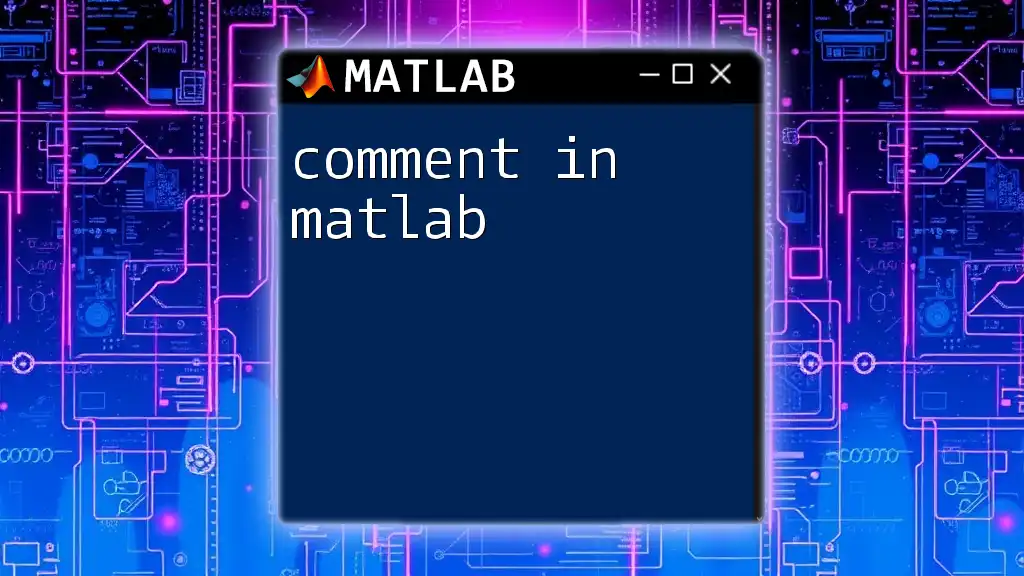
How to Add Comments in MATLAB
Using Percent Signs (%)
The percent sign `%` is the most common way to create comments in MATLAB. Anything after this sign, until the end of the line, will be ignored by the interpreter. It's a simple yet powerful tool for authors of MATLAB scripts.
For example:
% Define the variable
a = 5; % Initialize variable a
Here, the comments clarify what each assignment is doing directly next to the code, boosting clarity.
Using the `%%` Operator for Sections
The `%%` operator is particularly useful in larger scripts. It not only denotes a comment but also organizes the script into sections that can be run independently. This feature is especially beneficial during debugging or when running parts of the code in isolation.
Example:
%% Section 2: Calculating Results
% Perform calculations using the loaded data
averageValue = mean(data);
Each section is self-contained, allowing for better separation of logic and functionality.
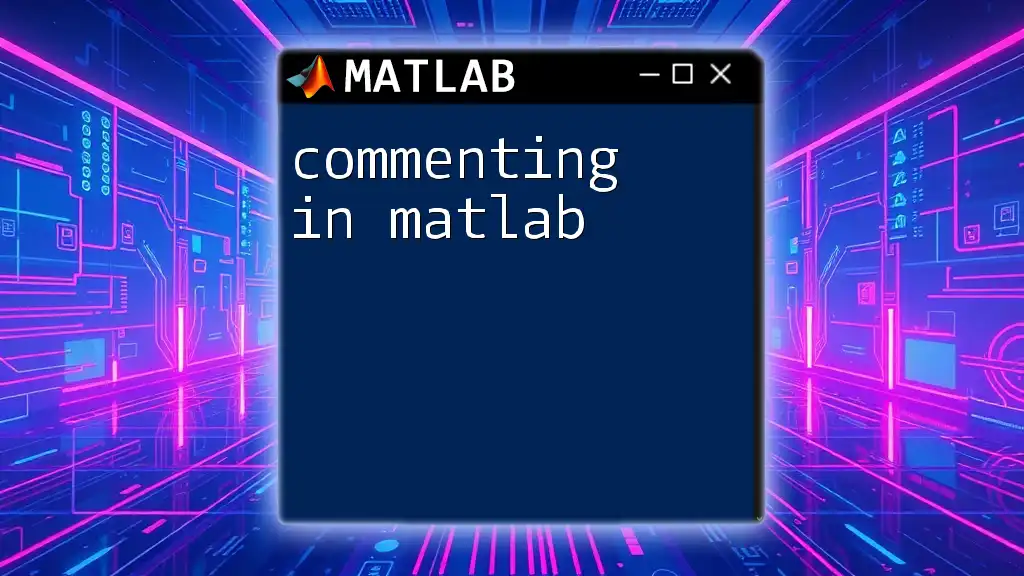
Best Practices for Commenting in MATLAB
Commenting Style Guidelines
Consistency in commenting is key. Use a uniform style, whether that's starting each comment with a capital letter or using a specific tone (formal or informal). Maintain a professional tone in your comments, especially when sharing code with others.
When to Comment
Knowing when to comment is just as important as knowing how. Here are some specific situations that typically require comments:
- Complex Operations: When performing intricate calculations or algorithms, provide explanations for clarity.
- Critical Information: Include comments that highlight assumptions, limitations, or important variable states.
Avoiding Over-Commenting
While comments are helpful, over-commenting can clutter your code and detract from its readability. Avoid stating the obvious. For instance:
% This code calculates the sum of a and b
a = 5; % a is a variable
b = 10; % b is another variable
sum = a + b; % Now we add them
In this example, the comments are redundant—the actions are clear and don’t require extensive explanation.
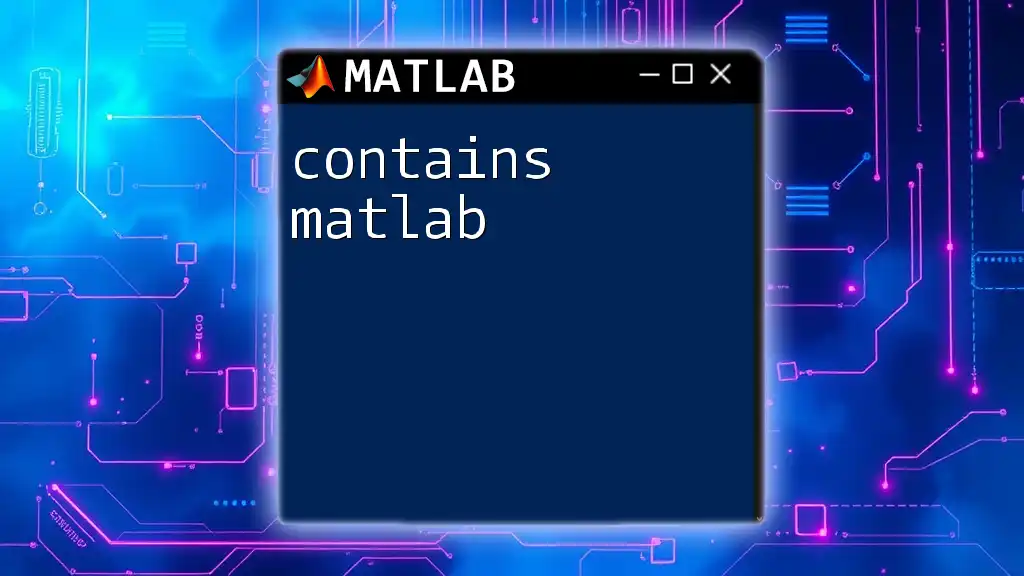
Using Comments for Debugging
Comments can also be strategically used during the debugging process. By commenting out specific lines or sections of your code, you can test different logic pathways without deleting any code. This temporality allows you to experiment and troubleshoot effectively.
For example, if you're unsure about a function's output during testing, you can comment it out like this:
% result = complexFunction(x); % Commented out for testing
This way, you can focus on other parts of the script without losing the original code.
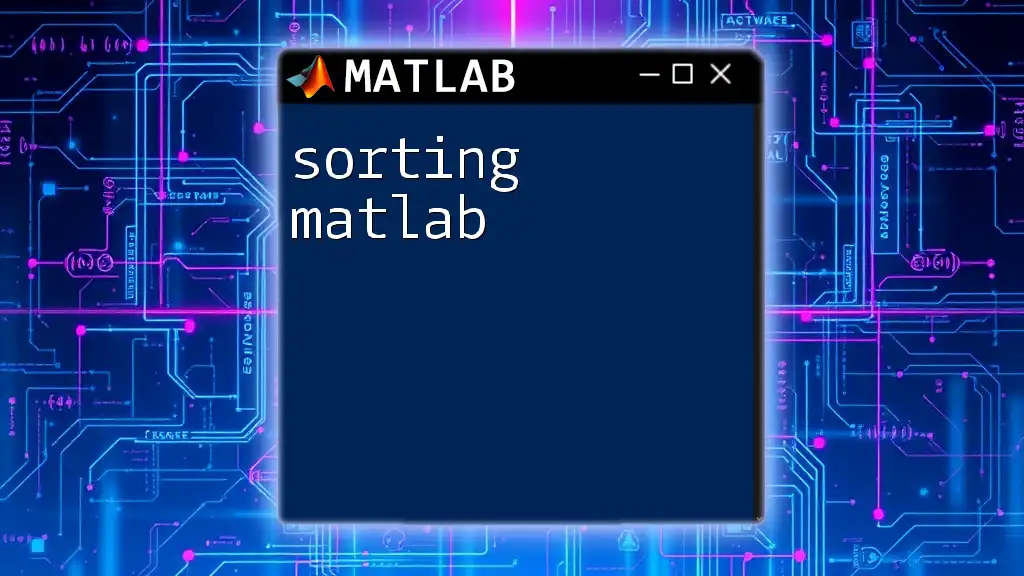
Conclusion
In conclusion, commenting in MATLAB is an essential practice for enhancing code quality and fostering collaboration. Proper commenting not only serves to clarify the logic behind your code but also makes it easier for others—and your future self—to understand what you've done. As you write your MATLAB scripts, remember to embrace good commenting habits. They are vital pieces of the puzzle that contribute to successful programming.
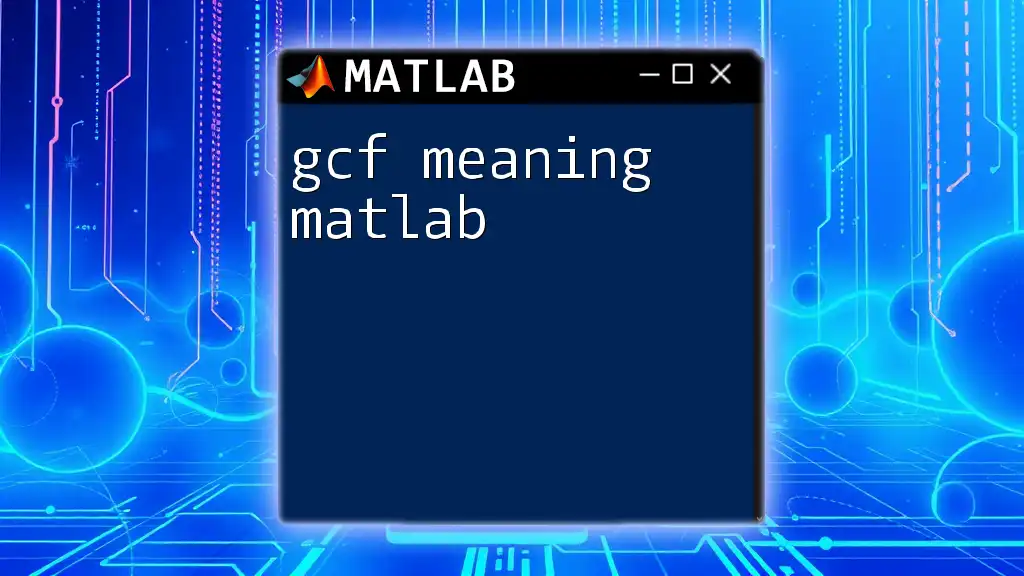
Additional Resources
For those eager to delve deeper into effective commenting strategies and MATLAB as a whole, reference the official MATLAB documentation and consider exploring specialized tutorials or courses.
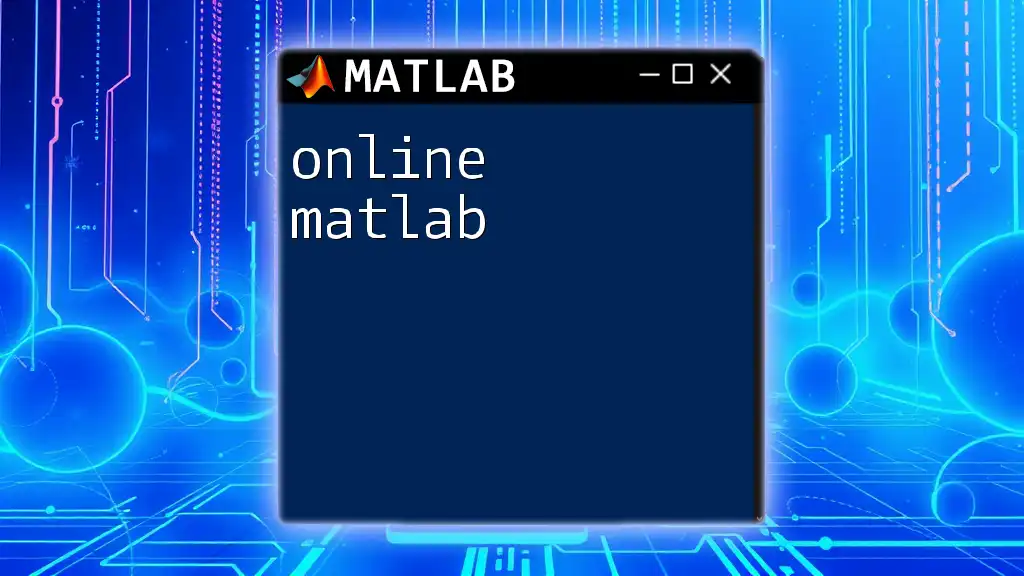
Call to Action
Join our MATLAB community to stay updated on tips, tricks, and best practices for mastering MATLAB. Your journey to becoming a MATLAB expert starts here!