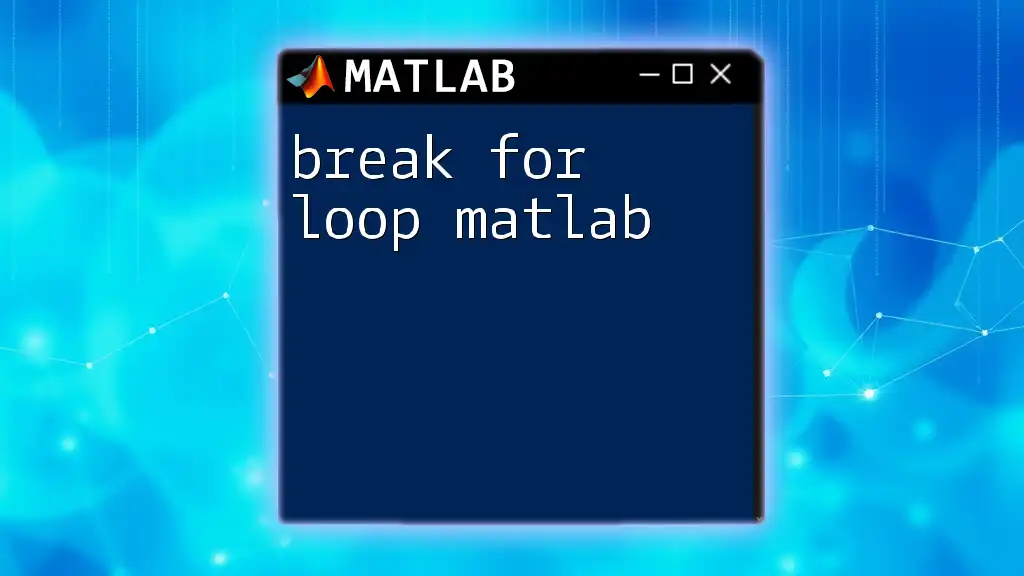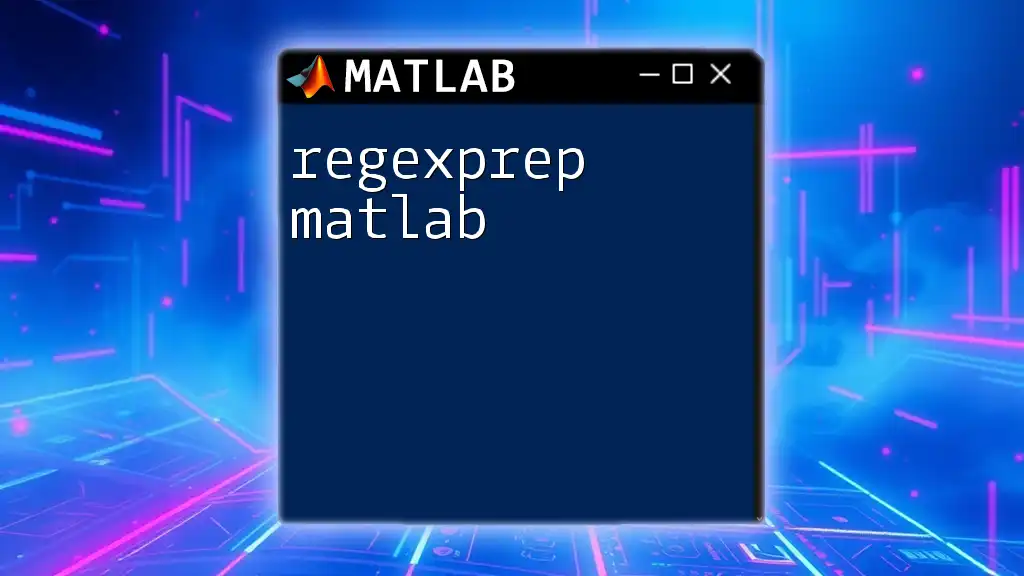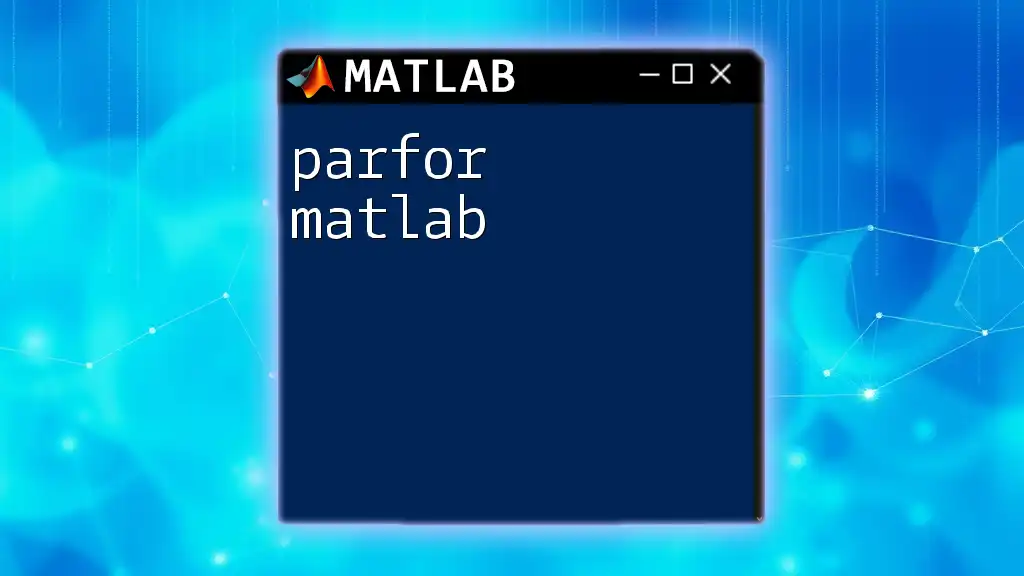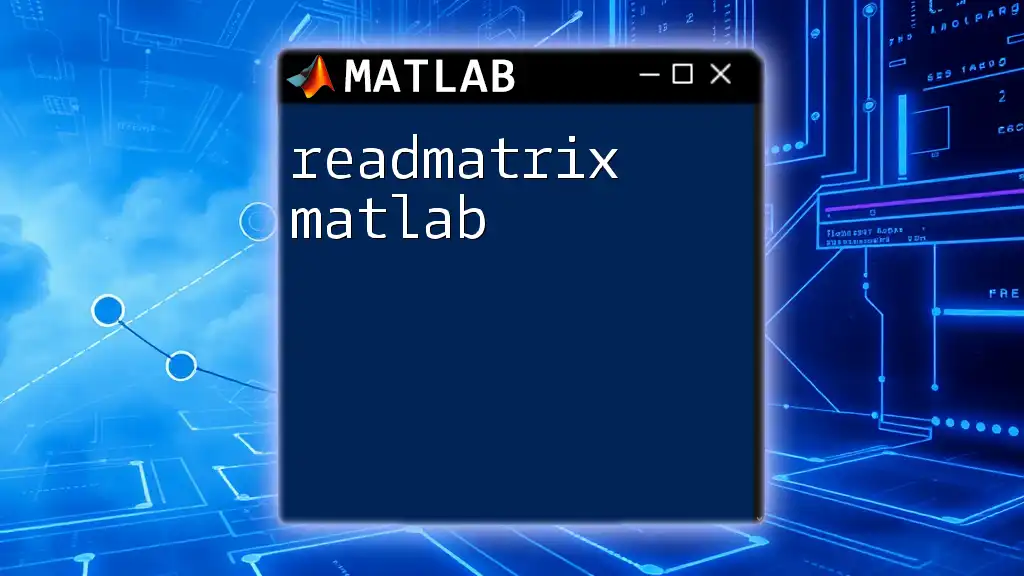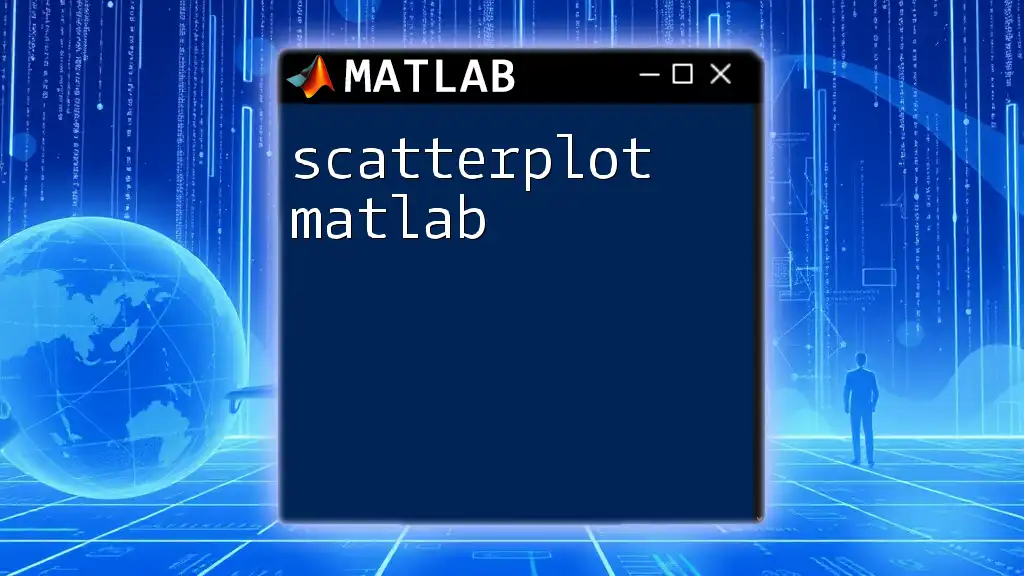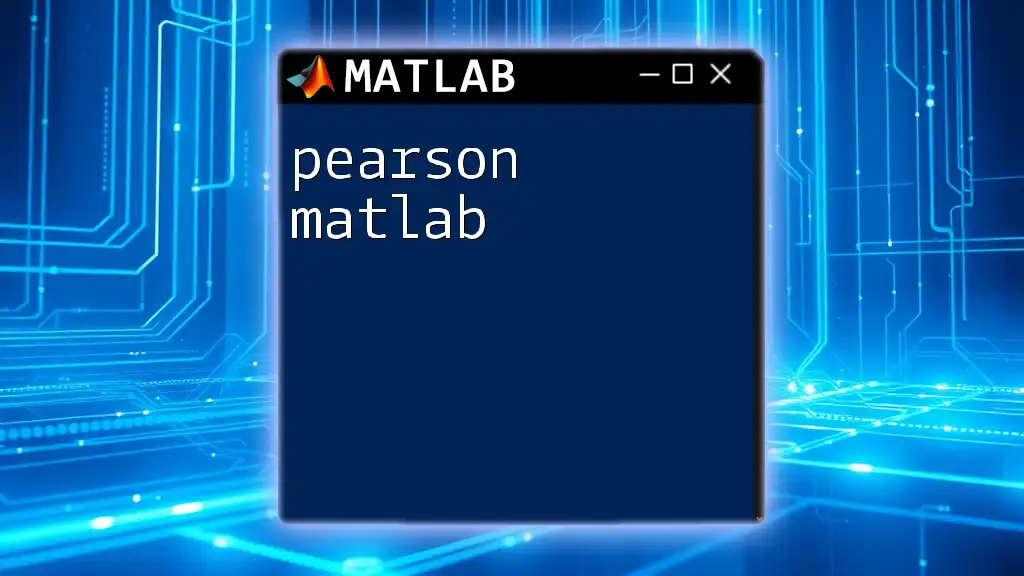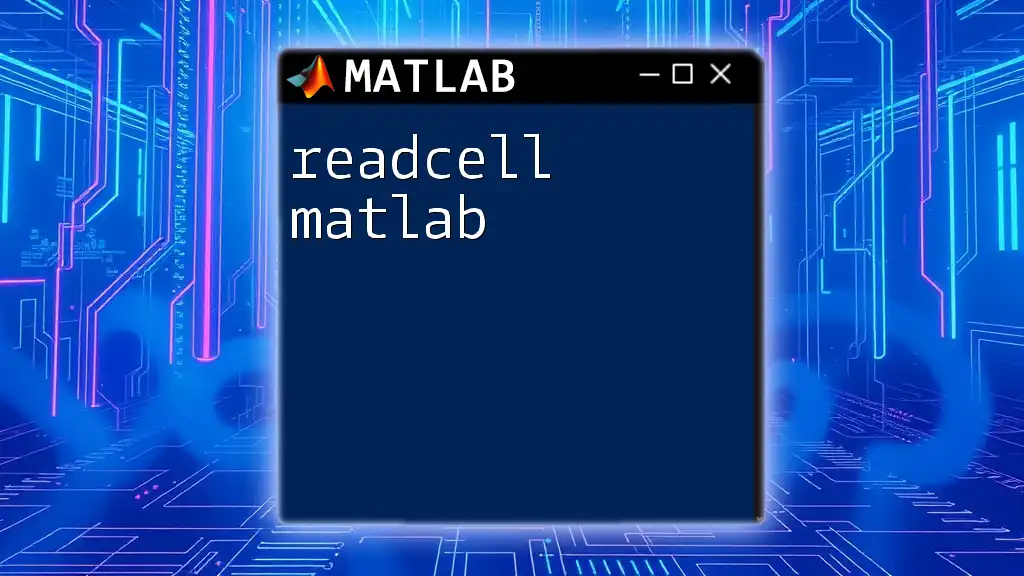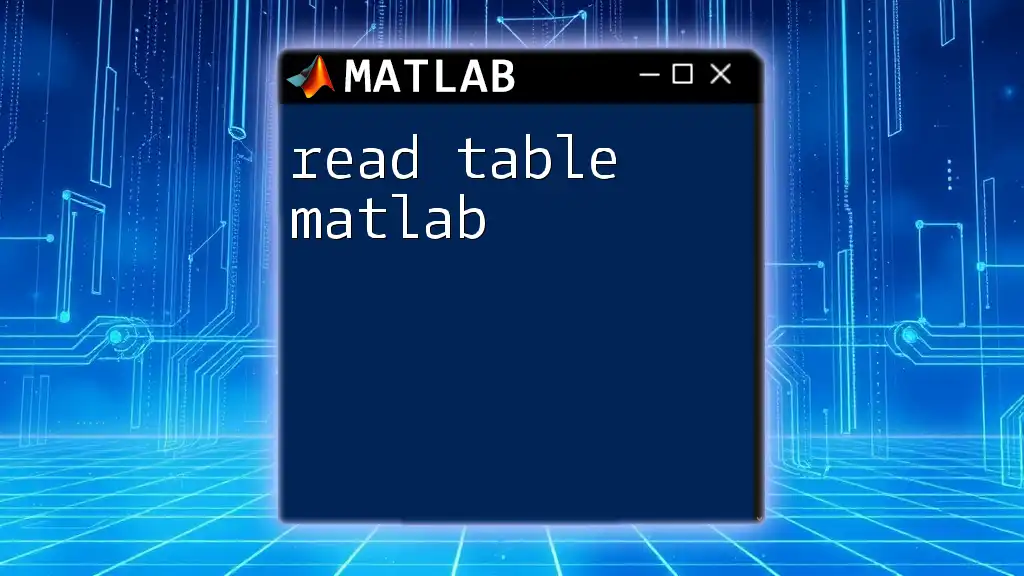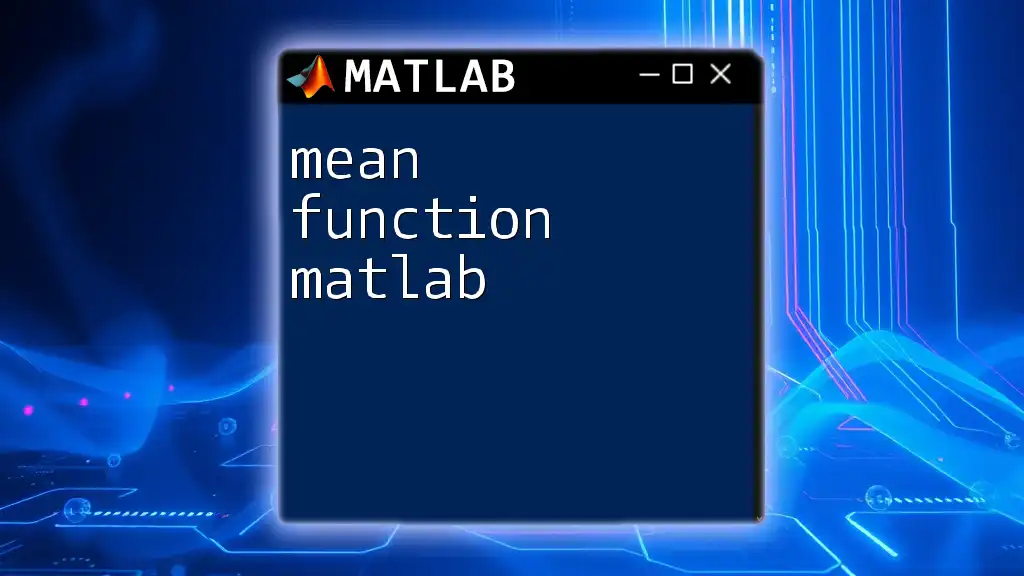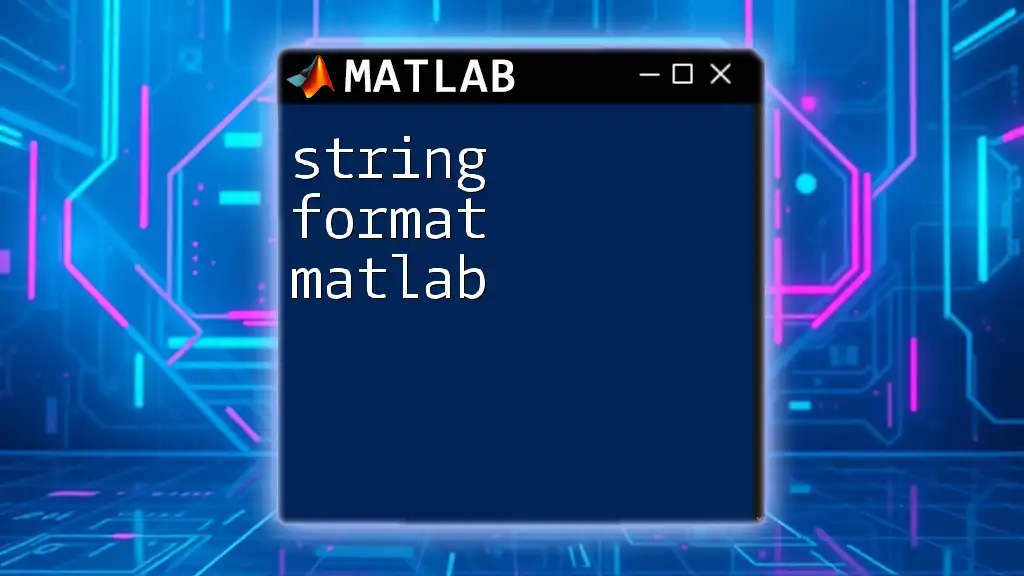In MATLAB, the `break` command is used to exit a `for` loop prematurely once a certain condition is met.
Here’s an example:
for i = 1:10
if i == 5
break; % Exit the loop when i equals 5
end
disp(i); % Display the current value of i
end
Understanding For Loops in MATLAB
What is a For Loop?
A for loop is a fundamental control structure in MATLAB that allows you to execute a block of code repeatedly over a specified range of values. This structure is particularly useful for tasks that involve iterating over arrays, performing repetitive calculations, or automating repetitive tasks.
Basic Syntax: The general structure of a for loop in MATLAB is quite straightforward:
for index = startValue:endValue
% Code to be executed
end
Example of a Simple For Loop in MATLAB
To illustrate how it works, here's a basic example that displays the numbers 1 to 5:
for i = 1:5
disp(i);
end
In this loop, the variable `i` takes on values from 1 to 5, and each value is displayed sequentially.
When to Use For Loops
For loops are particularly advantageous in scenarios where the number of iterations is known beforehand or fixed in a specific range. They can be utilized in various applications, such as:
- Iterating Over Fixed Ranges: Ideal for mathematical computations, simulations, or numeric modeling.
- Looping Through Arrays: For instance, you can easily loop through elements of an array to perform a specific operation on each element:
array = [10, 20, 30, 40, 50];
for val = array
disp(val);
end

The Break Command in MATLAB
What is the Break Command?
The `break` command is a powerful statement in MATLAB that allows you to exit a loop prematurely. It's particularly useful when searching for a specific condition within the loop, enabling you to terminate the loop as soon as that condition is met.
How to Use the Break Command
You can seamlessly integrate the `break` command into your for loops to control their flow. Here’s the syntax for using `break` in a for loop:
for index = startValue:endValue
if condition
break; % Exit the loop
end
end
Practical Examples of Using Break
Basic Example
Consider a scenario where you want to display numbers from 1 to 10, but you want to stop as soon as you reach the number 5. Here's how you can use the `break` command:
for i = 1:10
if i == 5
break;
end
disp(i);
end
In this example, the loop will display numbers 1 to 4, and then terminate when it encounters the condition `i == 5`.
Advanced Example
Another practical implementation of the `break` command can be found in searching for a specific value within an array. Below is an example that demonstrates how to find a target value:
array = [5, 10, 15, 20, 25];
target = 15;
for i = 1:length(array)
if array(i) == target
disp('Target found!');
break;
end
end
In this code, the loop iterates through the `array`, and once it finds the `target` value, it outputs a message and exits the loop.
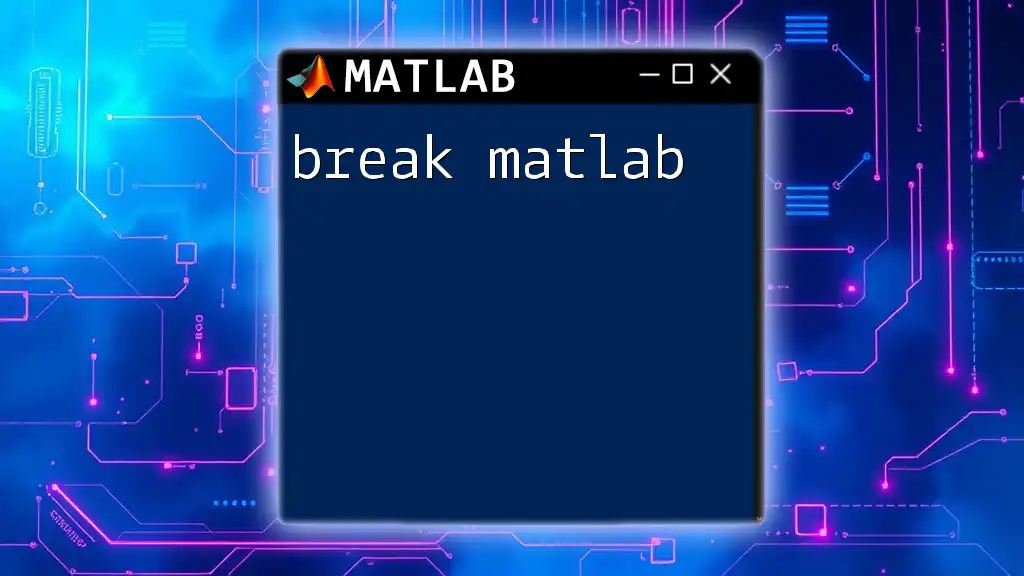
Common Use Cases of Break in MATLAB For Loops
Searching Algorithms
The `break` command is especially useful in searching algorithms. When executing multiple iterations, you may want to terminate the loop as soon as a specific condition is encountered - for example, finding the maximum or minimum value in data sets.
Optimization in Algorithms
Using `break` can significantly improve the efficiency of algorithms by preventing unnecessary iterations. In cases where continuing the loop does not provide additional benefits, breaking can save both time and computational resources.
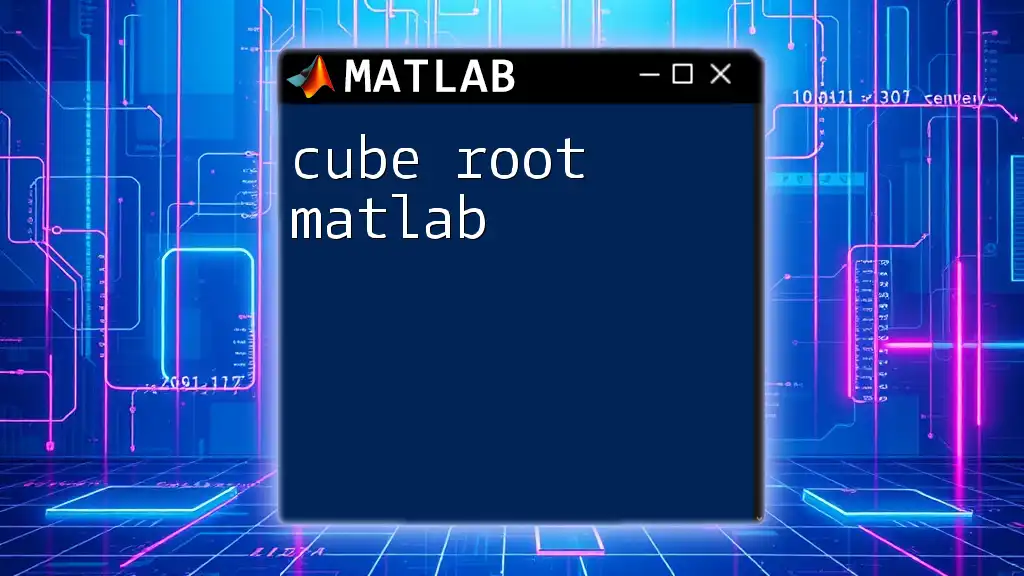
Best Practices for Using Break in For Loops
Clear Exit Conditions
To maximize the effectiveness and maintainability of your code, it’s crucial to define clear conditions for breaking out of loops. Avoid ambiguous conditions that could cause confusion for anyone reading the code.
Keep Code Structure Clean
While the `break` command is an invaluable tool, its overuse can lead to convoluted code structure. Aim for a balance where the `break` statement enhances the control flow without compromising readability.

Comparison with While Loops
When deciding between for loops and while loops, it’s essential to consider your specific use case. For loops are well-suited for fixed iteration scenarios, while while loops are more flexible when the number of iterations is not known in advance. Each loop type allows for the use of the `break` command but can present different structural implications.

Conclusion
In summary, understanding how to effectively utilize the `break` command within for loops in MATLAB can significantly enhance your programming efficiency and clarity. By applying the tips and examples provided in this guide, you can create cleaner and more efficient loops tailored to your specific tasks.
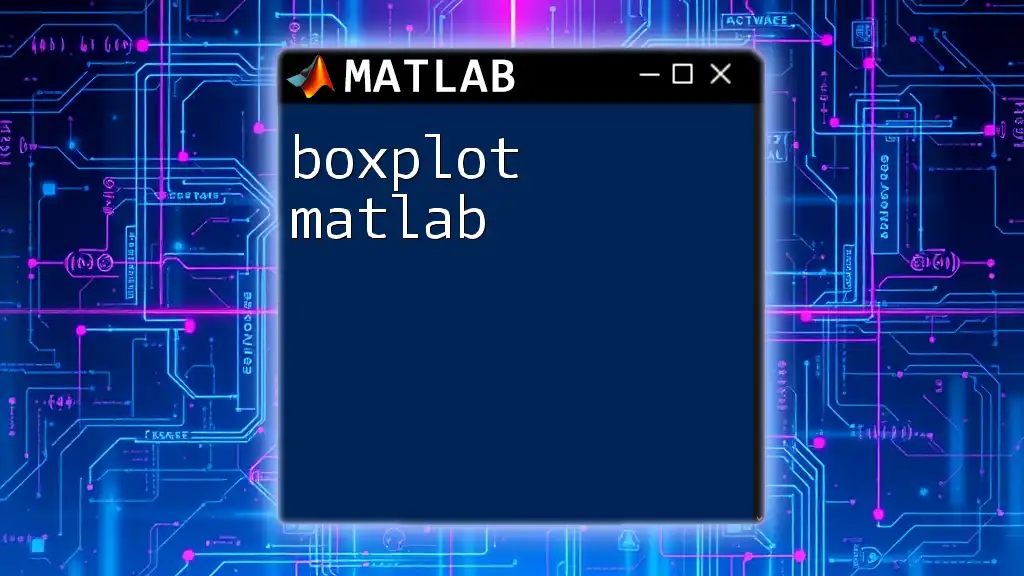
Additional Resources
For further information, refer to the official MATLAB documentation which provides detailed explanations and more advanced examples. Additionally, explore online courses and tutorials to deepen your understanding of MATLAB loops and their functionalities.

Call to Action
We encourage you to practice integrating the `break` command in your for loops. Share your experiences or any challenges you face while working with MATLAB, and engage with the programming community for deeper insights and support.