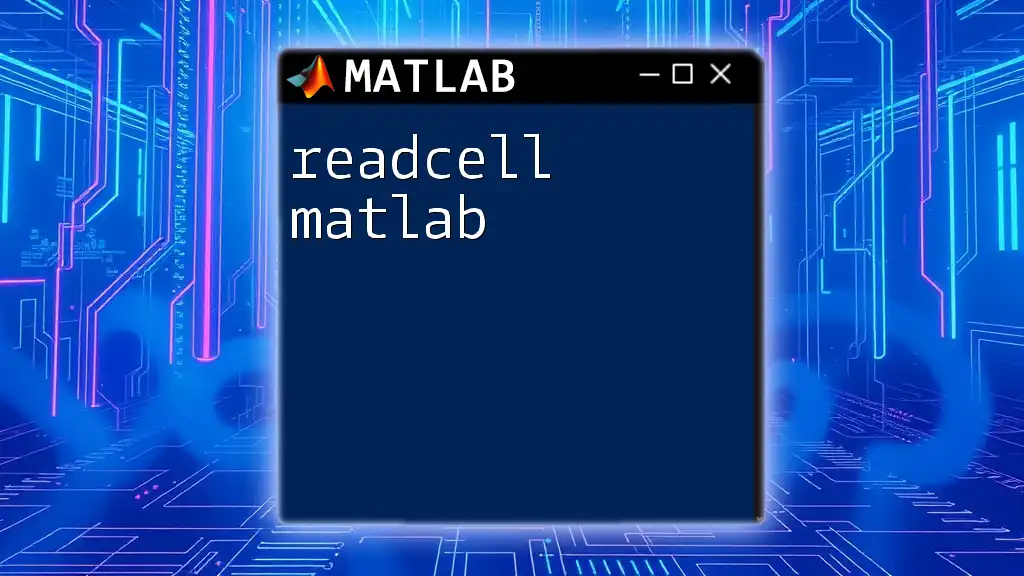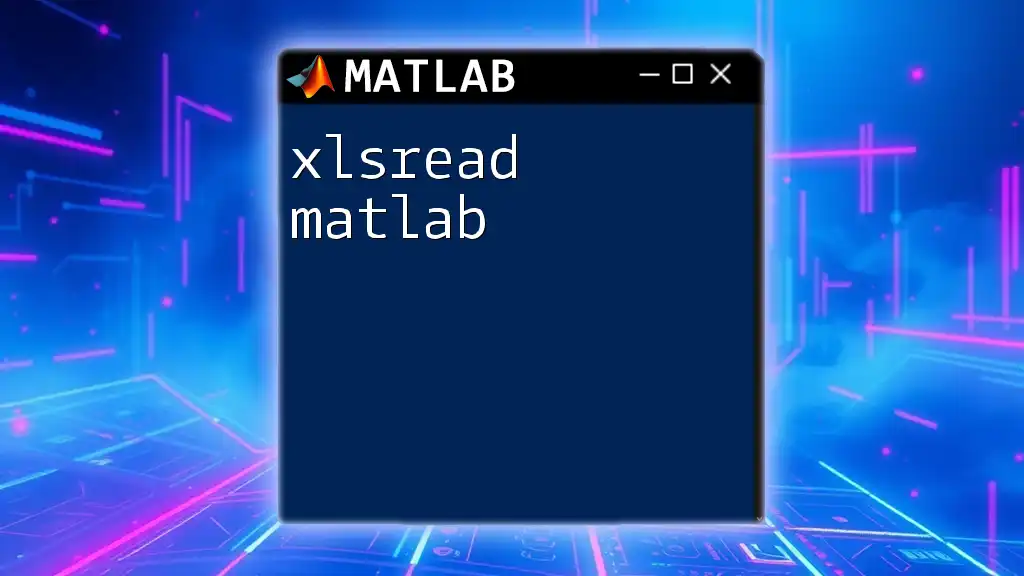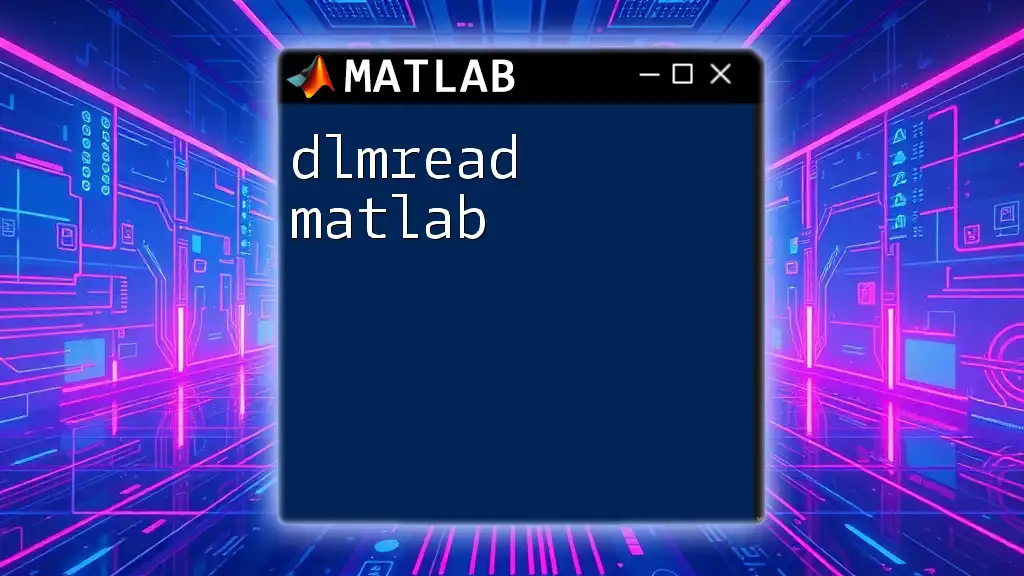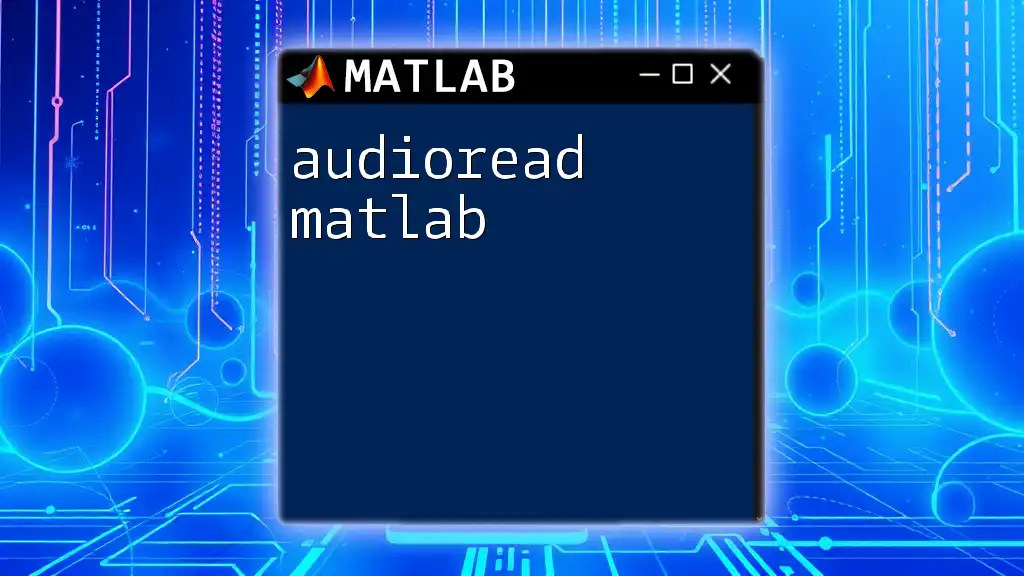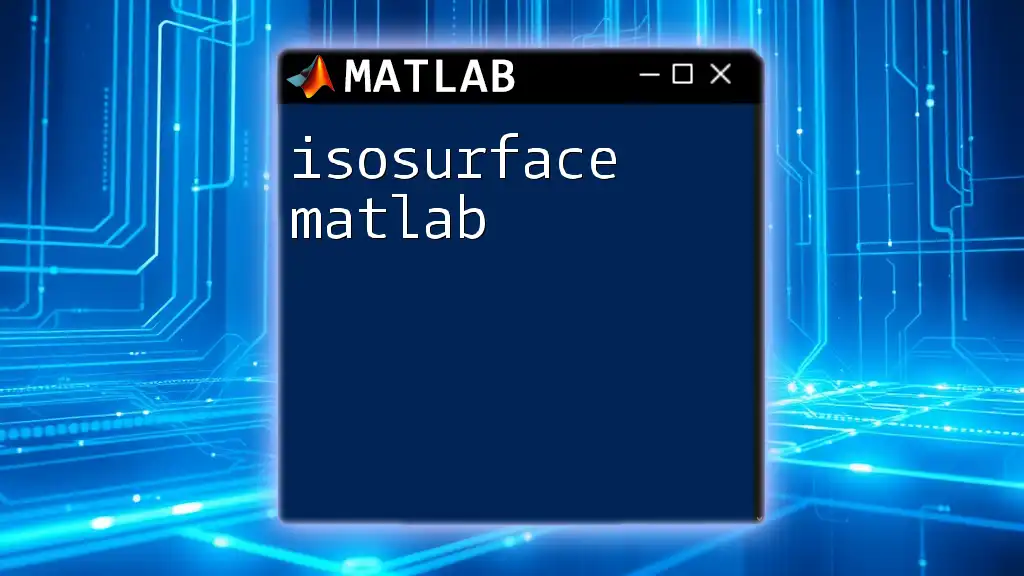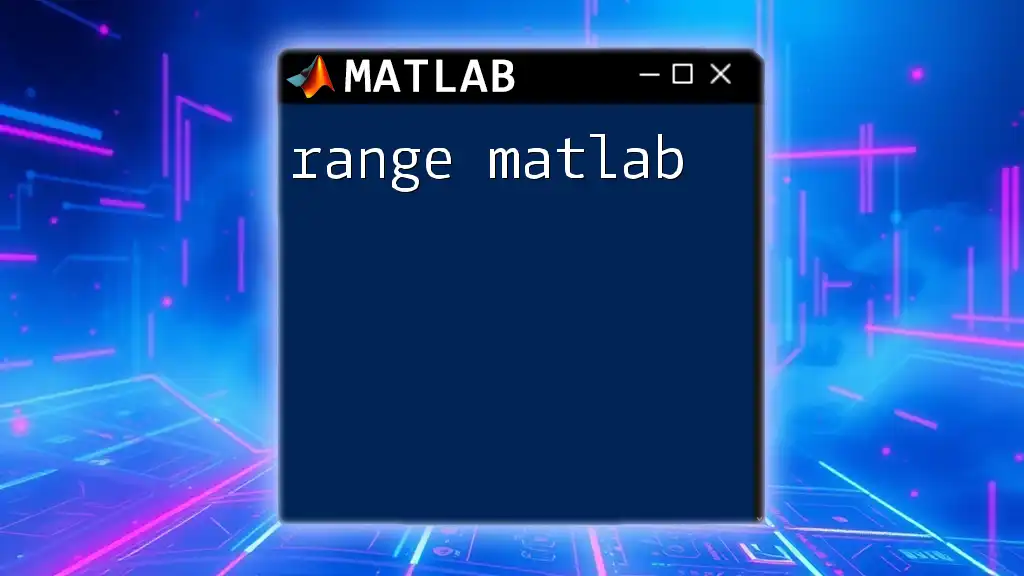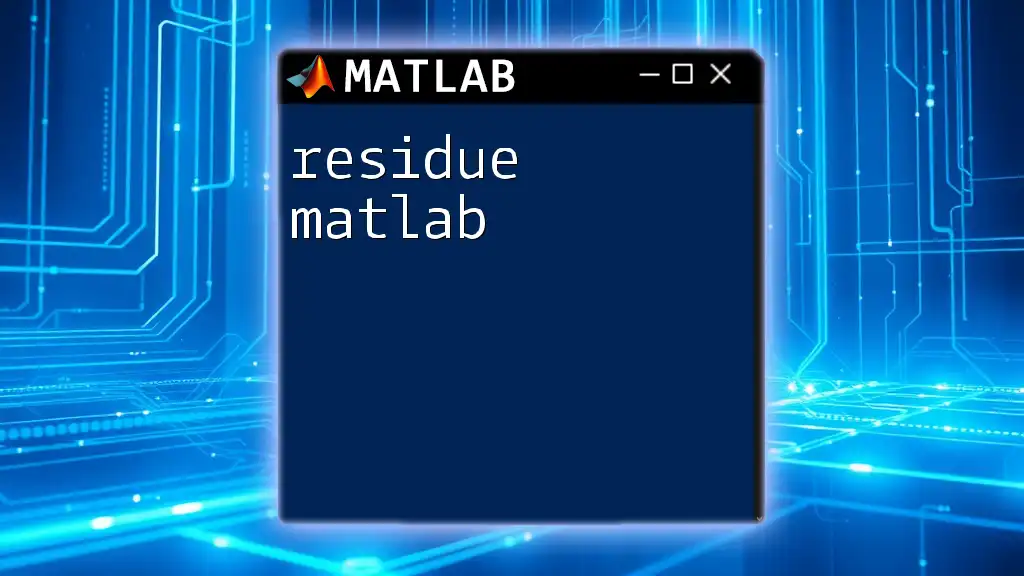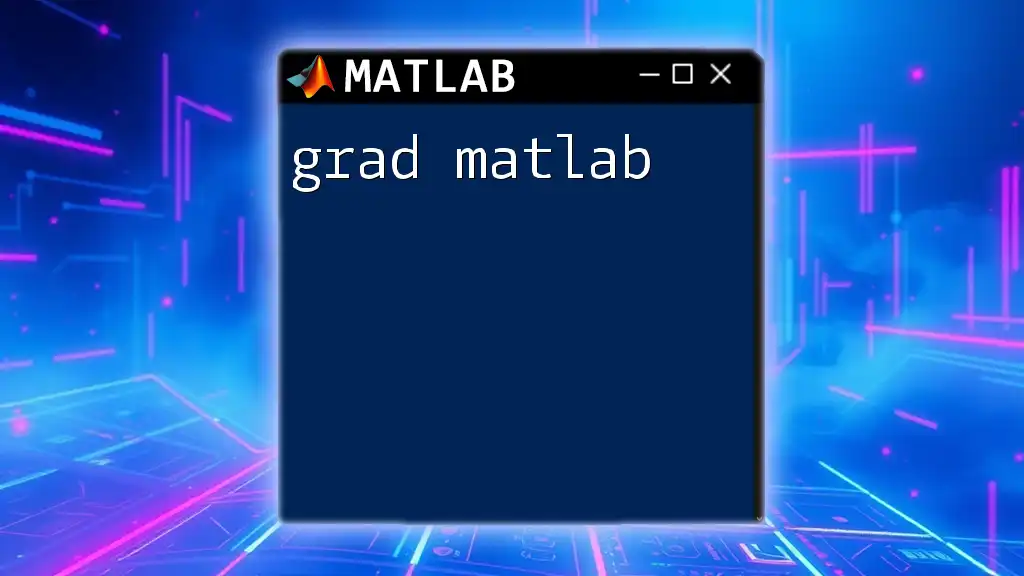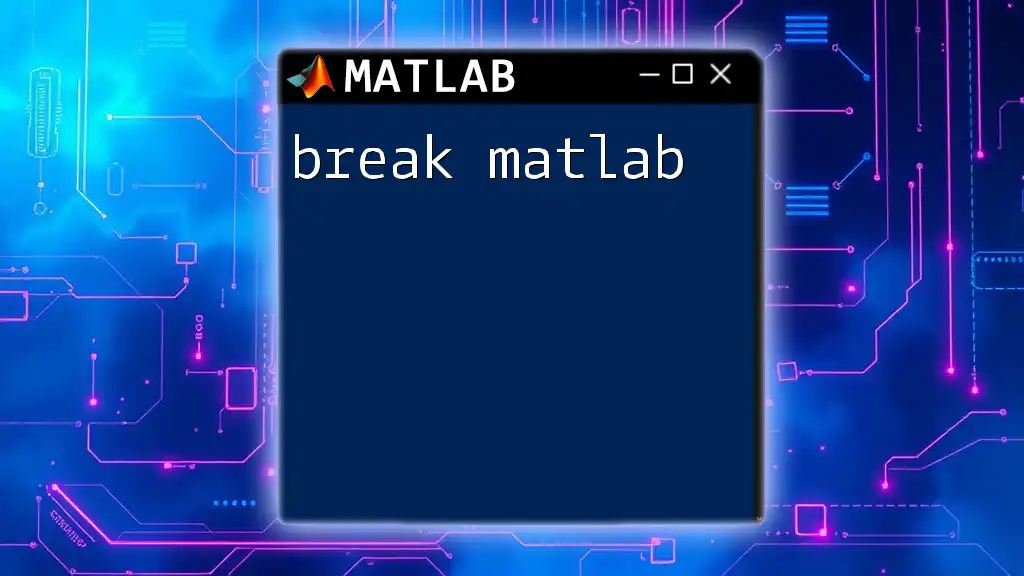The `readcell` function in MATLAB is used to read data from a file into a cell array, which can handle mixed data types efficiently.
data = readcell('filename.xlsx');
Understanding Cell Arrays in MATLAB
Cell arrays in MATLAB are versatile data structures that can store arrays of varying types, including numeric, character, or even other arrays. Unlike regular matrices that require elements to be of the same type, cell arrays allow you to combine different types of data.
For instance, you can create a simple cell array using the following code:
myCellArray = {'Data', 42; 'More Data', 3.14};
In this example, the first column contains string data while the second column contains numeric data. Understanding how to create and manipulate cell arrays is crucial, as `readcell` function outputs data in this format.

Overview of `readcell`
The `readcell` function in MATLAB is designed to facilitate the reading of data from files, outputting the data directly as a cell array. This makes it easy to handle various types of data directly from your files.
The basic syntax for using `readcell` is straightforward:
C = readcell(filename)
Where `filename` is the name of the file you wish to read. This function supports various file formats, including CSV, Excel, and text files, making it versatile for different data analysis applications.
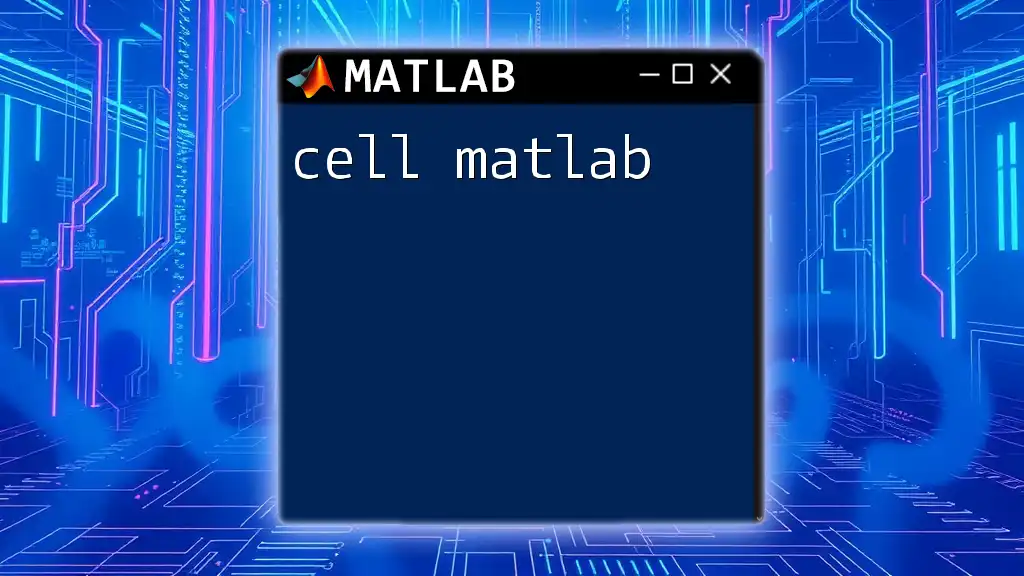
Using `readcell` to Import Data
Basic Usage
One of the most common uses of `readcell` is reading a simple CSV file. For example, if you have a file named `data.csv`, you can read the entire content by executing:
data = readcell('data.csv');
This command imports all the data from the CSV file into the variable `data`, allowing you to manipulate and analyze it subsequently. It's essential to recognize that `data` will be a cell array, which can contain mixed data types.
Reading Excel Files
MATLAB's `readcell` also excels at importing data from Excel files. If you're working with a specific sheet within an Excel file called `data.xlsx`, you can specify which sheet to read:
data = readcell('data.xlsx', 'Sheet', 'Sheet1');
This command fetches data specifically from "Sheet1". Understanding how to specify sheets and ranges in Excel is vital for efficiently handling large datasets.
Customizing Data Import
To enhance flexibility, `readcell` allows for various customizations using name-value pairs. For instance, if you need to specify the range of data you wish to import, you can do so like this:
data = readcell('data.xlsx', 'Range', 'A1:C10');
When using other parameters such as `Delimiter` or `FileType`, ensure you consult the MATLAB documentation to tailor the command to your specific needs effectively.
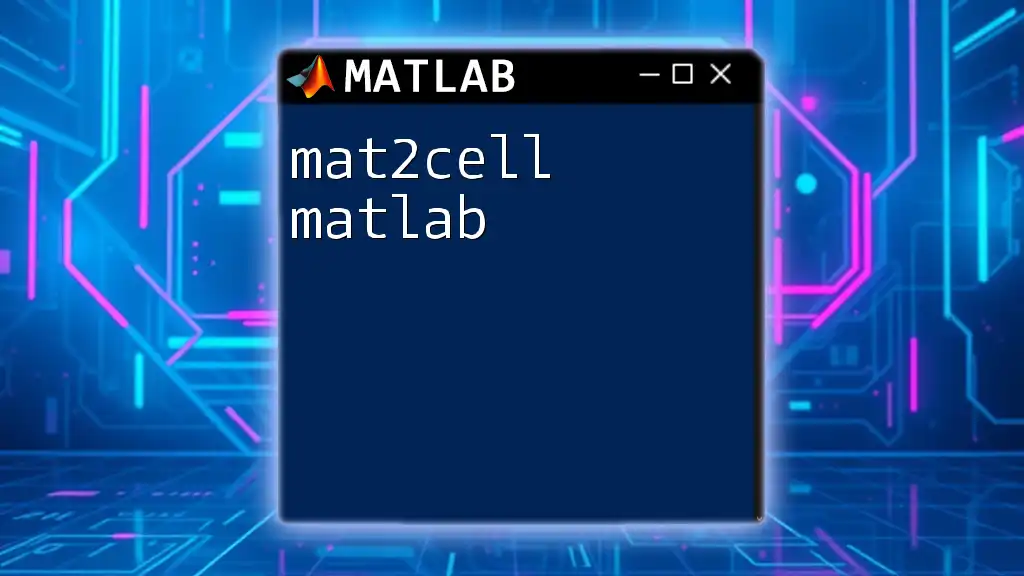
Handling Different Data Types
Mixed Data Types
Reading files that include mixed types of data is one of `readcell`’s strengths. When importing a CSV file containing both numbers and text, you can simply execute the following:
data = readcell('mixedData.csv');
In this scenario, `readcell` will return a cell array that seamlessly incorporates both textual and numeric data, making it easy to work with diverse datasets.
Missing Data
This function also has robust handling for missing data. If your CSV file includes empty values, `readcell` interprets them correctly, resulting in `NaN` or empty cells as appropriate.
For example, consider a file named `missingData.csv`:
data = readcell('missingData.csv');
You can easily check and manipulate these missing values within your cell array.
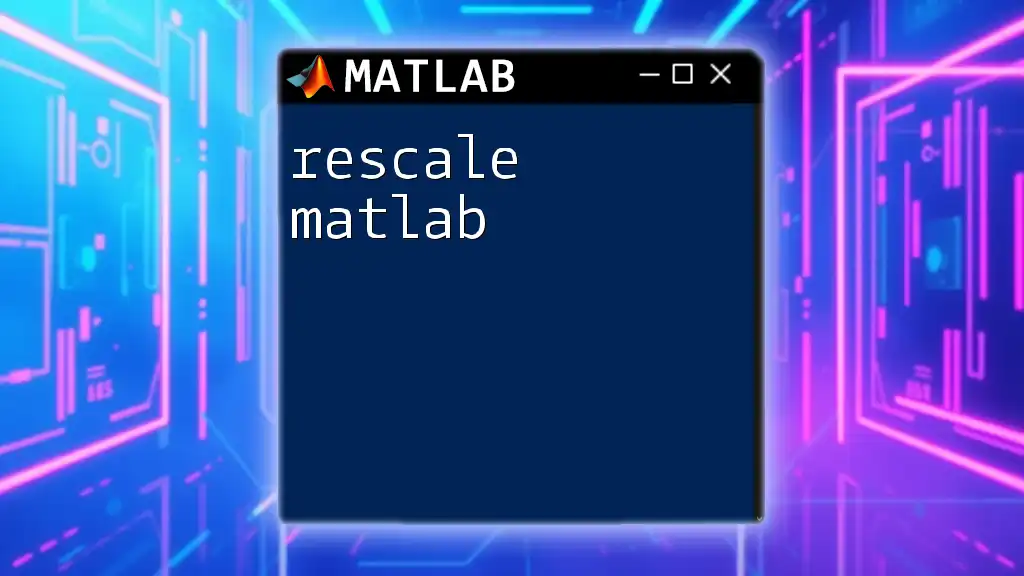
Working with the Output
Navigating the Cell Array
Once you've imported your data, you might need to navigate through the cell array to access specific elements. You can do this easily with the following syntax:
value = data{1, 2}; % Accessing the first row, second column
The curly braces `{}` will enable you to extract the content directly from the cell.
Data Conversion
Sometimes, you may want to convert certain cell data into traditional arrays for mathematical operations. For instance, if your numeric data is located from the second row onward in column two, you can convert it to a numeric array like this:
numericData = cell2mat(data(2:end, 2)); % Converting numeric data
This conversion is particularly handy for computations or plotting.
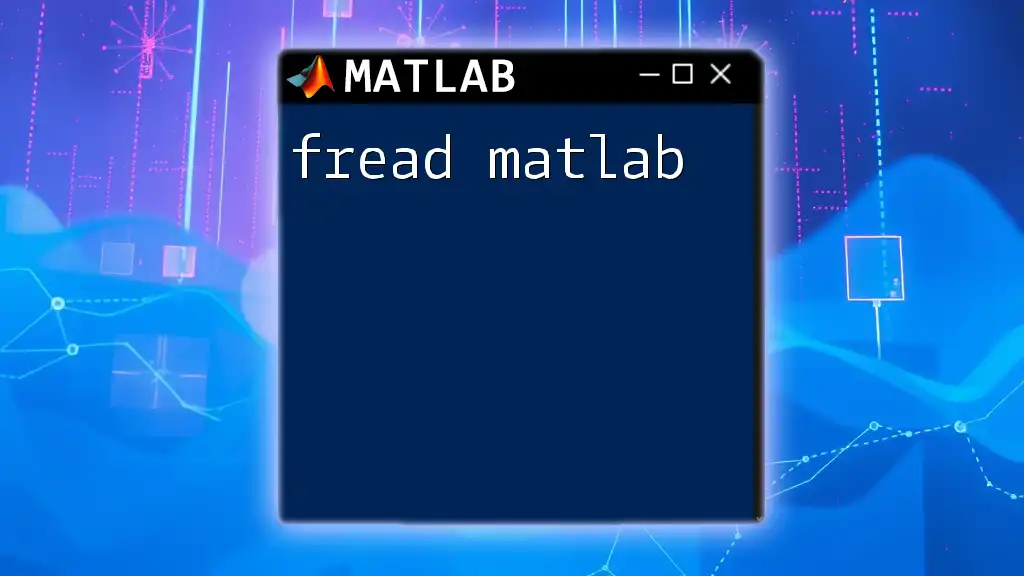
Advanced Features of `readcell`
Option for Text Import
The `readcell` function can also handle text files. If you have a tab-delimited text file called `textFile.txt`, read it using:
data = readcell('textFile.txt', 'Delimiter', '\t');
This versatility makes it easy to work with various data formats seamlessly.
Error Handling
While `readcell` is powerful, users might run into common errors. One typical issue is the "file not found" error. To prevent this, always verify the filename and path. Additionally, consider employing error-catching mechanisms with `try-catch` blocks to handle potential issues gracefully.
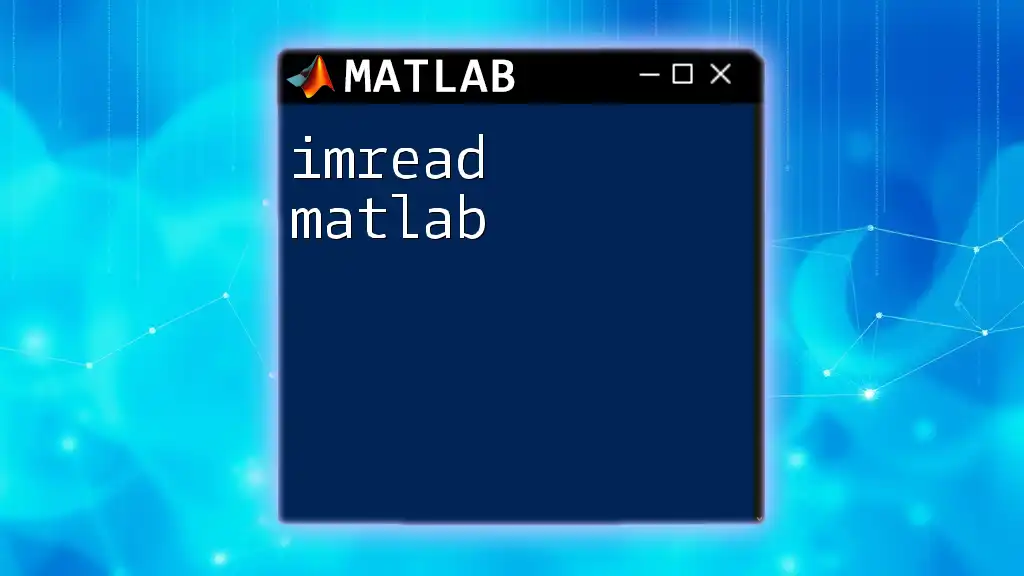
Real-World Applications of `readcell`
Case Studies
Using `readcell`, researchers can efficiently analyze survey data. For example, survey results in Excel can be imported and analyzed with simple commands, allowing insights to be gathered quickly.
Similarly, in finance, analysts often import large datasets of stock prices for analysis. `readcell` allows for the rapid ingestion of these datasets, enabling faster decision-making based on up-to-date data.
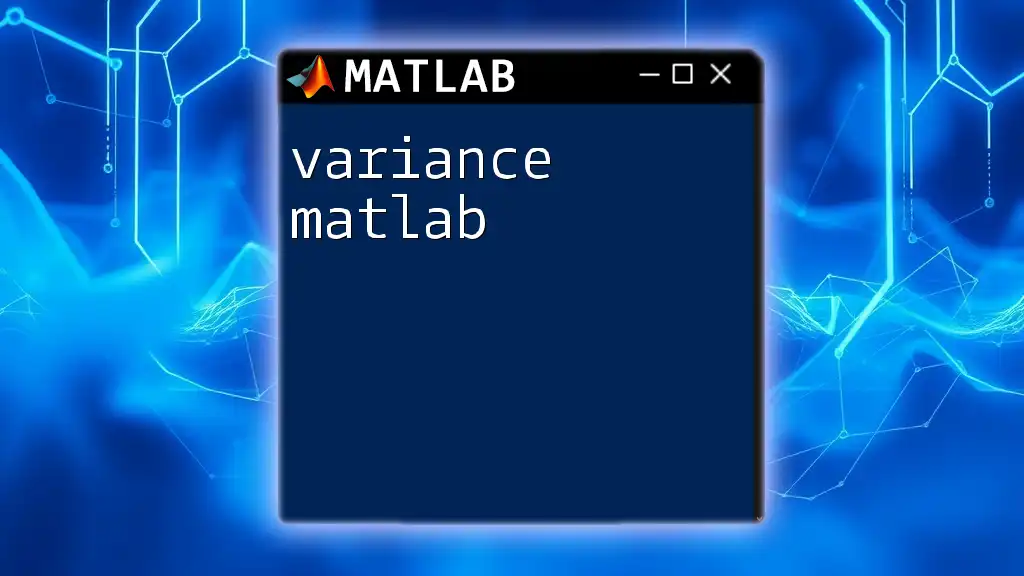
Conclusion
The `readcell` function in MATLAB is a critical asset for anyone dealing with data import. Mastering this command allows you to handle diverse file formats easily, navigate complex datasets, and perform essential data analysis tasks. Whether you're in research, finance, engineering, or any field that requires data manipulation, understanding `readcell` can greatly enhance your productivity.
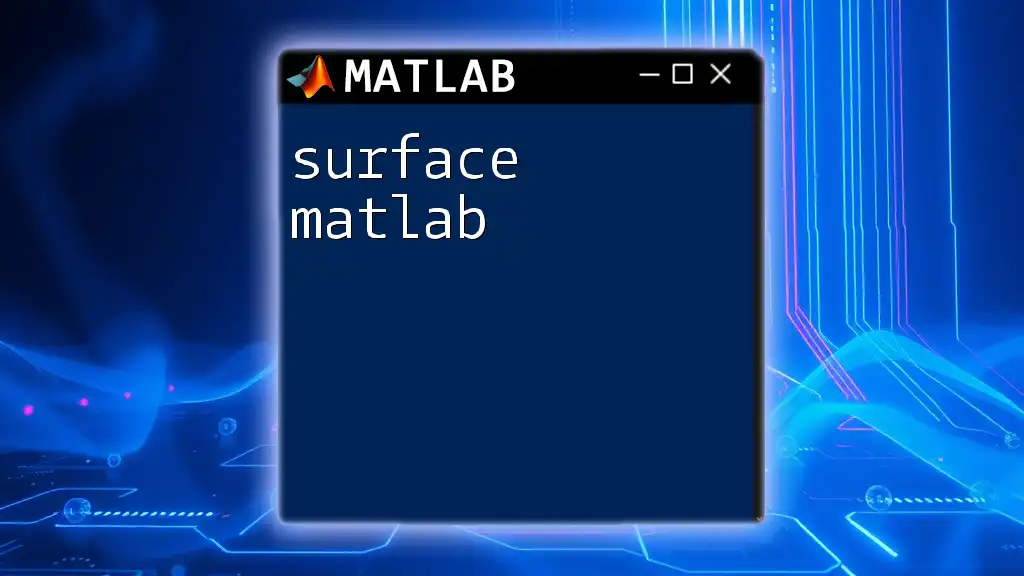
Additional Resources
To deepen your knowledge and skills, consider exploring MATLAB's official documentation for `readcell`. Online courses and tutorials are also available to guide you through practical applications and advanced techniques. Engaging with community forums where MATLAB users share tips and seek help can further enhance your learning journey.