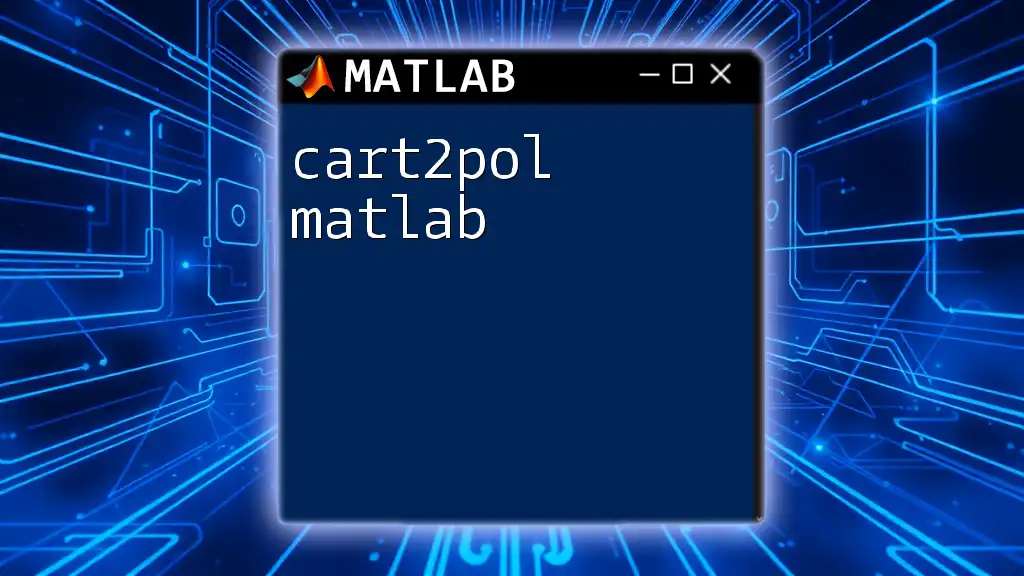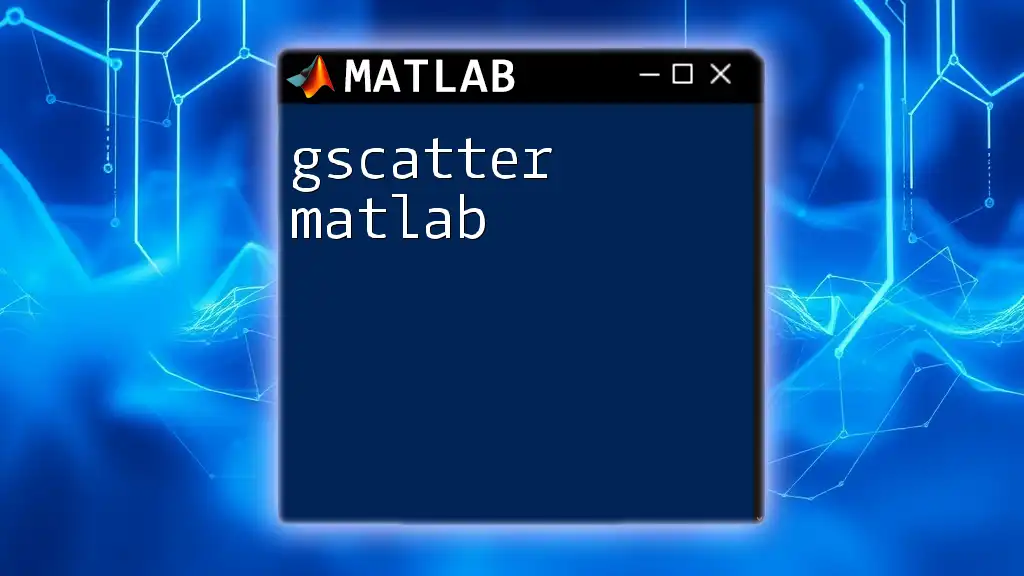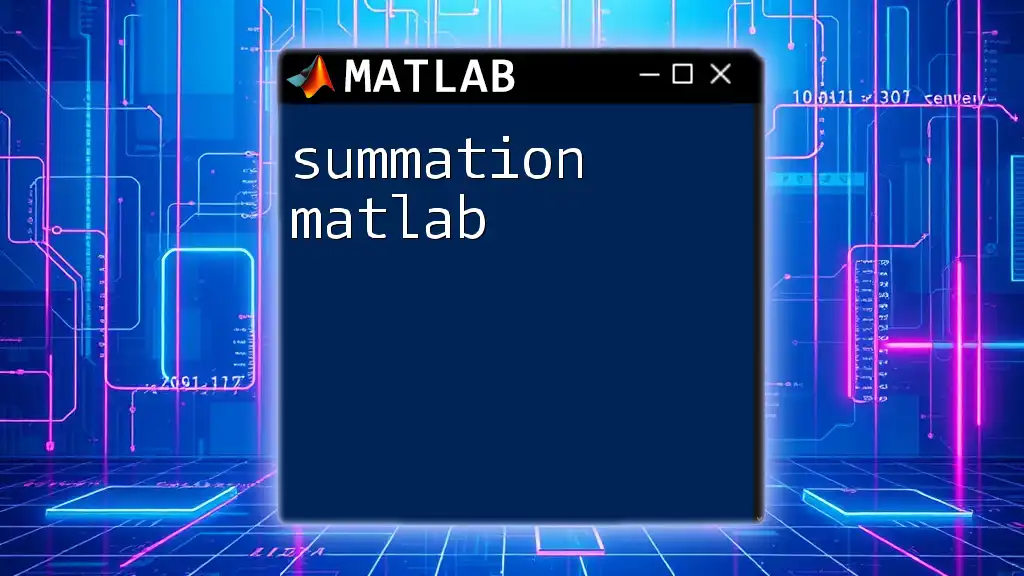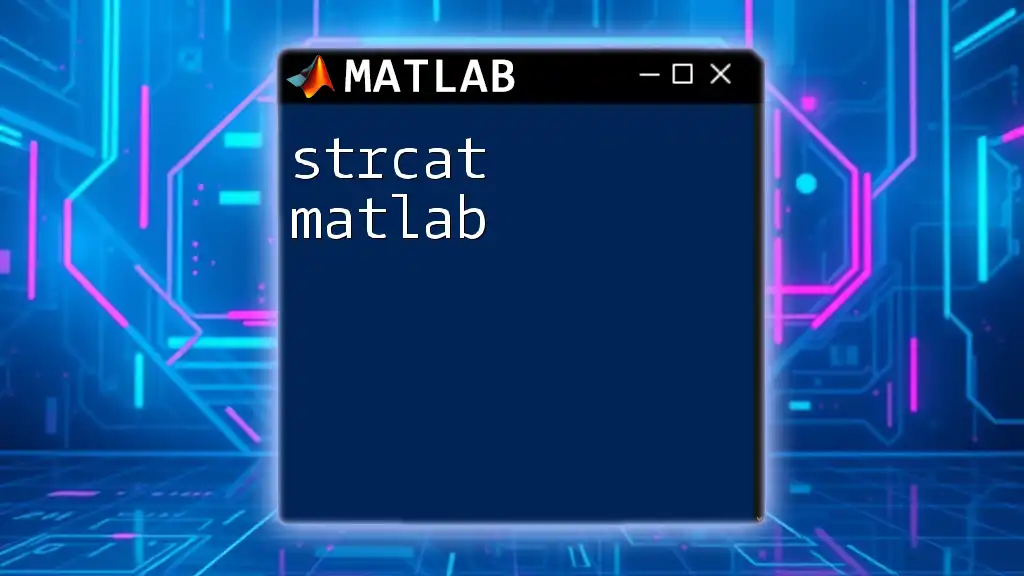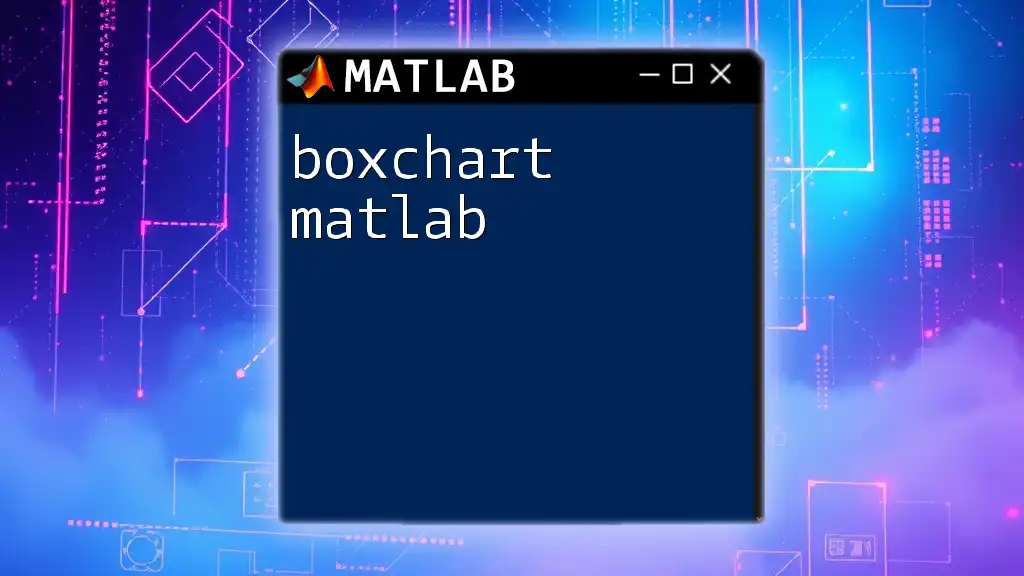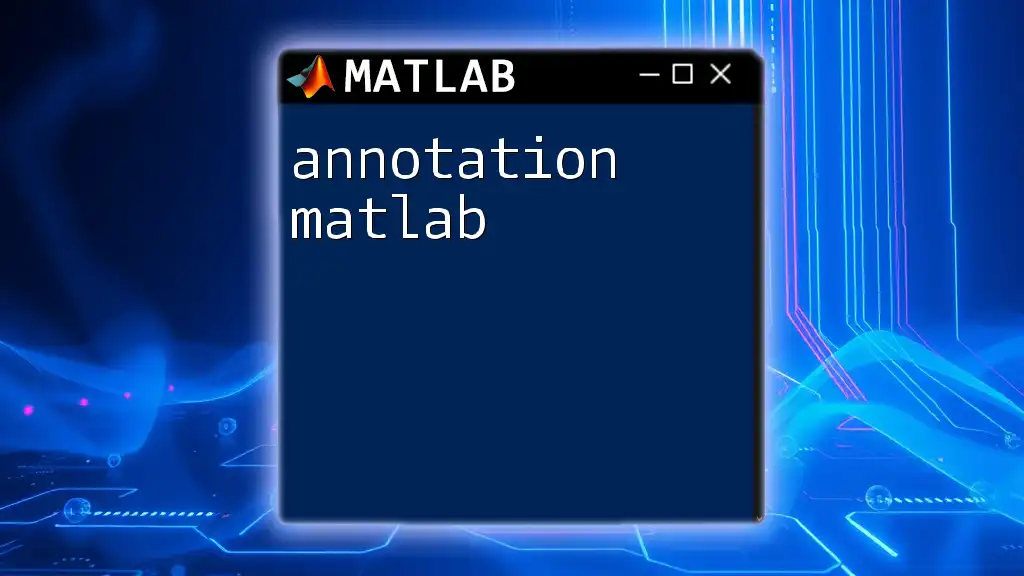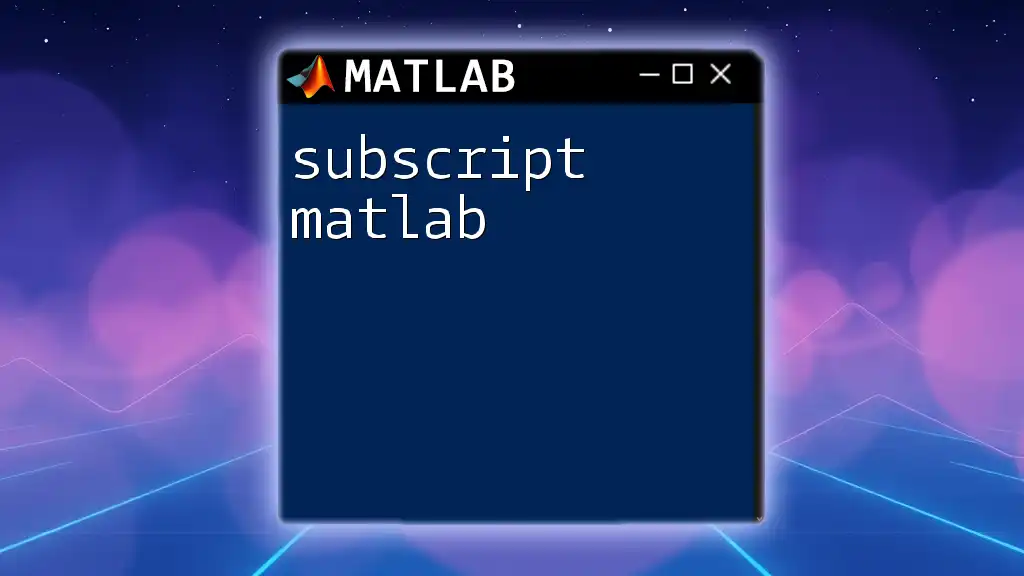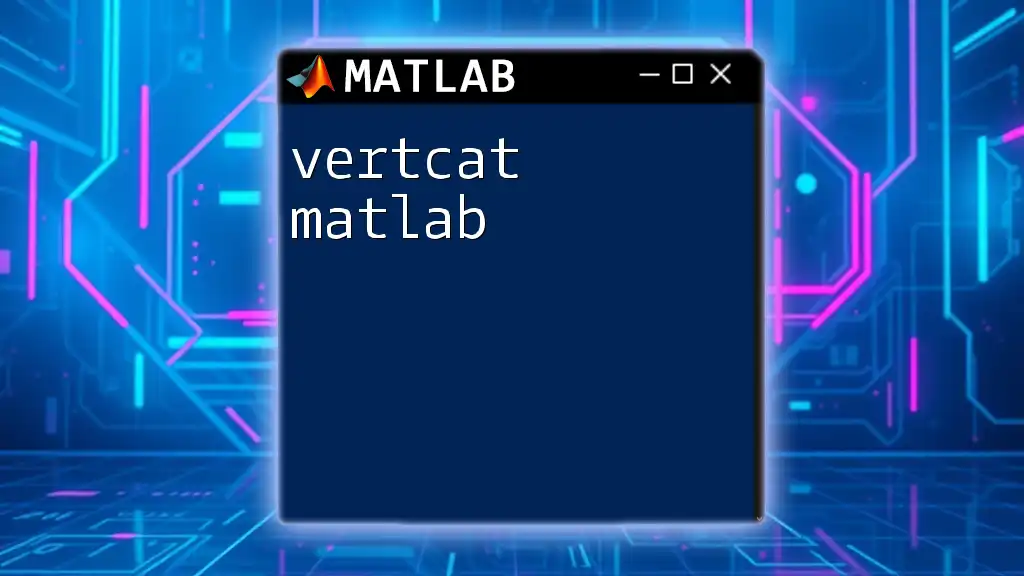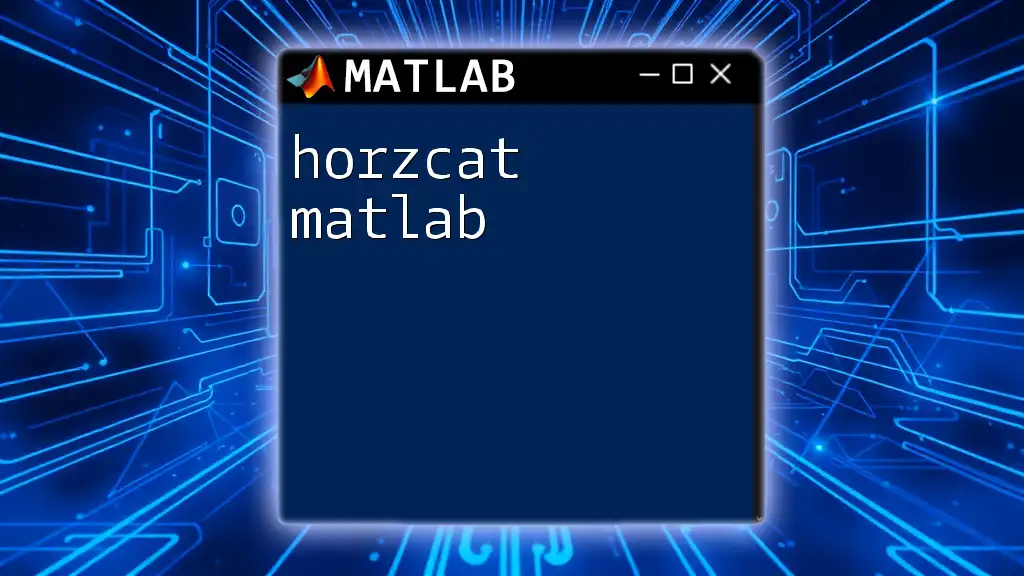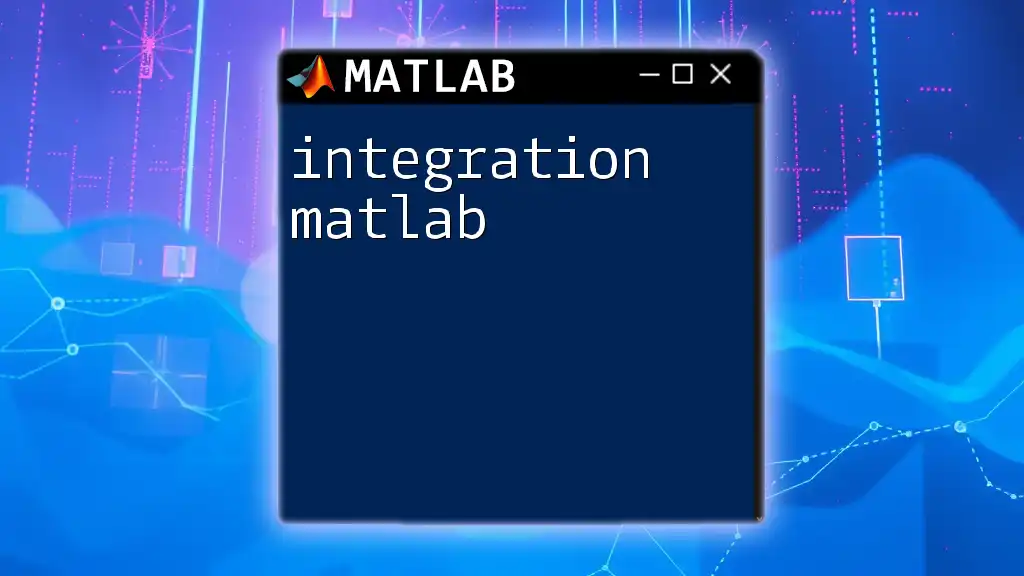The `cart2pol` function in MATLAB converts Cartesian coordinates (x, y) to polar coordinates (theta, rho), where theta is the angle in radians and rho is the radius.
Here's a code snippet demonstrating its usage:
[x, y] = deal(3, 4); % Example Cartesian coordinates
[theta, rho] = cart2pol(x, y); % Convert to polar coordinates
What are Coordinate Transformations?
Coordinate transformations are essential mathematical processes that enable the conversion of coordinates from one system to another. This technique is particularly significant in various fields, including engineering, physics, and computer science, where the representation of data plays a crucial role in analysis and interpretation.
Why Use `cart2pol` in MATLAB?
The `cart2pol` function in MATLAB provides a seamless way to transform points defined in Cartesian coordinates (x, y) into polar coordinates (r, θ). This function simplifies the mathematics involved in many applications, such as navigation systems, robotics, and data visualization, where polar coordinates often provide more meaningful insight into data distribution and relationships.
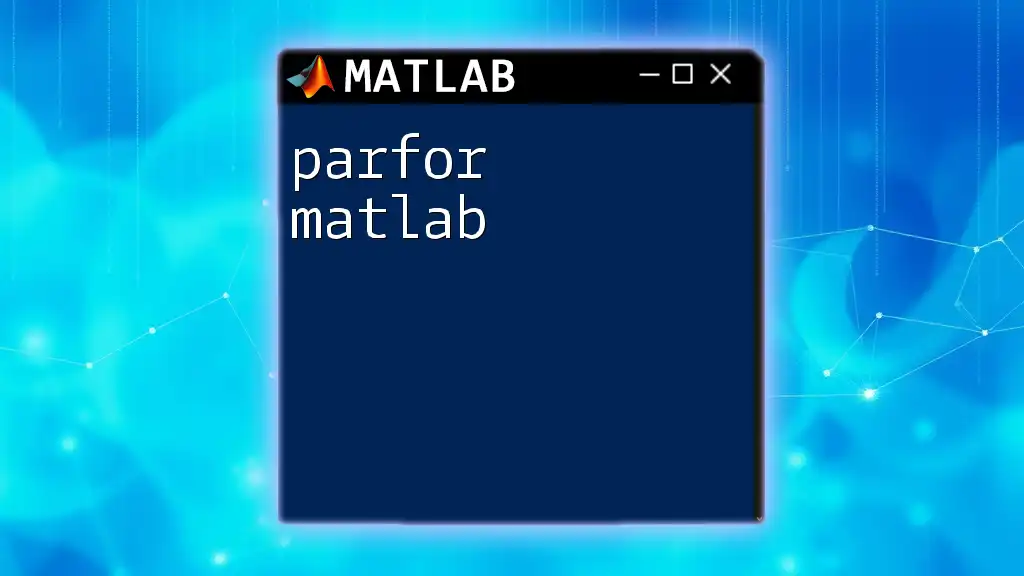
Understanding Cartesian and Polar Coordinates
What are Cartesian Coordinates?
Cartesian coordinates define a point in a two-dimensional space with respect to perpendicular axes, usually designated as `x` (horizontal axis) and `y` (vertical axis). The coordinate pair (x, y) uniquely identifies a point on the Cartesian plane. For example, the point (3, 4) indicates a location that is 3 units across the x-axis and 4 units up the y-axis.
What are Polar Coordinates?
Polar coordinates represent a point in terms of its distance from the origin (r) and the angle (θ) it makes with the positive direction of the x-axis. The coordinates (r, θ) provide a unique way to describe points, especially useful in circular and rotational contexts. For example, the point (5, π/4) indicates that the point is 5 units away from the origin at an angle of 45 degrees.
As a rule of thumb, the conversion from Cartesian (x, y) to polar (r, θ) involves the following relationships:
- r (radius) is calculated as:
r = sqrt(x^2 + y^2) - θ (angle) is computed as:
θ = atan2(y, x)
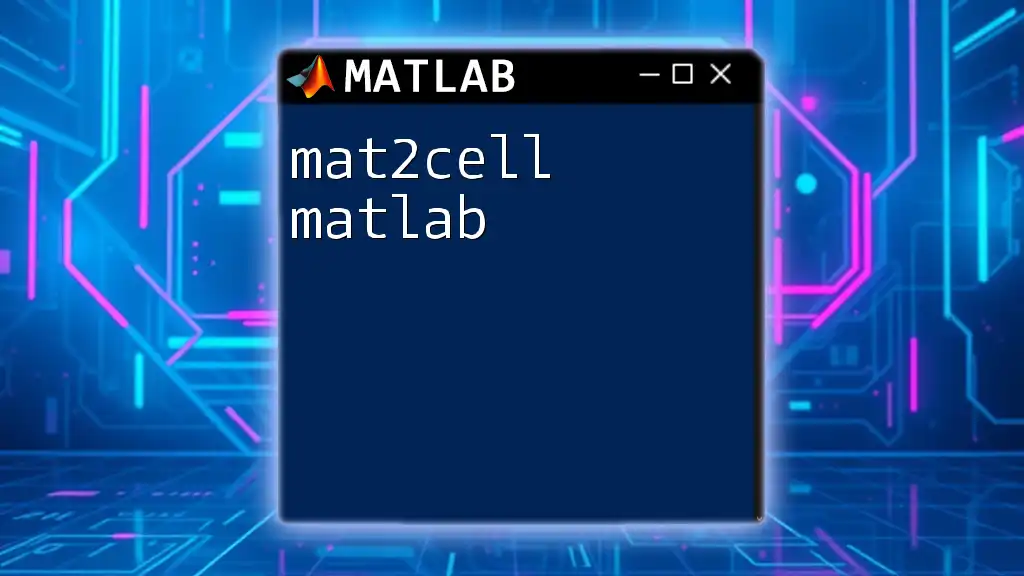
Overview of the `cart2pol` Function
Syntax of `cart2pol`
The syntax for the `cart2pol` function is straightforward. It is used as follows:
[theta, r] = cart2pol(X, Y)
- X refers to the Cartesian x-coordinates.
- Y refers to the Cartesian y-coordinates.
- theta is the angle in radians.
- r is the distance from the origin.
Example of Basic Usage
To better illustrate the functionality of `cart2pol`, consider the following example, which demonstrates a basic conversion from Cartesian to polar coordinates:
X = 3;
Y = 4;
[theta, r] = cart2pol(X, Y);
fprintf('Theta: %.2f radians, Radius: %.2f\n', theta, r);
In this example, using `cart2pol` converts the Cartesian coordinates (3, 4) to polar coordinates, providing the angle θ and radius r as outputs.

Step-by-Step Guide to Using `cart2pol`
Preparing Your Data
To begin working with the `cart2pol` function, you'll first need to define your Cartesian coordinates. In MATLAB, you can store these coordinates in variables as shown below:
X = [1, 2, 3];
Y = [4, 5, 6];
Using `cart2pol`
After defining the coordinates, you can convert them to polar coordinates by simply calling the `cart2pol` function:
[theta, r] = cart2pol(X, Y);
Understanding the Output
Once the conversion is complete, the outputs, `theta` and `r`, will reflect the polar coordinates corresponding to your initial Cartesian points. Understanding this output is vital; `theta` represents the angle in radians, while `r` conveys the distance from the origin.

Applications of `cart2pol`
Robotics and Navigation
The capability to convert Cartesian to polar coordinates is crucial in robotics, particularly in navigation algorithms. Many robotic systems utilize polar coordinates to interpret sensor data more effectively, enabling them to navigate in circular or rotational spaces with ease. For instance, when a robot uses sonar or lidar to detect obstacles, converting the data to polar coordinates simplifies the computational process for path planning.
Computer Graphics
In computer graphics, the representation of objects often benefits from the use of polar coordinates. Many rendering techniques, such as those used in plotting shapes or simulating circular motions, rely on coordinates being expressed in a polar format. Converting a point from Cartesian to polar coordinates can enhance the efficiency of such calculations and improve the performance of graphics rendering algorithms.
Data Visualization
Converting data to polar coordinates can provide deeper insights when visualizing certain types of information. For example, when plotting periodic data (like temperature over time), representing the data in a polar format can reveal cyclical patterns that may not be as easily discernible on a Cartesian graph. The transformation can lead to more intuitive data presentations, allowing for better analysis.
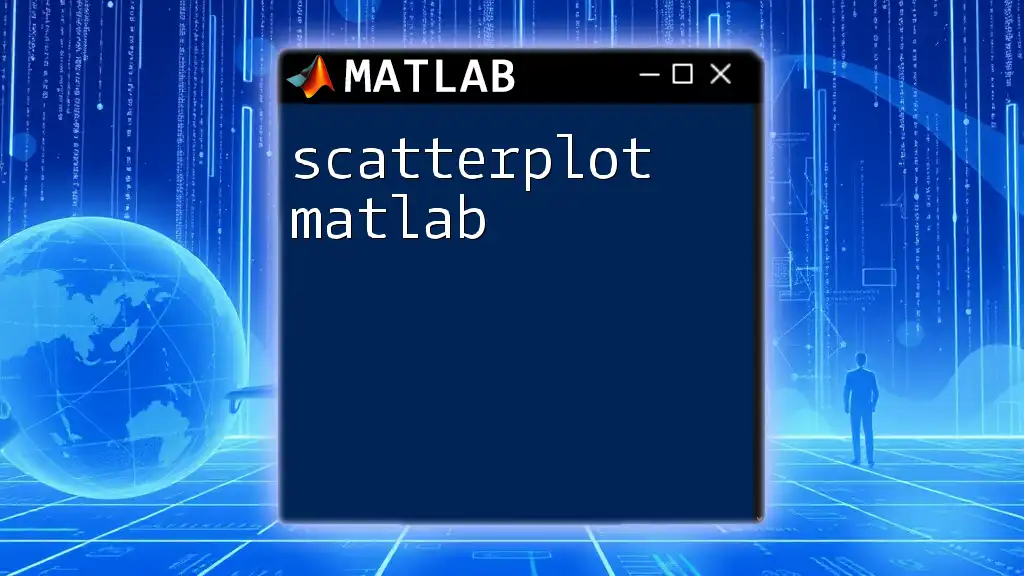
Troubleshooting Common Issues
Input Size Mismatch
One common issue that users may encounter when using `cart2pol` is an input size mismatch. It is essential to ensure that the input vectors `X` and `Y` have the same size. If they do not, MATLAB will return an error message, indicating the problem. To resolve this, simply check the dimensions of your input vectors and ensure they align correctly.
Unexpected Output Values
When utilizing `cart2pol`, users might also face unexpected output values for `theta`. It is crucial to remember that the output angle is measured in radians and can range from 0 to 2π. If your results seem inconsistent, double-check your input values, as they will directly affect the computed angles.
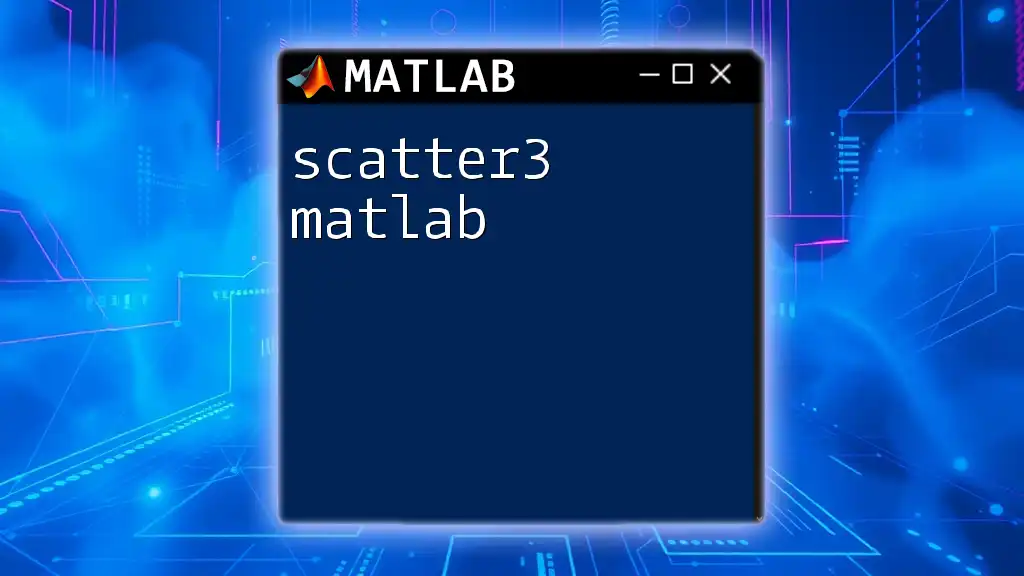
Advanced Tips and Tricks
Working with Complex Numbers
An exciting feature of the `cart2pol` function is its ability to work with complex numbers. In MATLAB, complex numbers can be expressed in the form `Z = x + yi`, where `x` represents the real part and `y` signifies the imaginary part. To convert complex coordinates to polar coordinates, utilize the `real` and `imag` functions as shown:
Z = 3 + 4i;
[theta, r] = cart2pol(real(Z), imag(Z));
Converting Back with `pol2cart`
Understanding how to convert back from polar to Cartesian coordinates can be just as beneficial. The complementary function `pol2cart` allows you to revert back to the Cartesian form:
[X, Y] = pol2cart(theta, r);
This functionality is particularly useful when analyzing the output in its original Cartesian format after completing computations in polar coordinates.
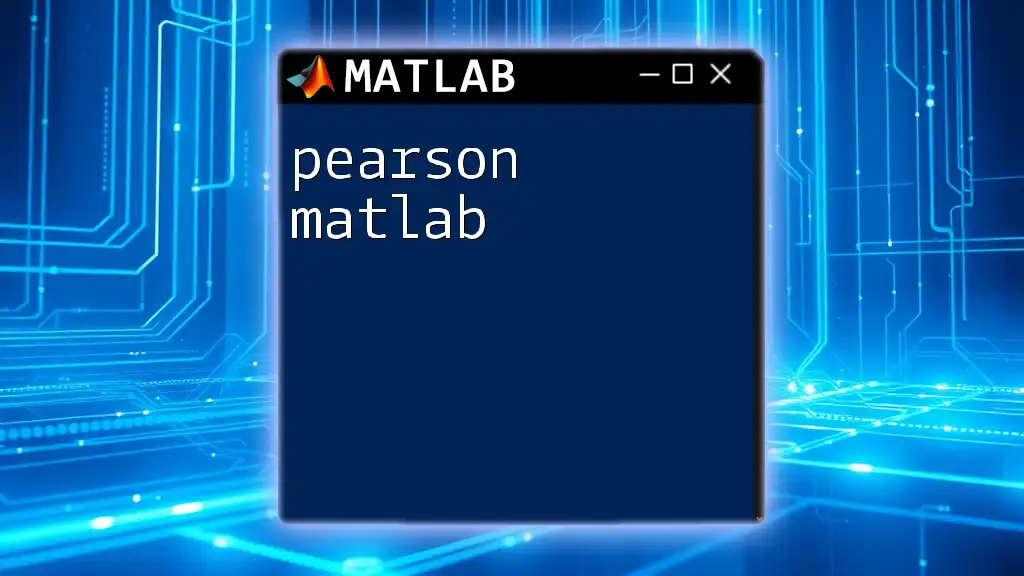
Conclusion
In summary, the `cart2pol` function in MATLAB is a powerful tool that enables the conversion from Cartesian to polar coordinates, unlocking numerous possibilities across various applications, from robotics to data visualization. Users should familiarize themselves with its syntax and ensure they understand output formats to maximize its utility. With practical examples and a deeper understanding of coordinate transformations, users can harness the full potential of `cart2pol` in their MATLAB projects.

Further Reading
For those looking to expand their MATLAB knowledge, consider exploring related functions such as `pol2cart`, `meshgrid`, and various plotting functions. Attending workshops or additional training sessions can also improve your skill set and confidence when working with MATLAB’s extensive functionalities.