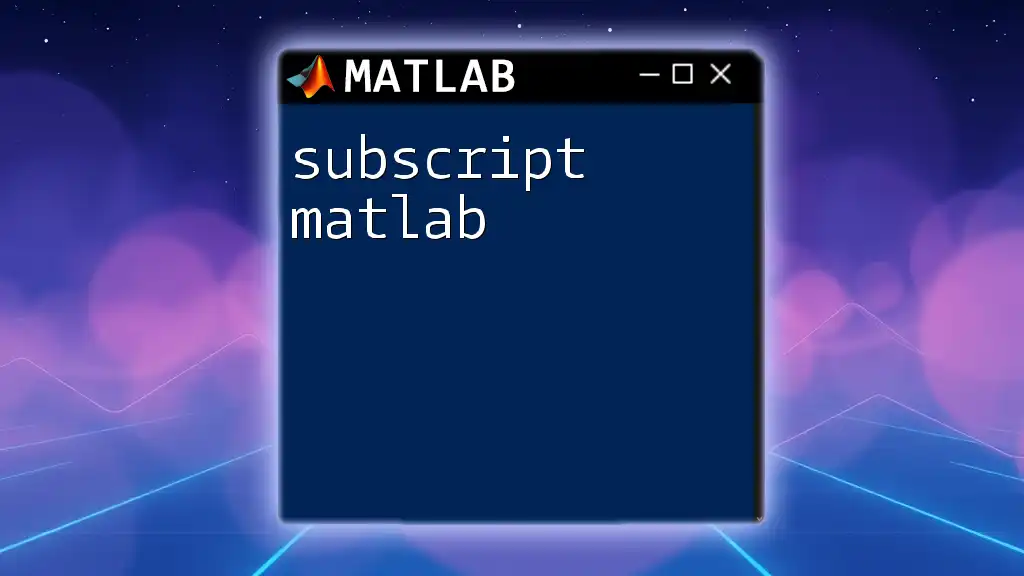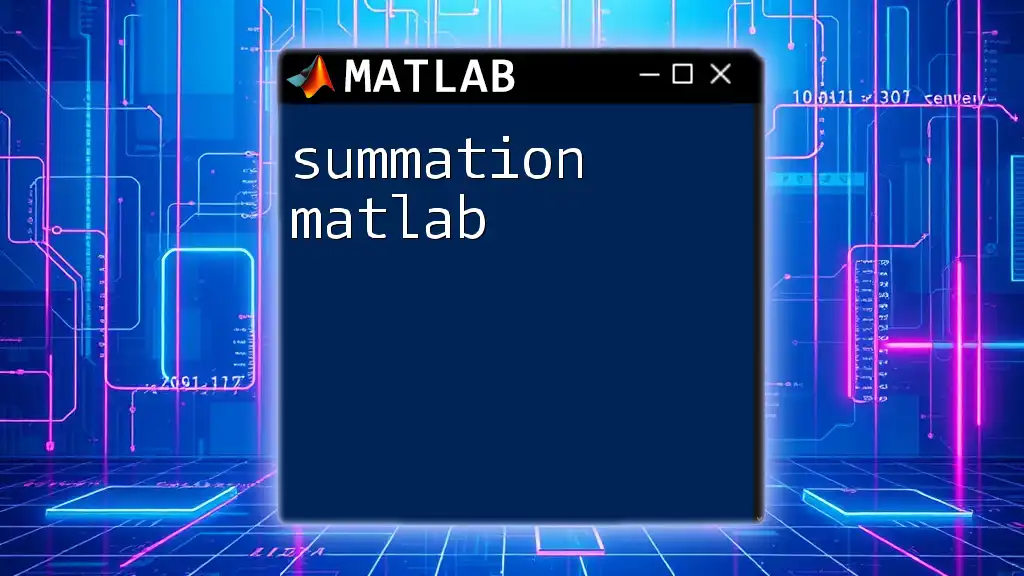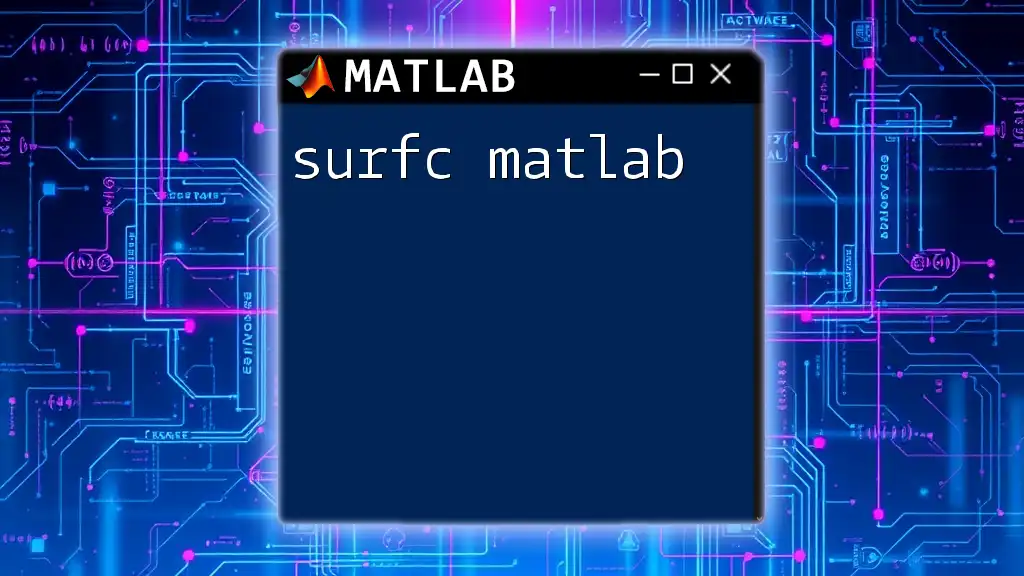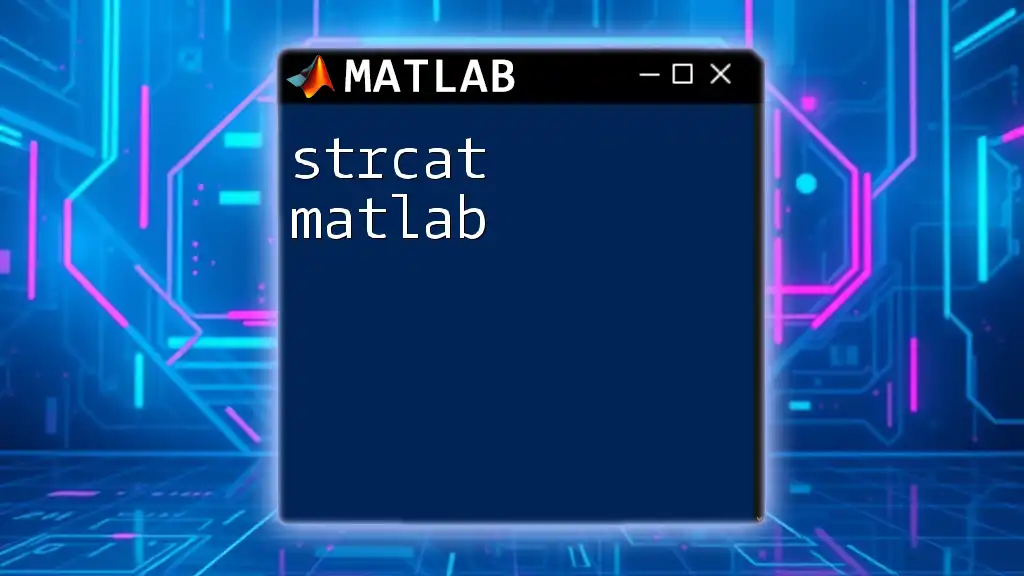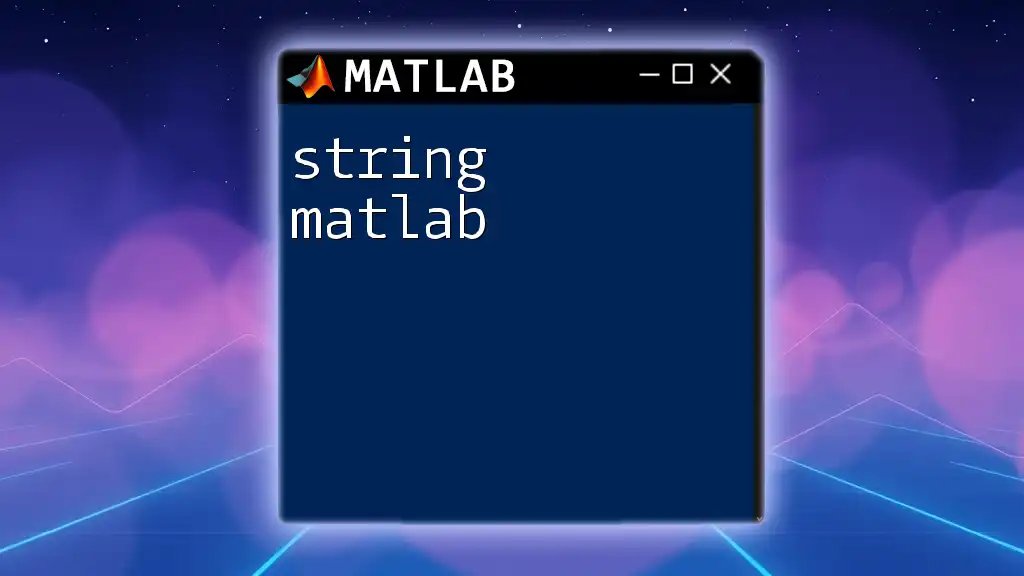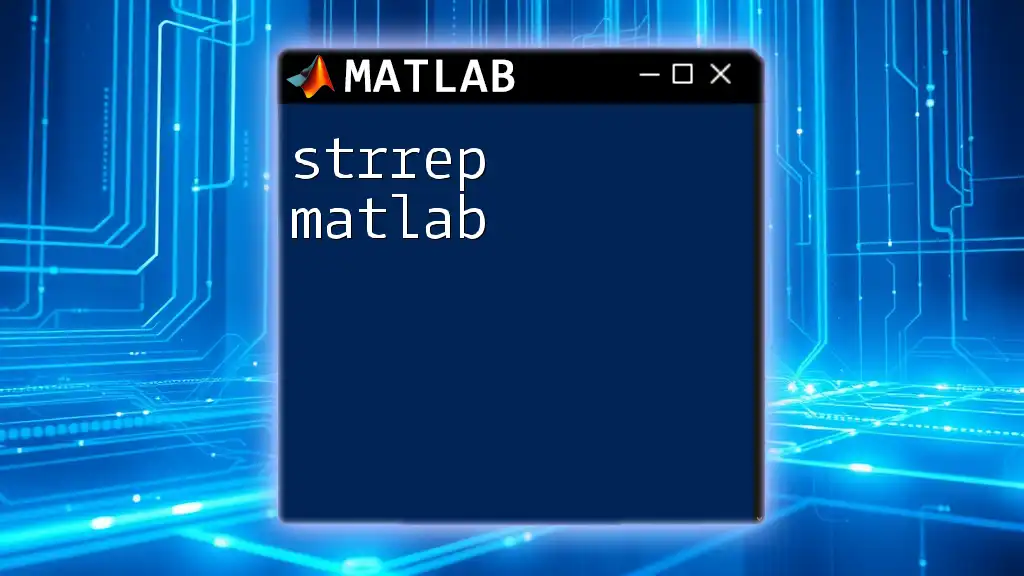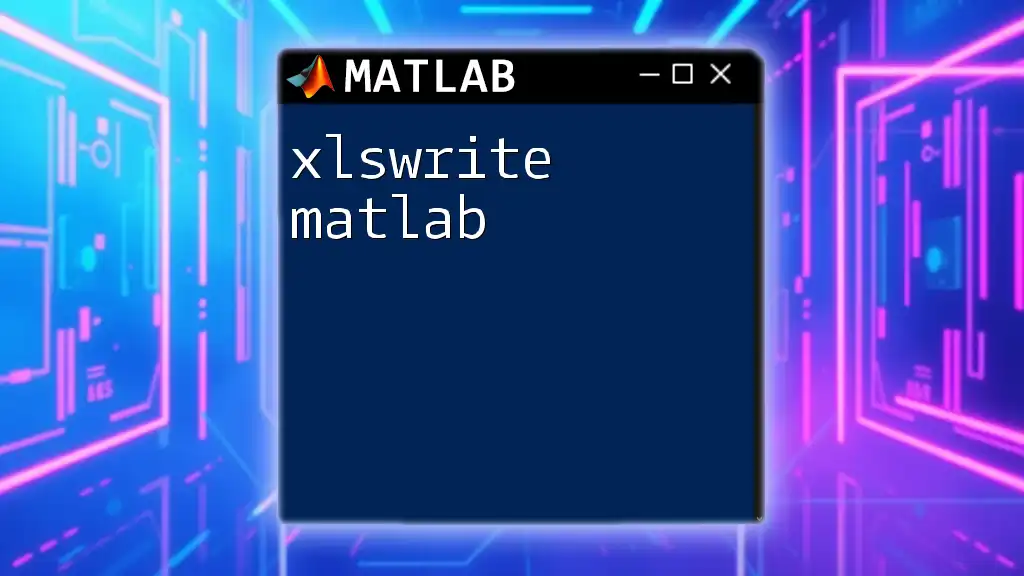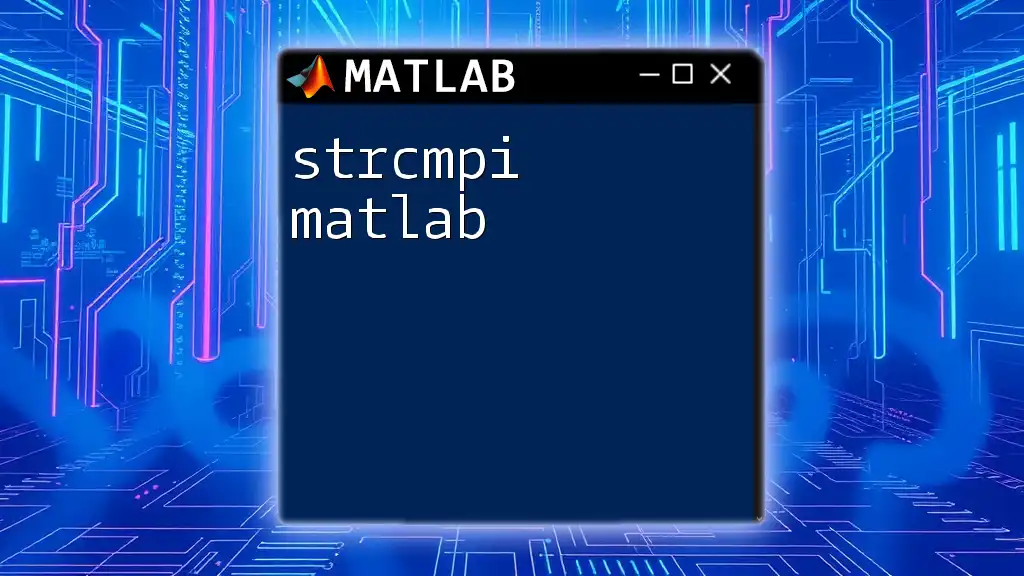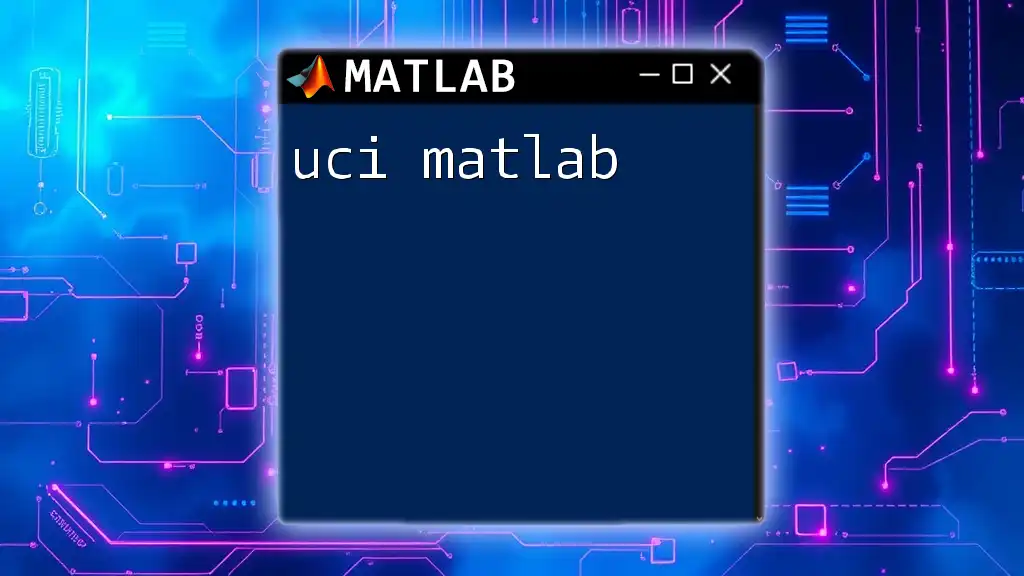In MATLAB, subscript indexing allows you to access and modify elements within an array using their specific row and column indices.
A = [1, 2, 3; 4, 5, 6; 7, 8, 9]; % Create a 3x3 matrix
element = A(2, 3); % Access the element in the 2nd row and 3rd column
A(1, 1) = 10; % Modify the element in the 1st row and 1st column
Understanding Subscripts
What is Subscript?
In MATLAB, subscripts refer to the indices used to access elements within arrays and matrices. Unlike many programming languages that utilize zero-based indexing, MATLAB uses one-based indexing, meaning that the first element of any array is referenced with the index 1. This unique feature makes understanding subscripting vital for anyone looking to efficiently manipulate data within MATLAB.
Types of Arrays in MATLAB
MATLAB supports several types of arrays:
- Vectors: One-dimensional arrays that can be either row or column vectors.
- Matrices: Two-dimensional arrays consisting of rows and columns.
- N-dimensional arrays: Arrays that extend beyond two dimensions, allowing for complex data structures.
Each of these types can be indexed differently, but the principles of subscripting remain consistent throughout.
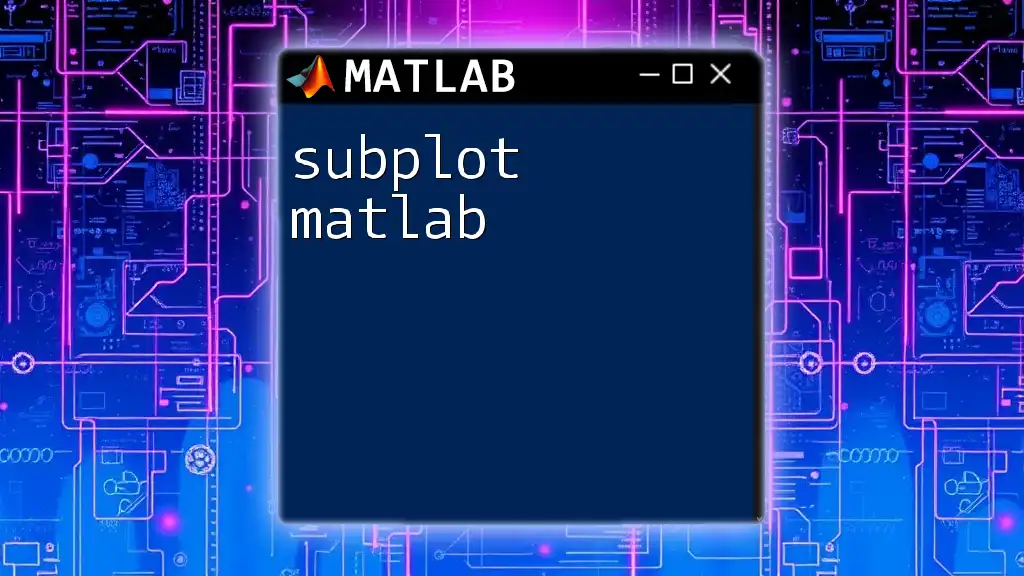
Accessing Elements with Subscripts
Indexing Basics
Subscripts are primarily used to access elements in an array. For instance, if you have a matrix, you can retrieve specific elements using the following syntax:
A = [1, 2, 3; 4, 5, 6];
element = A(1, 2); % Returns 2
In this case, `A(1, 2)` retrieves the element located at the first row and second column of the matrix `A`, which is 2.
Multi-Dimensional Indexing
Accessing elements in a multi-dimensional array involves specifying all dimensions in the subscript notation. For example:
B = rand(2, 3, 4);
element = B(1, 2, 3); % Accesses the element at (1, 2, 3)
Here, `B(1, 2, 3)` retrieves the specified element from the three-dimensional matrix `B`, illustrating how subscripting extends beyond just two dimensions.
Logical Indexing
Overview of Logical Indexing
Logical indexing is a powerful feature in MATLAB that allows you to access elements based on conditions rather than explicit indices. By using boolean arrays (true or false), you can filter data easily.
Implementation of Logical Indexing
Consider the following example:
C = [1, 2, 3, 4, 5];
indices = C > 3; % Returns [false, false, false, true, true]
filteredData = C(indices); % Returns [4, 5]
In this example, `C > 3` generates a logical array that identifies which elements of `C` satisfy the condition (greater than 3). The `filteredData` variable then contains only the elements that meet this criterion.
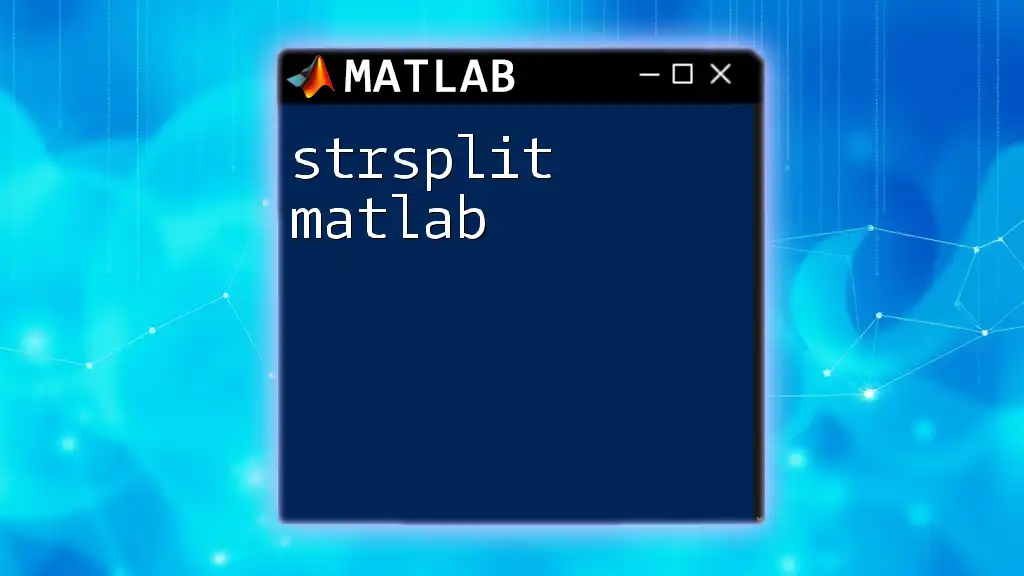
Assigning Values with Subscripts
Modifying Elements
You can also modify values in an array using subscripts. For example:
D = [10, 20, 30; 40, 50, 60];
D(1, 1) = 99; % Updates the first element to 99
This command updates the value at the first row and first column of matrix `D` from 10 to 99.
Multi-Dimensional Modifications
When working with multi-dimensional arrays, you can use similar notation to change values. For instance:
E = ones(2, 2, 2);
E(1, 1, 1) = 10; % Sets first element in the first 'layer' to 10
This effectively changes the element located at the first row, the first column, and the first layer to 10, demonstrating the versatility of subscripting across different dimensions.
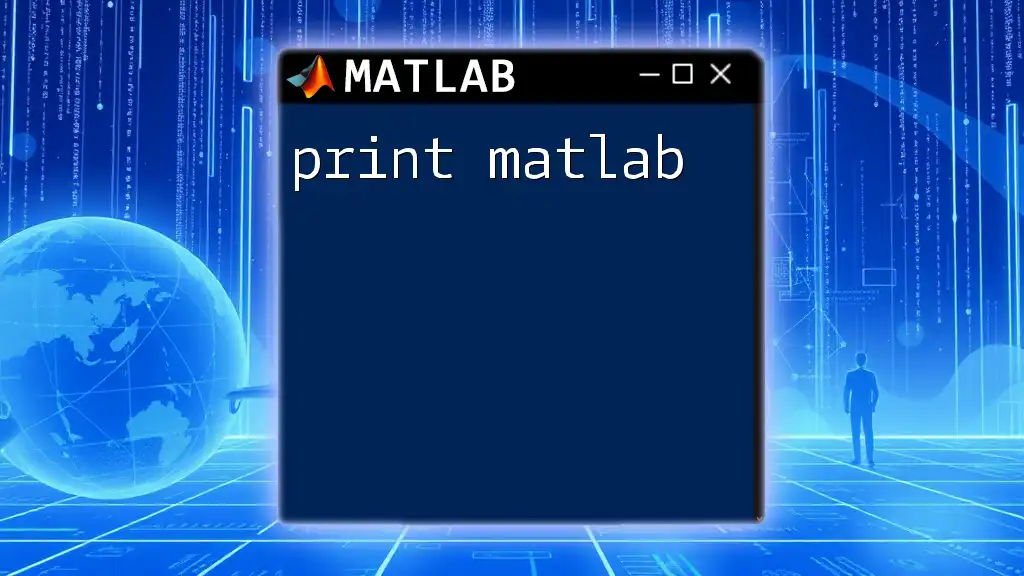
Advanced Subscript Techniques
Using Colons for Ranges
Overview of the Colon Operator
The colon operator (`:`) is a convenient way to specify a range of indices in MATLAB. It enables you to access sequential elements with minimal syntax.
Examples of Using the Colon Operator
For example, if you want to retrieve a subset of elements from a vector:
F = [1, 2, 3, 4, 5];
subset = F(2:4); % Returns [2, 3, 4]
This command extracts the elements from the second to the fourth indices of vector `F`, showcasing a simple yet powerful use of the colon operator.
Combining Subscript Methods
MATLAB also allows you to combine logical indexing with traditional subscript methods for more sophisticated data manipulation:
G = [1, 2, 3; 4, 5, 6];
indices = G > 3;
selectedElements = G(indices); % Returns [4, 5, 6]
This example first creates a logical index based on the condition `G > 3` and then uses this logical array to filter elements in `G`, demonstrating how these methods can work together seamlessly.
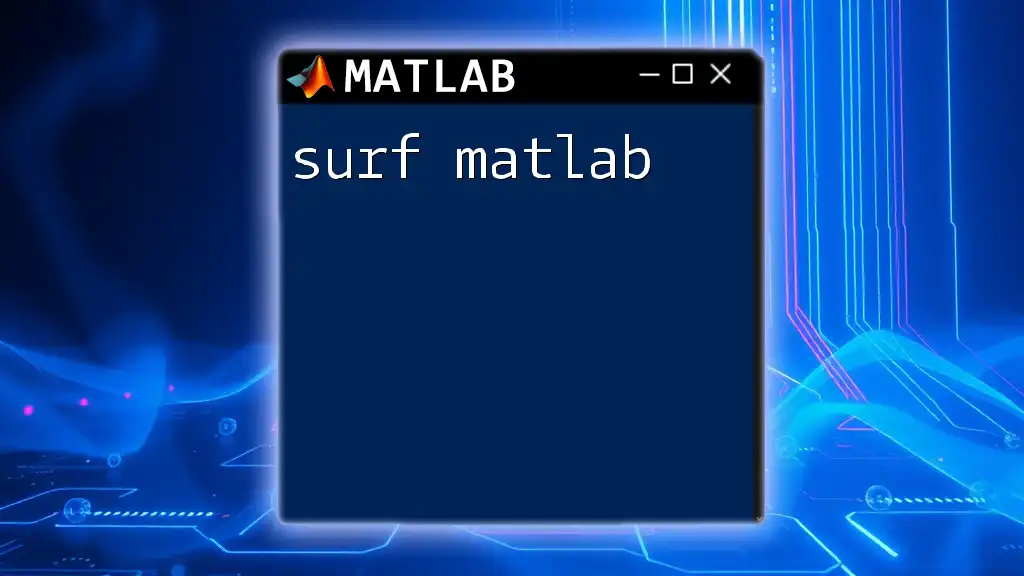
Common Pitfalls and Best Practices
Common Mistakes with Subscript Assignments
When working with subscripts, common errors include confusing dimensions and attempting to access elements out of bounds. This can lead to runtime errors and unexpected behavior. Always double-check dimensions and ensure that your subscripts align with the array structure.
Best Practices for Efficient Subscript Usage
To make your MATLAB code more readable and maintainable, consider the following best practices:
- Use comments to explain complex indexing logic.
- Keep indexing simple; avoid overly complicated expressions that might confuse others (or yourself) later.
- Understand your data structure thoroughly before implementing subscripting.
- Always validate subscripts to prevent out-of-bounds errors.
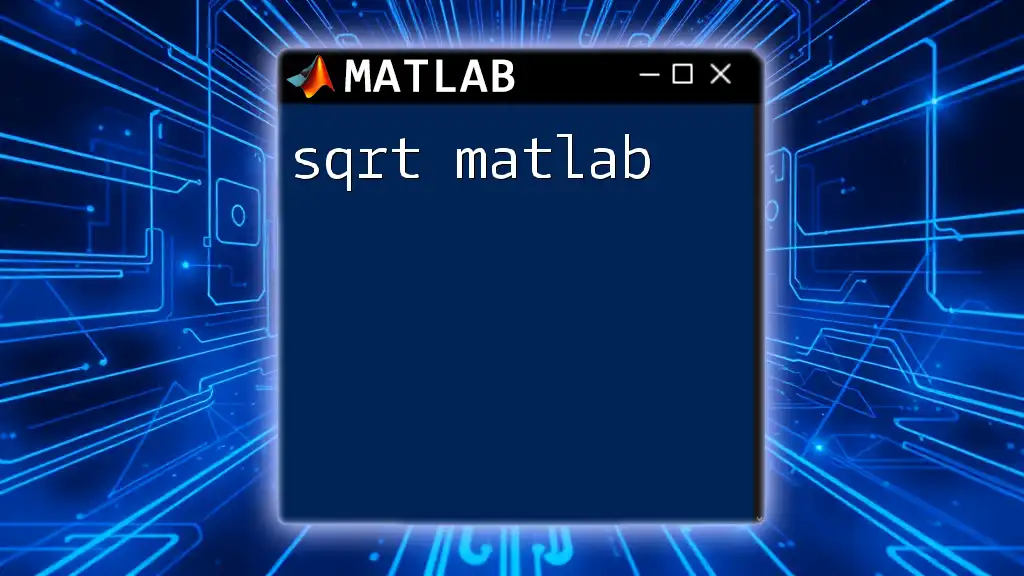
Conclusion
In summary, mastering the concept of subscript in MATLAB is critical for effective data manipulation and programming. By understanding how to access and modify elements within arrays and employing advanced techniques like logical and range-based indexing, users can leverage MATLAB's robust capabilities to streamline their coding processes. Consistent practice with these concepts will lead to greater proficiency and efficiency in MATLAB programming.
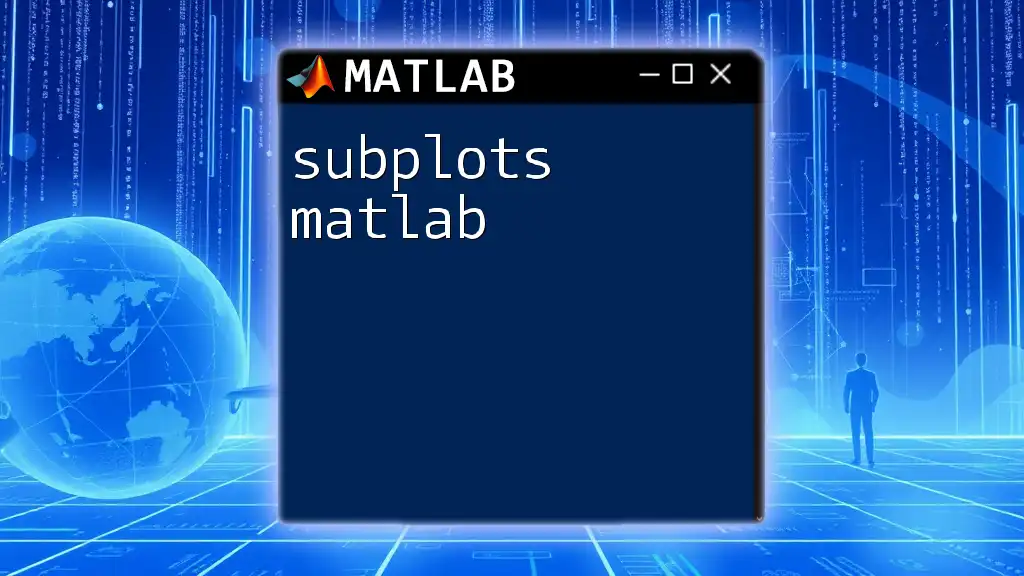
Additional Resources
To further enhance your understanding of subscripting in MATLAB, consider exploring the official MATLAB documentation on indexing, as well as engaging with online exercises and tutorials that focus on hands-on applications of subscripting techniques.