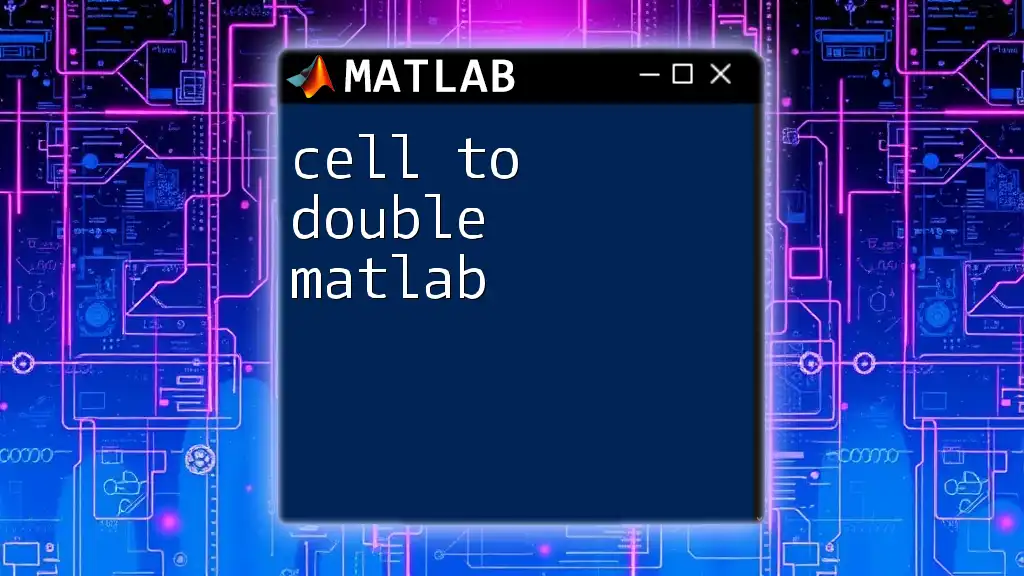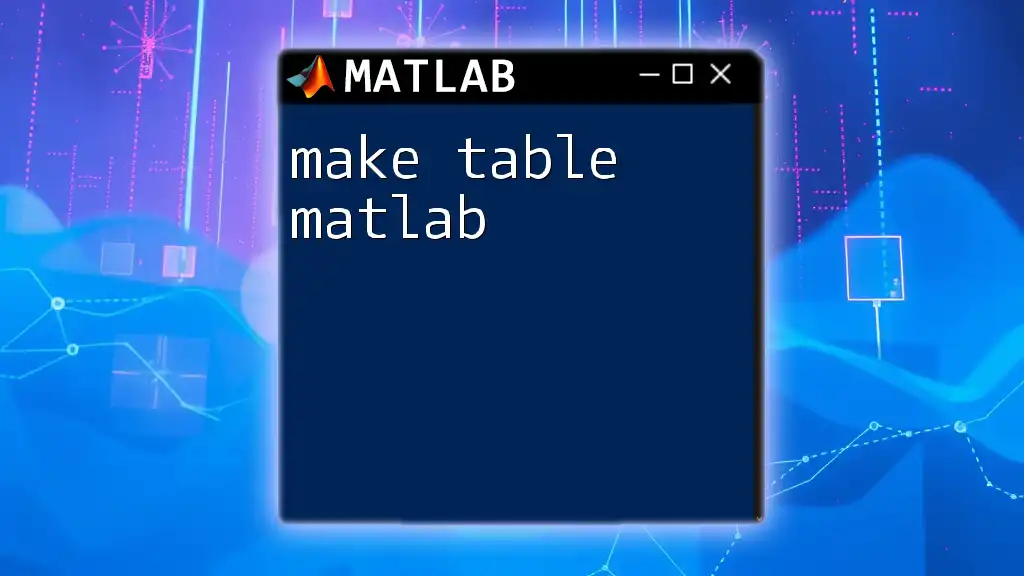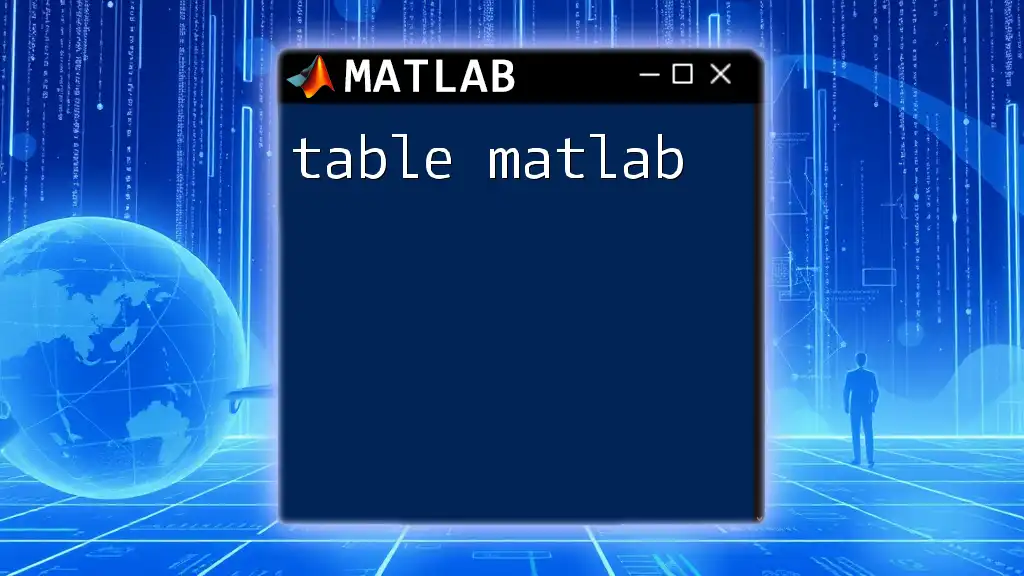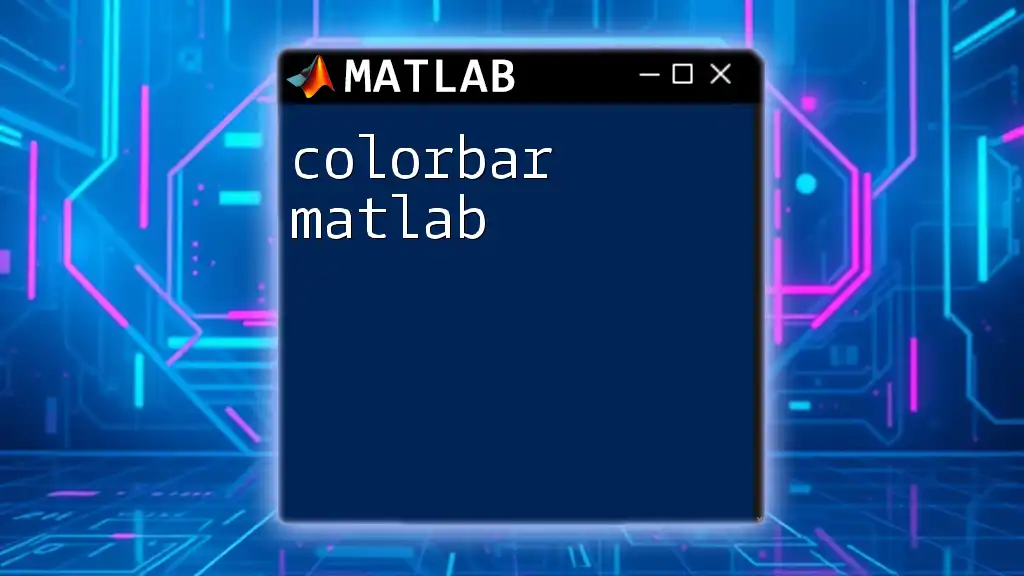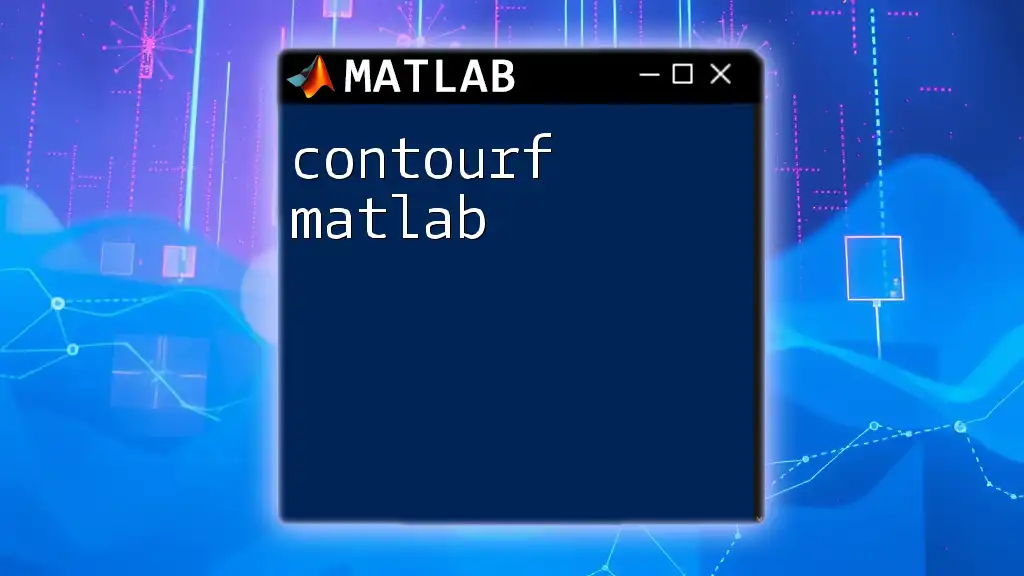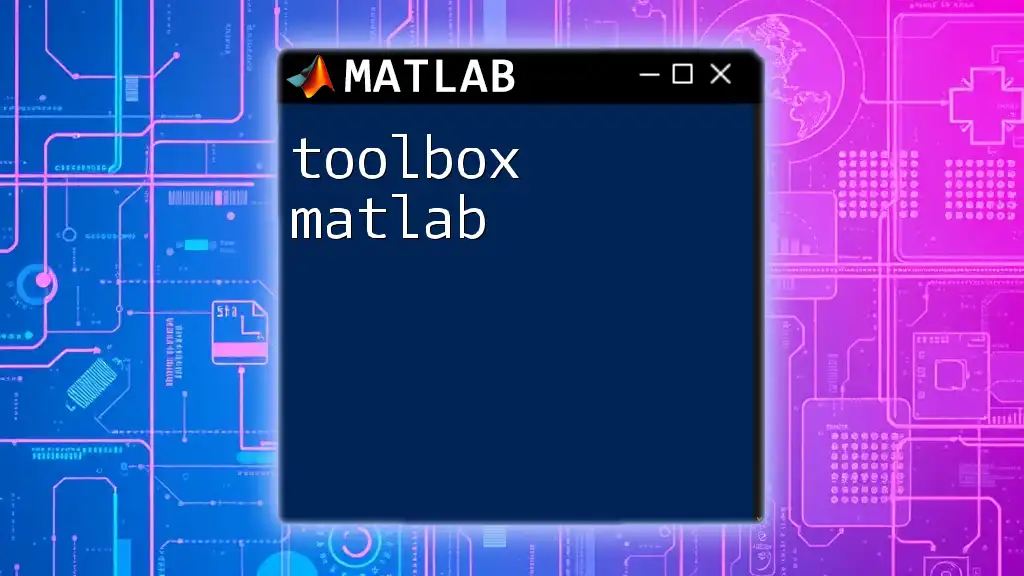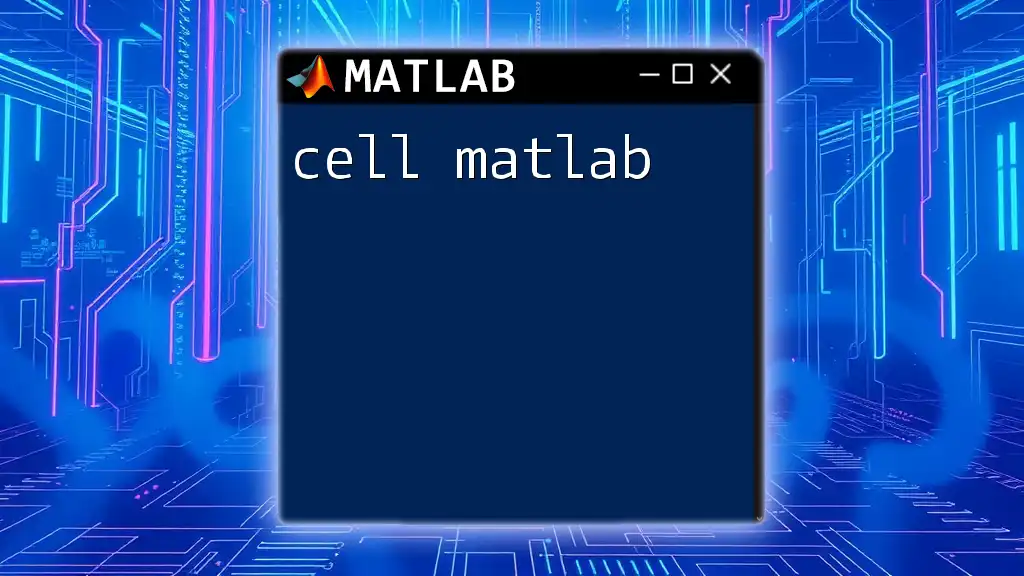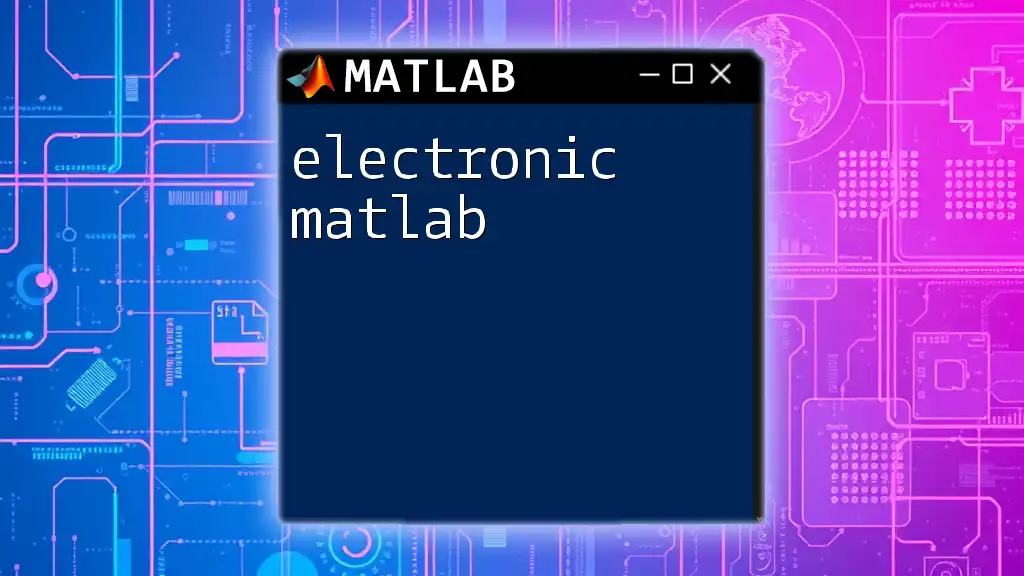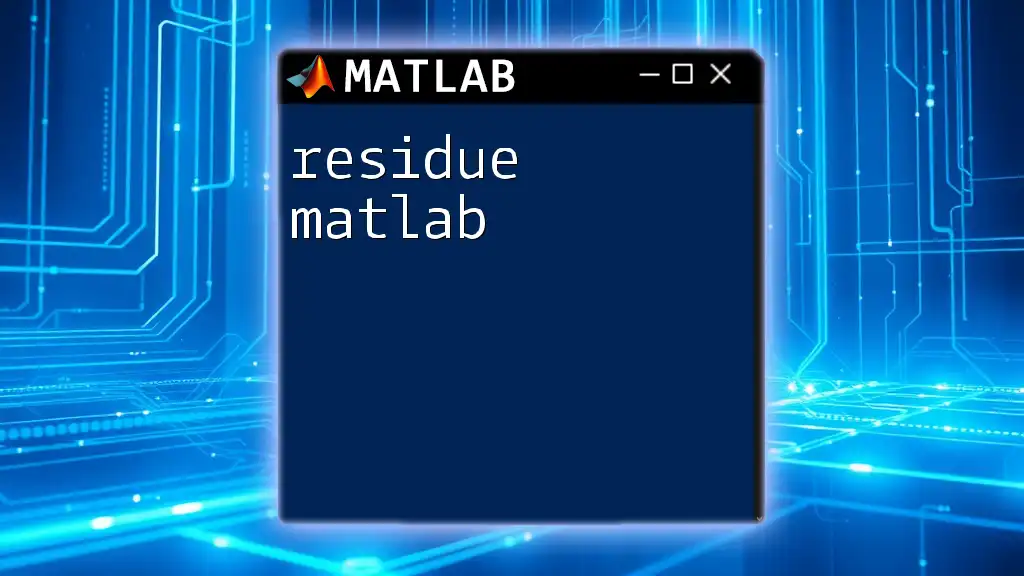In MATLAB, you can convert a cell array containing numeric values to a double array using the `cell2mat` function, which concatenates the contents of the cell and converts it to a double type.
Here's a code snippet demonstrating this:
% Example of converting a cell array to a double array
cellArray = {1, 2, 3; 4, 5, 6};
doubleArray = cell2mat(cellArray);
Understanding Cell Arrays in MATLAB
What is a Cell Array?
A cell array in MATLAB is a versatile data structure that allows you to store different types of data in a single container. Unlike regular arrays that contain elements of the same type, cell arrays can hold mixed types—numbers, strings, arrays, structures, and even other cell arrays. This capability makes them particularly useful in a variety of applications, such as when handling datasets with varied information.
Creating Cell Arrays
Creating a cell array is straightforward. You can form a cell array using curly braces `{}`. Here’s an example:
C = {1, 2, 3; 'text', 5.5, true};
In the example above, the cell array `C` consists of numeric values, a string, and a boolean. Each element can be accessed individually using indexing, such as `C{1, 2}`, which retrieves the value `2`.
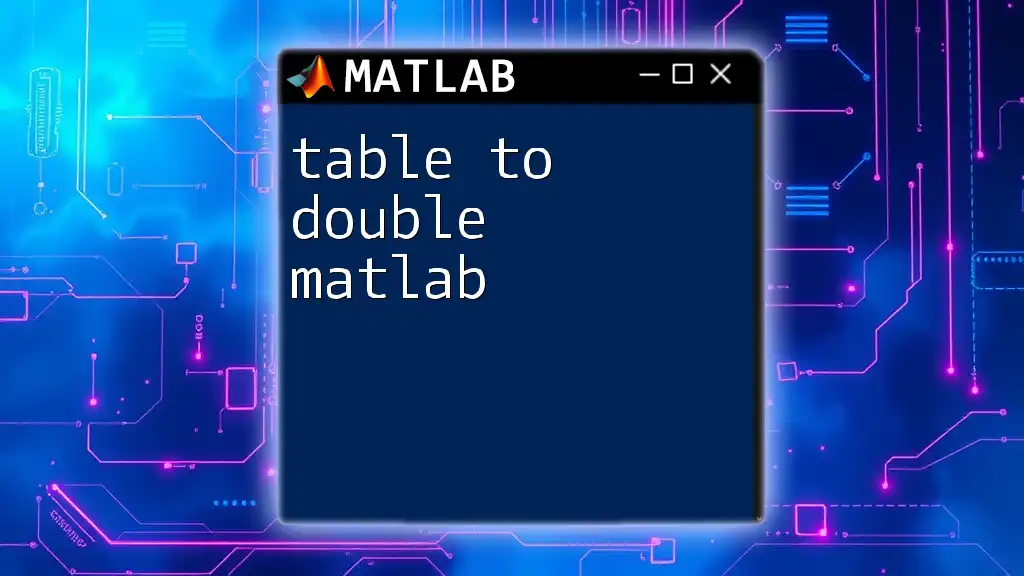
Conversion from Cell to Double
Why Convert Cell Arrays to Double?
Converting a cell array to a double array is often necessary when you need to perform numeric calculations. For example, functions such as `mean`, `sum`, or any form of mathematical computation works primarily with numerical data types. If your cell array contains numeric data interspersed with strings or other types, direct operations will lead to errors unless you convert the data appropriately.
Functions for Conversion
Using `cell2mat`
The `cell2mat` function is a common approach for converting a cell array to a numeric array. It works well when all elements in the cell array are numeric and compatible in size.
Here is how you can use `cell2mat`:
C = {1, 2, 3; 4, 5, 6};
D = cell2mat(C);
In this example, `D` becomes a regular matrix containing values from `C`. It’s crucial to note that if your cell array contains any non-numeric data, `cell2mat` will throw an error.
Using `cellfun` for Conditional Conversion
When working with cell arrays that contain mixed data types, you can leverage `cellfun` to apply a function to each cell. This method is particularly useful for conditional conversions.
Here’s an illustrative example:
C = {1, 2, '3'; 4, '5', 6};
D = cellfun(@str2double, C);
In this code, `str2double` is applied to each element in `C`, converting numeric strings to double values and leaving non-convertible strings as `NaN`.
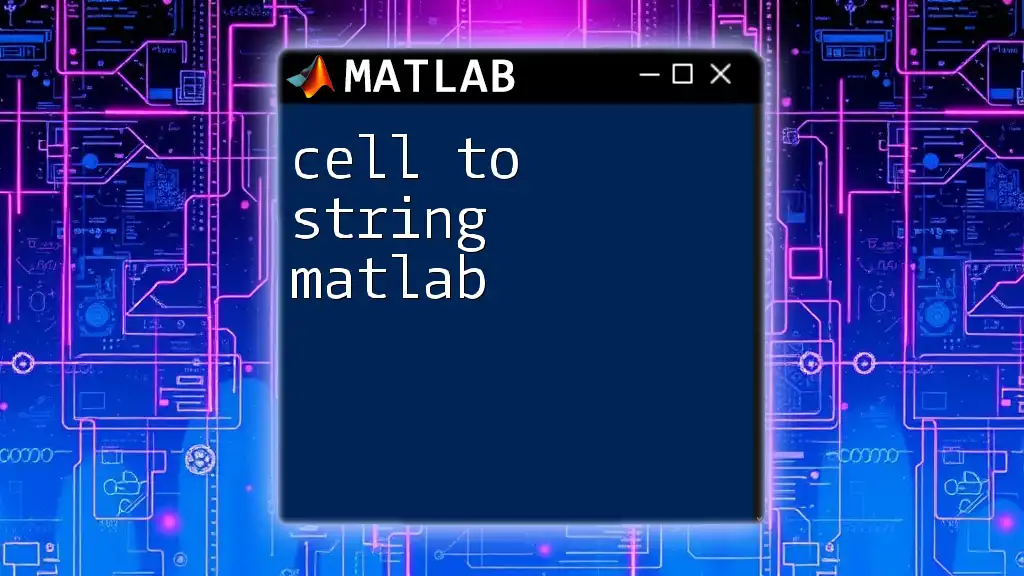
Handling Non-Numeric Cells
Error Handling in Conversion
When attempting to convert cell arrays to double, it's vital to anticipate the potential for errors due to non-numeric entries. MATLAB raises an error if it encounters a non-numeric cell during conversion. Implementing error handling can help manage these issues effectively.
Consider the following example:
C = {1, 2, 'hello'; 4, 5, 6};
try
D = cell2mat(C);
catch ME
disp('Error: Non-numeric data found');
end
In this code block, if a non-numeric value is found, the program captures the error and displays a friendly message without crashing.
Filtering Numeric Data Before Conversion
In scenarios where you expect non-numeric entries, filtering is a practical solution. You can create a logical index to isolate numeric cells before conversion. Here’s how it’s done:
C = {1, 2, 'three'; 4, 'five', 6};
numericCells = cellfun(@isnumeric, C);
D = cell2mat(C(numericCells));
In this example, `numericCells` constructs a logical array marking which cells are numeric. When passed to `cell2mat`, only numeric data is processed for conversion, effectively ignoring strings.
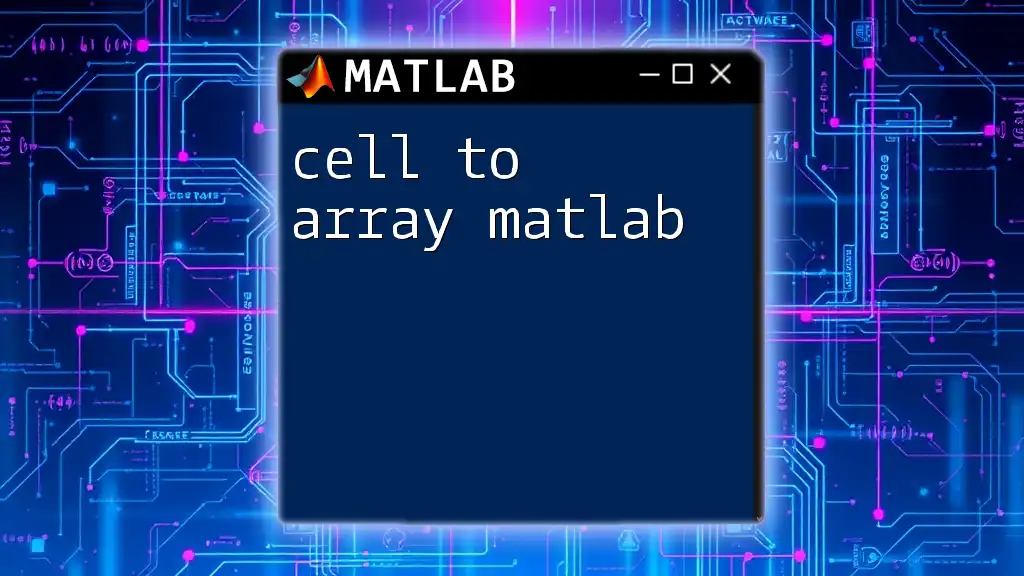
Best Practices for Cell to Double Conversion
When to Use Which Method?
Deciding between `cell2mat` and `cellfun` primarily depends on your data structure. If the cell array contains purely numeric values, `cell2mat` is more efficient and straightforward. Conversely, if the cell array includes mixed data types, particularly strings or other non-numeric entries, `cellfun` is advisable for a conditional approach to conversion.
Performance Considerations
When dealing with large datasets, consider performance implications. `cell2mat` is generally faster for large numeric matrices since it performs a single conversion operation. In contrast, `cellfun` iterates over the cells, which can slow down the process. Always evaluate the size and type of your data to choose the most efficient method.

Common Pitfalls and Troubleshooting
Common Issues Encountered
Errors in conversion usually manifest when encountering non-numeric data types especially when they’re mixed with numeric entries.
Solutions and Workarounds
- Always validate or filter your cell data before conversion.
- Utilize try-catch blocks for effective error management, enabling you to gracefully handle erroneous data.
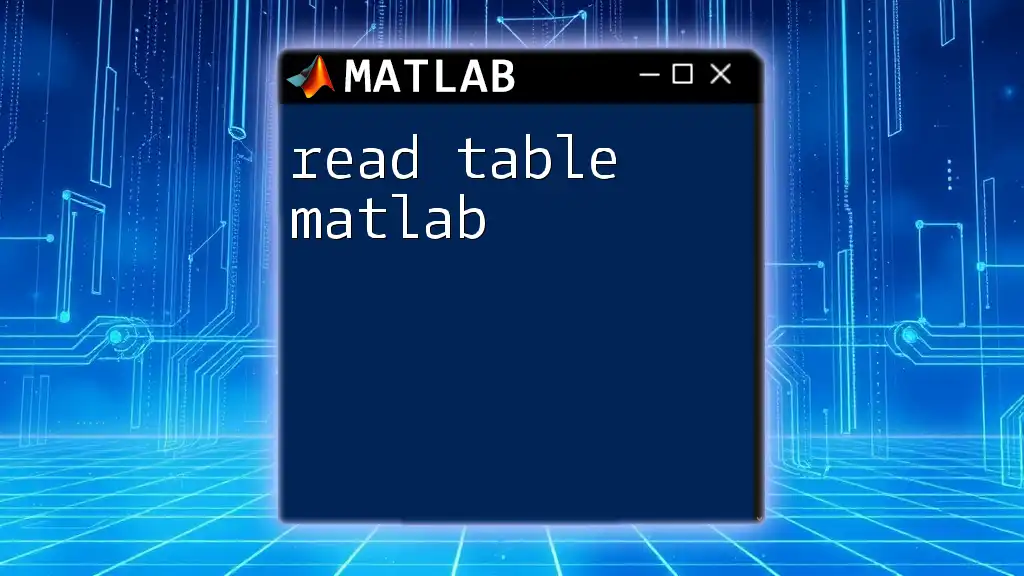
Conclusion
Understanding how to convert cell arrays to double arrays in MATLAB is crucial for effective data manipulation and computational tasks. By mastering the use of functions like `cell2mat` and `cellfun`, you equip yourself with versatile tools for handling datasets containing mixed data types. Don't hesitate to experiment with these functions to strengthen your MATLAB skills.
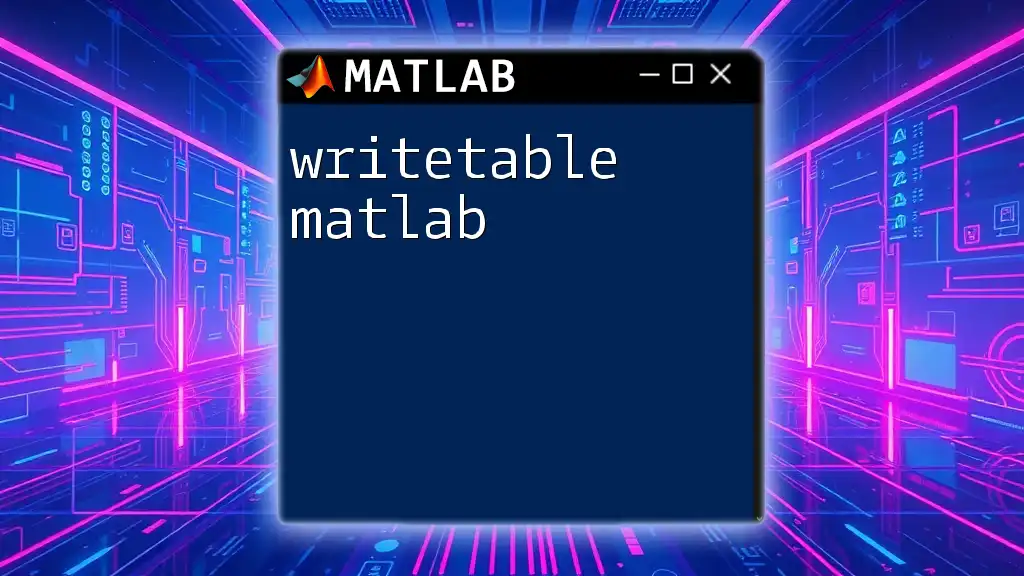
Additional Resources
For deeper insights, consider exploring official MATLAB documentation, forums, and communities where advanced users share experiences. These resources are invaluable for enhancing your knowledge and problem-solving skills.
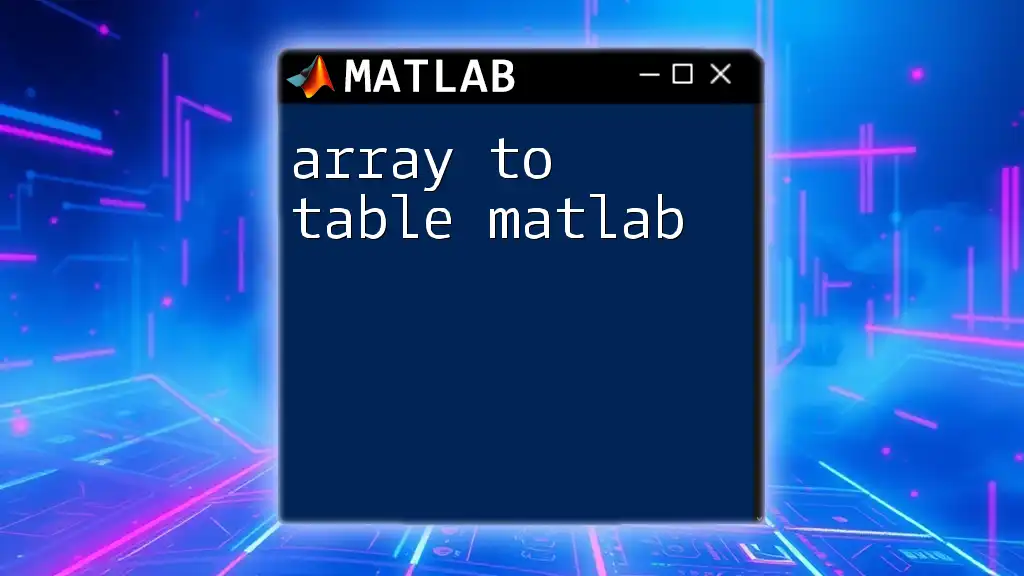
Example Practice Problems
- Create a cell array with both numeric and non-numeric values, and convert it to a double array.
- Use conditional logic to extract and convert only numeric entries from a mixed cell array.
- Write a MATLAB script that reads a cell array from a file and converts it into a double array, handling potential conversion errors along the way.
By applying the concepts outlined in this guide, you'll be well on your way to confidently handling cell to double conversion in MATLAB.