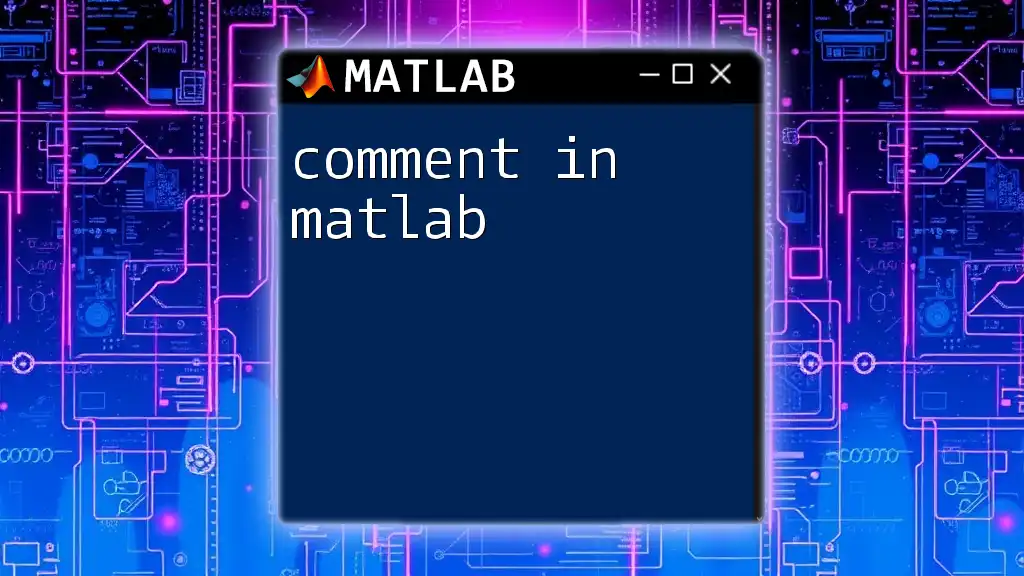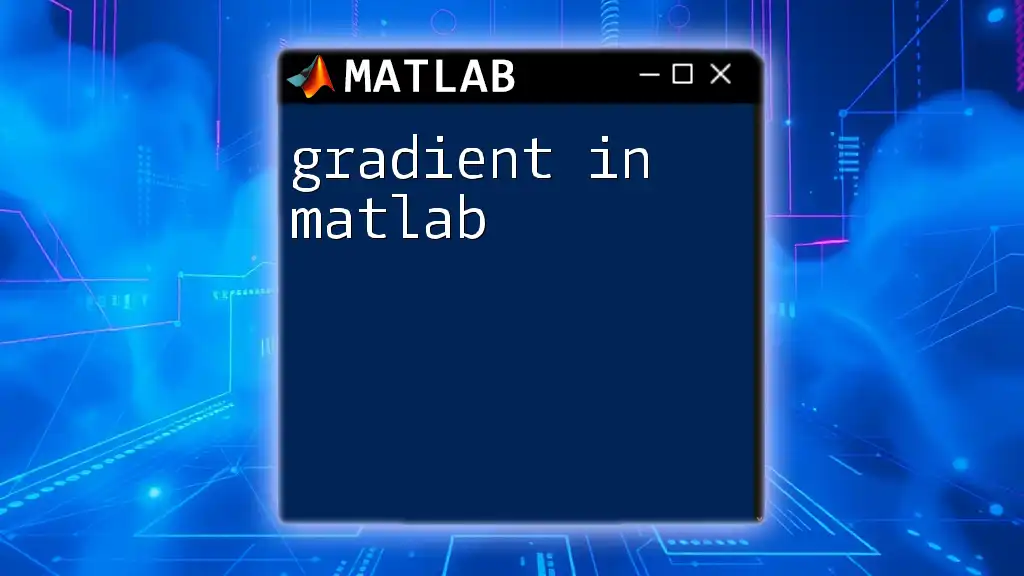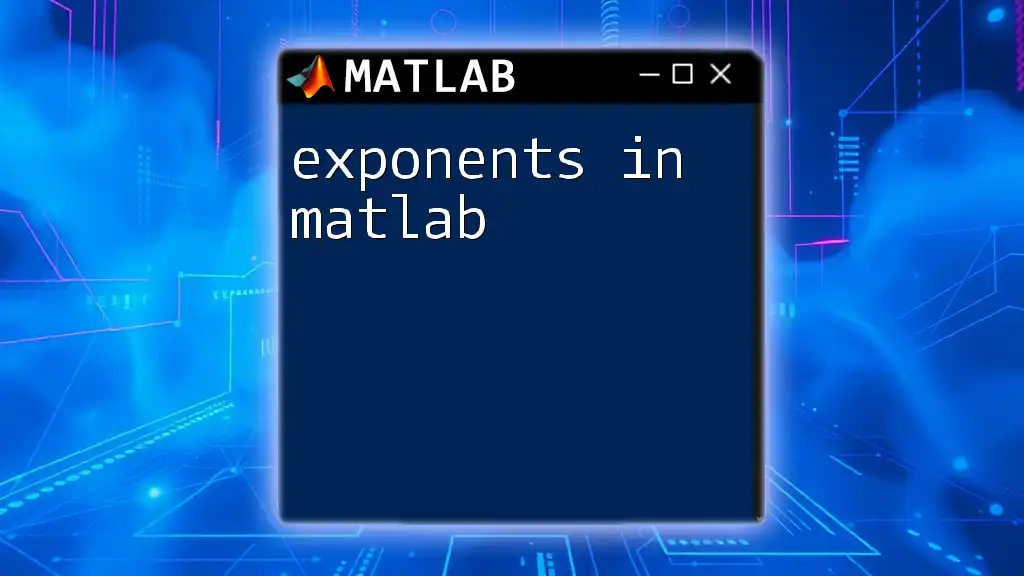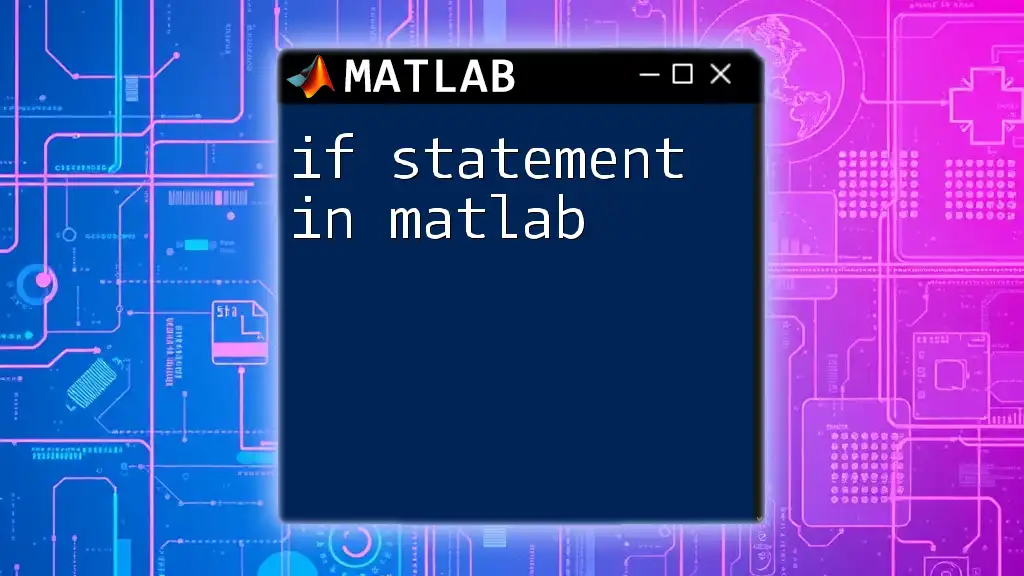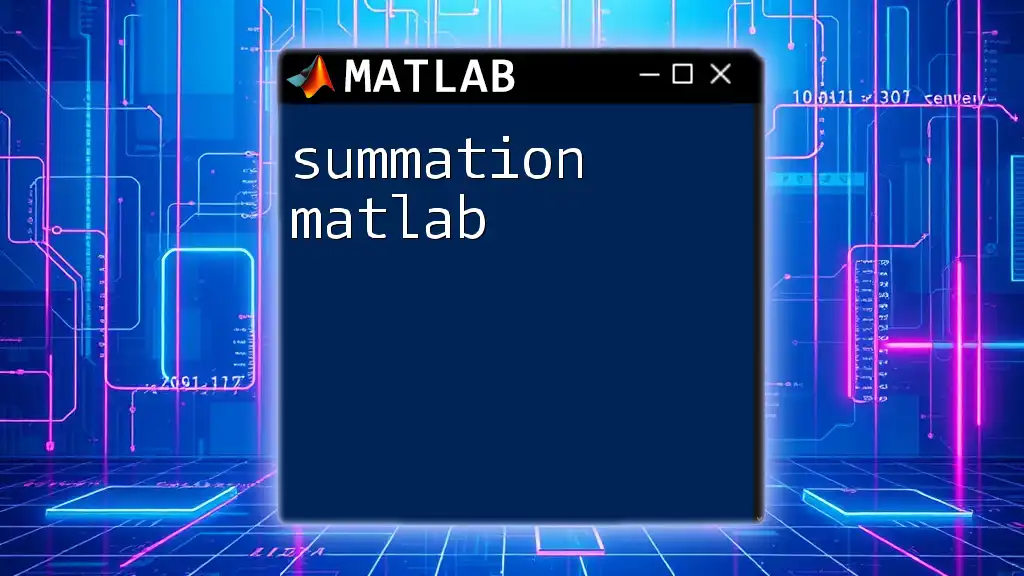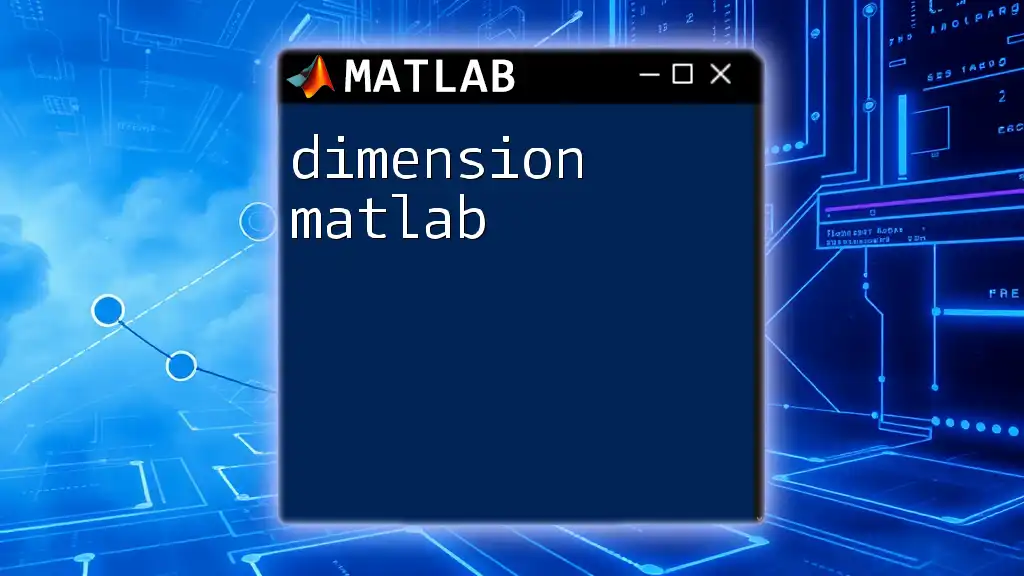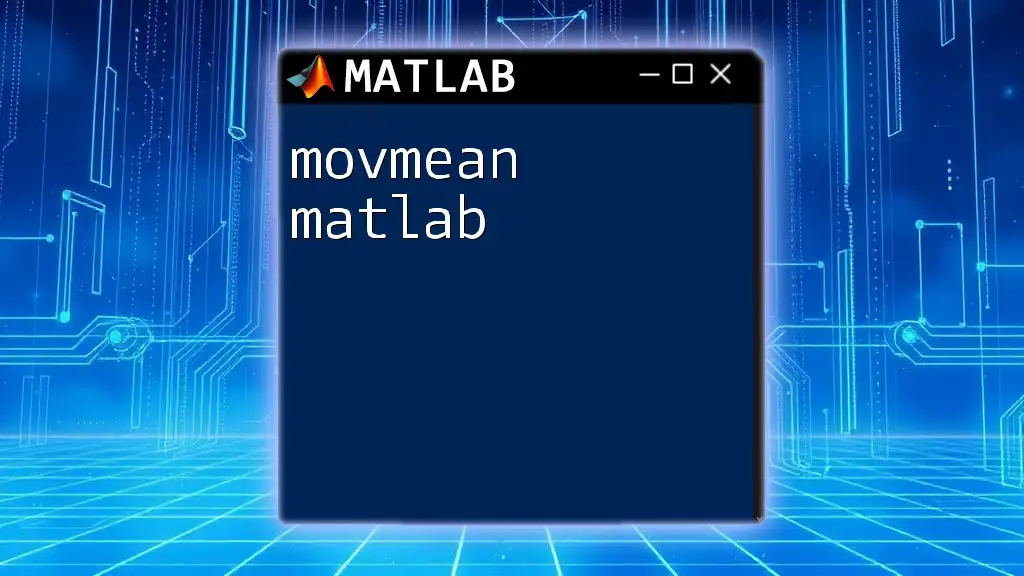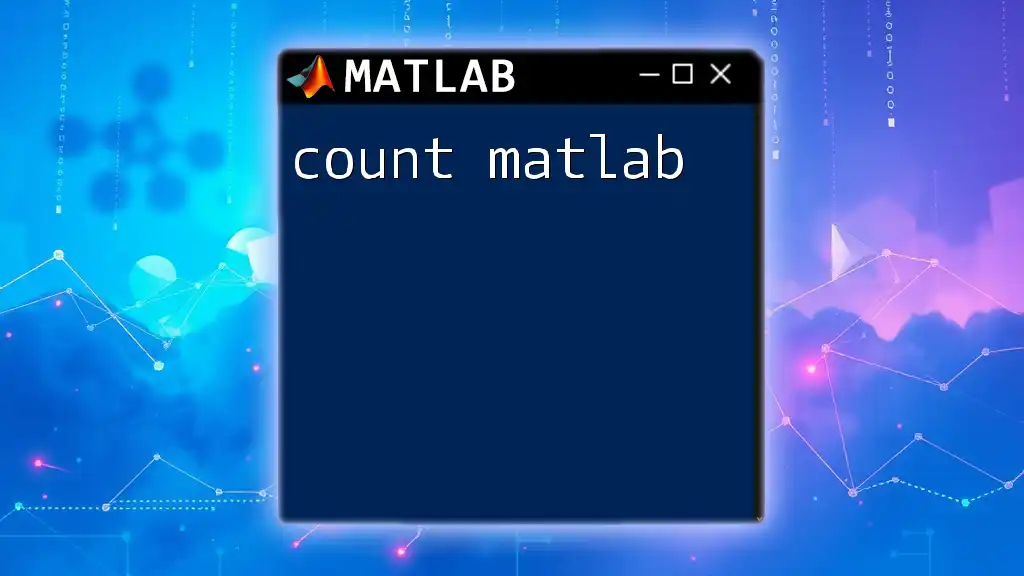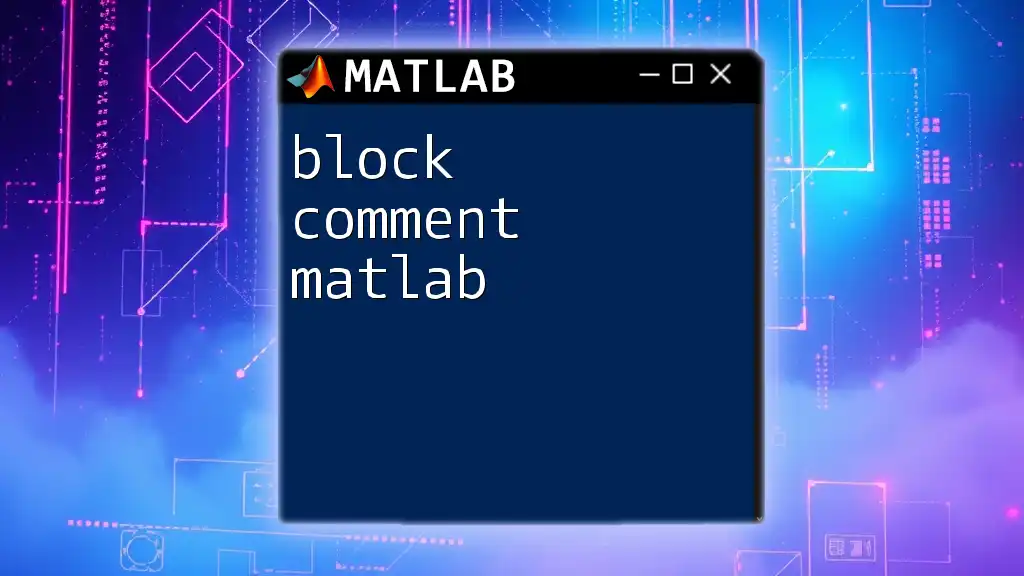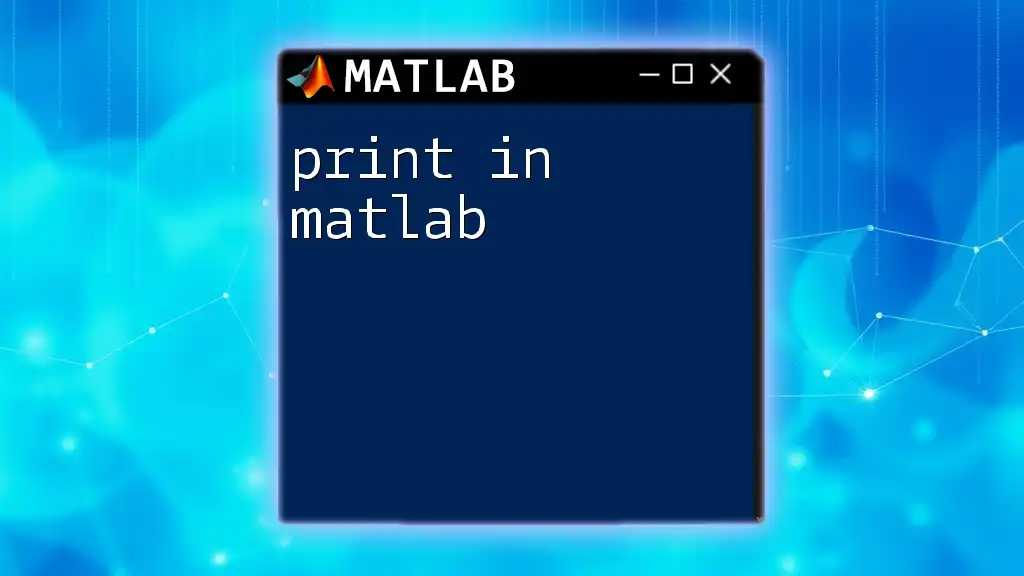In MATLAB, comments are created using the percentage sign (%) to provide descriptions or explanations within the code, which helps in making the script more understandable without affecting its execution.
% This is a comment explaining the following line of code
x = 5; % Assign the value 5 to variable x
Types of Comments in MATLAB
Single-Line Comments
In MATLAB, single-line comments are created using the percent symbol `%`. This symbol indicates that everything following it on that line is a comment and will not be executed as code. Single-line comments are ideal for brief notes and for describing what a specific line of code does.
For example:
% This is a single-line comment
a = 5; % Assigns value 5 to variable a
In the example above, the first line comments on itself while the second clarifies the intention of the assignment, making it clear to anyone reading the code what is happening.
Multi-Line Comments
For situations where you need to add longer comments or explanations, MATLAB allows for multi-line comments, enclosed within the `/*` followed by `%` symbols. This feature is particularly useful for explaining larger sections of code or providing detailed documentation.
Here is an example:
%{
This is a multi-line comment.
It can span multiple lines.
%}
a = 10;
Using multi-line comments can help organize your code and provide context for future readers, especially in complex scripts.
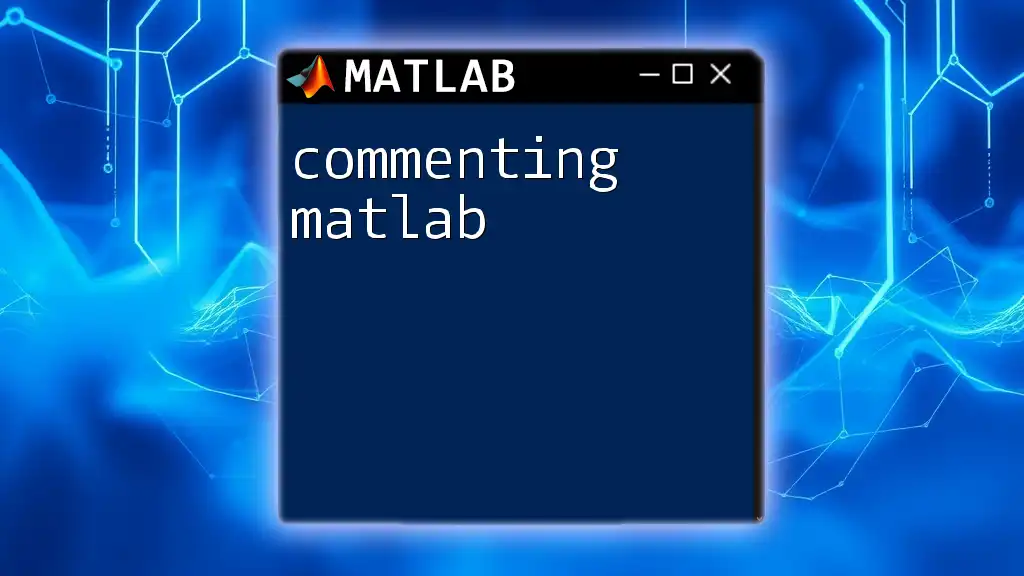
Best Practices for Commenting
Keep Comments Clear and Concise
When writing comments, clarity and conciseness are essential. Avoid long, winding explanations that may confuse the reader. Instead, aim for straightforward language that conveys the necessary information efficiently.
Use Comments to Explain 'Why' Not 'What'
A common pitfall in commenting is explaining what the code is doing rather than why it is being done. Readers may understand the code's function but could stumble upon the rationale behind it. For instance:
% Useful for tracking the reason behind complex logic
if a > 10
% Check if a is over the threshold to initiate process X
initiateProcessX();
end
In this example, the comment explains the purpose of the condition rather than simply restating what the code performs.
Avoid Redundant Comments
Redundant comments can clutter the code and may lead to confusion. If a comment states the obvious, it is better to remove it. For example:
x = x + 1; % Increment x by 1
This line is self-explanatory, and the added comment contributes little value.
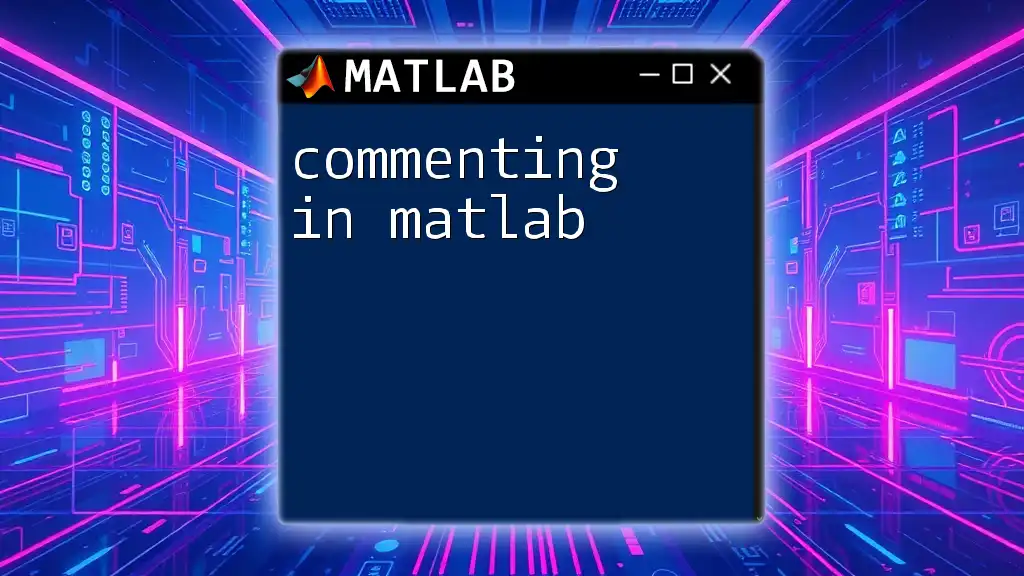
Commenting Conventions
Consistent Style
Adopting a consistent commenting style across your projects fosters better readability and coherence. It helps maintain a standard for how comments appear, making it easier for anyone reviewing or collaborating on the code.
Using TODO Comments
Using TODO comments is an excellent way to track tasks or aspects of your code that need attention or further work. This practice can help keep your projects organized. The syntax for example is:
% TODO: Optimize this loop for performance
for i = 1:1000
% ... some operations
end
In this scenario, the TODO comment highlights a specific action to be taken later, keeping the focus on future improvements.
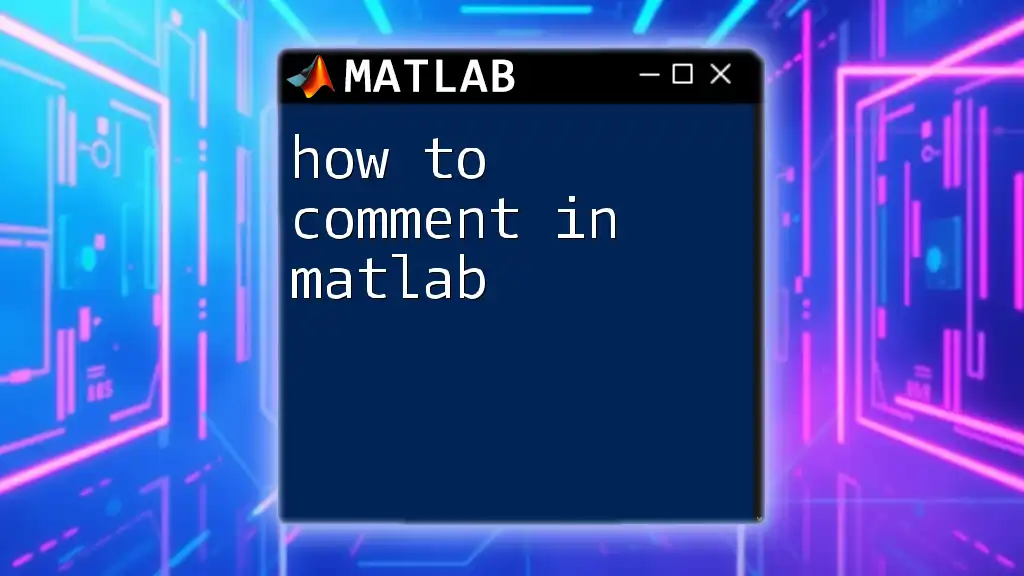
Tools and Features for Commenting in MATLAB
MATLAB Editor Commenting Features
The MATLAB editor offers built-in tools that make commenting and uncommenting code quicker and easier. You can use keyboard shortcuts to comment or uncomment selected lines of code, streamlining the process and saving time.
Documenting Functions with Comments
Comments are also critical for documenting MATLAB functions. For clarity and usability, each function should begin with a comment block describing its purpose, input parameters, and output results. A well-documented function looks like this:
function output = myFunction(input)
% MYFUNCTION Calculates the output based on the input value
% INPUT: input - The input value to process
% OUTPUT: output - The resulting processed value
output = input^2; % Square the input
end
In this function, comments delineate the purpose and clarify what is expected, which aids anyone who might reuse or modify the function later.
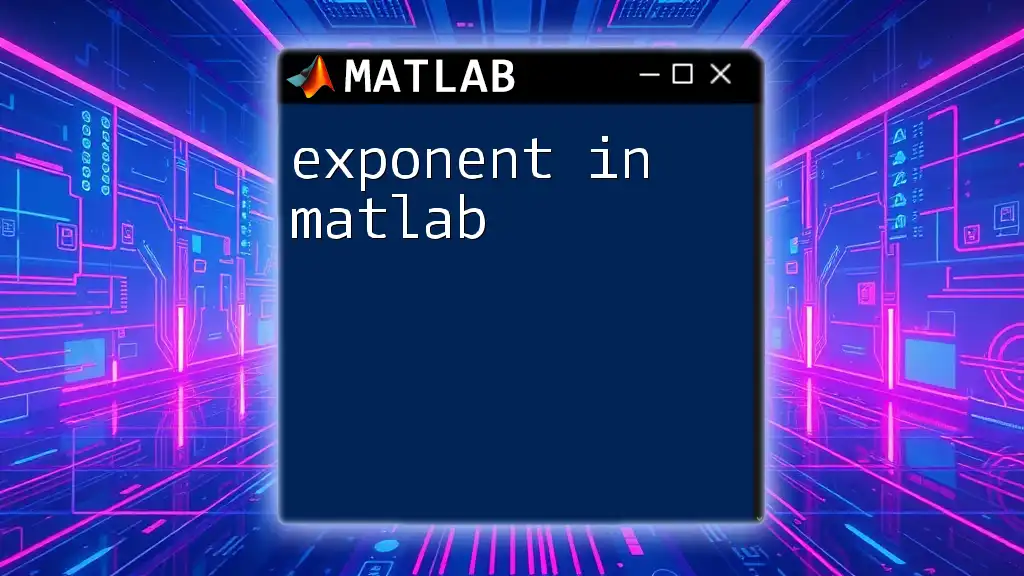
Common Mistakes When Commenting
Over-commenting vs. Under-commenting
Finding the right balance between over-commenting and under-commenting is crucial. Too many comments can make the code look cluttered, while too few can lead to misunderstandings and difficulty in maintaining the code. Striking this balance requires practice.
Not Updating Comments
It's easy to forget to update comments when making changes to your code. However, outdated comments can mislead readers, making them think the code behaves differently. Always review comments when modifying code to ensure they accurately reflect what the code is doing.
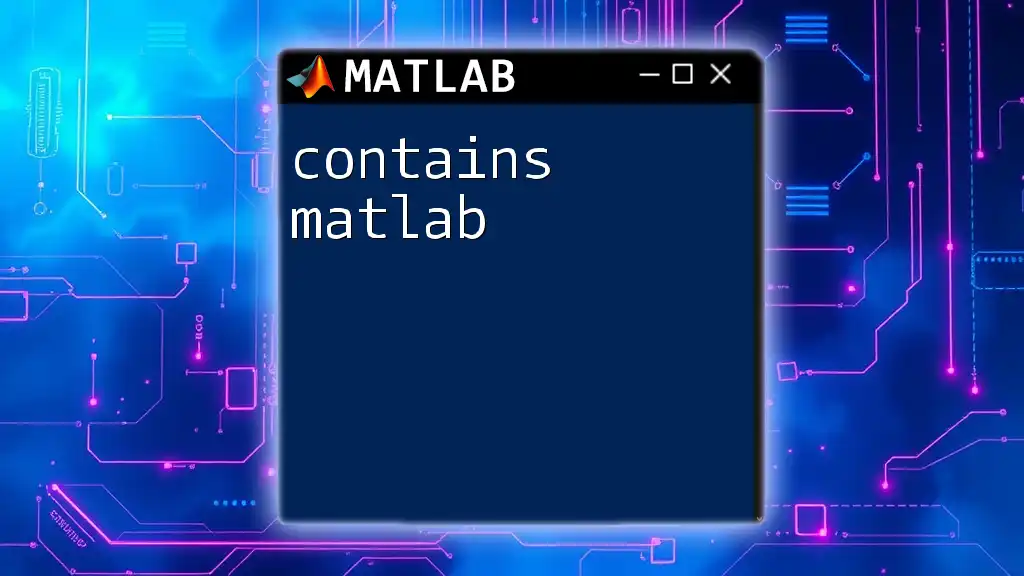
Conclusion
Effective commenting is indispensable in producing high-quality, maintainable MATLAB code. The ability to clearly and concisely document your thought process not only enhances readability but ensures that others—and your future self—can understand your logic with minimal effort.
Implementing these commenting practices in your coding routine will pay dividends in both personal projects and collaborative work, leading to a more productive programming experience. Start applying these techniques today to become a more proficient MATLAB programmer!