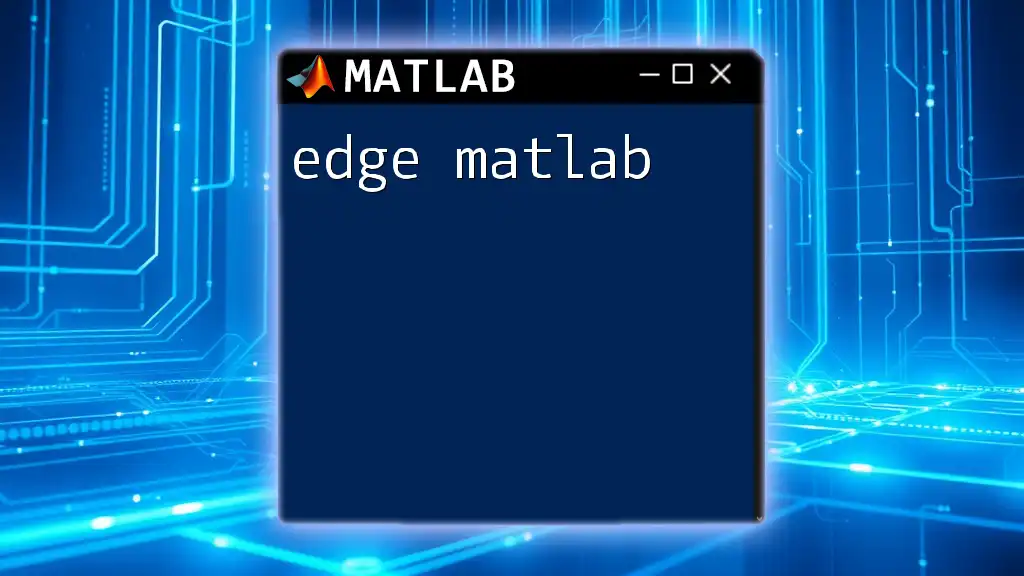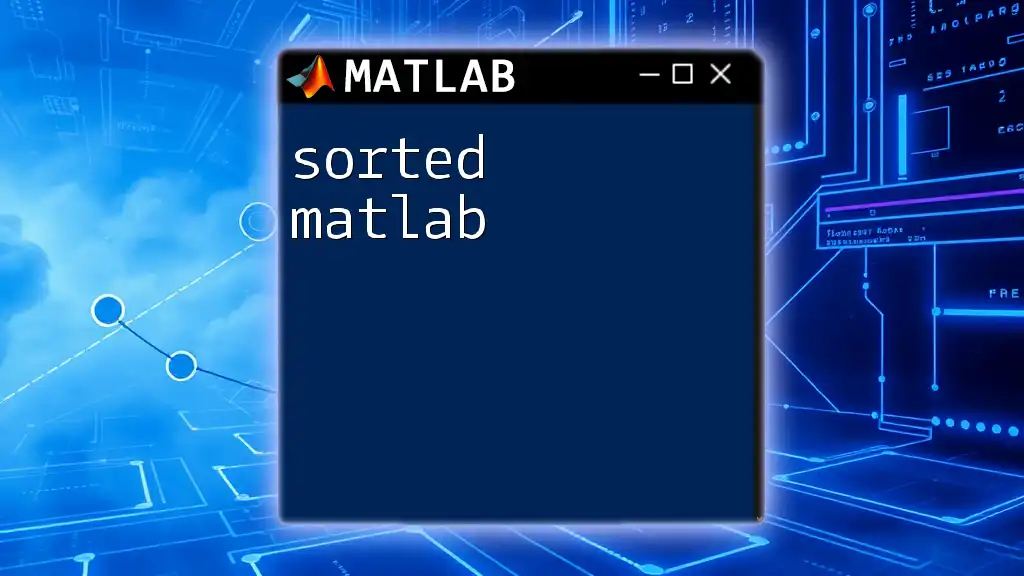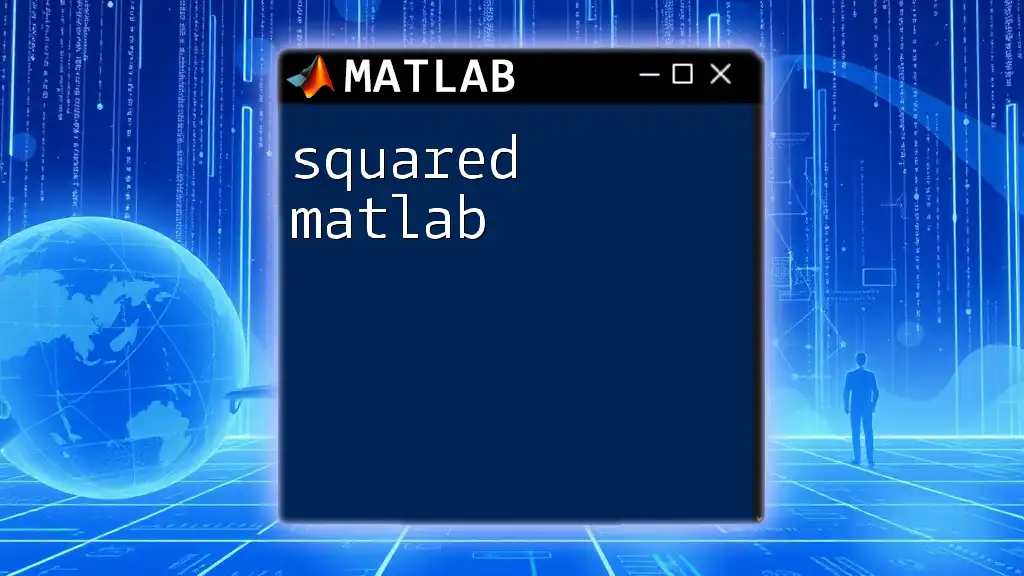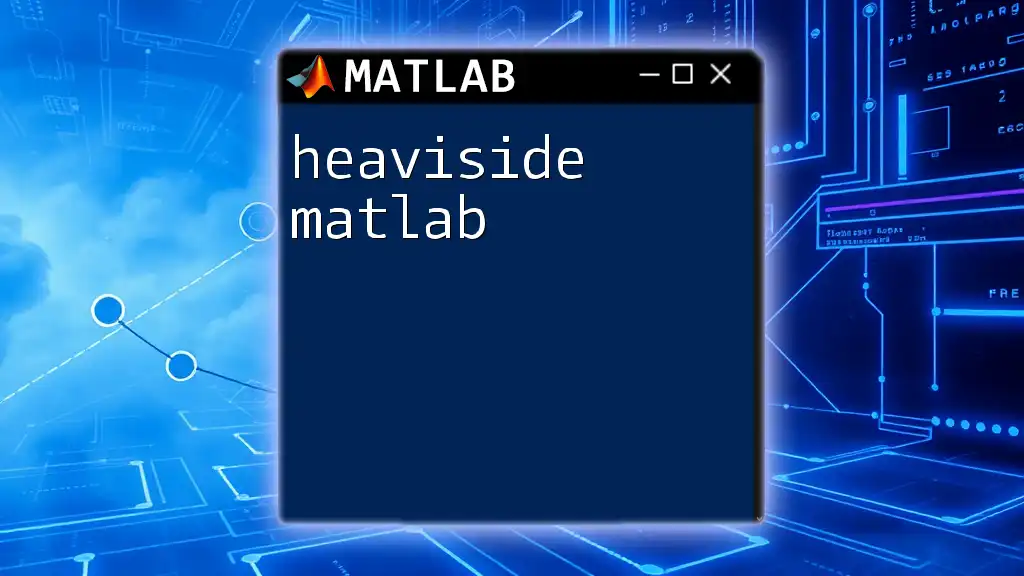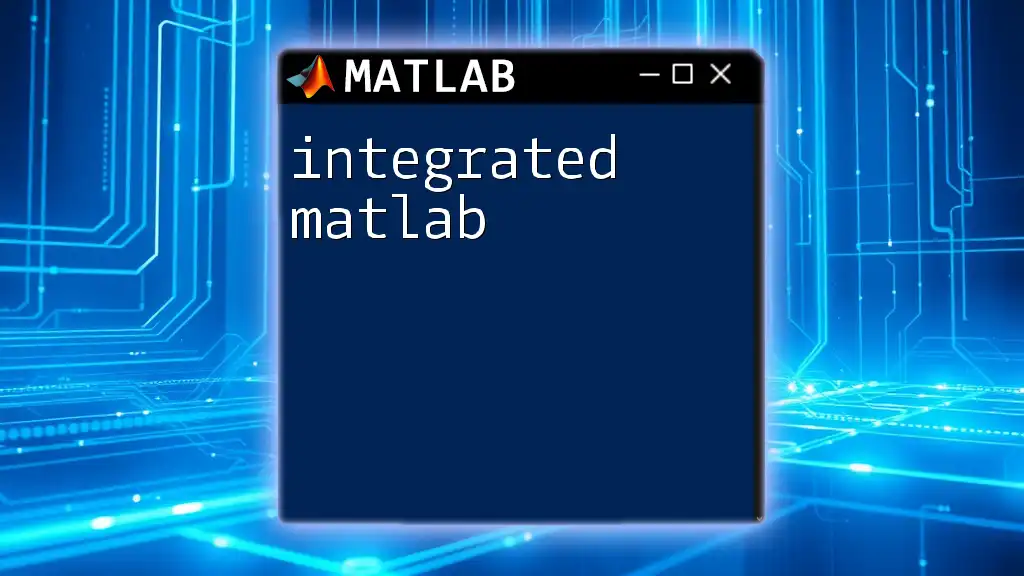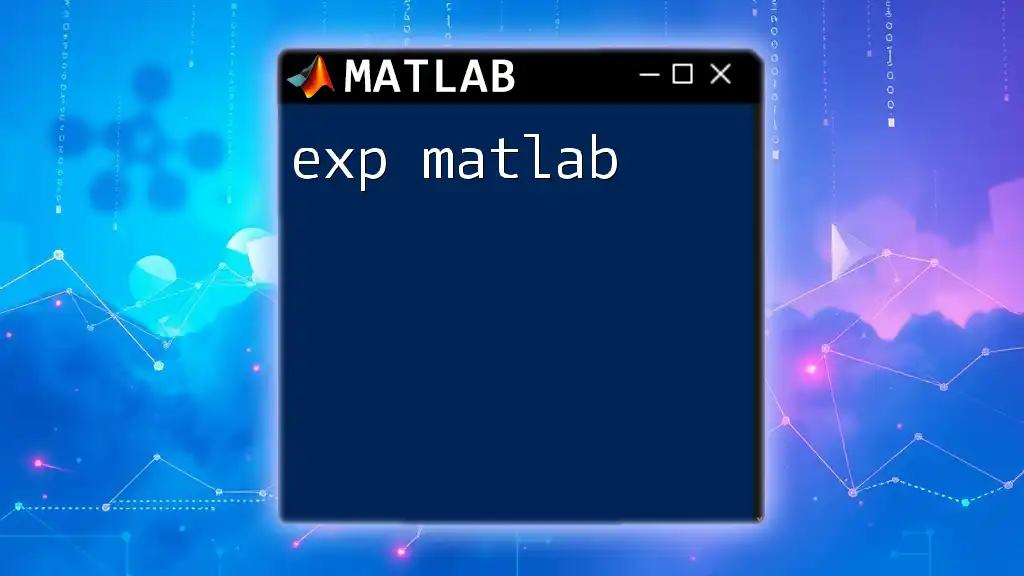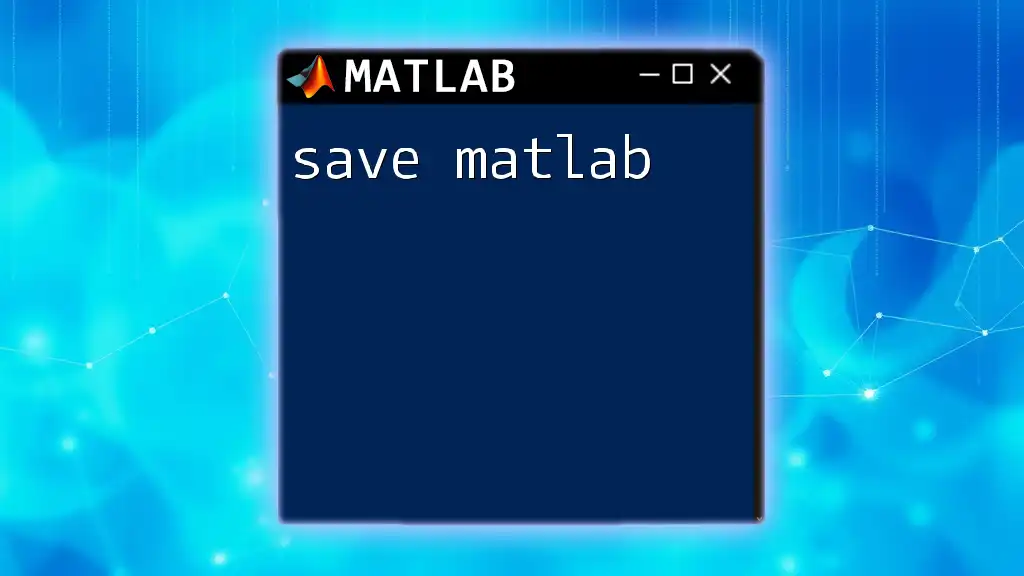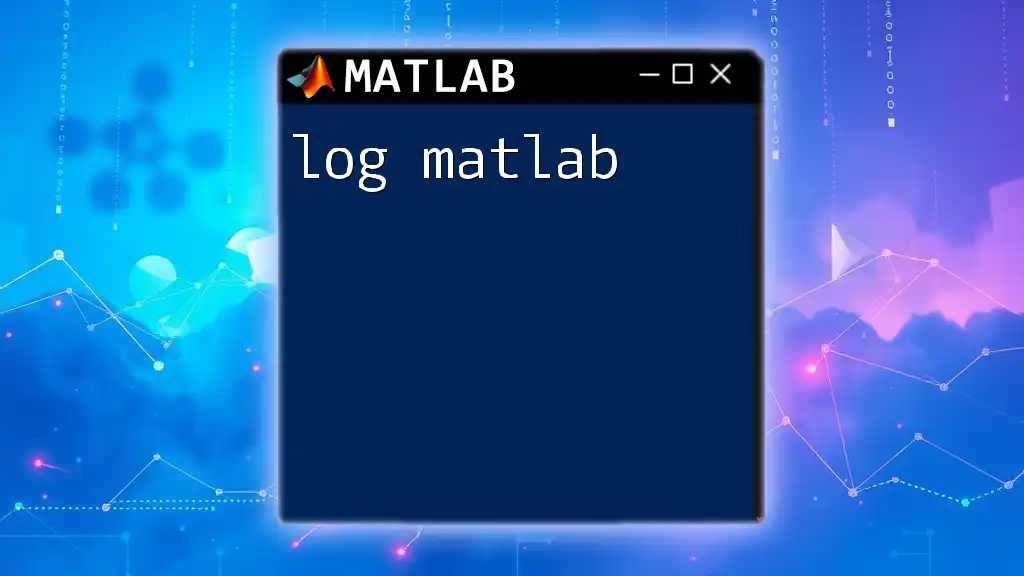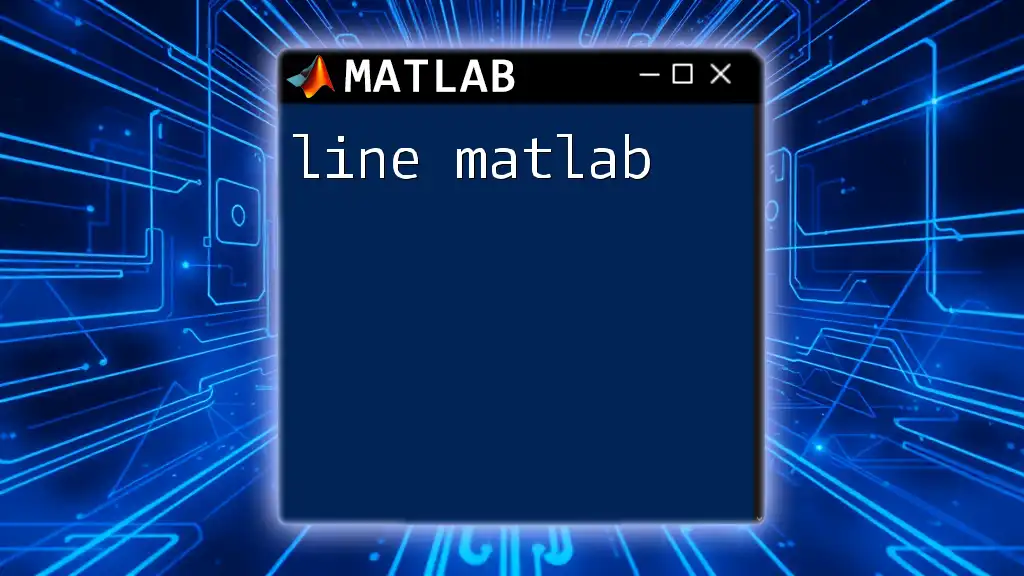The "edge" function in MATLAB is used to detect edges in an image, highlighting areas of rapid intensity change, which is crucial for image processing tasks.
% Example of edge detection using Sobel method
I = imread('image.jpg'); % Read an image
Edges = edge(I, 'Sobel'); % Detect edges using Sobel method
imshow(Edges); % Display the edges
Understanding the Basics of Edge Detection
What is Edge Detection?
Edge detection is a crucial technique in the realm of image processing and computer vision. The primary goal of edge detection is to identify significant transitions in intensity in an image. These transitions often correspond to the boundaries of objects, lines, and other important features. The ability to detect edges forms the foundation for various applications, including object recognition, image segmentation, and scene understanding.
Overview of Edge Detection Techniques
There are several methodologies for edge detection, each having its own strengths and weaknesses. Common techniques include:
- Gradient-based methods: These techniques evaluate the rate of change in intensity values.
- Laplace-based methods: These methods detect edges by identifying zero-crossings in the second derivative of the image.
- Combining multiple methods: Combining techniques can yield improved results, especially on noisy images.
Understanding these techniques will allow for better application when using edge matlab functions.
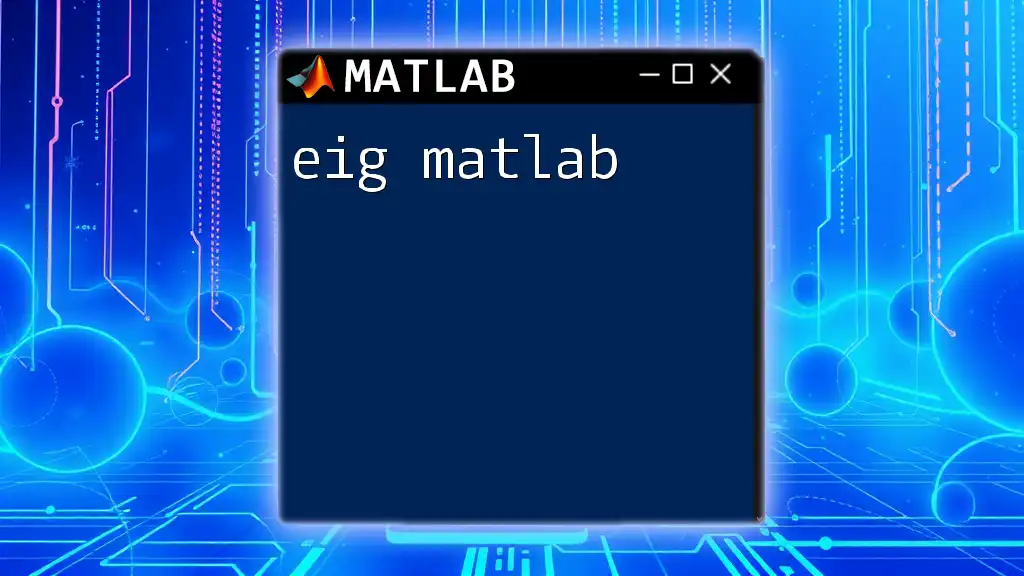
The Edge Function in MATLAB
Introduction to the edge Function
In MATLAB, the `edge` function plays a vital role in simplifying edge detection tasks. The function encapsulates various algorithms for detecting edges while providing users with flexible parameters for customization. The basic syntax for using the `edge` function is as follows:
B = edge(I, method)
Here, `I` is the input image, and `method` is the edge detection algorithm you wish to apply.
Key Parameters of the edge Function
Method Parameter
The method parameter allows you to choose from several edge detection algorithms. The most commonly used methods are:
- 'Sobel': Utilizes Sobel operators to find edges; ideal for detecting edges at 45 degrees.
- 'Canny': A multi-stage algorithm that detects a wide range of edges. It involves noise reduction, gradient calculation, non-maximum suppression, and hysteresis thresholding.
- 'Prewitt': Similar to Sobel but often used to detect vertical and horizontal edges.
- 'Roberts': A quick algorithm focused on deriving edges using a pair of 2D filters.
Choosing the appropriate method is crucial, depending on the specific requirements of your image analysis task.
Threshold Parameter
The threshold parameter is pivotal in determining the sensitivity of edge detection. It defines which detected gradients are considered significant enough to register as edges. A low threshold may result in noisy edges, while a high threshold can cause missed detections. Fine-tuning this parameter is essential for optimal results.
Additional Parameters
The `edge` function also includes other significant parameters, such as:
- 'sigma': Relevant when using the Canny method, this parameter specifies the standard deviation for the Gaussian filter, helping to reduce noise.
- 'n': As with the `Canny` method, setting 'n' will affect the thresholding strategy.
Combining these parameters effectively can yield tailored results to fit various images and edge characteristics.
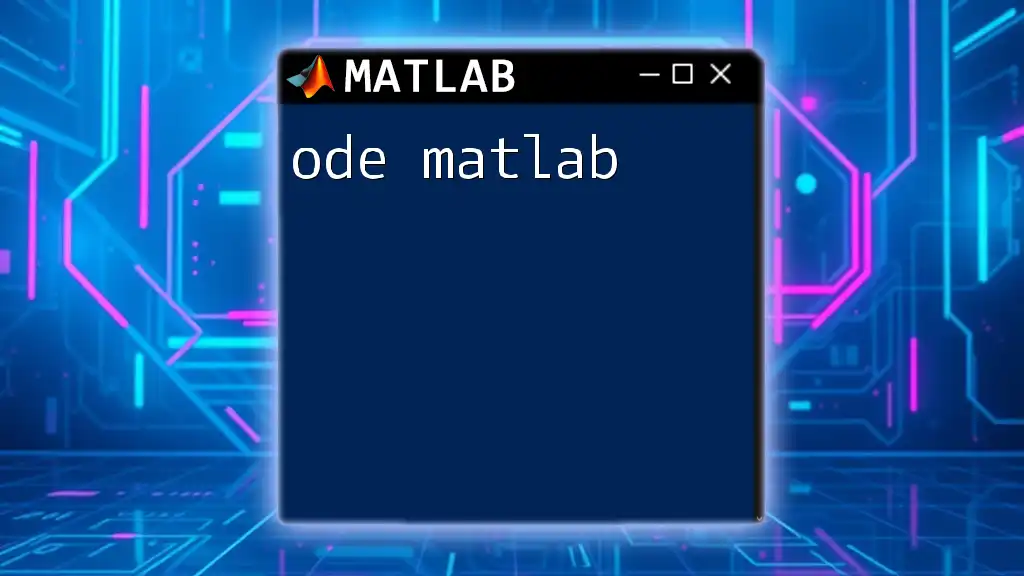
Practical Usage of the edge Function
Basic Usage Example
To begin, a simple application of the `edge` function using the Canny method can produce significant results. Consider the following code snippet:
I = imread('image.jpg'); % Read an image
edges = edge(I, 'Canny'); % Perform edge detection
imshow(edges); % Display the result
In this example, we read an image and apply the Canny edge detection algorithm. The `imshow` function helps visualize the output.
Advanced Example
For more control over edge detection, you may manipulate the threshold levels. This can be done as follows:
I = imread('image.jpg');
edges = edge(I, 'Sobel', 0.1); % Use Sobel with a threshold
imshow(edges);
In this code, we implement the Sobel method with a specific threshold of 0.1. By adjusting this value, you can see its immediate effect on the edge map.
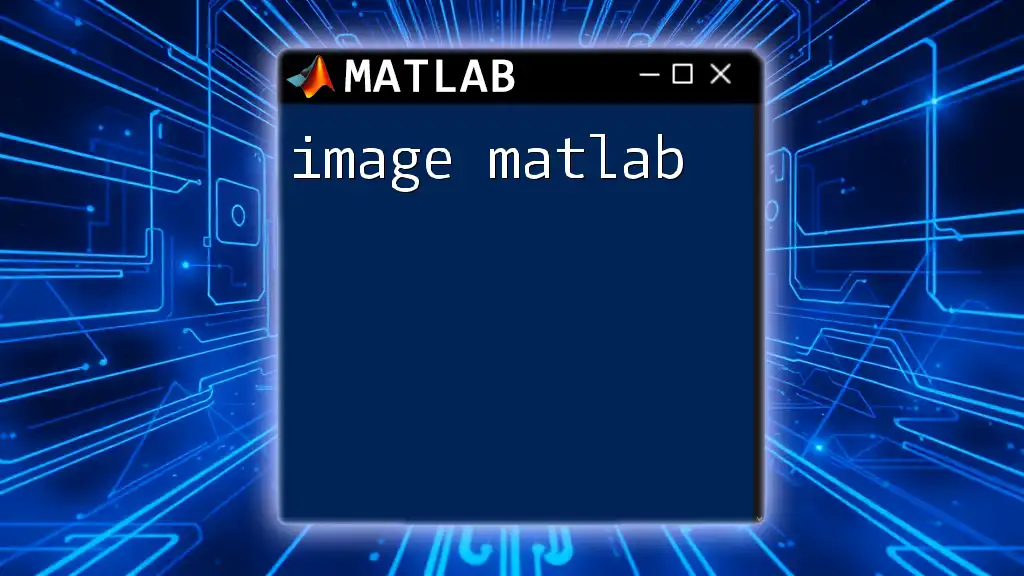
Visualizing Edges
Displaying Edge Maps
Visual representation of detected edges is invaluable for confirmed results. Overlaying detected edges on the original image can provide insights into edge quality and relevance. The following example demonstrates how to achieve this:
imshow(I);
hold on;
visboundaries(edges); % Overlay detected edges
The `visboundaries` function adds detected edges to the original image, making it easier to assess how well the edge detection has performed.
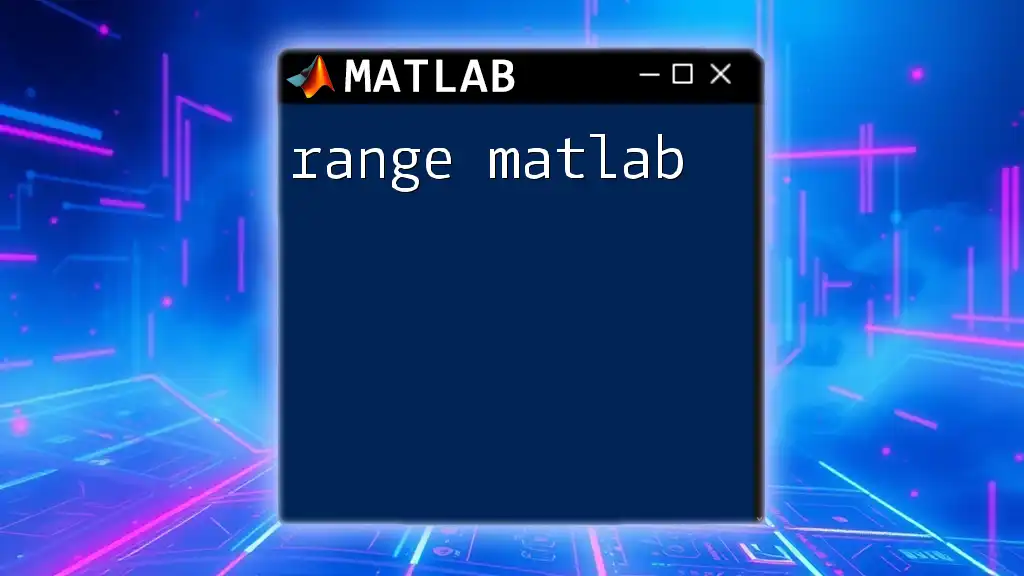
Combining Edge Detection with Other Image Processing Techniques
Pre-processing the Image
Despite the power of edge detection algorithms, pre-processing often enhances the final output. Grayscale conversion and filtering can be crucial steps before performing edge detection. Here is an example of a pre-processing pipeline:
I_gray = rgb2gray(I); % Convert to grayscale
I_filtered = imgaussfilt(I_gray, 2); % Apply Gaussian filter for noise reduction
edges = edge(I_filtered, 'Canny'); % Perform edge detection
In this snippet, the image is first converted to grayscale, which simplifies the data and clarifies the edge detection process. Next, a Gaussian filter is applied to reduce noise, improving the effectiveness of the edge detection itself.
Post-processing Edges
Once edges are detected, post-processing techniques can be beneficial. Dilation and erosion methods play a significant role in enhancing edge visibility. For example:
se = strel('line', 3, 0); % Create a linear structural element
edges_dilated = imdilate(edges, se); % Dilation to enhance edges
imshow(edges_dilated);
Dilation enlarges the boundaries of detected edges, which can clarify the image further and make detected features more pronounced.
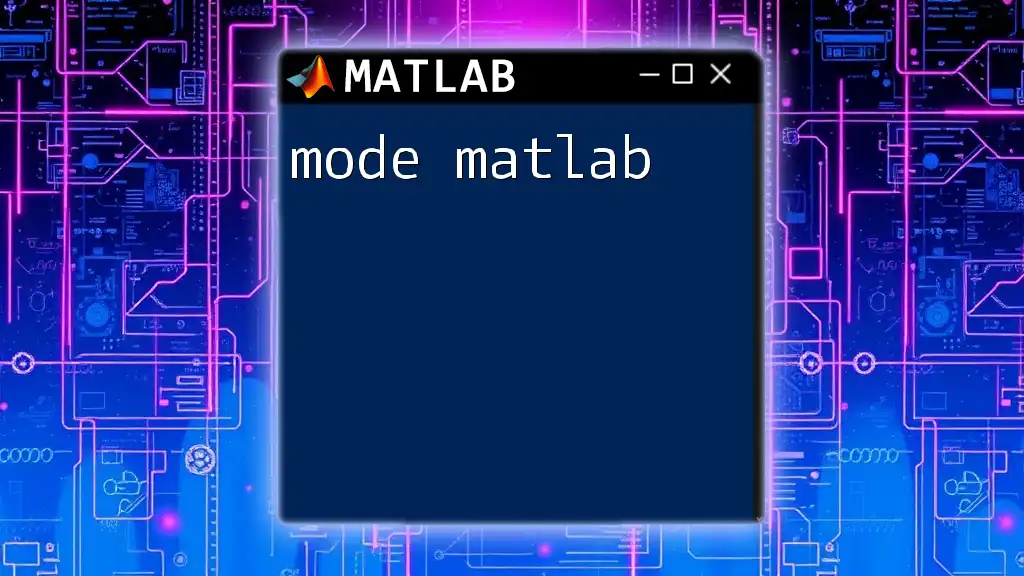
Troubleshooting Common Issues
Why Are My Edges Not Appearing?
One common issue is that edges may not appear due to inappropriate threshold settings or excessive noise in the image. Adjusting these parameters can often remedy the situation.
Dealing with Noisy Images
Noise can significantly impact edge detection performance, resulting in false positives or blurred edges. Strategies to handle noise include applying filters before edge detection, using median filtering techniques, and experimenting with different `method` parameters in the `edge` function.
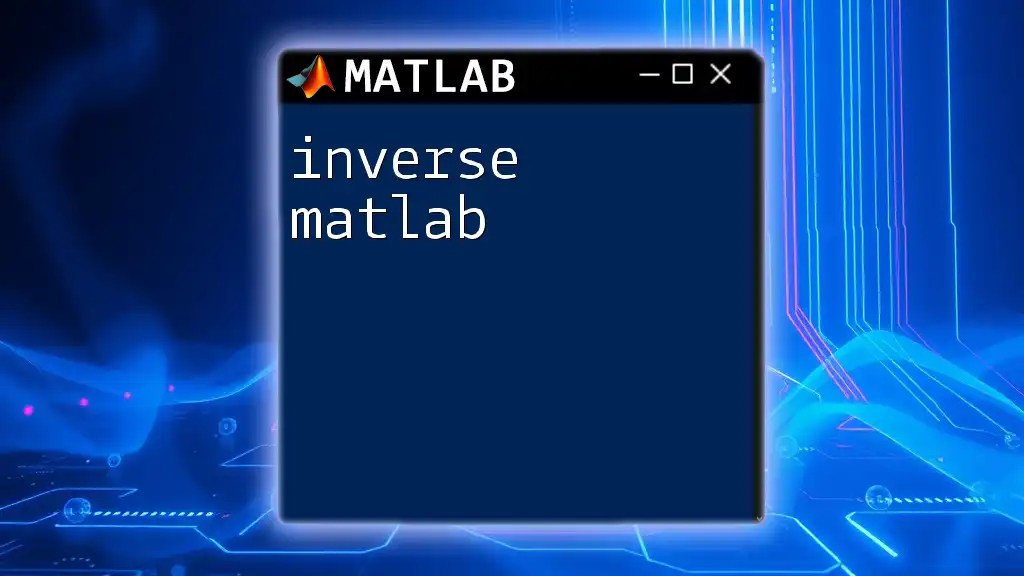
Conclusion
Recap of Key Points
Understanding how to effectively use edge detection techniques in MATLAB is essential for various image processing tasks. The `edge` function provides powerful algorithms that can be customized through different parameters, enabling users to produce effective edge maps.
Encouragement to Experiment
It is encouraged to try various edge detection methods and tweak parameters for your unique datasets. Practicing with different types of images will build familiarity and expertise in utilizing the capabilities of edge matlab functions.
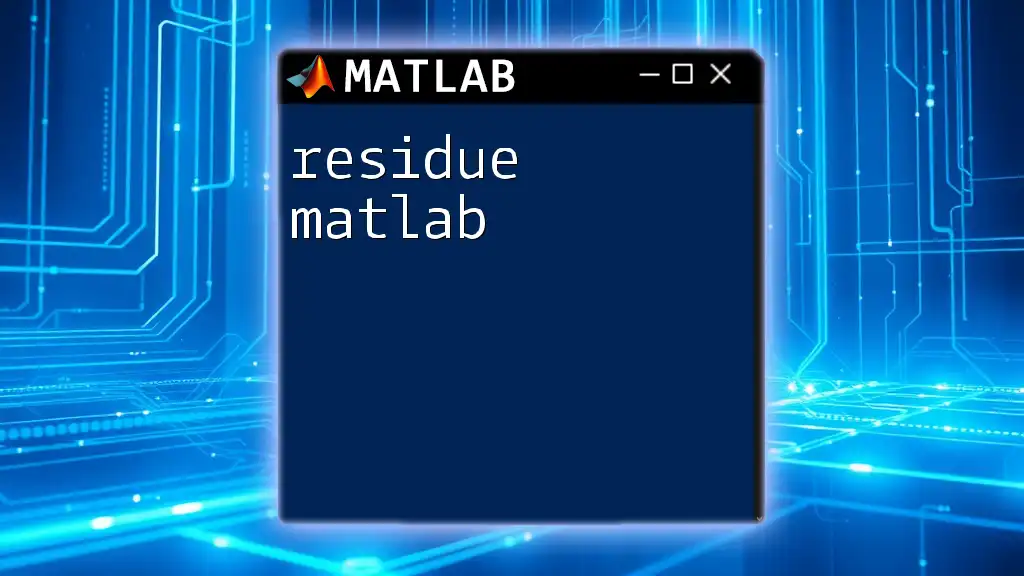
Next Steps
Further Learning Resources
For those wishing to extend their knowledge of edge detection and image processing in MATLAB, the official MATLAB documentation offers comprehensive details. Consider exploring online courses and community forums to deepen your understanding.
Call to Action
Reach out to share your experiences with edge matlab and the results you've obtained. Engaging with others in the community can foster learning and inspire innovative image processing solutions.