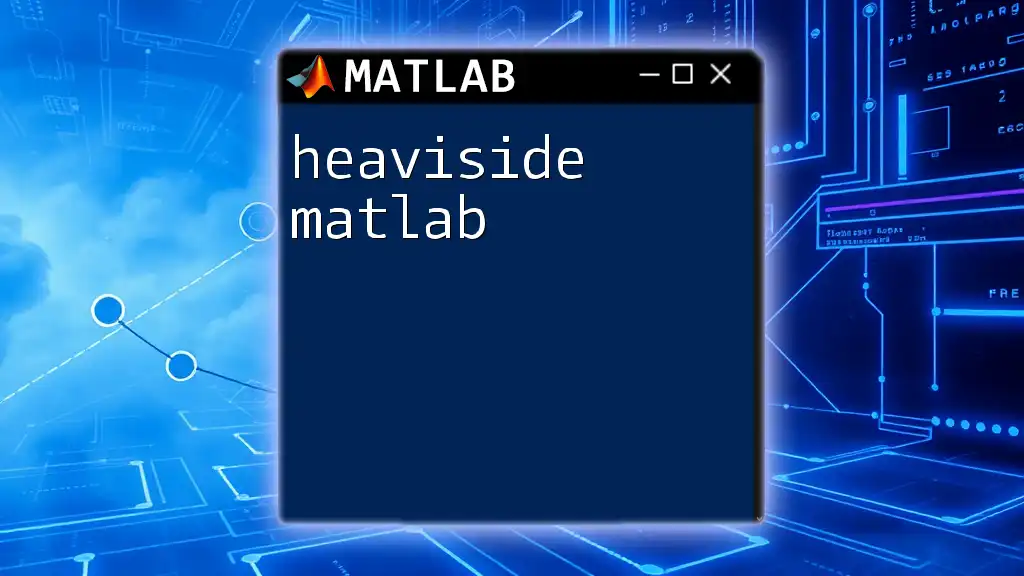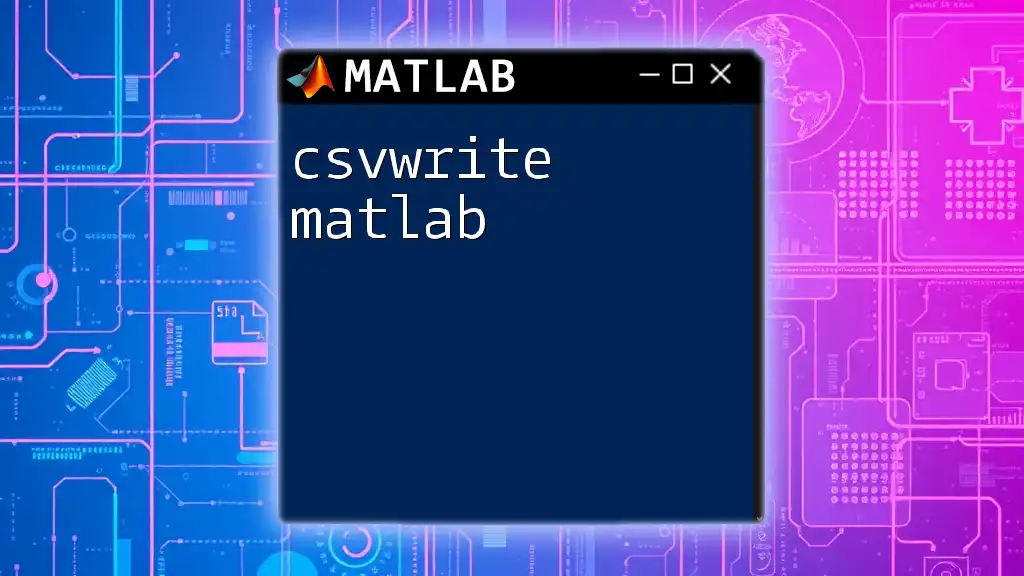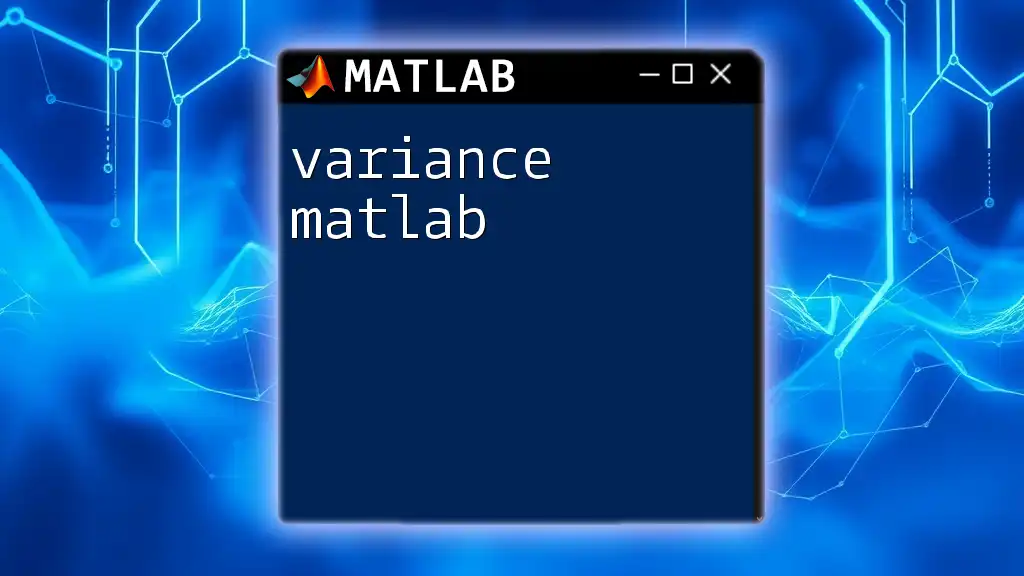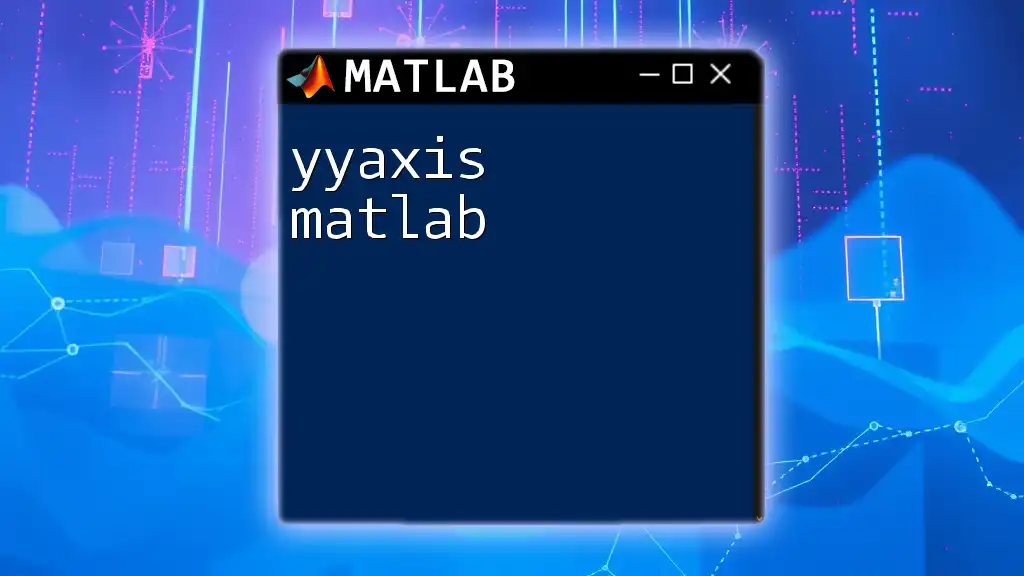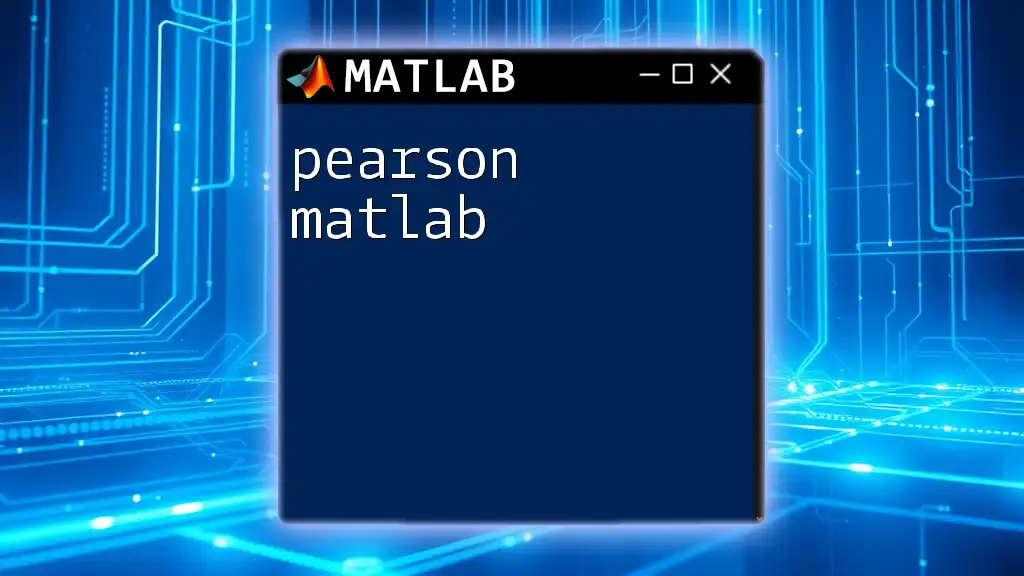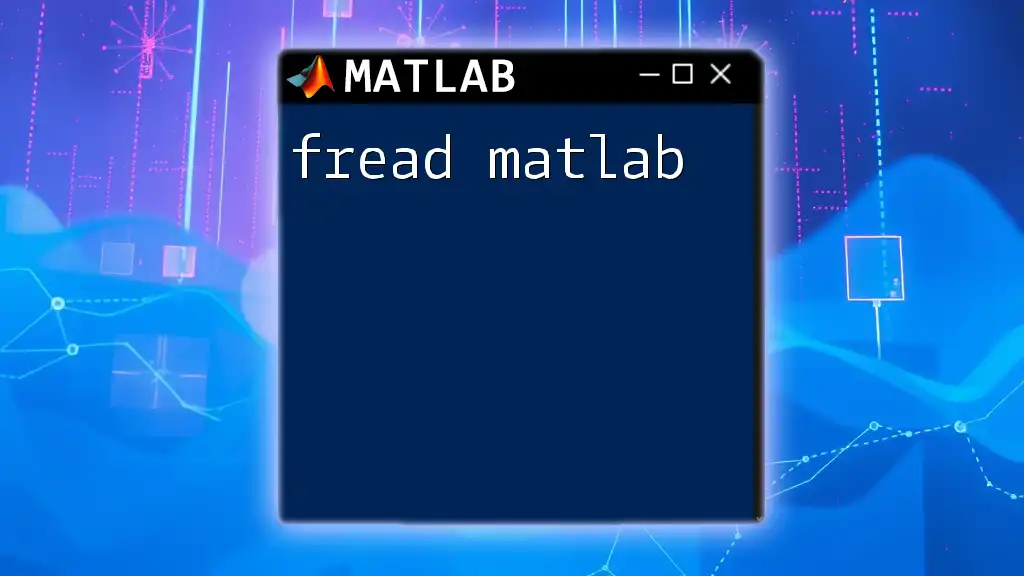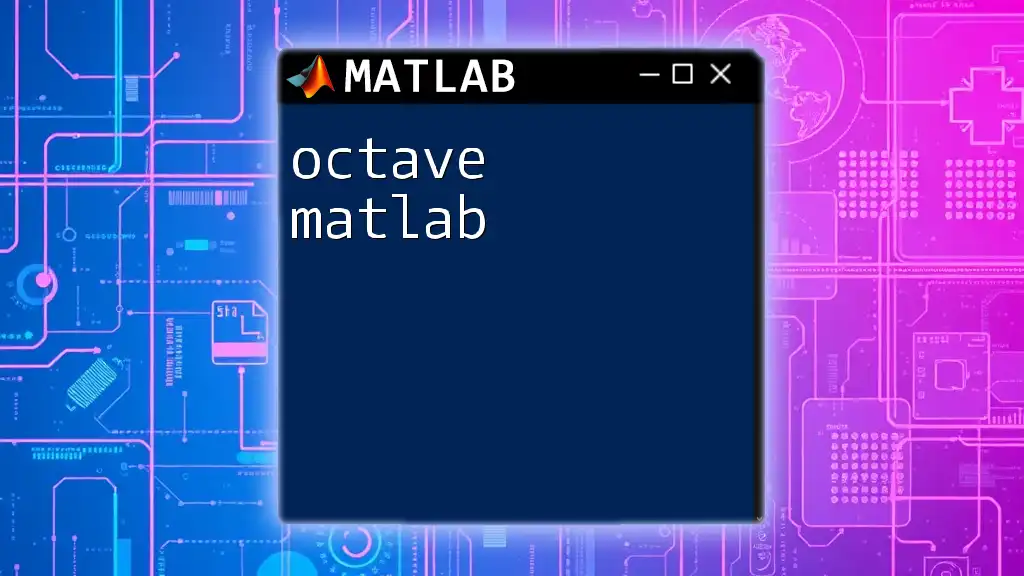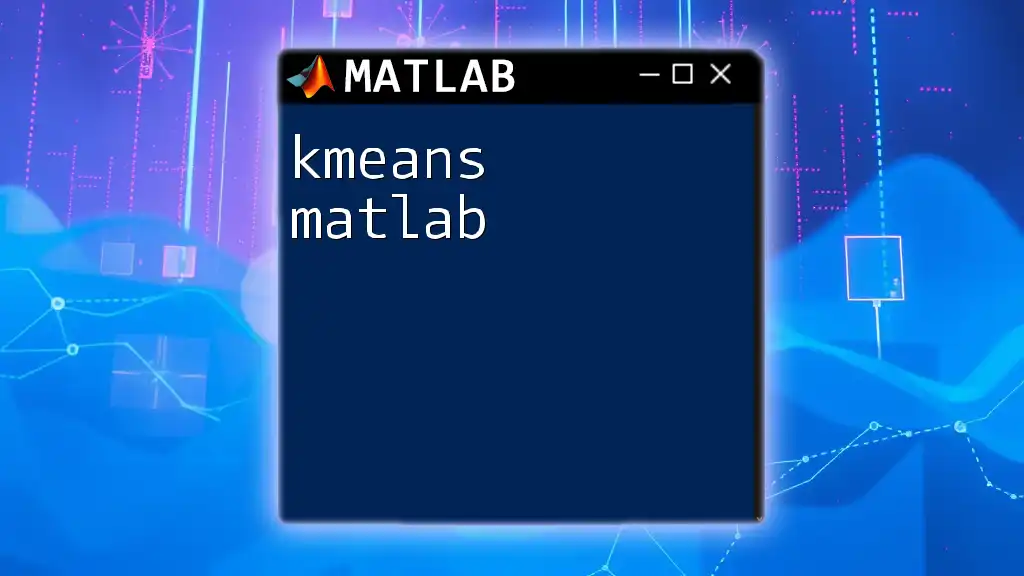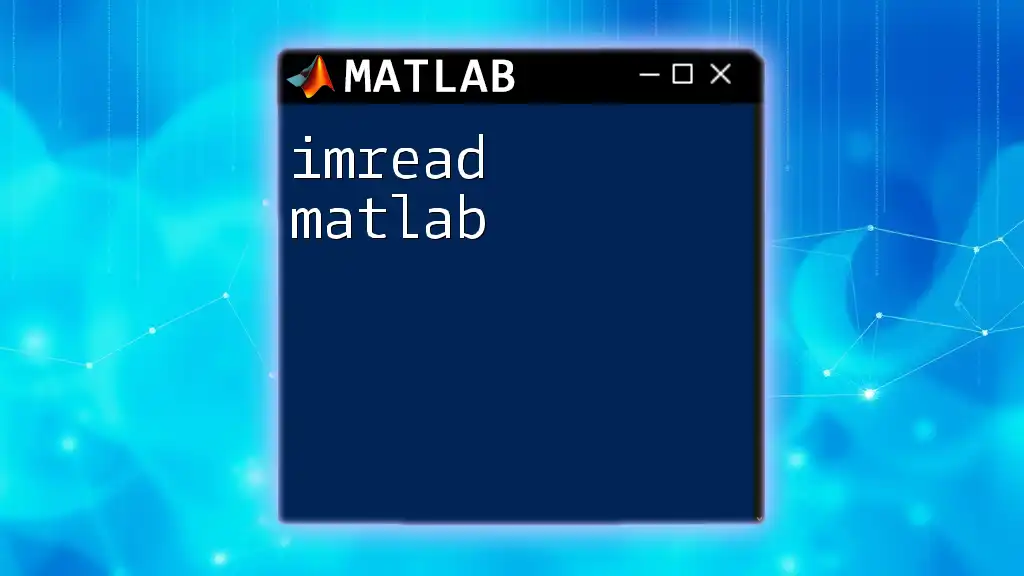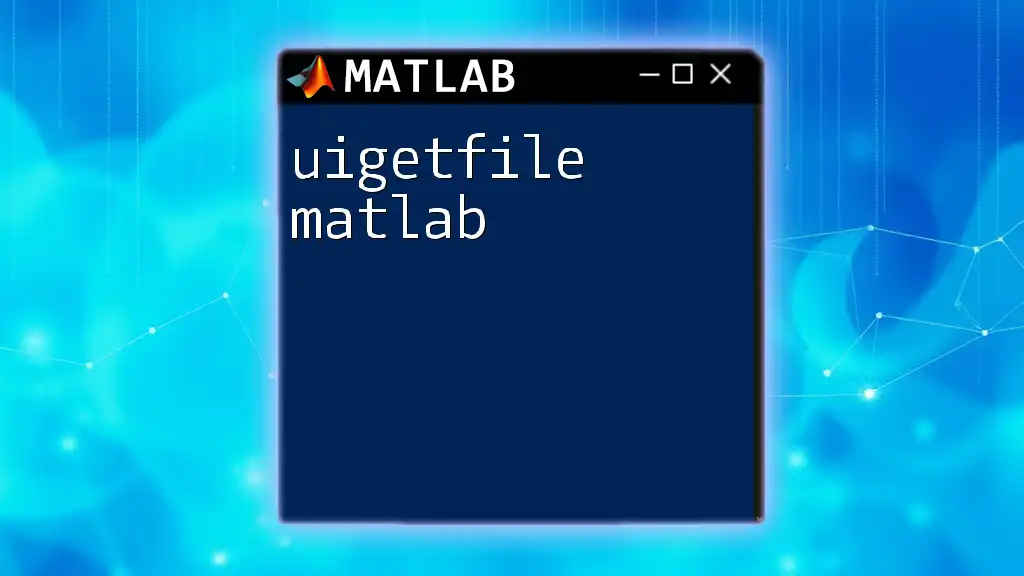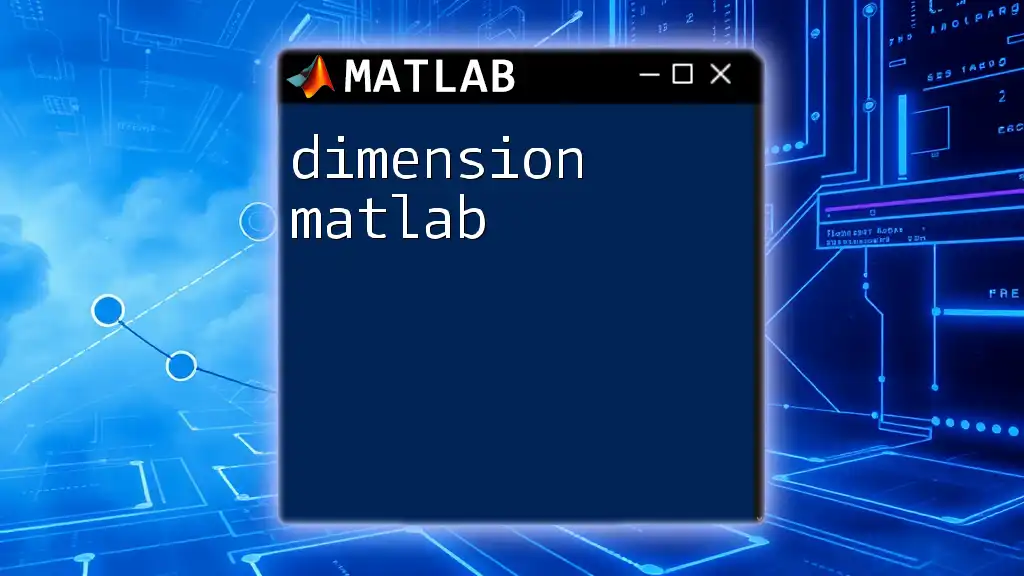The Heaviside function in MATLAB, represented by `heaviside(x)`, is used to define a piecewise function that is zero for negative inputs and one for positive inputs, commonly used in signal processing and control systems.
Here's a code snippet that demonstrates the use of the Heaviside function:
x = -5:1:5; % Create a range of values from -5 to 5
y = heaviside(x); % Apply the Heaviside function
plot(x, y); % Plot the Heaviside function
title('Heaviside Function');
xlabel('x');
ylabel('heaviside(x)');
grid on;
What is the Heaviside Function?
The Heaviside function, often denoted as H(x) or u(x), is a mathematical function that plays a crucial role in various disciplines such as engineering, physics, and mathematics. It is particularly famous for its ability to represent step functions and is defined as follows:
- H(x) = 0 for x < 0
- H(x) = 1 for x > 0
- H(0) = 0.5 (this is sometimes defined differently based on conventions)
The Heaviside function serves as a foundational element in the study of systems with sudden changes, making it invaluable in control theory and signal processing.
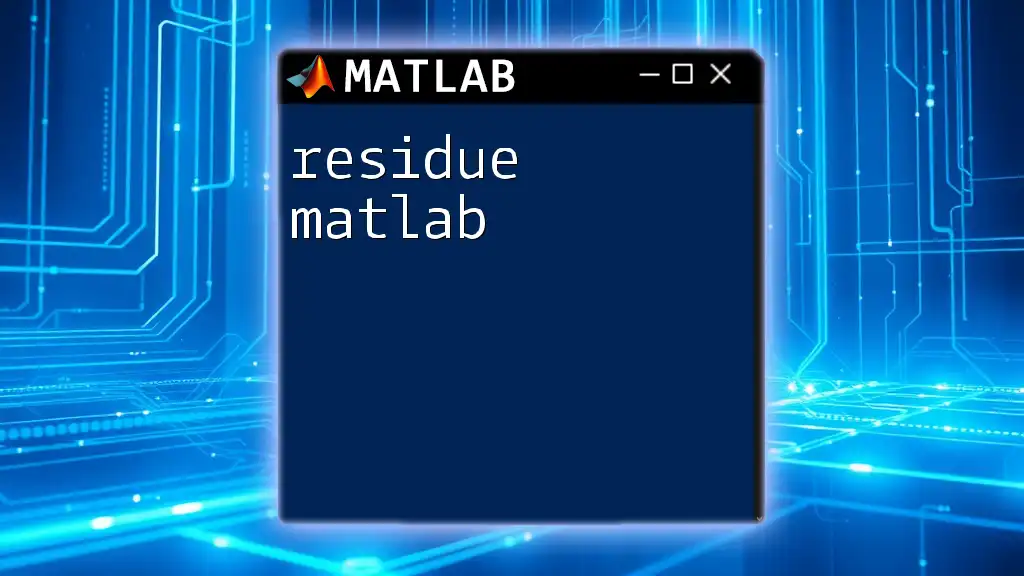
Applications of Heaviside Function
The Heaviside function has numerous applications:
- Signal Processing: Used to model signals that turn on or off at specific times.
- Control Systems: Represents system responses to inputs that occur at distinct moments.
- Mathematical Modeling: Aids in the formulation of piecewise functions, determining the behavior of systems across different conditions.
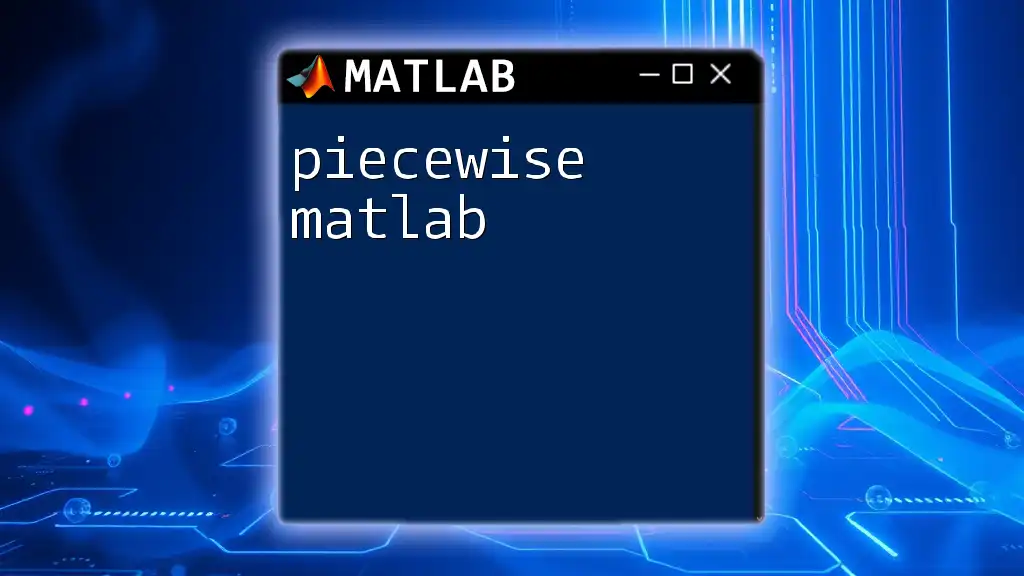
Understanding the Heaviside Command in MATLAB
In MATLAB, you can use the heaviside command to obtain the values of the Heaviside function for given inputs.
Syntax of the Heaviside Function
The basic syntax is:
H = heaviside(X)
Here, X can be a numeric array, and H will return an array of values corresponding to the Heaviside function evaluated at the elements of X.
Input Parameters
The heaviside command can handle different types of inputs such as numeric vectors, arrays, and symbolic expressions. For example:
X = [-2, 0, 2]
H = heaviside(X)
This will yield H as `[0, 0.5, 1]`, demonstrating how the Heaviside function behaves differently at various points.
Output Values
The output of the heaviside function can be 0, 1, or NaN. Specifically:
- Returns 0 when input x is less than 0.
- Returns 1 when input x is greater than 0.
- Returns 0.5 at x = 0.
- For complex inputs or undefined situations, it may return NaN.
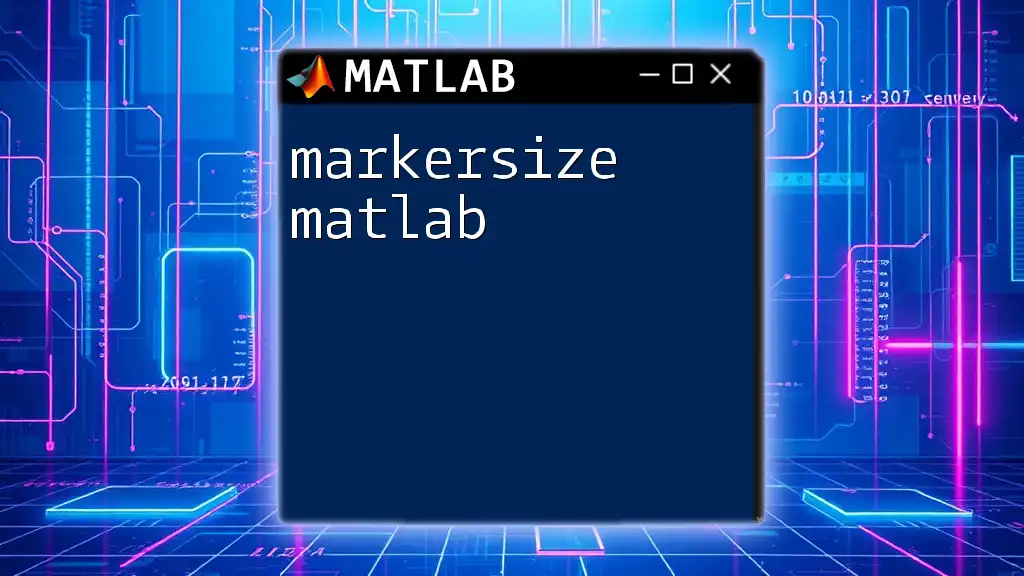
Plotting the Heaviside Function
Visualizing the Heaviside function can provide clarity on its behavior. In MATLAB, you can easily plot this function by following these steps:
Basic Plotting Example
Here’s a simple code snippet to visualize the Heaviside function:
x = -10:0.1:10;
y = heaviside(x);
plot(x, y);
title('Heaviside Function Plot');
xlabel('x');
ylabel('heaviside(x)');
grid on;
Explanation of the Code
In this example:
- We define a range for x from -10 to 10 in increments of 0.1.
- The heaviside function is applied to this range, resulting in a corresponding y vector.
- The plot command is then used to create a visual representation, with titles and axes labeled for clarity.
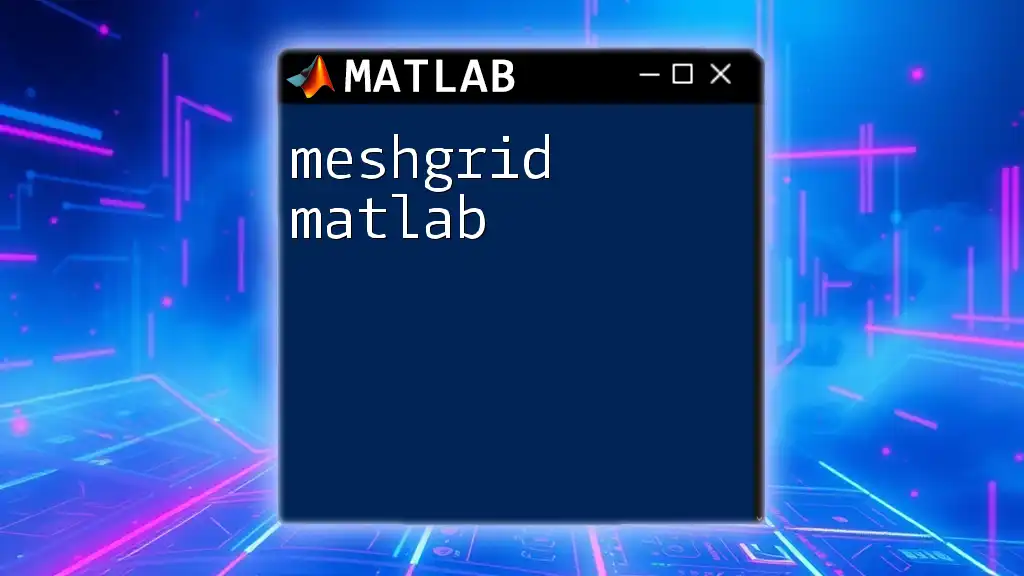
Mathematical Properties of the Heaviside Function
The Heaviside function has distinct properties that make it noteworthy.
Continuity and Discontinuity
The function is continuous everywhere except at x = 0, where it has a discontinuity. This characteristic is essential when analyzing systems defined by the Heaviside function.
Relationship with Other Functions
The Heaviside function is closely related to the Dirac delta function, which is its derivative. The delta function is often used to model impulses, making it fundamental in systems control.

Using Heaviside in Complex Equations
The Heaviside function is invaluable when incorporated into mathematical models, particularly in fields such as differential equations.
Example: Differential Equations
Consider a simple first-order linear differential equation where the Heaviside function plays a role:
syms t
eqn = diff(y, t) + y == heaviside(t);
cond = y(0) == 0;
ySol(t) = dsolve(eqn, cond);
Step-by-Step Explanation
- syms t: This declares t as a symbolic variable.
- diff(y, t): This computes the derivative of y with respect to t.
- We set up the equation where the derivative plus the function equals the Heaviside function.
- The prescribed condition, y(0) == 0, specifies the state of the system at the initial time.
- Lastly, we use dsolve to find the solution to our defined system.
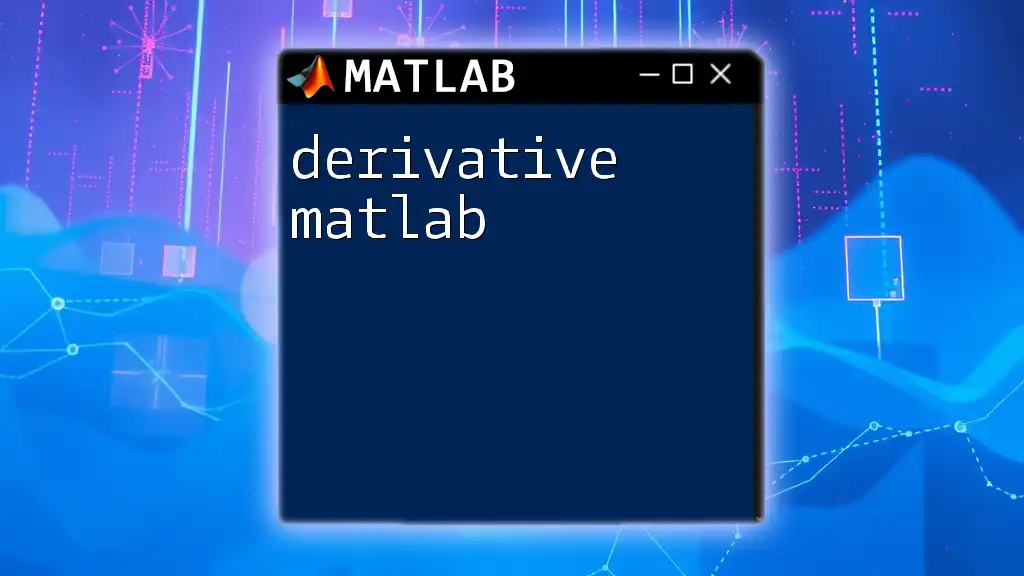
Advanced Usage of Heaviside Function
The heaviside function can also be effectively combined with other mathematical expressions to create complex models.
Example: Piecewise Functions
You can define a piecewise function in MATLAB using the Heaviside function, like this:
f = @(x) heaviside(x) .* (2*x + 1) + heaviside(-x) .* (x.^2);
fplot(f, [-10, 10]);
Explanation of the Piecewise Function
In this example, the function f behaves differently based on the value of x:
- For x ≥ 0, it evaluates to (2x + 1).
- For x < 0, it evaluates to (x²).
The fplot command visualizes this piecewise function over the interval [-10, 10].

Common Errors and Troubleshooting
While working with the Heaviside function in MATLAB, you might encounter pitfalls, including:
- NaN Results: Make sure to check your input values; erroneous inputs can lead to undefined behavior.
- Misunderstandings of the Output Values: Ensure clarity on what different output values represent, especially at x = 0.
Tips for Effective Use
To maximize the effectiveness of the Heaviside function:
- Always validate the range and type of your inputs.
- Use symbolic expressions for analytical solutions to complex problems.
- Leverage plotting to visually confirm the behavior of the function.
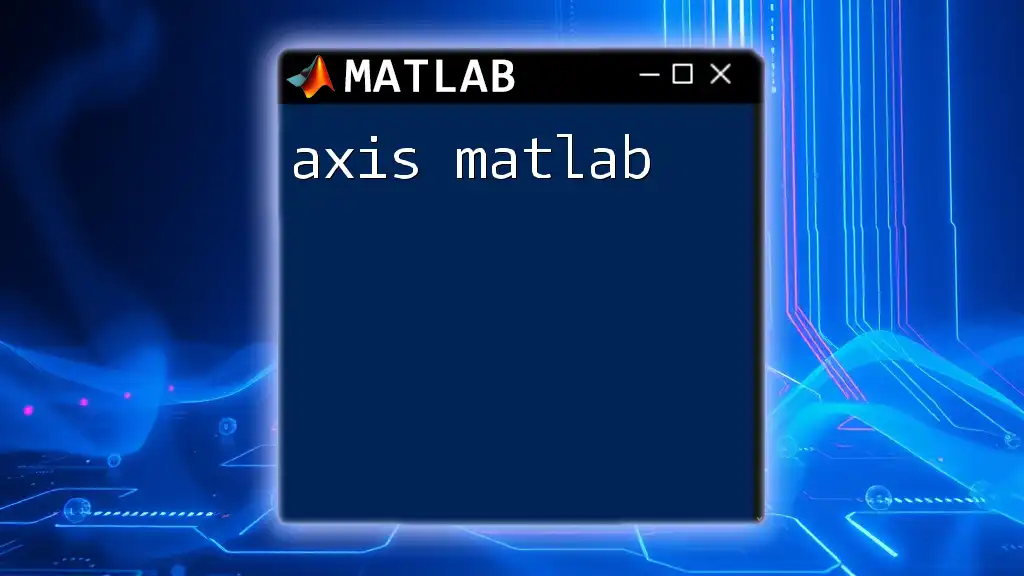
Conclusion
Understanding the Heaviside function and its implementation in MATLAB opens doors for a variety of applications in engineering and mathematical modeling. By mastering this function and its properties, you can elevate your modeling capabilities and deepen your understanding of systems that exhibit sudden changes.
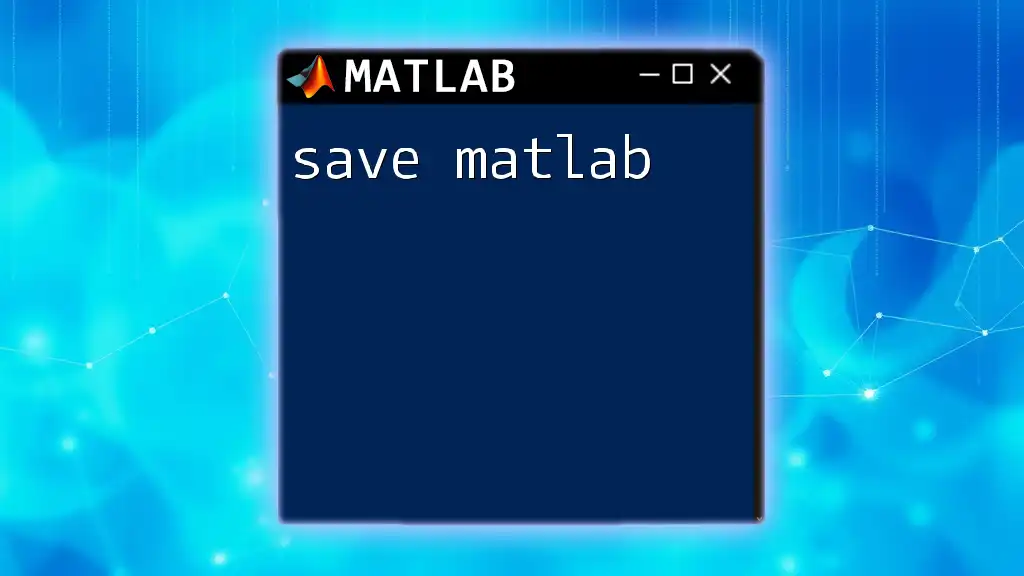
References
For additional learning and practice, consider consulting the official MATLAB documentation, relevant textbooks, and research papers that cover both the theoretical and practical aspects of the Heaviside function.
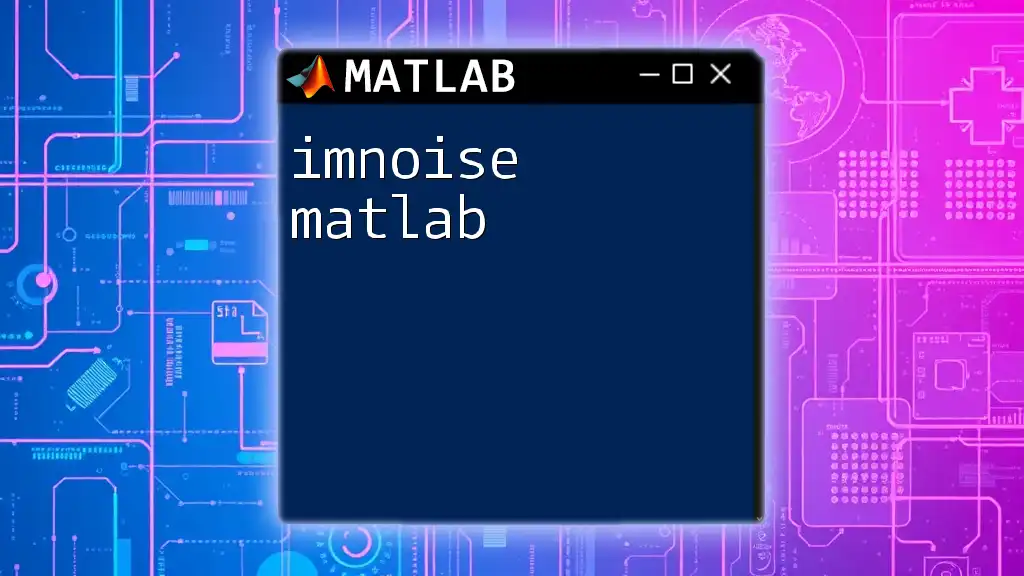
Appendices
Appendix A: Heaviside Function Puzzles
Engage with exercises involving the Heaviside function, challenging yourself to understand its behavior across various contexts.
Appendix B: Further Reading and Tools
Explore tools and resources that can strengthen your knowledge of MATLAB and expand your practical skills with advanced command usage.