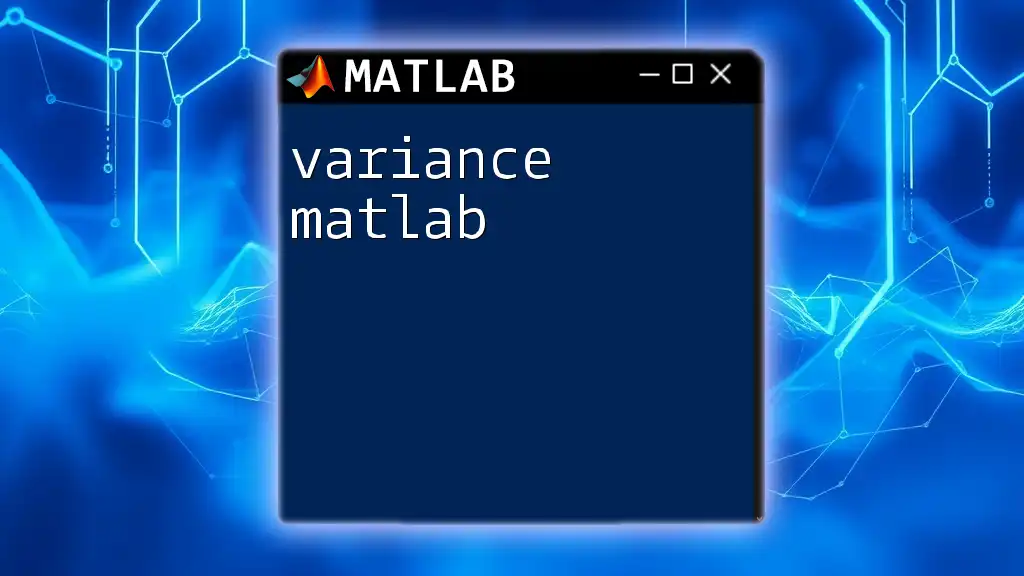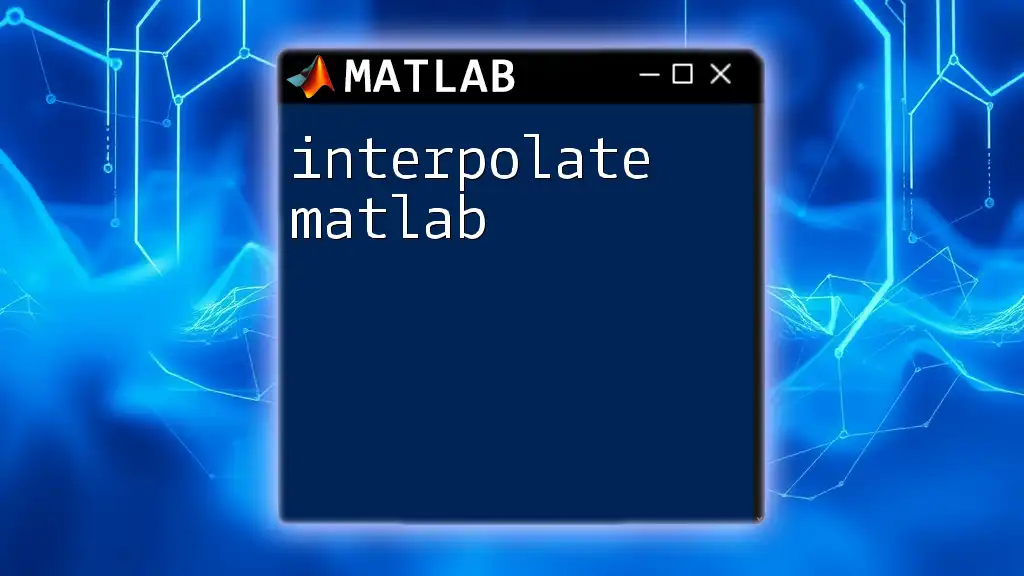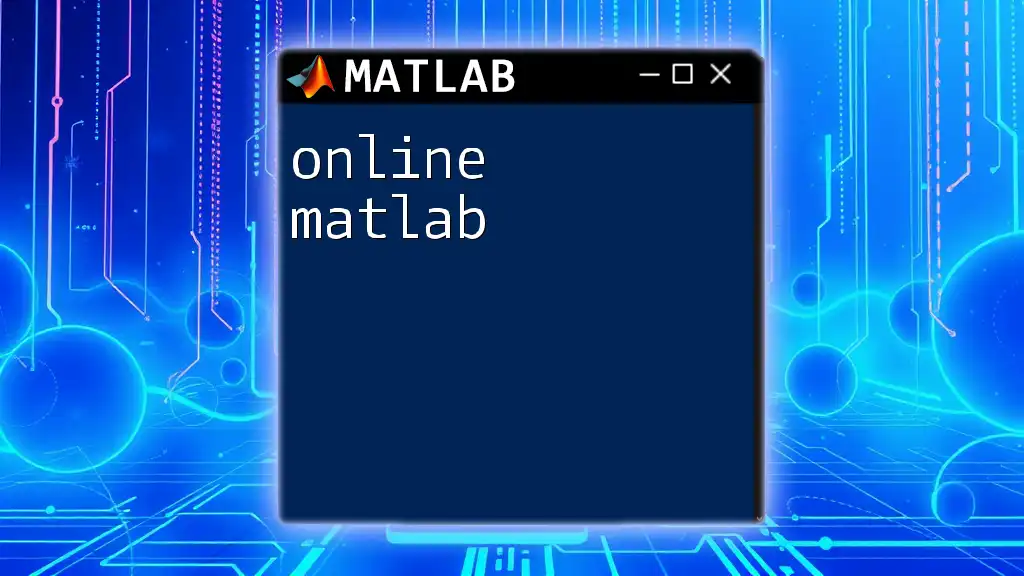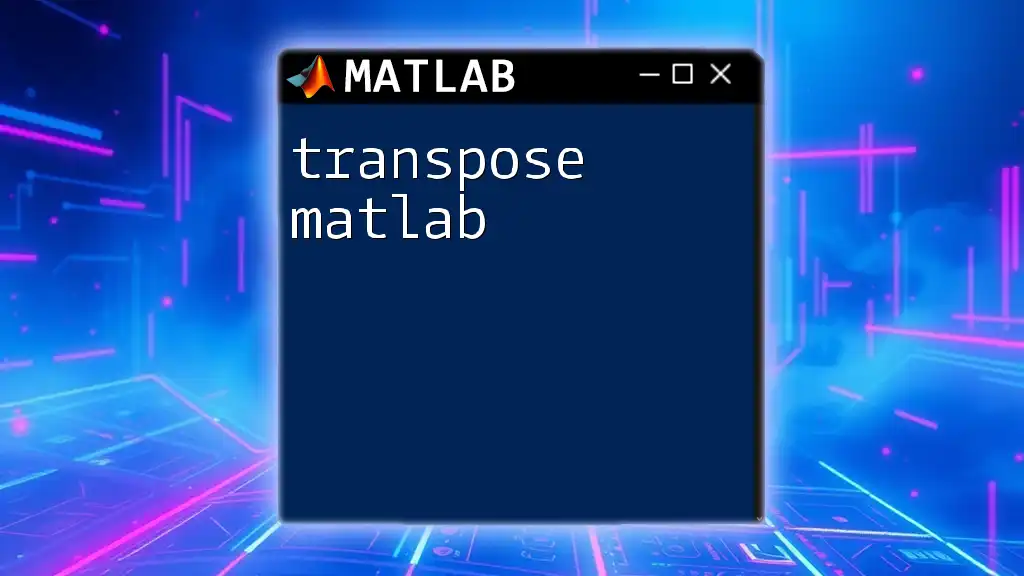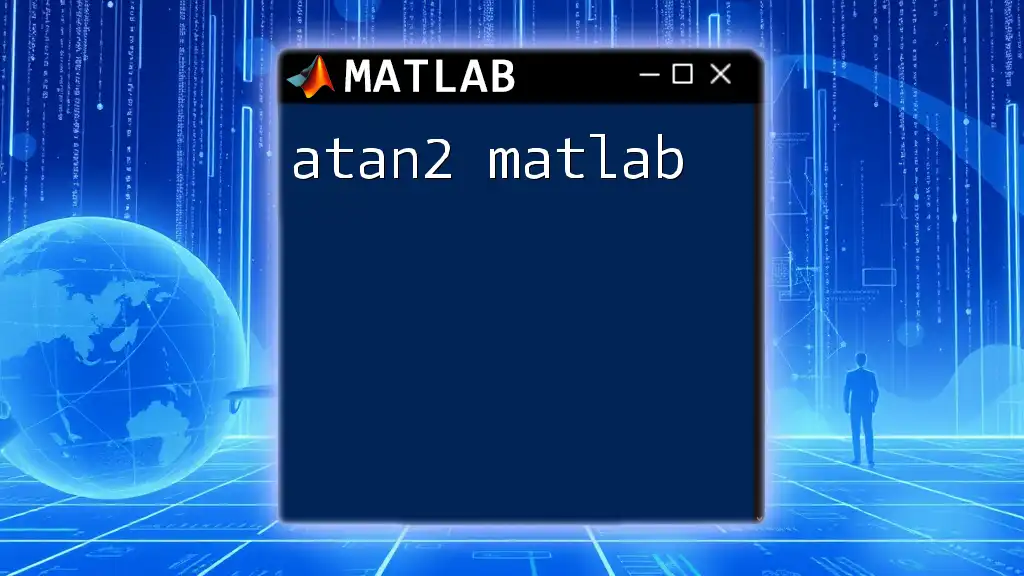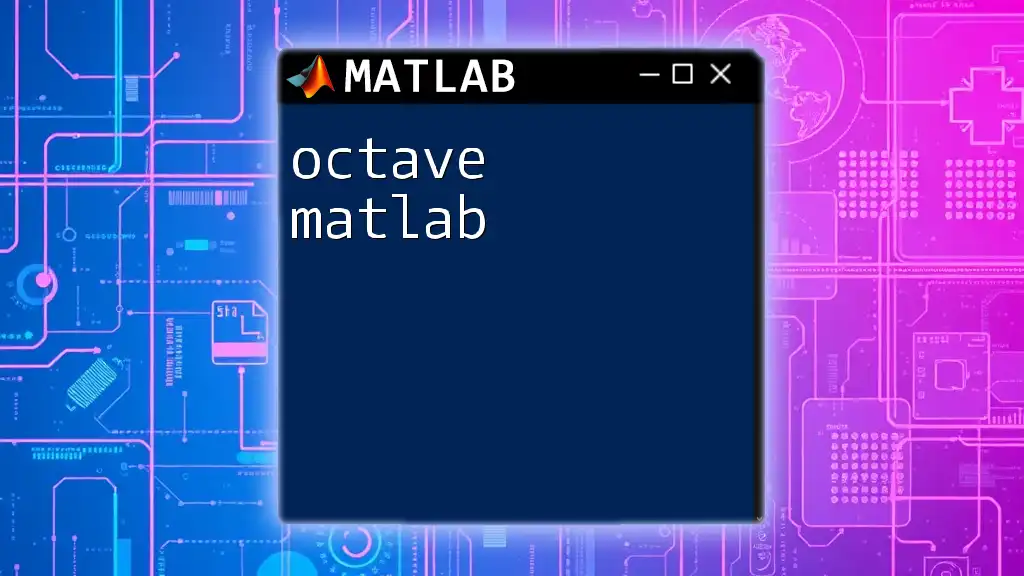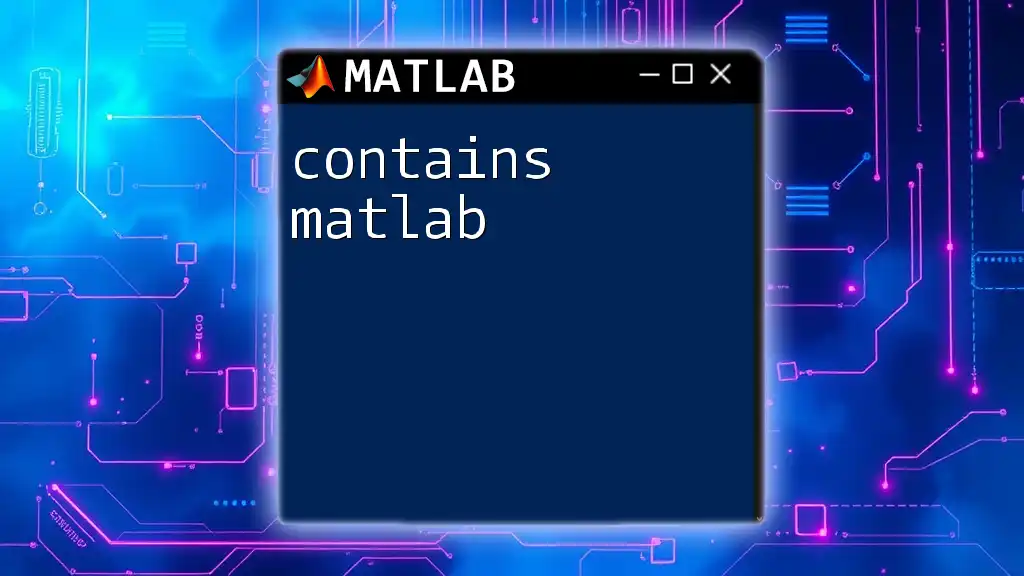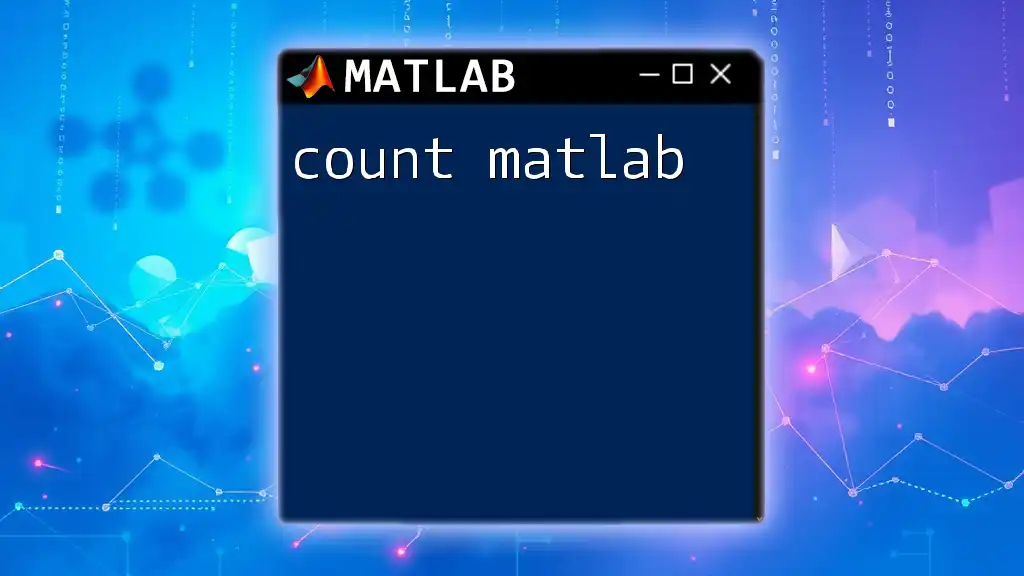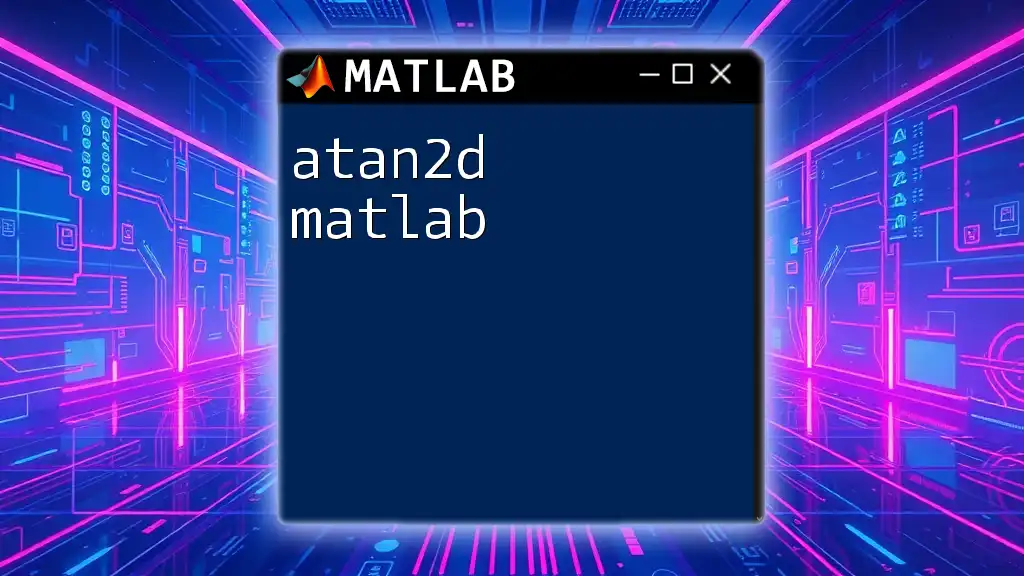The arcotangente function, known as `atan` in MATLAB, computes the inverse tangent of a given value, returning the angle in radians.
x = 1; % Example input
angle = atan(x); % Computes the arc tangent of 1
disp(angle); % Displays the result
Understanding Arcotangente
What is Arcotangente?
Arcotangente, or arctangent, is the inverse function of the tangent. It answers the question: "What angle in radians corresponds to a given tangent value?" The arctangent function helps to find angles based on the ratio of the opposite side to the adjacent side in a right-angled triangle.
To understand this concept visually, consider the graph of the arctangent function. Its shape reveals the range of output values for all possible inputs. Arctangent is defined for all real numbers, which means you can input any number, and the function will return an angle:
- Range: \((-π/2, π/2)\)
- Domain: \(\mathbb{R}\)
Mathematical Properties
Arcotangente has several critical properties that make it a unique mathematical function:
- Odd Function: \( \text{atan}(-x) = -\text{atan}(x) \). This symmetry around the origin is useful in many applications.
- Relationship with Other Trigonometric Functions: The relationships among tangent, arctangent, sine, and cosine can simplify complex problems.
Understanding these properties is essential for using the arcotangente effectively in calculations, especially in engineering and physics.
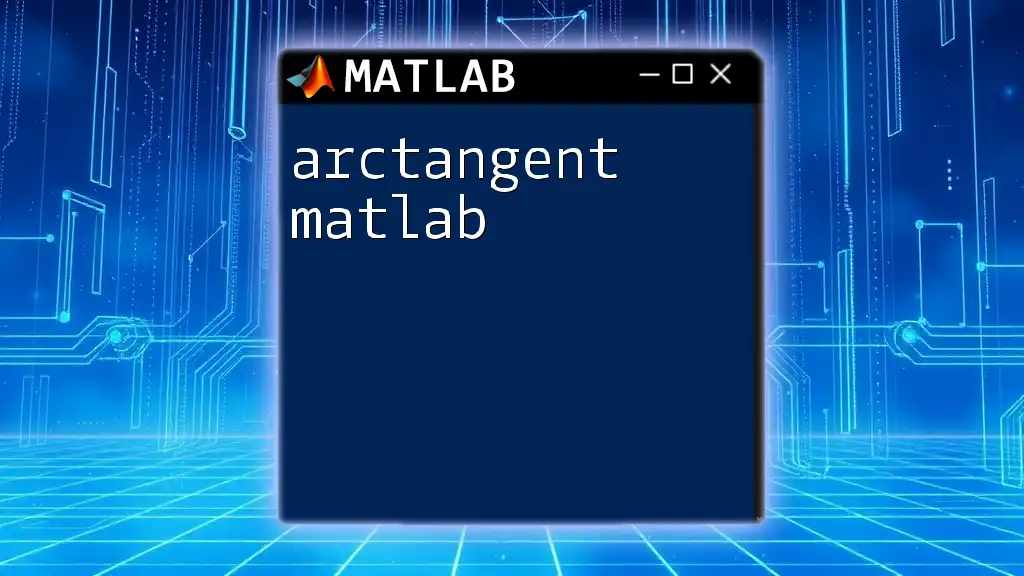
MATLAB and Arcotangente
Overview of MATLAB
MATLAB (Matrix Laboratory) is a high-performance programming language widely used for numerical computations, data analysis, and algorithm development. Learning to leverage MATLAB for calculating arcotangente not only enhances mathematical capabilities but also streamlines the programming process, making it an essential tool for students and professionals alike.
The `atan` Function
In MATLAB, the function that computes the arcotangente is `atan()`. Here’s how it works:
- Syntax:
Y = atan(X) - Input: `X` can be either a scalar or a vector of tangent values.
- Output: The function returns the arcotangent of each element of `X`, resulting in values in radians.
For instance, if you want to calculate the arctangent of 1, which should give you \(π/4\) radians:
% Basic example to calculate the arcotangente of a number
x = 1;
y = atan(x);
disp(['The arcotangente of ', num2str(x), ' is: ', num2str(y)]);
In this example, MATLAB computes \(y\) to be approximately 0.7854, indicating that \( \text{atan}(1) = π/4\).
Using `atan2` for Enhanced Calculations
While `atan()` is effective for individual values, MATLAB provides another function called `atan2()`, which is especially useful in working with Cartesian coordinates.
Difference Between `atan()` and `atan2()`:
- `atan()` computes the arcotangent for a single argument (tangent value).
- `atan2(y, x)` utilizes two arguments (the y coordinate and the x coordinate) to determine the angle based on the signs of both to ascertain the correct quadrant.
Use Case Scenario: Consider a drone navigating in a 2D plane to determine its orientation. Using `atan2()` simplifies this process.
Syntax:
Y = atan2(Y, X)
An example below illustrates its application:
% Calculate angle using atan2
y = 1;
x = 1;
angle = atan2(y, x);
disp(['The angle in radians is: ', num2str(angle)]);
This will yield \(π/4\) radians, which indicates that the angle formed by the line from the origin to the point (1, 1) is 45 degrees.
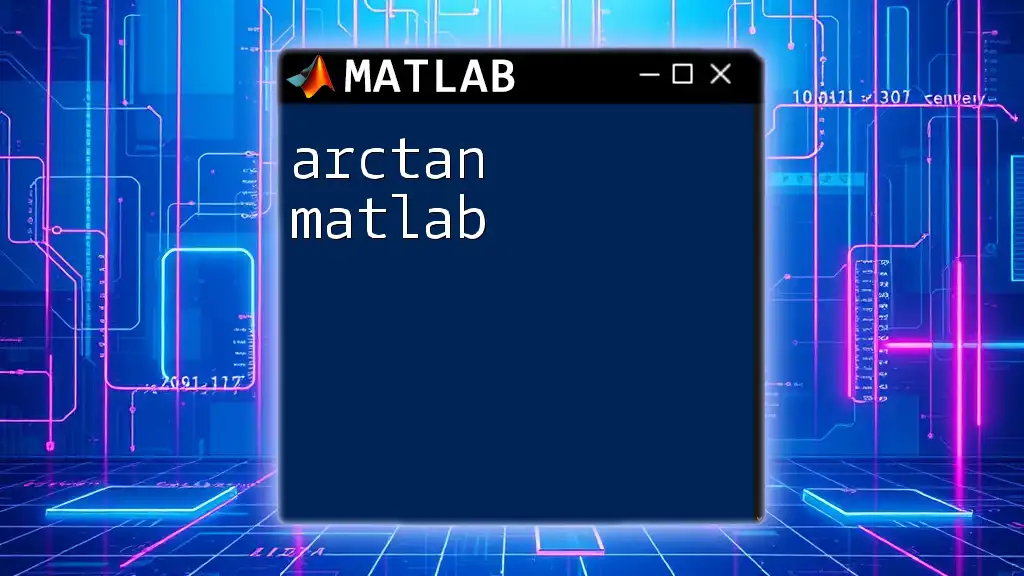
Practical Examples
Example 1: Basic Calculation Using `atan`
Using the `atan` function provides a straightforward way to find the arctangent of a specific value. This example solidifies the understanding of the function in MATLAB.
% Basic example to calculate the arcotangente of a number
x = 1;
y = atan(x);
disp(['The arcotangente of ', num2str(x), ' is: ', num2str(y)]);
Example 2: Using `atan2` for Cartesian Coordinates
The `atan2` function comes in handy when dealing with coordinates in the Cartesian plane. It elegantly determines the angle while considering all four quadrants.
% Calculate angle using atan2
y = 1;
x = 1;
angle = atan2(y, x);
disp(['The angle in radians is: ', num2str(angle)]);
This example helps clarify how the values of `y` and `x` contribute to calculating the angle relative to the x-axis.
Example 3: Plotting the Arcotangente Function
Visual representation of functions often clarifies behavior and characteristics. Here’s how you can plot the arcotangente function:
% Plot the arcotangente function
x = -10:0.1:10; % Generate an array of values
y = atan(x);
plot(x, y);
title('Arcotangente Function');
xlabel('X-axis');
ylabel('atan(X)');
grid on;
This code snippet displays a continuous curve, visualizing the increasing trend of the arcotangente function as it approaches its horizontal asymptotes at \(-π/2\) and \(π/2\).
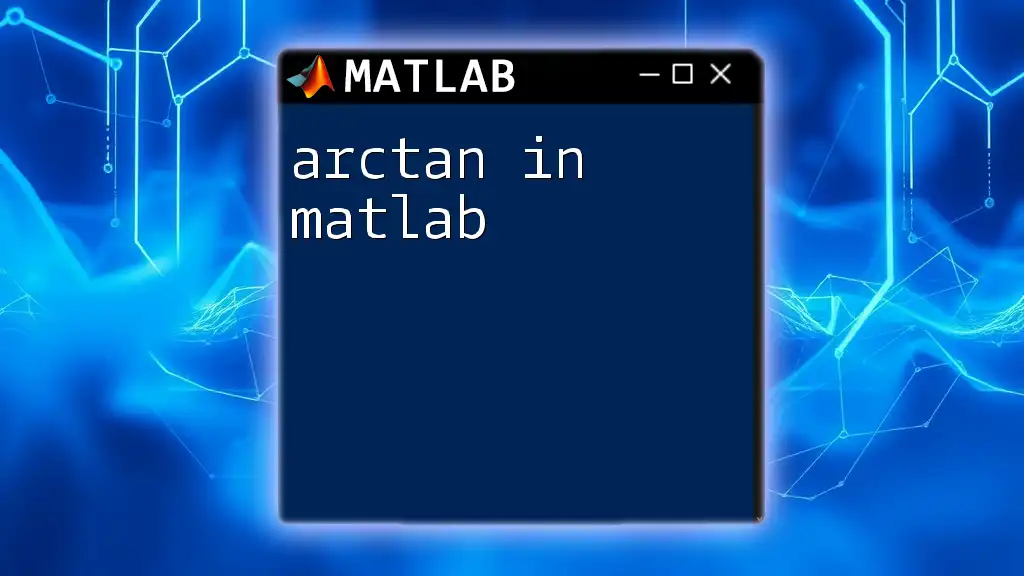
Common Errors and Troubleshooting
Identifying Common Mistakes
When using arcotangente functions in MATLAB, several common pitfalls could lead to errors:
- Incorrect Input Formats: Ensure that you are passing a numerical value or array as input.
- Understanding Output in Radians versus Degrees: MATLAB works with radians by default. Convert to degrees if necessary using `rad2deg()` function to avoid confusion.
Debugging Tips
If your code does not produce the expected results:
- Use `disp()` to print intermediate values and verify calculations.
- Employ breakpoints and the MATLAB Debugger to step through your code and identify issues.
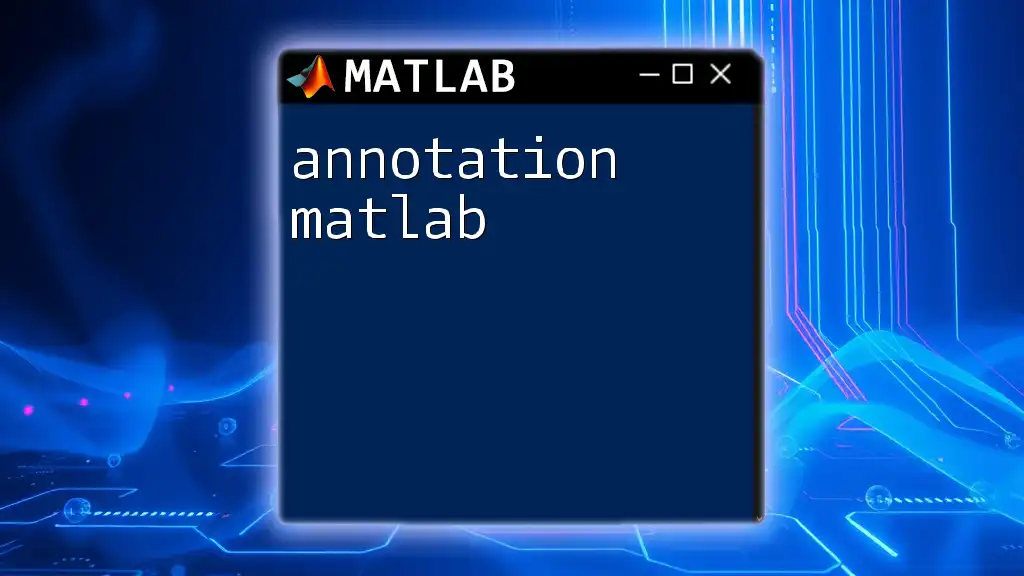
Conclusion
In conclusion, understanding the concept of arcotangente in MATLAB is invaluable for anyone working with trigonometry or complex mathematical problems. The `atan` and `atan2` functions allow for flexible and accurate calculations, making MATLAB a powerful tool in your mathematical toolkit. By practicing with these functions, you'll build confidence in applying them across various scenarios, whether in academic or professional settings.
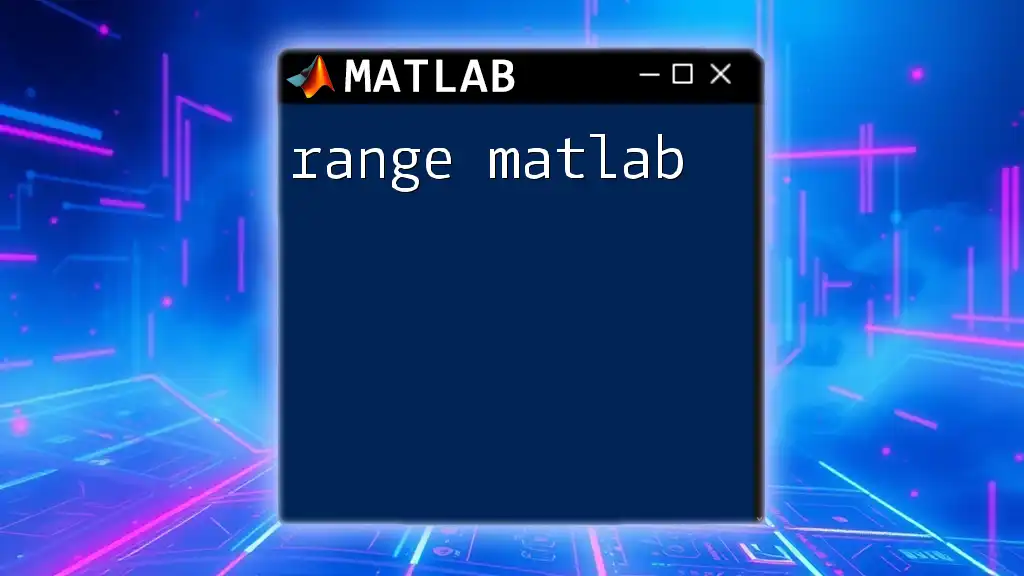
Additional Resources
For those looking to deepen their understanding of MATLAB’s trigonometric functions, the official MATLAB documentation provides comprehensive guidance. Additionally, engaging in online tutorials or community forums can further enrich your learning experience as you tackle real-world problems using MATLAB.

Call to Action
Explore more about MATLAB's capabilities with arcotangente! Subscribe to our blog for more insightful tutorials, and feel free to leave your questions or experiences with MATLAB commands in the comments below. Happy coding!