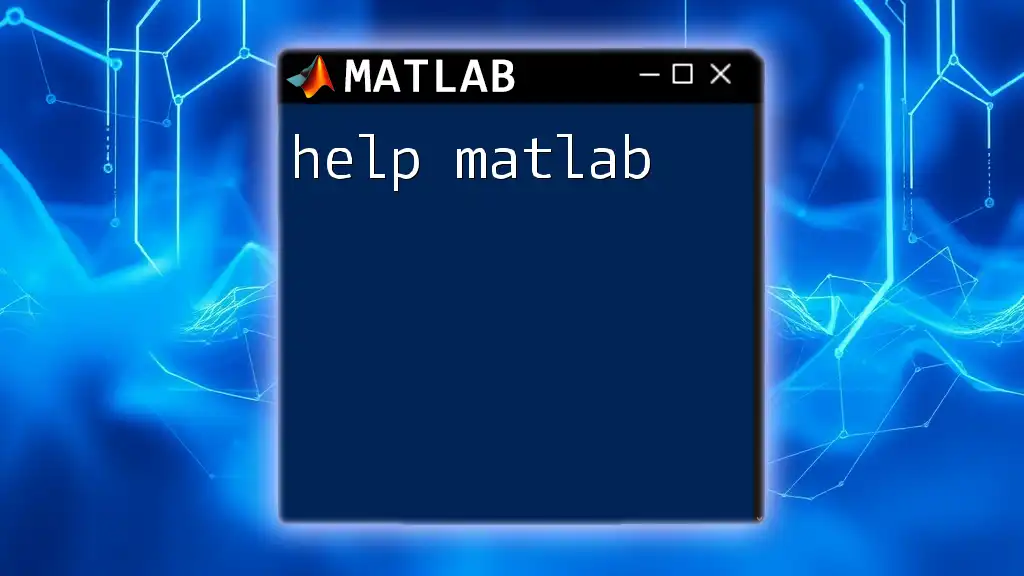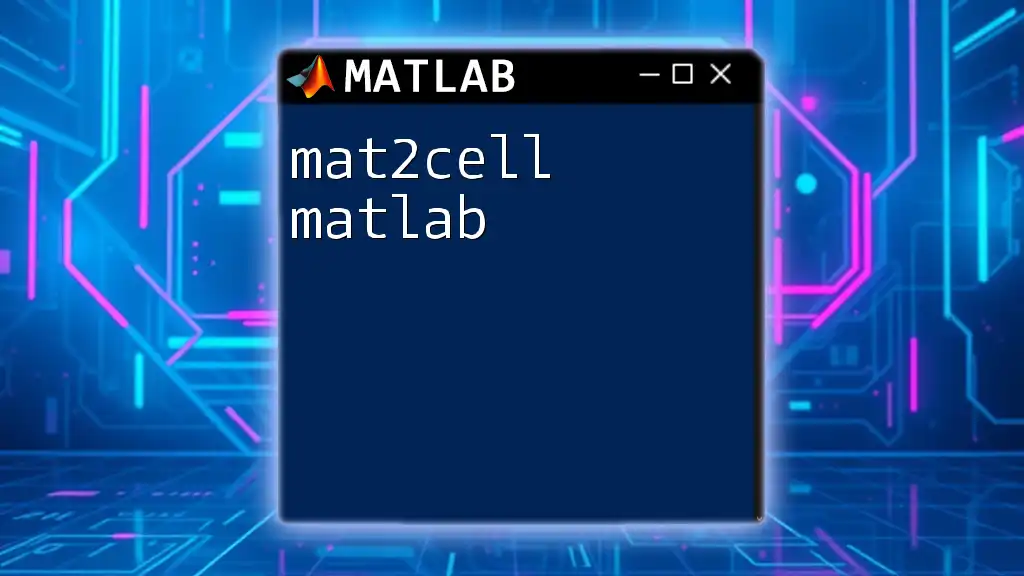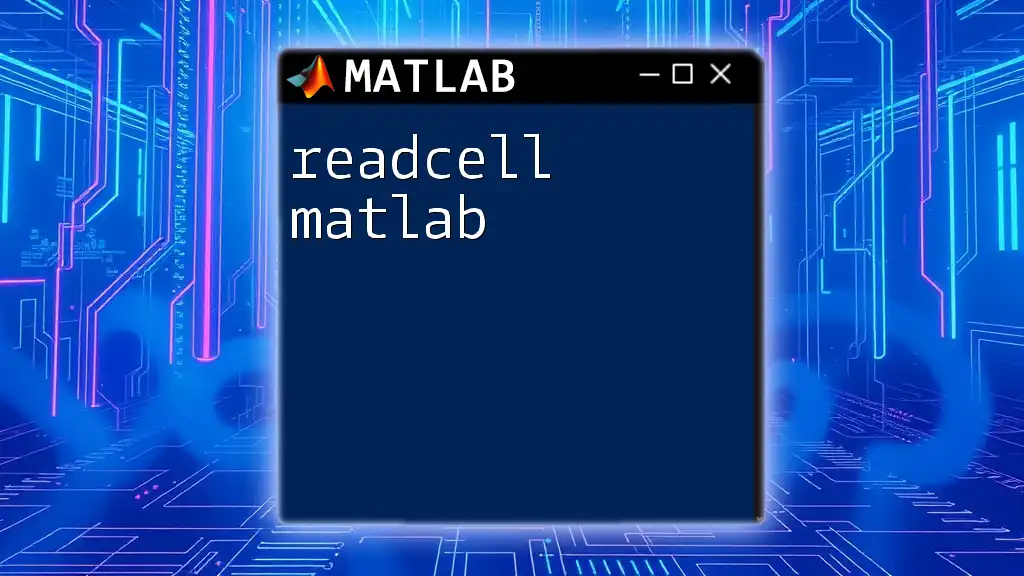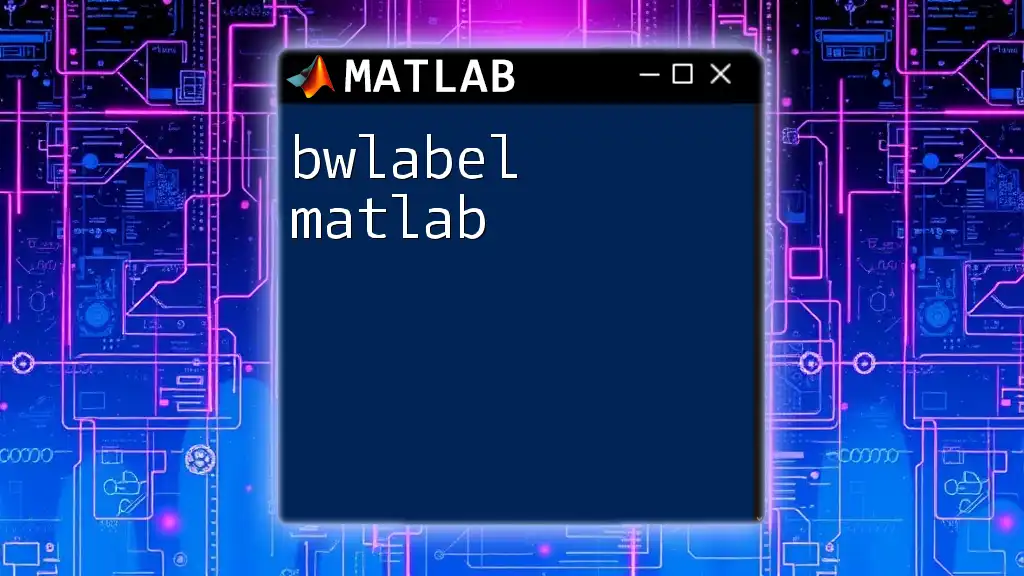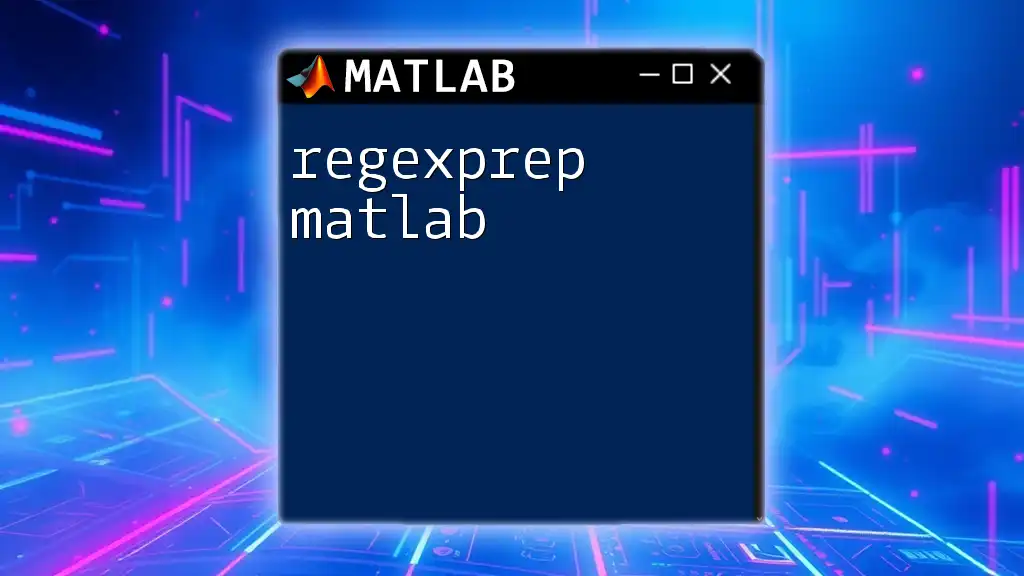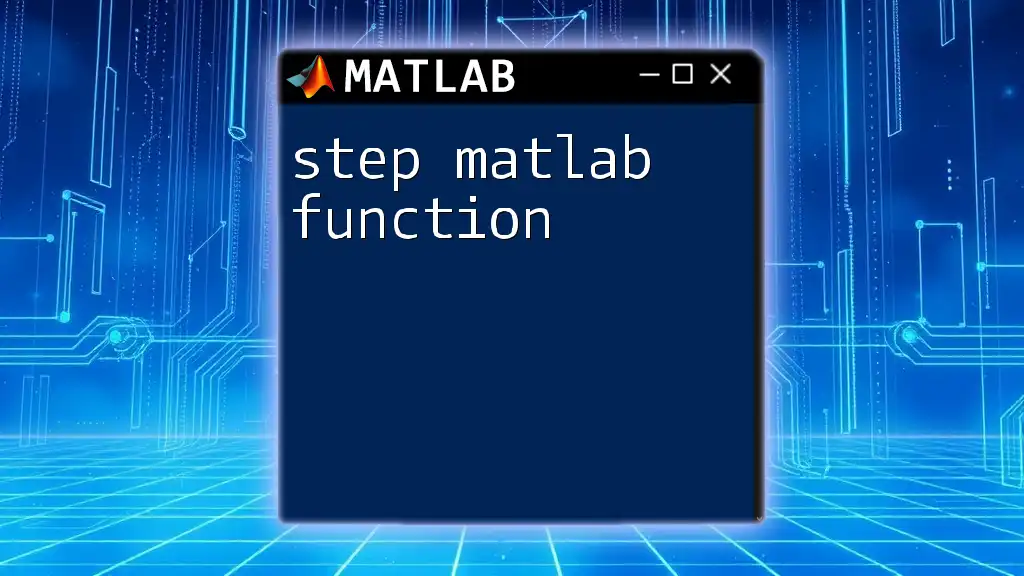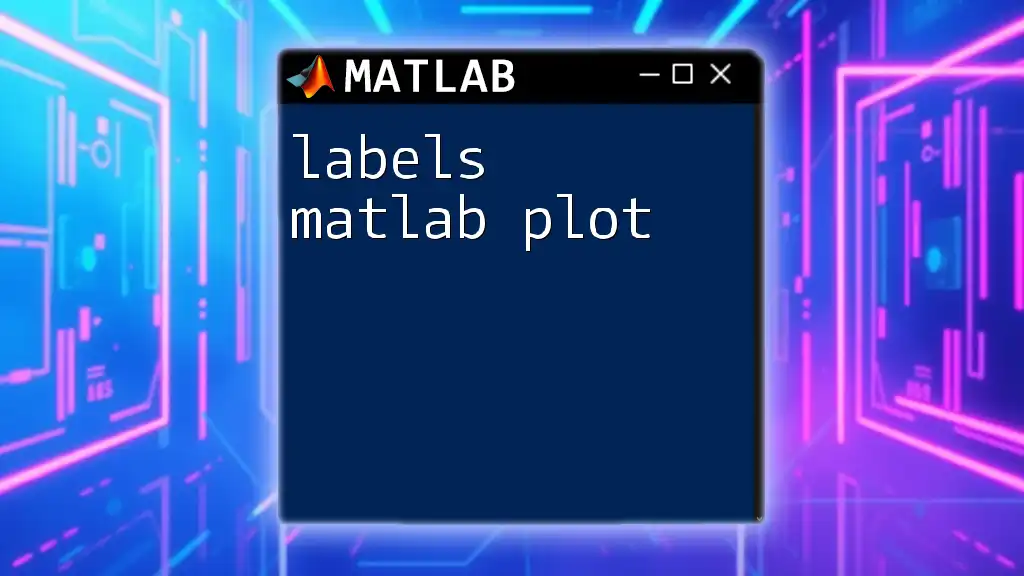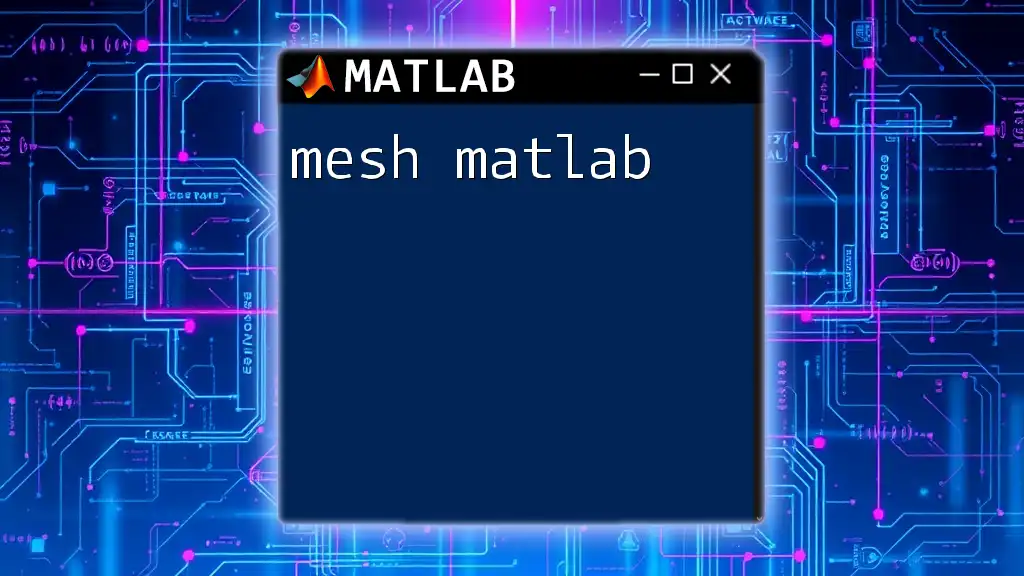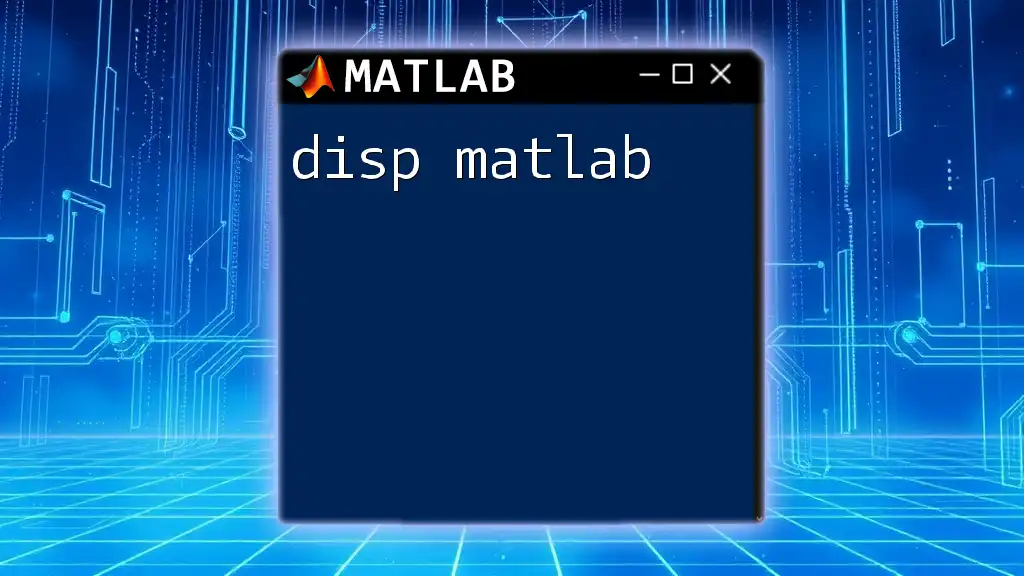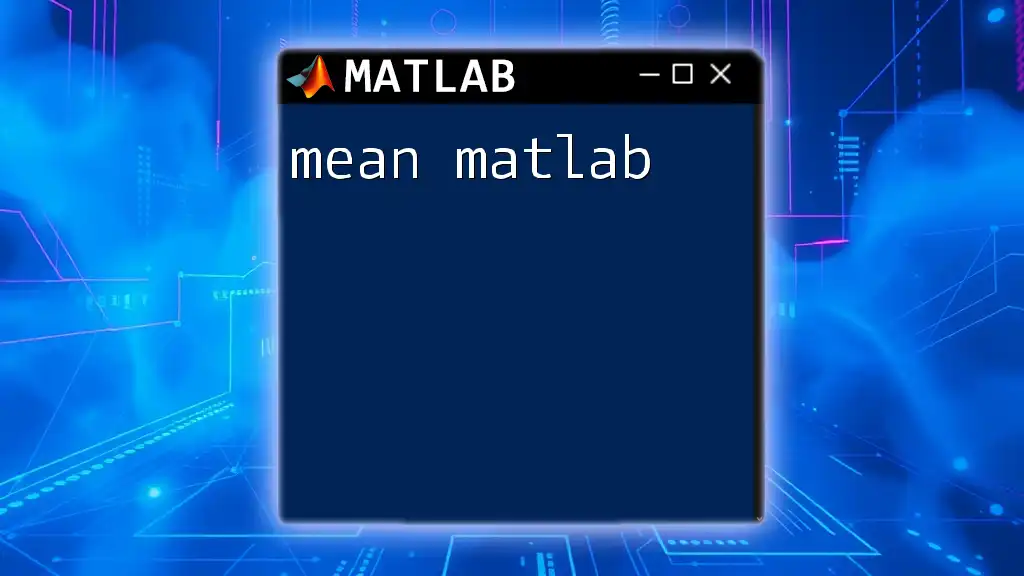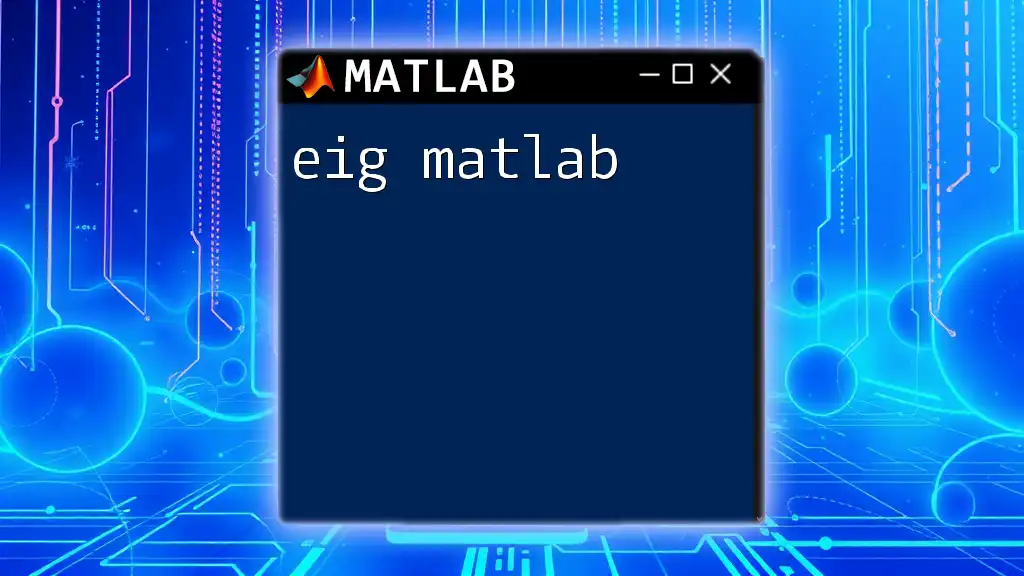"Help Matlab" provides essential guidance and quick reference for users to efficiently navigate and utilize MATLAB commands in their coding practices.
% To get help on a specific command, use the `help` function.
help plot
What is MATLAB?
Overview of MATLAB
MATLAB, which stands for Matrix Laboratory, is a high-performance language developed primarily for numerical computing. It integrates computation, visualization, and programming in an easy-to-use environment. MATLAB is used across various fields, including engineering, finance, and data science, due to its extensive capabilities for matrix manipulation, data analysis, and graphical representation.
Benefits of Using MATLAB
Utilizing MATLAB comes with numerous advantages, such as:
- Interactive Environment: MATLAB allows for a more intuitive approach to coding, enabling users to experiment in real-time.
- Extensive Libraries and Toolboxes: With built-in functions and specialized toolboxes for different applications, users can perform complex tasks without needing to code everything from scratch.
- Visualization Capabilities: MATLAB excels at data visualization, making it easier to interpret complex datasets with plots and charts.
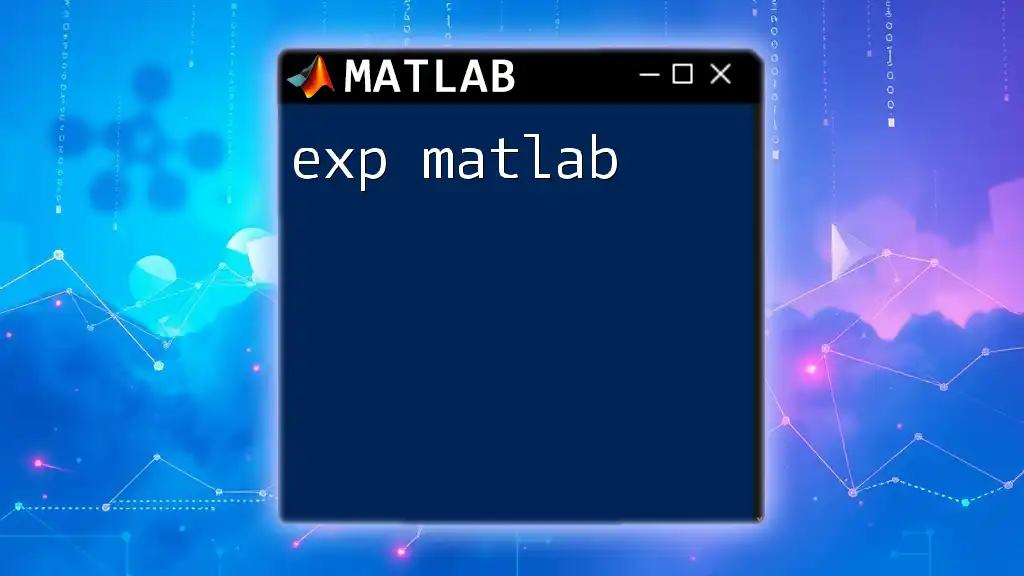
Getting Started with MATLAB
Installing MATLAB
Before delving into commands, you must first install MATLAB. Here are the steps:
- System Requirements: Ensure your computer meets the necessary specifications for MATLAB installation.
- Step-by-Step Installation Guide: Download MATLAB from the official MathWorks website, follow the prompts in the installer, and complete the installation by validating your license.
Understanding the MATLAB Interface
Familiarizing yourself with the MATLAB interface is crucial for your success. The main components include:
- Command Window: This is where you enter commands and see output messages.
- Workspace: Displays all variables currently in the system’s memory.
- Command History: Records all the commands entered in the Command Window.
You can also customize the MATLAB environment by arranging the panels according to your workflow preferences, which enhances productivity.
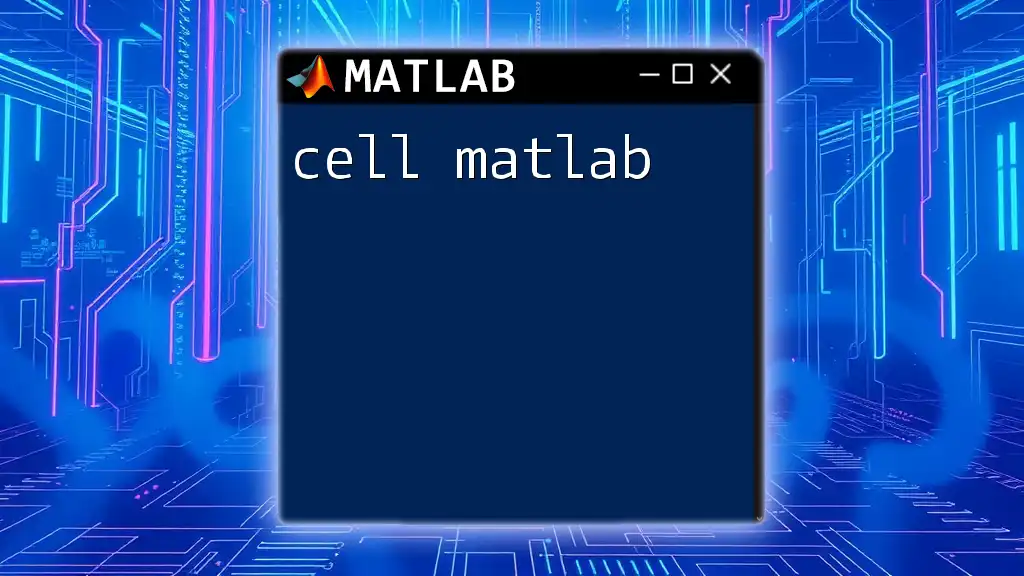
Using the Help Feature in MATLAB
Accessing Help within MATLAB
One of the most powerful tools at your disposal is the built-in help feature. You can access it using the `help` command followed by the function you're interested in. For example, typing:
help plot
will provide you with detailed information about the plot function, including its syntax and usage.
Understanding Specific Help Commands
To dive deeper into specific functions, the `doc` command offers comprehensive documentation. For example:
doc sprintf
Here, `sprintf` is a function that formats data into a string. The `doc` command brings up a full documentation page, showcasing examples, explanations, and relevant details.
Another useful command is `lookfor`, which allows you to search for functions based on keywords. For instance:
lookfor 'plot'
This command will return a list of functions that have the keyword "plot" in their description.
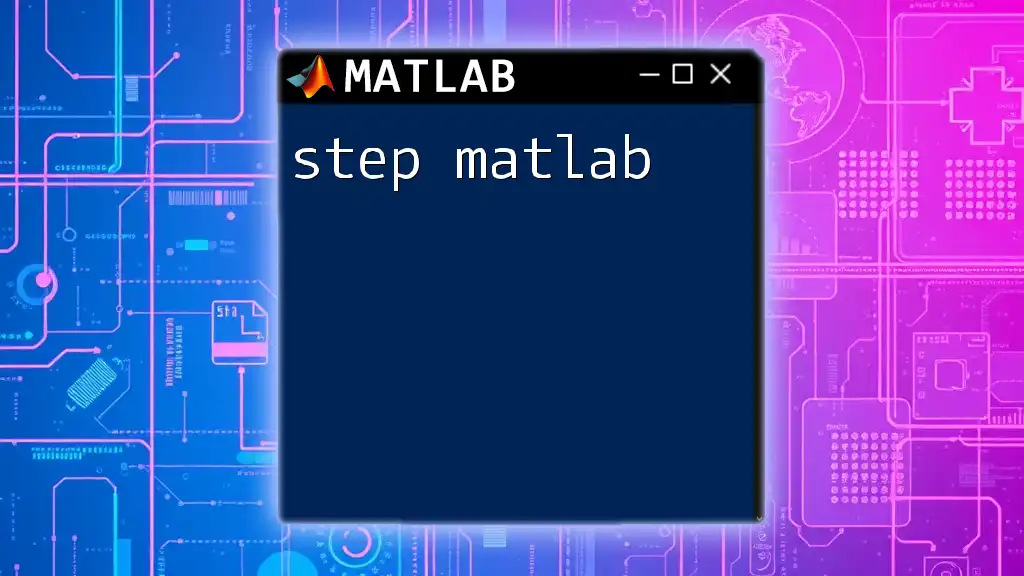
Writing Efficient MATLAB Code
Code Structure and Best Practices
When writing MATLAB code, it's essential to focus on readability and best practices. Use comments liberally to explain the purpose of your code. For instance:
% This function calculates the square of a number
function result = squareNum(num)
result = num^2; % The square is calculated by raising to power 2
end
This example clearly delineates the function's purpose and enhances the overall understanding of the code.
Common Functions and Their Uses
Familiarizing yourself with frequently used functions will elevate your MATLAB skills rapidly.
Basic Functions
MATLAB contains numerous built-in functions for mathematical operations, including:
- `sum`: Computes the total of array elements.
- `mean`: Calculates the average of array elements.
For instance, to compute the sum of an array:
data = [1, 2, 3, 4, 5];
total = sum(data); % Total = 15
Data Visualization Functions
Using visualization functions like `plot`, `scatter`, and `histogram` can help you understand your data more succinctly. Here's how you can create a simple line plot:
x = 1:10;
y = rand(1,10); % Random data generation
plot(x, y); % This displays a basic line plot

Debugging in MATLAB
Common Errors and Troubleshooting
As you work in MATLAB, you'll encounter many common errors—understanding these will help you troubleshoot more effectively. There are two main types of errors:
- Syntax Errors: These occur when your code doesn't follow MATLAB's grammar.
- Runtime Errors: These happen during execution, usually due to logical issues.
To effectively handle these errors, pay attention to error messages and modify your code accordingly.
Using the Debugger
MATLAB has a built-in debugger that can significantly ease troubleshooting. You can set breakpoints to pause execution and inspect variables at that moment. For example, consider the following function where you may want to debug the division operation:
% Debugging Example
function result = divide(a, b)
result = a / b; % Set a breakpoint here to check values of a and b
end
By stepping through the code line by line, you can identify issues in your logic.
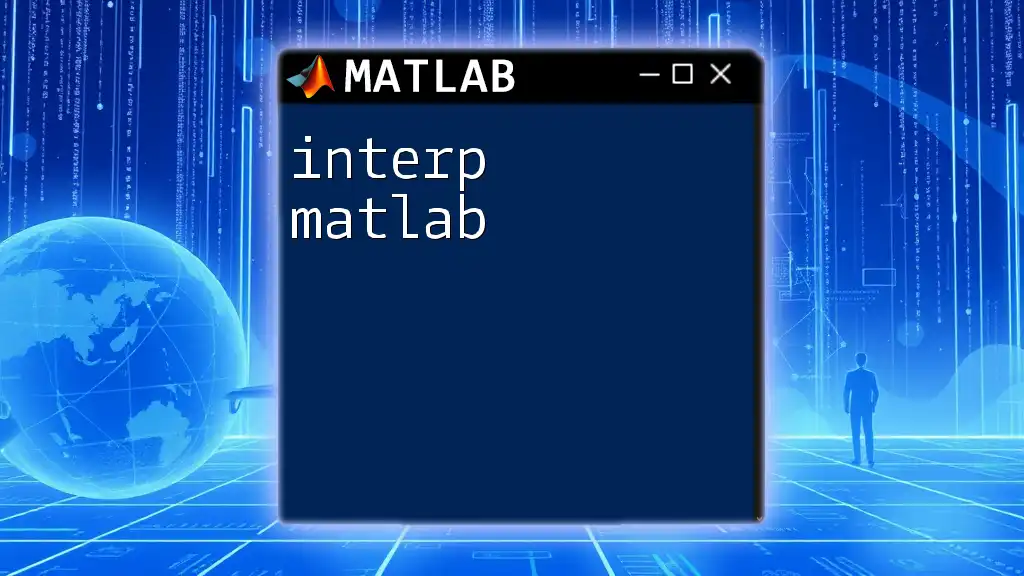
Advanced Help Tips
Utilizing User Forums and Communities
Learning doesn't end with the basics of MATLAB. Engage with online forums and communities such as MATLAB Central or Stack Overflow. These platforms allow you to search for solutions or ask questions, enriching your knowledge base.
Online Resources and Courses
Consider taking advantage of both free and paid online courses. Numerous platforms offer comprehensive MATLAB courses, ranging from beginner tutorials to advanced techniques. Additionally, there are many YouTube channels and blogs dedicated to MATLAB that can foster your learning journey.

Conclusion
By exploring the myriad features of MATLAB and utilizing the effective help commands, you can enhance your coding skills and tackle complex problems more efficiently. Don’t hesitate to explore further or engage with a community for assistance. The world of MATLAB is vast, and there are always new skills to master. Take the next step—immerse yourself in MATLAB exploration!
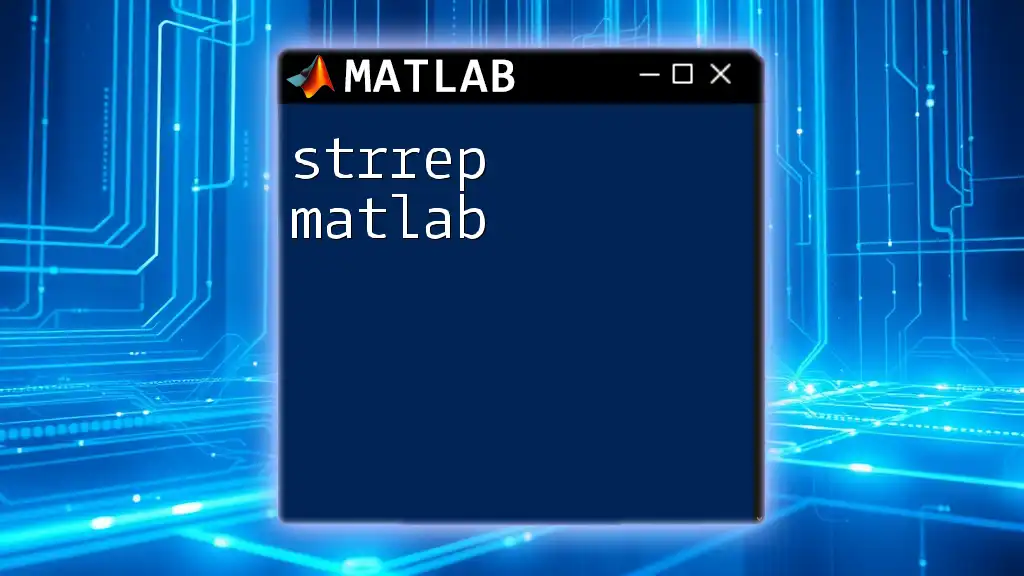
Additional Resources
For continued learning, refer to the official MATLAB documentation for comprehensive guides, and consider connecting with others in the community for insights and advice. We would also be happy to assist you further through our courses—don't hesitate to reach out for more information!