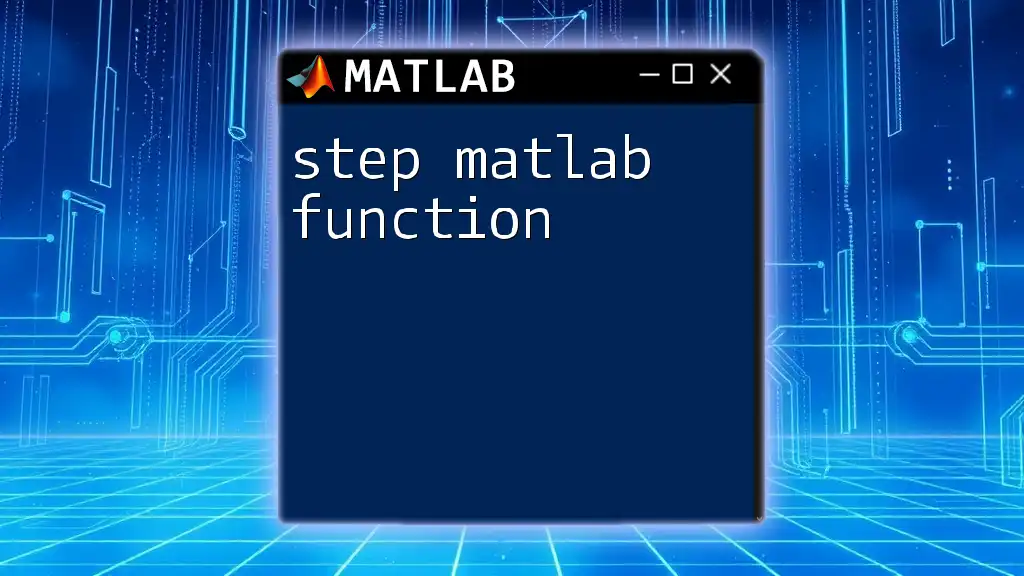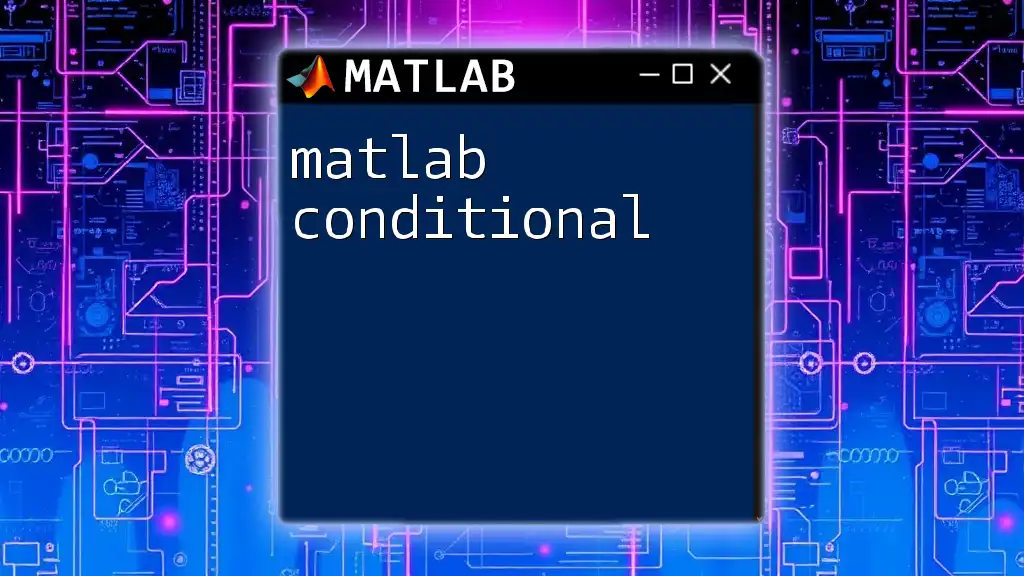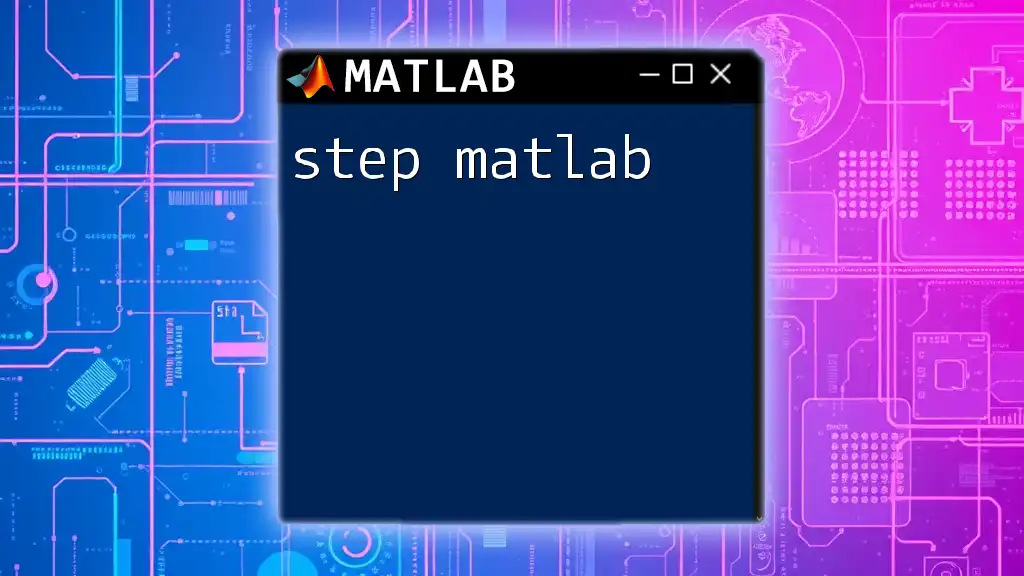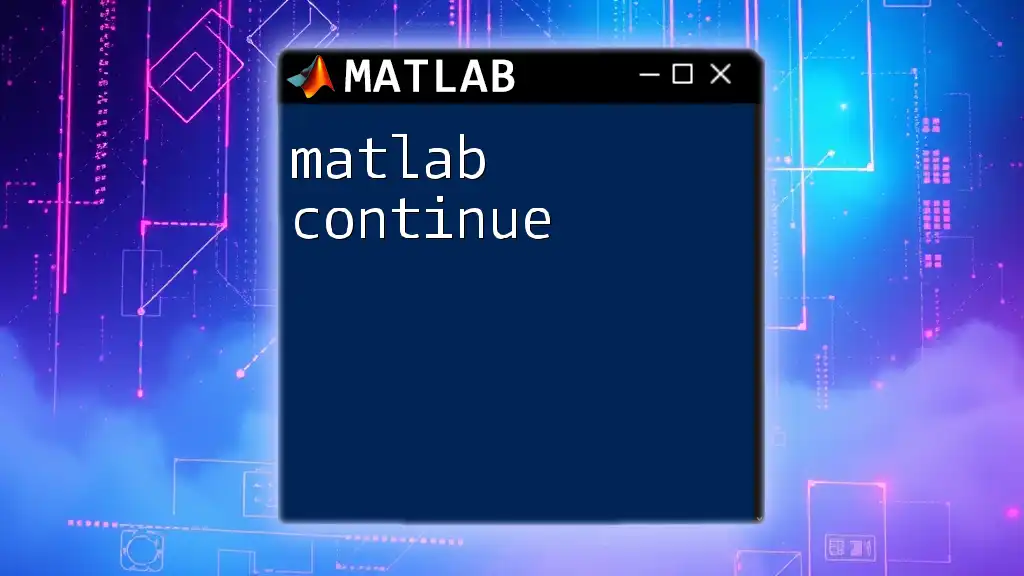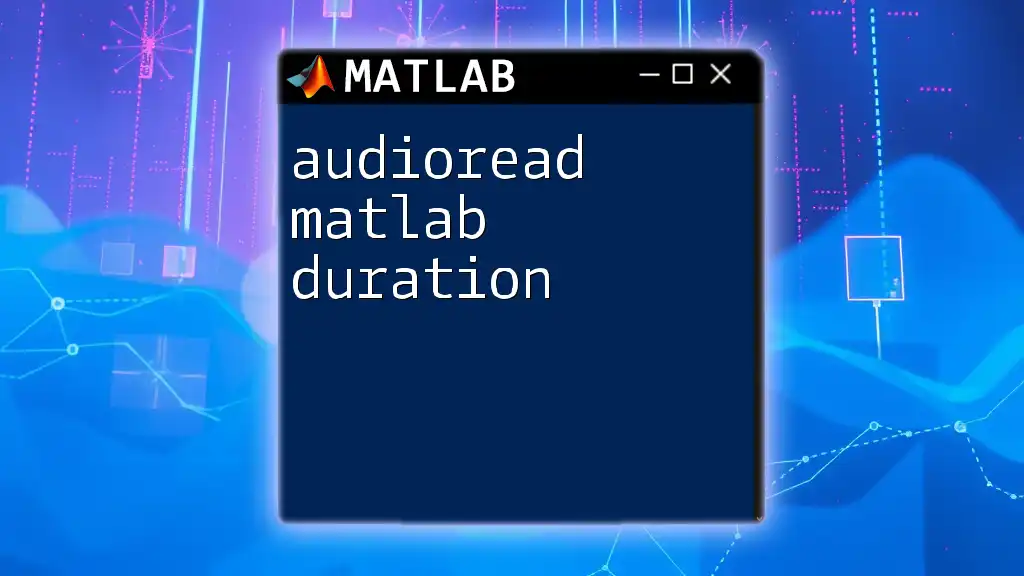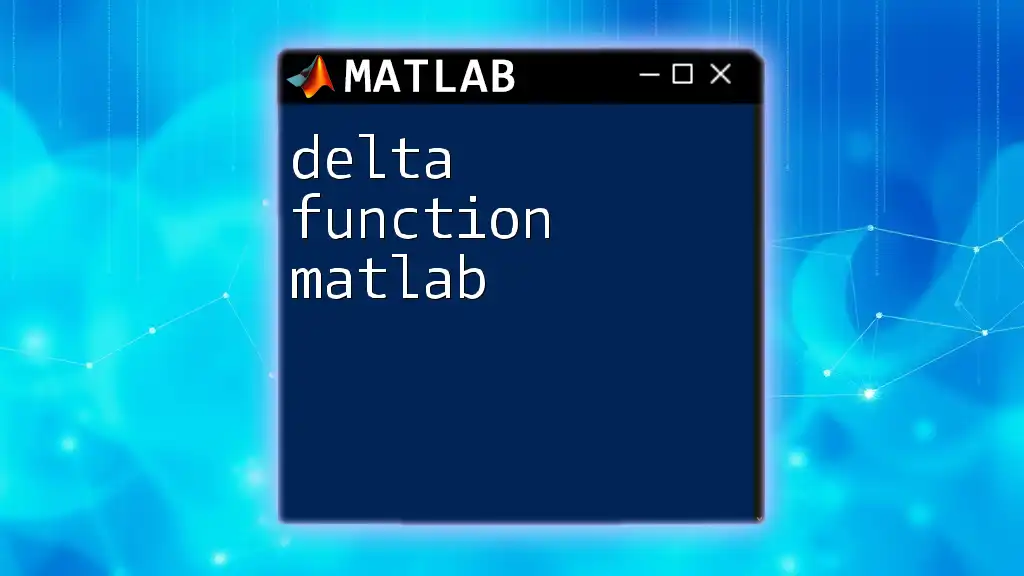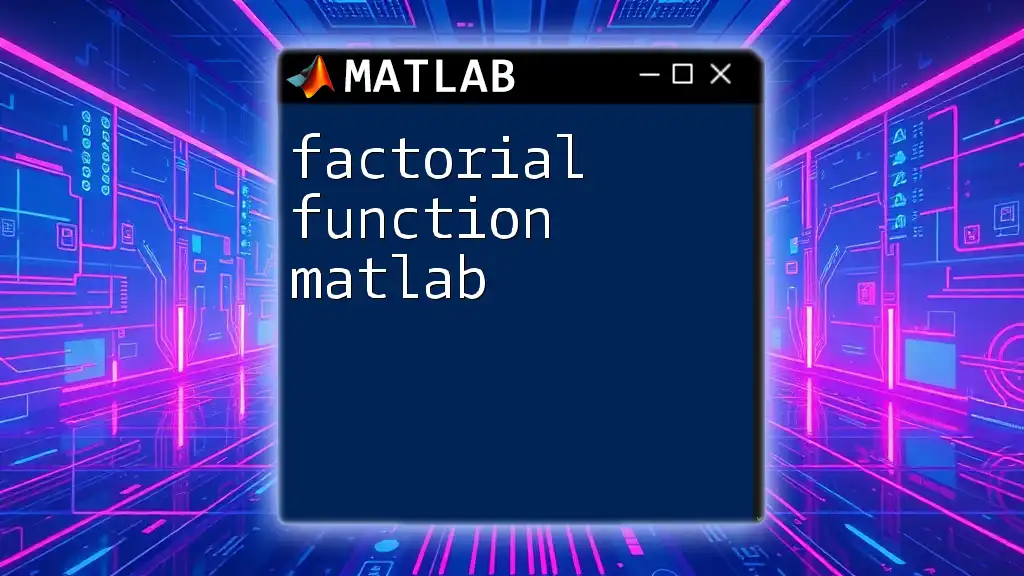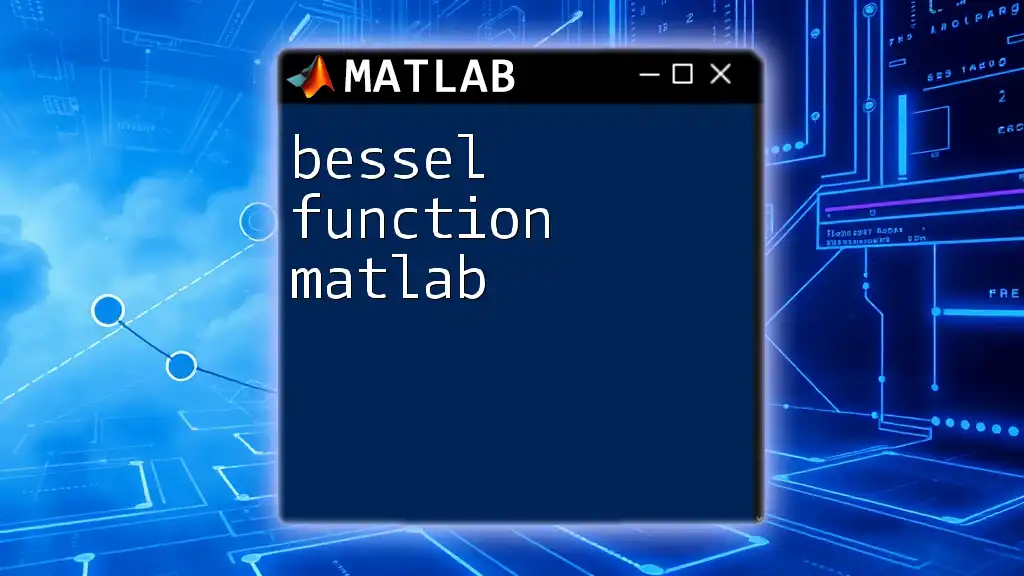The `step` function in MATLAB is used to simulate the response of a dynamic system, typically represented as a state-space, transfer function, or zero-pole-gain model, to a step input.
Here's a basic code snippet demonstrating the use of the `step` function:
% Define a transfer function
num = [1]; % Numerator coefficients
den = [1, 3, 2]; % Denominator coefficients
sys = tf(num, den); % Create a transfer function model
% Simulate the step response
step(sys);
title('Step Response of the System');
grid on;
What is the `step` Function?
The `step` MATLAB function is a powerful tool primarily used for analyzing the time response of dynamic systems. It computes and plots the step response to a specified input for continuous-time or discrete-time linear systems. Understanding how to use the `step` function is crucial for engineers and scientists who work in fields such as control systems, signal processing, and system identification.
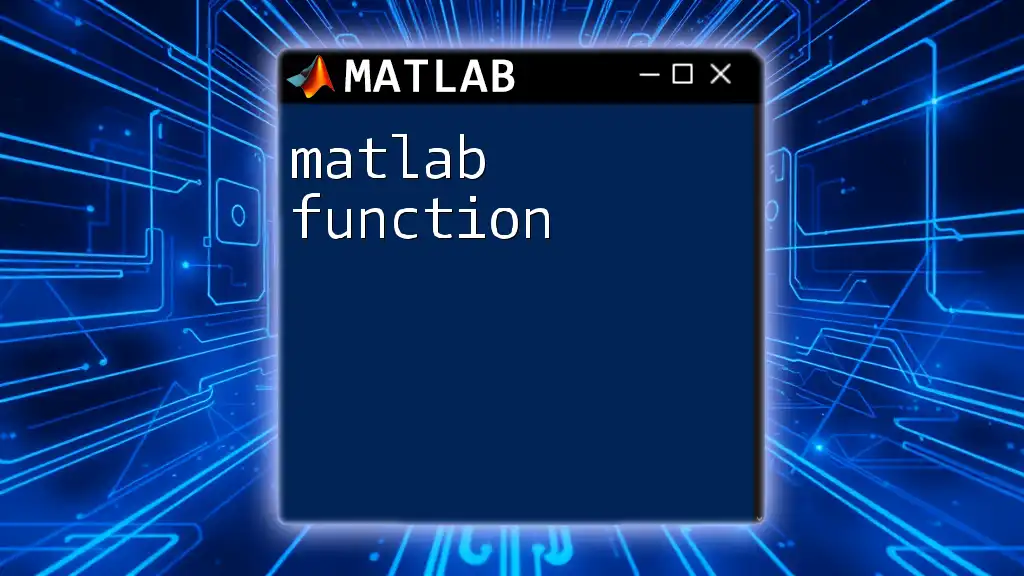
Importance of Understanding the `step` Function
Mastering the `step matlab function` provides insights into how a system responds to changes over time, particularly in the context of step inputs that introduce sudden changes in system conditions. This understanding is essential for designing stable and responsive systems and helps to predict how systems will behave under various operating conditions.
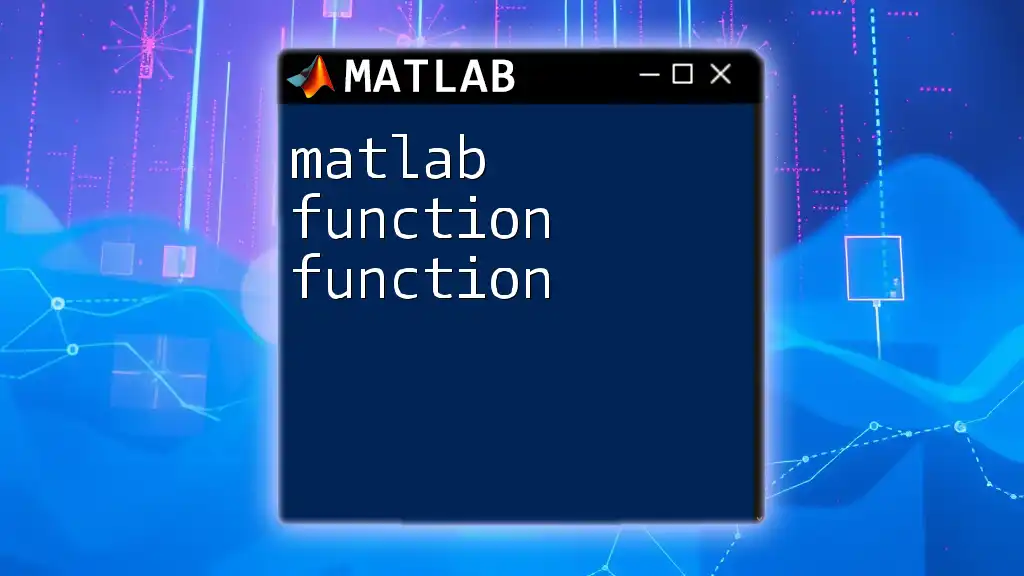
Getting Started with MATLAB Functions
Installing MATLAB
To use the `step` function, you first must have MATLAB installed on your computer. The installation process typically involves downloading from [MathWorks](https://www.mathworks.com/products/matlab.html) and following the installation prompts. Once installed, you can start exploring MATLAB functions, including the `step` function.
Creating a Basic MATLAB Script
Creating a simple MATLAB script is your first step toward using the `step` function. Open MATLAB and create a new script by navigating to the "Home" tab and selecting "New Script." Below is a basic example that demonstrates how to use the `step` function:
% Define a continuous-time transfer function
num = [1]; % Numerator coefficients
den = [1, 3, 2]; % Denominator coefficients
sys = tf(num, den); % Create a transfer function
% Plot the step response
step(sys);
title('Step Response of the System');
grid on;
In this example, a transfer function is defined with a numerator of `1` and denominator of `[1, 3, 2]`, creating a second-order system. Calling `step(sys)` plots the step response.
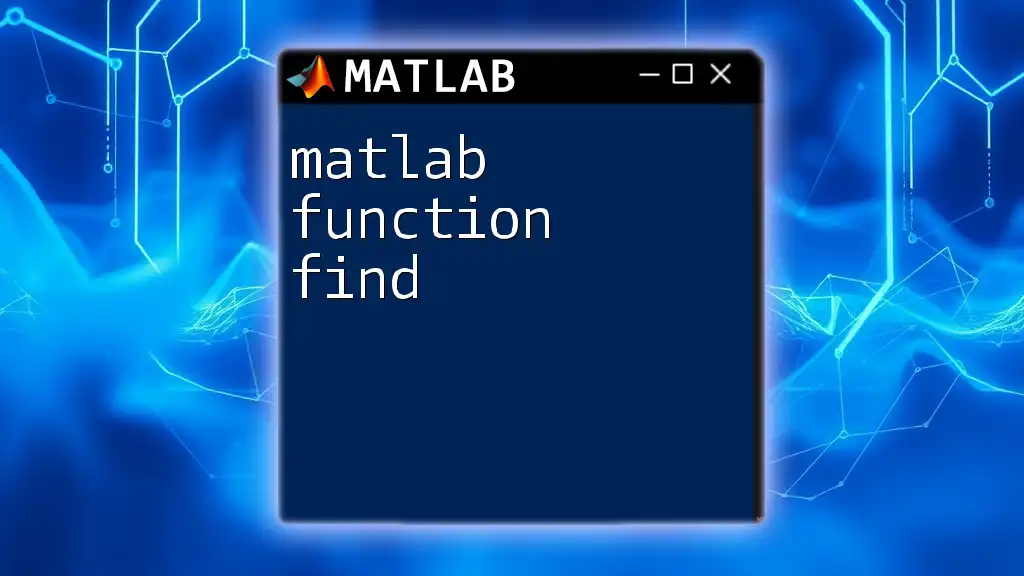
The Basics of System Modeling
Understanding Dynamic Systems
A dynamic system changes over time, often due to changes in input or environmental conditions. Two primary types of dynamic systems include:
- Continuous Systems: Systems that respond to changes in a continuous manner.
- Discrete Systems: Systems that respond to changes at specific intervals.
To effectively analyze these systems, MATLAB provides functions like `step` to simulate their responses.
Transfer Functions and State-Space Representations
Transfer functions serve as a fundamental representation of dynamic systems, capturing the relationship between input and output. They are often expressed in the form of a ratio of polynomials:
\[ H(s) = \frac{N(s)}{D(s)} \]
Where:
- \( N(s) \) represents the numerator polynomial.
- \( D(s) \) represents the denominator polynomial.
Consider this example of a transfer function in MATLAB:
num = [2]; % Numerator coefficients
den = [1, 5, 6]; % Denominator coefficients
sys = tf(num, den);
For state-space representations, which offer a more generalized approach, you can use the following matrices:
- A: State matrix
- B: Input matrix
- C: Output matrix
- D: Direct transmission matrix
Here's how you can define a state-space model:
A = [-1 0; 0 -2]; % State matrix
B = [1; 0]; % Input matrix
C = [0 1]; % Output matrix
D = 0; % Direct transmission matrix
sys_ss = ss(A, B, C, D);
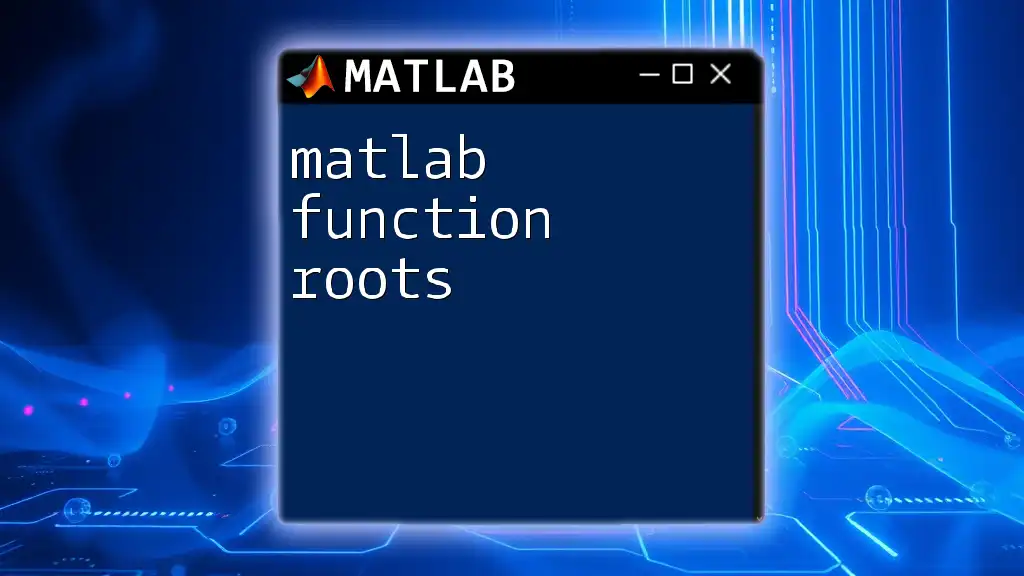
Utilizing the `step` Function
Syntax of the `step` Function
The syntax of the `step` function in MATLAB is straightforward. The basic format is:
step(sys)
Where `sys` is the system object you created, such as a transfer function or state-space model. You can also specify additional parameters, such as time vectors.
Example
t = 0:0.01:5; % Time vector
step(sys, t); % Step response with specified time
Plotting Step Responses
Plotting the step response allows users to visualize system behavior over time. A basic plot can be generated using the `step` function with a transfer function as shown previously.
Example Code:
num = [1];
den = [1, 4, 4];
sys = tf(num, den);
figure;
step(sys); % Default step response for the selected system
title('Step Response of the System');
xlabel('Time (seconds)');
ylabel('Response');
grid on; % Add a grid for clarity
When the above code is executed, MATLAB will generate a graphical output showing how the system reacts over time to a step input, typically characterized by rise time, settling time, and overshoot.
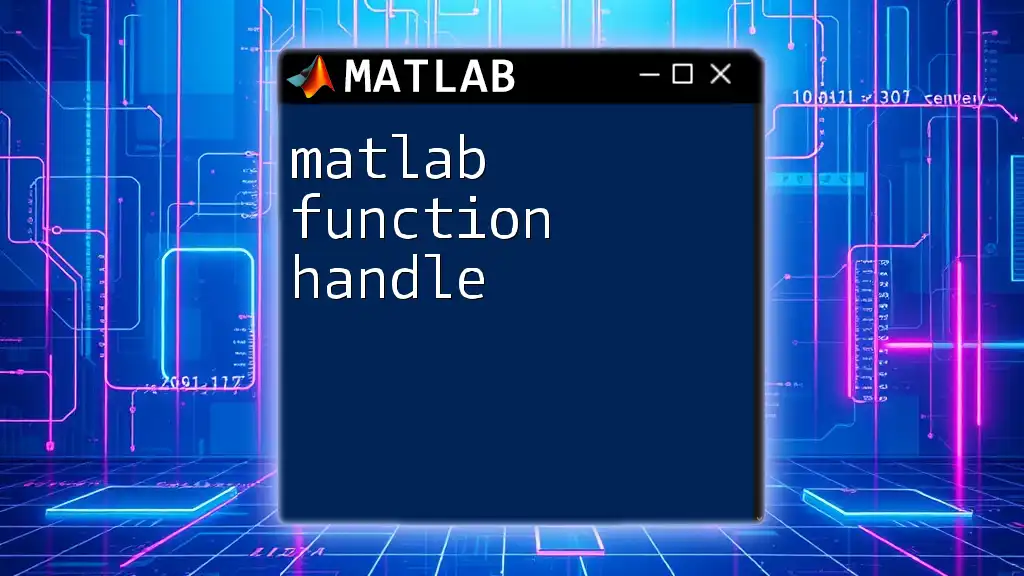
Advanced Features of the `step` Function
Multiple Systems Analysis
The `step` function also allows you to analyze multiple systems simultaneously. Utilizing this feature can help compare their responses side by side to gain insight into their relative performance.
Example Code:
num1 = [1]; den1 = [1, 4, 4];
num2 = [1]; den2 = [1, 2];
sys1 = tf(num1, den1);
sys2 = tf(num2, den2);
figure;
step(sys1, sys2); % Plotting step responses for multiple systems
legend('System 1', 'System 2');
title('Step Responses of Multiple Systems');
grid on;
Customizing Step Response Plots
Customizing the appearance of your step response plots is important for presentations and reports. You can adjust various elements including titles, labels, and colors. Below are some customization options:
- Title and Labels: Use `title`, `xlabel`, and `ylabel` for clarity.
- Legend: Utilize the `legend` function to differentiate between multiple responses.
Example Code:
figure;
step(sys1, sys2);
title('Comparison of Step Responses');
xlabel('Time (seconds)');
ylabel('System Output');
legend('First System', 'Second System');
ax=gca;
ax.FontSize=12; % Customize font size
grid on;
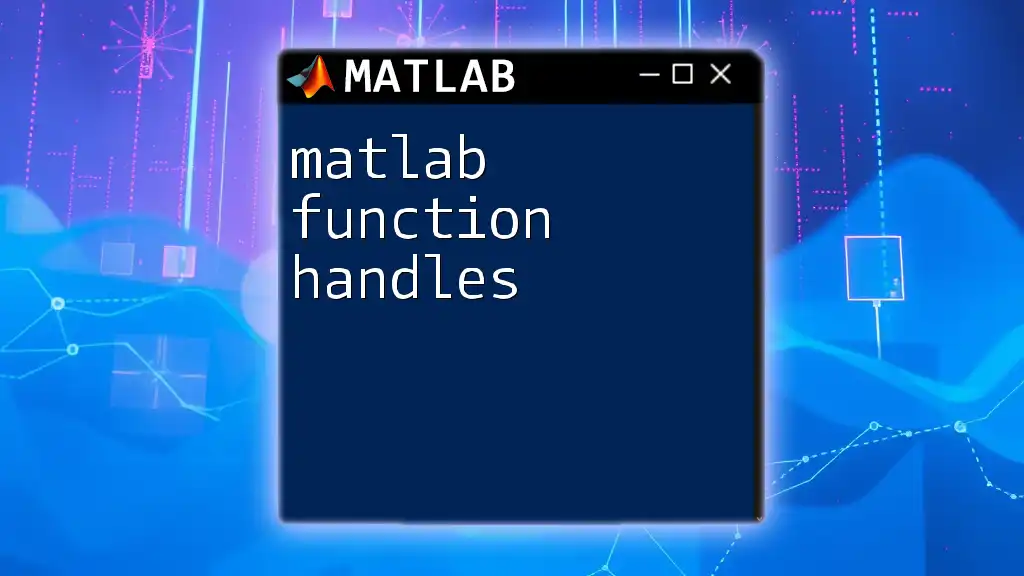
Applications of the `step` Function
Control System Design
In control systems, the `step` function plays a critical role in analyzing the system's stability and performance, particularly when designing controllers like PID controllers. Evaluating the step response helps in identifying the necessary modifications for achieving desired performance.
Example Case Study
Imagine designing a PID controller for a temperature control system. By simulating the step response, you can adjust parameters to minimize overshoot and settle time, ensuring optimal performance.
Signal Processing
The `step` function can also be employed for analyzing signals, particularly in digital filtering. It allows engineers to observe how filters respond to sudden changes or disturbances in the input signal, essential for various applications such as audio and communications.
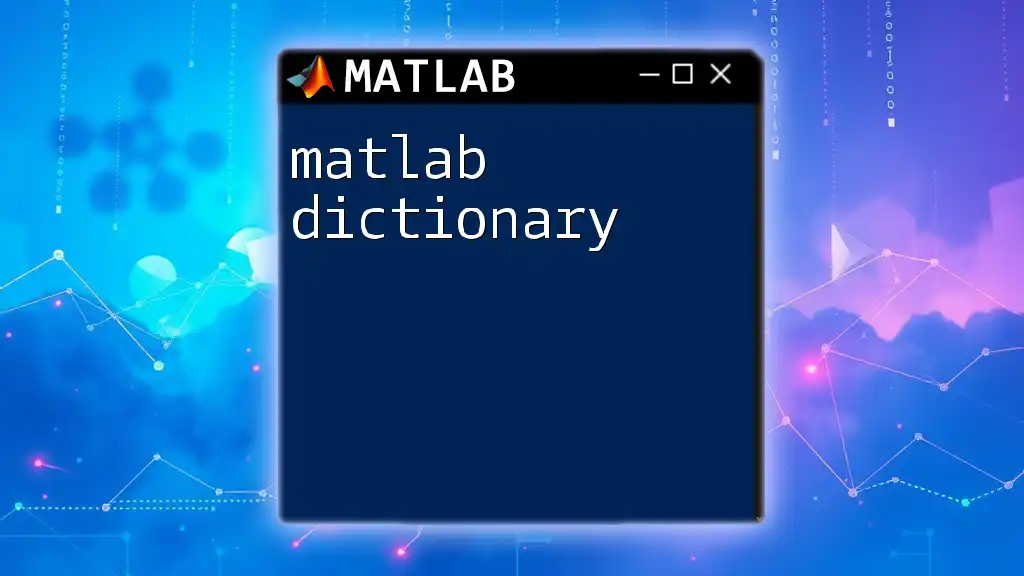
Troubleshooting Common Issues
Common Errors in Using the `step` Function
While using the `step matlab function`, users may encounter a few common issues:
- Undefined Functions: Ensure that the system object (`sys`) is properly defined.
- Vector Mismatch: If you're using time vectors, confirm that they match the expected output dimensions.
Debugging Step Response Issues
When results are unexpected:
- Check the definition of the transfer function or state-space model for accuracy.
- Utilize MATLAB's debugging tools (such as breakpoints and the `disp` function) to diagnose issues in the script or variable definitions.
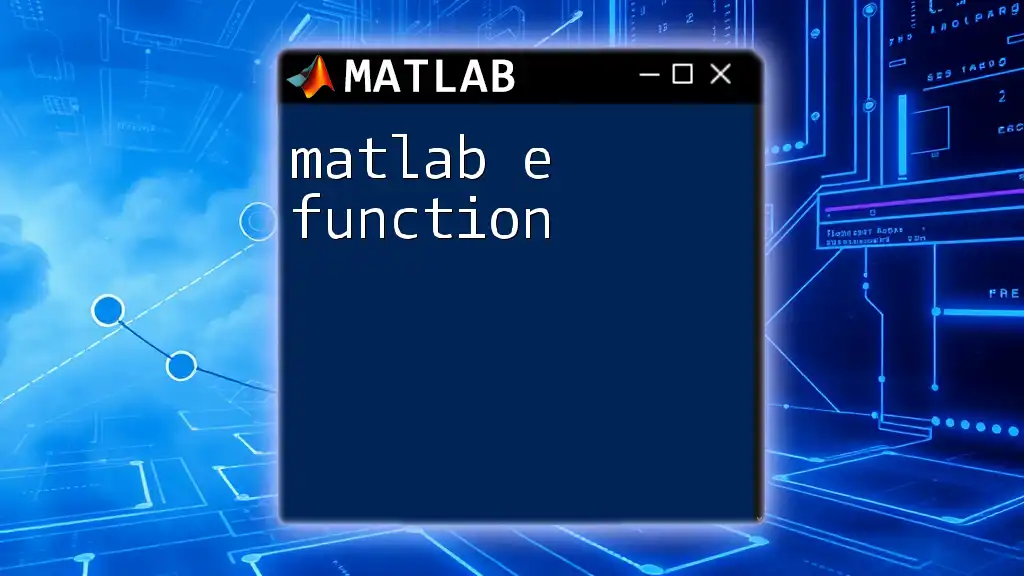
Conclusion
Mastering the `step matlab function` allows users to effectively analyze and design dynamic systems. It provides insights crucial for various applications, especially in control systems and signal processing.
Key Takeaways
Understanding the `step` function empowers users to simulate system responses to inputs, supporting their journey in mastering system dynamics and modeling.
Resources for Further Learning
To deepen your understanding, explore additional resources, tutorials, and MATLAB documentation. Consider joining online forums, webinars, or classes dedicated to MATLAB functions and their applications.
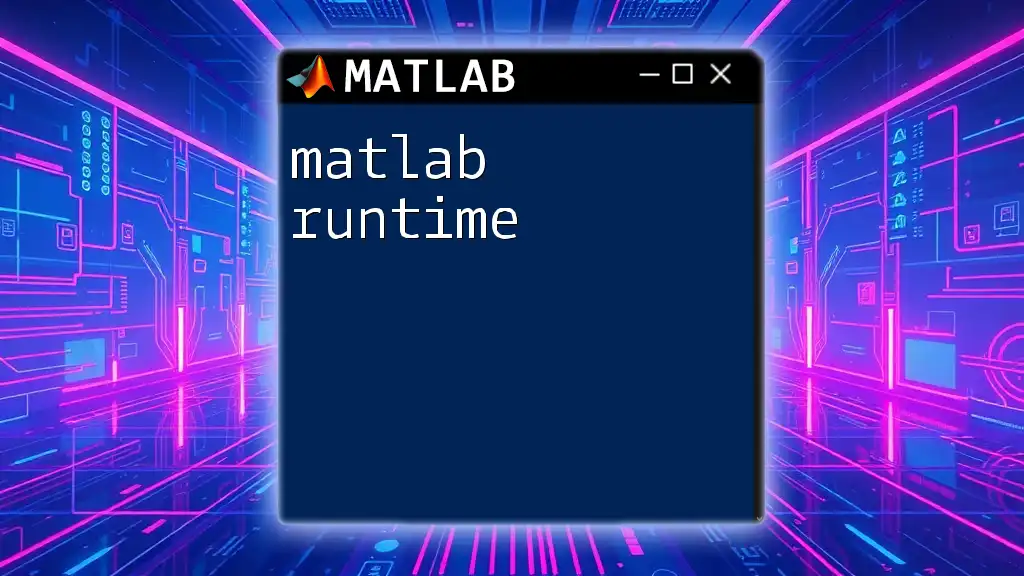
Join Our MATLAB Tutorials
If you're interested in expanding your MATLAB skills further, feel free to join our tutorials or subscribe to our newsletter for updates on new tips and techniques. We welcome your comments or questions about using MATLAB in your work!