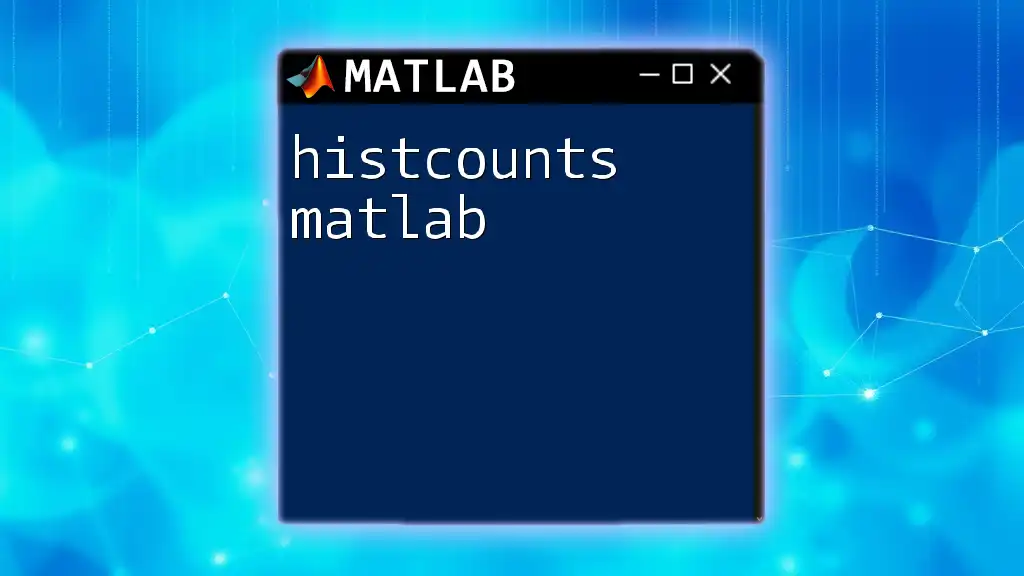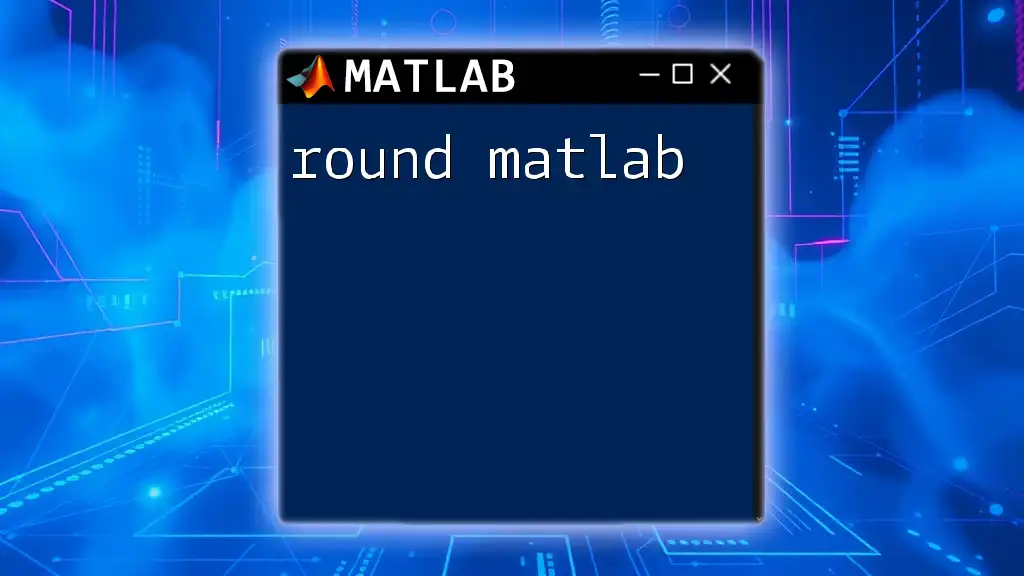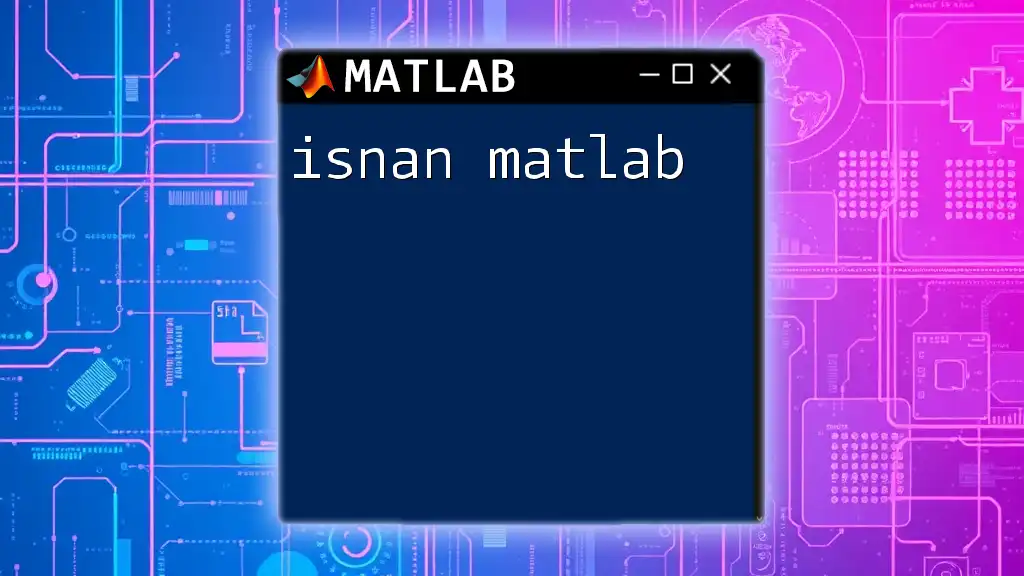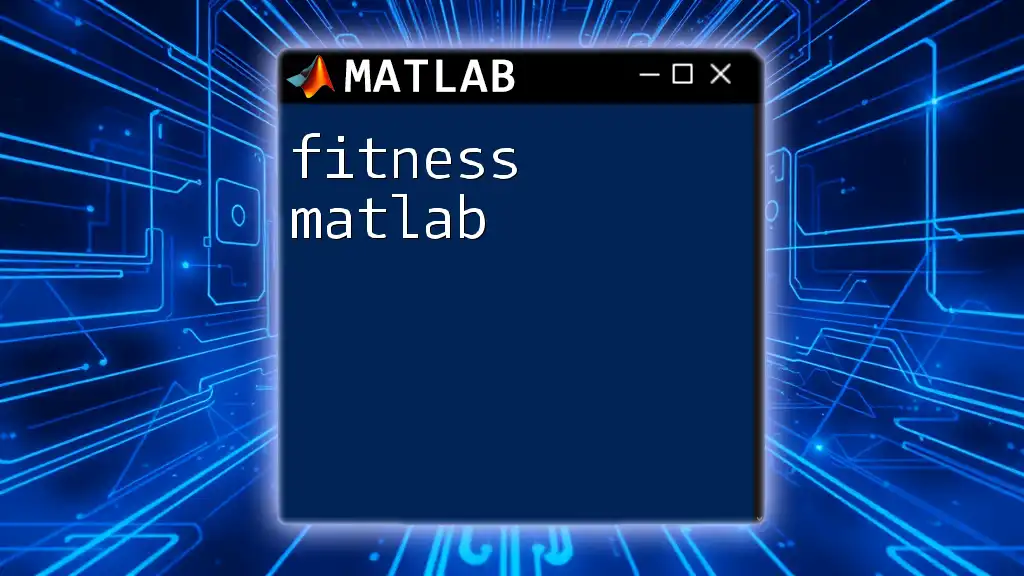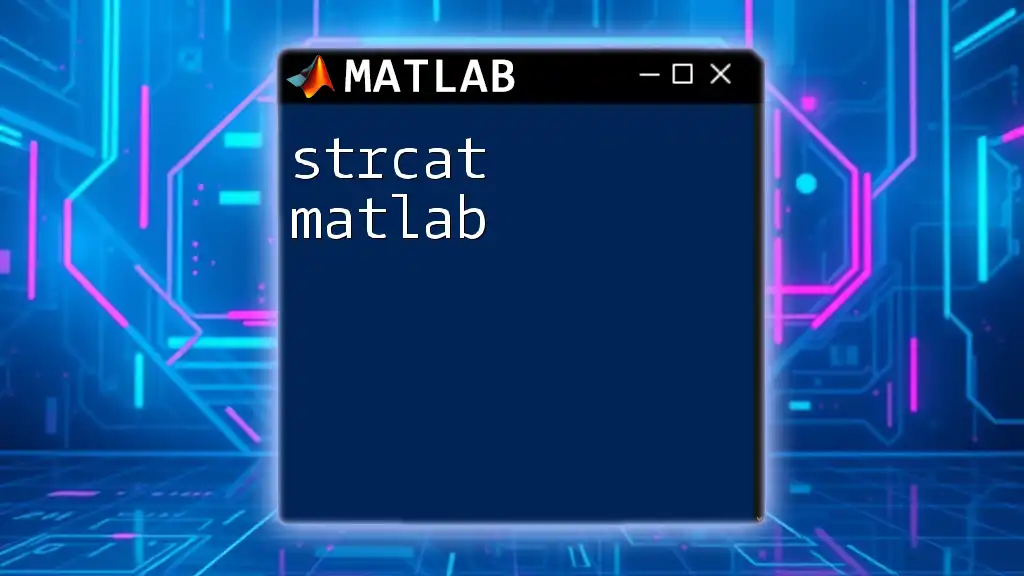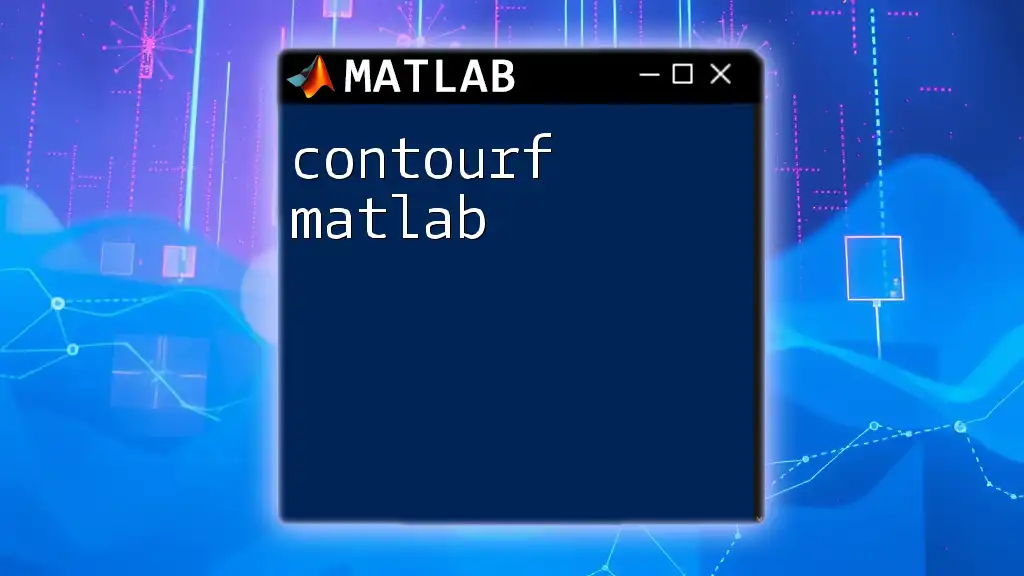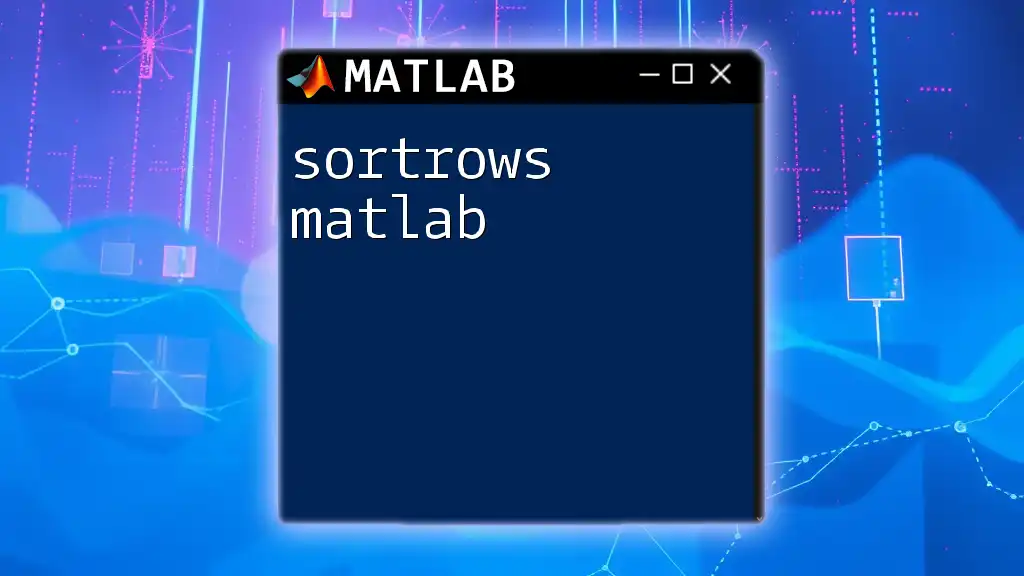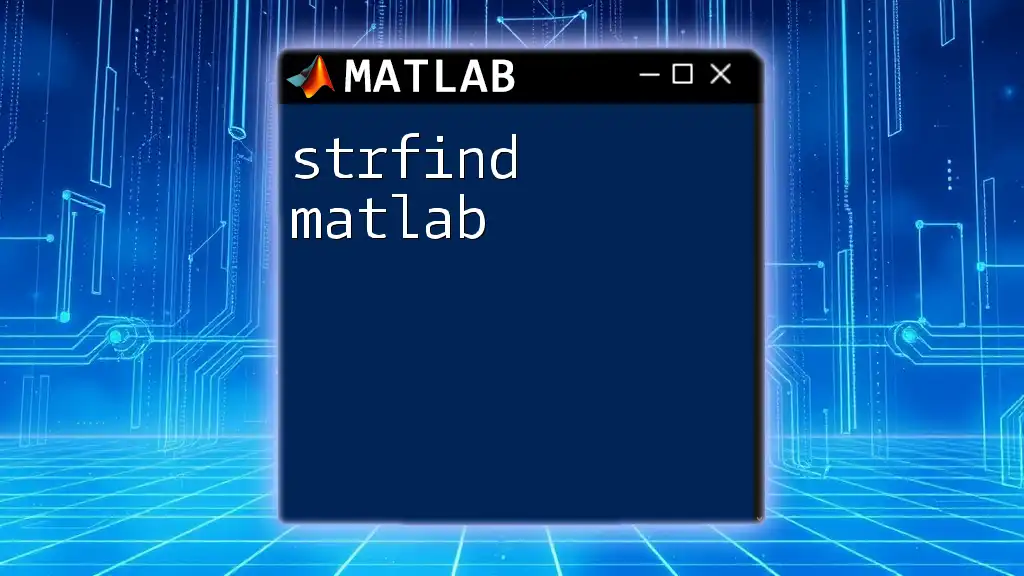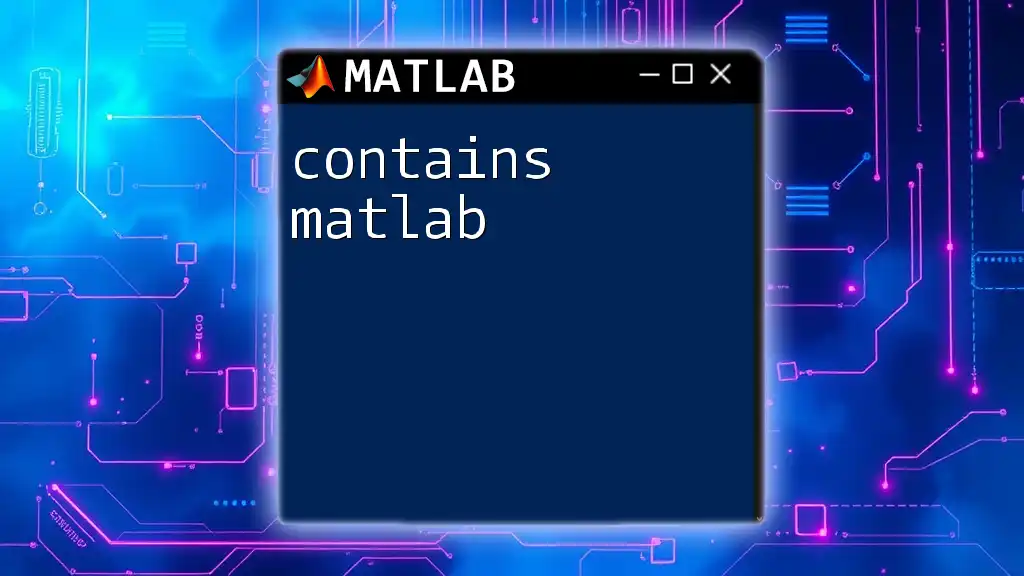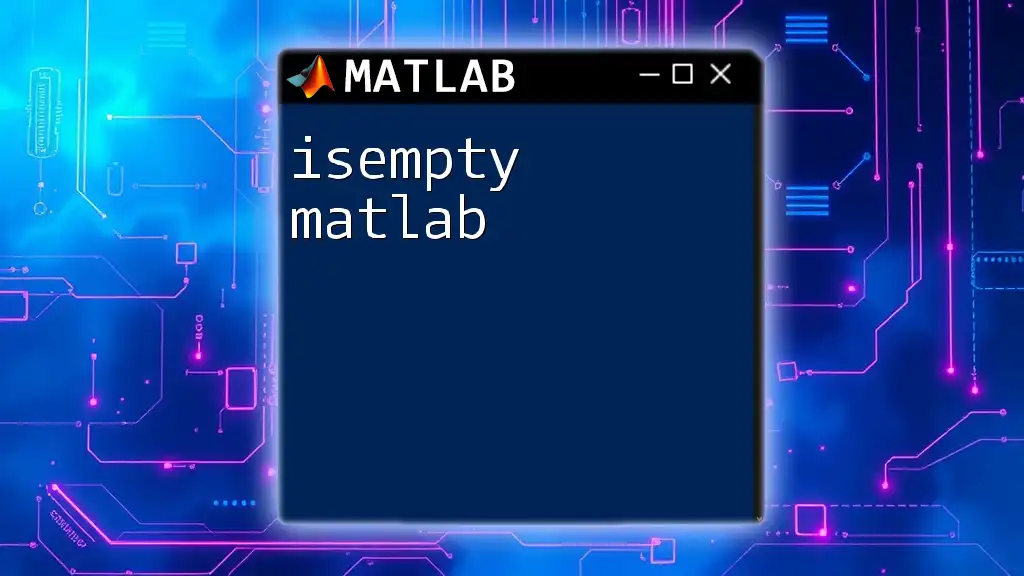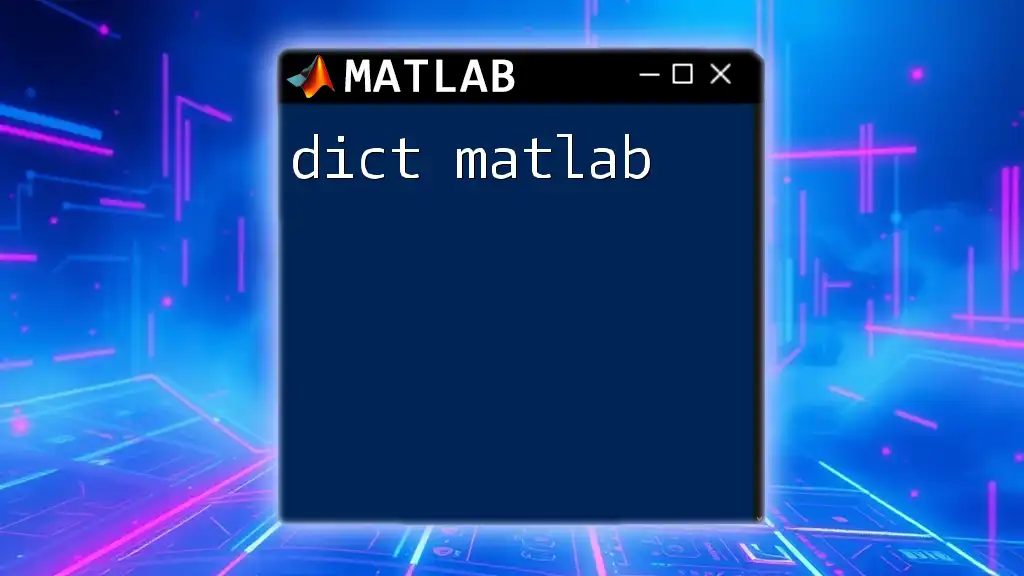The `histcounts` function in MATLAB is used to compute the histogram bin counts for a given set of data, allowing for easy analysis of data distribution.
Here’s a simple code snippet that demonstrates how to use `histcounts`:
data = randn(1, 1000); % Generate random data
[counts, edges] = histcounts(data, 10); % Compute histogram with 10 bins
What is histcounts?
The `histcounts` function in MATLAB is a powerful tool for counting the number of elements in specific ranges, or "bins," of data. It provides an efficient way to analyze and summarize data distributions, making it particularly useful in statistics and data visualization.
Importance in Data Analysis
Unlike the older `hist` function, `histcounts` offers greater flexibility and additional features, allowing for more customized and precise histogram generation. This makes it invaluable for applications ranging from exploratory data analysis to presenting findings visually.
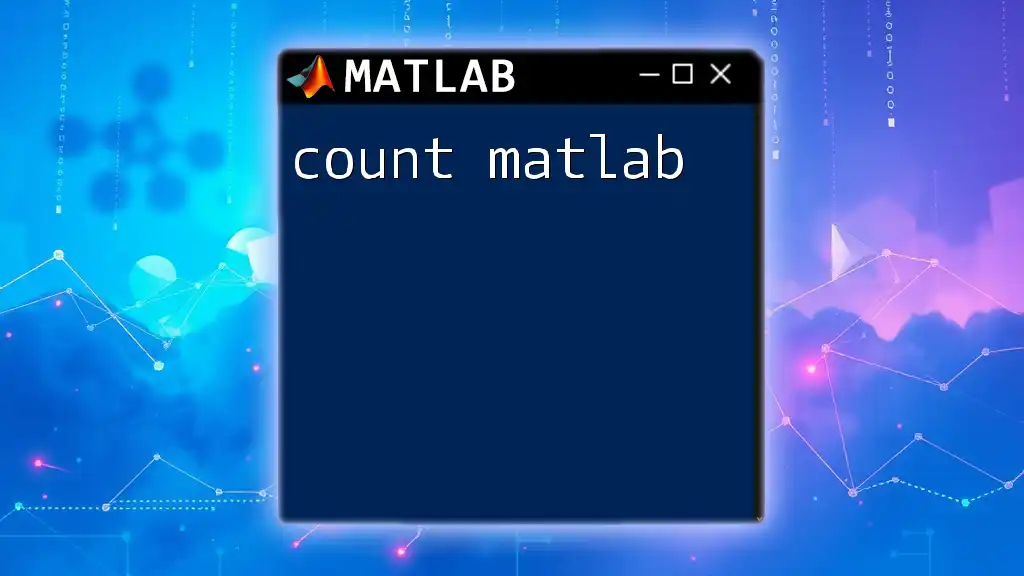
Understanding the Basic Syntax
Syntax Breakdown
The general structure of the `histcounts` function is as follows:
[N, edges] = histcounts(data)
- Here, `data` is the input array containing the values you want to analyze.
- The function returns `N`, which contains the counts of data points in each bin, and `edges`, which specifies the bin edges used in the calculation.
Inputs Explained
Data
This is the primary input, an array of values you want to bin. It can consist of any numerical data, such as measurements, survey responses, or any quantitative observations.
Edges
The edges define the bins for your histogram. If not explicitly provided, `histcounts` will automatically compute bin edges based on the data range.
N
This output value represents how many data points fall into each defined bin. Understanding how to interpret `N` is crucial, as it reflects the distribution of your dataset.

Creating Histograms with histcounts
Basic Example
Let's dive into a basic usage of `histcounts` to illustrate how it works with a simple dataset.
data = randn(1000, 1); % Sample random data
[N, edges] = histcounts(data, 10); % Create 10 bins
In this example, we generate a random dataset of 1000 points drawn from a standard normal distribution. The `histcounts` function is called with the intent of creating 10 bins for the data. The output will give you both the counts of data points in each bin (`N`) and the edges of those bins.
Visualizing the Data
To visualize the binned data, we can create a histogram plot using the `histogram` function:
histogram(data, edges) % Plotting the histogram
This plot provides a visual representation of how data points are distributed across the specified bins. You can further customize this plot by adjusting properties such as bar color, axis labels, and titles to enhance clarity and presentation.
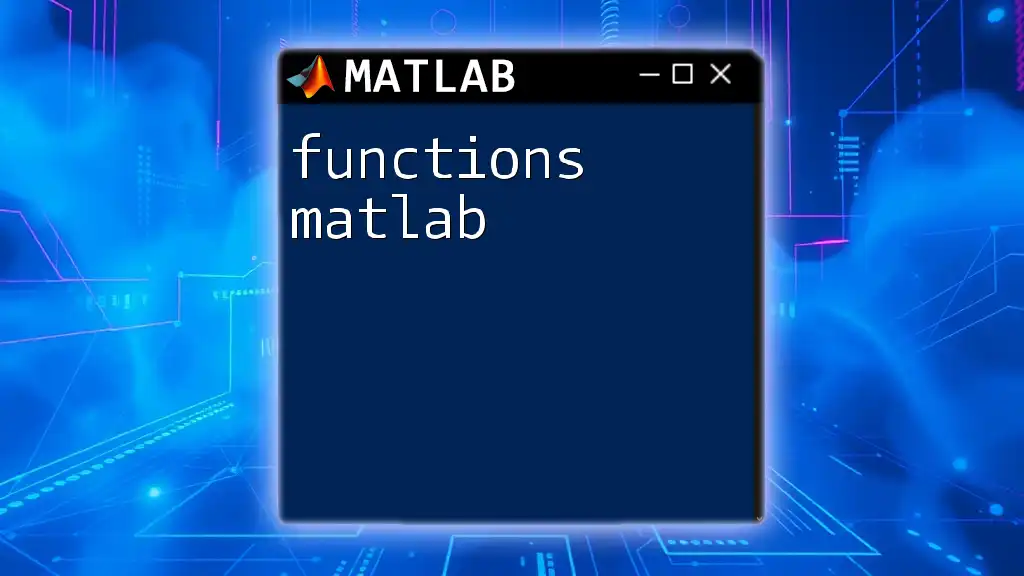
Customizing Bins
Specifying Bin Edges
One of the powerful features of `histcounts` is that you can define custom bin edges to suit your analysis better:
edges = [-3, -2, -1, 0, 1, 2, 3];
[N, edges] = histcounts(data, edges);
In this instance, we explicitly set the edges to range from -3 to 3. This approach allows you to focus on specific regions of your data distribution that are of particular interest.
Using Bin Counts
After generating your histogram, the counts stored in `N` provide insights into data distribution. Each entry in `N` represents the number of data points that fall between each pair of edges. For example, if `N(1)` equals 150, then 150 data points lie between the first two edges.
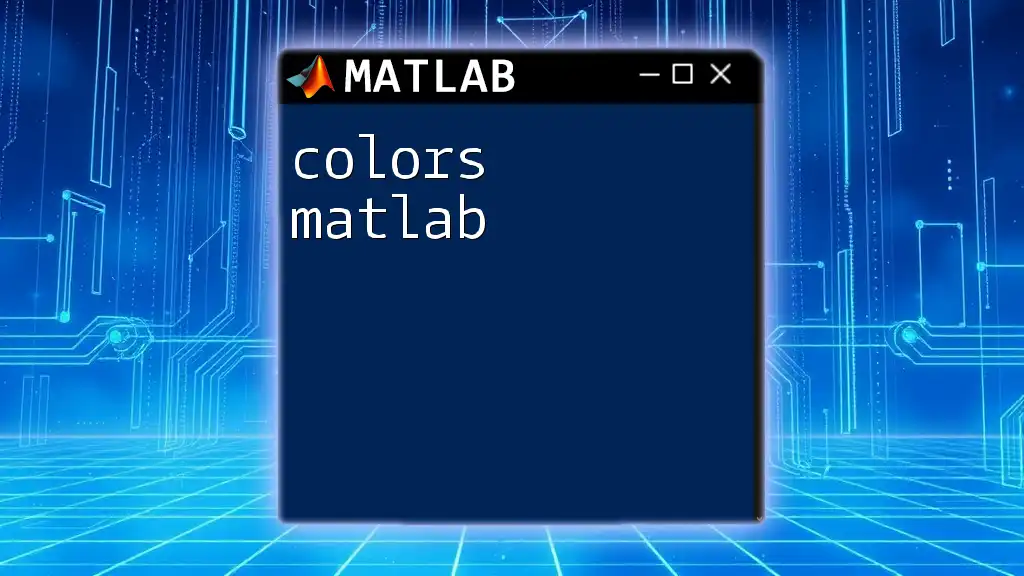
Advanced Functionality
Normalization
Another noteworthy feature of `histcounts` is the ability to normalize counts. This transformation is particularly useful when you want to convert the counts into probabilities:
[N, edges] = histcounts(data, 'Normalization', 'probability');
Using normalization allows you to interpret your histogram in terms of relative frequency rather than absolute counts. This is essential for comparing data distributions across different datasets.
Different Methods for Bin Count Calculation
The `histcounts` function also supports multiple methods for binning. You can choose from options such as `'integers'`, `'auto'`, and others, allowing you to adapt to the specific characteristics of your data:
[N, edges] = histcounts(data, 'BinMethod', 'auto');
By selecting the `'auto'` method, MATLAB will automatically determine an optimal binning strategy based on the data range and distribution shape.
Custom Binning Options
MATLAB provides flexibility in defining bin counts and widths. For example, you can specify a fixed bin width:
[N, edges] = histcounts(data, 'BinWidth', 0.5);
This command creates bins that are 0.5 units wide, allowing for greater control over the granularity of your analysis.

Practical Use Cases: When to Use histcounts
Example Scenarios
The versatility of `histcounts` makes it applicable in various scenarios. In scientific research, for example, it can be deployed to analyze test scores or experimental results, revealing trends and distributions within the dataset. In business, data analysts may leverage `histcounts` to examine customer age demographics or purchasing behavior.
Comparison with Alternative Functions
While `histcounts` is a robust choice for histogram creation, it’s essential to understand when it’s preferable over older functions such as `hist`. The primary advantages of `histcounts` lie in its flexibility, performance in handling large datasets, and its comprehensive normalization and output options.
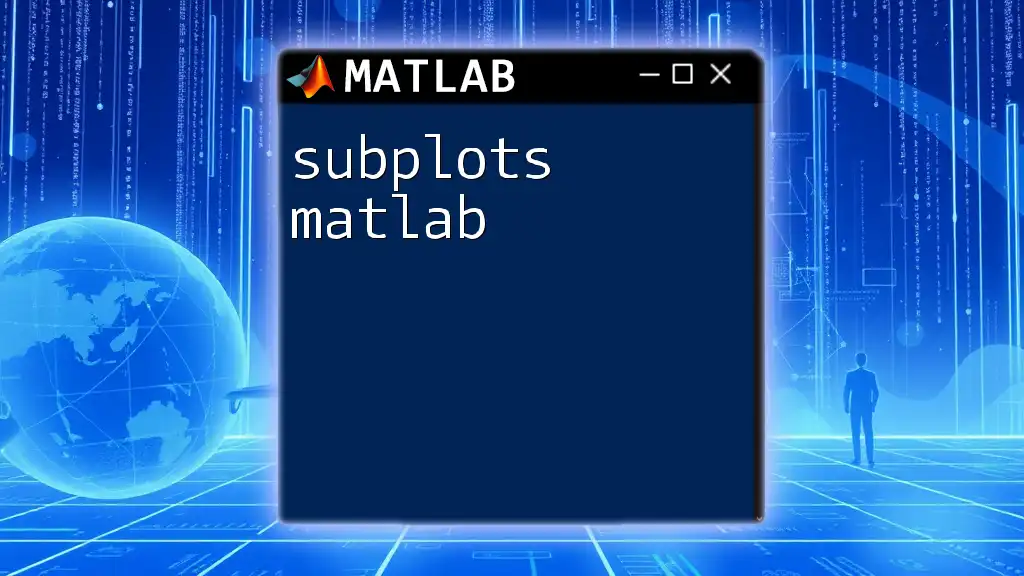
Conclusion
Key Takeaways
The `histcounts` function in MATLAB is an essential component of data analysis, enabling users to count and visualize data with ease and precision. Mastering its applications enhances one’s ability to draw meaningful insights from datasets.
Final Thoughts
By delving deep into MATLAB functions like `histcounts`, you can elevate your data analysis capabilities significantly. Understanding how to manipulate and visualize data effectively is key to making informed decisions, whether in research or industry.
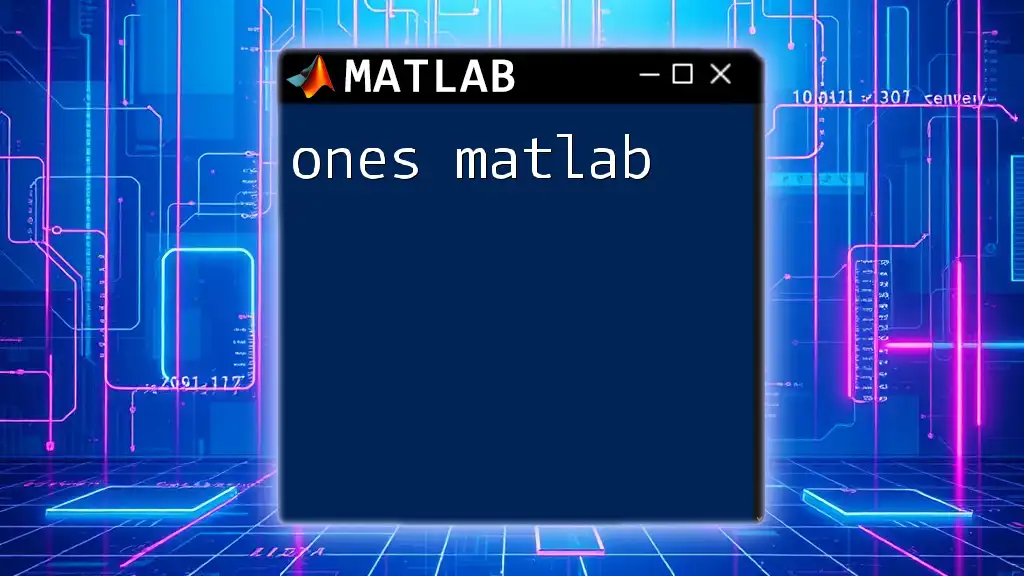
Additional Resources
Further Reading
For those looking to expand their knowledge, the [official MATLAB documentation](https://www.mathworks.com/help/matlab/ref/histcounts.html) provides an extensive look at `histcounts` and related functionalities. Textbooks on statistics and data analysis often cover these topics in practical contexts.
Community and Support
Engagement with the MATLAB community through forums and user groups can offer additional insights and assistance. Sharing your experiences and learning from others is an invaluable part of mastery in data analysis with MATLAB.