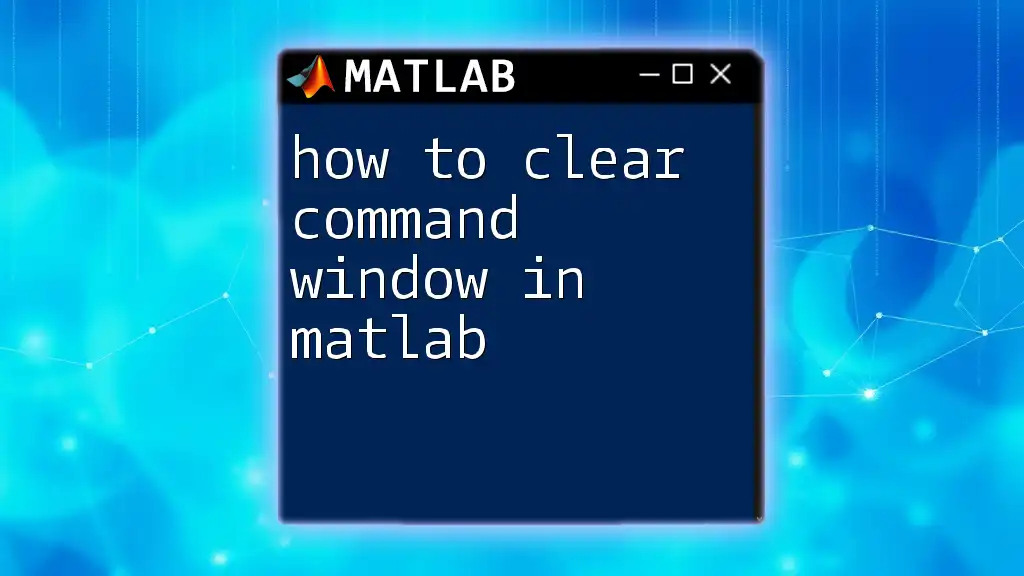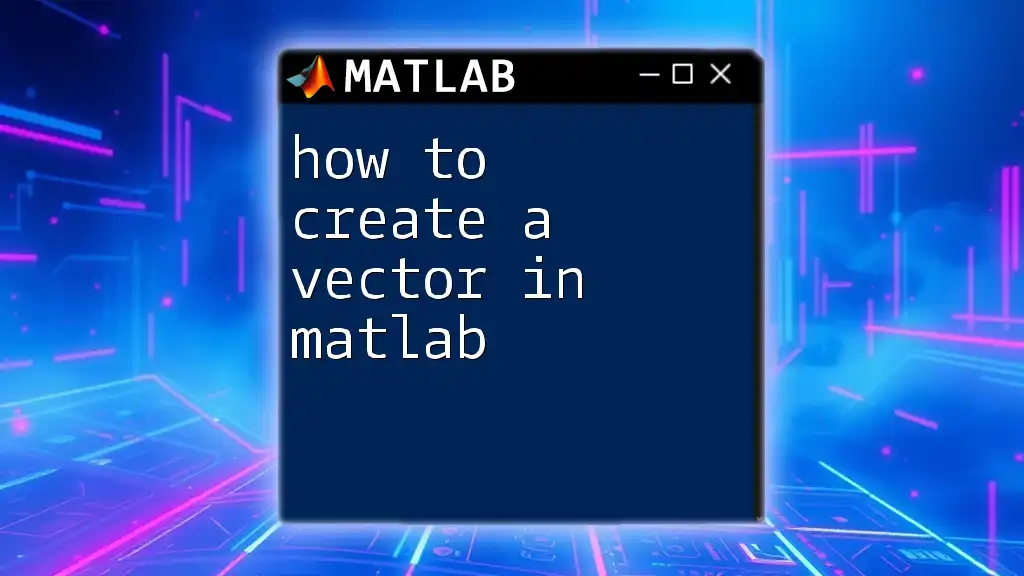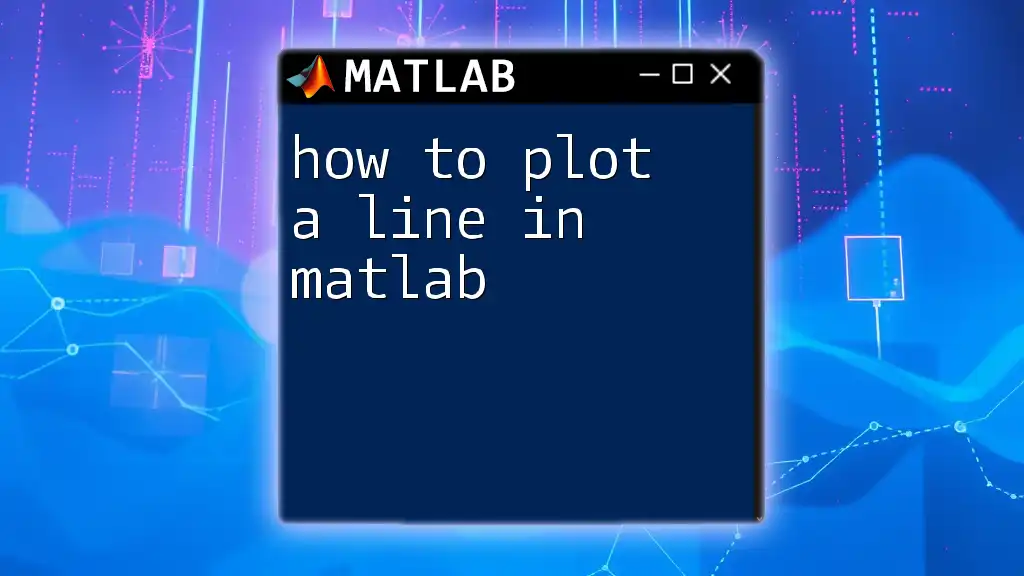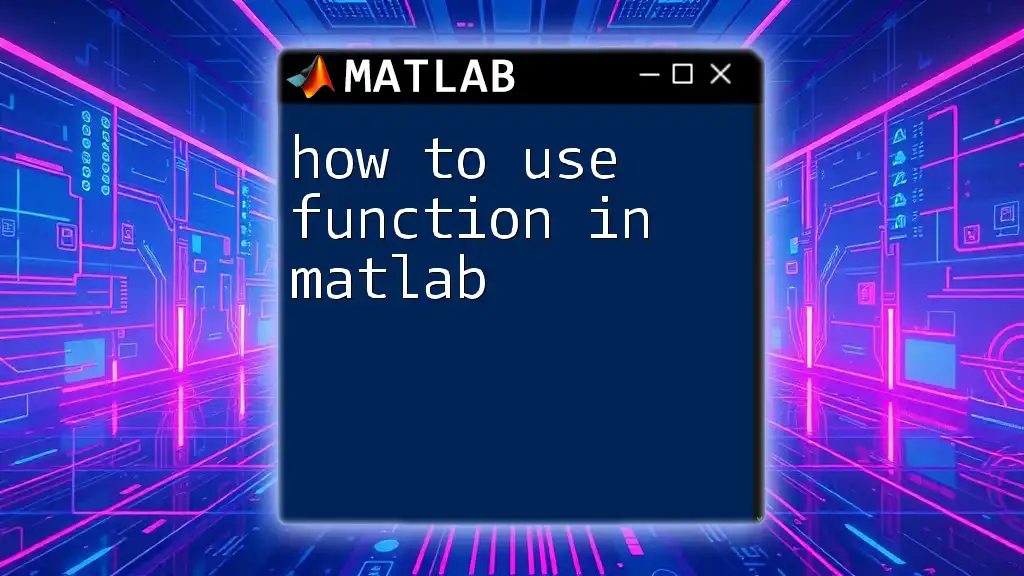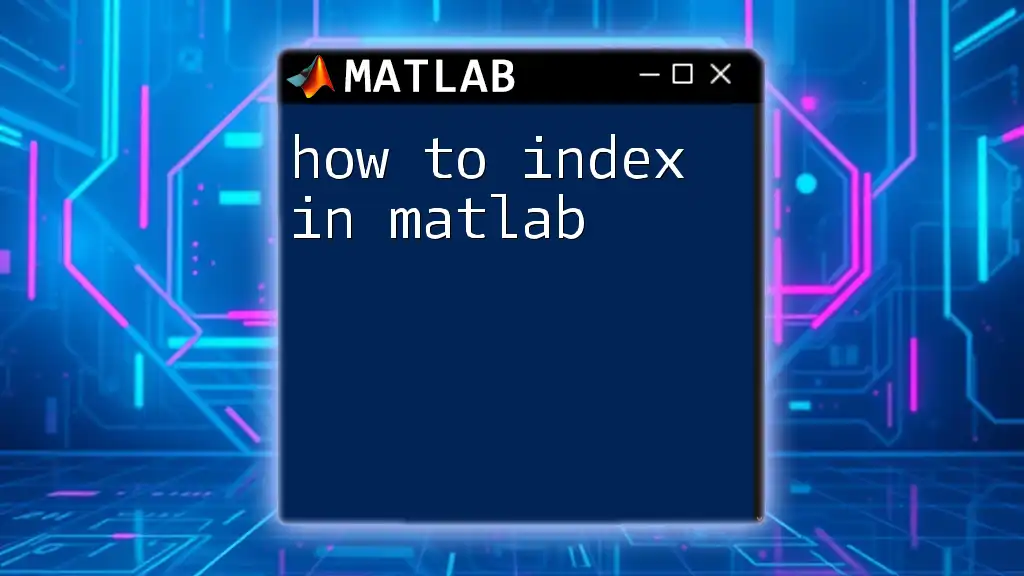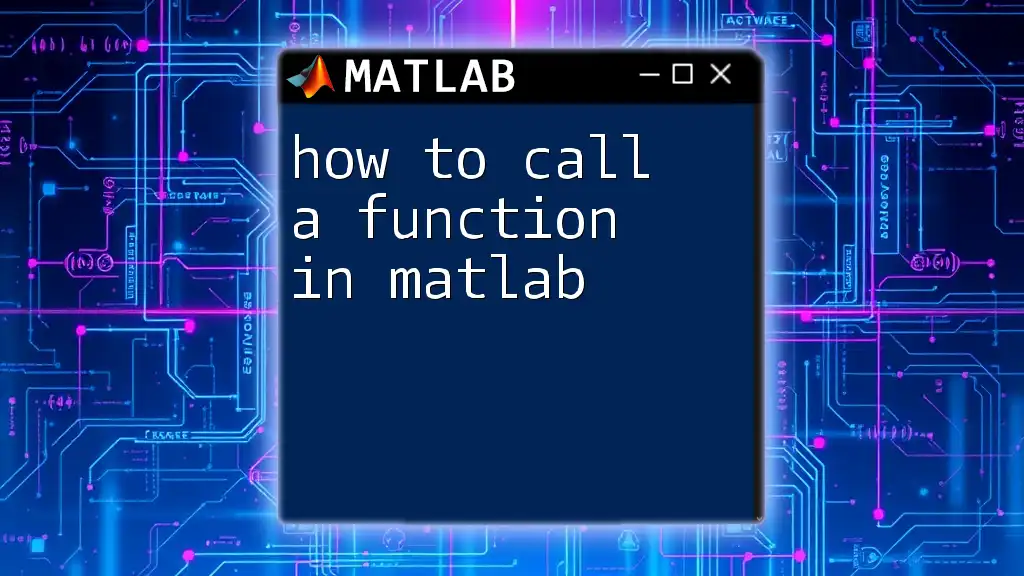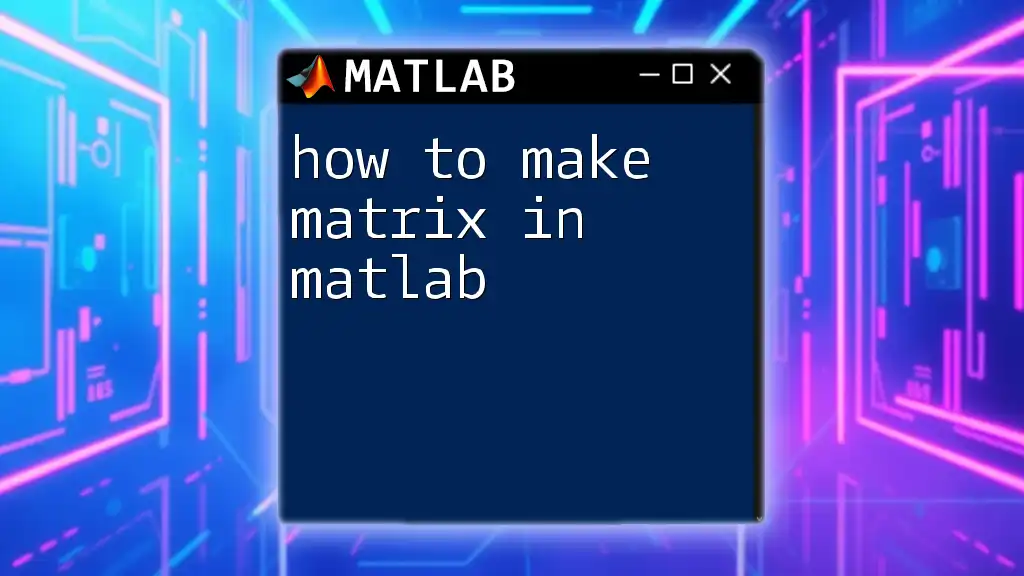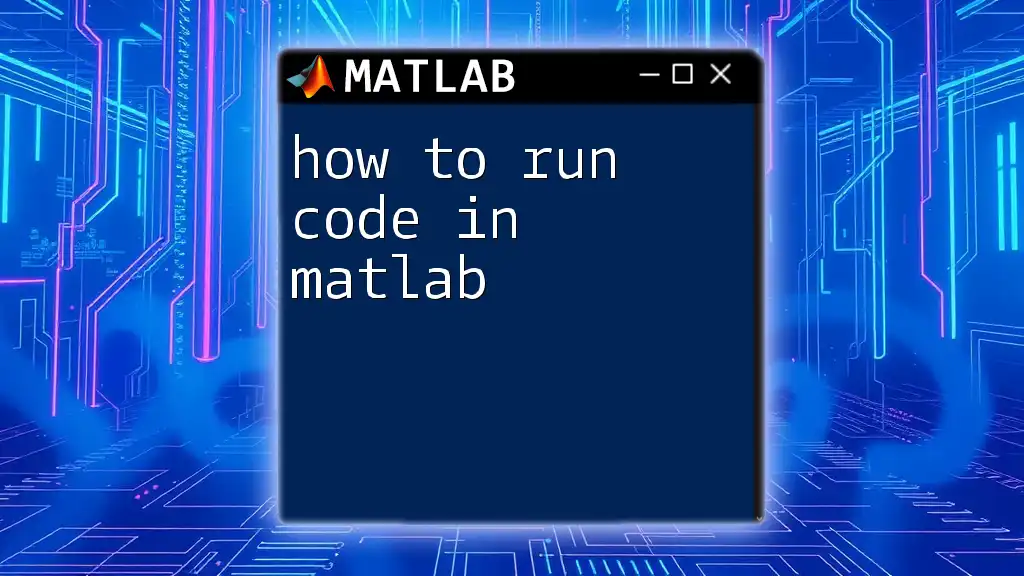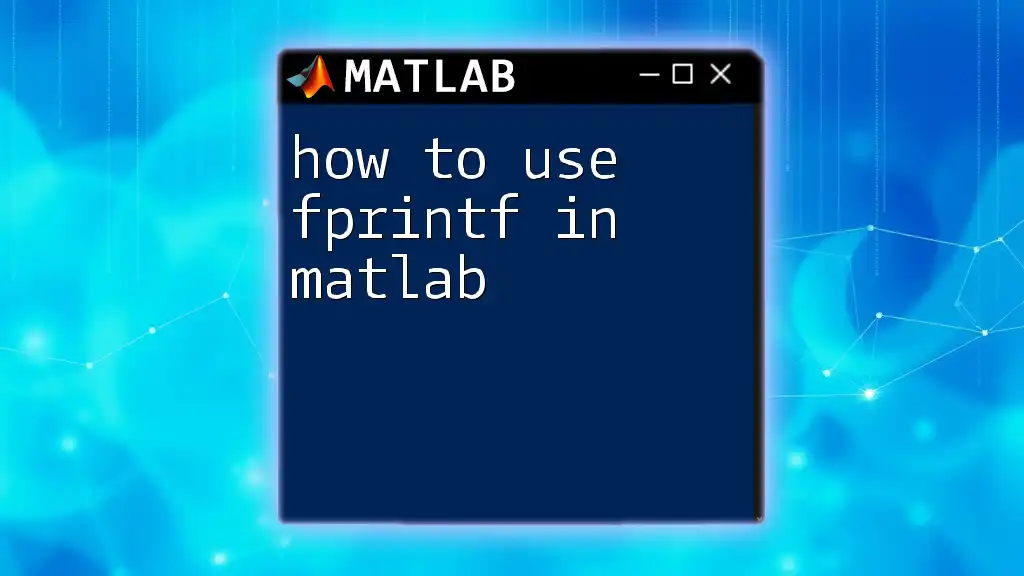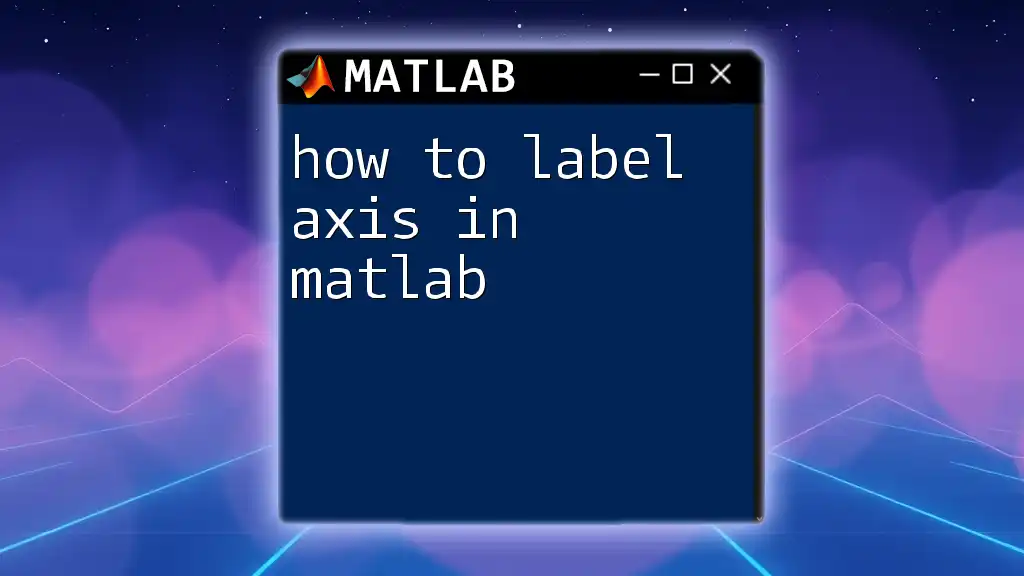To clear the Command Window in MATLAB, use the `clc` command, which removes all the text displayed in the Command Window.
clc
Understanding the Command Window
What is the Command Window?
The Command Window in MATLAB serves as an interactive environment for executing commands, running scripts, and viewing output. It is vital for real-time calculations, testing snippets of code, and debugging. The Command Window displays the results of executed commands and any errors that may arise, making it essential for user interaction with MATLAB.
Common Use Cases
Clearing the Command Window at appropriate times can enhance your productivity. Here are several scenarios when you might want to do so:
-
During a Complex Session: When working on lengthy code, especially if there are multiple outputs or debugging information, clutter can build up. Clearing the Command Window can provide you with a fresh slate, minimizing distractions.
-
Separating Results for Better Clarity: After running a series of tests or simulations, it can be helpful to clear previous output to focus on the results of the latest commands.
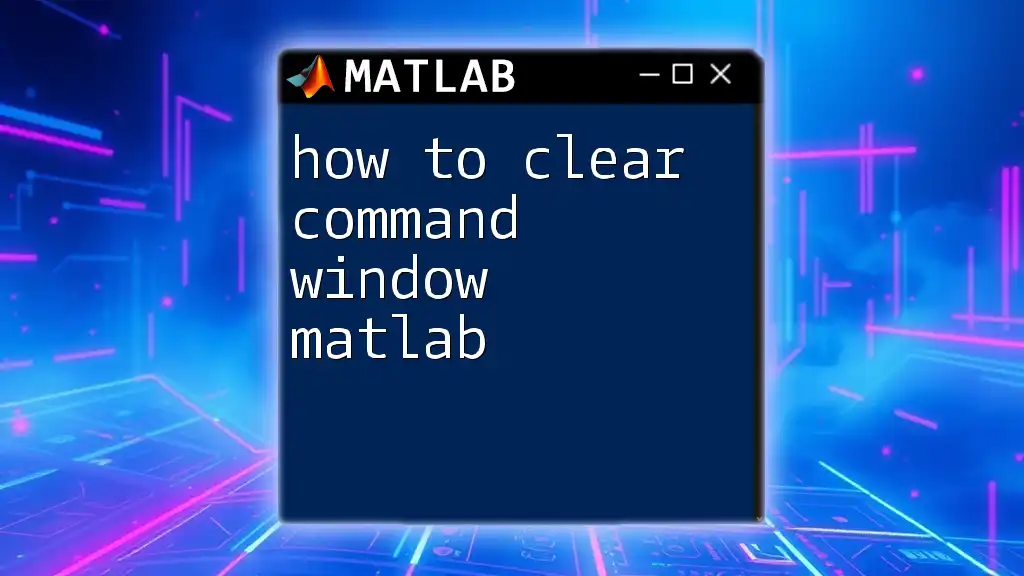
Clearing the Command Window in MATLAB
Using the `clc` Command
One of the simplest and most effective ways to clear the Command Window in MATLAB is by using the built-in command `clc`.
- Syntax:
clc - What it Does: The `clc` command clears all text and output in the Command Window, allowing a fresh view for new commands and results.
Example of Usage:
clc
% This clears the command window for the next operations.
Using `clc` regularly can greatly enhance your workflow, leading to reduced visual clutter and a more organized workspace.
Keyboard Shortcut for Clearing the Command Window
For increased efficiency, MATLAB provides keyboard shortcuts to clear the Command Window.
- Windows: Press `Ctrl + L`
- Mac: Press `Command + L`
Using these shortcuts can save time, especially when you're working on complex scripts or engaging in extensive debugging. It can be particularly useful during live coding sessions, where clarity is key.
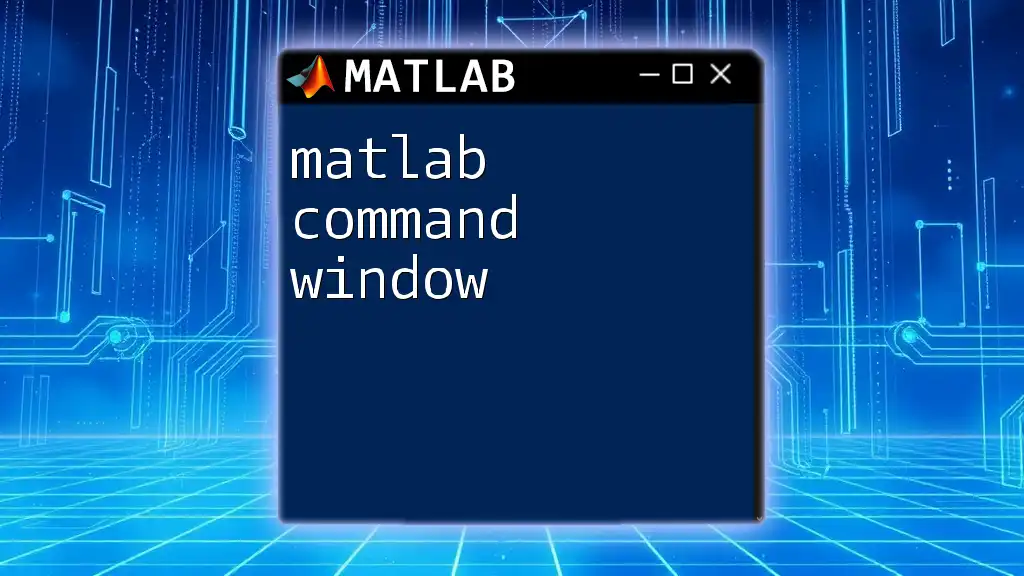
Clearing Command History
Difference Between Clearing Command Window and Command History
While clearing the Command Window wipes the visible output, the Command History maintains records of previously entered commands. Understanding how these two functionalities differ is crucial for effective command management.
Clearing Command History
To clear the Command History without affecting the Command Window, follow these steps:
- Open the Command History window by navigating to the "Command History" panel in MATLAB.
- Select the entries you wish to delete. You can select multiple entries by holding the `Ctrl` key (or `Command` key on Mac) while clicking.
- Right-click and select "Delete" or simply press the `Delete` key.
Clearing the Command History periodically helps manage information overload, especially when a significant number of commands have been executed during your session.
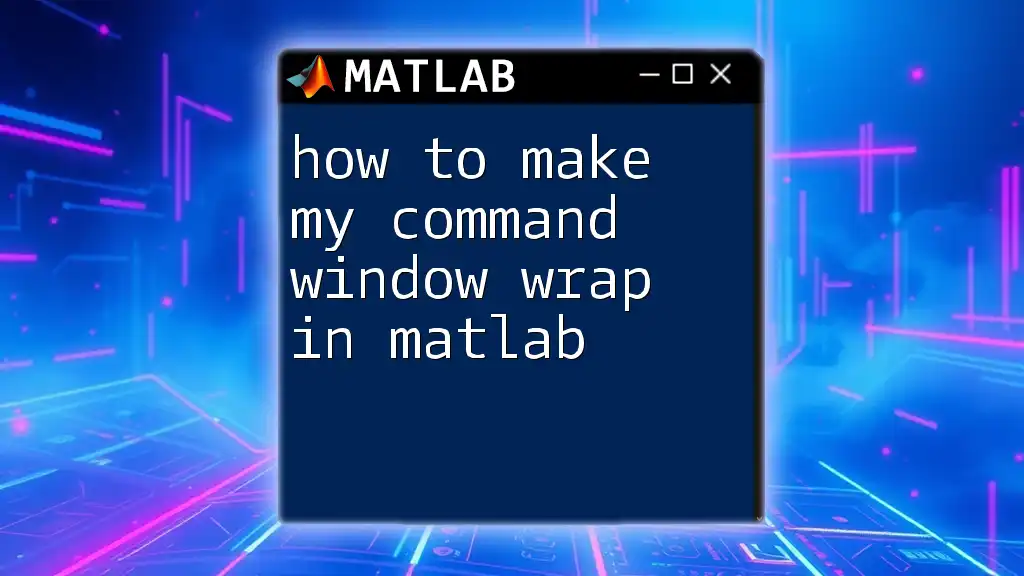
Clearing Variables in the Workspace
Importance of Managing Workspace Variables
When working with MATLAB, it is essential to maintain an organized workspace, which includes managing the variables stored in memory. Unnecessary variables can occupy memory space and potentially interfere with code execution.
Using the `clear` Command
The `clear` command is instrumental in managing the workspace:
- Syntax:
clear - What it Does: This command removes all variables from the workspace, allowing you to start fresh.
Example of Usage:
clear
% This clears all currently stored variables
Typically, you would use `clc` to clear the Command Window and `clear` to manage variables, creating a clean environment for new operations.
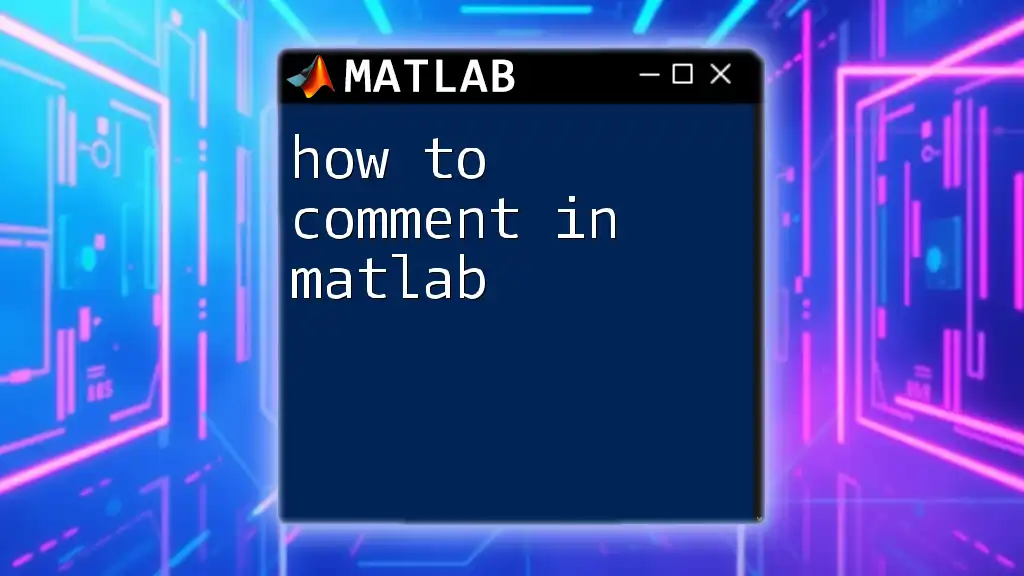
Tips for Effective MATLAB Workflow
Using Scripts for Efficiency
To streamline your process, consider writing cleanup scripts that automatically clear the Command Window and workspace. A best practice might look like this:
clc;
clear;
close all; % also closes any figures
This script ensures that every time you run it, you clear the environment effectively and start with a fresh slate.
Best Practices
Cultivating good habits in managing your MATLAB session can significantly reflect on your productivity. Here are some tips:
- Regularly use `clc` and `clear` to maintain a tidy work environment.
- Recognize when to clear the Command Window to improve clarity while debugging.
- Combine commands into scripts for routine tasks, reducing manual effort.
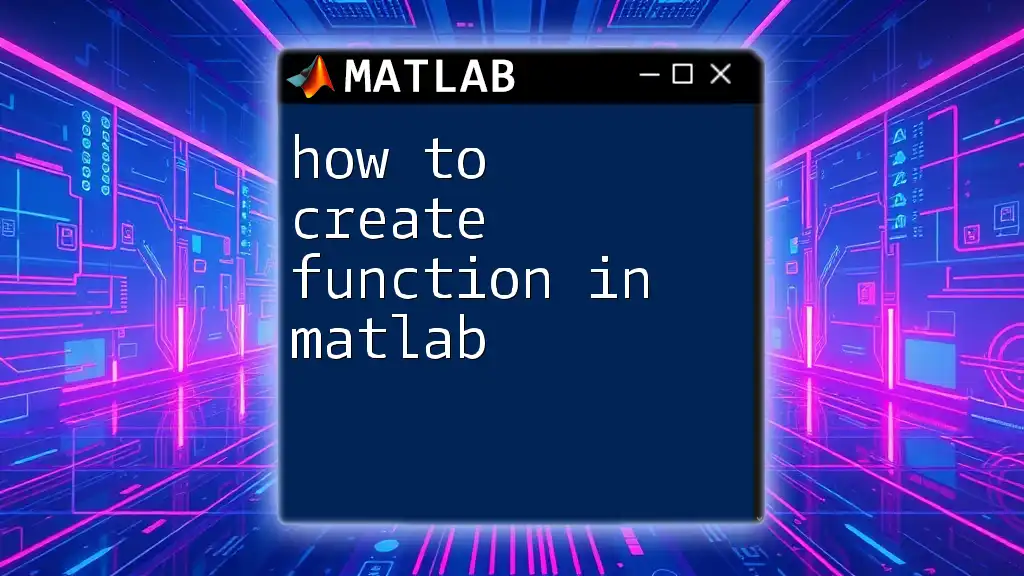
Conclusion
Maintaining a clean and organized Command Window in MATLAB is essential for productivity and clarity. By understanding how to clear the Command Window using commands like `clc`, utilizing keyboard shortcuts, managing Command History, and controlling workspace variables with `clear`, users can enhance their MATLAB experience and streamline their coding efforts. Embracing these strategies ensures a more efficient workflow, ultimately leading to better coding practices in your MATLAB sessions.