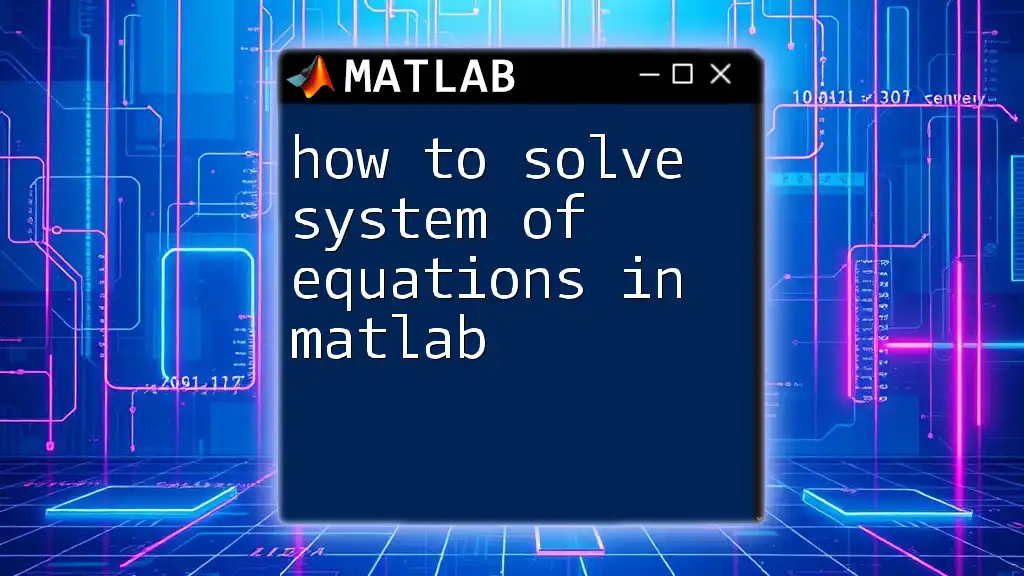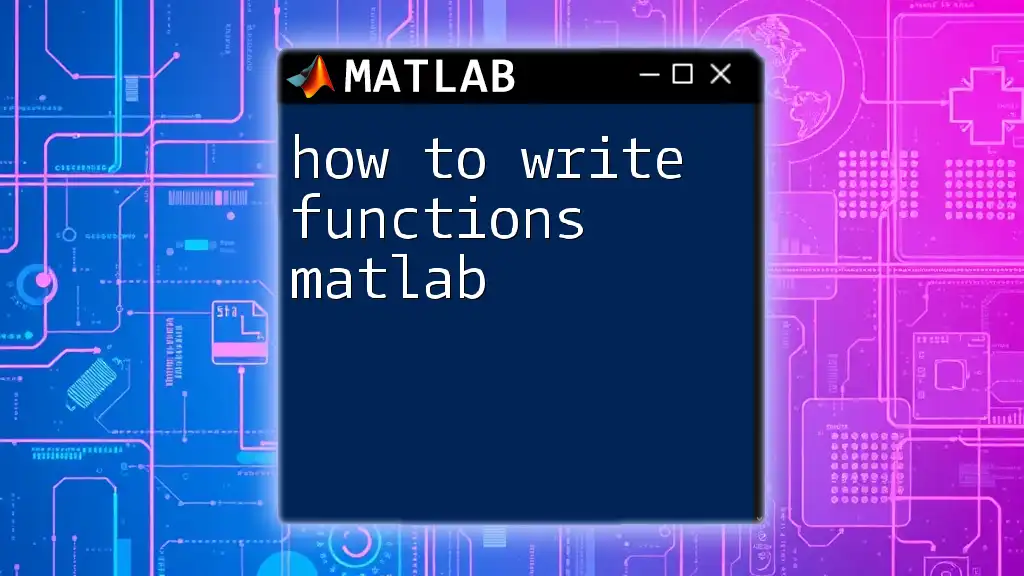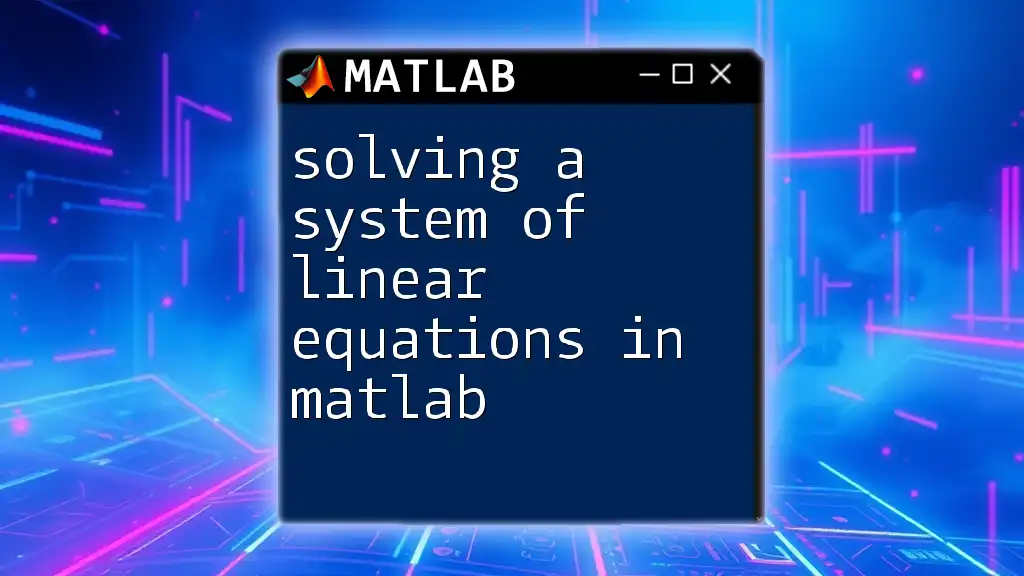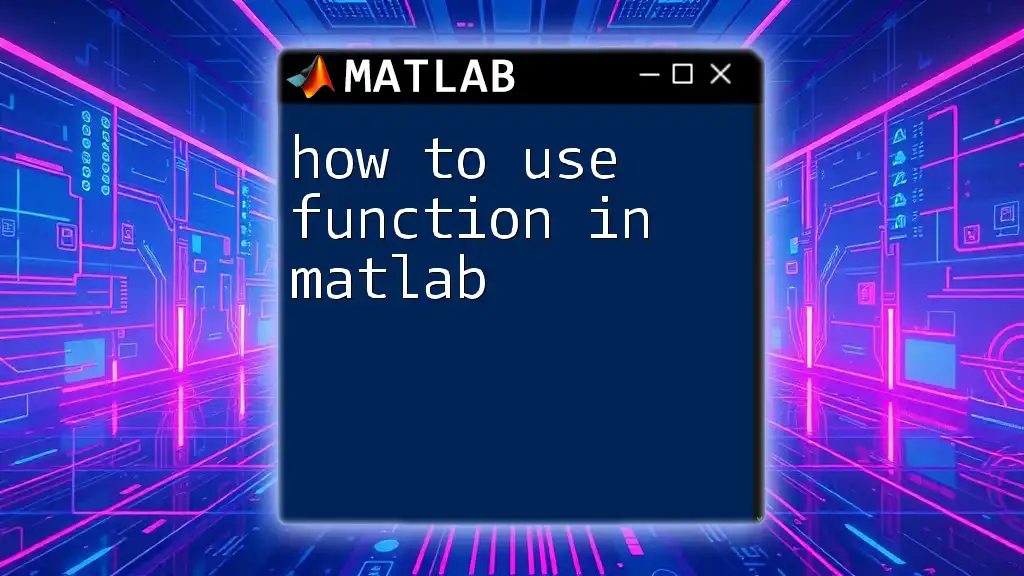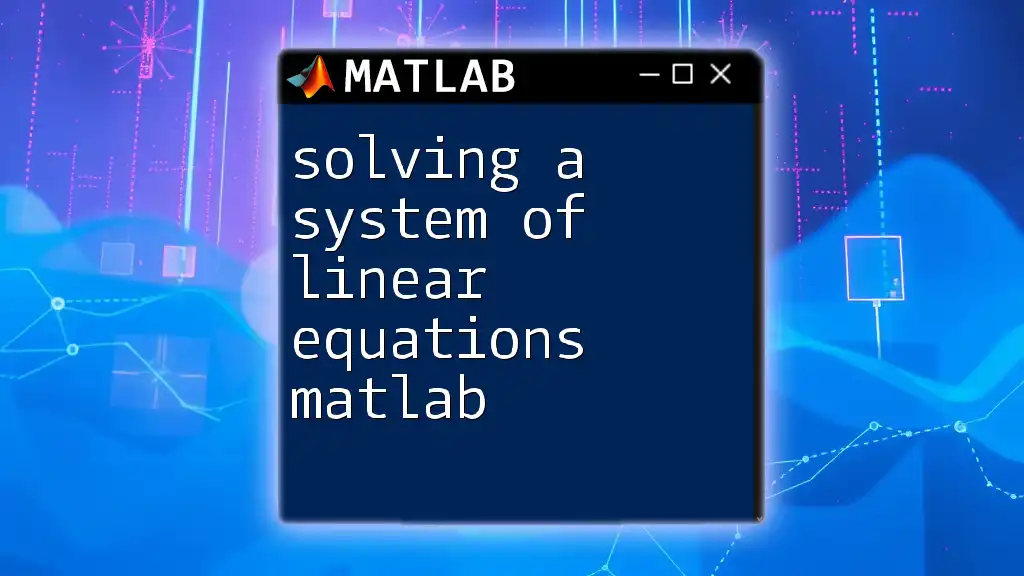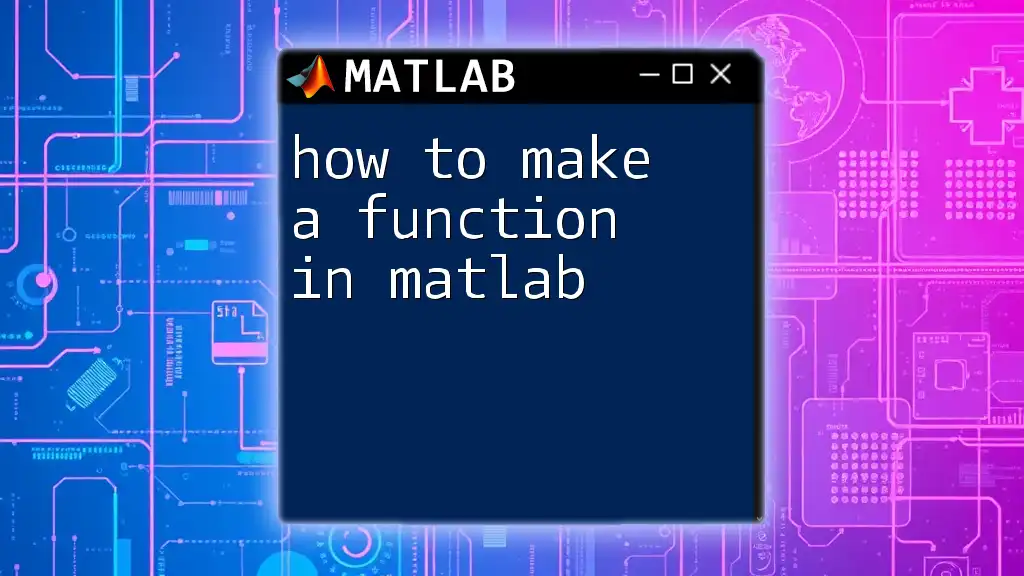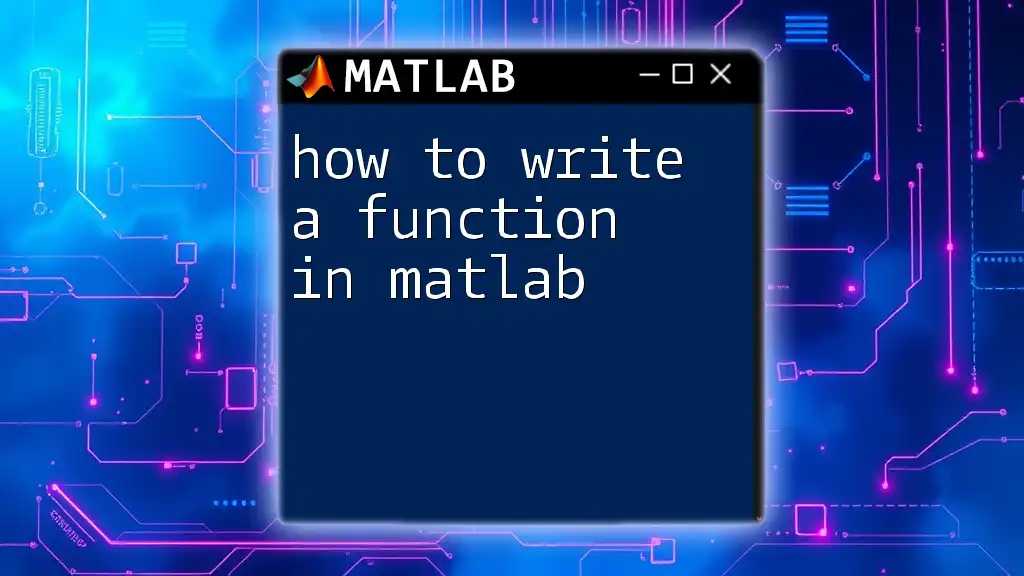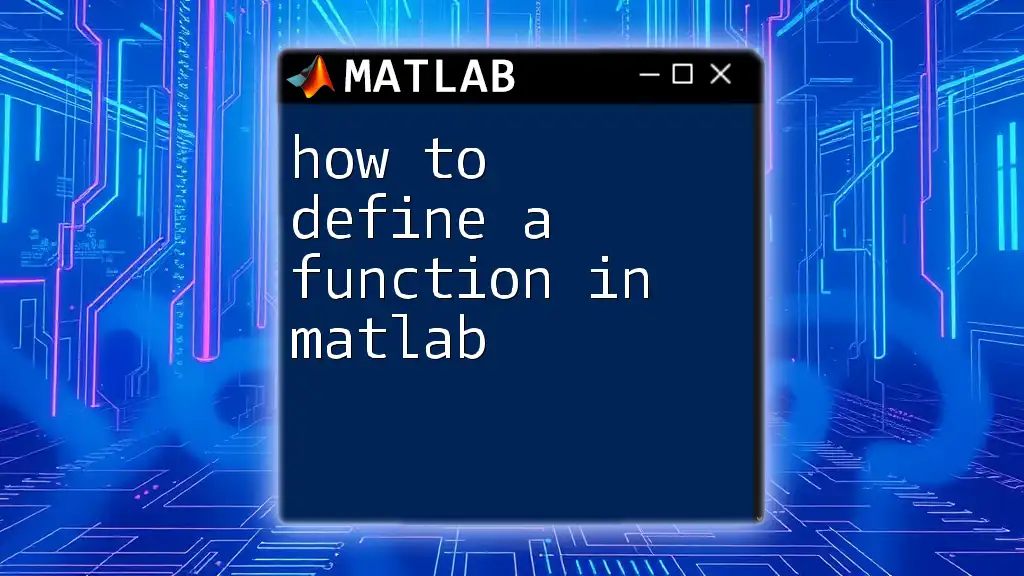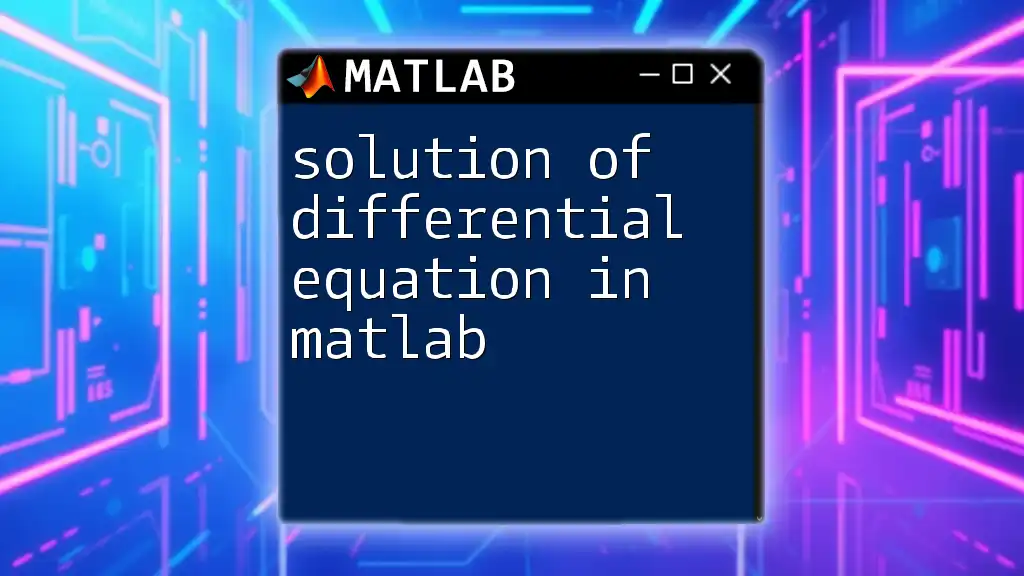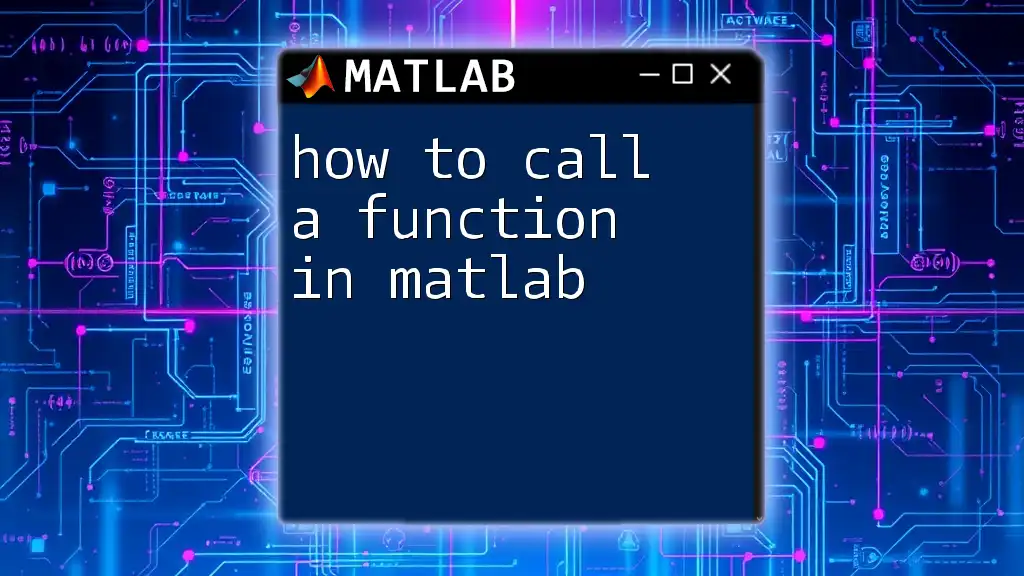To solve a system of equations in MATLAB, you can use the backslash operator (`\`) to efficiently find the solution of the matrix equation \(Ax = b\), where \(A\) is the coefficient matrix and \(b\) is the constants vector.
Here’s a code snippet demonstrating this:
A = [2, 1; 1, 3]; % Coefficient matrix
b = [8; 11]; % Constants vector
x = A \ b; % Solve for x
This will give you the values of the variables in the system of equations represented by the matrix \(A\).
Understanding Systems of Equations
What is a System of Equations?
A system of equations consists of two or more equations with the same variables. These equations can be either linear or nonlinear. In a linear system, the equations form straight lines when graphed, while nonlinear systems may form curves. Systems of equations can fall into various categories, including homogeneous (equal to zero) and non-homogeneous (not equal to zero).
Understanding the nuances of these systems is critical, as they appear in numerous applications, from physics and engineering to economics and data modeling.
Why Use MATLAB for Solving Systems of Equations?
MATLAB is a powerful computational tool that significantly simplifies the process of solving systems of equations. Its advantages include:
- Ease of Use: The language is user-friendly and provides built-in functions that reduce the complexity of coding.
- Built-in Functions: MATLAB offers specialized functions designed specifically for solving systems of equations, which can save you time and reduce errors.
- Visualization Tools: MATLAB’s graphical capabilities allow easy visualization of solutions, which is invaluable for understanding the relationship between different equations.
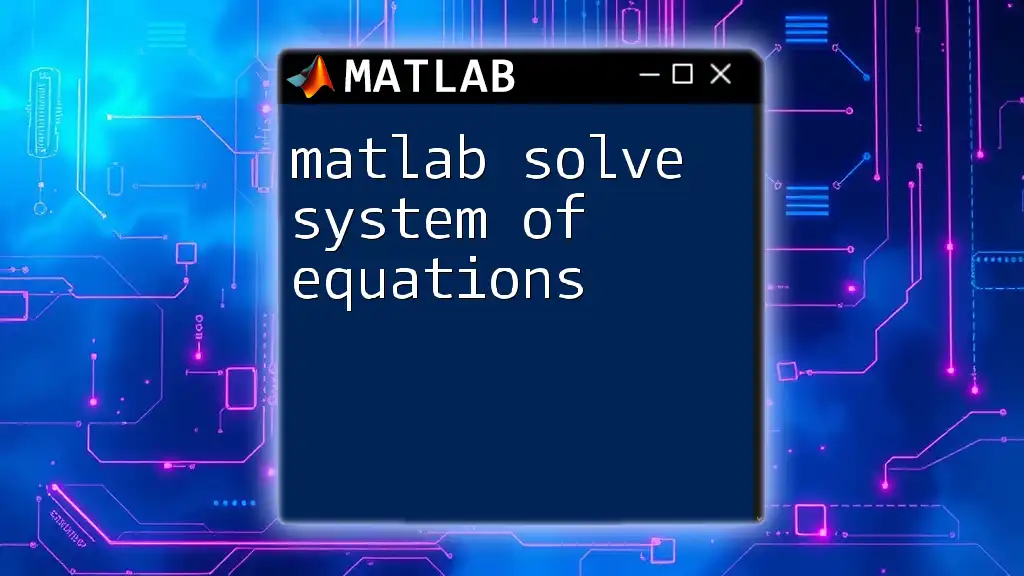
Setting Up Your MATLAB Environment
Installing MATLAB
Ensure that you have a compatible version of MATLAB installed on your computer. If you're new to MATLAB, consider downloading the latest version from MathWorks. Familiarize yourself with available toolboxes, especially the Symbolic Math Toolbox, which can enhance your equation-solving capabilities.
Required MATLAB Functions
Familiarize yourself with essential functions such as:
- `inv()`: Computes the inverse of a matrix (but use cautiously).
- `\` (Backslash operator): The primary method for solving systems; highly efficient.
- `linsolve()`: Offers even flexibility for complex matrices.
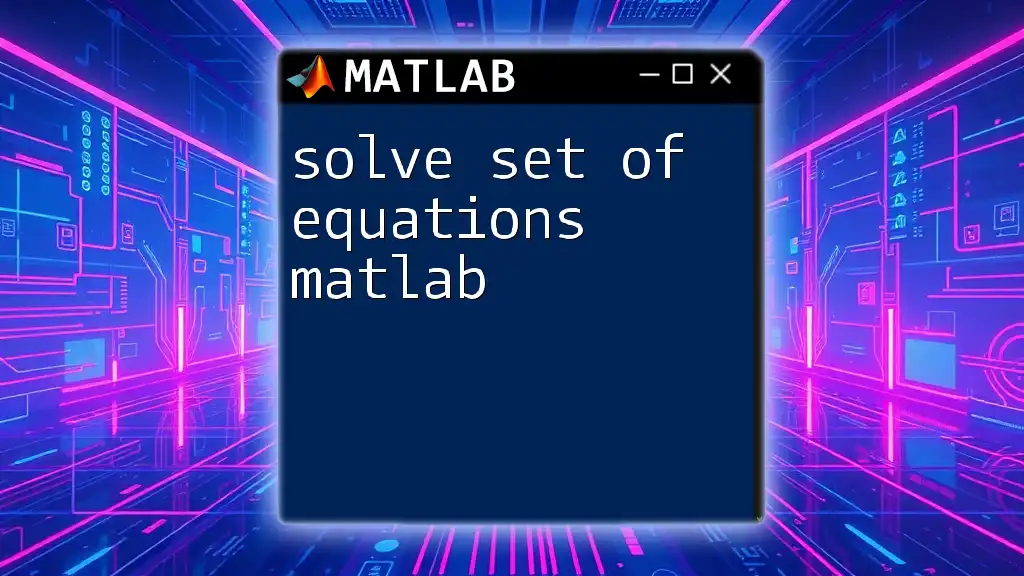
Formulating the System of Equations
Representing Equations in Matrix Form
To utilize MATLAB effectively, convert your equations into matrix form, Ax = b, where A is the coefficient matrix, x is the solution vector, and b is the constant vector. For example:
If you have the equations:
- 2x + 3y = 5
- 4x - y = 1
You can represent them as:
A = [2 3; 4 -1];
b = [5; 1];
Here, A is a 2x2 matrix containing the coefficients of x and y, and b is a vector of the constants.
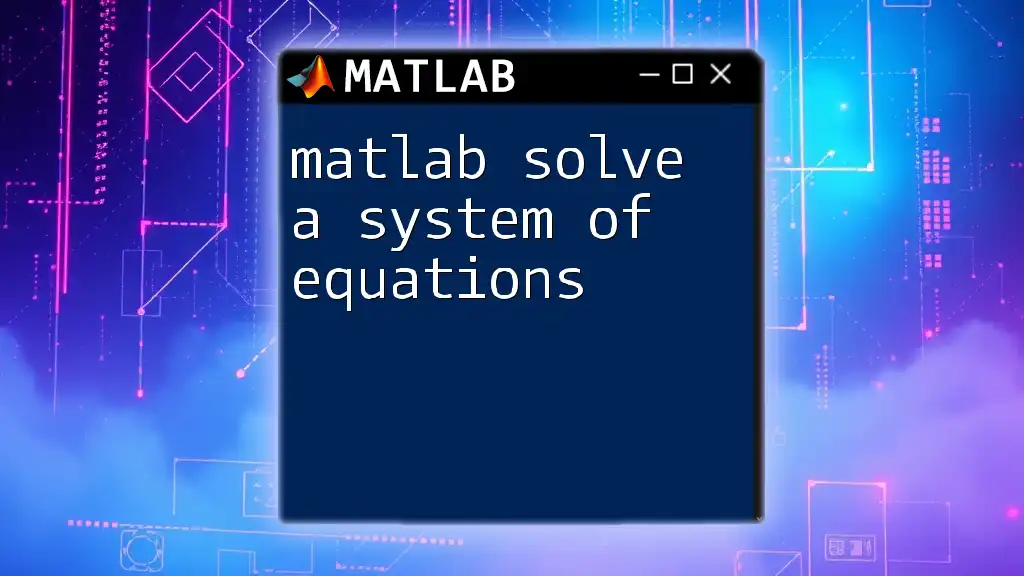
Solving a System of Linear Equations in MATLAB
Method 1: Using the Backslash Operator
The backslash operator `\` is the most efficient method for solving a system of equations in MATLAB. It automatically selects the best algorithm based on the properties of the matrix A.
Here’s how you can do it:
A = [2 3; 4 -1];
b = [5; 1];
x = A\b; % Solution vector
After executing the above code, variable `x` will contain the values of x and y that satisfy the equations.
Method 2: Using the `inv()` Function
Although not recommended due to numerical stability concerns, you can solve by calculating the inverse of matrix A. However, be aware of potential pitfalls, especially with larger matrices.
x = inv(A) * b;
This line first computes the inverse of A and then multiplies it by b. It’s crucial to check if the matrix A is singular (non-invertible) before using this method, as it will yield an error.
Method 3: Using `linsolve()`
The `linsolve()` function offers a more controlled approach when solving linear systems. It can handle more complex scenarios such as underdetermined or overdetermined systems.
x = linsolve(A, b);
This function takes A and b as inputs and provides the solution vector x. It is highly flexible and can be beneficial for more complex systems.
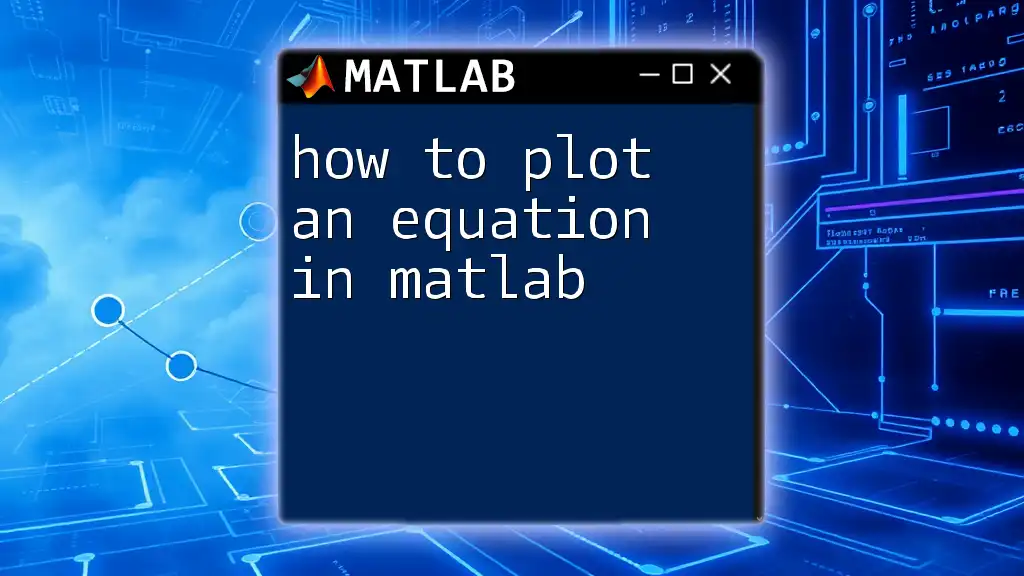
Example of a Non-Homogeneous Linear System
Practical Example
Let’s consider a practical example involving three equations:
A = [1 2 3; 0 1 -1; 4 5 6];
b = [1; 2; 3];
x = A\b;
Once you run this code, x will contain the values that satisfy the system of equations defined by A and b. This approach is both concise and effective, reinforcing the brilliance of utilizing MATLAB for systems of equations.
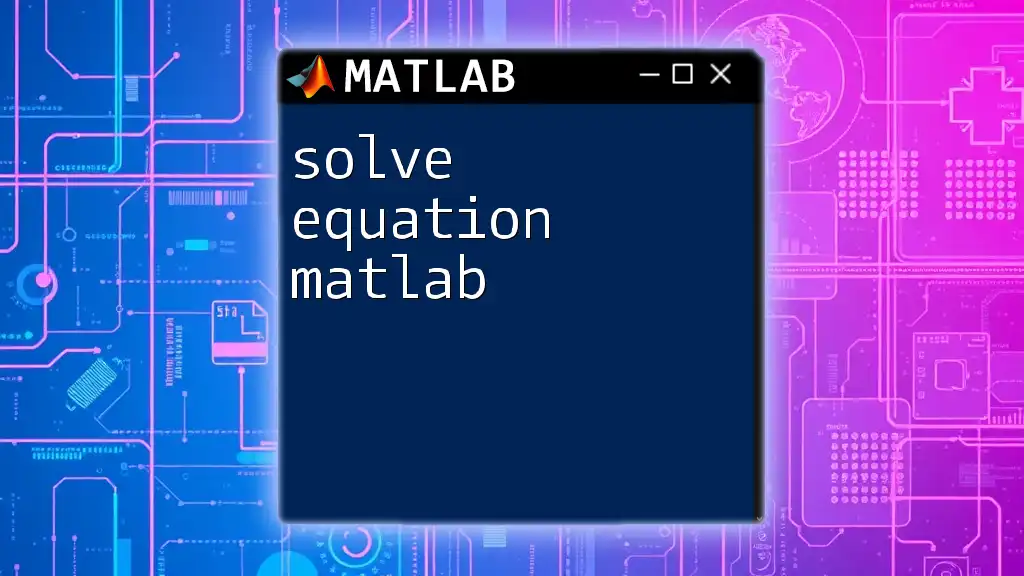
Visualizing Solutions
Using MATLAB Plots
Visualizing solutions can be particularly insightful. For instance, in a two-variable system, plotting the equations can help illustrate their relationship. Use the `fimplicit` function to graphically represent each equation:
fimplicit(@(x,y) 2*x + 3*y - 5, [-10 10 -10 10]);
hold on;
fimplicit(@(x,y) 4*x - y - 1, [-10 10 -10 10]);
hold off;
title('Graphs of the equations');
xlabel('x-axis');
ylabel('y-axis');
legend('2x + 3y = 5', '4x - y = 1');
The plot will display the intersection point, providing a visual confirmation of the solution. This can be particularly beneficial for visualizing the impact of changing coefficients or constants in your equations.
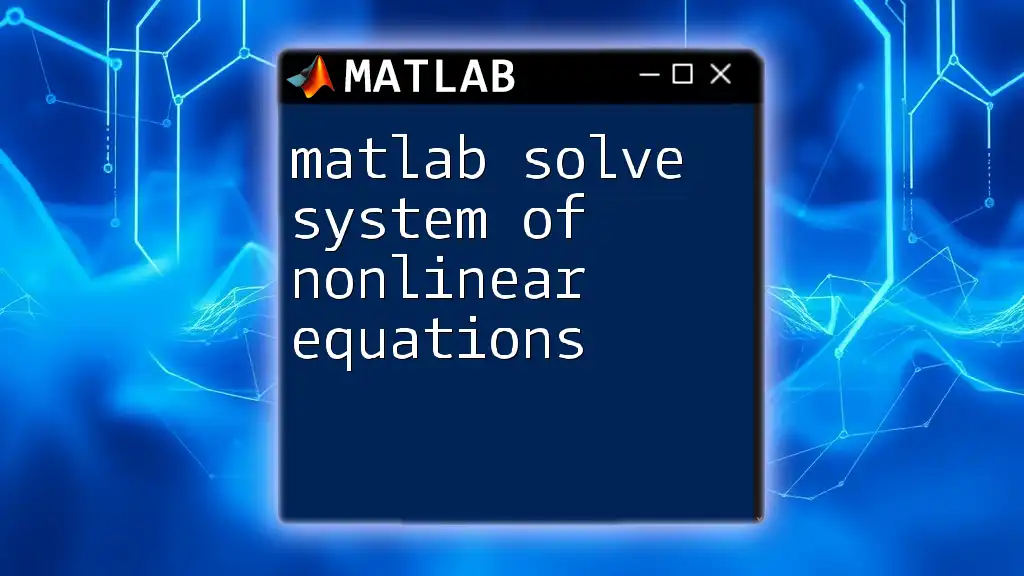
Common Errors and Troubleshooting
Debugging Tips
When working with systems of equations, you may encounter issues such as singular matrices or dimension mismatches. Here are a few tips to resolve these problems:
- Check Matrix Dimensions: Ensure that the number of rows in matrix A matches the number of elements in vector b.
- Singular Matrix: If you receive a warning about singular matrices when using `inv()`, consider switching to the backslash operator.
Best Practices
To minimize errors and streamline your workflow:
- Always represent your equations in matrix form before inputting them into MATLAB.
- Use the backslash operator as your default method for solving systems of linear equations.
- Regularly verify your solutions by plugging them back into the original equations.
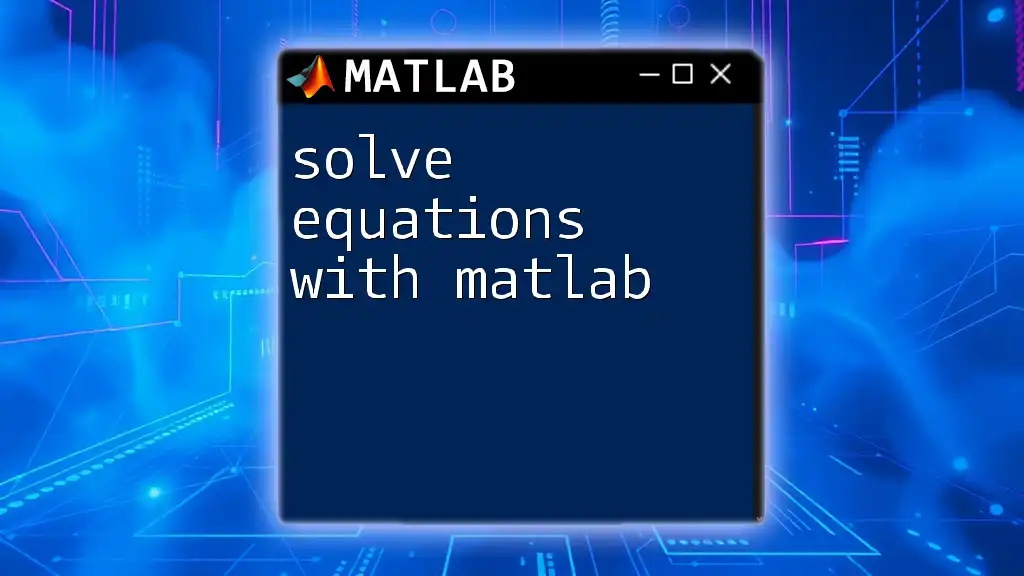
Conclusion
By following the guidelines provided in this article, you should now have a strong understanding of how to solve a system of equations in MATLAB. MATLAB not only simplifies the computational aspect but also offers powerful visualization tools that enhance your grasp of the solutions.
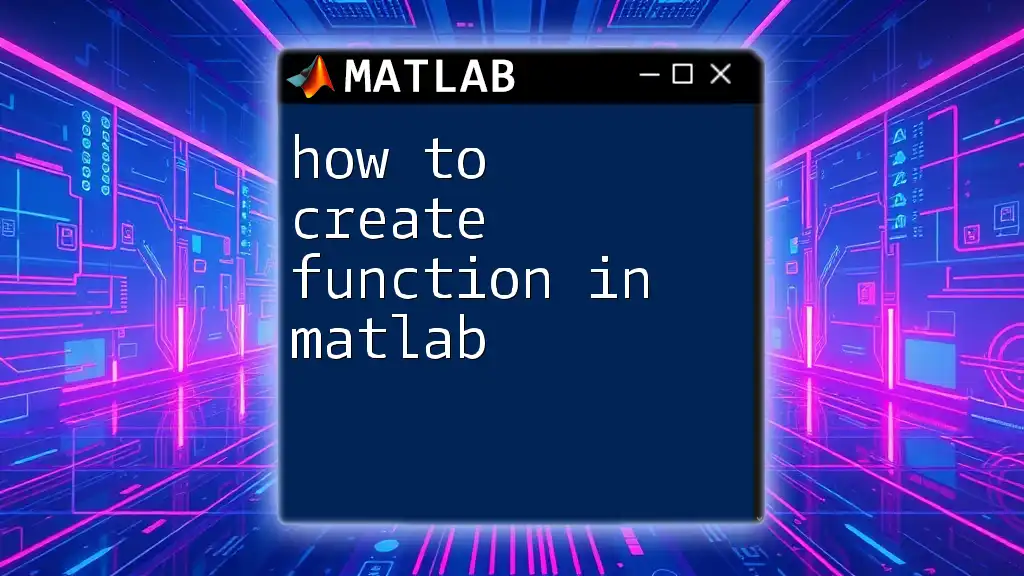
Additional Resources
For further exploration into MATLAB’s capabilities, consider consulting the official MATLAB documentation or looking for specialized tutorials and textbooks focusing on numerical methods and linear algebra.
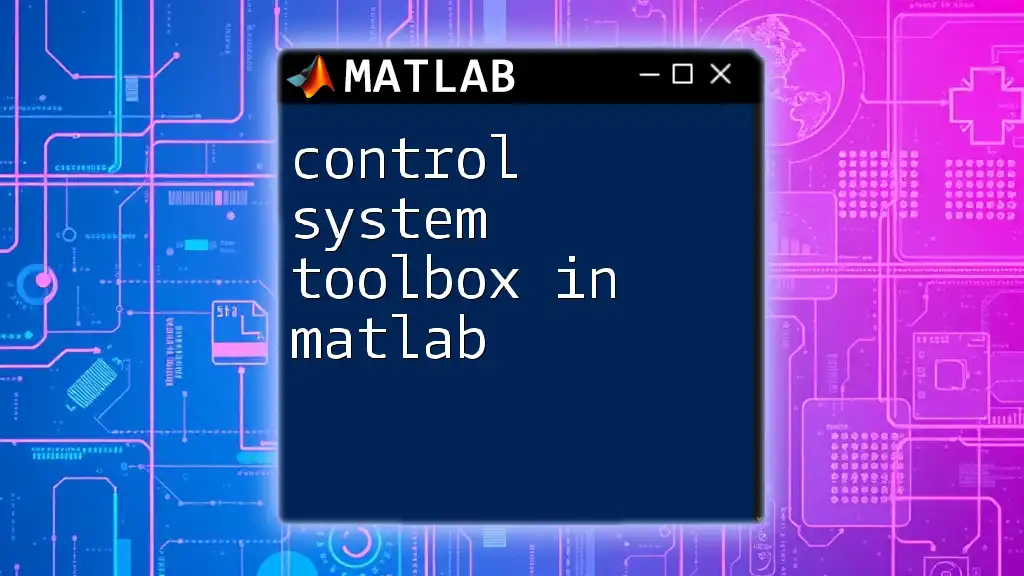
FAQs
Frequently Asked Questions
-
What should I do if I have more equations than unknowns? Explore methods like least squares approximation to find an optimal solution.
-
Is there a way to handle nonlinear systems? Yes, MATLAB also provides functions such as `fsolve()` for nonlinear equations, which can be useful for more complex problems.