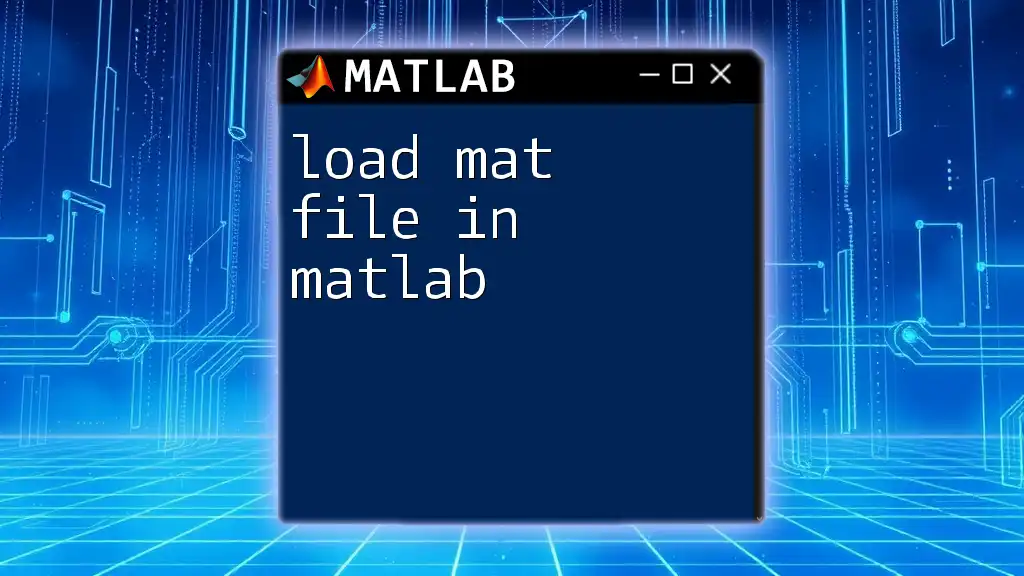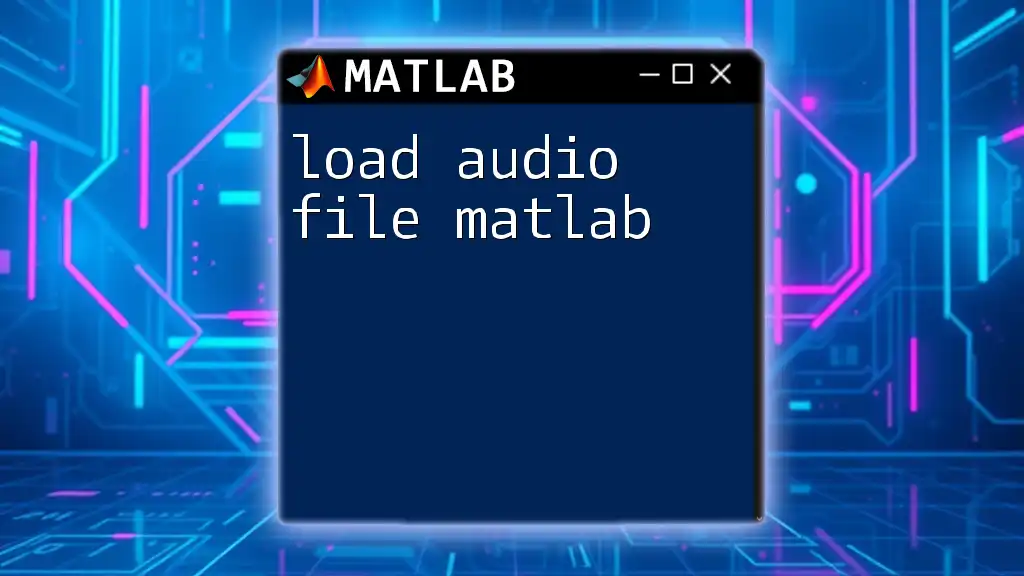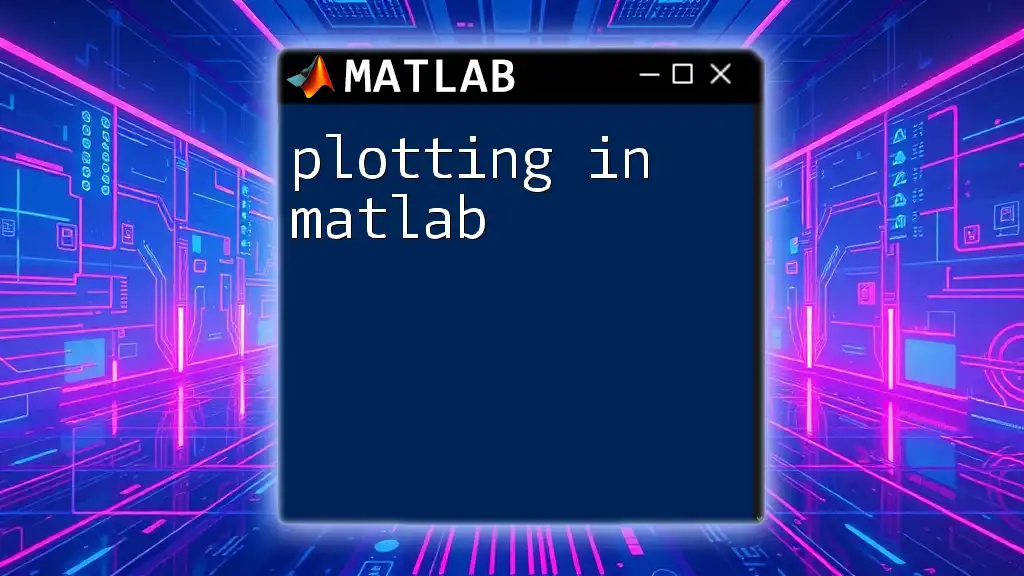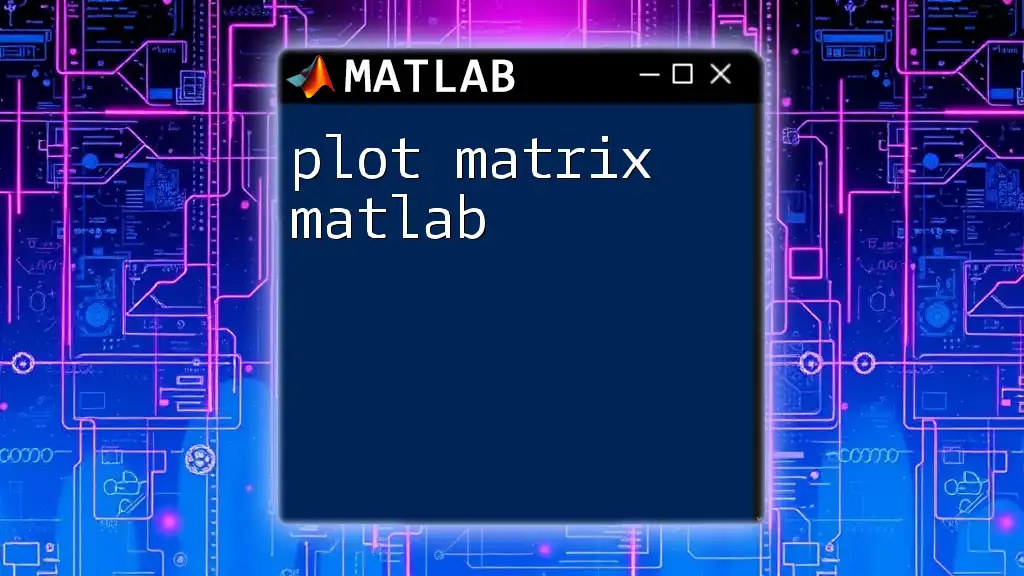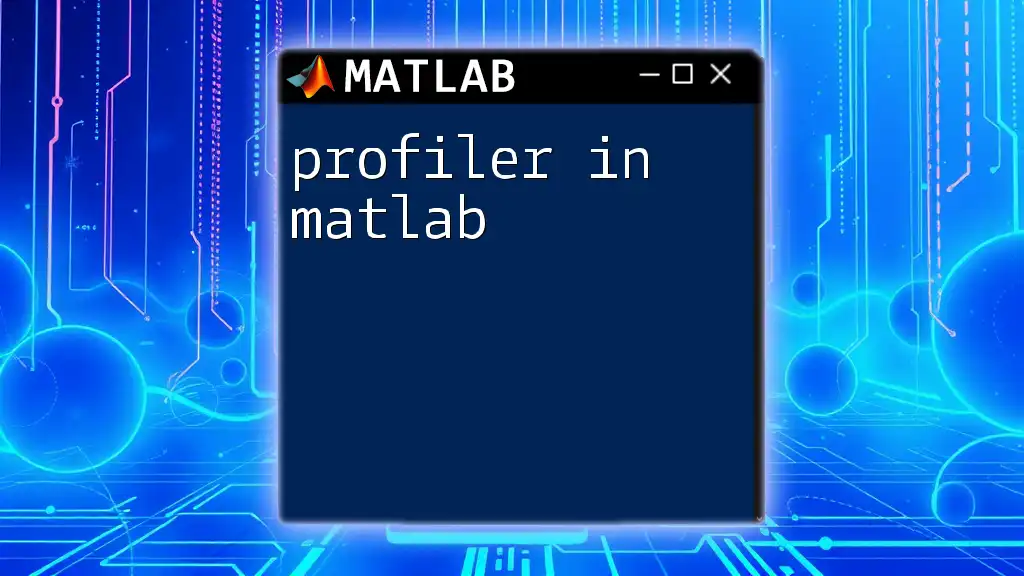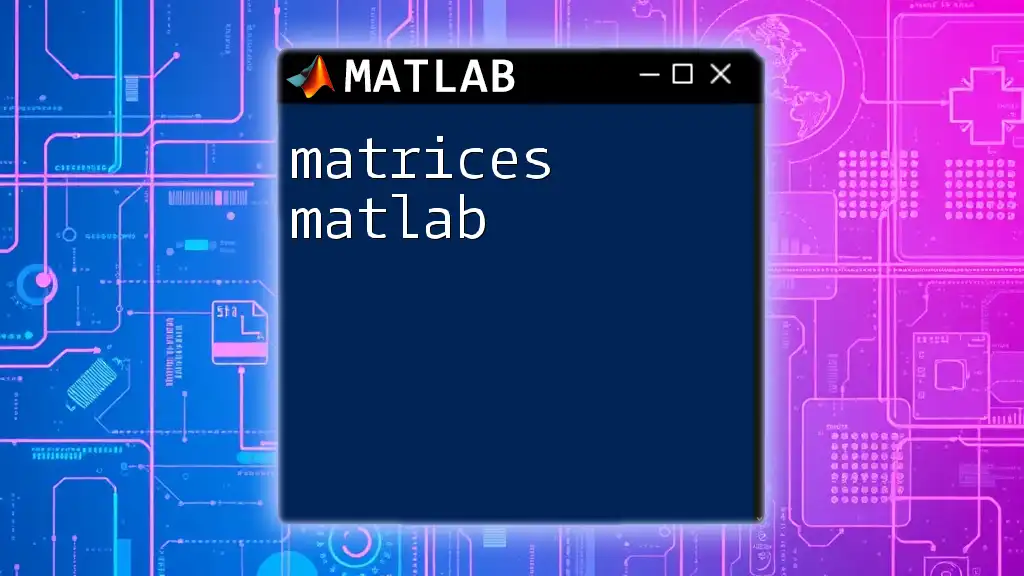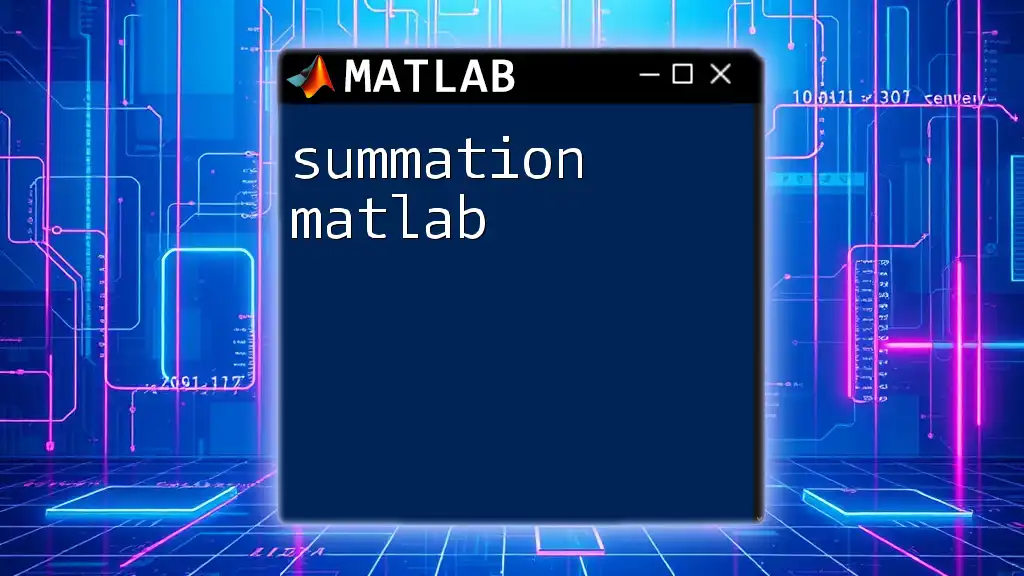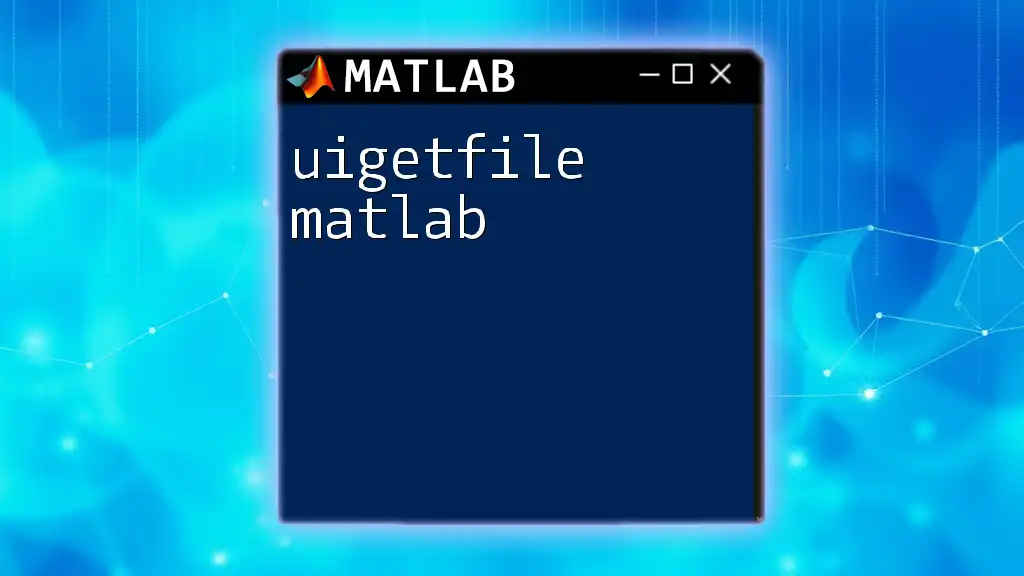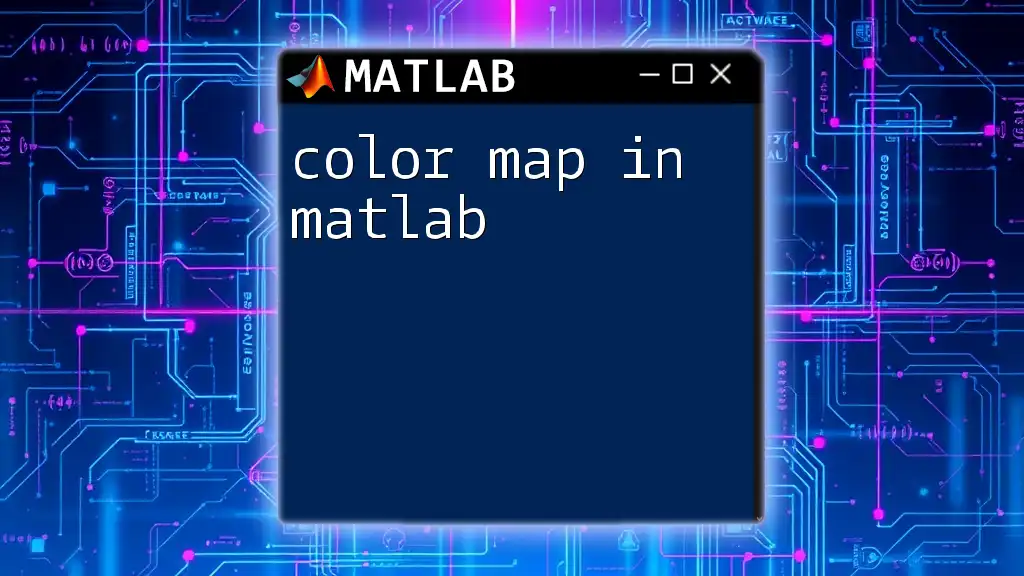To load a MAT-file in MATLAB, use the `load` function followed by the filename in quotes, which allows access to the variables stored in that file.
load('filename.mat');
Understanding MAT Files
What is a MAT File?
A MAT file, with the extension .mat, is a binary data container that MATLAB uses to store variables, arrays, structures, and other data types. This format is essential for efficiently saving and loading large datasets.
Structure of MAT Files
MAT files can contain various types of data, including scalars, vectors, matrices, structures, and cell arrays. Depending on the version of MATLAB used to create the MAT file, the internal organization of this data can differ significantly. Understanding how the data is structured in a MAT file is crucial for effective data management and analysis.
How is Data Stored in MAT Files?
Data stored in MAT files can be complex. Each variable maintained within a MAT file holds different types and shapes of information. While arrays are the most common, the flexibility of MAT files allows for more sophisticated data types, such as structures that can encapsulate different arrays within them. Additionally, MAT files can include metadata, which provides context about the variables stored, such as names and attributes, making it easier for users to interpret the data later.
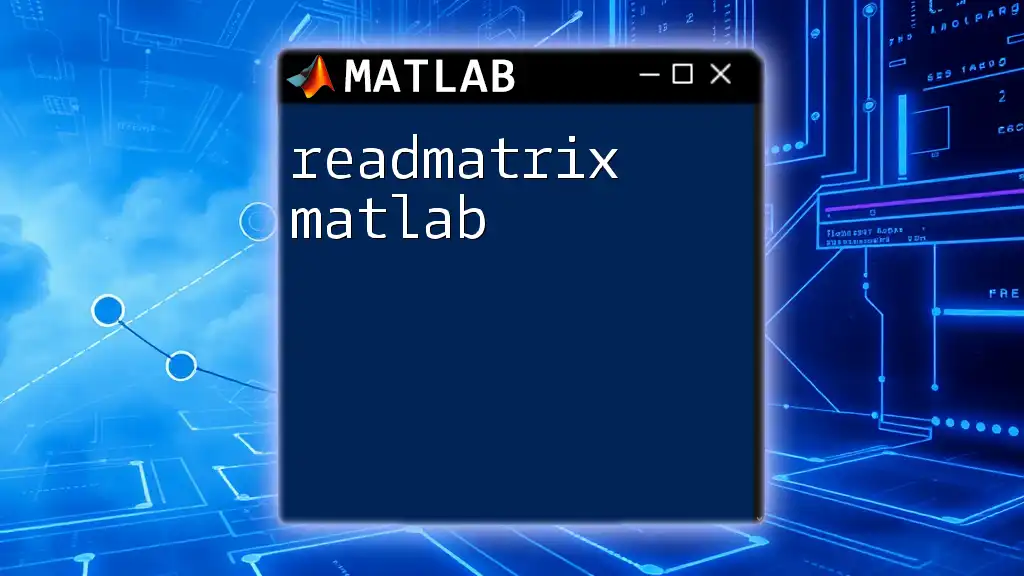
Loading MAT Files Into MATLAB
Using the `load` Command
The primary way to load MAT files in MATLAB is through the `load` command. The basic syntax is as follows:
load('filename.mat')
This command will load all variables saved in filename.mat into the current workspace. After executing this command, you can interact with the loaded variables directly.
Loading Specific Variables
If you only want to load specific variables from a MAT file, you can specify them in the command. The syntax looks like this:
load('filename.mat', 'var1', 'var2')
This will load only `var1` and `var2` into your workspace, reducing clutter and improving efficiency. For instance, if you have a MAT file that contains multiple datasets, but you only need a couple, using this method is advantageous.
Loading Into a Structure
MATLAB allows you to load all the variables from a MAT file into a structure, which can be beneficial for organizing your data. You can do this using:
S = load('filename.mat');
With this command, all variables in filename.mat will be accessible through the structure `S`, allowing you to reference the loaded data easily using `S.var1`, `S.var2`, and so forth.
Managing Large MAT Files
When dealing with large MAT files, especially those saved in MAT v7.3 format, you need to ensure that your MATLAB version supports this format. If you're encountering performance issues, the command `load` should be executed carefully, as memory consumption can be higher with larger files.
Using Version-Specific Loading
In addition to the basic loading syntax, there may be differences in how you handle MAT files depending on their version. Always check the version compatibility, especially if loading from external sources or older versions of MATLAB.
Using the `-regexp` Option to Filter Variables
Another useful option provided by the `load` command is the `-regexp` flag. This allows you to filter which variables to load based on regular expressions. For example:
load('filename.mat', '-regexp', 'var.*')
This command will load all variables that start with "var", helping you manage large datasets more efficiently.
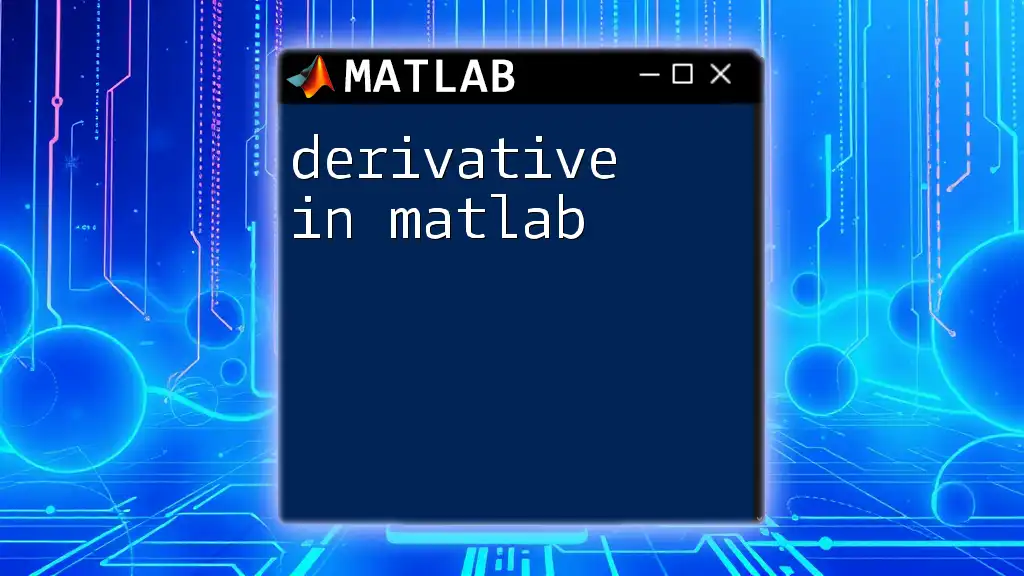
Best Practices for Loading MAT Files
Checking Variable Names After Loading
Once you have loaded your MAT file into MATLAB, it’s important to check which variables have been loaded. You can use the `whos` command:
whos
This command provides a list of all variables in the workspace, along with information about their size and type. It's a quick way to verify that the loading process was successful and to familiarize yourself with what data you have at your disposal.
Handling Missing Variables
If there's a chance you may encounter missing variables, it's prudent to implement error handling in your code. One simple method is using the `exist` function to check if a variable is present after loading:
if exist('var1', 'var')
disp('Variable var1 exists.');
else
disp('Variable var1 does not exist.');
end
This not only helps in debugging but also aids in building robust scripts that can handle such scenarios gracefully.
Cleaning Up Workspace After Loading
After loading variables, it is essential to keep your workspace organized to maintain clarity and performance. Leveraging the `clear` command can be useful:
clear varToBeRemoved
or, if you want to clear all variables at the end of your session:
clear
This practice can help you avoid conflicts between variable names and enhance the manageability of your workspace.
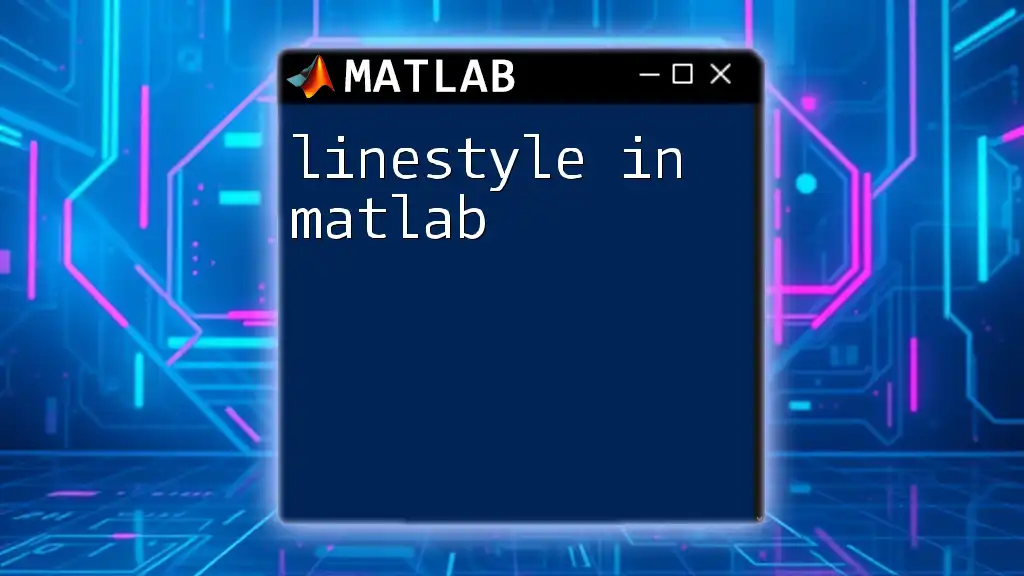
Common Use Cases
Analyzing Data After Loading
After loading your data, you might want to carry out preliminary analyses. For example, you may want to calculate basic statistics. Assume you've just loaded a variable named `data` which is a numerical array:
meanValue = mean(data);
maxValue = max(data);
disp(['Mean: ', num2str(meanValue), ', Max: ', num2str(maxValue)]);
This simple analysis can provide insights into your dataset, setting the stage for deeper explorations.
Using Loaded Data in Functions
MATLAB excels at functional programming, and loaded data can easily be passed as arguments to functions. For instance, if you have a function defined as `someFunction` which takes an array input, you can use your loaded variable seamlessly:
result = someFunction(loadedDataVar);
This illustrates the versatility of working within MATLAB, allowing you to leverage previously loaded data effortlessly.
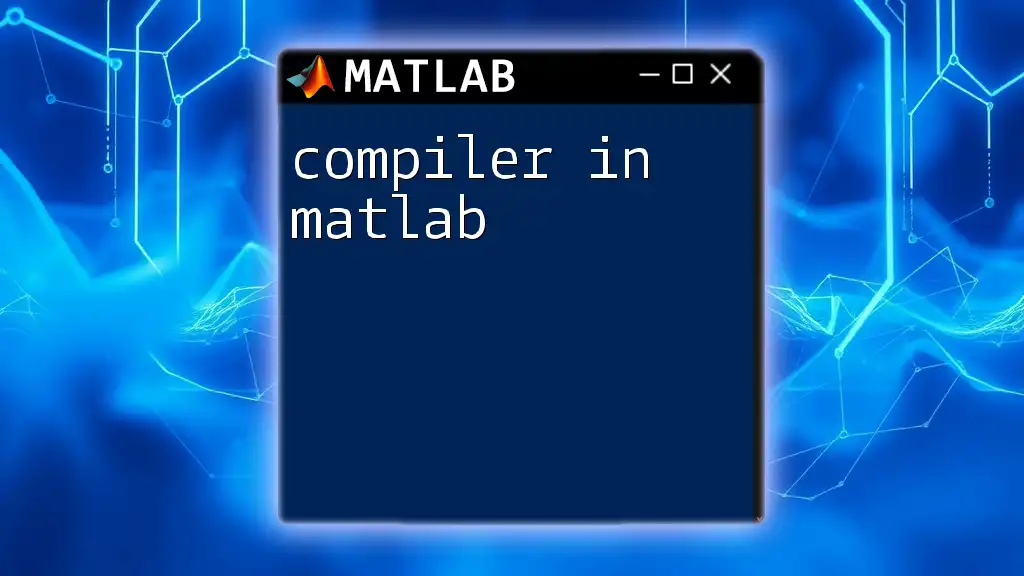
Troubleshooting Tips
Common Loading Errors
Sometimes, loading a MAT file might lead to errors. Here are two common issues:
-
File not found errors: This occurs if the specified filename or path is incorrect. Ensure the filename is accurate and that you're in the right directory.
-
Version incompatibility: If you encounter a warning or error regarding version incompatibility, check the MATLAB documentation to confirm that your version can handle the MAT file you are trying to load.
Seeking Help
If you're stuck, MATLAB provides a robust help system. You can access help for the load function directly from the command line:
help load
Additionally, consider engaging with the MATLAB community through forums or discussion boards for troubleshooting specific issues.
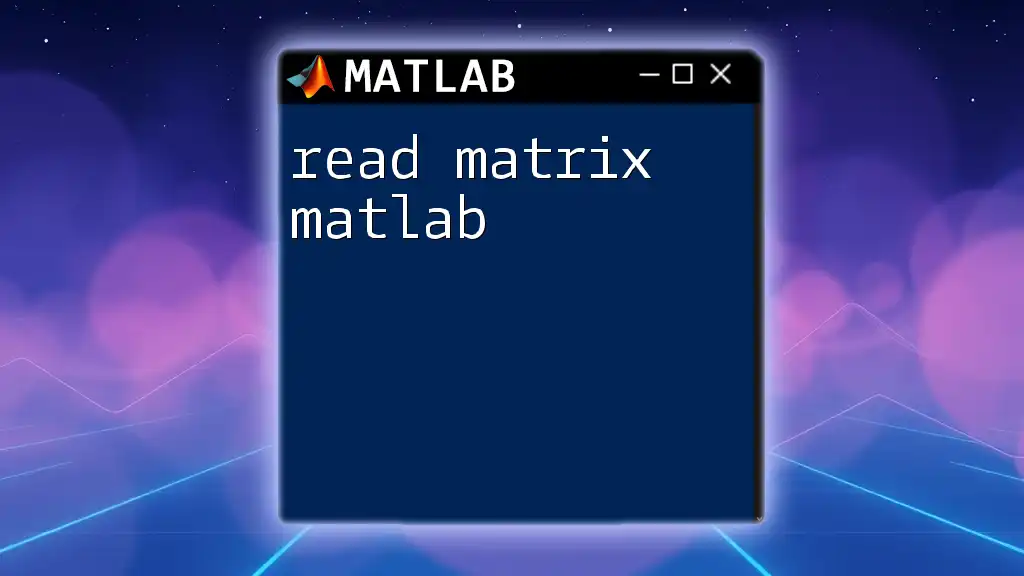
Conclusion
Loading a MAT file in MATLAB is a straightforward yet powerful process. By understanding the structure of MAT files and employing best practices, users can maximize their effectiveness in managing and analyzing data. Practicing these techniques will strengthen your MATLAB skills, enabling you to handle data confidently and efficiently.
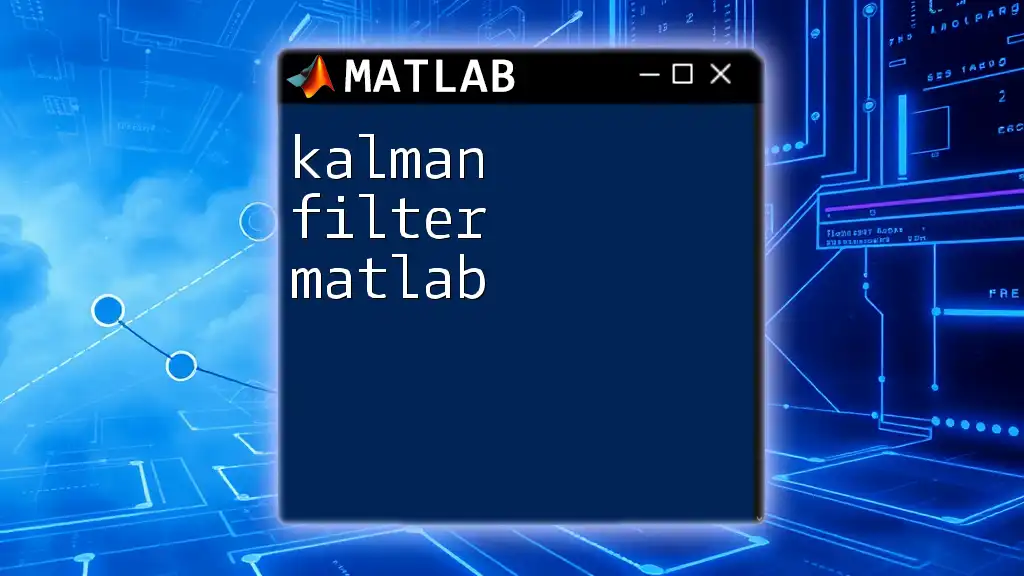
Additional Resources
For those eager to deepen their understanding further, the following resources can be invaluable:
- [MATLAB Documentation on MAT-files](https://www.mathworks.com/help/matlab/mat-files.html)
- Online tutorials and courses focused on loading data in MATLAB. These will provide practical insights and enhance your proficiency as you explore the wide-ranging capabilities of MATLAB.
Remember, consistent practice is key to mastering MATLAB functionality!