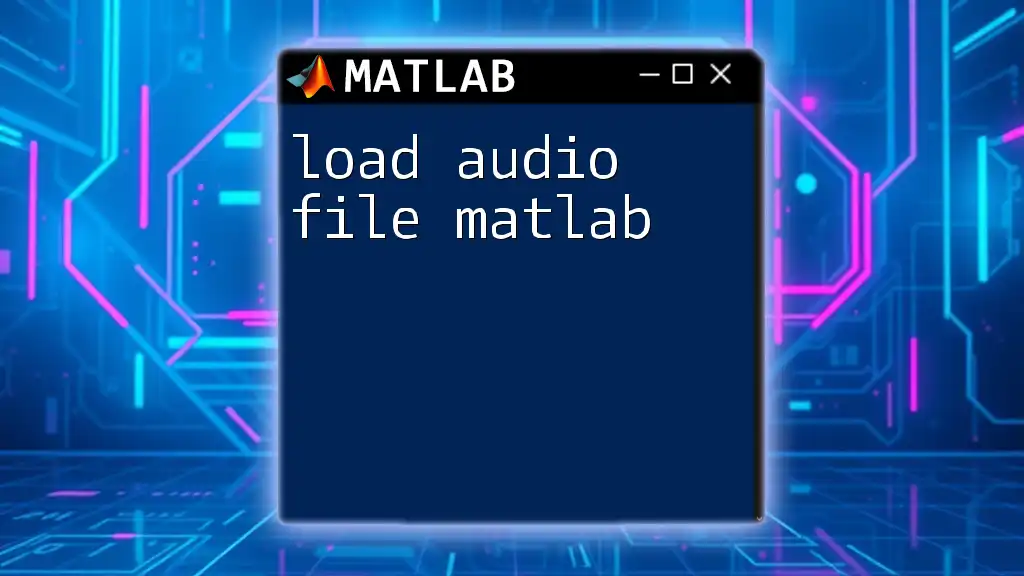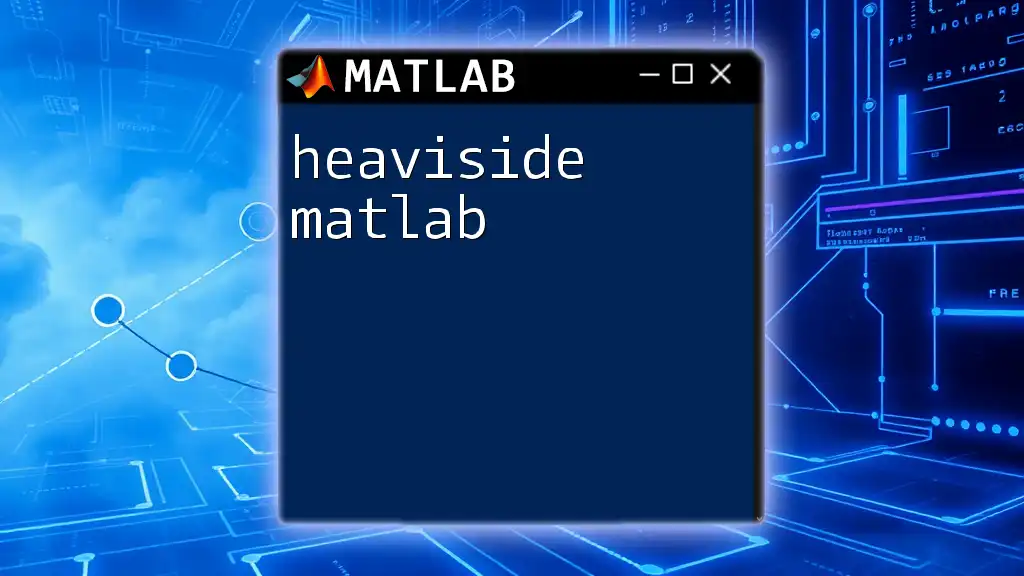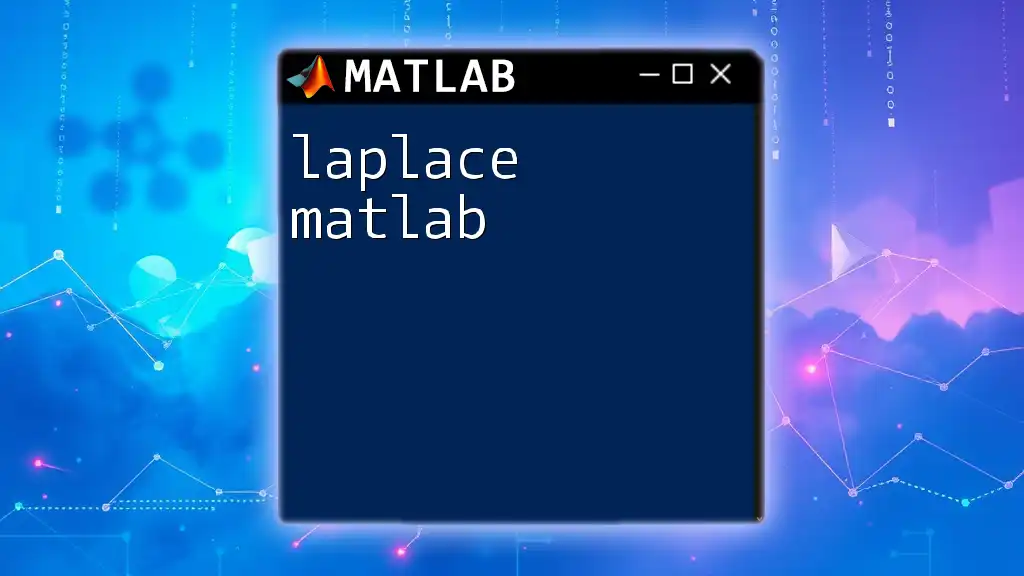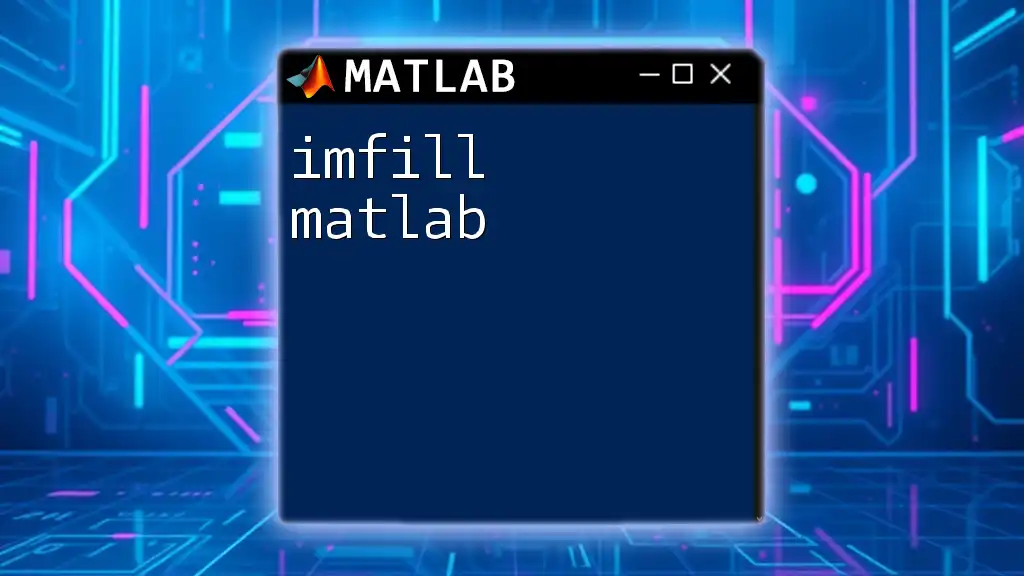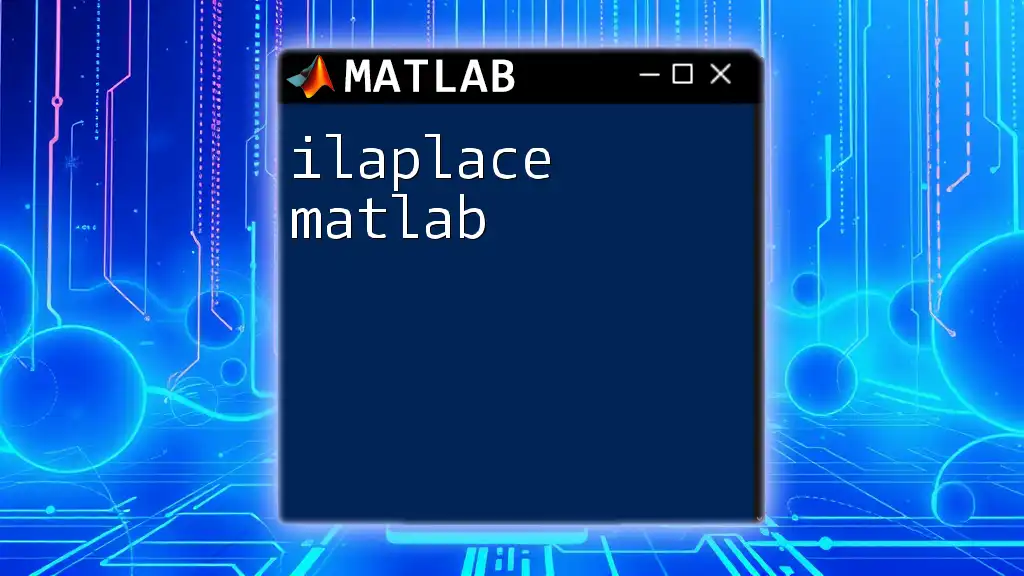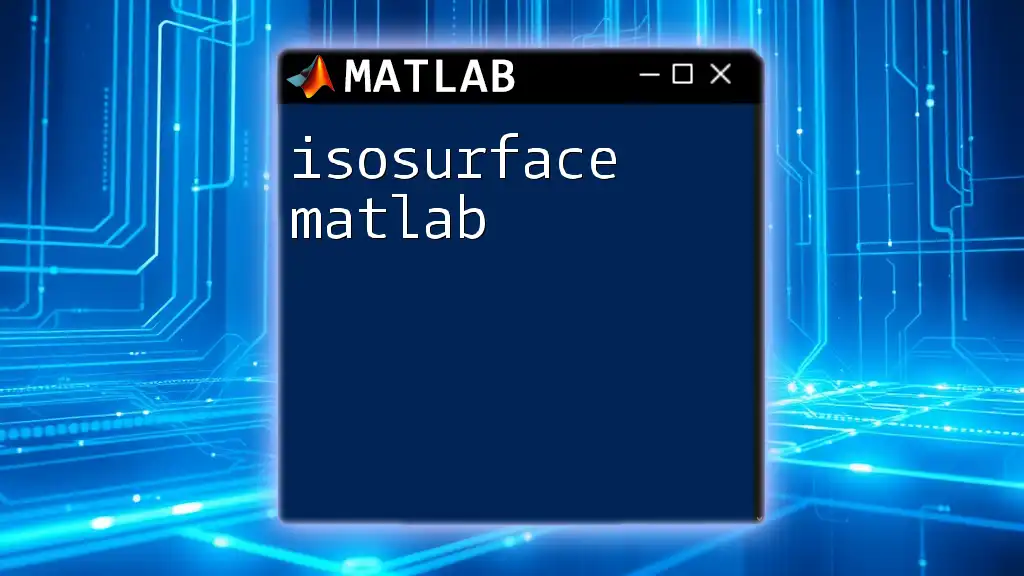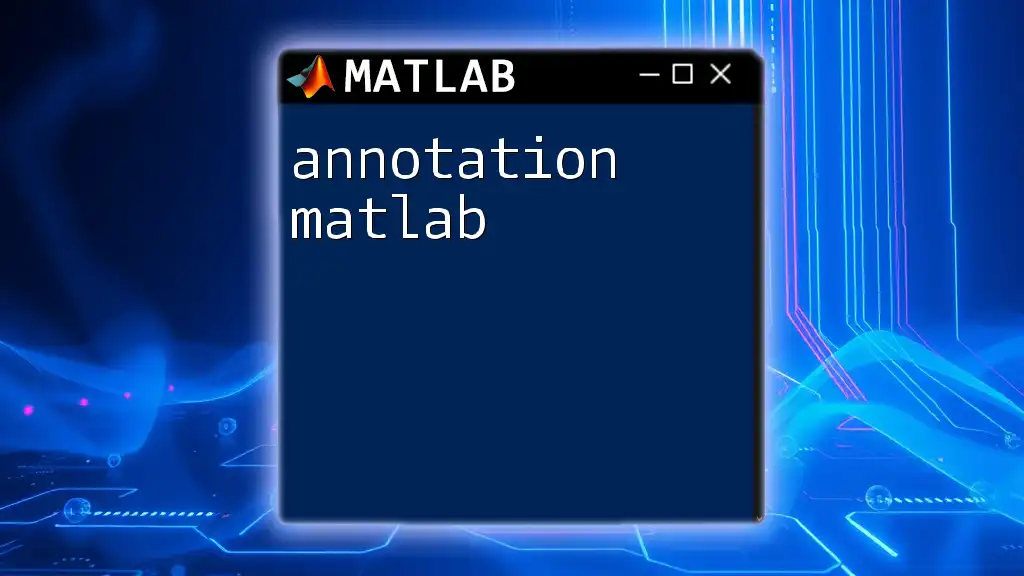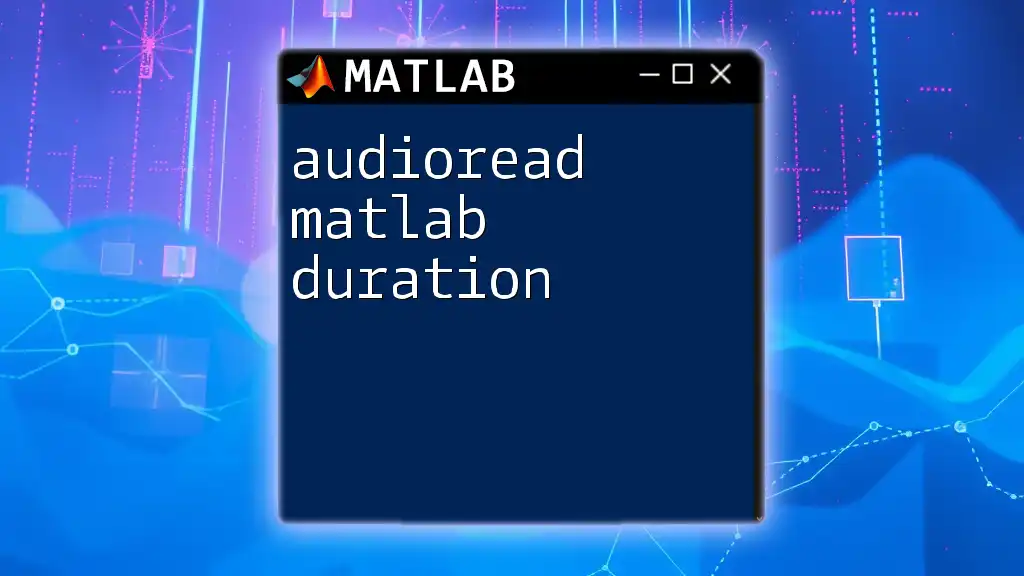To load an audio file in MATLAB, you can use the `audioread` function, which returns the audio data and the sample rate for the specified file.
[y, fs] = audioread('audiofile.wav');
What is an Audio File?
Understanding Audio Formats
An audio file is a digital representation of sound. Various audio formats exist, each with its strengths and weaknesses. The most common formats include:
- WAV: A raw audio format that offers high quality but large file sizes. It is commonly used in professional applications.
- MP3: A compressed format that drastically reduces file size while maintaining decent audio quality. It’s widely used for music and podcasts.
- FLAC: A lossless format that compresses audio without losing any quality. It's great for audiophiles who don't want to compromise on sound fidelity.
Understanding the properties of these formats helps you choose the right one for your needs, especially when you want to load audio files in MATLAB.
Importance of Sample Rate and Bit Depth
Sample rate refers to the number of samples taken per second in recording audio. For instance, a sample rate of 44.1 kHz (common for CDs) means 44,100 samples are taken each second. Higher sample rates yield better quality but also increase file size.
Bit depth determines the number of possible amplitude values for each sample. A higher bit depth typically results in more dynamic range and better sound quality. For example, a 16-bit depth can represent 65,536 values, while a 24-bit depth can represent over 16 million values.

Setting Up MATLAB for Audio Processing
Installing Necessary Toolboxes
Before diving into audio file management, ensure that you have the necessary toolboxes installed. The Signal Processing Toolbox is particularly useful for audio analysis and manipulation.
To check if you have the required toolboxes, use the command:
ver
This will display a list of installed toolboxes. If the Signal Processing Toolbox is missing, you can download it from the MathWorks website or your institution's software repository.
Creating a New MATLAB Script
To load an audio file in MATLAB, you'll need to create a script. Open MATLAB and navigate to the Home tab. Click on New Script. This will open a text editor window for your code.
Here's an example of initializing a basic script:
% Load Audio File Example
clear;
clc;
This sample clears the workspace and the command window, ensuring a clean start.
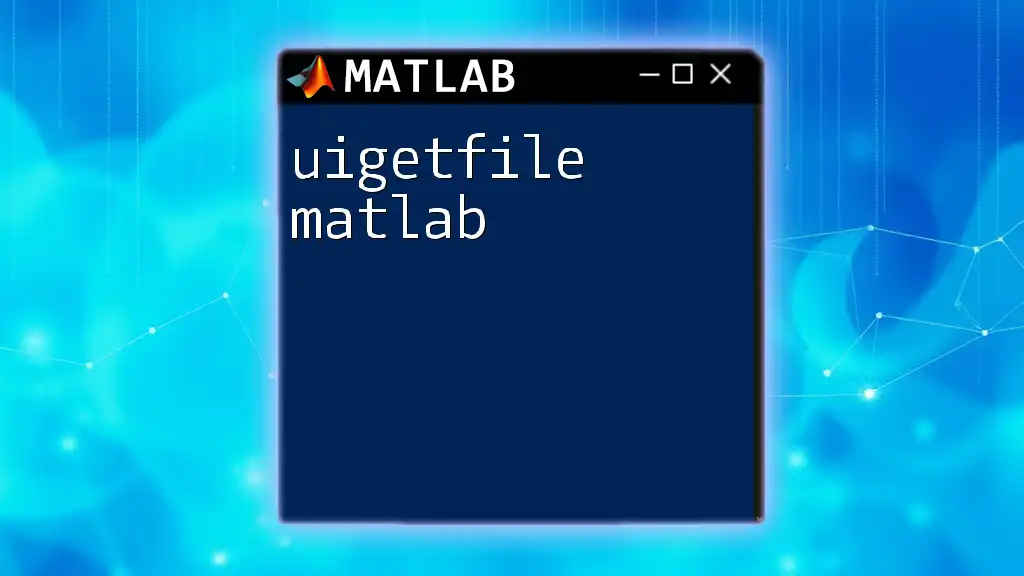
Loading Audio Files in MATLAB
Using the `audioread` Function
To load an audio file in MATLAB, the primary function you'll use is `audioread`. This function can handle various audio formats seamlessly.
Syntax:
[y, Fs] = audioread('your_audio_file.ext');
Here, `y` will contain the audio data, while `Fs` will provide the sample rate of the audio.
For example:
[y, Fs] = audioread('example_audio.wav');
In this case, `y` will be a matrix containing the audio signal, and `Fs` will contain the sample rate.
Handling Different Formats
Loading WAV Files
Loading WAV files is straightforward since it is MATLAB’s native format. Use the `audioread` function as mentioned:
[audioData, sampleRate] = audioread('example.wav');
Loading MP3 Files
For MP3 files, the process remains the same. MATLAB can directly read MP3 files without additional preprocessing:
[audioData, sampleRate] = audioread('example.mp3');
Loading Other Audio Formats
Additionally, you can load other formats such as FLAC or OGG using the same `audioread` function. MATLAB handles these files efficiently, but confirm that your version supports the specific format.
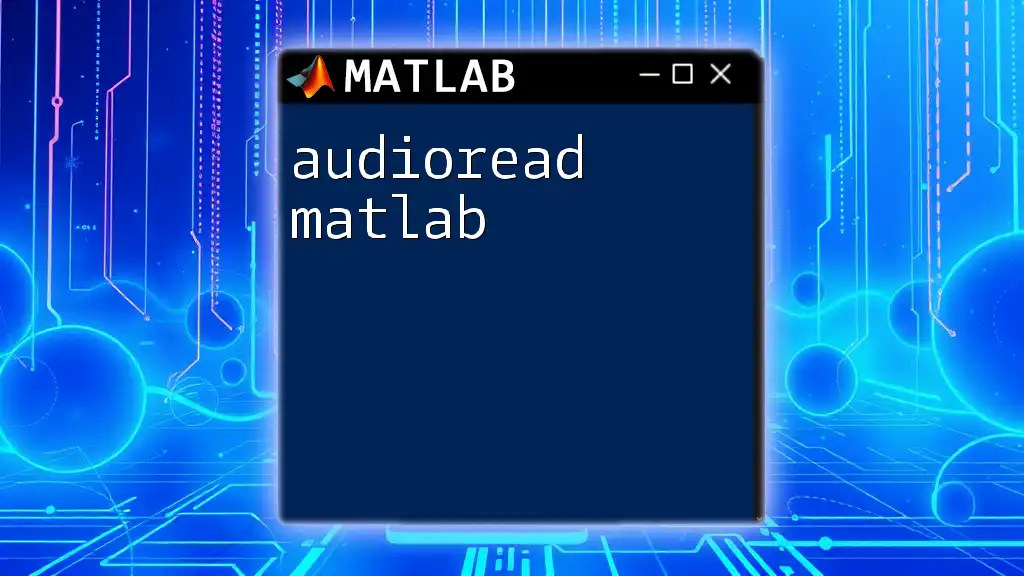
Inspecting Loaded Audio Data
Visualizing the Audio Waveform
Once you've loaded your audio file, visualizing the waveform can provide insights into its properties. Here's how to plot the audio data:
t = linspace(0, length(audioData) / sampleRate, length(audioData));
plot(t, audioData);
xlabel('Time (s)');
ylabel('Amplitude');
title('Audio Waveform');
This snippet generates a time-domain representation of your audio, making it easier to identify features such as beats or silence.
Analyzing Audio Properties
You may also want to extract certain properties of the audio file, such as its duration, sample rate, and number of channels. Use the `audioinfo` function for this:
info = audioinfo('example_audio.wav');
disp(info);
This will display various attributes of the audio file, including its length in seconds, bit rate, and format.
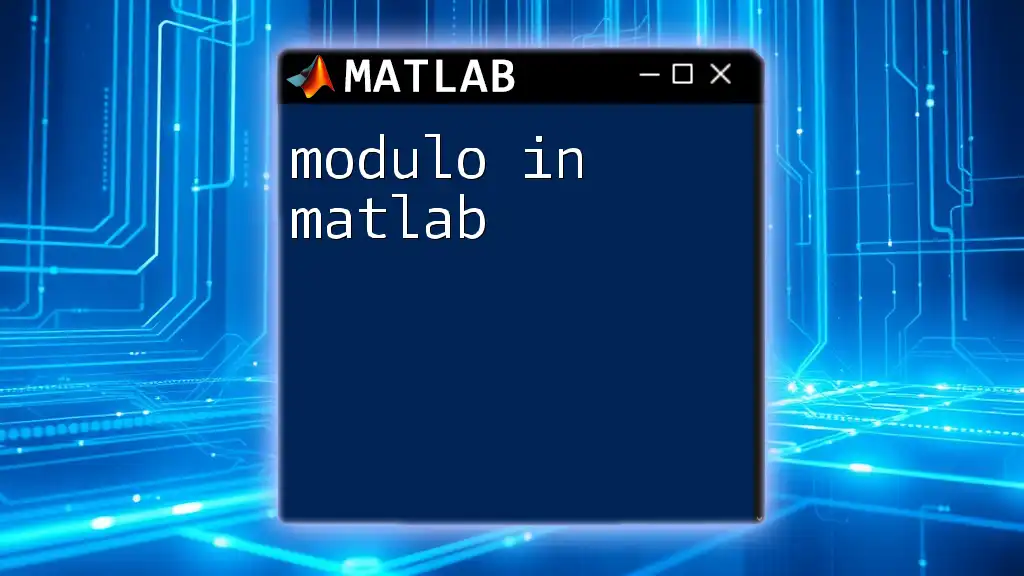
Playing Audio in MATLAB
Using the `sound` Function
To listen to your audio, MATLAB offers the `sound` function. This function plays the audio signal through the default audio device:
sound(audioData, sampleRate);
Using the `soundsc` Function for Normalization
If you are worried about the audio being too quiet or too loud, the `soundsc` function normalizes the audio data automatically. Here’s how you can implement this:
soundsc(audioData, sampleRate);
This function scales the audio data to fit within the range of -1 to 1, ensuring that you don’t experience clipping or distortion when playing back.
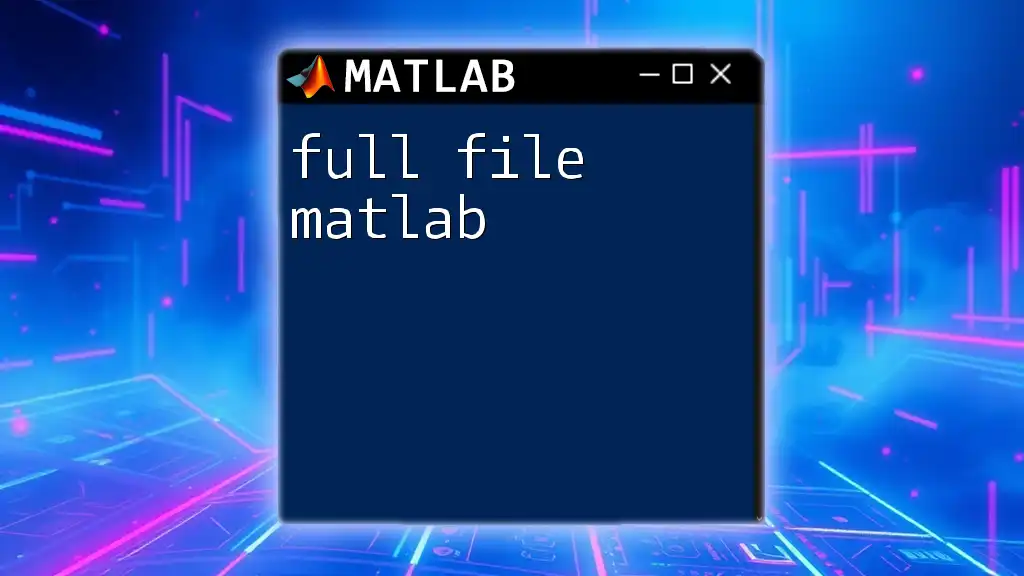
Common Errors When Loading Audio Files
Unsupported Formats
One common issue you might encounter when trying to load audio files in MATLAB is unsupported formats. If you attempt to use `audioread` on a non-support format, MATLAB will return an error. In such cases, converting your audio files to a compatible format like WAV or MP3 is essential.
Incorrect File Path
Another frequent problem stems from incorrect file paths. If MATLAB cannot locate your audio file, it will also return an error. To ensure the correct path, use the `pwd` command to check the current directory:
pwd
You can set the correct directory using the `cd` command if needed.

Best Practices for Working with Audio in MATLAB
Organizing Audio Files
For efficient audio processing, organizing your audio files systematically is crucial. Consider creating a dedicated folder for audio files used in your project. Keep a consistent naming convention to enhance accessibility.
Documentation and Help
Utilizing MATLAB's built-in help features cannot be overstated. If you're unsure about a command, simply type:
help audioread
This command will provide detailed documentation on how to use the `audioread` function, along with examples.
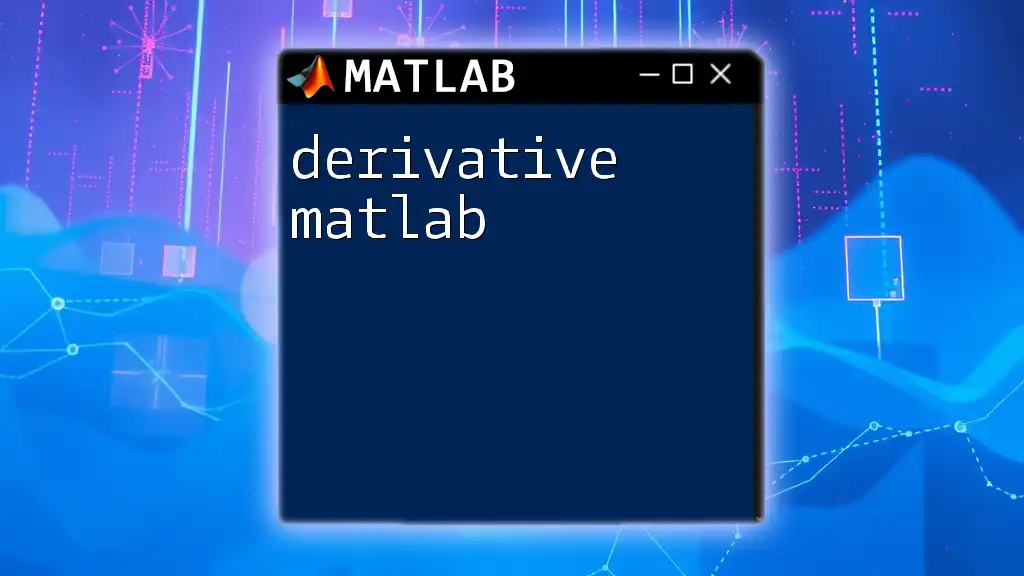
Conclusion
In summary, understanding how to load audio files in MATLAB is fundamental for anyone interested in audio processing. By using the `audioread` function, you can efficiently load various audio formats and manipulate them further using MATLAB's vast array of tools. Whether you're visualizing waveforms, analyzing audio properties, or playing audio files, MATLAB provides a comprehensive platform for your audio processing needs.

Additional Resources
For further learning, refer to MATLAB’s official documentation on audio processing. Numerous online resources and tutorials are available that dive deeper into advanced audio manipulation techniques in MATLAB.
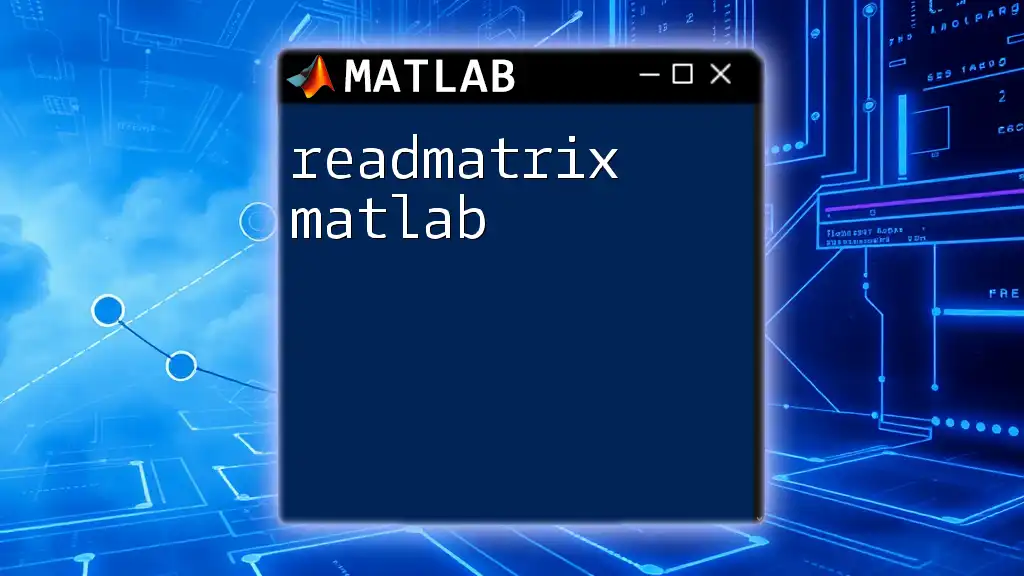
Call to Action
Have you tried loading audio files in MATLAB? Share your experiences, challenges, or favorite techniques in the comments below! Don't forget to subscribe for more tips and tutorials on mastering MATLAB programming.