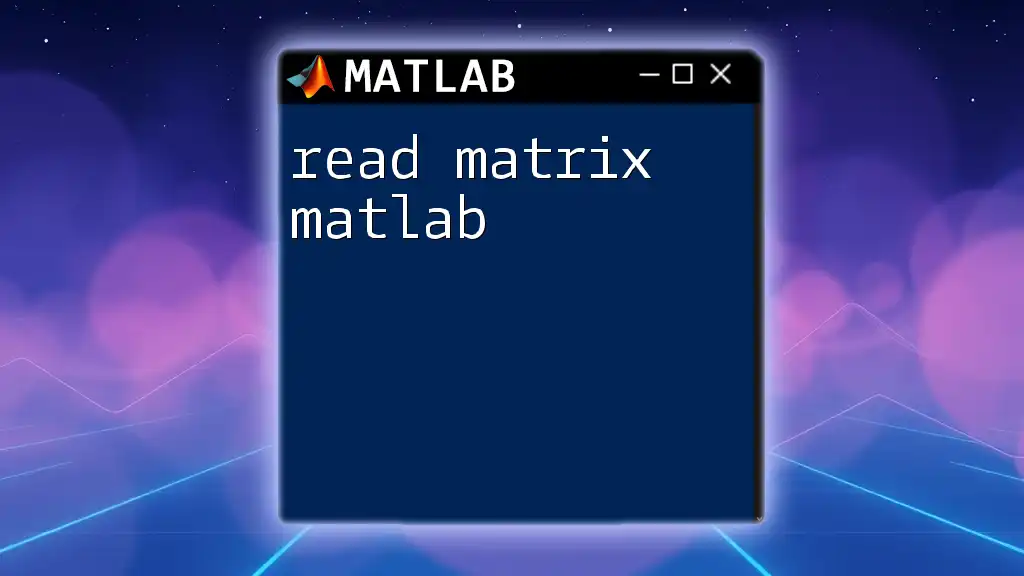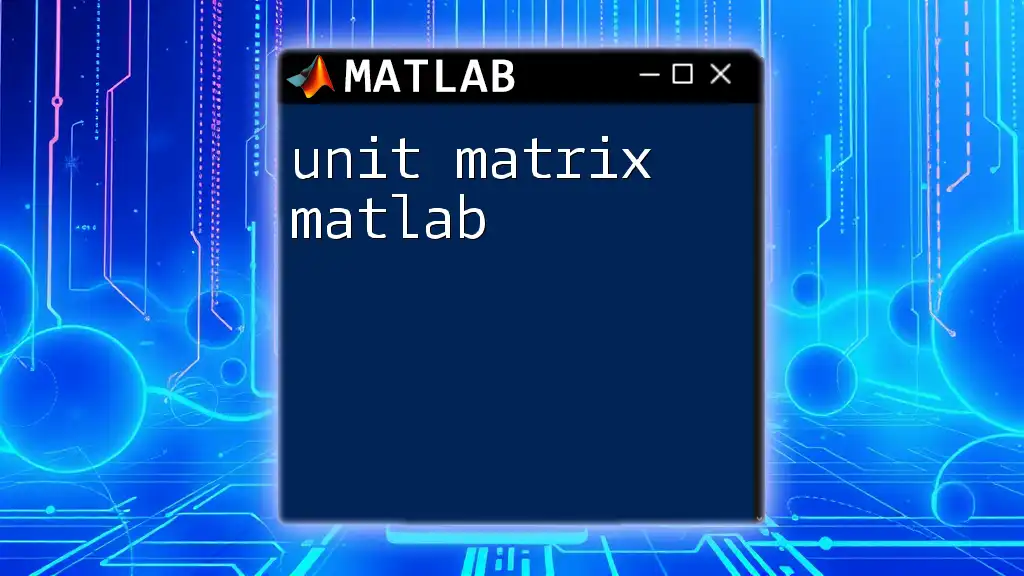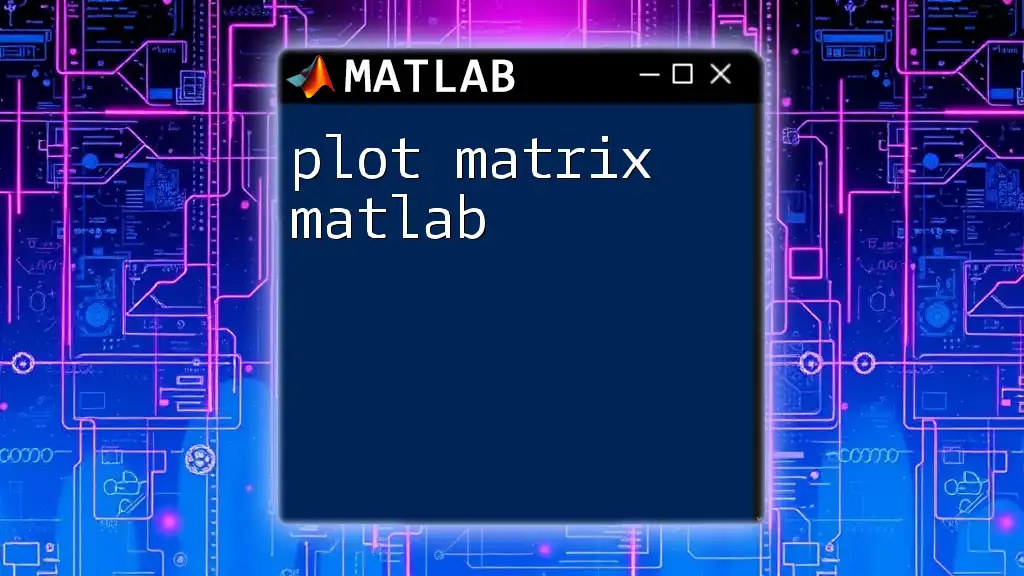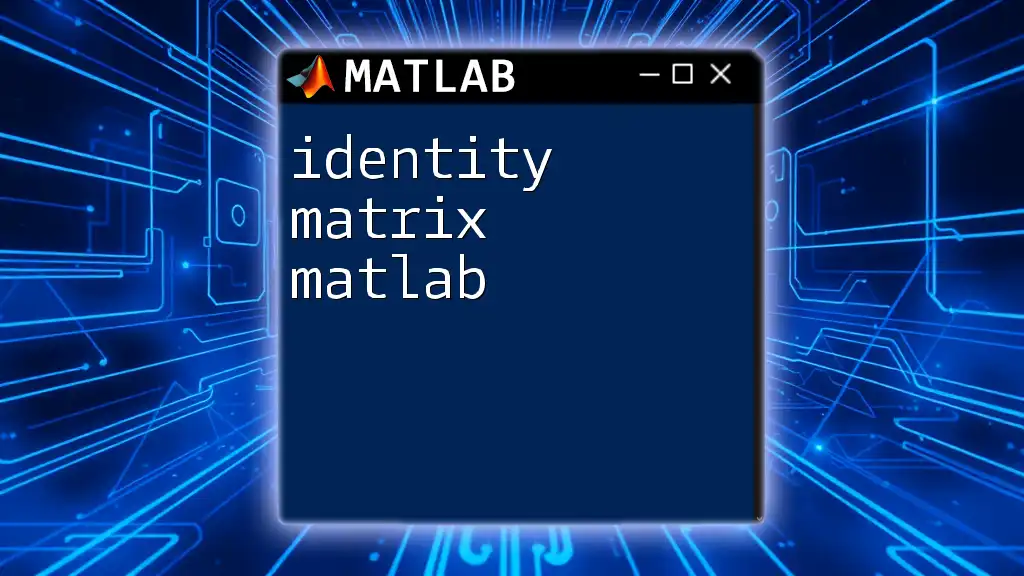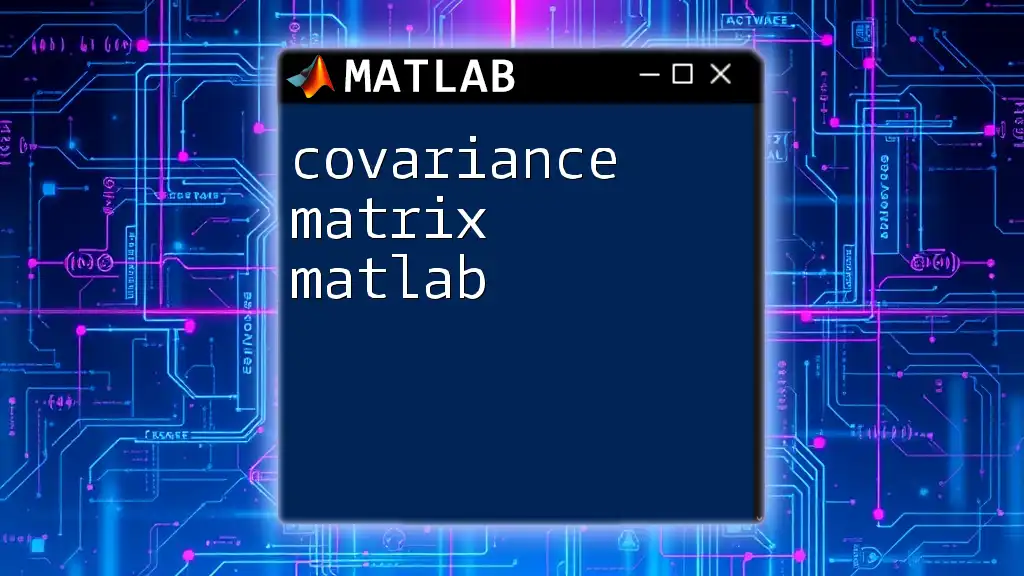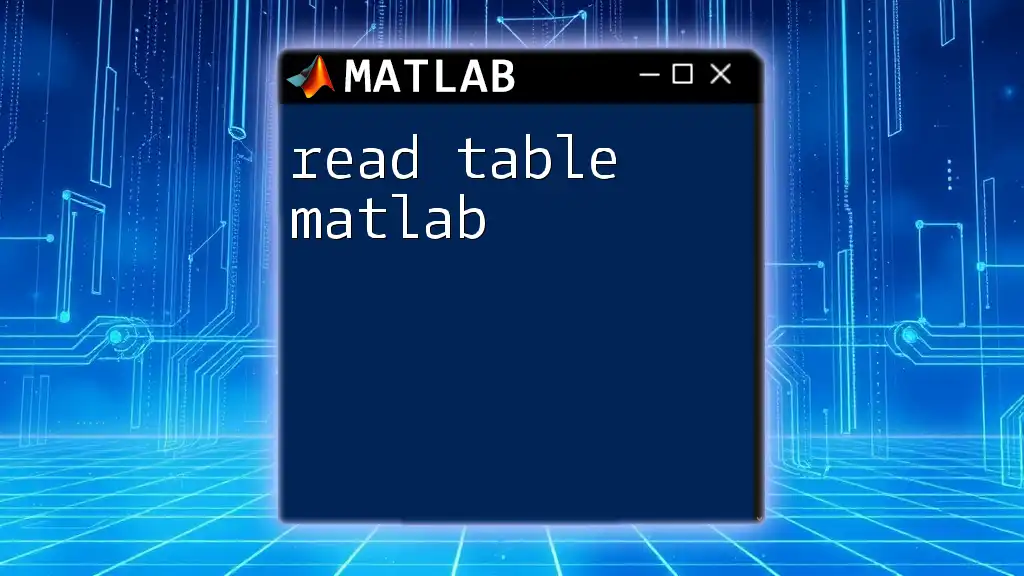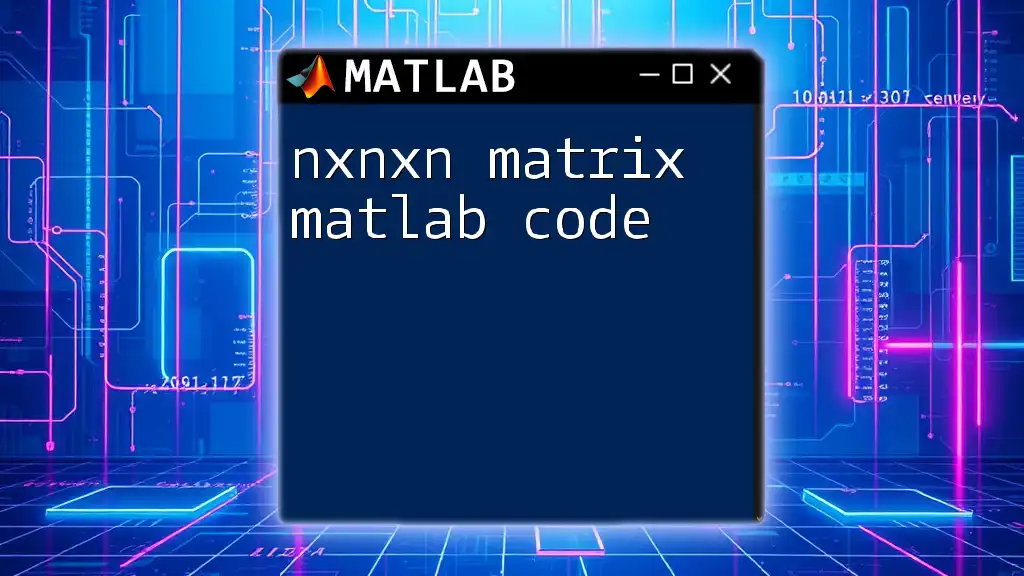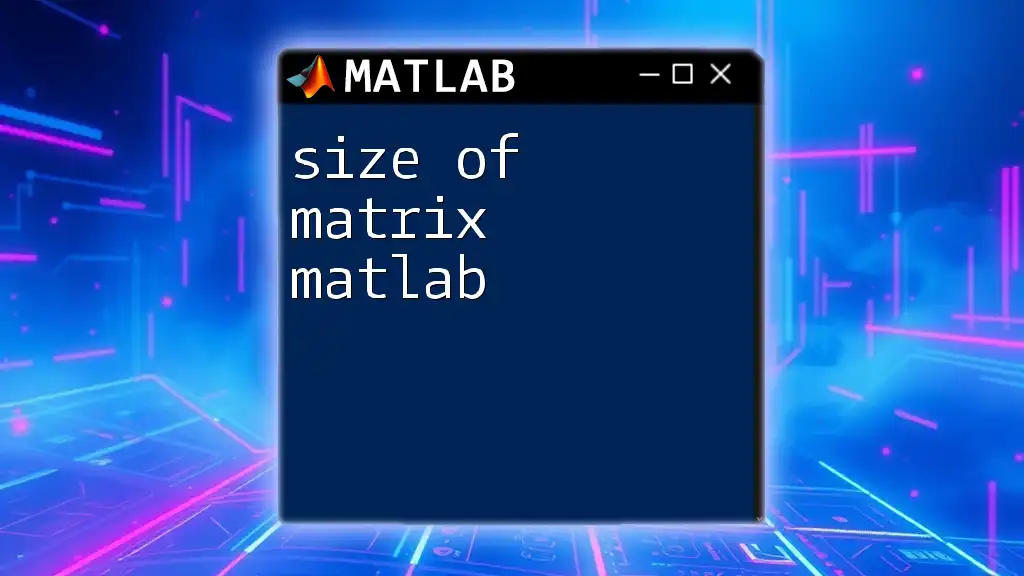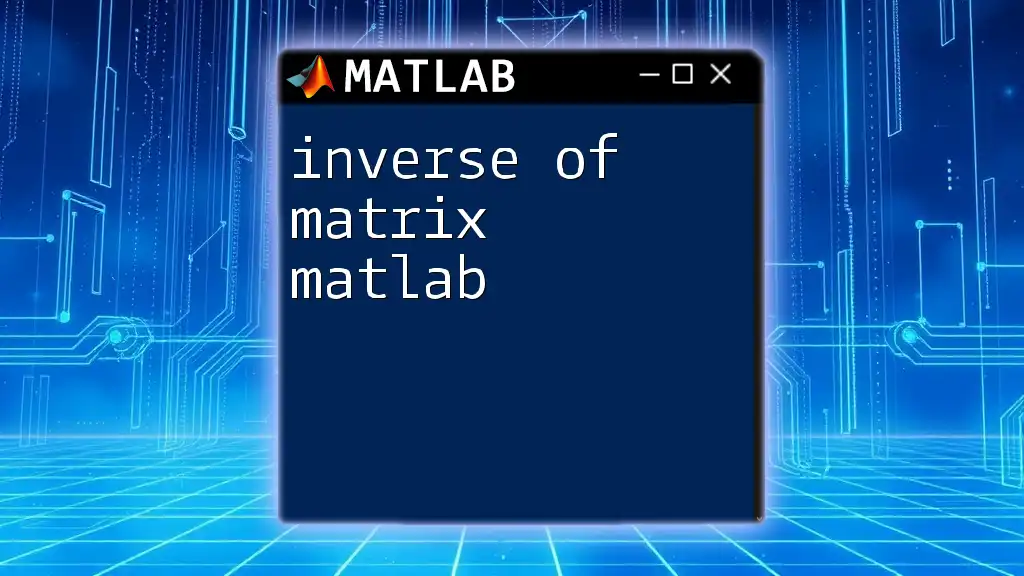To read a matrix in MATLAB, you can use the `readmatrix` function to import data from a file into a numerical matrix format. Here’s a simple example:
A = readmatrix('data.csv');
Understanding MATLAB Matrix Basics
Types of Matrices in MATLAB
In MATLAB, matrices are central to many operations and can come in different forms.
-
Numeric Matrices are the most common type. They consist of numbers and can be created easily using the following syntax:
A = [1 2 3; 4 5 6; 7 8 9]; % A 3x3 matrixSuch matrices can be utilized for various mathematical operations, data analysis, and engineering applications.
-
Cell Arrays and Structures provide more flexibility as they can contain different types of data, including numbers, strings, or even other arrays. When dealing with heterogeneous data, understanding how to manage cell arrays becomes essential. Here's how you might create a cell array:
C = {1, 'text', [1, 2, 3]}; % A cell array with mixed data typesCell arrays are ideal when you need to store data of varying dimensions.
Matrix Dimensions and Size
When working with matrices, knowing their dimensions is crucial. MATLAB provides the `size()` function to determine the number of rows and columns in a matrix. For example:
A = [1 2; 3 4; 5 6]; % A 3x2 matrix
dims = size(A); % dims will return [3, 2]
Understanding the dimensions of your matrices helps avoid errors during operations, ensuring that compatible matrices are used together in calculations.
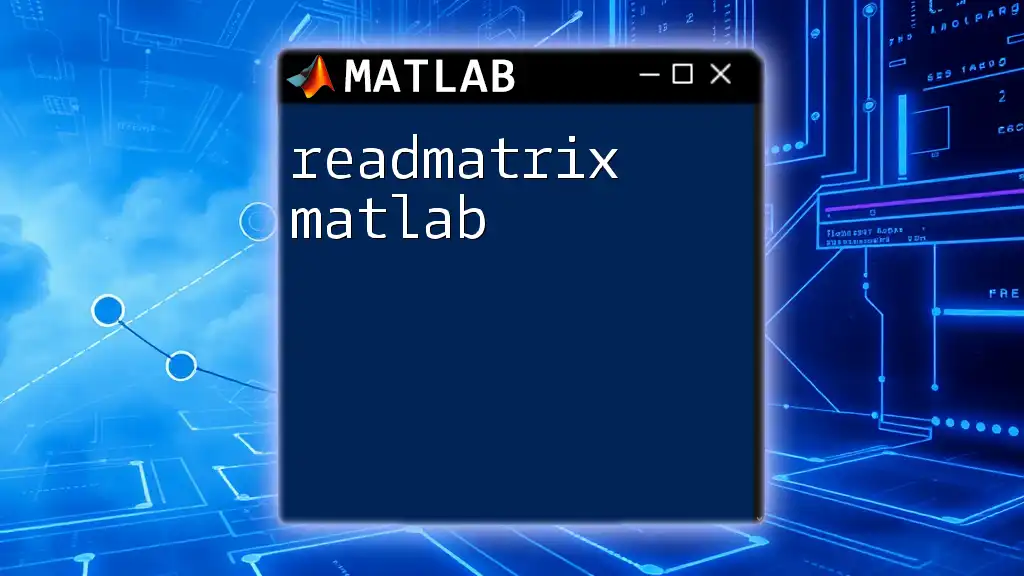
How to Read a Matrix from a File
Using `load()` Function
The `load()` function is one of the simplest and most effective ways to read matrices from `.mat` files, which are MATLAB's native file format for storing variables. The syntax for loading a matrix looks like this:
data = load('filename.mat'); % Load all variables from a .mat file
matrix = data.matrixName; % Access a specific matrix
This method directly imports the matrix into your workspace, where you can manipulate it further.
Reading from Text Files Using `readmatrix()`
If you're working with text-based data, the `readmatrix()` function is incredibly powerful. It can read numerical data from text files, including `.csv` files. Here's how you can use it:
matrix = readmatrix('data.csv'); % Reads data from a CSV file
This function automatically detects the data format and creates a numeric matrix from the contents.
Using `dlmread()` for Delimited Data
For reading files that contain delimited data (like space or tab-separated values), `dlmread()` is an effective option. You can specify the delimiter to tailor the reading process to your needs. For instance:
matrix = dlmread('data.txt', ' '); % Reads a space-delimited text file
This function is especially useful for extracting data from less structured files, giving you control over how you read the input.
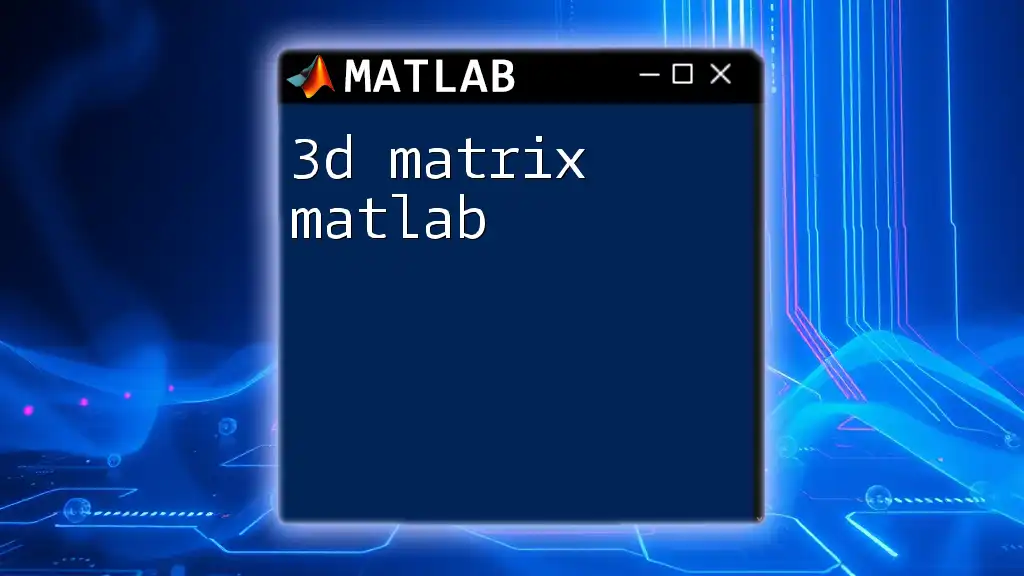
Accessing and Manipulating Matrix Data
Accessing Elements in a Matrix
Understanding how to access specific elements within a matrix is vital for efficient data manipulation. You can use indexing to retrieve individual elements or entire rows and columns:
element = matrix(2, 3); % Accesses the element at row 2, column 3
For selecting an entire row or column, you can use:
row = matrix(2, :); % Retrieves the entire second row
column = matrix(:, 3); % Retrieves the entire third column
This flexibility allows users to pull out exactly what they need from larger datasets.
Extracting Submatrices
Sometimes, you may want to analyze just a part of a matrix rather than the full set. This is where submatrix extraction comes in handy. To extract a specific part of a matrix, you can specify the row and column indices:
subMatrix = matrix(1:3, 2:4); % Extracts rows 1 to 3 and columns 2 to 4
This capability allows seamless manipulation of data for focused analysis or transformations.
Common Matrix Operations
In addition to reading matrices, MATLAB enables a variety of matrix operations essential for effective computation. Key operations include:
-
Transposition: Changing rows to columns (and vice versa) can be done using the transpose operator:
transposedMatrix = matrix'; -
Reshaping: You can change the dimensions of a matrix without altering its data using the `reshape()` function:
reshapedMatrix = reshape(matrix, 3, 3); % Reshape to a 3x3 matrix -
Concatenation: Combining matrices increases the dataset's dimensions, achieved through horizontal or vertical concatenation:
concatenatedMatrix = [matrix1; matrix2]; % Vertically concatenate matrix1 and matrix2
These fundamental operations are the building blocks of data analysis and manipulation in MATLAB.
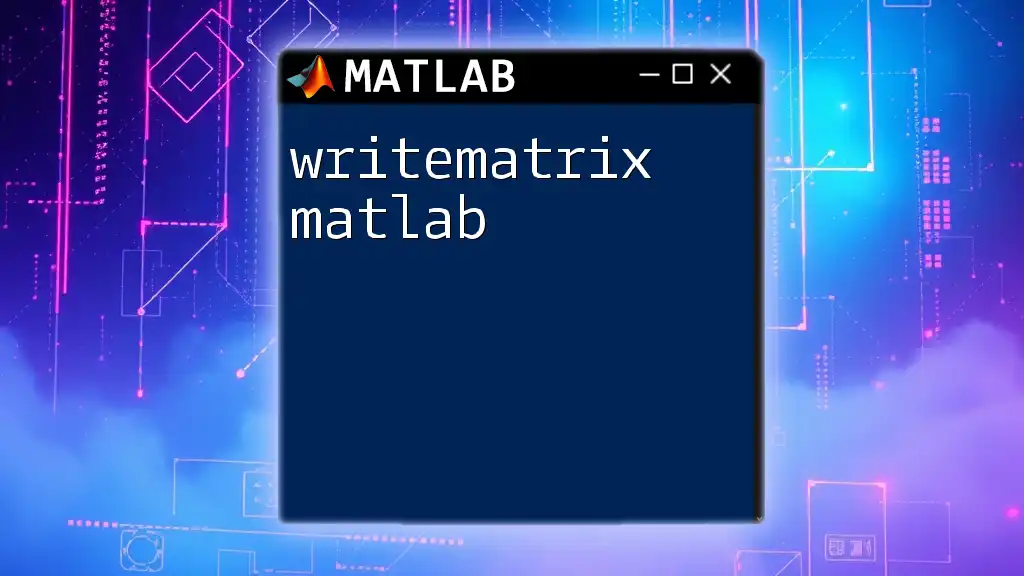
Troubleshooting Common Issues
Handling Files That Don’t Load
Occasionally, you might encounter errors when trying to load a file. Common pitfalls include incorrect file paths, unsupported file formats, or file permissions. Always verify:
- The file path is correct and accessible.
- The file format is compatible with the MATLAB function you are using.
For effective troubleshooting, consider using the `exist()` function to check for the file's presence:
if exist('filename.mat', 'file') == 2
disp('File exists.');
else
disp('File does not exist.');
end
Checking Matrix Dimensions
When performing operations between matrices, ensuring they are compatible in dimensions is crucial. Using the `size()` function helps prevent errors from mismatched dimensions. If you encounter dimension mismatch errors, double-check the size of your matrices and adjust accordingly, often involving reshaping or slicing data.
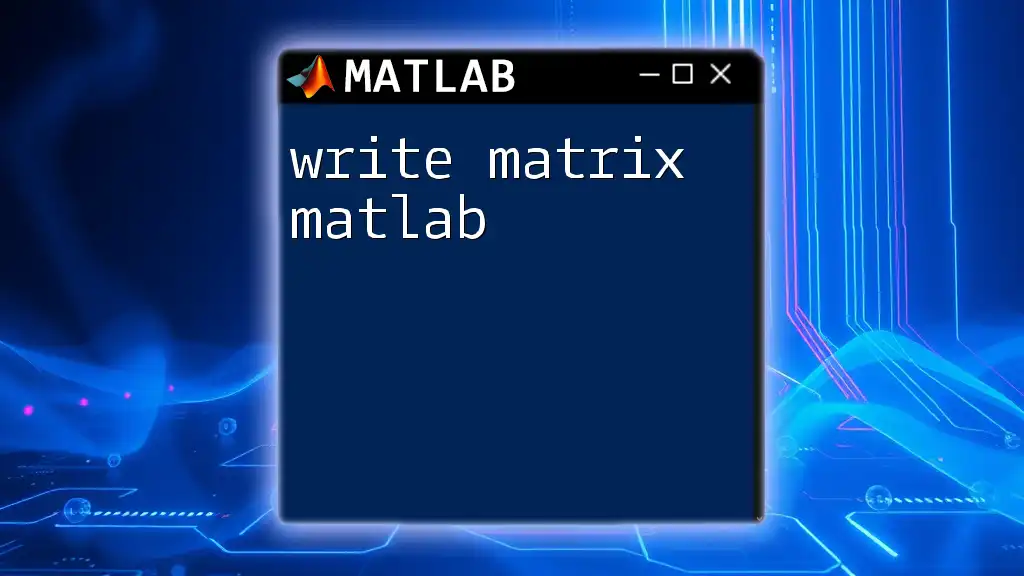
Conclusion
Recap of Key Points
Throughout this guide, we examined various methods to read matrices in MATLAB. We covered how to load matrices from files using functions like `load()`, `readmatrix()`, and `dlmread()`. We also explored how to access and manipulate data within matrices through indexing and common operations.
Next Steps
To truly master matrix handling in MATLAB, practice with sample datasets and use the concepts learned here in real-world scenarios. Exploring MATLAB's documentation and engaging with community forums can provide additional insights and advanced techniques, enhancing your skills further.
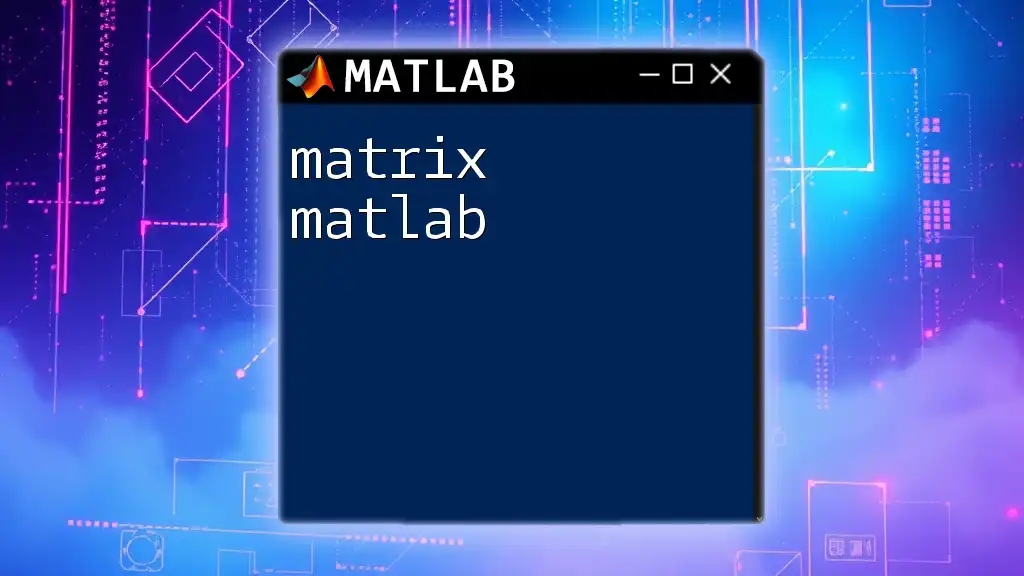
Frequently Asked Questions
Can MATLAB read Excel files directly?
Yes, MATLAB provides functions such as `readtable()` and `xlsread()` that allow direct reading from Excel files, making data management even more straightforward.
What formats are best for matrices in MATLAB?
MATLAB supports several formats, but `.mat`, `.csv`, and `.txt` are among the best for matrix use, offering different benefits depending on your needs and the complexity of the datasets you are handling.