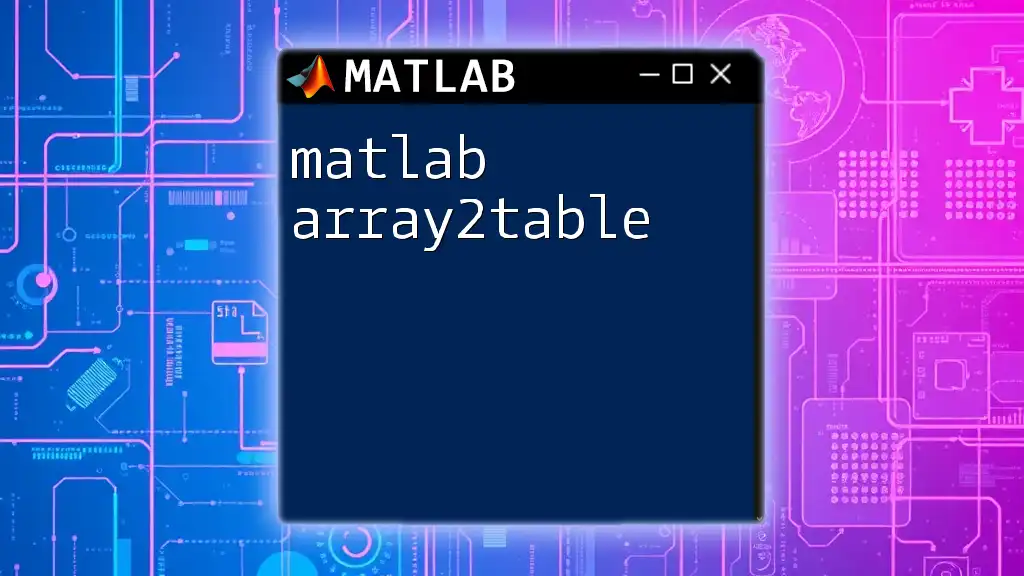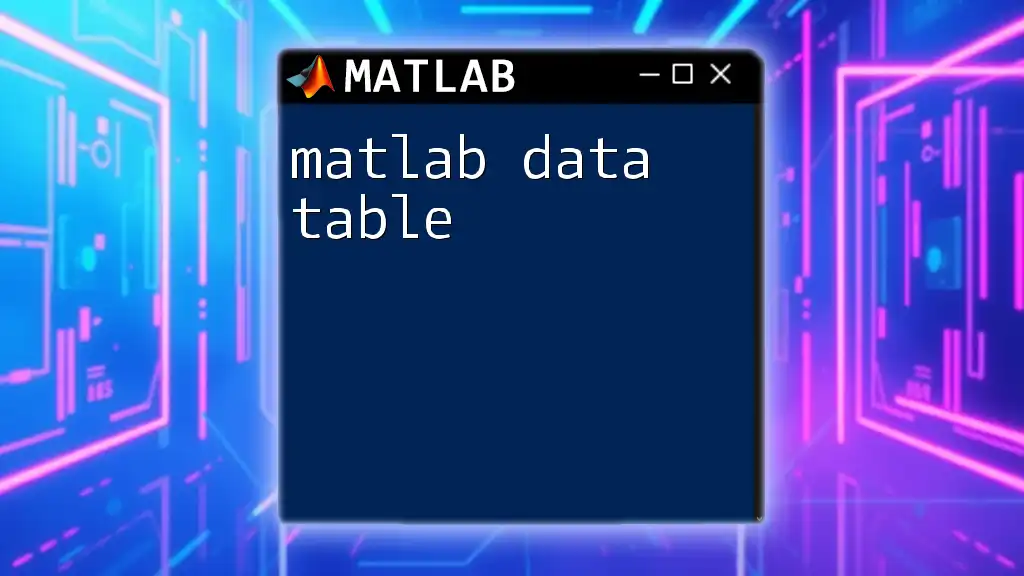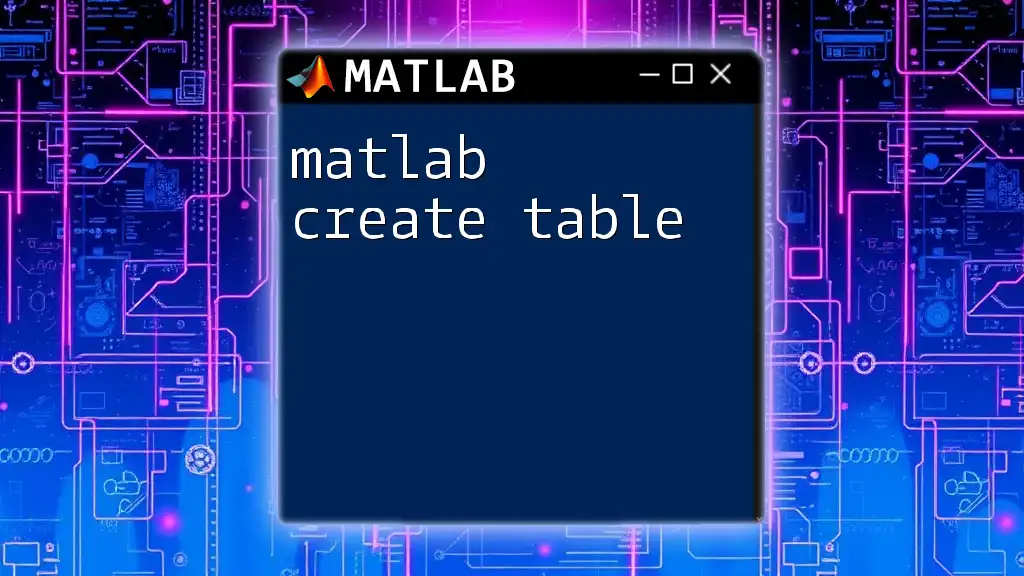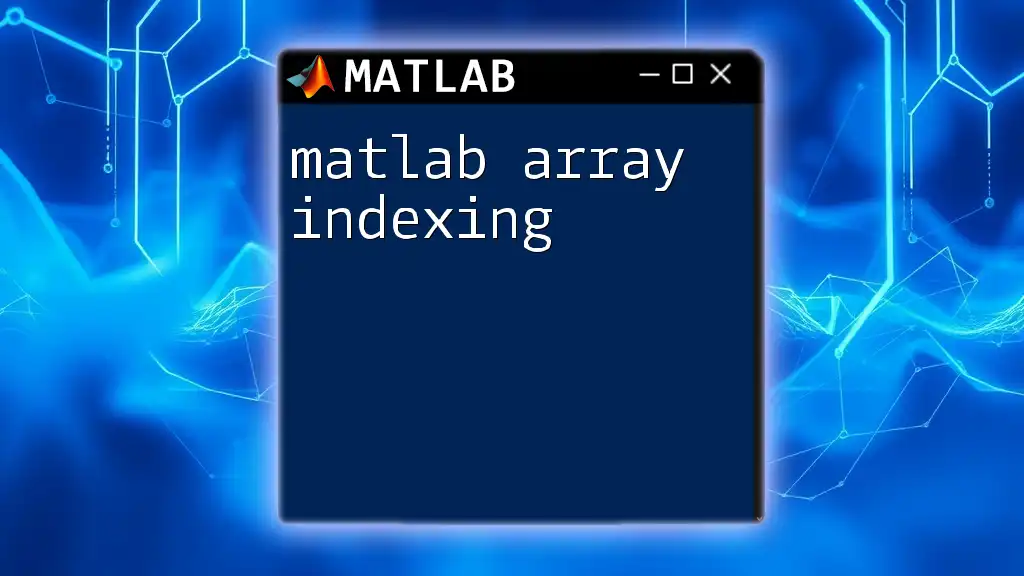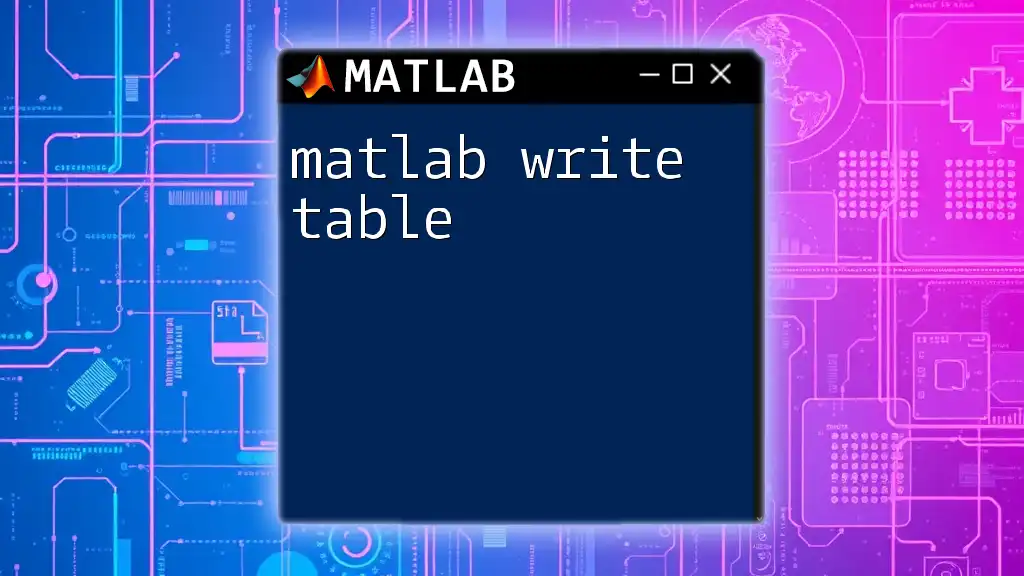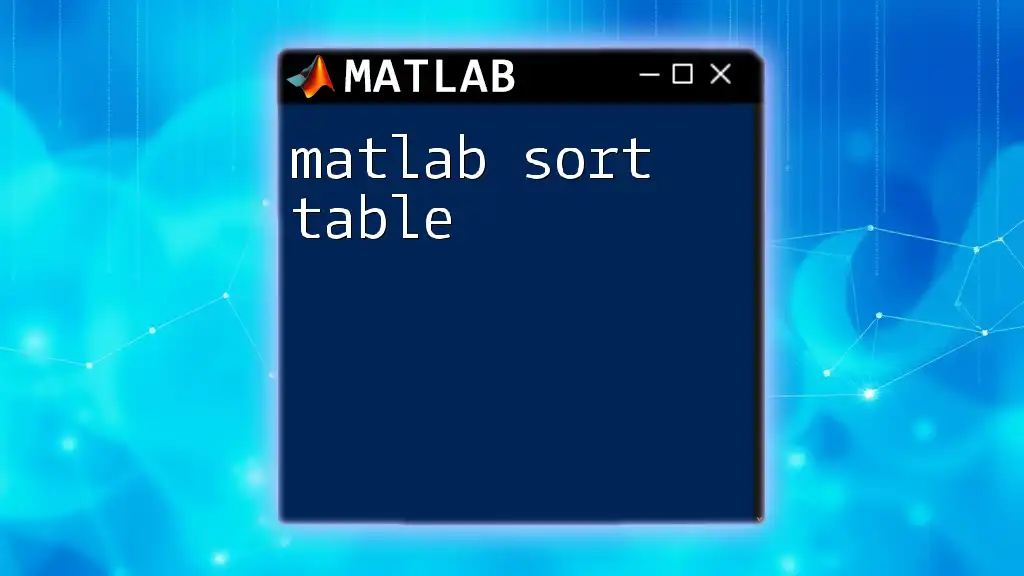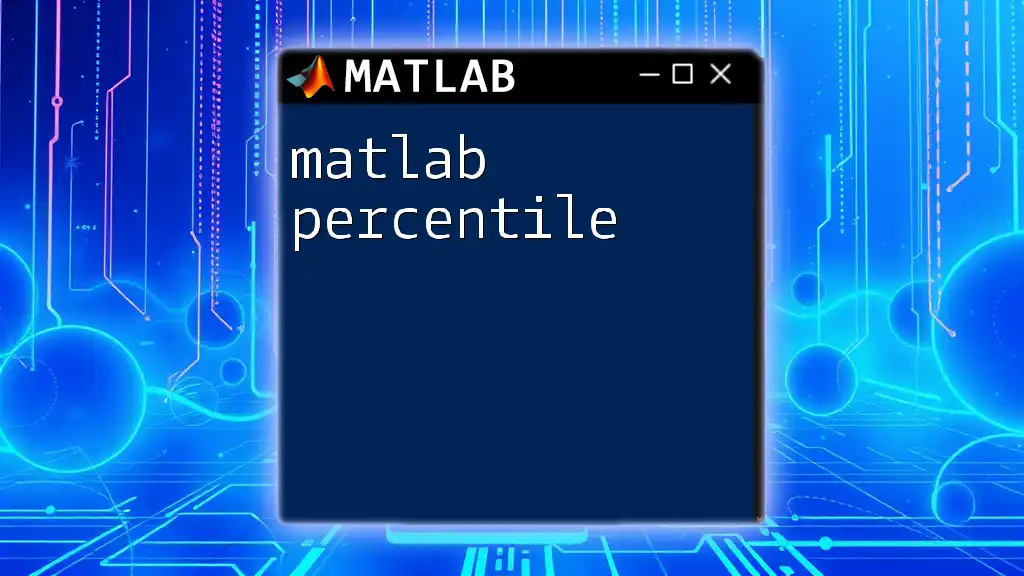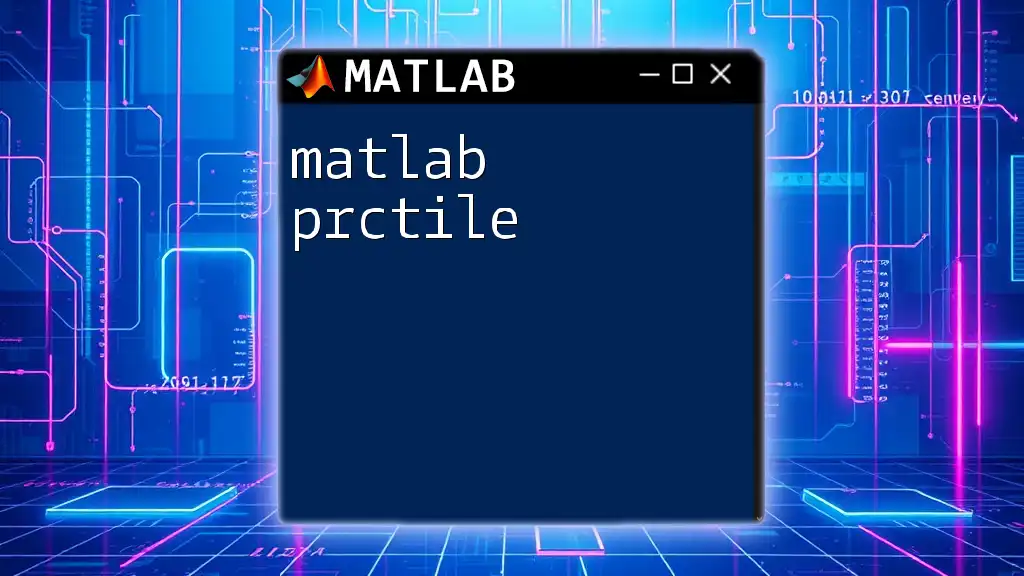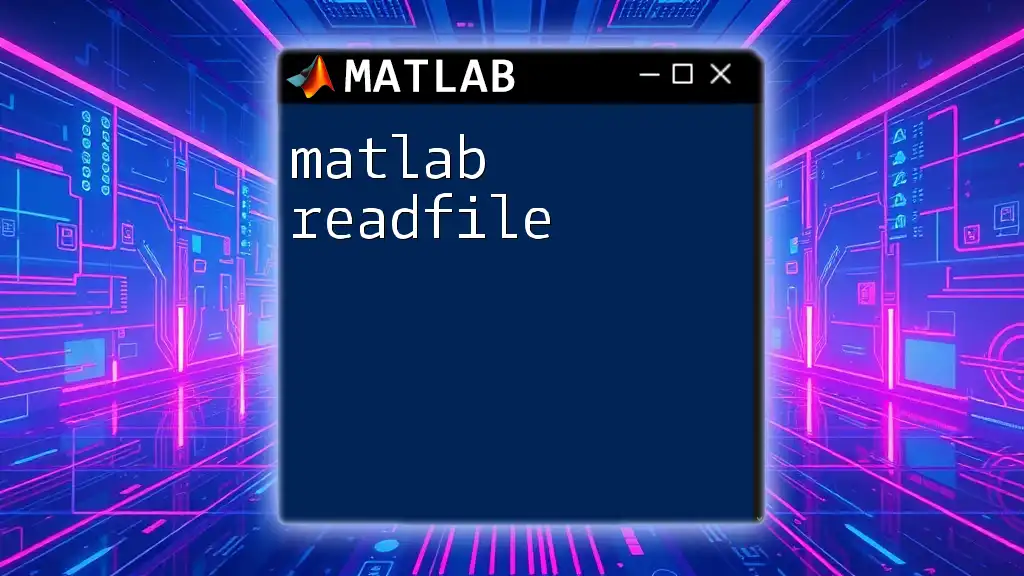The `array2table` function in MATLAB converts an array into a table, making it easier to work with data by assigning variable names to the columns.
% Example: Converting a numeric array to a table
dataArray = [1, 2, 3; 4, 5, 6];
dataTable = array2table(dataArray, 'VariableNames', {'Column1', 'Column2', 'Column3'});
Understanding Tables in MATLAB
What are Tables?
Tables in MATLAB are data types that allow you to organize and store data in a structured way. They are similar to spreadsheets, where each column can contain variable data types (numeric, text, categorical, etc.), and each row represents an observation or record. Using tables can significantly enhance data manipulation and analysis due to their inherent readability.
Why Use `array2table`?
The `array2table` function is crucial for converting regular arrays into a table format. This conversion improves data organization and enhances the accessibility of individual fields for analysis. By using tables, users can engage in more meaningful data manipulation, such as filtering, sorting, and aggregating data while maintaining clarity.
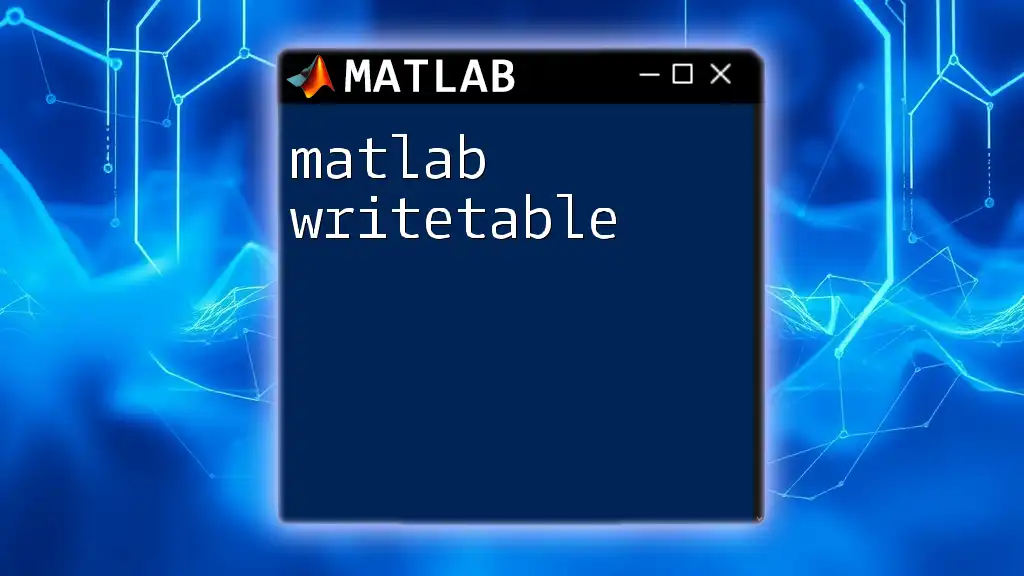
Getting Started with `array2table`
Basic Syntax of `array2table`
The fundamental syntax for using `array2table` is as follows:
T = array2table(A)
Here, `A` is the input numeric array that you wish to convert, while `T` is the resulting table. This simple function enables the transformation of matrix-style data into a more manageable table format.
Creating a Simple Table from a Numeric Array
To begin, consider this example that illustrates how to convert a numeric array into a table:
A = [1, 2; 3, 4];
T = array2table(A);
disp(T);
Upon executing this code, you'll see an output displaying two variables with default names (`Var1` and `Var2`). Each variable corresponds to a column in the original array, and this table format is significantly easier to work with than the raw array.
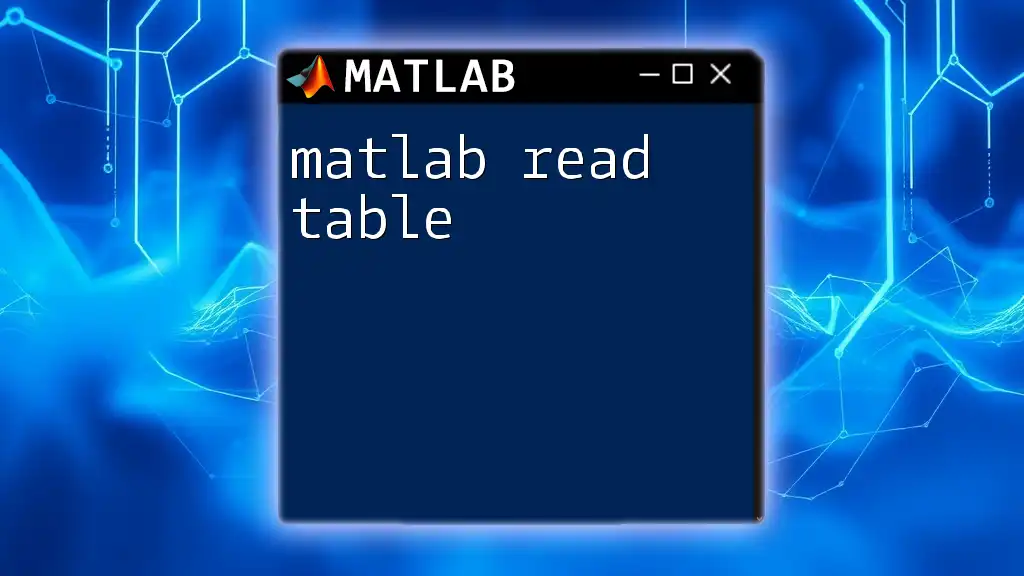
Customizing Table Variable Names
Importance of Variable Names
Variable names serve as identifiers for data within a table, making interpretation straightforward. Meaningful names allow users to understand the context of each variable quickly and easily.
Specifying Variable Names
You can customize the variable names during the conversion process, enhancing data clarity. For example:
A = [1, 2; 3, 4];
T = array2table(A, 'VariableNames', {'FirstColumn', 'SecondColumn'});
disp(T);
In this example, the default variable names were replaced with `FirstColumn` and `SecondColumn`, enabling anyone reviewing the data to immediately grasp its meaning.
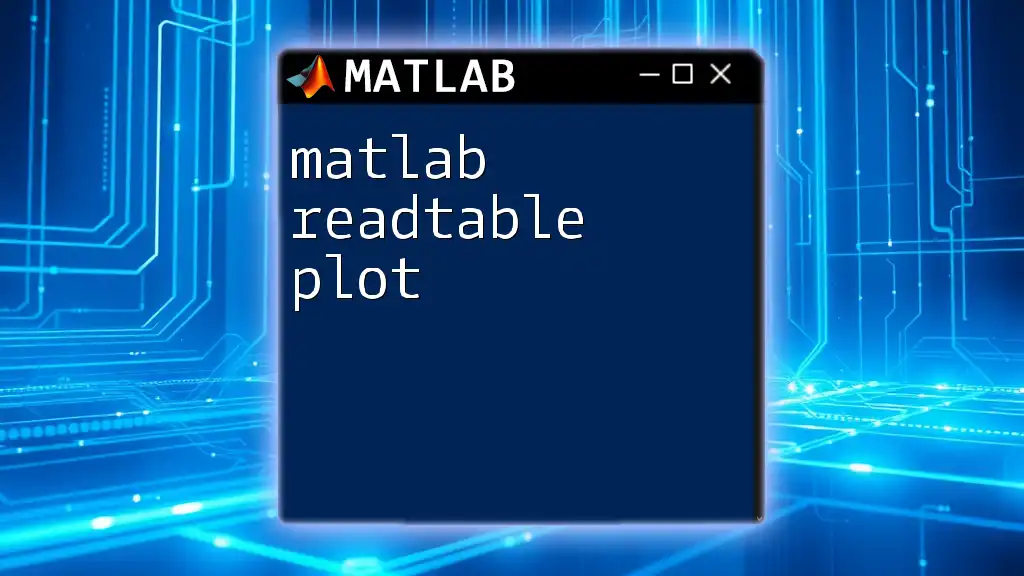
Converting Multidimensional Arrays
Working with 3D Arrays
Sometimes, your data may be organized in multidimensional arrays. While `array2table` primarily handles 2D data, you can convert slices of a 3D array into separate tables. Here's how you can do it:
A = rand(3, 3, 2);
T1 = array2table(A(:,:,1), 'VariableNames', {'Var1', 'Var2', 'Var3'});
T2 = array2table(A(:,:,2), 'VariableNames', {'Var1', 'Var2', 'Var3'});
In this code, two slices of the 3D array `A` are converted into separate tables `T1` and `T2`, each with its specified variable names. This is particularly helpful for comparing datasets from different conditions or groups.
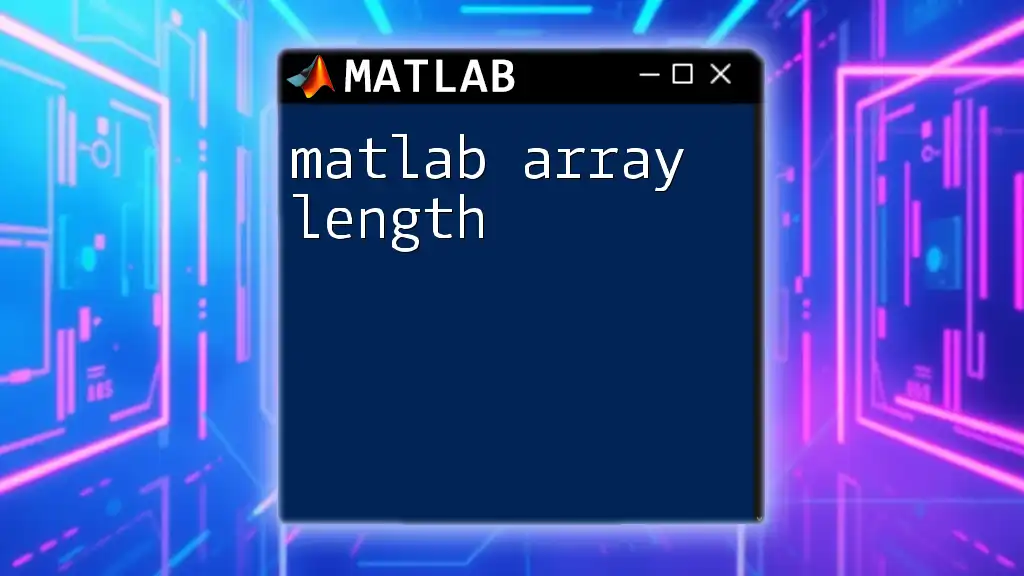
Creating Tables from Cell Arrays
When to Use Cell Arrays
Cell arrays are useful when you need to store mixed data types. For instance, if your dataset includes both numeric and categorical information, cell arrays provide a flexible solution.
Converting Cell Arrays to Tables
You can convert cell arrays directly to tables using the `cell2table` function:
C = {'John', 28; 'Anna', 22};
T = cell2table(C, 'VariableNames', {'Name', 'Age'});
This straightforward example showcases how to create a table that neatly organizes data for individuals along with their ages, further enhancing accessibility.
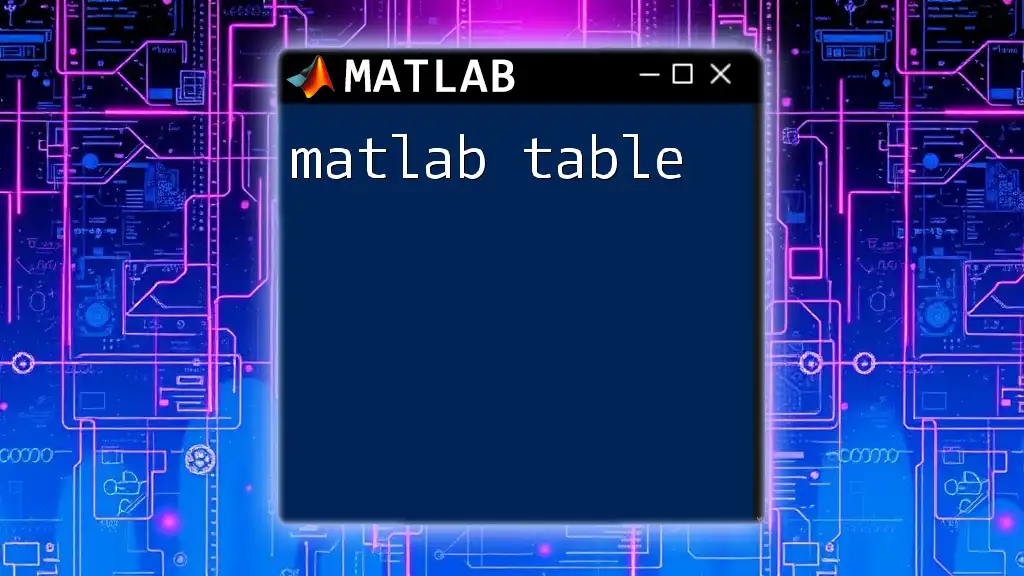
Working with Table Properties
Accessing Table Data
Once you've created your table, accessing its contents is simple and intuitive. For instance, you can extract data from a specific column by using the following code:
T = array2table(rand(3, 3));
firstColData = T{:, 1};
disp(firstColData);
This command retrieves all values from the first column of the table `T`, which is particularly helpful for analysis.
Modifying Table Content
An advantage of using tables is the ease of modifying their contents. For example, if you want to double the values in the first column, you can simply do:
T.Var1 = T.Var1 * 2; % Modifying first variable values
disp(T);
This operation highlights how quickly and efficiently you can perform calculations and updates in a table format.
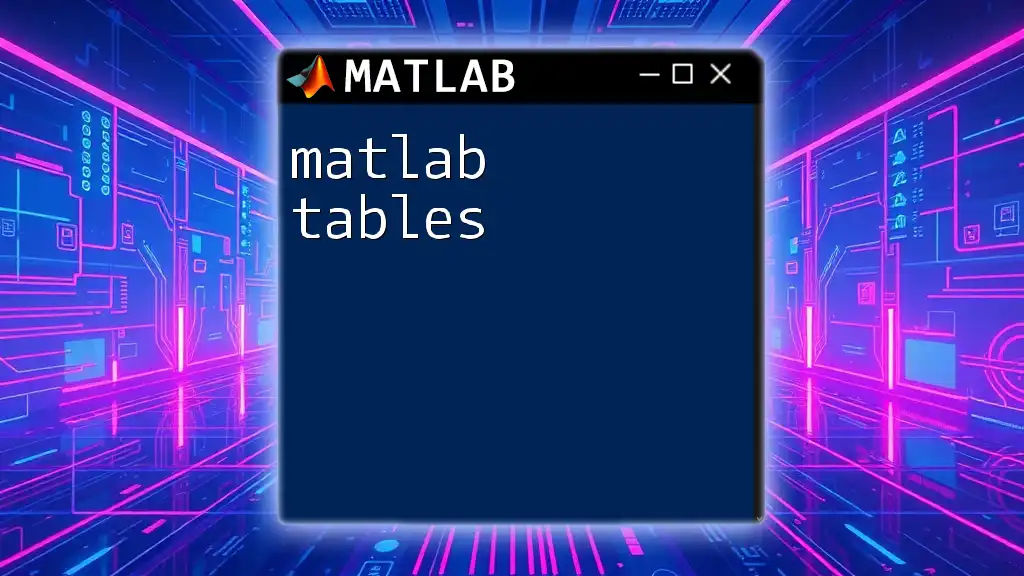
Practical Applications of `array2table`
Data Analysis Workflows
Incorporating `array2table` into your data analysis workflows can streamline your process. For instance, beginning with raw data, converting it into a table, and then conducting analyses such as regression modeling or statistical testing can provide impactful insights.
Example Use Case: Data Visualization
Tables work seamlessly with MATLAB’s plotting functions, enabling clear and organized visualizations. Here’s a simple example of creating a scatter plot from a table:
T = array2table(rand(100, 2), 'VariableNames', {'X', 'Y'});
scatter(T.X, T.Y);
This simple usage demonstrates how tables can facilitate direct plotting, thereby enhancing the visualization of relationships within your data.
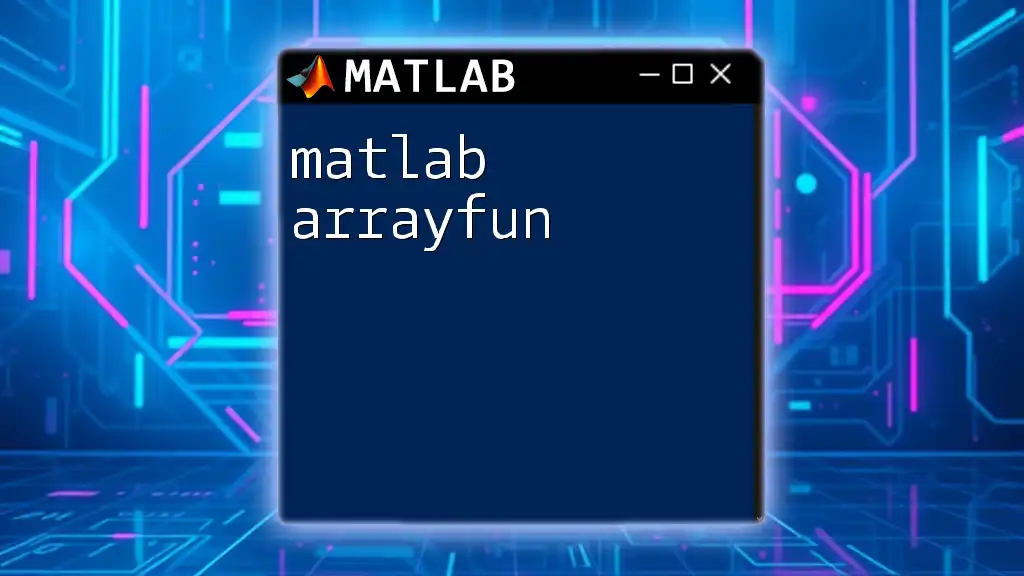
Common Issues and Troubleshooting
Common Errors with `array2table`
While using `array2table`, users may encounter issues such as incompatible data types or mismatched dimensions. To avoid these issues, ensure that the input array is numeric and uniformly structured.
Best Practices for Using `array2table`
To make the most of `array2table`:
- Always customize your variable names to match the context of your data.
- Regularly check array dimensions and data types to avoid conversion errors.
- Utilize table properties to enhance data manipulation capabilities effectively.
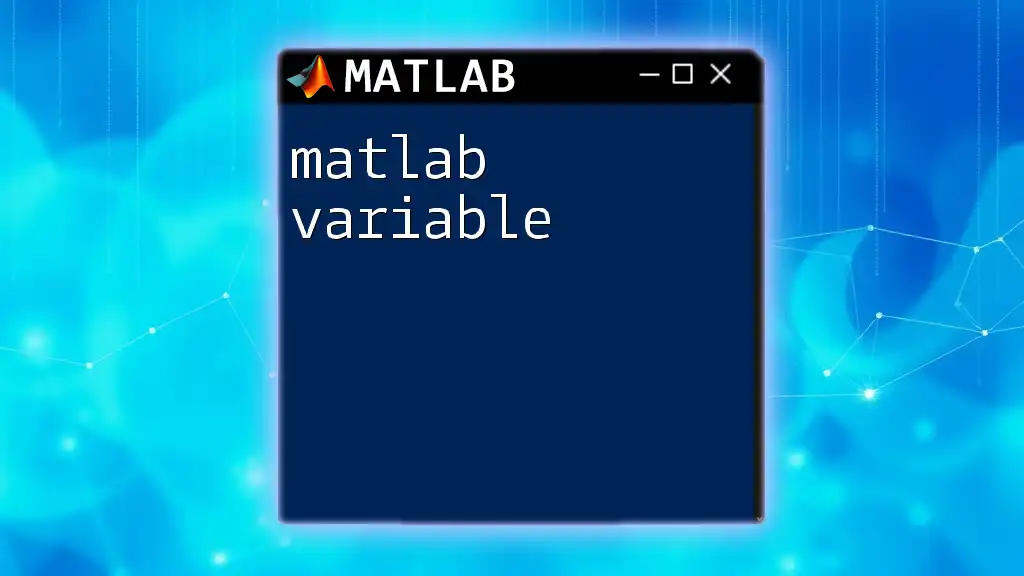
Conclusion
The `matlab array2table` function is a powerful tool for converting arrays into structured tables, enabling better data management and analysis. As you explore more applications in your projects, the flexibility and readability provided by tables will undoubtedly enhance your work. Practice these concepts regularly to improve your proficiency in MATLAB and optimize your data analysis workflows.
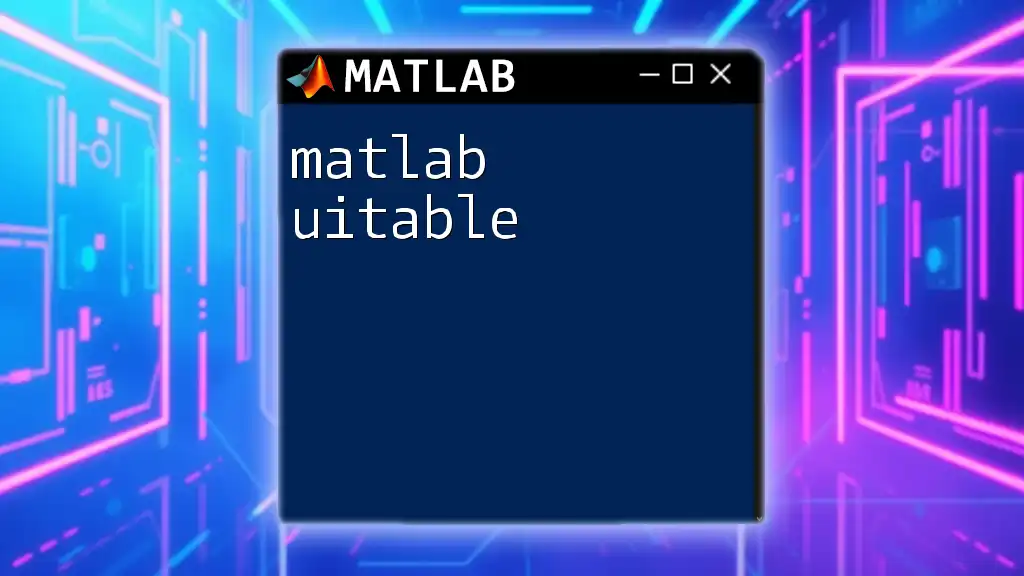
Additional Resources
For further learning, refer to the official MATLAB documentation and consider materials that dive deeper into data analysis using MATLAB. Be sure to follow our blog for more tips and tutorials designed to help you master MATLAB efficiently.