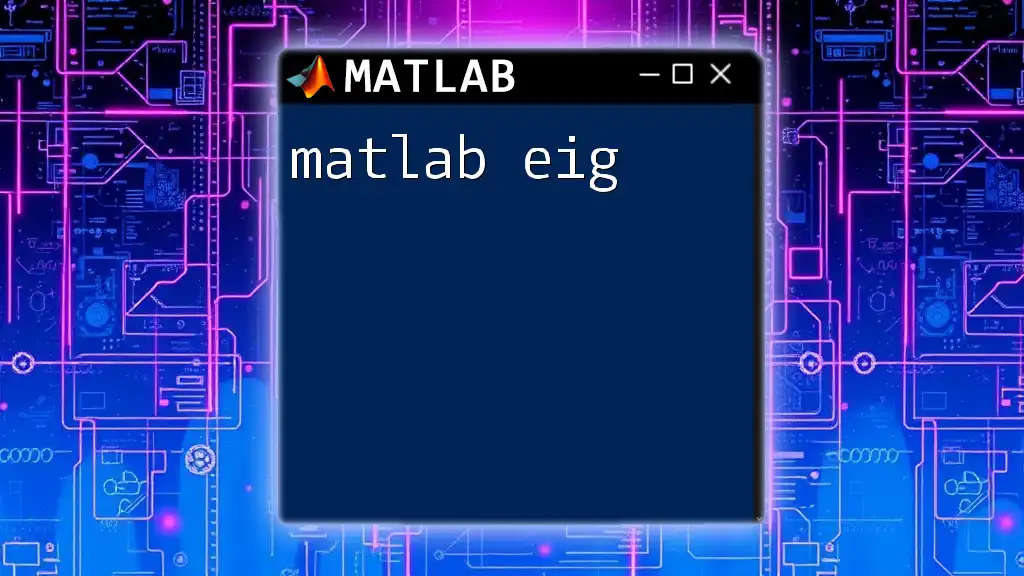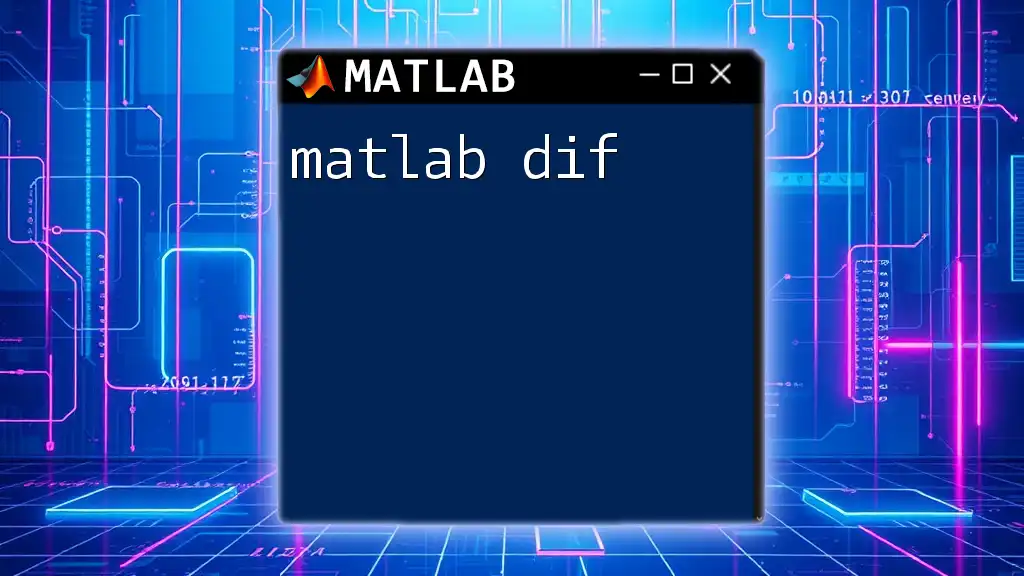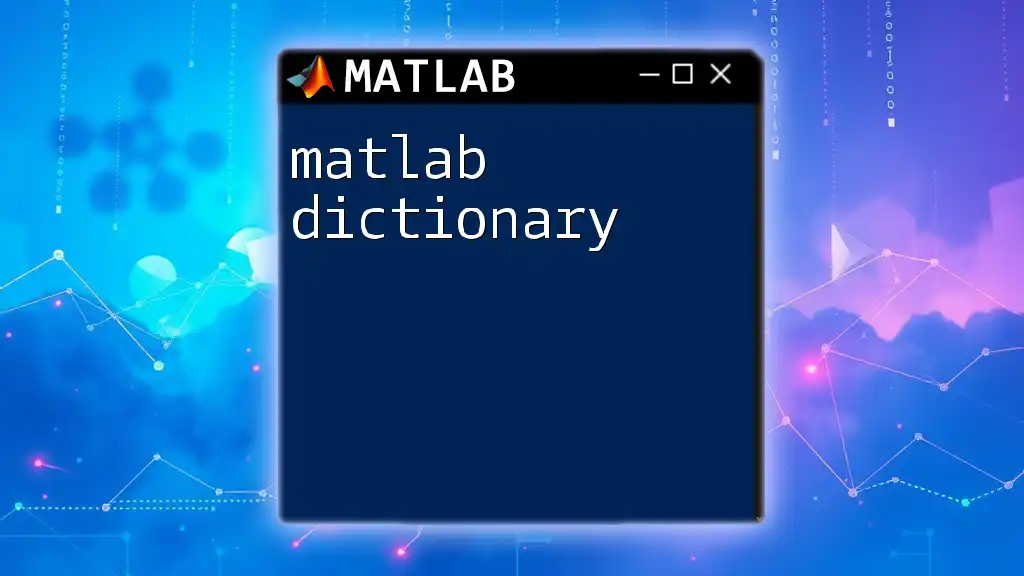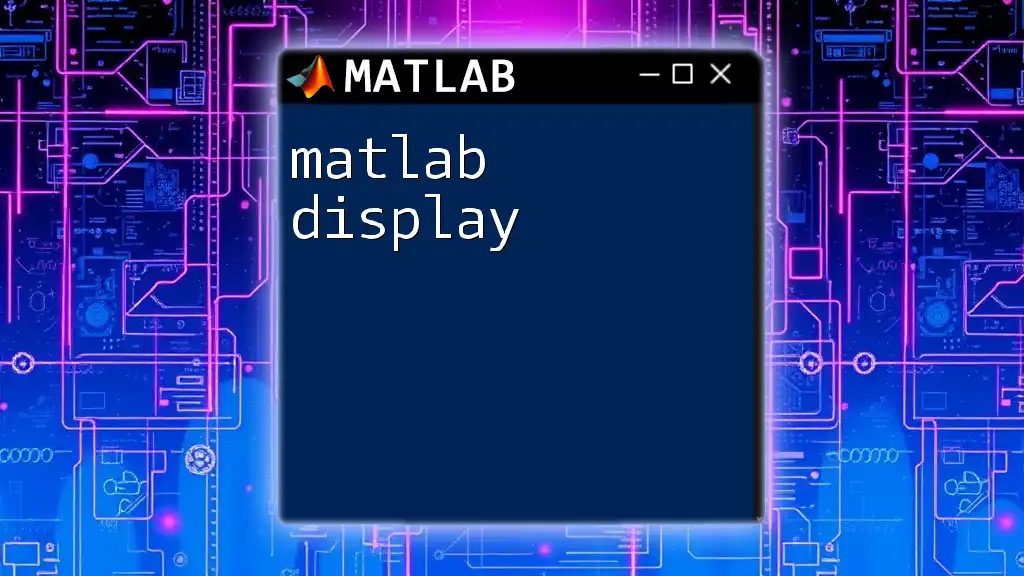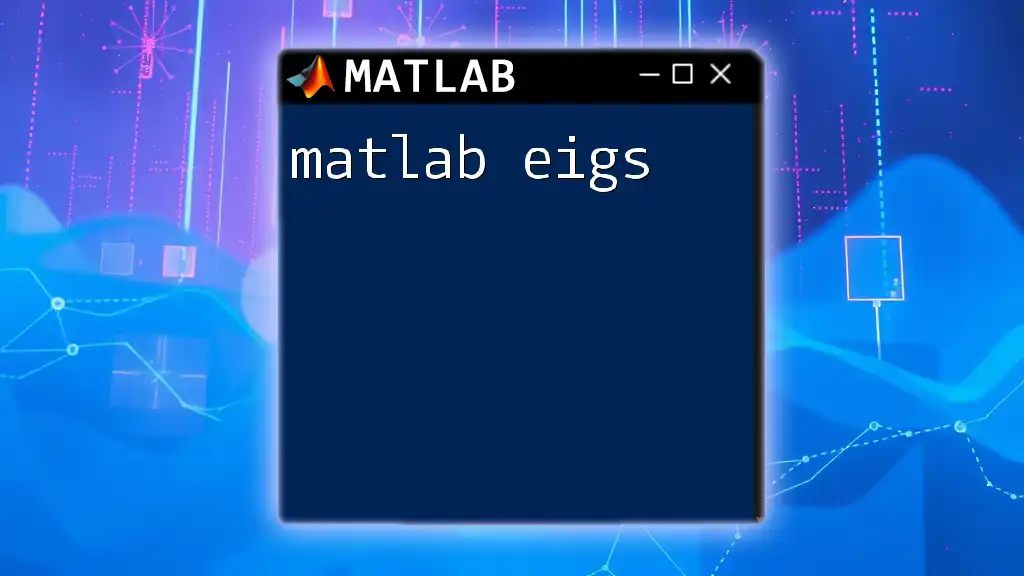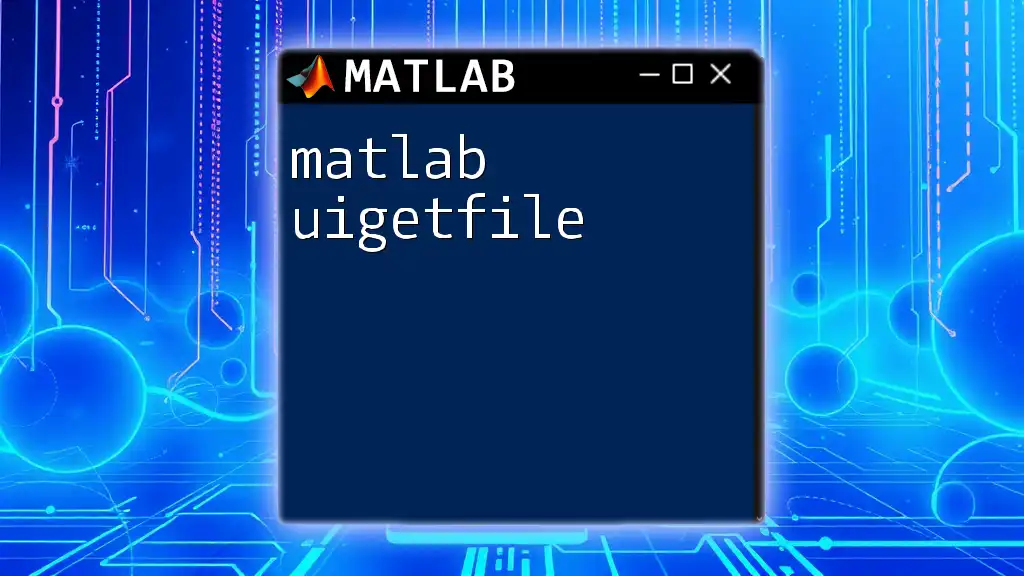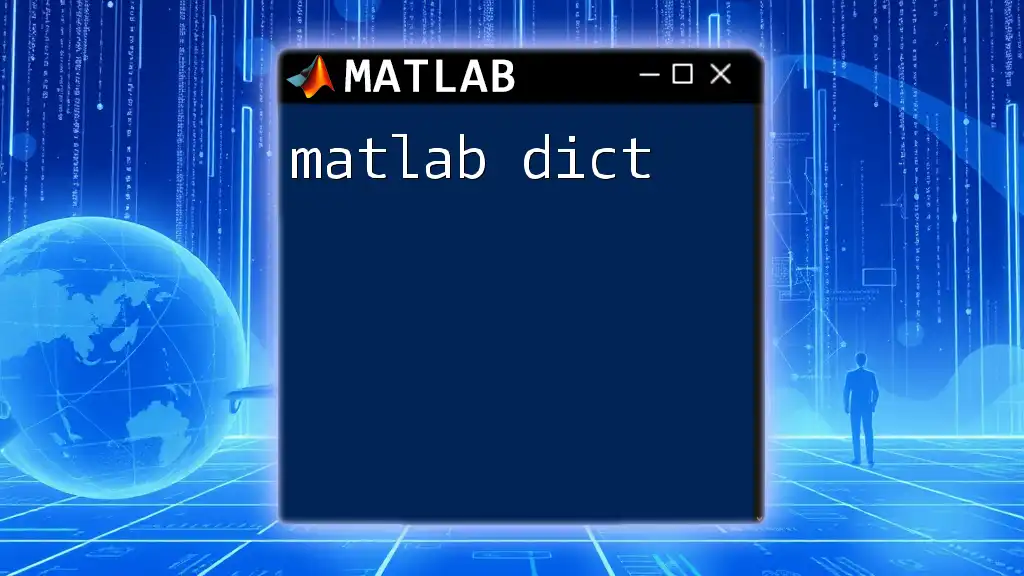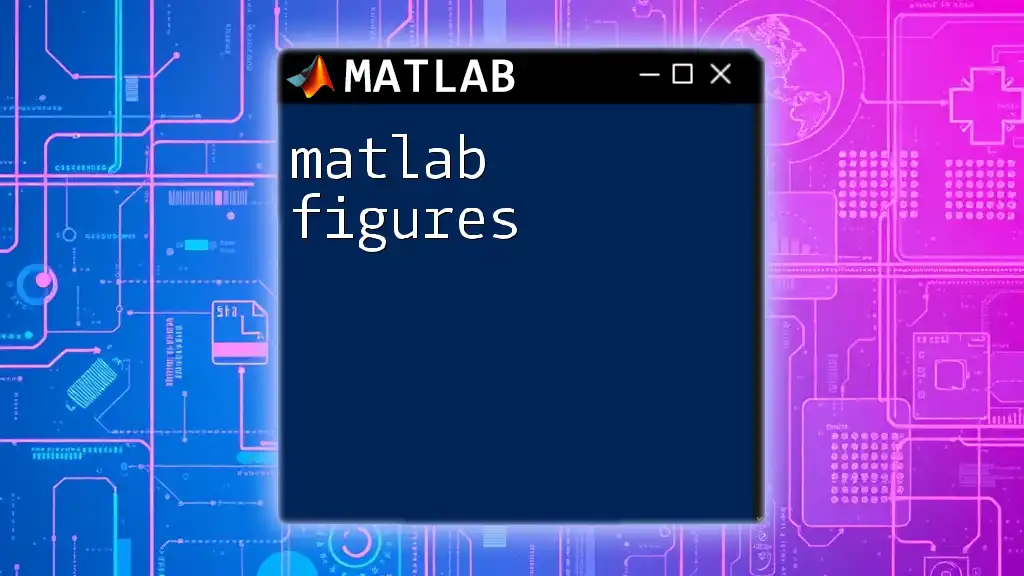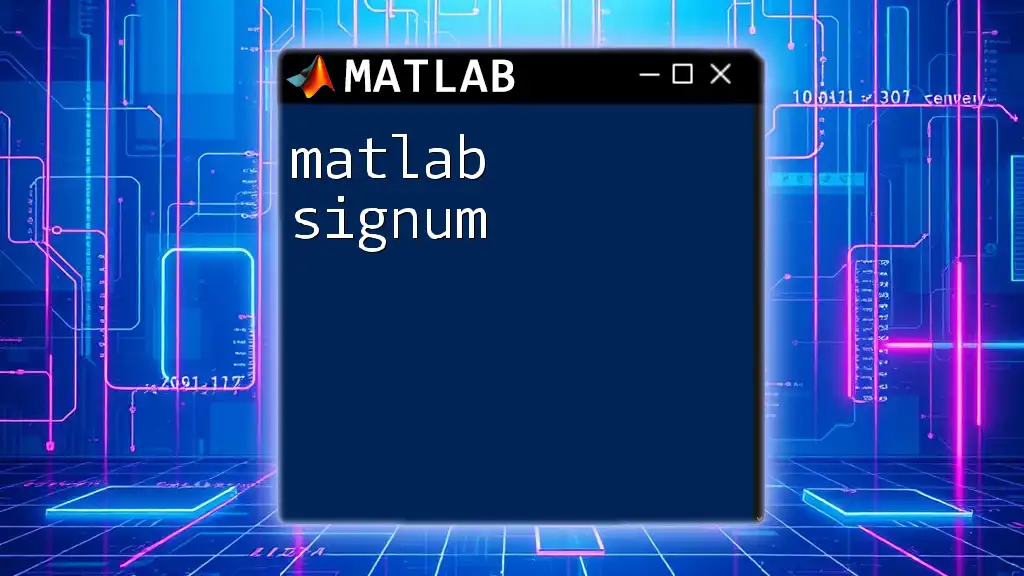The `diag` function in MATLAB creates a diagonal matrix from a vector or extracts the diagonal elements from a matrix.
Here's a code snippet demonstrating its usage:
% Create a diagonal matrix from a vector
v = [1; 2; 3];
D = diag(v);
% Extract diagonal elements from a matrix
A = [1 2 3; 4 5 6; 7 8 9];
d = diag(A);
What is the `diag` Function?
The `diag` function in MATLAB is a powerful tool designed for creating and manipulating diagonal matrices. A diagonal matrix is a type of matrix where the entries outside the main diagonal are all zero. The `diag` function allows users to efficiently generate such matrices from vectors or extract diagonal elements from existing matrices, making it essential for various mathematical computations and applications.
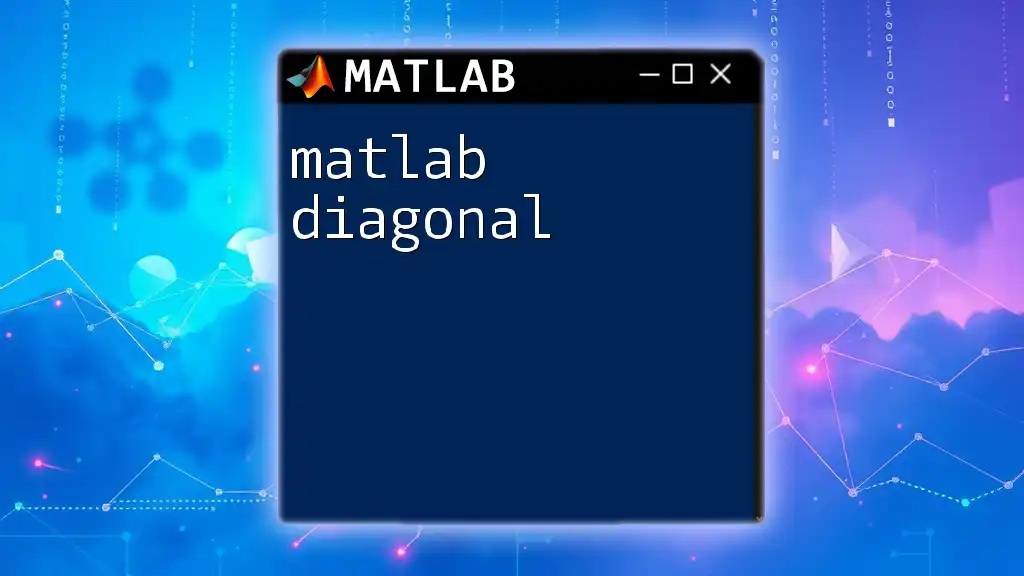
Syntax of `diag`
Basic Syntax
The general syntax for the `diag` function is straightforward and intuitive:
D = diag(v)
In this case, `v` represents a vector, and `D` will be the resulting diagonal matrix. This simple command transforms your vector into a diagonal matrix form.
Advanced Syntax
The `diag` function also enables the creation of a diagonal matrix from a vector with an offset using the second parameter, `k`. The syntax is:
D = diag(v, k)
Here, `k` specifies which diagonal to create. A `k` value of 0 targets the main diagonal, positive values target the superdiagonals, and negative values target the subdiagonals.
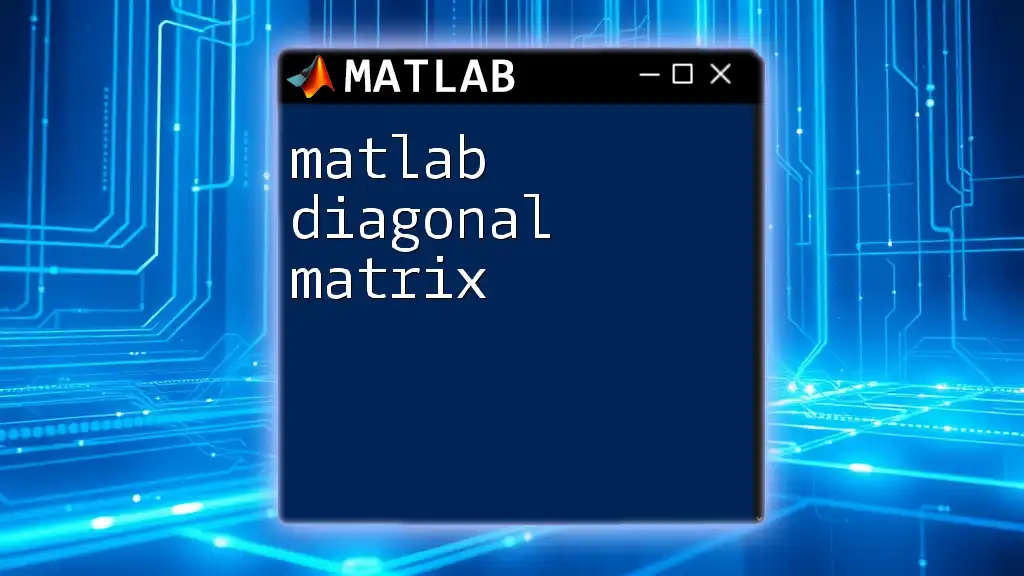
Creating a Diagonal Matrix
From a Vector
To convert a vector into a diagonal matrix, the process is seamless. For example:
v = [1, 2, 3];
D = diag(v)
This code creates a 3x3 diagonal matrix with the entries of vector `v` placed on the main diagonal:
D =
1 0 0
0 2 0
0 0 3
From a Square Matrix
If you want to create a diagonal matrix from a square matrix, the `diag` function can extract its diagonal elements easily. Consider the following code:
A = [1 2 3; 4 5 6; 7 8 9];
d = diag(A)
This will extract the diagonal elements from matrix `A`, yielding:
d =
1
5
9
Each entry corresponds to the elements forming the main diagonal of the original matrix.

Extracting the Diagonal
To extract diagonal elements from a matrix, the `diag` function is again key. You can specify the diagonal you want to extract with the `k` parameter.
For instance:
A = [1 2 3; 4 5 6; 7 8 9];
d1 = diag(A, 0); % Main diagonal
d2 = diag(A, 1); % Super diagonal
d3 = diag(A, -1); % Sub diagonal
In this example, `d1` retrieves the main diagonal, `d2` captures the superdiagonal (the diagonal just above the main), and `d3` gets the subdiagonal (just below the main).
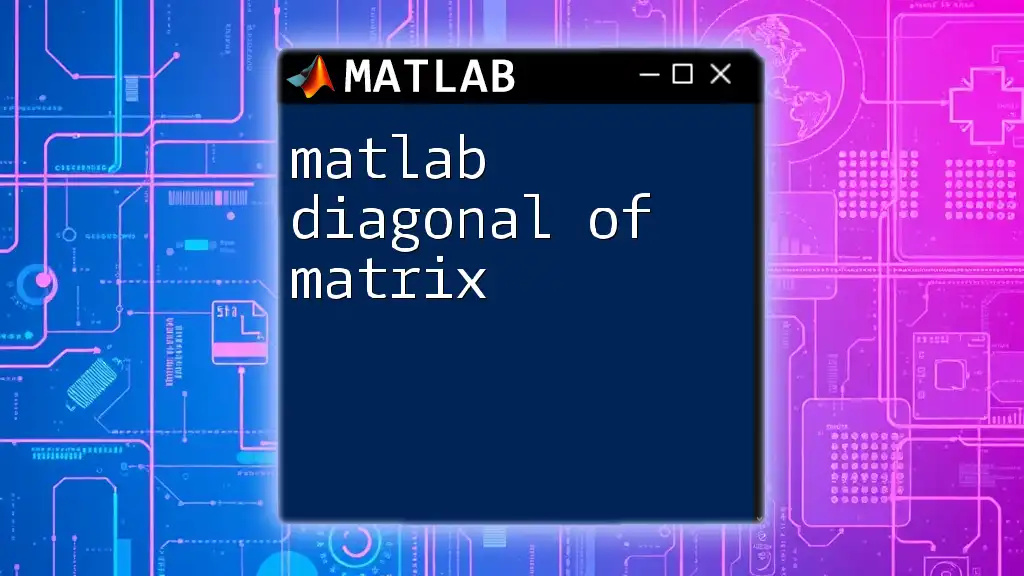
Creating Diagonal Matrices with Offsets
Using the `k` Parameter
The `k` parameter is particularly useful for creating diagonal matrices with offsets. For example:
v = [5, 10, 15];
D1 = diag(v, 1); % Creates a super diagonal
D2 = diag(v, -1); % Creates a sub diagonal
In this case, `D1` looks like:
D1 =
0 5 0
0 0 10
0 0 0
And `D2` would be:
D2 =
0 0 0
5 0 0
0 10 0
These manipulations help to create complex matrix structures while saving time and effort.
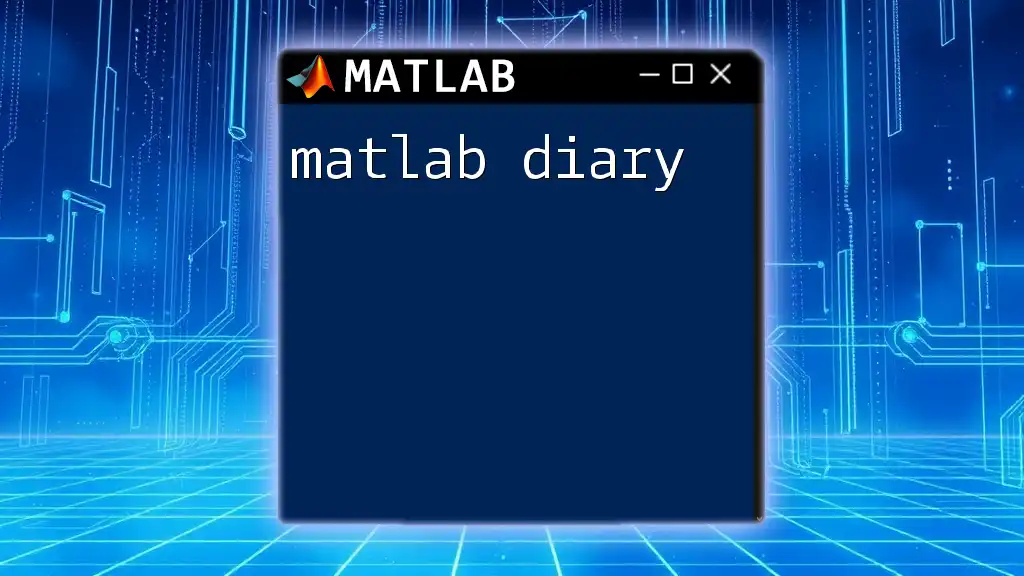
Practical Applications of `diag`
The `diag` function holds relevance across various domains, including:
- Systems of Equations: Diagonal matrices are essential when dealing with diagonal dominance, an important property for numerical stability in linear systems.
- Markov Chains: The diagonal elements can represent transition probabilities and state transitions, allowing the analysis of stochastic processes.
- Image Processing: Diagonal matrices can apply filters in signal processing tasks, helping in operations like edge detection.
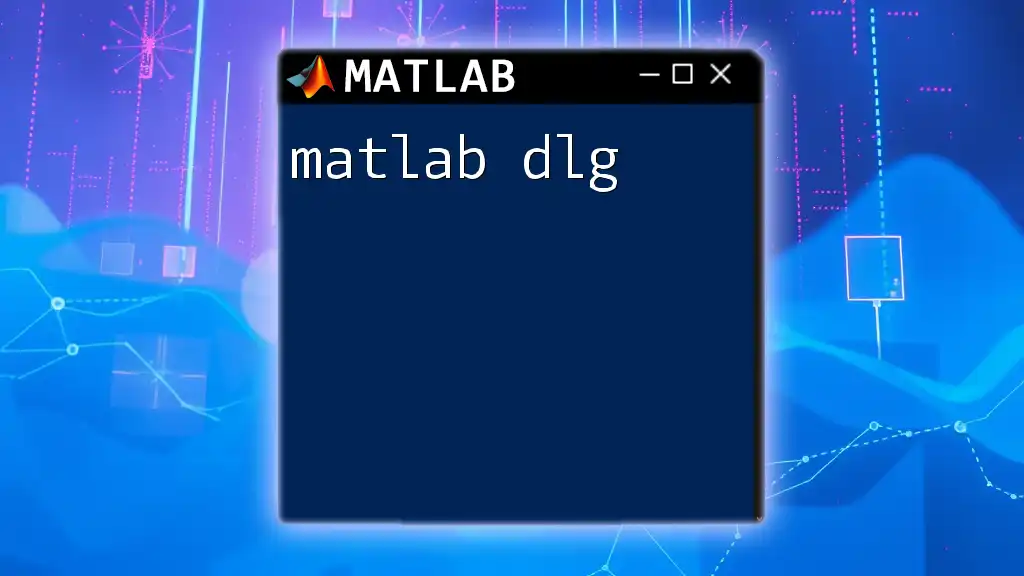
Combining `diag` with Other Functions
Integration with other MATLAB functions broadens the applicability of the `diag` function. For instance, using `diag` in conjunction with `eig` can yield a diagonal matrix containing eigenvalues:
A = rand(3);
L = diag(eig(A)); % Eigenvalues formatted in a diagonal matrix
This operation is vital in many applications, including stability analysis and system responses.
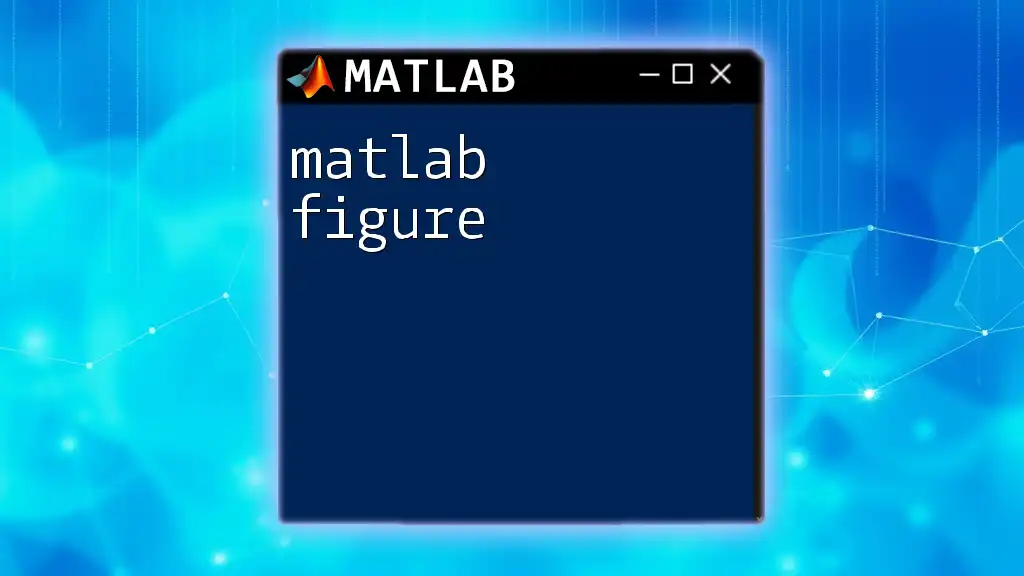
Tips and Best Practices
To use the `diag` function effectively, consider the following best practices:
- When extracting diagonals, keep in mind the matrix size and orientation to avoid off-bound errors.
- Utilize the `k` parameter skillfully to work with multiple diagonals simultaneously.
- Always validate matrices post-creation to confirm their shapes and ensure they meet the intended requirements.

Conclusion
The `diag` function in MATLAB is a vital tool for anyone working with matrices. Its ability to create and manipulate diagonal matrices simplifies many operations, making it indispensable in scientific computing and data analysis. With consistent practice and application, mastering the `diag` function will empower you in your MATLAB journey.

Frequently Asked Questions
What are the most common errors with `diag`?
Common errors typically involve incorrect dimensions when creating matrices or specifying diagonal offsets that lead to out-of-bounds issues. Always check the sizes of your vectors and matrices.
How does `diag` handle large matrices?
The `diag` function handles large matrices efficiently; however, keep in mind the memory limitations of your system, especially when dealing with exceptionally large datasets.
Can `diag` be used in multi-dimensional arrays?
The `diag` function is primarily designed for 2D matrices. For multi-dimensional arrays, consider reshaping or modifying the array before utilizing `diag`.
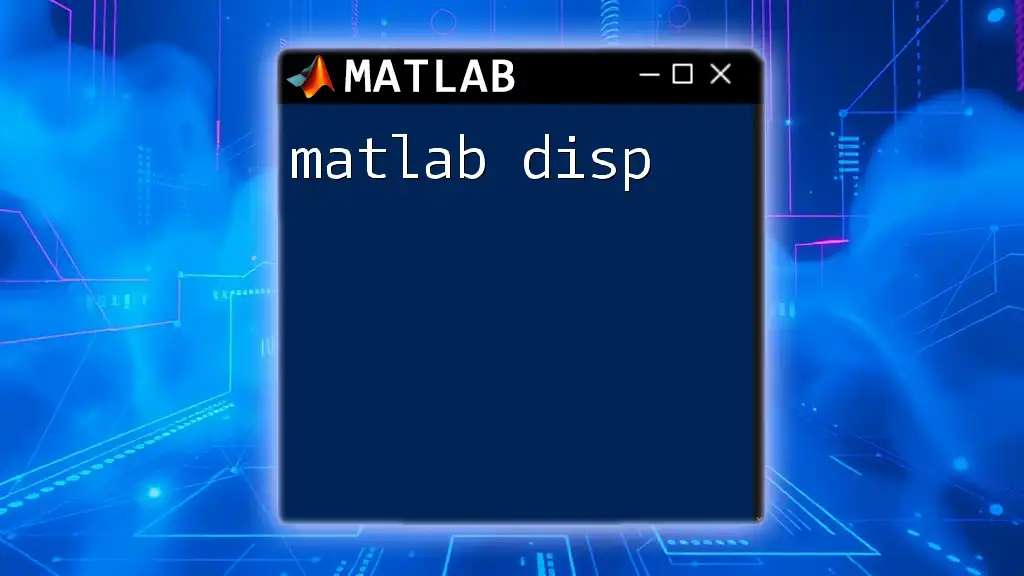
Call to Action
Explore more MATLAB commands and expand your programming skills! Subscribe for future tutorials and resources that will further enhance your understanding and proficiency in MATLAB commands like `diag`.