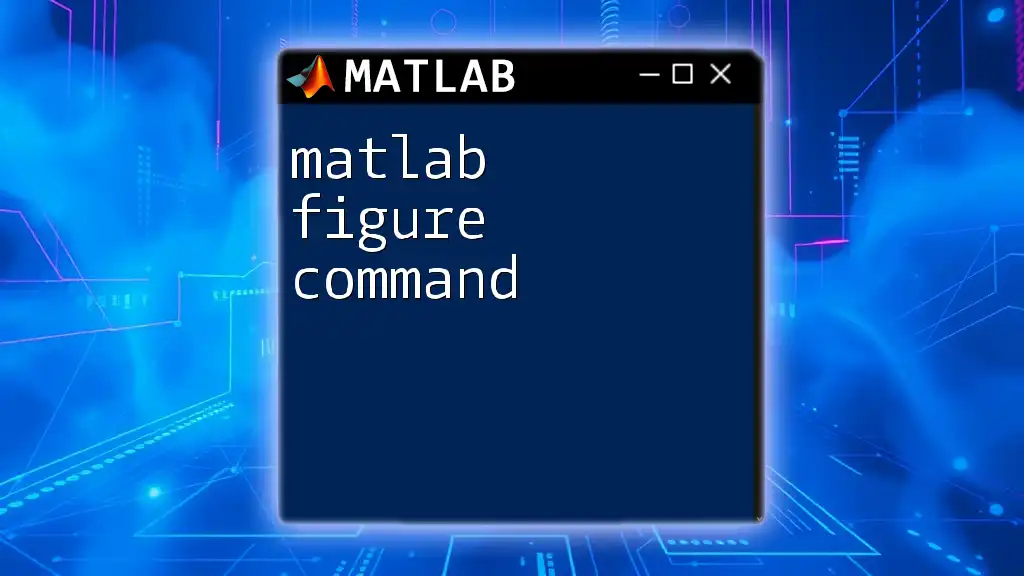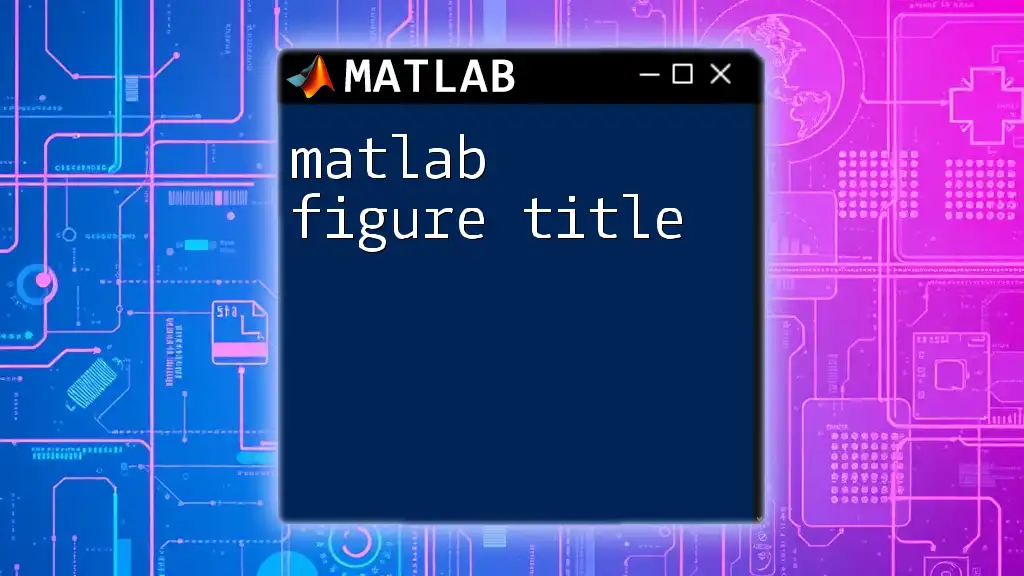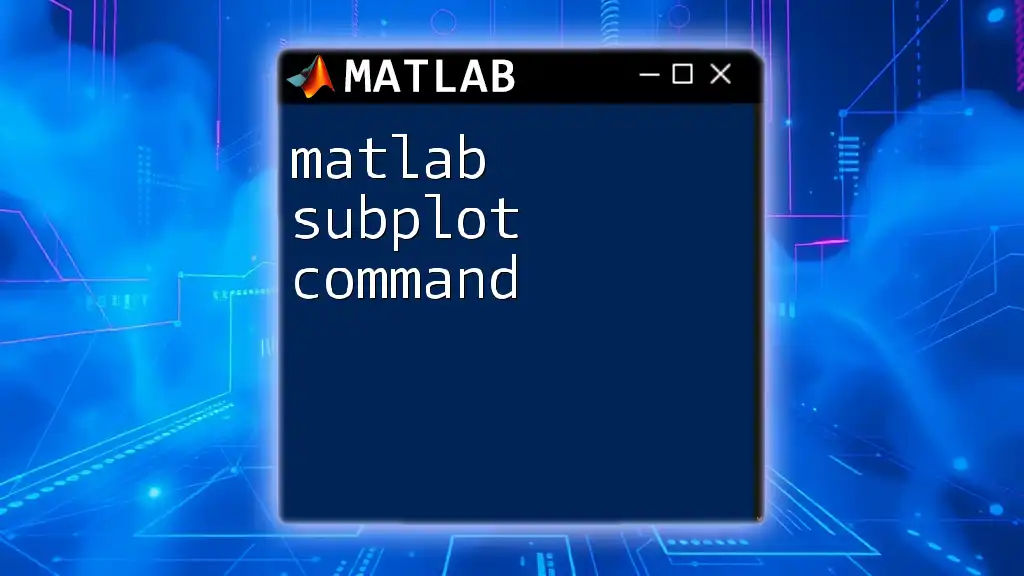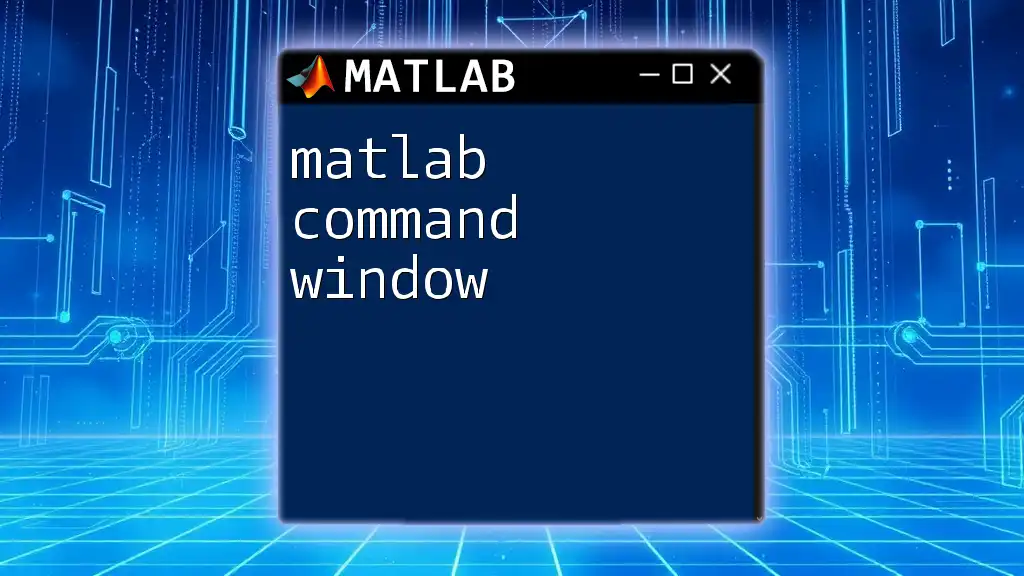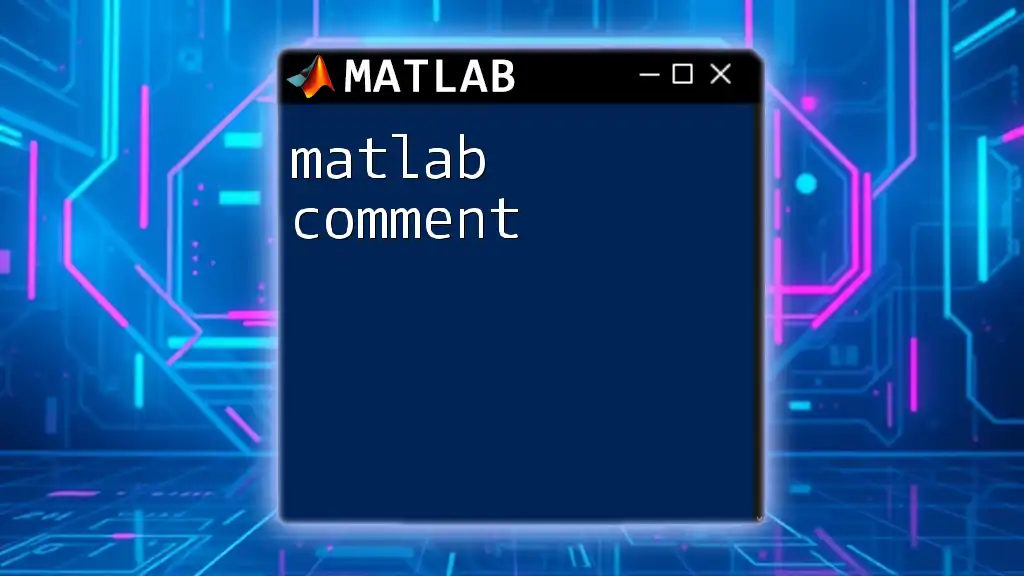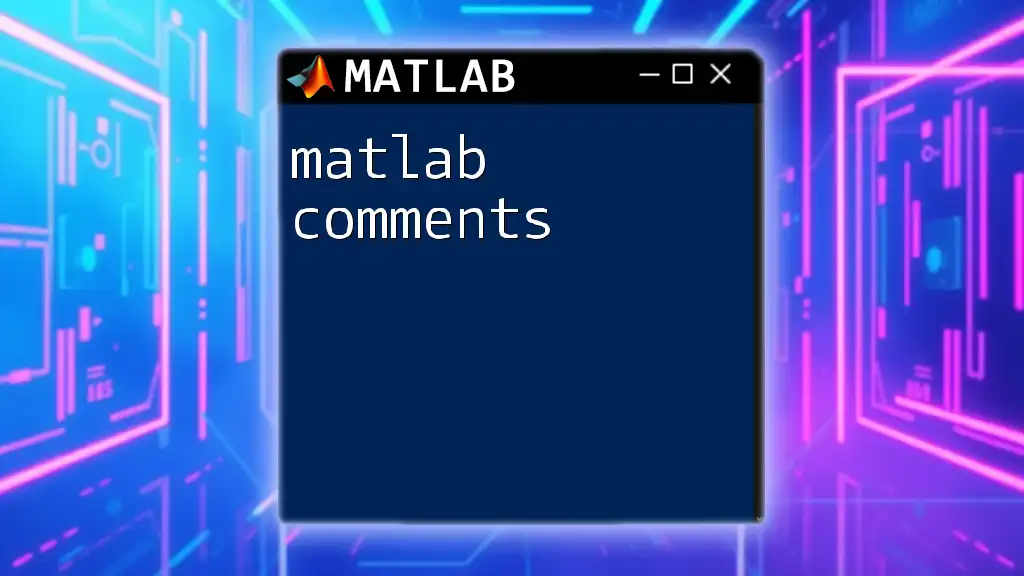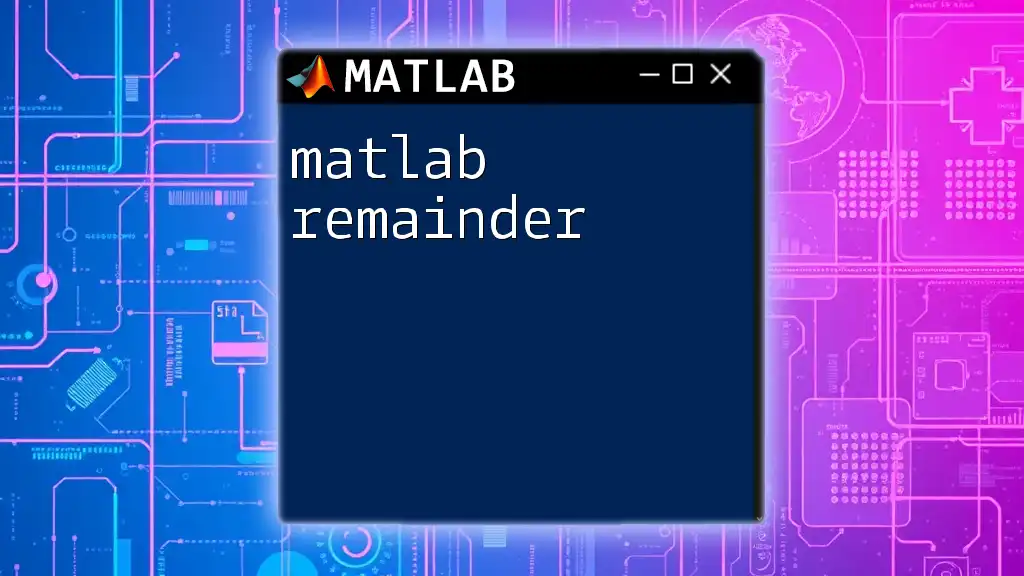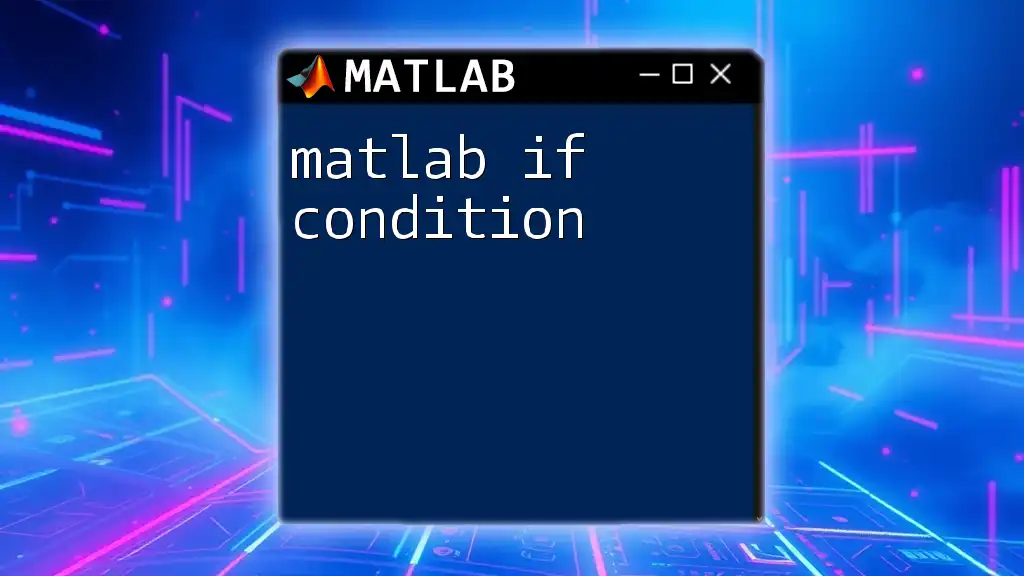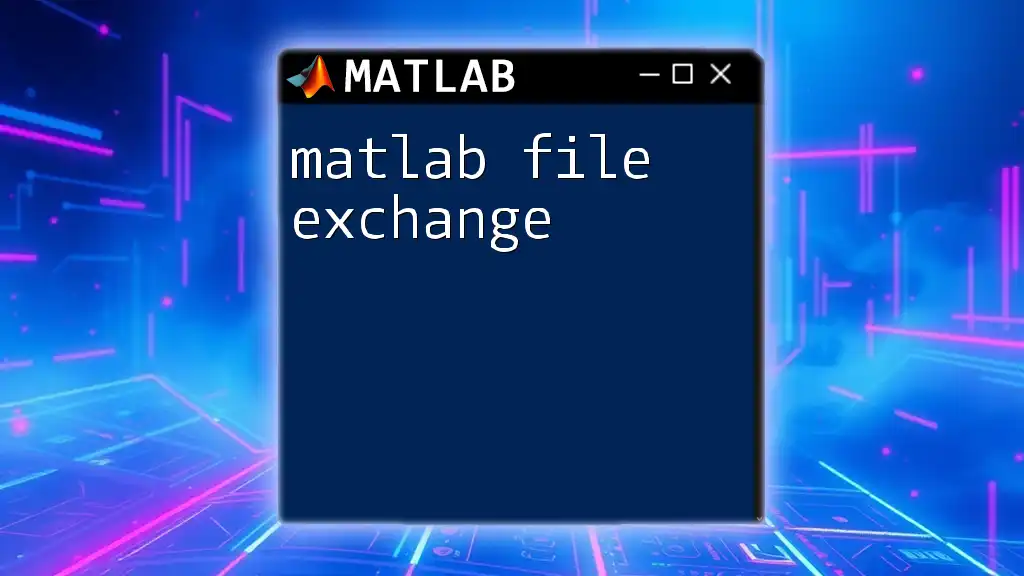The `figure` command in MATLAB is used to create a new figure window for graphical output, allowing users to visualize data and plots independently of one another.
figure; % Creates a new figure window
plot(x, y); % Plots the data in the figure window
What is the `figure` Command?
The `figure` command in MATLAB is a fundamental function used to create new figure windows for visualizing data. Figures are essential for data representation, enabling users to transform raw numerical data into meaningful visual insights. When you invoke the `figure` command, MATLAB opens a new window for plotting and drawing graphics, giving you a blank canvas to work with.

Creating Basic Figures
Syntax of the `figure` Command
The syntax of the `figure` command is straightforward. When used without any arguments, it simply opens a new figure window.
figure;
plot(x, y);
In this example, `plot` creates a 2D plot of the vectors `x` and `y`. By using the `figure` command prior to the `plot`, you ensure that this plot appears in a new figure window rather than in the currently active one.
Opening New Figure Windows
You can open multiple figure windows simultaneously, which is useful for comparing different datasets or visualizations. You achieve this by specifying a figure number.
figure(1);
plot(x1, y1);
figure(2);
plot(x2, y2);
In this code, two separate figures are created: the first for `x1` and `y1`, and the second for `x2` and `y2`. Specifying different numbers allows you to maintain multiple graphs visually accessible.
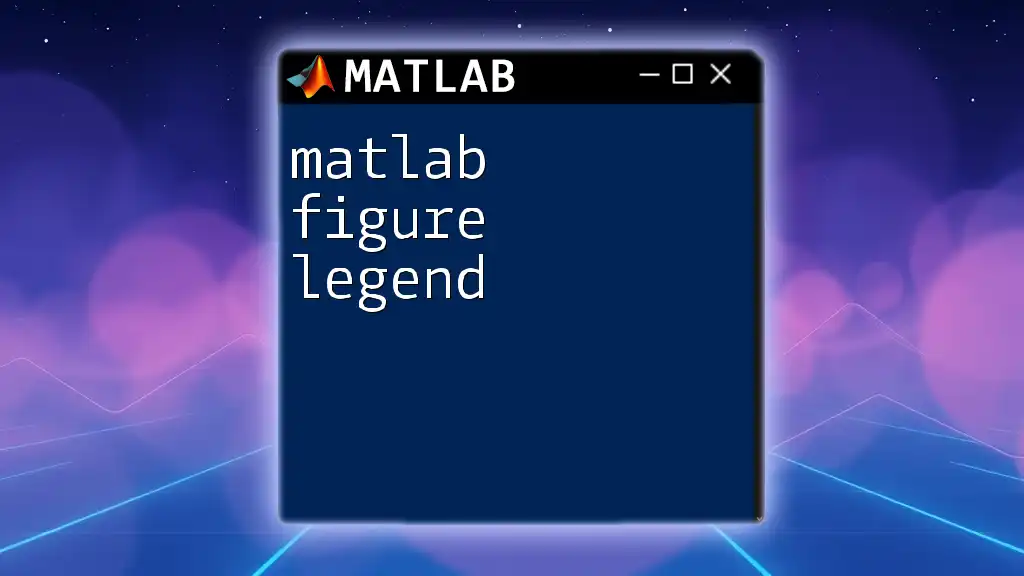
Customizing Figure Properties
Setting Figure Size and Position
Customizing the dimensions and position of a figure is essential for optimizing visual presentation. You can specify the 'Units' and 'Position' properties to set how big and where on the screen the figure appears.
figure('Units', 'pixels', 'Position', [100, 100, 800, 600]);
In this snippet, the figure is set to open with a width of 800 pixels and a height of 600 pixels, positioned 100 pixels from the left and 100 pixels from the top of the screen.
Changing Figure Color and Appearance
The appearance of a figure can be customized using its properties. Altering the background color can significantly affect the visual output of your plots.
figure('Color', 'w'); % white background
This command creates a figure with a white background, improving the visibility of most plots.
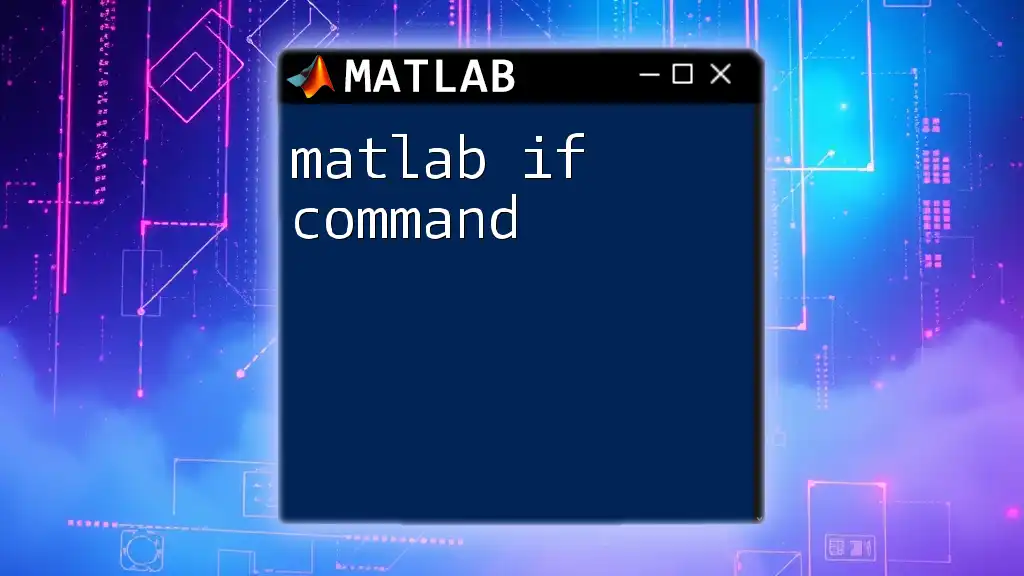
Adding Titles, Labels, and Legends
Adding a Title to the Figure
Adding a title is crucial for contextualizing the data presented. A well-placed title enhances understanding and communicates the plot's purpose.
title('My Plot Title');
Make sure the title is descriptive yet concise, capturing the essence of the visualization.
Customizing Axes Labels
Labeling axes is equally important. It provides clarity regarding what each axis represents, allowing viewers to interpret the data accurately.
xlabel('X-axis Label');
ylabel('Y-axis Label');
Using `xlabel` and `ylabel` appropriately clarifies the information portrayed and aids in data breakdown.
Including Legends in Figures
When multiple datasets are plotted in the same figure, legends are vital. They distinguish different data series, improving the plot's intelligibility.
legend('Data Set 1', 'Data Set 2');
In this example, the legend identifies two series plotted in the same figure, clarifying which data correlates to which series.

Advanced Features of the Figure Command
Saving Figures
It’s often necessary to save figures for reports or presentations. MATLAB allows you to save figures in various formats including PNG, JPEG, and EPS for high-quality prints.
saveas(gcf, 'myFigure.png'); % save current figure as PNG
Using `gcf` refers to the "current figure," and this command saves it in your working directory with the specified name.
Using `figure` with Other Plotting Functions
Figures work seamlessly with different plotting functions. This combination expands the range of visualizations you can create.
figure;
scatter(x, y);
figure;
bar(data);
Here, a scatter plot and a bar chart are created in separate figure windows, showcasing the flexibility of `figure` in handling various types of visual data representation.
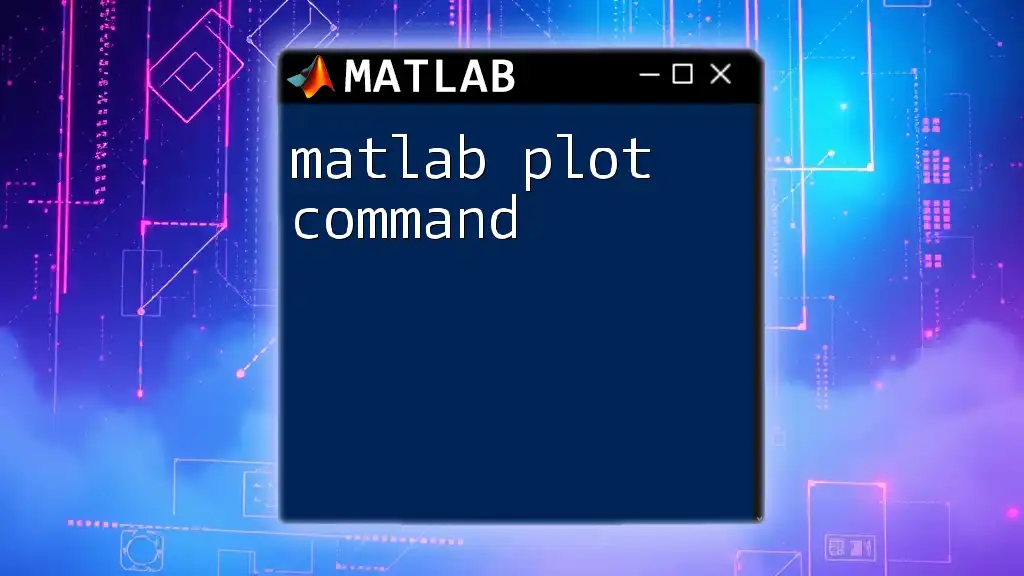
Best Practices for Using Figures in MATLAB
To ensure your figures effectively communicate data, follow best practices in visualization:
- Maintain Consistency: Use similar colors, fonts, and styles for related figures to create a cohesive visual representation.
- Choose Colors Wisely: Select color palettes that enhance contrast and differentiate data clearly.
- Consider Layout: Organize multiple plots in an intuitive arrangement, helping viewers understand relationships between datasets.
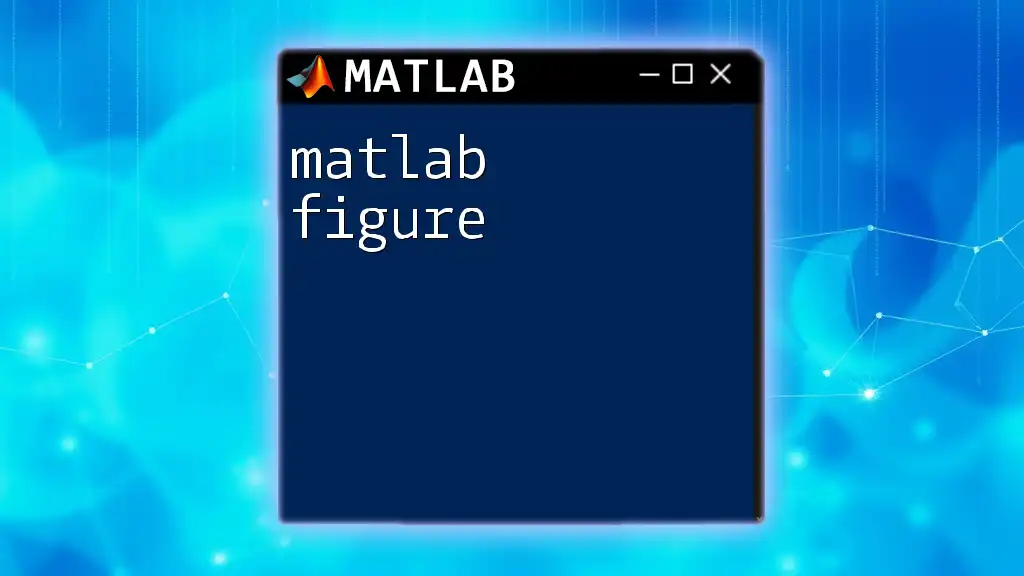
Troubleshooting Common Issues
Common Errors When Using the `figure` Command
As with any programming tool, users may encounter errors. Common mistakes include not properly referencing figures or confusion between figure handles.
Ensuring Figures Are Displayed Correctly
If figures fail to display, check for background scripts or commands that might not allow graphical output. Always ensure your MATLAB environment is set to display graphics correctly.
set(0, 'DefaultFigureVisible', 'on'); % ensures figures can be displayed
This command resets visibility settings to make sure figures appear when executed.
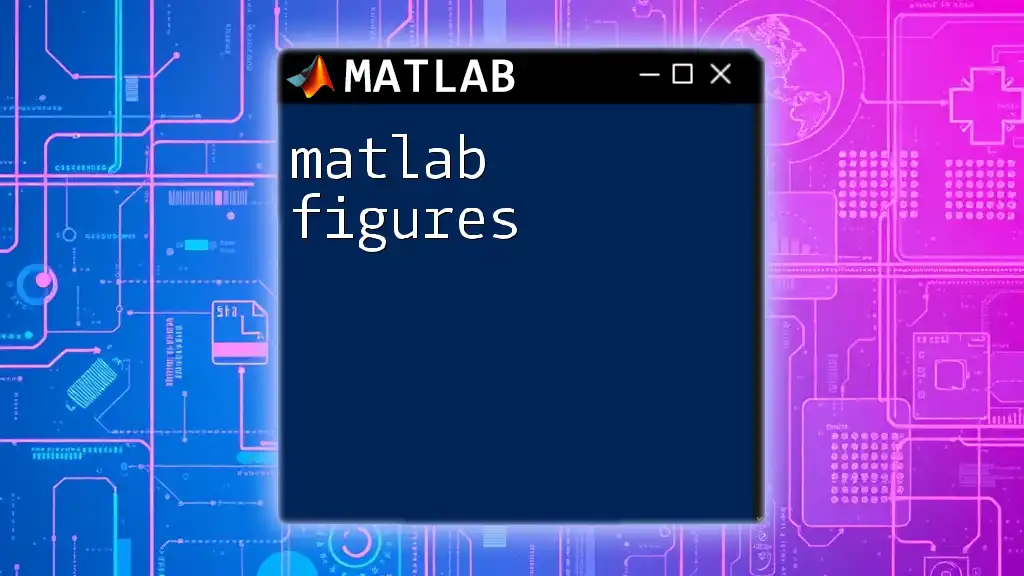
Conclusion
The MATLAB figure command is an indispensable tool for visualizing data. Its flexibility and extensive features empower users to create informative and professional-looking graphics easily. Embrace the functionality of the `figure` command to enhance your data visualization capabilities, and take your MATLAB projects to the next level.