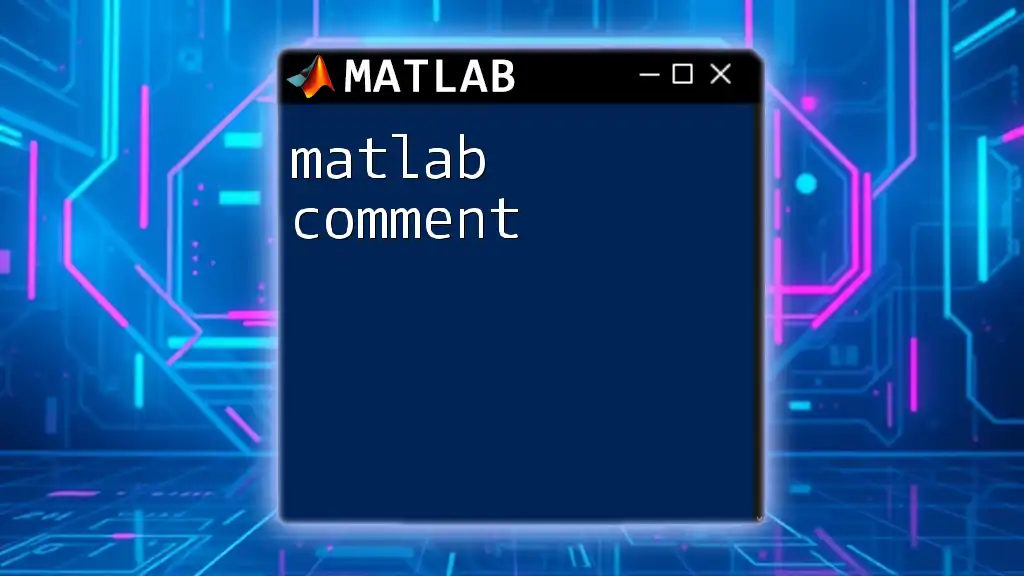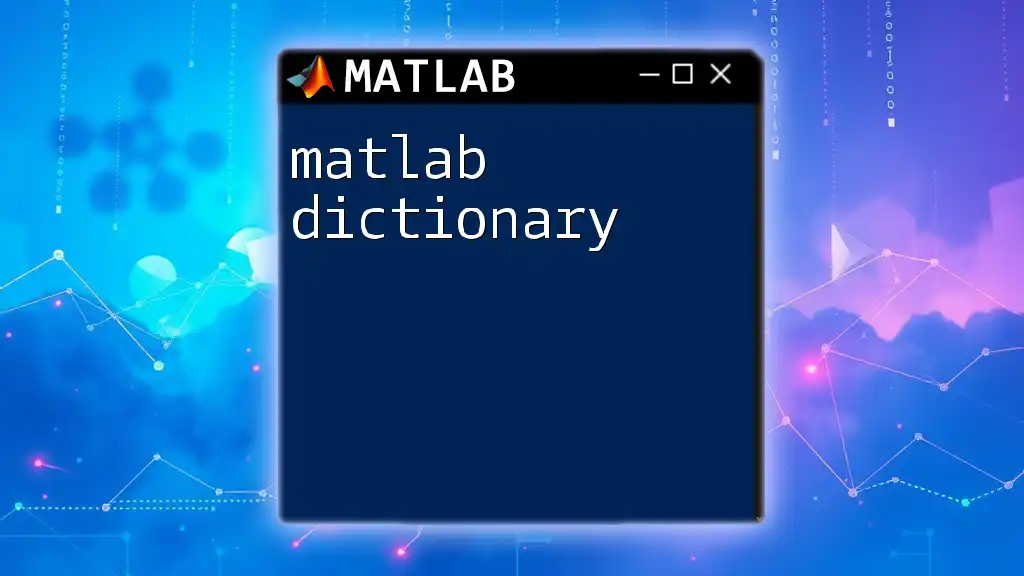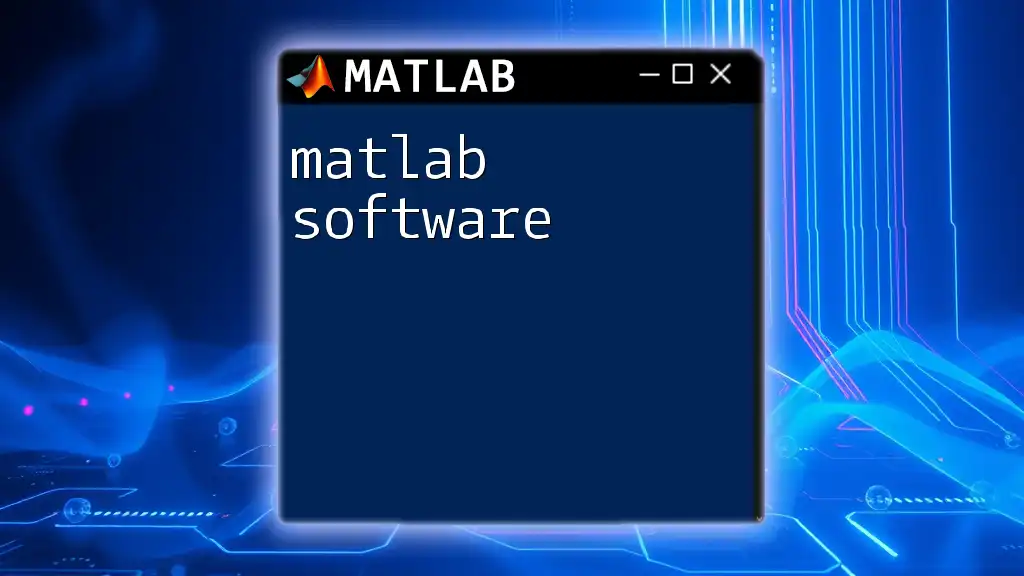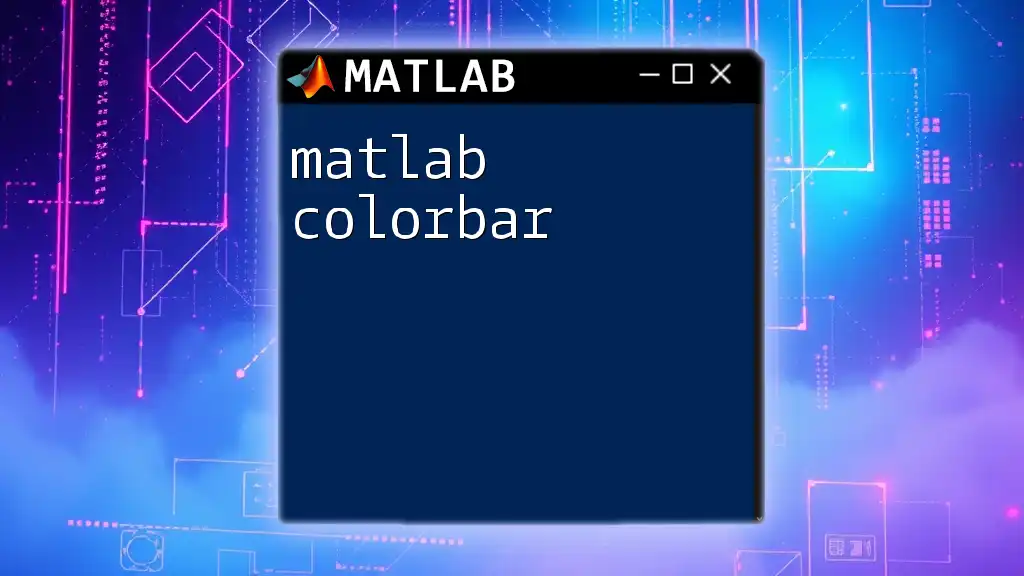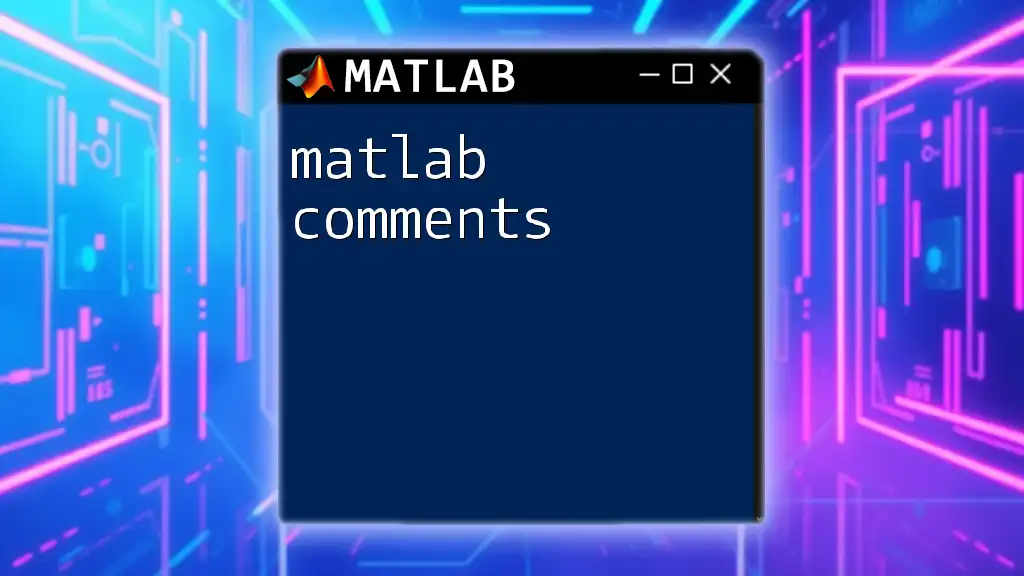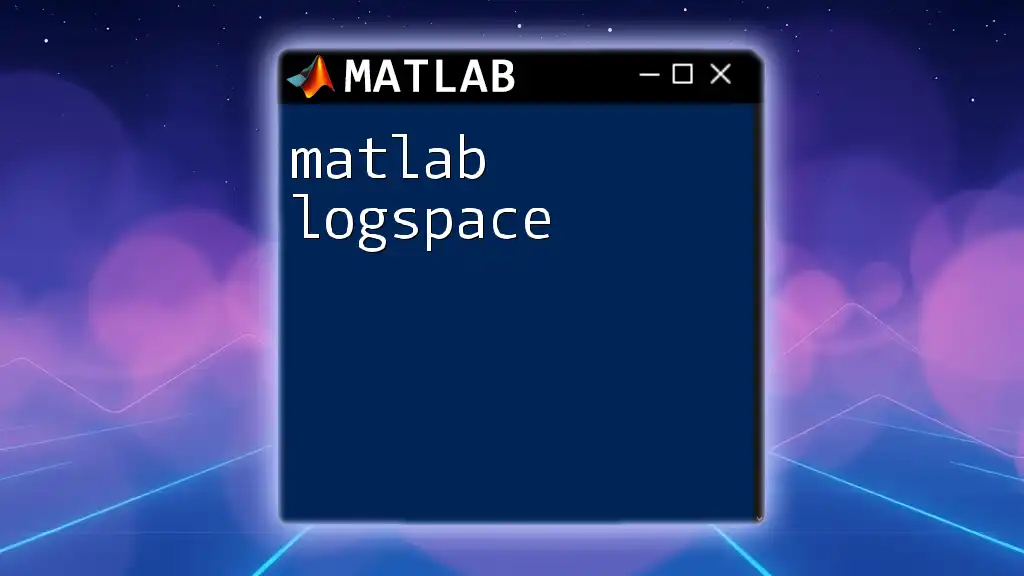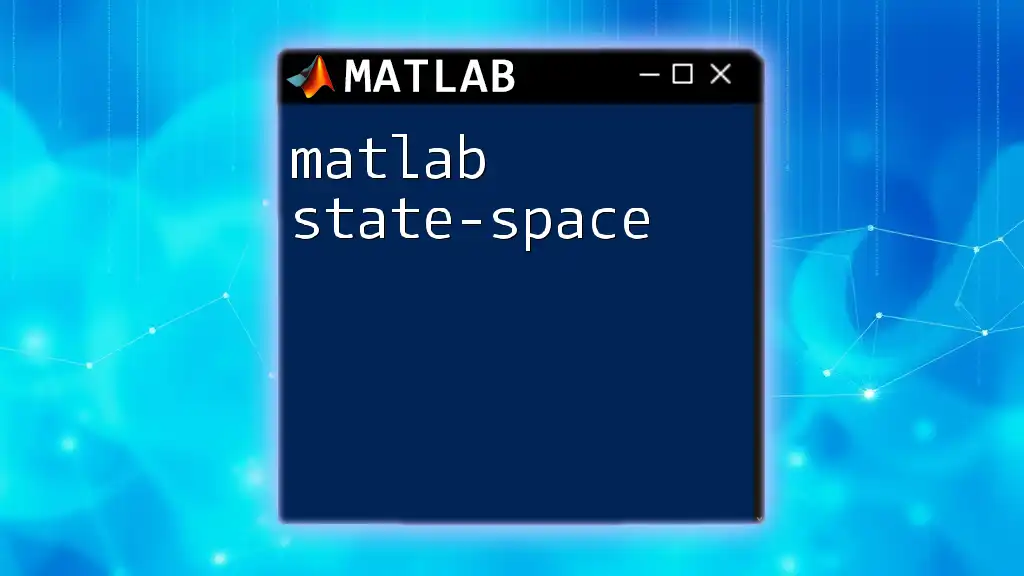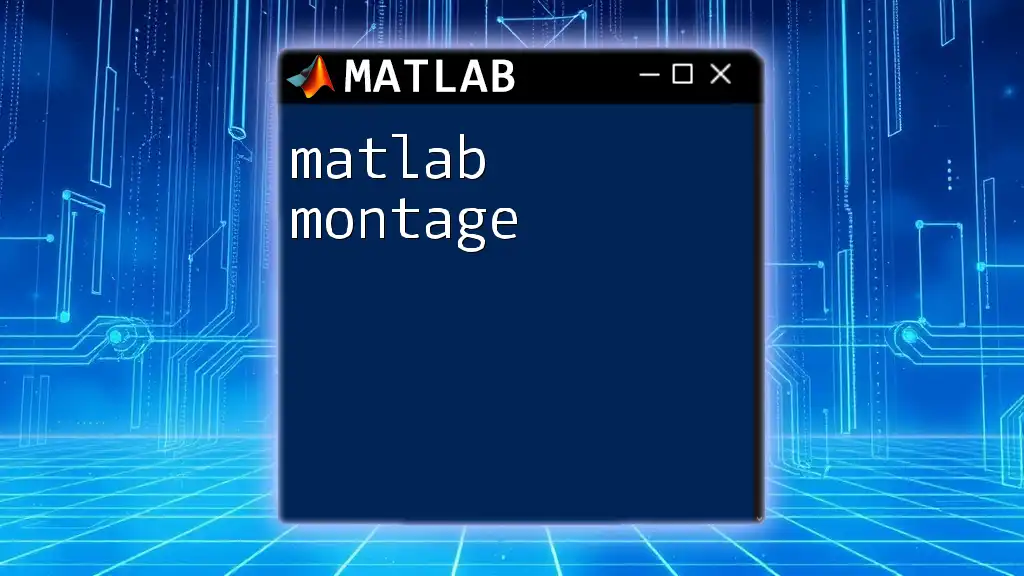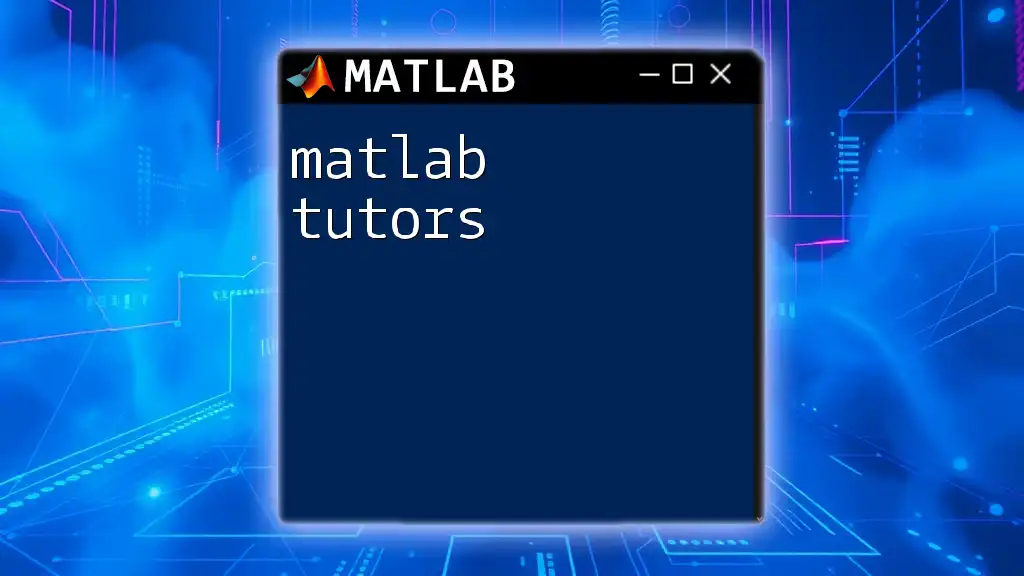The `multcompare` function in MATLAB is used to perform multiple comparison tests after conducting an analysis of variance (ANOVA) to determine which group means are significantly different from each other.
% Example of using multcompare after ANOVA
% Assuming 'p' is the p-value from an ANOVA test on 'data' grouped by 'group'
[p, tbl, stats] = anova1(data, group);
result = multcompare(stats);
Understanding `multcompare`
What is `multcompare`?
The `multcompare` function in MATLAB is a powerful tool for conducting multiple comparison tests following a statistical analysis, particularly after an ANOVA (Analysis of Variance). Simply put, it allows for pairwise comparisons between group means, providing valuable insights into the differences between these means.
When to Use `multcompare`
You should consider using `multcompare` after you have conducted an ANOVA test and found significant effects. If your analysis indicates that there are differences between the group means, `multcompare` can help identify which specific groups are significantly different from each other.
For instance, if you have three different plant growth treatments and perform ANOVA to determine their effects on height, a subsequent call to `multcompare` will clarify which treatments significantly differ in height.
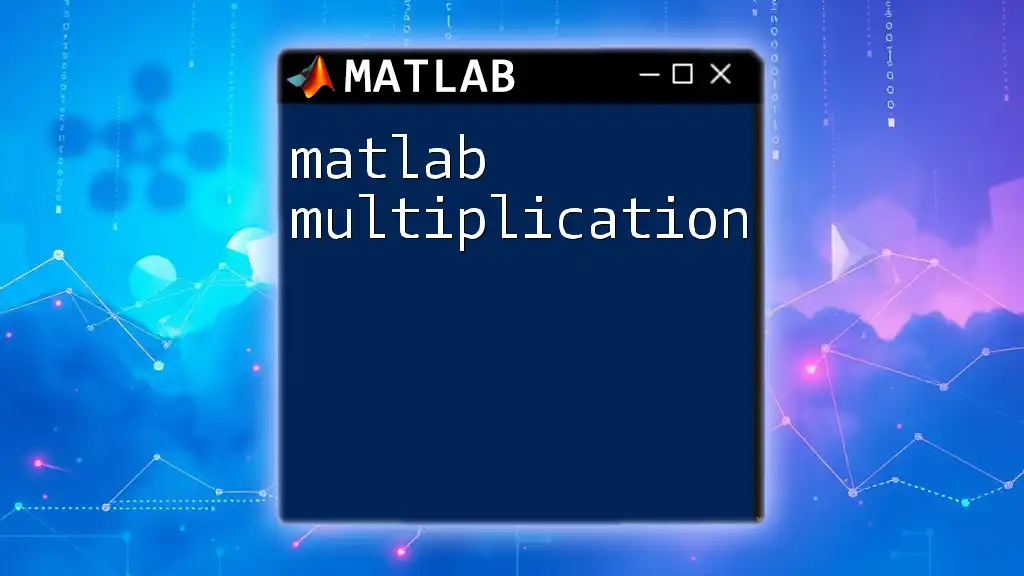
How `multcompare` Works
Syntax of `multcompare`
Understanding the syntax of `multcompare` is essential for effective usage. The basic syntax is:
multcompare(stats)
Here, `stats` is an output structure from the ANOVA function, like `anova1`, `anova2`, or `fitrm`. You can also modify the behavior of `multcompare` using several optional parameters, which can refine the results according to your needs:
multcompare(stats, 'PropertyName', PropertyValue, ...)
Required Inputs
To successfully utilize `multcompare`, it’s crucial to pass in the `stats` parameter, which is generated from the prior ANOVA analysis. This `stats` contains information about the group means and their variances, which `multcompare` uses to perform the pairwise tests.
Optional Parameters
You can customize the behavior of `multcompare` through its optional parameters. Some key options include:
- `'CType'`: This option defines the type of confidence intervals to compute, such as 'bonferroni' or 'tukey'.
- `'Display'`: This controls how results are displayed ('on', 'off', or 'final').
- `'Alpha'`: The significance level for the confidence intervals (default is 0.05).
Understanding these parameters allows you to tailor the output and visualization to your specific research needs.
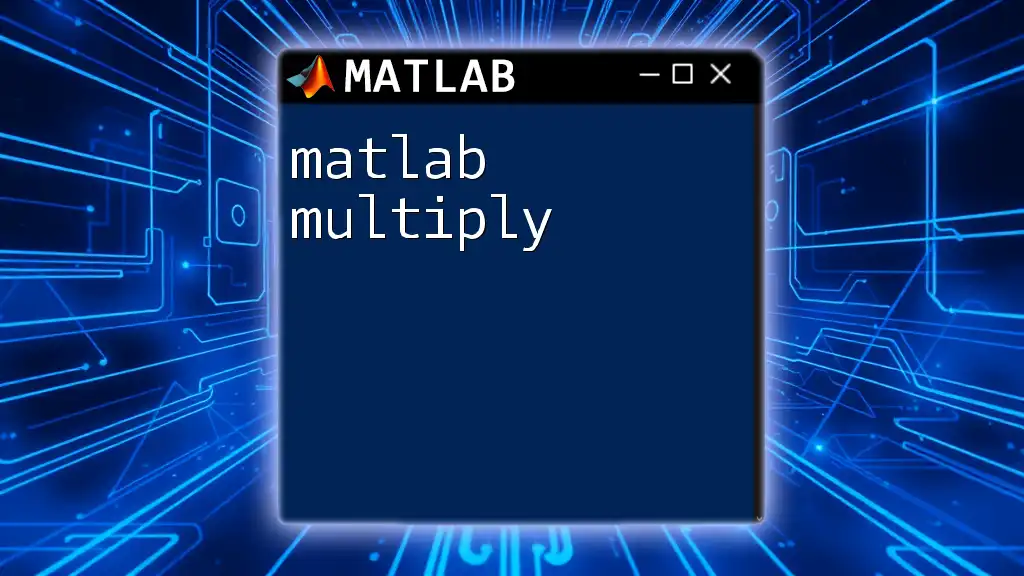
Preparing Data for `multcompare`
Example Data Set
Before you can run `multcompare`, it is vital to prepare your data correctly. Below is a simple example of how to structure data suitable for analysis.
data = [23; 22; 21; 19; 20; 30; 27; 28; 29; 25];
group = [ones(5,1); 2*ones(5,1)];
In this code, we create a dataset labeled `data` that contains heights and a grouping variable `group` that indicates two different categories.
Running an ANOVA Test
The next step is to perform an ANOVA analysis on this dataset to confirm the differences.
[p, tbl, stats] = anova1(data, group);
This line conducts a one-way ANOVA, storing the p-values, summary tables, and statistics necessary for subsequent analysis in the variables `p`, `tbl`, and `stats`, respectively.
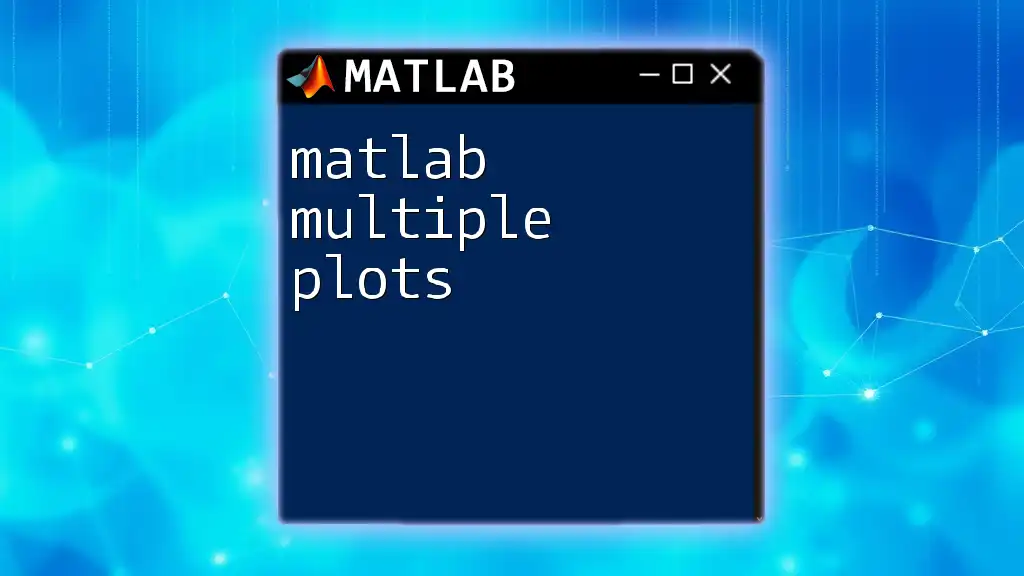
Performing Comparisons with `multcompare`
Running `multcompare`
Now that we have conducted the ANOVA, we can execute the `multcompare` function to analyze the results:
[c, m, h, nms] = multcompare(stats);
In this command, `c` contains the confidence intervals for the comparisons, `m` holds the means of the different groups, `h` is a graphical handle, and `nms` includes the names of the groups.
Interpreting Output
Interpreting the output of `multcompare` is crucial for understanding the comparisons:
- Confidence Intervals: These intervals indicate the range within which the true difference between group means lies.
- Group Means: These are calculated averages for each group, allowing you to see which groups perform better or worse.
- Significance Levels: If the confidence intervals do not overlap with zero, you can conclude that the differences are statistically significant.
You can review the output structure simply by using:
disp(c);
This command displays the confidence intervals, aligning group means with their differences and indicating the significance of each comparison.
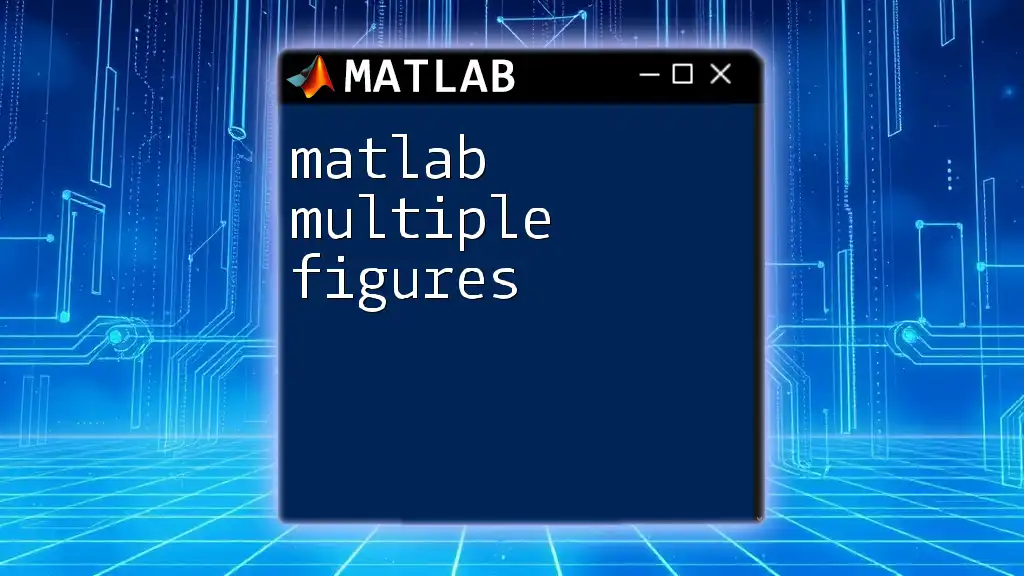
Visualizing Results
Visualizing Comparisons
Effectively communicating your findings often involves visualization. You can use MATLAB's plotting functions to create clear representations of your data. A common approach is to use bar charts with error bars illustrating mean differences and their confidence intervals.
Here's an example of how to create a bar chart:
bar(m);
hold on;
errorbar(m(:,1), std(data) / sqrt(length(data)), 'k.');
hold off;
This code creates a bar graph for group means `m`, with vertical error bars showing the standard error of the means.
Using MATLAB's Built-in Functions
MATLAB provides various built-in functions like `boxplot` and `plot` to visualize comparisons. For instance, using `boxplot` can effectively showcase the distribution of data points in each group, providing more context around the results obtained from `multcompare`.
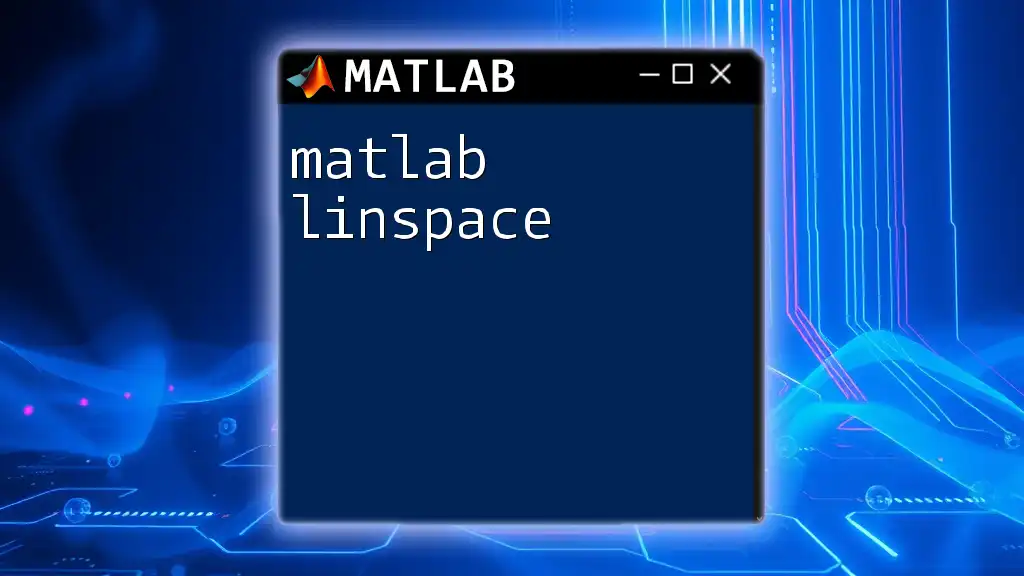
Common Pitfalls and Troubleshooting
Common Mistakes
Even seasoned users can encounter mistakes while using `multcompare`. Common issues include:
- Incorrect data structures where groups are mislabeled or not organized properly.
- Misinterpreting p-values or confidence intervals which can lead to incorrect conclusions.
How to Fix Errors
To troubleshoot issues with `multcompare`, ensure that your inputs are correct and check for common errors in your ANOVA results. Validating your data structure before running the analysis is crucial. If results are unexpected, consider reviewing your statistical assumptions and the adequacy of your sample size.
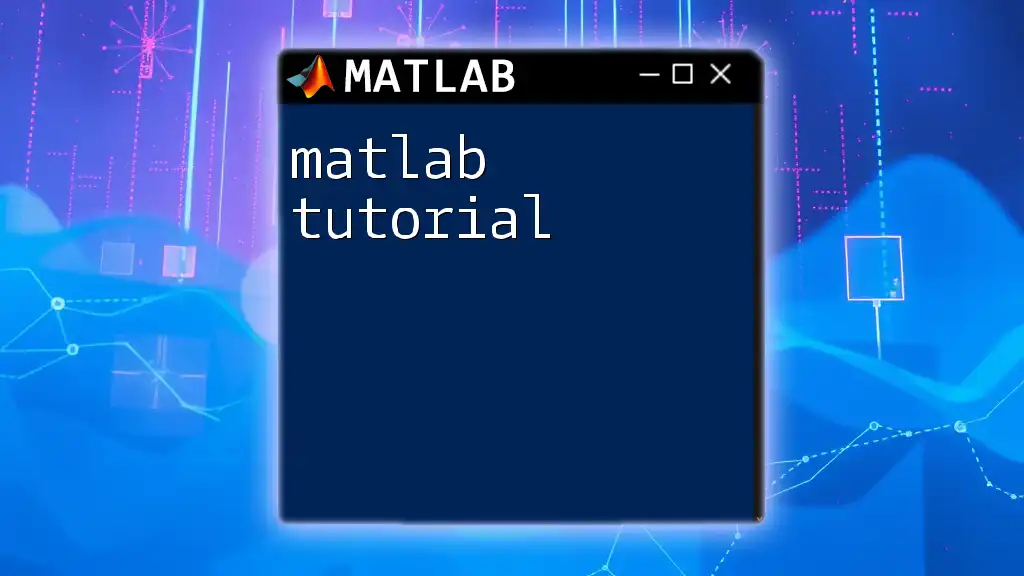
Conclusion
In summary, `matlab multcompare` is an invaluable resource for conducting multiple comparisons alongside ANOVA analysis. By enabling researchers to delve deeper into group mean differences, it plays a critical role in statistical decision-making. It is advisable to practice using `multcompare` with different datasets to fully grasp its capabilities. Engage with the wealth of MATLAB resources available to enhance your statistical computing skills further.
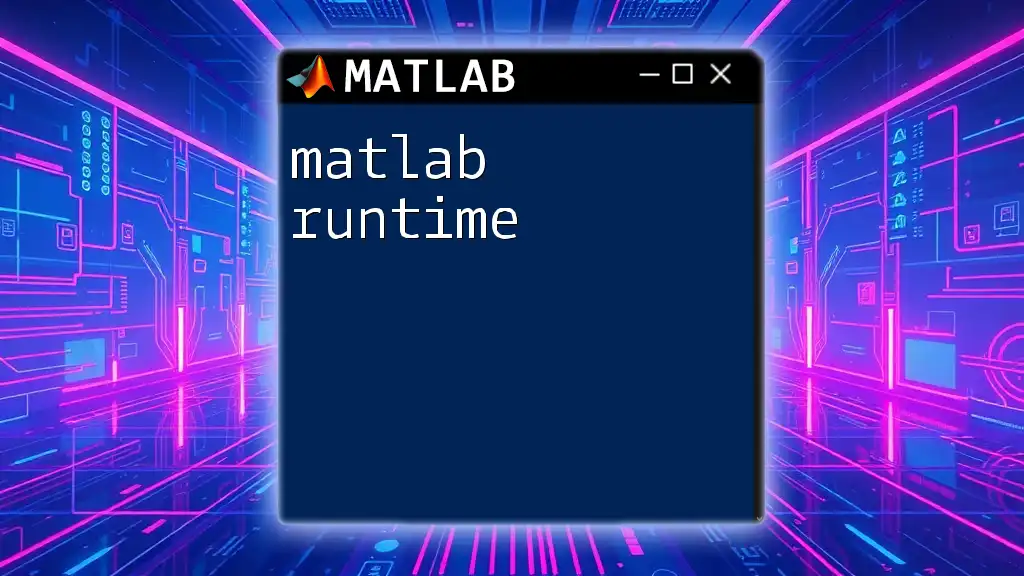
Additional Resources
Further Reading
For more insights on using `multcompare`, consult the official MATLAB documentation to explore its features in depth. This can provide additional examples and use cases that may be beneficial for your analysis.
MATLAB Community and Forums
Joining MATLAB forums and discussion groups can be an excellent way to seek help and share insights with other users. Engaging with the community can provide support and enhance your learning experience significantly.