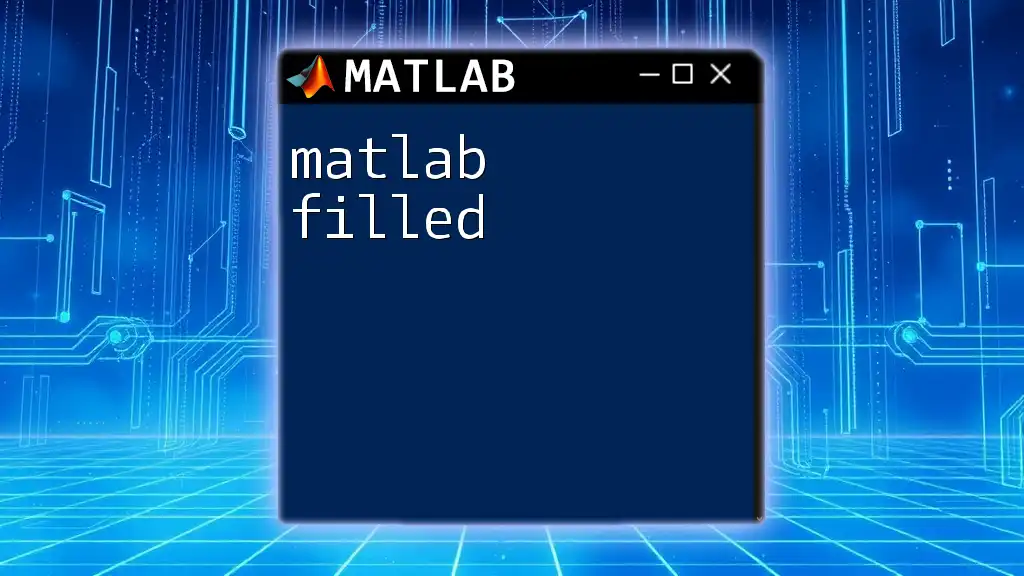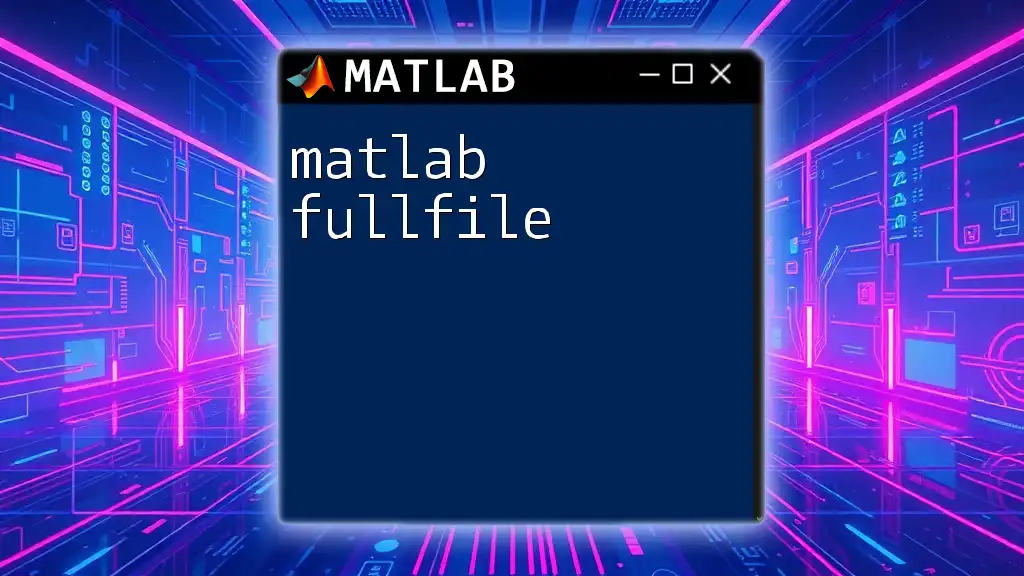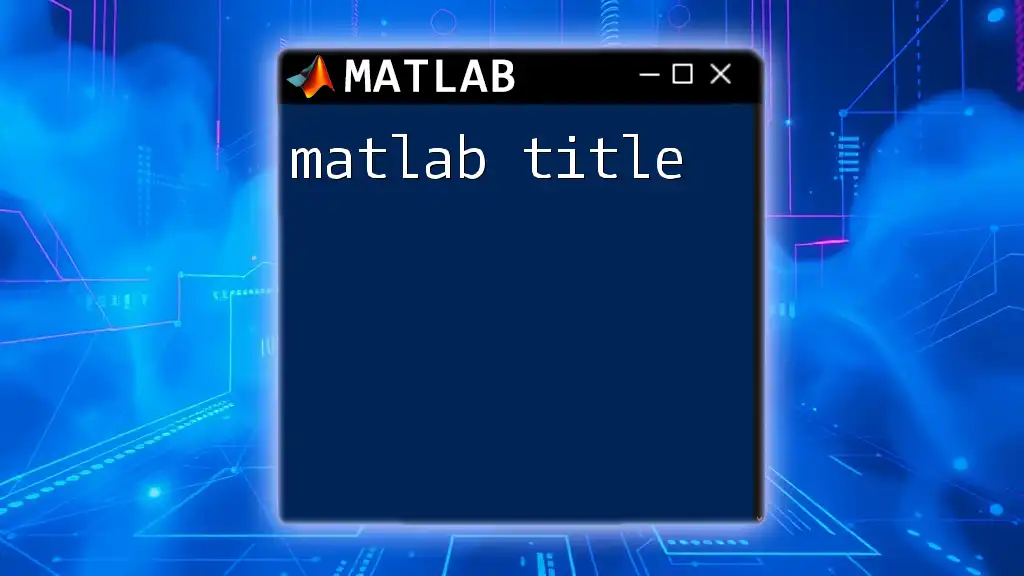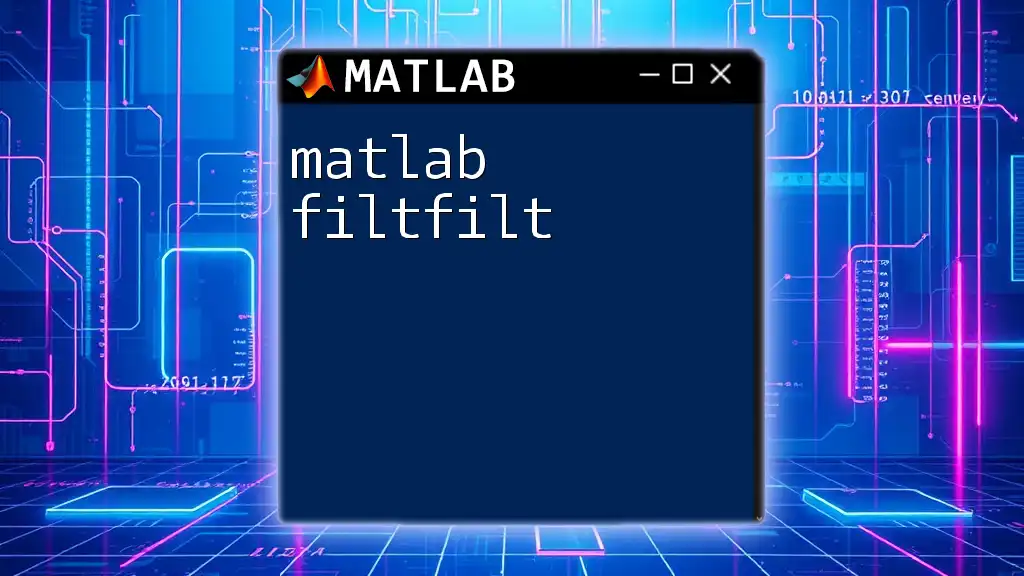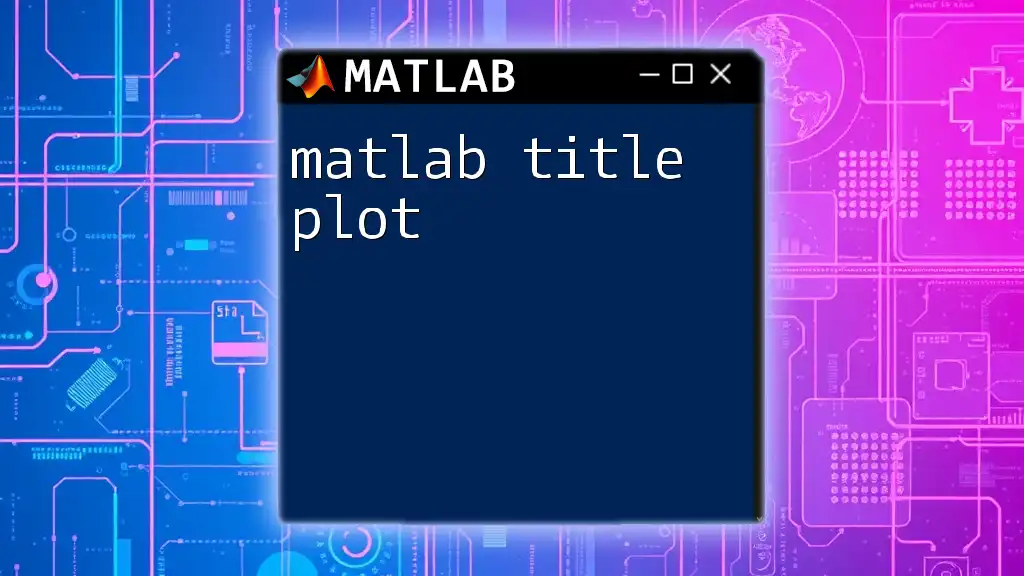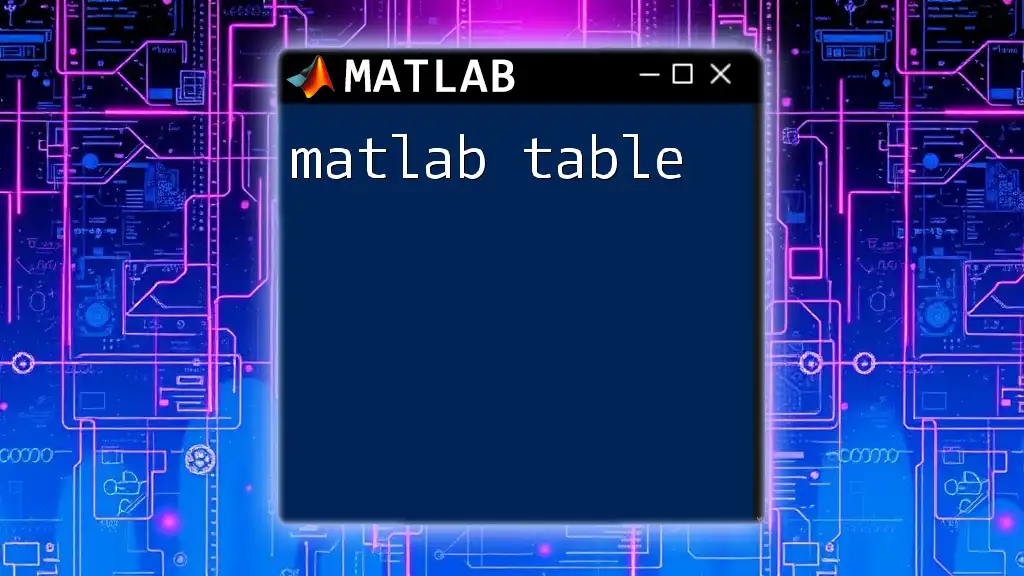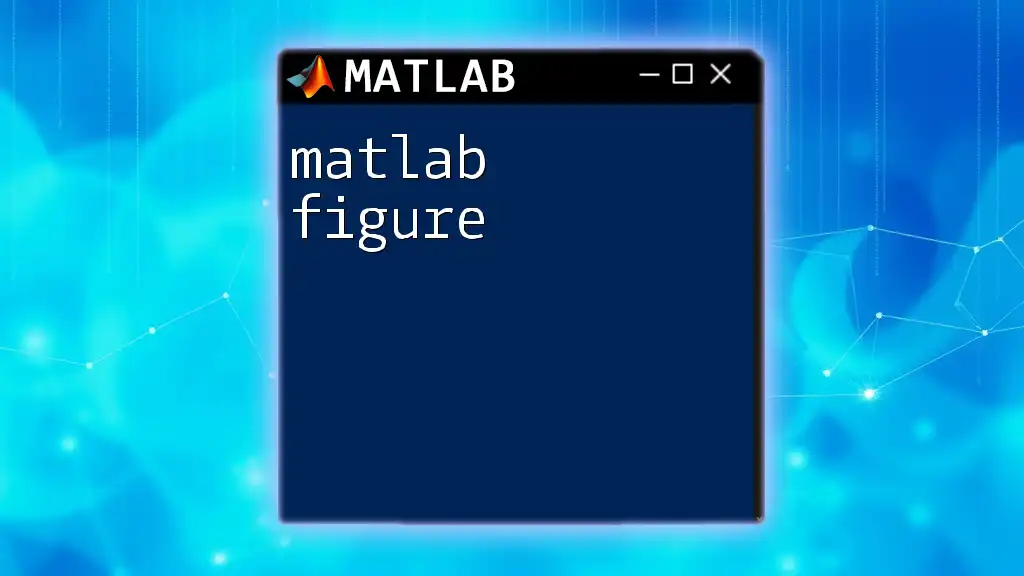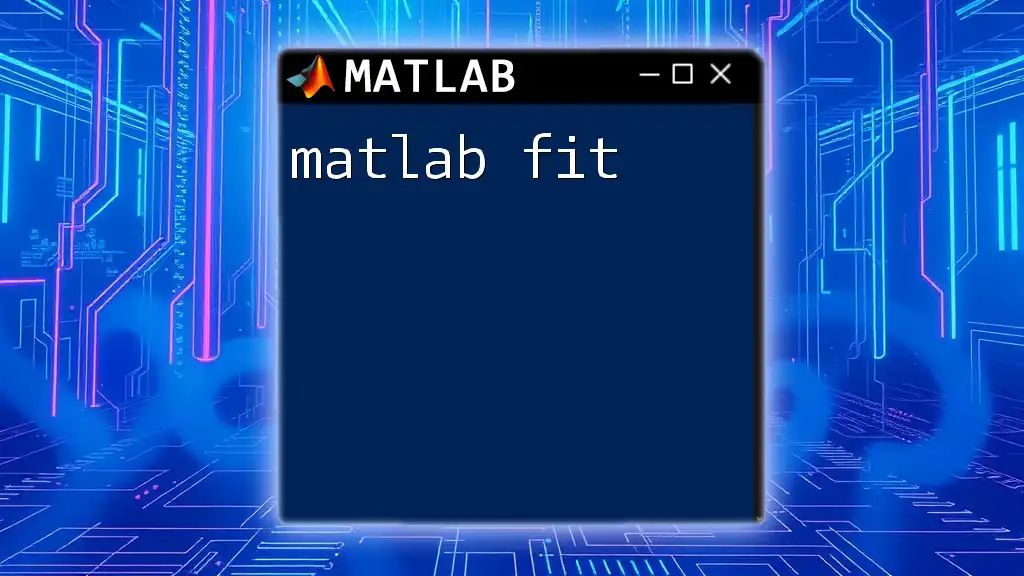"MATLAB filled" refers to the use of the `fill` command to create filled polygons, which is useful for visualizing areas such as graphs or data plots in a more visually appealing way.
Here’s a code snippet demonstrating how to use the `fill` command in MATLAB:
% Define the vertices of the polygon
x = [1, 2, 3, 4];
y = [1, 3, 2, 1];
% Create a filled polygon
fill(x, y, 'c') % 'c' stands for cyan color
axis equal; % Set equal scaling
title('Filled Polygon Example'); % Add a title
What is MATLAB?
MATLAB is a high-level programming language and interactive environment that is widely used for mathematical computations, algorithm development, and data visualization. Renowned for its powerful capabilities, MATLAB enables users to perform matrix operations, implement built-in functions, and produce intricate visualizations with ease.
Applications of MATLAB
MATLAB finds applications across various fields, such as:
- Engineering: In areas like signal processing, control systems, and image processing, MATLAB is a go-to tool for modeling and simulation.
- Science: Researchers utilize MATLAB for numerical analysis, simulating physical systems, and data analysis.
- Finance: Financial analysts depend on MATLAB for risk management, portfolio optimization, and quantitative finance modeling.
- Education: Many academic institutions use MATLAB as a teaching tool to equip students with practical programming skills.
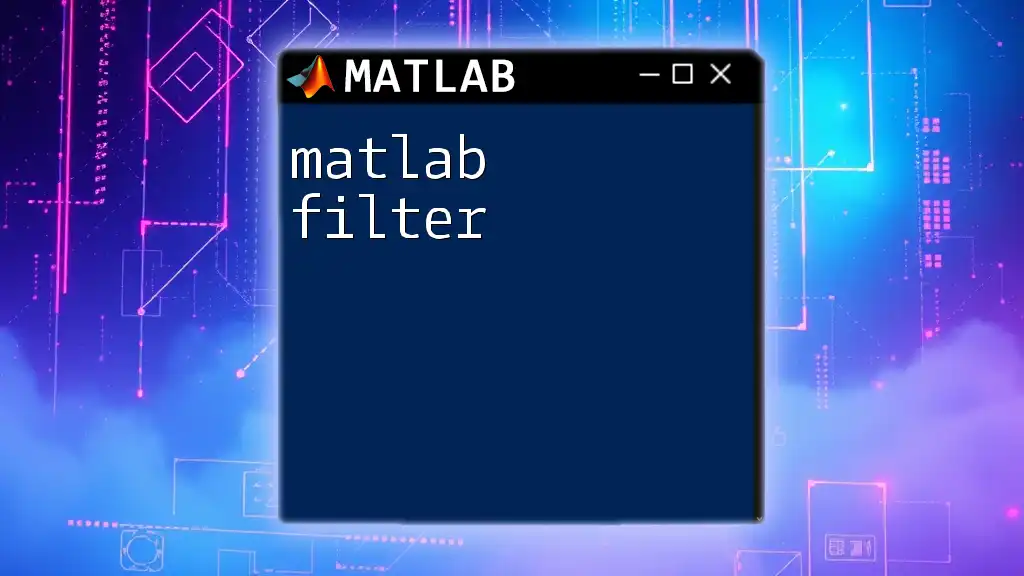
Understanding MATLAB Filled
MATLAB filled refers to techniques and commands that allow users to create visualizations that include filled areas. This capability is crucial for presenting data in a more informative and aesthetic manner. Filled plots, such as filled polygons or areas under curves, enhance the interpretability of data, making complex information easier to understand at a glance.
Common Use Cases for MATLAB Filled Commands
The MATLAB filled commands are particularly useful for:
- Filling areas under curves to enhance graphical representation.
- Creating filled plots that provide better visual contrast against other datasets.
- Supporting visual storytelling in presentations involving data analysis.
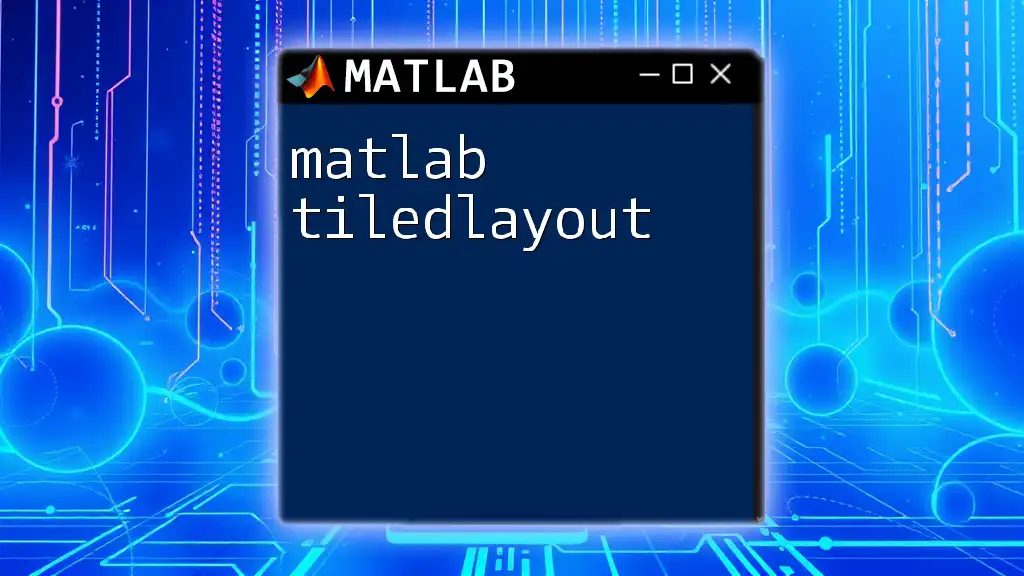
Key MATLAB Commands for Creating Filled Visualizations
fill
The `fill` function in MATLAB is one of the primary commands used for creating filled polygons.
Syntax
fill(X, Y, Color)
Example
To create a filled polygon, you can use the following code:
x = [0 1 2 3];
y = [0 1 0 1];
fill(x, y, 'r')
axis equal
title('Filled Polygon Example')
Explanation
In this example, `fill` takes two vectors `x` and `y` that define the vertices of the polygon, and the color `'r'` fills it with red. The `axis equal` command ensures that the aspect ratio is maintained, while `title` adds a descriptive label to the plot.
area
The `area` command is specifically designed for filling the area under curves, enhancing the visibility of the data.
Syntax
area(X, Y)
Example
Here's how you can represent the area under a sine curve:
x = 0:0.1:10;
y = sin(x);
area(x, y)
title('Filled Area Under Sine Curve')
Explanation
In this code, `area` fills the space between the x-axis and the sine curve. The result is a visually appealing representation of the sine function, emphasizing the area under the curve, which is crucial for many analytical applications.
bar
The `bar` function produces filled bar charts that are widely used for categorical data representation.
Syntax
bar(Y)
Example
You can create a filled bar chart with the following command:
y = [1, 2, 3, 4];
bar(y, 'FaceColor', 'b')
title('Filled Bar Chart Example')
Explanation
Here, `bar` generates a basic bar chart where the color is set to blue using the `'FaceColor'` property. This allows for easy distinctions among different categories in the data, making the chart intuitive and easy to read.
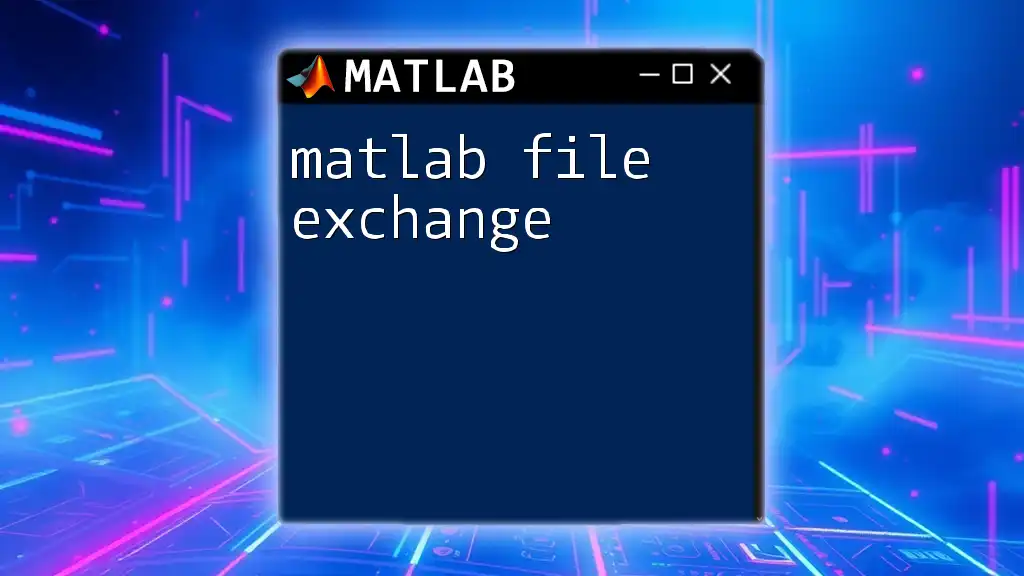
Advanced Techniques in Creating Filled Visualizations
Combination of Filled Plots
Combining different filled plots can yield comprehensive visualizations that convey more information simultaneously.
Example: Using both `fill` and `area`
The following code overlays a filled polygon and a filled area:
x = 0:0.1:10;
y1 = sin(x);
y2 = cos(x);
fill(x, y1, 'r', 'FaceAlpha', 0.5);
hold on;
area(x, y2, 'FaceColor', 'g');
title('Combined Filled Plots')
hold off;
Explanation
In this combined visualization, `fill` renders a filled area under the `y1` (sine) function with a semi-transparent red (`'FaceAlpha', 0.5`), while `area` fills the area beneath the `y2` (cosine) function in green. This overlay effect allows for a comparative analysis of sine and cosine functions at a glance.
Customizing Filled Plots
Customization plays a crucial role in enhancing the clarity and appeal of your filled visualizations.
Setting Colors and Transparency
MATLAB allows users to fine-tune the aesthetics of filled plots by customizing colors and transparency settings using RGB values or predefined color names.
Adding Legends and Titles
Clear titles and legends can significantly improve the readability of visualizations. Including informative labels helps viewers quickly grasp the context of the data being presented.
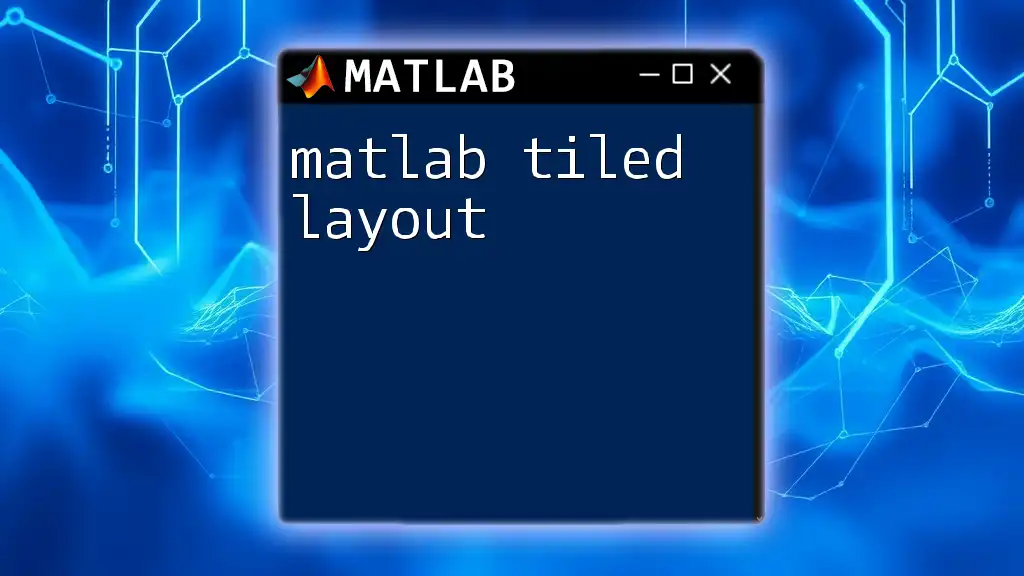
Best Practices for Effective MATLAB Filled Visualizations
Choosing Appropriate Colors
When selecting colors for your filled plots, it's essential to consider color psychology and contrast. Bright colors can draw attention, while softer shades can provide a more professional feel. Remember to select colors that are distinguishable for individuals with color vision deficiencies.
Maintaining Clarity and Readability
Ensure that your visualizations are not cluttered. Use appropriate font sizes for titles and labels, and make sure that your axis ticks are clear and easy to read.
Testing for Accessibility
Designing visualizations with accessibility in mind (e.g., contrasting colors, legible fonts) provides everyone an opportunity to understand your data analysis effectively.
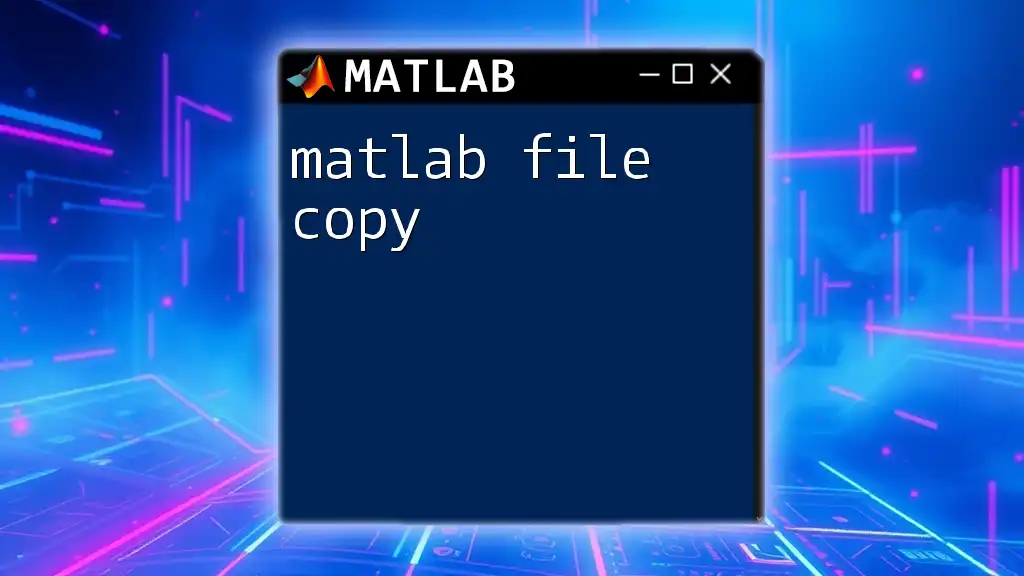
Troubleshooting Common Issues
Common Errors in Filled Plotting
When working with filled plots, users might encounter common pitfalls such as overlapping data or mismatched vector sizes. Avoid these issues by double-checking the dimensions of your inputs and ensuring that they align correctly.
Using the MATLAB Help Function
For any uncertainties or questions related to commands, MATLAB provides an excellent help documentation system. Utilizing the `help` and `doc` commands within the MATLAB console can guide you through the functionality of almost any function.
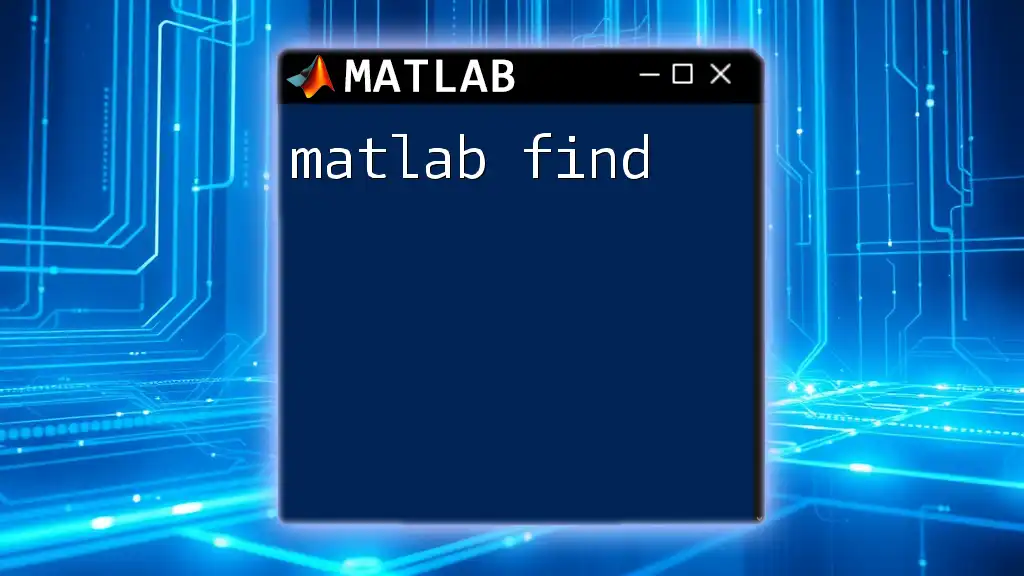
Conclusion
The concept of MATLAB filled visualizations opens a world of opportunities for data representation, making complex datasets easier to interpret. This guide highlights the significance of mastering filled plots, encourages experimentation with different commands, and reinforces best practices in visual design. By leveraging the power of MATLAB, you can create stunning visualizations that effectively communicate your data insights.
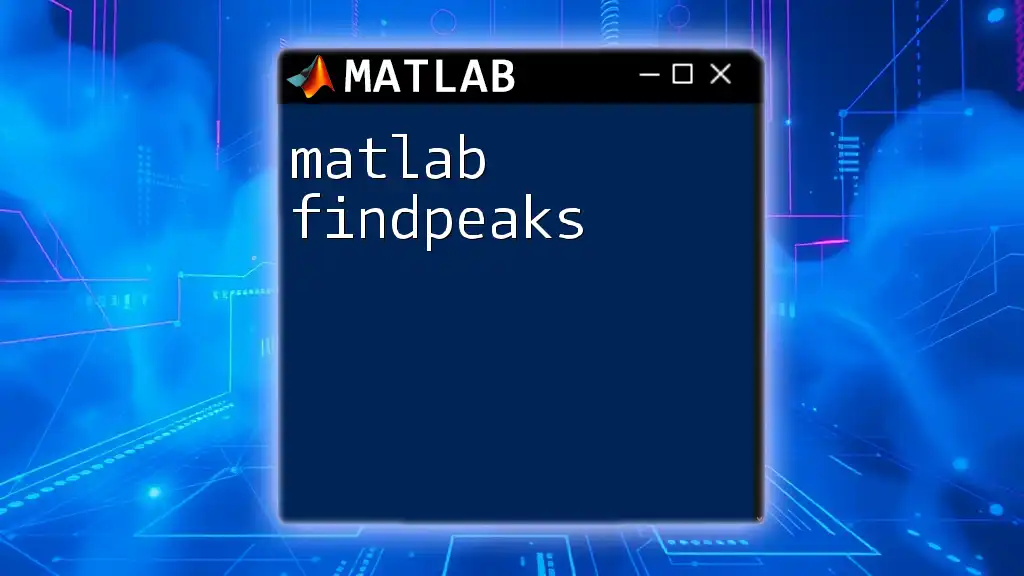
Additional Resources
For more information, you can refer to the official MATLAB documentation, explore recommended books and online courses, and join community forums to interact with fellow MATLAB enthusiasts.