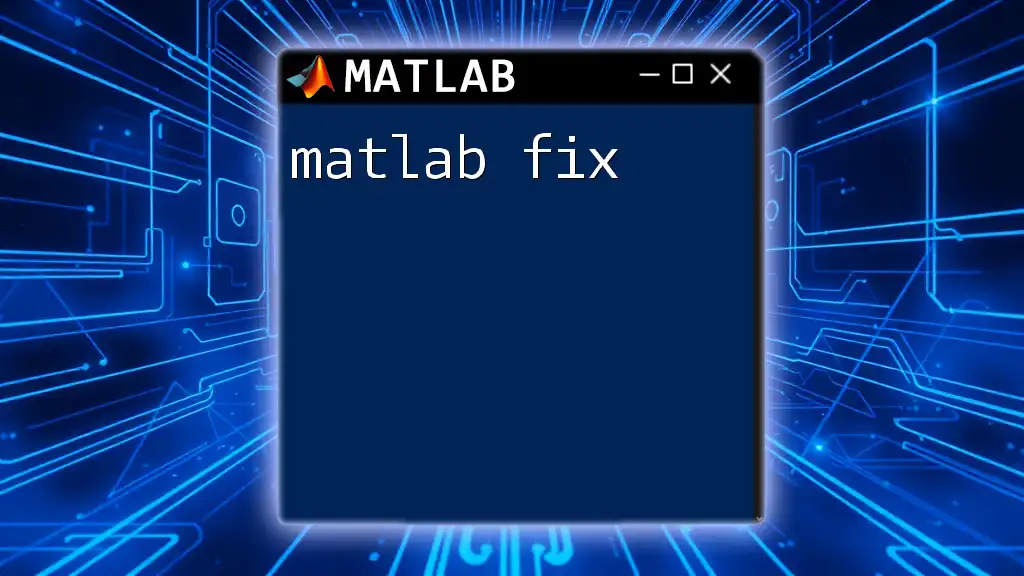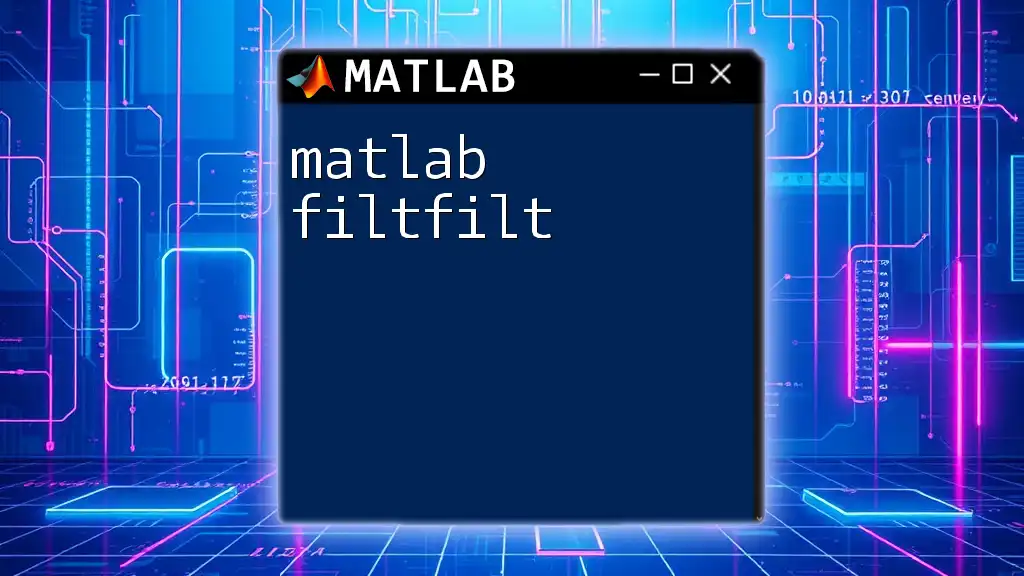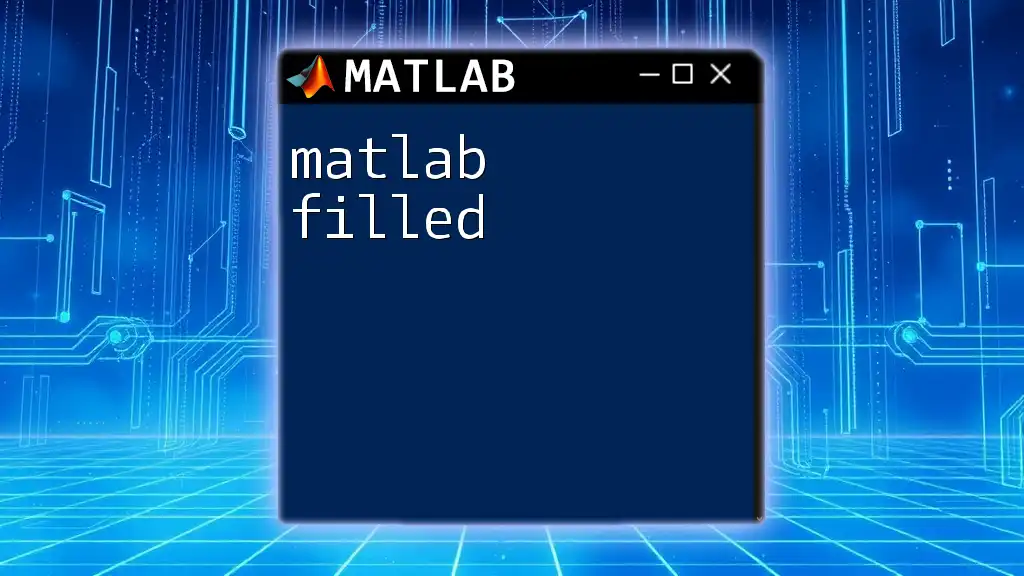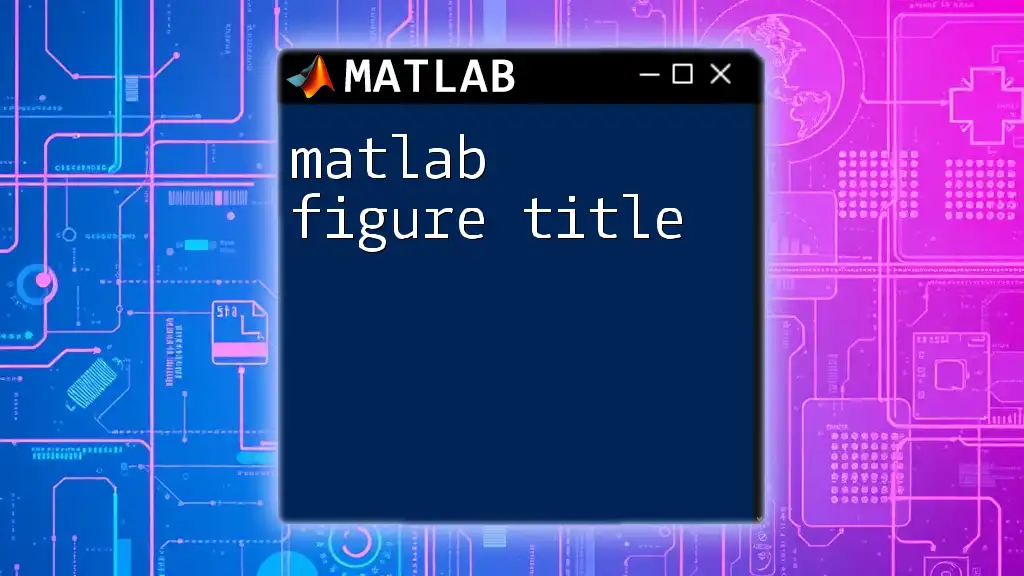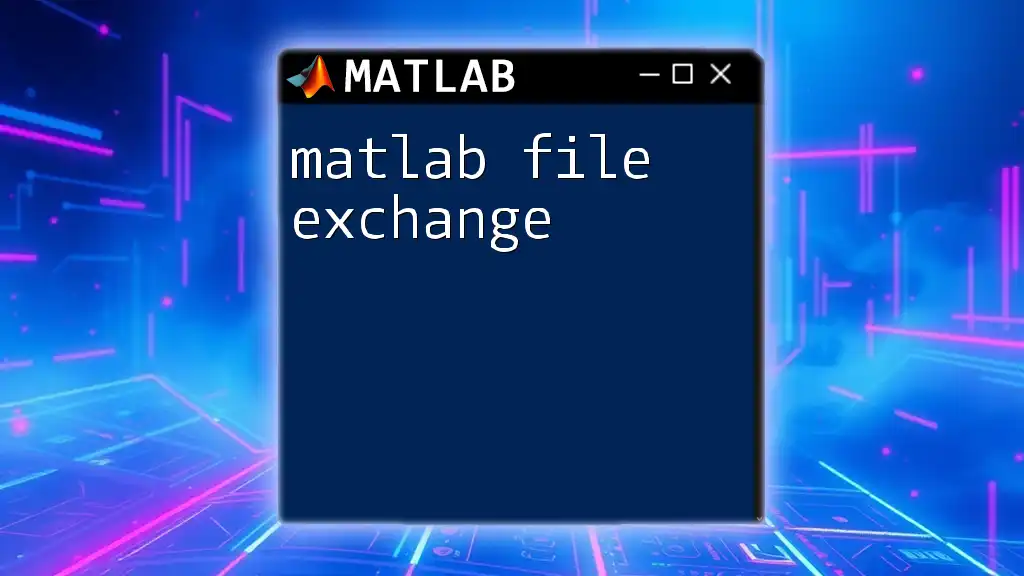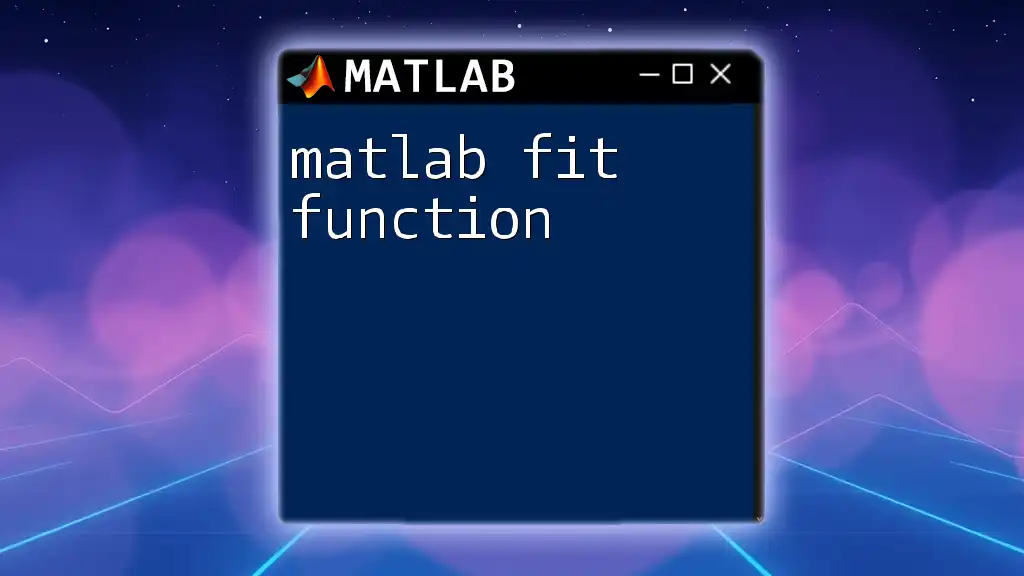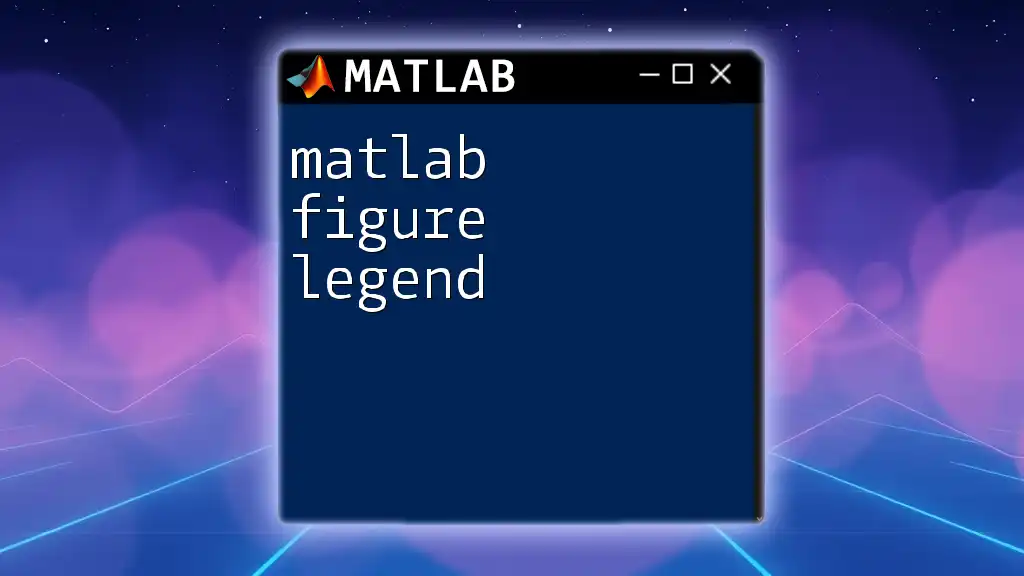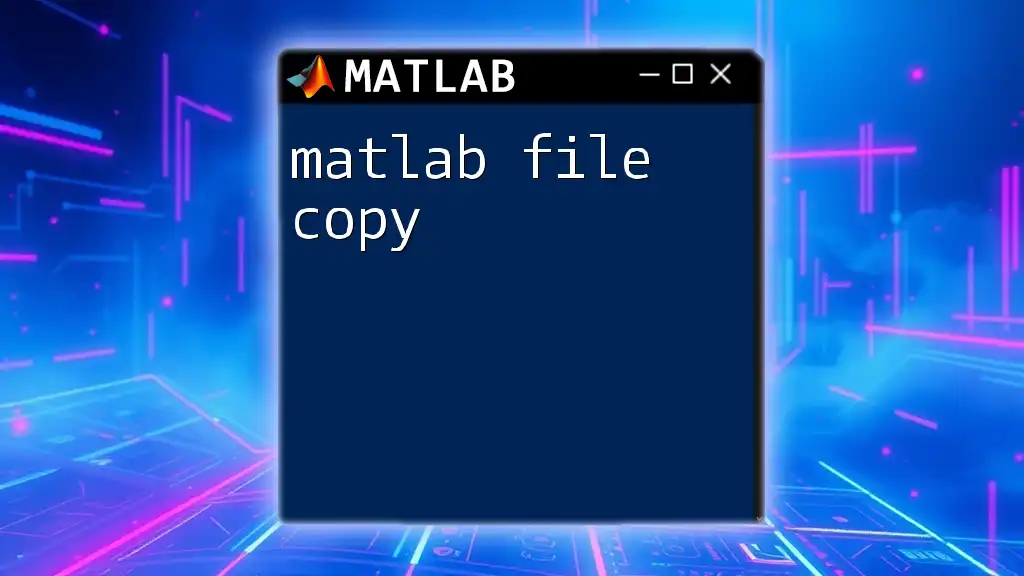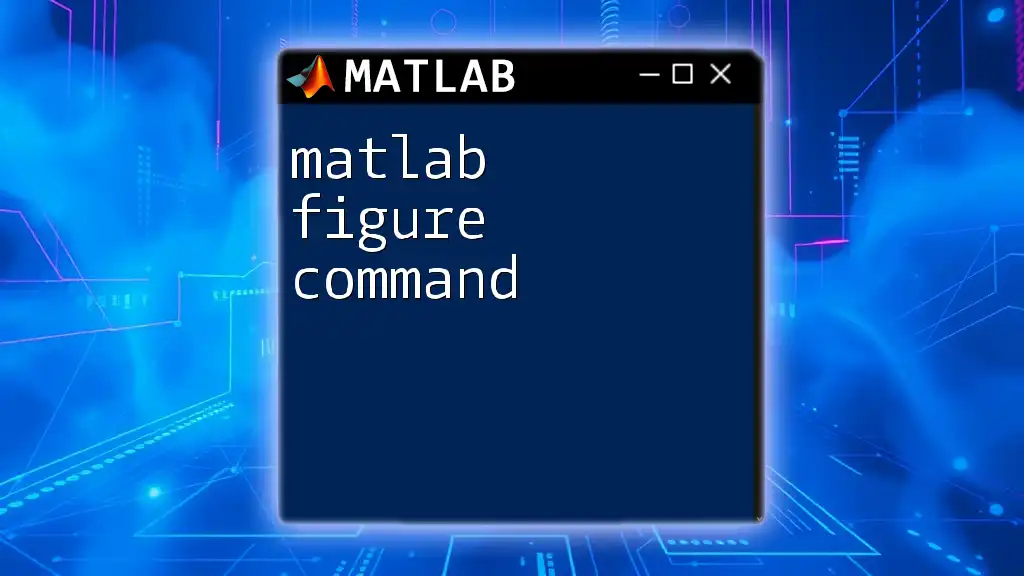The `fix` function in MATLAB rounds each element of an array toward zero, effectively truncating the decimal part of the number.
Here’s the syntax to use the `fix` command:
result = fix(array);
For example, to truncate the values of an array:
array = [-3.7, 2.5, -1.2, 4.9];
result = fix(array);
% result will be [-3, 2, -1, 4]
Understanding the `fix` Function
What is the `fix` Function?
The `fix` function in MATLAB is a mathematical utility that specifically handles the task of rounding numerical values. When using the `fix` function, the primary operation it performs is rounding towards zero. Regardless of whether the number is positive or negative, `fix` returns the nearest integer that is less than or equal to the absolute value of the given number.
The significance of this function lies in its ability to provide consistency in numerical operations, especially when working with data that requires integer values or needs cleaning up before further analysis.
Syntax and Usage
The basic syntax of the `fix` function is as follows:
Y = fix(X)
Here, `X` represents the input, which can be a numeric scalar, array, or matrix. The output, `Y`, is the rounded value corresponding to each element of `X`.
For instance, if you input a vector of decimal numbers, the function will return a vector of their corresponding integer parts, rounded towards zero.
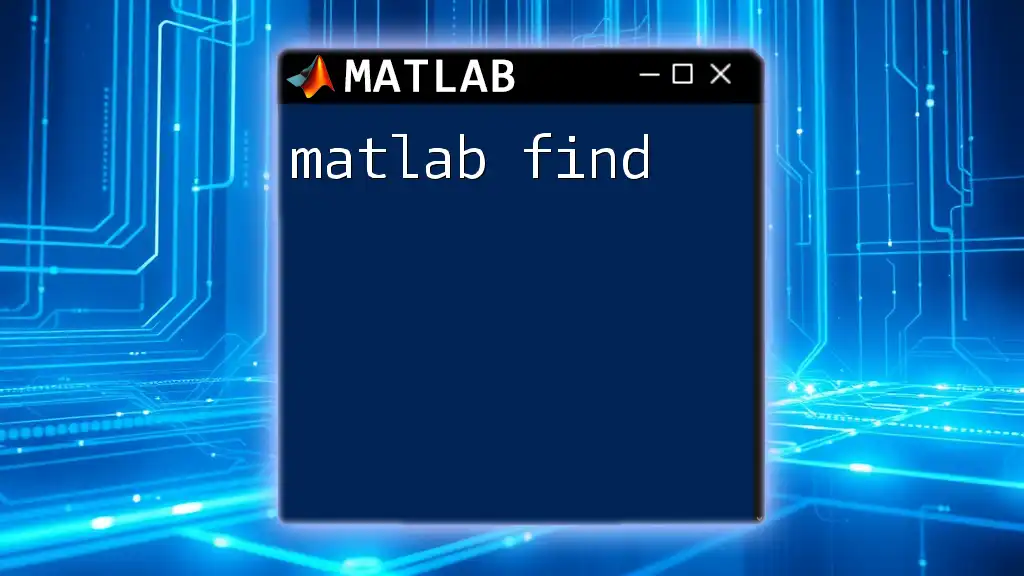
How the `fix` Function Works
Rounding Mechanism
The way `fix` operates is straightforward yet effective. It truncates the decimal part of the number, ensuring that the result moves towards zero. This behavior differentiates it from other rounding functions like `floor`, `ceil`, and `round`.
- `floor` will always round down to the nearest integer.
- `ceil` will round up to the nearest integer.
- `round` will round to the nearest integer based on standard rounding rules.
By understanding these differences, you can select the appropriate function based on your specific needs.
Examples of the `fix` Function
Basic Example
Consider the following example where we want to see the effect of rounding different values:
% Example: Rounding to nearest integer towards zero
X = [-3.5, -2.3, 0, 1.7, 2.9];
Y = fix(X);
disp(Y); % Output: [-3, -2, 0, 1, 2]
In this example, the values in vector `X` are rounded as follows:
- -3.5 becomes -3
- -2.3 becomes -2
- 0 remains 0
- 1.7 becomes 1
- 2.9 becomes 2
The output `Y` demonstrates how each number is effectively truncated towards zero.
Working with Matrices
The `fix` function works seamlessly with matrices as well. MATLAB applies the `fix` operation element-wise. For example:
% Example: Working with matrices
matrix = [1.5, -2.9; 3.7, -4.1];
roundedMatrix = fix(matrix);
disp(roundedMatrix); % Output: [1, -2; 3, -4]
In this case, each element in the `matrix` undergoes the `fix` operation, yielding a new matrix where each element is rounded towards zero.
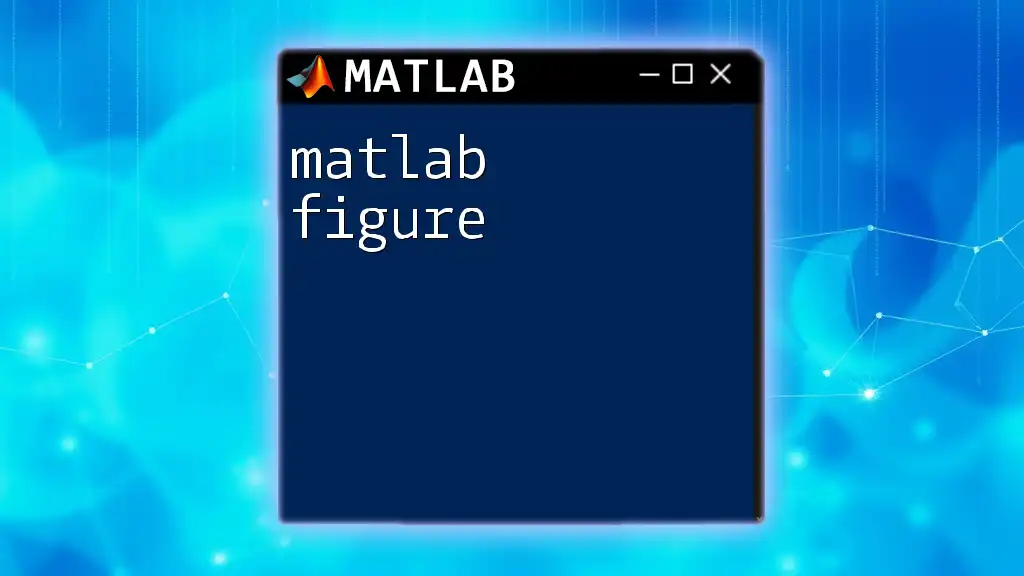
Practical Applications of the `fix` Function
Data Preprocessing
The `fix` function is particularly useful in data preprocessing. When dealing with datasets, it’s often necessary to clean the data, especially when negative values or decimals are present. For instance, sensor readings might provide values that require truncation to conform to the expected integer input.
Consider this example:
% Example of removing decimals from sensor readings
sensorReadings = [-1.8, 2.5, 3.9];
cleanReadings = fix(sensorReadings);
In this case, `sensorReadings` are rounded, giving you a cleaner dataset that can be utilized for further analysis without the influence of decimals.
Numerical Analysis
In many numerical methods and algorithms, integer inputs are a requirement. The `fix` function ensures that you get integer values that are rounded towards zero, making it essential in cases where the integrity of the numerical data is crucial. This function can be vital in simulations, optimizations, and computational tasks where the distinction between a decimal and an integer could affect the outcome.
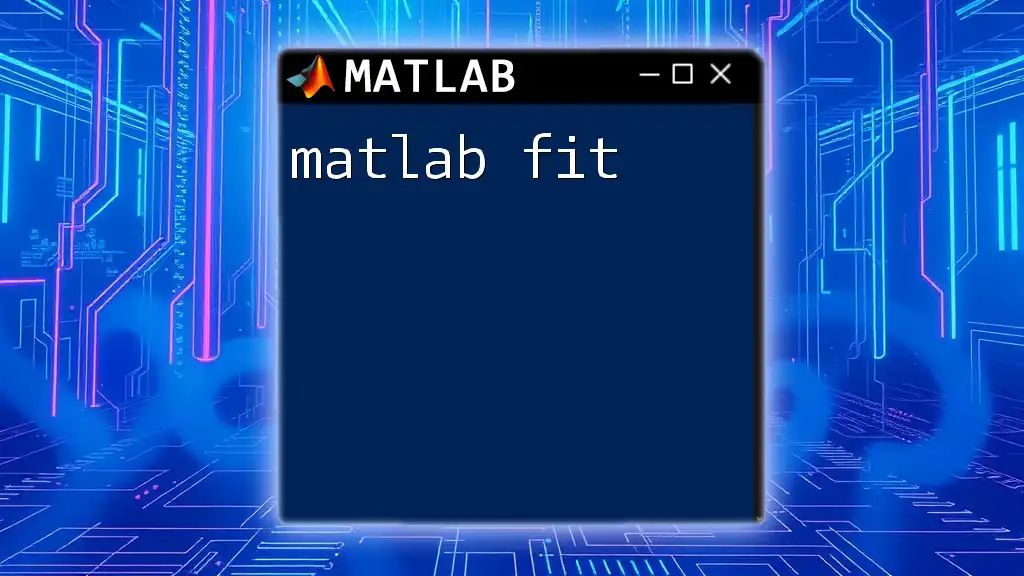
Common Mistakes and Troubleshooting
Common Pitfalls
One common mistake occurs when users confuse the `fix` function with other rounding functions. For instance, mistakenly applying `fix` when `ceil` or `floor` is what’s needed can lead to unexpected results. Understanding when to use each function is vital for accurate output.
Debugging Tips
To ensure the `fix` function is producing the correct results, you can use assertions to validate the outputs. Here’s an example:
% Example of using assert for validation
X = [-1.5, 1.5, 2.3, -2.3];
assert(isequal(fix(X), [-1, 1, 2, -2]), 'Fix function not working as expected');
This assertion checks if the output from the `fix` function matches the expected output. If not, it raises an informative error, giving you the opportunity to verify your input values and approach.
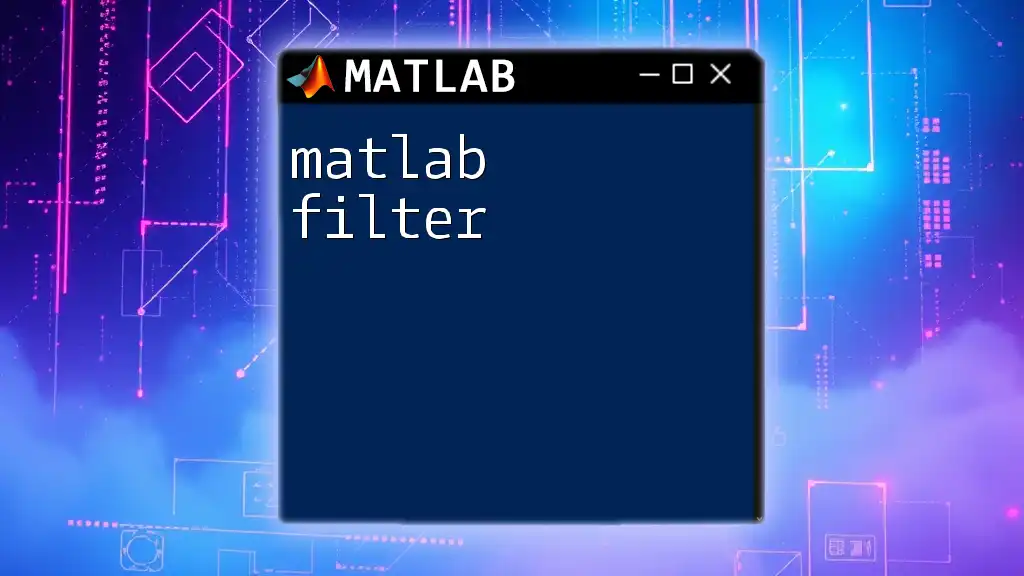
Conclusion
The `fix` function is a powerful and straightforward tool in MATLAB for rounding values toward zero. Understanding how it works, differentiating it from other functions, and leveraging it for data preprocessing and numerical analysis can significantly enhance your MATLAB programming skills.
As you explore the `fix` function, remember to incorporate the provided examples and practice applying it to various scenarios. This will build a solid foundation for mastering numerical computations in MATLAB.
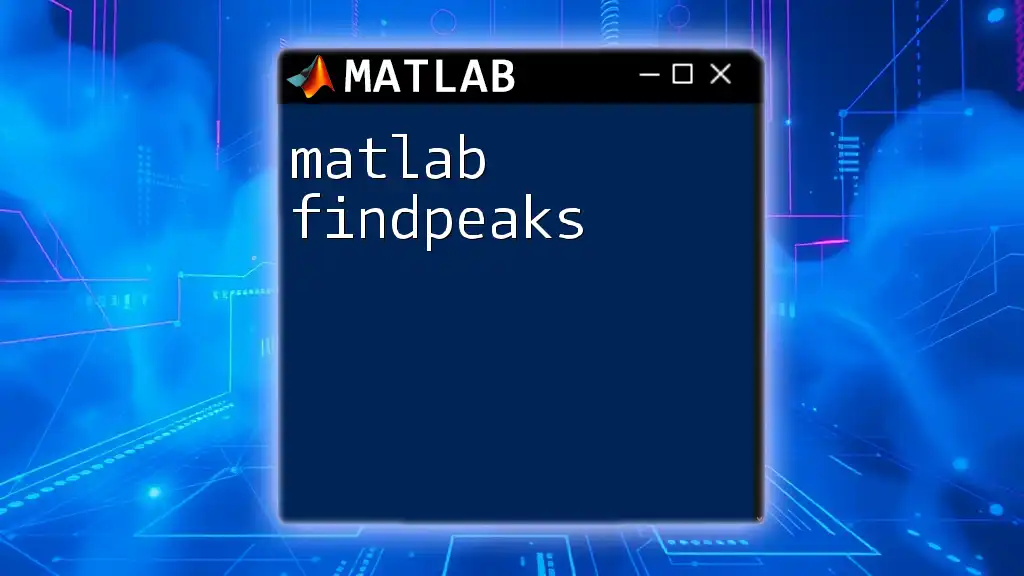
Additional Resources
Official Documentation
For more details, be sure to check out the official documentation on the MATLAB website for an in-depth overview of the `fix` function.
Learning MATLAB
To further enhance your MATLAB expertise, consider enrolling in online courses, reading practical books, or joining community forums where budding programmers and experienced professionals come together to discuss best practices and share knowledge.
Next Steps
Take the initiative to explore other MATLAB functions that complement your understanding of `fix`. Each function opens up new horizons in data manipulation and analysis, setting you on a path to becoming an accomplished MATLAB user.
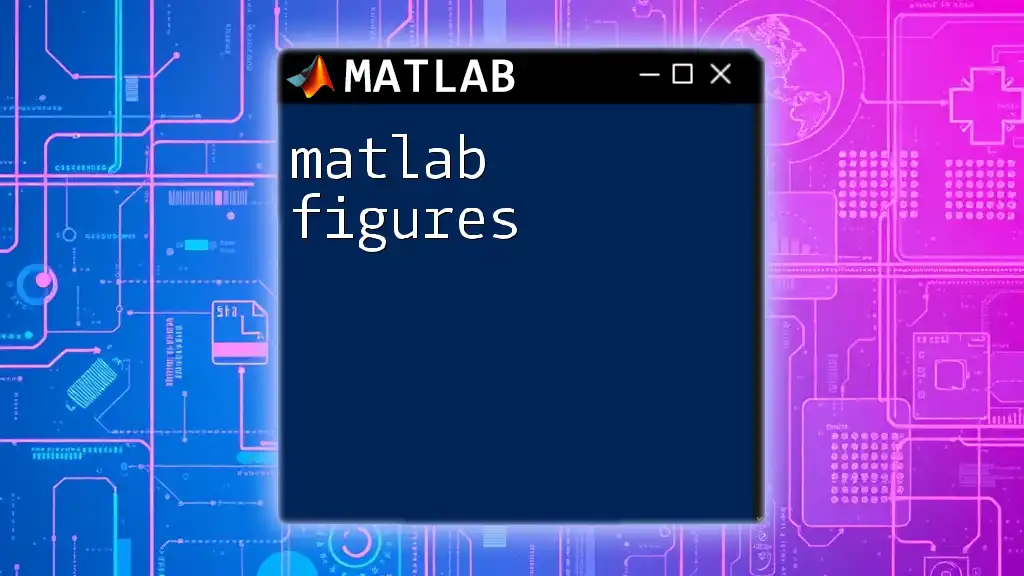
Call to Action
After implementing the `fix` function into your workflow, we’d love to hear about your experiences! Share any challenges or insights you encounter, and feel free to reach out with questions to help improve your learning journey.